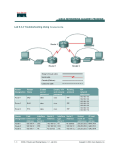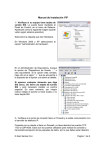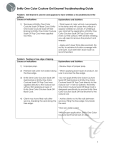Transcript
Troubleshooting Facts Troubleshooting Facts As a PC technician, you will be called upon to troubleshoot common network issues. The following table lists possible solutions to the most common networking problems: Problem Description The best way to verify if a connection is valid is to check the link light on both the workstation and the hub. If the link light is unlit, try the following: Physical connectivity issues Swap the cables. This will help you know whether or not the cable is the problem. Check to see if the cable runs by anything that may cause EMI such as light fixtures. If it is a wireless connection, make sure that the signal is being sent from a place where physical objects won't cause severe signal degradation. Check to make sure that the cable is not kinked or worn. Cables should be routed through walls or ceilings, not strung across the floor. If a cable must run across the floor, encase the cable to prevent wear and secure the cable in place to prevent tripping accidents. Note: Only use plenum rated cable in ceiling areas. Also avoid running cables directly across lights that can cause interference. Try using a different switch or hub port for the connection. Make sure that your devices are enabled. Make sure that the card is properly seated. Check the status of the card in Device Manager to see if it is functioning properly. Try reloading the drivers if Device Manager isn't recognizing the card. If reloading the drivers doesn't work, you may need to replace the network card. Occasionally, cards will go bad and need to be replaced. Use loopback plugs to test network cards and cable testing devices to test network cables. Computers must use the same protocols before they can communicate. If you have a valid physical connection but are unable to communicate with other devices: Protocol configuration issues Make sure the correct protocols (IP, IPX/SPX) are installed on the workstation. Verify you have the correct IP configuration settings for the address, mask, default gateway, and DNS server. Use ipconfig to verify that the workstation obtained its IP address from the DHCP server. Note: An IP address of 169.254.x.x means that the workstation was unable to contact the DHCP server. Ping can tell you a lot about the status of your network. Communication issues Ping a destination. If there is no response, try to ping any other host. If responses aren't being received, then you may have an infrastructure issue. Ping by a DNS name. If a ping by IP address works, but a ping by DNS name fails, then you probably have a DNS problem. If the remote system you're trying to test is on a different network segment, you can use tracert in addition to ping. Use tracert to check the path of a ping. Check each step of the path to see if something is blocking communications. Most login issues can be resolved by: Resource access issues Verifying that the correct username/password were entered. Ensuring that caps and number locks are appropriately enabled or disabled. Checking the user account to see if it has been locked due to too many incorrect login attempts. Making sure the user's account is enabled. Verifying that the user has the needed permissions to access resources.