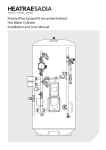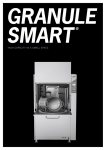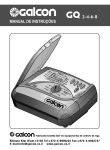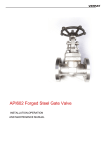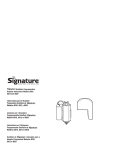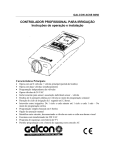Download 6100 DC1 DC4
Transcript
Battery Operated Advanced Computerized Irrigation Controller Installation and Operating Instructions This handbook provides the installation and operating instructions for the DC-1 and DC-4 controllers. Main Features: • Independent programming of each individual valve • Weekly or cyclical programming • Up to 4 operations per day in weekly program mode • Irrigation duration one minute to 12 hours • Irrigation frequency once a day to once every thirty days in a cyclical program • Waterproof when immersed in water (IP68) • Rain off sensor option • Weather resistant • Irrigation duration modifiable as a function of percentage entered • Operation of one to 4 valves and a master valve • Computerized "manual" operation of individual valves • Sequential “manual” operation - optional • Batteries: DC-1-4: two 9V alkaline batteries Computerized Control Systems Contents 1 Parts Identification...................................................................................3 2 Setting up the Irrigation Controller.................................................................3 2.1 Valve and Solenoid Assembly 2.2 Manual-Mechanical Operation 2.3 Battery Installation 2.4 Installing the Controller in the Irrigation System 2.5 Wiring the Solenoids 3 Programming the Irrigation Controller.......................................................7 3.1 Setting the Current Time and Day of the Week 3.2 Switching between AM/PM and 24 Hour Time Format 3.3 Valve Selection 3.4 Setting the Irrigation Duration 3.5 Selecting Days of the Week for Irrigation 3.6 Setting Irrigation Start Times 3.7 Example: Programming a Weekly Irrigation Schedule 4 Additional Functions................................................................................12 4.1 One-Time Irrigation 4.2 Cyclical Irrigation 4.3 Setting the Day of the Week and Time for Cyclical and One-Time Irrigation Programs 4.4 Irrigation Window In the Cyclical Program Mode 4.5 Opening an Irrigation Window after Start Time has passed 4.6 Example: Programming a Cyclical Irrigation Schedule 4.7 "Manual" Irrigation System Operation via the Irrigation Controller 4.8 Sequential "Manual" Operation of all the Valves 4.9 Suspension 4.10 Irrigation Duration Extended or Shortened by a Specified Percentage 5 Additional Displays...................................................................................16 5.1 Valve in Wait Mode 5.2 Blinking Low Battery Warning 5.3 Permanent Low Battery Warning 5.4 Missing Program Data 5.5 Sensor 6 Maintenance, Troubleshooting and Repairs............................................19 7 Additional Accessories and Products.....................................................20 8 Table for Irrigation Planning with Galcon Controllers........................21 1. Parts Identification 1. Cover 2. Push buttons 3. Controller display 4. Battery compartment cover 5. Solenoid 6. Mechanical operation lever 7. Bayonet adapter 8. Hydraulic valve Important! Assembly of a filter upstream of the valve is mandatory. (See list of accessories page 20). 2. Setting up the Irrigation Controller 2.1Valve and Solenoid Assembly 2.1.1 Shut the main irrigation system valve. 2.1.2 Install the hydraulic valve in the irrigation system. 2.1.3 If necessary, remove the solenoid [1] from the bayonet adapter by making a quarter turn to the left. Note: Be careful not to lose the seal (O-ring) [2] and assemble the solenoid with the manual lever (see illustration). After installing the hydraulic valve [3], assemble the solenoid (if you removed it) by making a quarter turn to the right. 2.1.4 Be sure to correctly position the seal (O-ring) [2] in place. Important! It is recommended that you do not disassemble the bayonet adapter. 2.2 Manual-Mechanical Operation mechanical operation lever The irrigation valve can be opened and closed independent of the controller's operation. Manual operation is useful when immediate irrigation is required, and there is insufficient time or knowledge to program the controller. The valve lever is located on the solenoid, and has three positions (from left to right): Open, Automatic [AUTO] and Closed. Remember! For controller operated irrigation, the valve lever must be in the middle (AUTO) position. 2.3 Battery Installation Open the battery compartment cover. Insert batteries (see illustration). All the controller display elements appear briefly on the display, followed by a blinking time of 12:00. The controller is now ready to be programmed. Important! Make sure to replace the battery compartment cover with the grip (see drawing) and then rotate the cover 1/8 of a turn to the right.Be sure to do so otherwise the battery cover pins might break. close closed 2.4 Installing the controller in the irrigation system The controller can be installed on the solenoid or on the wall. Installing on the solenoid a. Remove the solenoid (5) with a 1/4 turn. b. Pass the solenoid through the connector, and connect back into place. Important: Make sure the Oring is in place and the lever is in the direction as shown in drawing. c. Install the solenoid connector (4) onto the solenoid (5) and fasten with screw (3) parallel to the valve. d. Remove the bracket (2) from the controller and slide the bracket onto the solenoid connector. e. Connect the controller onto the bracket by pressing. Installing on the wall a. Place the mounting plate (6) on the wall using 3 screws (not included). b. Remove bracket (2) from controller and slide onto the mounting plate. c. Connect the controller to the bracket (2) by pressing. (1) Controller (2) bracket (3) Screw (4) Solenoid connector (5) Solenoid (6) Mounting plate for wall 6 5 S Labeled cables (1) emerge from the controller. The end of each cable is protected by a cover that must be removed prior to connecting the cable. The cables are specifically designed to connect to Galcon DC type irrigation valves and solenoids (3). The controller and its connections are waterproof. To safeguard the waterproof characteristics, compliance with the following is essential: • Do not remove protective covers from cables that are not connected to valves. Exposed cable ends can short-circuit with each other, with conducting bodies and in water. • Connect the cables to the valves (3) using the special waterproof connectors (2) supplied with the product. See illustration. 1. Cut away the covering from the controller cable (1) near the end of the cable and expose the cable leads from the black insulating outer sleeve. The solenoid cables have three wires: white, red and black. Do not expose the three wires from their colored insulation. 2. Connect the leads to waterproof connector (2) 3. Programming the Irrigation Controller This section describes the programming steps for a simple irrigation schedule. It is followed by a section dealing with more advanced irrigation controller operations. The irrigation controller is programmed with the aid of 4 buttons: Programming Step Selector - used to select the desired programming mode (e.g., clock setting mode) Parameter Selection Button - used to select the parameter to be changed (e.g., hour, minute, etc.). The selected parameter can only be changed when its entry is blinking on the display. Increment Button - increases the value of the selected parameter (e.g., when hour is selected, from 06:00 to 07:00). Decrement Button - decreases the value of the selected parameter (e.g.,when hour is selected, from 06:00 to 05:00). 3.1 Setting the Current Time and Day of the Week To enable the irrigation controller to operate the irrigation system at the correct times, the current time and current day of the week must first be set. 1. Press several times until the appears. 2. Press The hour digits blink. Set the current hour using or (Note the AM and PM designations). 3. Press The minute digits blink. Set the or . current minute using 4. Press A blinking arrow appears at the top of the display. Move the arrow to the current day of the week using the or button. If the most recent data item stops blinking before you finish programming it, to continue the programming process. press 7 3.2 Switching between AM/PM and 24 Hour Time Format The default time format is AM/PM. There is also a 24 hour time format. To switch between the two formats: until the appears. 1. Press 2. Press The hour digits blink. and simultaneously. The 3. Press clock reading switches from AM/PM to a 24 hour time display or vice versa. You can switch the time display format at any step in the programming process. 3.3 Valve Selection This section does not apply to the DC-1 model. Program an irrigation schedule for each valve individually. First select the desired valve, and then program a schedule as follows: 1. Press until appears. 2. Press . A blinking arrow appears at the bottom of the display. 3. Move the arrow to the desired valve number by pressing or . 4. Press to proceed to the next step. 8 3.4 Setting the Irrigation Duration This setting determines how long the irrigation lasts. 1. Press until appears. 2. Press . The hour digits blink. Set the desired number of hours by pressing or . Press again - the minute digits blink. Set the desired number of minutes by pressing or . 3. Press to proceed to the next step. 3.5 Selecting Days of the Week for Irrigation This setting determines which days of the week the irrigation controller will operate the specified valve. 1. Press until appears. 2. Press . A blinking arrow appears at the top of the display, under Monday. 3. Move the blinking arrow to the desired day of the week by pressing . 4. Selecting/adding irrigation days: Press . The arrow under the selected day stops blinking, moves one position to the right, and blinks under the next day of the week.You can select additional days of the week in the same manner. 5. Canceling Scheduled Irrigation Days: Have the arrow blink under the day you want to cancel. Press . The arrow under the selected day will disappear. The blinking arrow will move one position to the right, under the next day of the week. Cancel additional scheduled irrigation days in the same manner. 6. Press to proceed to the next step. • When the blinking arrow reaches Sunday, pressing again displays OnCe in the center of the display, and at the top right of the display. To return to the "Selecting/Adding Irrigation Days" mode, press once or twice. 9 3.6 Setting Irrigation Start Times In this step, up to 4 separate irrigation start times can be programmed for a selected day for the valve being programmed. The selected valve will open at each of the start times set, for the irrigation duration set as described in Section 3.4. 1. Press until the START I appears. The word OFF or the last start time set will appear on the display. 2. Press . The displayed item blinks or last start time entered). ( 3. Set the desired start time by pressing or . (Take note of the AM and PM designations). Repeat actions 2 and 3 to set start times II, III and IV, as needed. 4. To cancel a specific start time, select it by pressing . Next, press . The hour digits blink. Press or until the word appears on the display. 5. To program another valve, select it, and repeat the above steps, starting from section 3.3 above. 10 3.7 Example: Programming a Weekly Irrigation Schedule Let's assume you want to program the irrigation controller to water three times a day using the 24 hour time display format: at 08:00 AM, 13:00 PM and 19:00 PM, for 21/2 hours at a time, on Tuesday and Friday. To switch to an AM/PM time display format, see section 3.2. (If you are using a DC-1 model irrigation controller, start from step 4 below.) 1. Press until appears. 2. Press . A blinking arrow appears at the bottom of the display. 3. Press or to move the arrow to the valve number to be programmed. 4. Press until appears. or until the hour displays 2. 5. Press . The hour digits blink. Press Press . The minute digits blink. Press or until the minute displays - 30. 6. Press . appears. 7. Press . A blinking appears at the top of the display, under Monday. Press until the blinking arrow appears under Tuesday, and then press . The arrow under Tuesday will stop blinking and advance one position to the right, to Wednesday. Press twice to move the arrow to Friday, and then press . 8. Press . START I time appears. Press . The hour digits blink. 9. Set the start time to 08:00 by pressing or . Repeat this step to set START II time [2] to 13:00 and START III time [3] to 19:00. 10. Press . START IV time [4] appears. Press . The hour digits blink. appears. The fourth opening of the valve is canceled. 11. Press or until 11 4. Additional Functions 4.1 One-Time Irrigation This function is used to program the irrigation controller to operate the irrigation system once only, for the set irrigation duration, at the set time. (Duration set as described in Section 3.4). 1.Press until appears. 2.Press several times (for all the days appears, and of the week) until blinks on the display. 3.Go to Section 4.3 to set the day and time. 4.2 Cyclical Irrigation This option is used to program the irrigation controller to operate the irrigation system in a cyclical manner, once every x days, for the irrigation duration. (Note: Duration for which valve stays open set as described in Section 3.4). 1. Press until appears. 2. Press several times (for all the days appears, and of the week) until blinks on the display. 3. With the display blinking, press or . The interval between irrigation sessions (irrigation cycle) in days, hours or minutes is displayed. For example, if you set 2 days, the irrigation will be performed every two days for the defined duration. 12 4.3 Setting the Day of the Week and Time For Cyclical and One-Time Irrigation Programs These programs enable you to pre-set the time of valve opening. The number of days until the valve opening appears on the display, to the right of the irrigation start time (above the word "days"). 0 days = program starts today; 1 day = program starts tomorrow, etc. (up to 30 days). 1. Press until START I appears. The last opening time entered appears on the display. 2. Press . The hour digits blink. 3. Set the desired opening time by pressing or (Take note of AM and PM designations). 4. Press until the digit to the right of the opening time blinks (The digit above the word "days"). 5. Set the number of days until the opening of the valve by pressing or . • Valve openings 2, 3 and 4 are canceled in this mode. 4.4 Example: Programming a Cyclical Irrigation Schedule Let's assume you want to program the irrigation controller to open the valve at 12:45 PM, for a period of one hour, every 5 days. 1. Set the irrigation duration as described in Section 3.4: Setting the Irrigation Duration. (Press until appears, then set the desired irrigation duration by pressing or ). appears. 2. Press until 3. Press a number of times (for all the days of the week) until On CE appears blinking on the display. 4. While the display is still blinking, press or until "5 days" appears on the display, representing the irrigation frequency. 5. Press . START I is displayed. 6. Press . The hour digits blink. 7. Press until the hour digits change to 12 (PM). 8. Press until the minute digits change to 45. 13 4.5 "Manual" Irrigation System Operation via the Irrigation Controller This function operates the selected valve for the irrigation duration defined in the program. The valve will close automatically at the end of the irrigation duration. Note that the originally programmed irrigation schedule continues to operate at the set times. appears. Select one or 1. Press until more valves as described in Section 3.3: "Valve Selection". 2. Press until appears. 3. Press to open the valve. The word "On" is displayed. After an interval of 5 seconds, a count down of the remaining irrigation duration appears on the display. To close the valve manually, press . appears on the display. 4. To close the valve manually before the end of the irrigation duration, press until ON appears again on the display. Press to close the valve. Up to two valves can be operated simultaneously in this manner. Simply repeat the above steps for the second valve. 4.6 Sequential "Manual" Operation of all the Valves The valves can be operated sequentially, one after the other. 1. Press until the appears. 2. When nothing is blinking on the display, press and hold down for 5 seconds. Valve 1 will open and operate for the programmed irrigation duration. When valve 1 closes, valve 2 opens, and so forth until the last valve has opened. All the valves designated to open blink. 3. You can control the process. Pressing closes the current valve and opens the next one. Important: You can only exit this screen after all the valves have opened. 14 4.7 Suspension This option is used to temporarily suspend the irrigation controller's control of the valves, for example, while it is raining. The irrigation schedule remains stored in the controller, but is not implemented. The suspension option disables ALL valves connected to the irrigation controller. 1. Press until the appears. 2. Press and hold down for 5 seconds. appears blinking alongside the word "rain off". The controller is now suspended. 3. To restore control to the controller, press until the appears, and then press and hold down until the disappears. 4. Suspension can also be implemented while a valve has been activated. 5. If an attempt is made to operate a valve manually while the irrigation controller has been suspended, or when a valve is meant to open sequentially, the word "rAin" appears on the display, and the valve will not open. 4.8 Irrigation Duration Extended or Shortened by a Specified Percentage You can extend / shorten the irrigation duration for all the valves simultaneously by specifying a percentage for the duration. Example: if the irrigation duration has been set to one hour, adding 10% extends the duration by 6 minutes (to 66 minutes). 1. Press until the appears. 2. Wait until no digit is blinking 3. Press and simultaneously. 00+% is displayed. 4. Press . The 00 blinks. Press or to increase or decrease the percentage as necessary (in increments of 5%). +% or -% is permanently displayed on the main display, accordingly. Important! The percentage cannot be changed for an individual valve. 15 5. Additional Displays 5.1 Valve in Wait Mode This section does not apply to the DC-1 Model. When two valves are currently open, and a third valve is scheduled to open, the third valve enters into wait mode. A blinking appears above the number of the waiting valve. When one of the first two valves closes, the waiting valve opens. During "manual" operation of a waiting valve via the irrigation controller, the letter "W" (Wait) appears on the display. The valve opens when another valve closes. 5.2 Blinking Low Battery Warning When the batteries are low, a blinking battery icon appears on the display. In this state, the batteries still enable valve operation, but must be promtly replaced. After replacing the batteries, press any button to resume irrigation controller operation. Programmed data are retained if batteries are replaced within 30 seconds. 16 5.3 Permanent low battery warning When the batteries are low and not replaced in a timely manner, the battery icon is permanently displayed. All other display elements disappear, all valves will close and all programs will disappear. Replace batteries promply and reprogram the controller. Programmed data are retained if batteries are replaced within 30 seconds. 5.4 Missing Program Data During "manual" operation via the irrigation appears on the display controller (see Section 4.6: "Manual Irrigation System Operation"), indicating that no irrigation duration has been set for the specified valve. In this case, opening of the valve is disabled. 17 5.5 Sensor The irrigation controller offers advanced irrigation control using a rain off sensor. That is, as long as the conditions defined for activation of the sensor are not met, the irrigation schedule will not be implemented. (The rain off sensor contact remains closed). For example, if a rain sensor is connected to the irrigation controller, irrigation takes place as long as the sensor remains dry. In the event of rainfall, the sensor prevents the opening of all the valves associated with it. There is also the option of using any type of dry contact sensor N.O. When the sensor contact is closed all valves will close and no irrigation will take place (diagram page 6). As long as the sensor closes the circuit (i.e., the sensor detects the existence of a defined program lockout condition) the symbol blinks on the display and irrigation will not take place through any valves associated with the sensor. The display will show “S OFF” when the controller is in manual operation. This means the sensor is activated and prevents the irrigation. 18 6. Maintenance, Troubleshooting and Repairs • Batteries should be removed if the irrigation controller is not going to be used for a lengthy period. The programs will disappear when removing batteries. Again reprogram the controller. • A filter must be installed upstream of the valve or system of valves and cleaned every few months. Operation without a filter is liable to lead to malfunctions. • Under normal usage, batteries (Alkaline) last at least a year. • Do not run water through an irrigation line unless a solenoid is fitted on the hydraulic valve. • Recommended water pressure: 1-8 ATM (bar). Problem/Event Cause Valve does not open during Valve lever not in Automatic operation or during AUTO position. "Manual" operation via Batteries not working irrigation controller No display Batteries not working Solution Move valve lever to AUTO position. Replace batteries Replace batteries Valve does not close, despite Valve lever not in AUTO click heard during activation position. Move valve lever to AUTO position Dirt and scale in valve mechanism Clean or replace valve Water leak from the solenoid-valve coupling connection 20 mm or 5 mm seal (O-Ring) between bayonet adapter and valve missing (See illustration below) Install new seal (O-Ring) 1. 20 mm seal (O-Ring). 2. 5 mm seal (O-Ring). 19 7. Additional Accessories and Products 7.1 General Lockable protective box Line Filter, BSP 3/4” Line Filter, BSP 1” Waterproof connector Extension cable for solenoid cables 7.2 Two-way (2W) Controllers Spare Parts Kit: bayonet adapter, plunger and O-rings Valve + DC solenoid from Galcon: 2W 3/4” (valve + solenoid) 2W 1” (valve + solenoid) 2W 11/2”(valve + solenoid) 2W 2” (valve + solenoid) 2W DC Solenoid Only 3/4” (Valve + 2W bayonet adapter) 1” (Valve + 2W bayonet adapter) 11/2” (Valve + 2W bayonet adapter) 2” (Valve + 2W bayonet adapter) 20 6 5 M, Tu, W, Th, F, Sa, Su M, Tu, W, Th, F, Sa, Su M, Tu, W, Th, F, Sa, Su M, Tu, W, Th, F, Sa, Su 3 4 M, Tu, W, Th, F, Sa, Su 2 Weekly Irrigation Program M, Tu, W, Th, F, Sa, Su The irrigation/vegetation area (window box, porch balcony, lawn) 1 Valve No. Date:___________________ Cyclical Irrigation Duration (minutes, hours) 1 2 3 Daily start times 4 Auxiliary Table for Irrigation Planning with Galcon Controllers 21 Cat. No. E-B 412.01 Computerized Control Systems Kfar-Blum 12150, Tel. 972-4-690-0222, Fax. 972-4-690-2727 E-Mail: [email protected], www.galcon.co.il