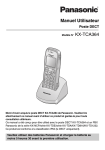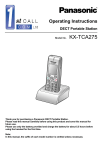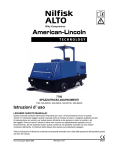Download Operating Instructions
Transcript
DECT Portable Station Operating Instructions Model No. KX-TCA255 Thank you for purchasing the Panasonic KX-TCA255, DECT Portable Station. Please read this manual carefully before using this product and save this manual for future use. This manual is designed to be used with the KX-TCA255 DECT Portable Station and a Panasonic KX-TDA series/KX-TD816/KX-TD1232 Business Telephone System. Please use only Panasonic battery and charge the battery for about 5 ½ hours before initial use. Table of Contents Before Initial Use ............................................................................................ 4 Before Operating the PS................................................................................ 5 Location of Controls .................................................................................... 5 Connection .................................................................................................. 6 Battery Installation....................................................................................... 7 Battery Charge ............................................................................................ 7 Power On/Off .............................................................................................. 8 Display Icons............................................................................................... 8 Operation Outline ........................................................................................ 9 Function Menu Display.............................................................................. 10 PBX Feature Menu.................................................................................... 11 Flexible Key Display.................................................................................. 11 Soft Key Display........................................................................................ 12 Ringer Volume Adjustment ....................................................................... 13 Receiver/Speaker Volume Adjustment ..................................................... 13 Key Lock ................................................................................................... 14 Selecting the Display Language................................................................ 14 Making Calls ................................................................................................. 15 Calling Another Extension......................................................................... 15 Calling an Outside Party ........................................................................... 15 Using the Call Log..................................................................................... 16 Using the Phonebook................................................................................ 18 Hot Key Dial .............................................................................................. 19 Receiving Calls............................................................................................. 20 Intercom Calls/Outside Calls/Group Calls................................................. 20 Temporary Ringer Volume Adjustment ..................................................... 20 Caller ID .................................................................................................... 21 During a Conversation................................................................................. 22 Transferring a Call..................................................................................... 22 Holding ...................................................................................................... 22 Hands-free Conversation .......................................................................... 24 Turning the Microphone On/Off................................................................. 24 Using the Phonebook .................................................................................. 25 Handset Phonebook.................................................................................. 25 Storing an item in the Handset Phonebook............................................... 27 Hot Key Dial .............................................................................................. 29 Entering Characters .................................................................................. 29 Feature List ................................................................................................... 32 Programming ................................................................................................ 40 Changing the Initial Settings ..................................................................... 40 Others............................................................................................................ 48 2 Table of Contents Walkie-Talkie............................................................................................. 48 Using the Belt Clip..................................................................................... 49 Wall Mounting ........................................................................................... 50 Troubleshooting........................................................................................... 51 Troubleshooting ........................................................................................ 51 Important Information .................................................................................. 52 Battery Information.................................................................................... 52 Safety Instructions..................................................................................... 53 3 Before Initial Use Please read “Important Information” on page 52 before use. Read and understand all instructions. Before Initial Use Registration Your PS (Portable Station) must be registered in the Business Telephone System and you have to determine the extension number before initial use. Accessories (included) j AC adaptor For the KX-TCA255CE users: KX-TCA1CE j Charger j Belt Clip One One One For the KX-TCA255E users: KX-TCA1E One j Battery Cover j Battery (N4HHGMB00007) j CD-ROM.................. One j Quick Guide............. One One One • In this manual, the suffix of each model number is omitted. The following features described in this manual are not available when the PS is used with a Panasonic KX-TD816/KX-TD1232 Business Telephone System: • Incoming Call Distribution Group (ICD-Group) - Incoming Call Log Group, Group Calls, etc. • 12 flexible keys (Three flexible keys are available.) 4 Before Operating the PS Before Operating the PS Location of Controls Ringing/Charge Indicator Receiver Headset Jack –The headset is an option. Please use only the Panasonic KX-TCA89 headset. Display Soft Buttons Open the cover. CANCEL/POWER Joystick TALK CLEAR/TRANSFER MESSAGE INTERCOM Charge Contact Charge Contact RECALL Microphone Back view Speaker 5 Before Operating the PS TALK Button: Used to make or receive calls, or to establish a hands-free conversation. Joystick: Used to adjust the ringer/receiver volume, select the Function mode and the function displayed directly above, and move the cursor to select a desired item. INTERCOM Button: Used to make or receive intercom calls. C CLEAR/TRANSFER Button: Used to clear digits or characters, or transfer a call to another party. CANCEL/POWER Button: Used to end calls, exit the Phonebook or Function mode, or turn on/off the PS. MESSAGE Button: Used to leave a message waiting indication or call back the party who left the message waiting indication. Soft Buttons: Used to select the function displayed directly above each button. Functions displayed depend on the state of use. RECALL Button: Used to disconnect the current call and make another call without hanging up, or answer Call Waiting from the telephone company. Connection To AC Outlet Fasten the AC adaptor cord to the cord holder. AC adaptor • USE ONLY the Panasonic AC ADAPTOR. For the KX-TCA 255CE users: KX-TCA1CE For the KX-TCA 255E users: KX-TCA1E 6 Before Operating the PS Battery Installation Insert the battery as shown. Close the cover as indicated by the arrow. The PS will turn on automatically. 1 2 Battery Charge At the time of shipment, the battery is not charged. Please charge the battery for about 5 ½ hours before initial use. • When the battery has been completely charged, the charge indicator will change from red to green. Refer to “Battery Information” on page 52. • It is normal for the PS and charger to feel warm while the battery is charging. • Keep devices sensitive to magnetic fields away from the charger. 7 Before Operating the PS Power On/Off Power On Press POWER for about 2 seconds. Power Off Press POWER for about 2 seconds. The display will go blank. • When the PS is turned on, it will be in standby mode. Standby mode is the state of the PS when it is not performing any operations and is awaiting calls. Display Icons Within range of a Cell Station 301:Paul Out of range, No registration 3.Jul 10:08 Intercom Indicator Off-hook Status Message Waiting Phonebook Mode Battery Strength Hot Line ON Ringer Volume OFF Vibration ON Meeting Mode Call Forwarding Do Not Disturb 8 Before Operating the PS Operation Outline Functions of the PS are accessed through the display menu, and selected with the joystick and soft keys. The guidance display is shown in standby mode for easy operation. <PBX System Phonebook> <PBX Extension Phonebook> <Incoming call log group> 01 JUL. 15:03 Panasonic 99998822 Anne 103 <Handset Phonebook> <Incoming call log> David Baker 9876543210 <Outgoing call log> 02 JUL. 14:59 David Baker 9876543210 <PBX Feature menu> James Smith 0123456789 <In standby mode> Anne 103 <Flexible key display> Guidance display 1 2 1:Single Line 2:Trunk Group 3:Loop Line 4:Single Line 5:Single Line 3 0 Pause <Main menu> Normal display Caller ID 301:Paul New Calls 3.Jul 10:08 • You cannot toggle the displays while in key lock mode or while the PS is on a charger. • You can select whether the guidance display is shown or not. (See page 43.) 9 Before Operating the PS Function Menu Display Press the joystick to display the function menu. Main menu – while in standby mode Caller ID: Displays the incoming call log. Ringer Option: Accesses to the “Ringer Option”. Caller ID New Phonebook: Stores a new item in the Handset Phonebook. Setting Handset: Accesses to the “Setting Handset”. PBX Program: Enters the PBX programming mode. Walkie-Talkie: Sets or turns on/off the Walkie-Talkie mode. (See page 48.) Sub menu – while in off-hook/during a conversation Phone book: Accesses to the Handset Phonebook. Caller ID: Displays the incoming call log. Phone book Redial: Displays the outgoing call log. Mute: Turns the microphone on/off. 10 Before Operating the PS PBX Feature Menu Functions of the PS can be activated through the display key list. Move the joystick left to display the key list. 1 2 1 Pause: Inserts a dialling pause. 2 FWD/DND: Sets Call Forwarding or Do Not Disturb. 3 Message: Used to leave a message waiting indication or call back the party who left you a message waiting indication. 3 0 Pause Search Wave: Searches the strongest radio signal coming from the Cell Station. 0 PBX Program: Enters the PBX programming mode. Flexible Key Display A flexible key can be used either to seize a line in order to make or receive an outside call (F-CO key), or used as a function key. Move the Joystick right to display the flexible key list. Here you can access the 12 flexible keys. The icon shown beside each F-CO key indicates line status similarly to the LED indicators on a Proprietary Telephone; is the same as a green LED; is the same as a red LED. Example: 1:Single Line 2:Trunk Group 3:Loop Line 4:Single Line 5:Single Line key number Understanding the Icons for the F-CO key * (on): You are currently using this line. (flashing rapidly): You have an incoming call on this line. (flashing slowly): You have a call on hold on this line. (on): This line is in use by someone else. (flashing rapidly): There is an incoming call received by an incoming call distribution group to which “Ring” is set as the group call distribution method. (flashing slowly): Someone has a call on hold on this line. (no icon): This line is idle. • * The meanings of these icons vary depending on the status of the CO line. • For further information, refer to “LED Indication” in the KX-TDA series/ KX-TD816/KX-TD1232 Business Telephone System Feature Guide. • To select a key, press its key number, or move the Joystick to select the desired key then press . • To assign a function to a flexible key, see page 46. 11 Before Operating the PS Soft Key Display Icons and information shown on the display will vary depending on the state of use. To select an item shown on the display, press the corresponding soft buttons. Opens the Handset Phonebook. Opens the main menu. Opens the function menu. Displays the outgoing call log. Used to confirm the entry. Turns the ringer off. Opens the PBX System Phonebook. Opens the PBX Extension Phonebook. Opens the incoming call log. Opens the incoming call log group. Displays the next screen. Clears digits or characters. Inserts a dialling pause. Returns to the previous screen. Used to set the time for memo alarm. Displays the caller information stored in the Handset Phonebook while receiving a call. Displays the caller information stored in the system while receiving a call. 12 Used to clear the memo alarm display setting, or enter an X when storing the “Line Access CD”. Used to select an item when in setting mode. Displayed when in (Alphabetic) character entry mode. Displayed when in (Numeric) character entry mode. Displayed when in character entry mode. (Greek) Displayed when in (Extended 1) character entry mode. Displayed when in (Extended 2) character entry mode. Displayed when in key lock, and used to unlock the dialling buttons. Used to search for an item in the Phonebook alphabetically. Used to place a call on hold. Used to establish a multiple-party conversation. Before Operating the PS Ringer Volume Adjustment Press the Joystick. Select “ Ringer Option”. Select the desired setting (6 levels/ Meeting Mode/Off). Press the Joystick. Select “Ringer Volume”. Press the Joystick. Press the Joystick. • In Meeting Mode: Vibration only/Key tone off/Microphone volume high • You can select whether the PS will vibrate while receiving a call. Select “ Ringer Option”. Select “Vibration”. Select the desired setting (On/Vib Ring/Off). Receiver/Speaker Volume Adjustment During a conversation Move the Joystick UP or DOWN to adjust the volume. (Receiver Volume - 3 levels, Speaker Volume - 6 levels) 13 Before Operating the PS Key Lock You can lock the dialling buttons while the PS is in idle status. <Display icon> Unlocked Locked Press the Joystick for more than 2 seconds to lock/unlock. Selecting the Display Language Press the Joystick. Select “ Setting Press the Handset”. Joystick. Select “Select Language”. Press the Joystick. Select “Display Press the Option”. Joystick. Select the Press the desired language. Joystick. • You can select one of the 16 languages below or “Auto”: Deutsch, English, Español, FRANCAIS, Italiano, Dansk, Nederlands, Svenska, Suomi, E HNIKA, Magyar, Português, Polski, slovensky, c eština, Hrvatski • When set to “Auto”, the language settings of the Business Telephone System will be used automatically. • The display language of both the PS and Business Telephone System can be selected, and both should be set to the same language. Refer to the Business Telephone System User manual for more details. 14 Making Calls Making Calls Calling Another Extension extension no. Press TALK. Dial the extension number. Talk. Press CANCEL. Calling an Outside Party Using the line access numbers 0 / 9* OR 8 Press TALK. outside phone phone no. no. CO line group no. Enter the line access number. Dial the outside phone number. Talk. Press CANCEL. Using Flexible CO keys X Press the idle CO key number (0-9, , #). OR Move the Joystick RIGHT. Select the Press the idle CO key. Joystick. outside phone no. Dial the outside phone number. Talk. Press CANCEL. • * The line access number (default) varies depending upon Country/Area. Consult your dealer for more details. • You can confirm a number was dialled correctly before calling (Predialling) by entering the number, then pressing . • To clear an entire number while predialling, press and hold C . • If “ ” flashes, move closer to the Cell Station and dial again. • To cancel dialling, press . 15 Making Calls Using the Call Log Feature Description Display Icon Outgoing Call Log You can make a call using the phone numbers you have dialled previously. Incoming Call Log You can make a call using the phone numbers of calls you have received. Incoming Call Log Group You can make a call using the phone numbers of calls that incoming call distribution groups have received. Using the Outgoing Call Log Press the Right Soft Key. Select the desired item. Press TALK. OR Talk. To make a call to the Press CANCEL. Press last dialling number. TALK. Using the Incoming Call Log Select the desired item. 16 Press TALK. Talk. Press CANCEL. Making Calls Using the Incoming Call Log Group group no. Press the Right Soft Key. Press the Joystick. Press the Right Soft Key. Press the Right Soft Key. Select the desired item. Press TALK. Enter the desired incoming call log group no. Talk. Press CANCEL. • An outside number stored with a name in the Handset Phonebook will be displayed by number and name in the call log. • When a call is made using the PBX System Phonebook, the called party’s name is not stored in the Outgoing Call Log. To log the name as well as the number, copy the item into the Handset Phonebook before dialling it. (See page 27.) 17 Making Calls Using the Phonebook Feature Display Icon Description Handset Phonebook You can make a call using the numbers stored in the Handset Phonebook. PBX System Phonebook You can make a call using the numbers stored in the Business Telephone System. PBX Extension Phonebook You can make a call using the extension numbers stored in the Business Telephone System. Using the Handset Phonebook name Press the Left Soft Key. Enter the first letter of the desired name. Select the desired item. Press TALK. Using the PBX System Phonebook name Press the Left Soft Key. Press the Left Soft Key. Enter the first letter of the desired name. Select the desired item. Press TALK. Using the PBX Extension Phonebook name Press the Press the Press the Left Soft Key. Left Soft Key. Left Soft Key. 18 Enter the first letter of the desired name. Select the desired item. Press TALK. Making Calls • You can search for an item stored in the Phonebook, as shown below: <Index Search-Handset Phonebook> first letter Select “Index Search”. <Category Search-Handset Phonebook> Select “Category”. <Index Search-PBX System Phonebook> Select the desired category number or All. first letter <Index Search-PBX Extension Phonebook> first letter • To enter characters, see page 29. Hot Key Dial You can make a call by simply pressing the assigned number as hot key. X Press and hold the dialling button assigned as a hot key. Press TALK. • To assign a phone number as hot key, see page 29. 19 Receiving Calls Receiving Calls Intercom Calls/Outside Calls/Group Calls While receiving a call Intercom Calls/Outside Calls/Group Calls To answer a call when the PS is ringing Talk. Press TALK. Press CANCEL. Intercom Calls To answer a call when the PS is ringing Talk. Press INTERCOM. Press CANCEL. Outside Calls To answer a call on a specific line X Press the CO key number (0-9, , #). (Select a CO line with a flashing icon .) OR Move the Joystick RIGHT. Talk. Select the CO key. Press the (Select a CO line with a Joystick. flashing icon .) • You can also answer a call as follows: – Auto Talk (See page 44.) – Any Key Answer (See page 44.) – Auto Answer (See page 44.) Temporary Ringer Volume Adjustment While receiving a call OR Move the Joystick UP or DOWN to adjust the volume. 20 Press the Joystick to turn the ringer off. Press CANCEL. Receiving Calls Caller ID If an outside call which contains Caller ID information is received, this information will be logged in the incoming call log. <Caller ID display> <Standby mode> Date Received 301:Paul Time Received Status of the call 02 JUL. 14:59 Old:Answered James Smith 0123456789 New Calls 3.Jul 10:08 New calls have been received. Phone No. James Smith 0123456789 Name Access to the Incoming Call Log Group group no. Press the Enter the desired Right Soft Key. group number. Press the Joystick. Calling back to the caller Select the desired item. Press TALK. Talk. Press CANCEL. Saving the Caller Information in the Handset Phonebook name phone no. category no. Select the Press the Select “Save Press the Enter a name, phone Press the desired item. Joystick. Phonebook”. Joystick. number, and select the Joystick. category number or Off.* Deleting Select the desired item. • * Press Press the Joystick. Select “Delete”. Press the Joystick. Select “Yes”. Press the Joystick. to confirm each entries. 21 During a Conversation During a Conversation Transferring a Call Transferring to an extension During a conversation extension no. C Dial the extension number. Press CLEAR/ TRANSFER. Talk. Press CANCEL. Transferring to an outside party During a conversation 0 C 8 Press CLEAR/ TRANSFER. / 9 * OR outside phone no. CO line group no. Enter the line access number. Dial the outside phone number. Talk. Press CANCEL. • * The line access number (default) varies depending upon Country/Area. Consult your dealer for more details. • To return to the call before the transfer destination answers, press C . Holding To hold (Regular Hold) During a conversation Press the Left Soft Key. 22 During a Conversation To hold (Exclusive Call Hold) You can hold a call exclusively so that other people cannot retrieve the call. During a conversation Press the Left Soft Key. Press the Left Soft Key again. • The method used to hold a call depends on the Call Hold mode (Regular Hold/ Exclusive Call Hold). Ask your manager what the current mode is. • When you hold several outside line calls, you need to assign the CO keys (Single Line/Group Line/Loop Line/ICD Group) to a flexible key as necessary, beforehand. To retrieve a call Intercom Calls Press INTERCOM. Outside Calls X Press the CO key number (0-9, , #). (Select a CO line with a flashing icon .) OR Move the Joystick RIGHT. Select the CO key. (Select a CO line with a flashing icon .) Press the Joystick. 23 During a Conversation Hands-free Conversation You can talk with the calling party alternately through the speaker without holding the PS. During a conversation Press TALK to toggle between the two conversation modes (Hands-free/Receiver). • If you put the PS on the charger during a conversation, the call will be disconnected. Turning the Microphone On/Off During a conversation Press the Joystick. 24 Select “ Mute”. Press the Joystick. Using the Phonebook Using the Phonebook Handset Phonebook You can store up to 200 items with names, phone numbers and category numbers in the handset for easy access. All directory items are stored in alphabetical order. Incoming Call Identification You can organise entries in the Handset Phonebook into one of 9 categories. A call from someone stored in one of these categories will be indicated by the ringer type, light (LED) colour pattern assigned to the category. Item Setting Ringer pattern 15 ringer type (See page 42.) LED colour pattern 3 patterns (See page 42.) Storing a new item Press the Joystick. Name Select “ New Phonebook”. Press the Joystick. name Enter a name (max. 16 characters). Phone Number Press the Joystick. phone no. Enter the phone number* (max. 24 digits). Press the Joystick. Private Category Select the desired category number or Off. Press the Joystick. Press the Joystick. • To enter characters, refer to page 29. • * The valid digits are “0” through “9”, “ ”, “#”, PAUSE. • When storing numbers for outside parties, you should store a line access number with each number. 25 Using the Phonebook Editing Press the Left Soft Key. Select the desired item. Press the Joystick. Select “Edit”. Press the Joystick. name Name Edit the name (max. 16 characters). Phone Number Press the Joystick. phone no. Edit the phone number* (max. 24 digits). Press the Joystick. Private Category Select the desired category number or Off. Press the Joystick. Press the Joystick. • To enter characters, refer to page 29. • * The valid digits are “0” through “9”, “ ”, “#”, PAUSE. • To change a character or digit, press to highlight it, press C to delete it, then enter the new character or digit. • To clear an entire line, press and hold C . • To move the cursor to the left or right, press or , respectively. Deleting Press the Left Soft Key. Press the Joystick. 26 Select the desired item. Select “Yes”. Press the Joystick. Press the Joystick. Select “Delete”. Using the Phonebook Storing an item in the Handset Phonebook Using the Outgoing Call Log Press the Right Soft Key. Select the desired item. Press the Joystick. Select “Save Phonebook”. Press the Joystick. name phone no. category no. Enter a name, phone number, and select the category number or Off.* Press the Joystick. Using the Incoming Call Log Select the desired item. Press the Joystick. Select “Save Phonebook”. Press the Joystick. name phone no. category no. Enter a name, phone number, and select the category number or Off.* Press the Joystick. 27 Using the Phonebook Using the Incoming Call Log Group group no. Move the Joystick UP or DOWN. Press the Right Soft Key. Enter the incoming call log group no. Press the Joystick. Select the desired item. name phone no. category no. Press the Joystick. Select “Save Phonebook”. Press the Joystick. Enter a name, phone number, and select the category number or Off.* Press the Joystick. Using the PBX System Phonebook Press the Press the Left Soft Key. Left Soft Key. Select the desired item. Press the Joystick. Select “Save Phonebook”. name phone no. category no. Press the Joystick. Enter a name, phone number, and select the category number or Off.* Press the Joystick. • * Press to confirm each entries. • When storing an outside phone number, the line access number will be stored automatically. The line access number must be identical to the PS’s “Line Access CD” setting (Call Option). (See page 43.) 28 Using the Phonebook Hot Key Dial The phone numbers stored in the Handset Phonebook can be assigned as hot key. Press the Left Soft Key. Select the desired item. Press the Joystick. Select a blank Press the Joystick. hot key number (1-9). Select “Reg. to Hot Key”. Press the Joystick. Press the Joystick. • A “ ” will be displayed next to hot key numbers which have a phonebook item registered to them. Entering Characters You can enter characters and digits using the dialling buttons. You can select one of 5 character modes by pressing the Right Soft Key while entering a name. The function icon above the soft key displays the current character mode. See “Character Mode Table” (page 31) for available characters. A, a B, b C, c 2 To change the character mode while editing a name in the phonebook, press the Right Soft Key. Normal Numeric Greek Extended 1 Extended 2 29 Using the Phonebook Example: To enter “Anne” in Normal Mode. 2 6 6 6 6 3 3 • To enter a character located on the same dialling button as the previous character, move the cursor by moving the Joystick , then enter the desired character. • If you enter a different character by mistake, move the Joystick to highlight the character, press C to delete it, then enter the correct character. • To clear an entire line, press and hold • To move the cursor, move the Joystick 30 C . . Using the Phonebook • • Character Mode Table 31 Feature List Feature List R.B. Tone: Ringback Tone ICD Group: Incoming Call Distribution Group PIN: Personal Identification Number Feature Operation Making Calls To store Select “ PBX Program”. One-touch Dialling Select a Flexible Key. desired no. 2 To dial Select the key assigned as a One-touch Dialling button. To store 7 7 4 4 2 0 2 ❑ KX-TDA100/200 ❑ KX-TD816/1232 desired phone no. (Check the type of your Main Unit.) Hot Line To set/cancel 4 7 4 7 0 ❑ KX-TDA100/200 ❑ KX-TD816/1232 1 Set 0 Cancel (Check the type of your Main Unit.) To dial Operator Call 9 / 0 To dial System Speed Dialling ❑ KX-TDA100/200 ❑ KX-TD816/1232 system speed dial no. (Check the type of your Main Unit.) Doorphone Call 3 3 1 1 ❑ KX-TDA100/200 ❑ KX-TD816/1232 (Check the type of your Main Unit.) 32 doorphone no. (2 digits) Feature List Feature Operation Making Calls To set While hearing a busy tone 6 To cancel Automatic Callback Busy 4 4 6 6 ❑ KX-TDA100/200 ❑ KX-TD816/1232 (Check the type of your Main Unit.) To answer from an idle extension While hearing a callback ring To answer from an idle outside line While hearing a callback ring outside phone no. R.B. Tone During a Conversation To add another party during a conversation desired phone no. Multiple Party Conversation Talk to the new party. Talk with multiple parties. To leave a conference ❑ KX-TDA100/200 ❑ KX-TD816/1232 (Check the type of your Main Unit.) 33 Feature List Feature Operation Useful Features ❑ KX-TDA100/200 1 7 2 3 4 All Calls 1 Outside Calls 2 Intercom Calls All calls extension no. Busy OR No answer 5 Busy/ No answer 0 Cancel 7 Follow Me 8 Cancel Follow Me Call Forwarding 0 CO line access no. outside phone no. your extension no. ❑ KX-TD816/1232 7 1 2 3 4 All calls 5 Busy/ No answer 0 Busy No answer extension no. CO line access no. 6 To an outside line 0 Cancel 7 Follow Me 8 Cancel Follow Me your extension no. (Check the type of your Main Unit.) 34 outside phone no. Feature List Feature Operation Useful Features ❑ KX-TDA100/200 7 Do Not Disturb ❑ 1 0 All Calls 1 Outside Calls 1 Set 2 Intercom Calls 0 Cancel KX-TD816/1232 7 1 0 (Check the type of your Main Unit.) ❑ KX-TDA100/200 4 1 4 0 extension no. group no. (2 digits) Directed Group ❑ KX-TD816/1232 Call Pickup 4 1 4 0 extension no. 4 Directed Group Outside Line (Check the type of your Main Unit.) Sending a Call Waiting Tone*1 While hearing a busy tone 1 Wait for an answer. 35 Feature List Feature Operation Useful Features ❑ KX-TDA100/200 To set/cancel for intercom calls 7 3 1 0 No call 1 Set To set/cancel for outside calls 7 Call Waiting 3 2 No tone 1 Tone ❑ KX-TD816/1232 7 3 1 1 Set 0 Cancel (Check the type of your Main Unit.) To talk to the second party While hearing a call waiting tone OR 36 0 Feature List Feature Operation Useful Features To page ❑ KX-TDA100/200 3 3 paging group no. ❑ KX-TD816/1232 3 3 3 3 3 2 3 2 3 3 0 All extensions paging group no. Group All external speakers 0 paging group no. Specific external speaker All extensions & external speakers (Check the type of your Main Unit.) Paging Wait for an answer. Announce. To answer ❑ KX-TDA100/200 3 4 ❑ KX-TD816/1232 4 3 Through a telephone speaker 4 2 external speaker no. Through an external speaker (Check the type of your Main Unit.) To set ❑ KX-TDA100/200 5 7 ❑ KX-TD816/1232 Absent Message 5 7 message no. (1-9) 0 message no. (1-9) 0 parameter (if required) parameter (if required) (Check the type of your Main Unit.) To cancel 7 7 5 0 5 0 0 0 ❑ KX-TDA100/200 ❑ KX-TD816/1232 (Check the type of your Main Unit.) 37 Feature List Feature Operation Useful Features ❑ KX-TDA100/200 Log-in/ Log-out ICD Group 7 3 6 1 For Log-in 7 3 6 0 For Log-out extension no. Specified All ❑ KX-TD816/1232 4 5 1 For Log-in 4 5 0 For Log-out (Check the type of your Main Unit.) Extension Setting Clear 7 7 9 9 0 0 ❑ KX-TDA100/200 ❑ KX-TD816/1232 (Check the type of your Main Unit.) To leave a message waiting indication When the called extension is busy or does not answer 4 OR Caller Message Waiting To cancel a message waiting indication 7 7 0 0 0 0 ❑ KX-TDA100/200 ❑ KX-TD816/1232 extension no. (Check the type of your Main Unit.) To call back Called extension OR 7 7 0 0 2 2 ❑ KX-TDA100/200 ❑ KX-TD816/1232 (Check the type of your Main Unit.) 38 Feature List Feature Operation Useful Features To lock 7 7 Extension Lock*2 1 7 7 extension PIN extension PIN ❑ KX-TDA100/200 ❑ KX-TD816/1232 (Check the type of your Main Unit.) To unlock 7 7 7 7 0 extension PIN extension PIN ❑ KX-TDA100/200 ❑ KX-TD816/1232 (Check the type of your Main Unit.) • *1 You cannot send a call waiting tone when: • the called party has not set the Call Waiting feature. • the called party has set the Data Line Security feature. • *2 If an extension PIN has not been set for the PS, the extension cannot be locked. (Refer to the Business Telephone System User Manual) • For further information, refer to the Business Telephone System User Manual or consult your dealer. 39 Programming Programming Changing the Initial Settings You can customize the handset by editing the settings found under “Setting Handset” in the menu list, as follows: Press the Joystick. Select “ Setting Handset”. Press the Joystick. Select the desired main item. Press the Joystick. setting Select the desired sub item. Press the Joystick. Follow the setting. Press the Joystick. • To return to the previous menu, press . • To cancel, press at any time. • The unit will beep to indicate that the new settings have been saved. 40 Programming Handset setting menu layout Setting Handset Memo Alarm Ringer Option Ringer Volume Vibration EXT Ringer Type INT Ringer Type Group Ring Type Private Ring Charger Tone Option Key Tone Display Option Standby Display Select Language LED Colour Private Colour Category Name Caller ID Disp LCD Contrast Guidance Call Option Hot Line No. Hot Line Mode Line Access CD Registration Register H/set Cancel Base Select Base Other Option Change H/S PIN Auto Talk Reset Handset Any Key Answer Auto Answer Auto Ans Delay Flex Key Edit 41 Programming Main Item Memo Alarm Ringer Option Sub Item Description An alarm will sound at the set time. A memo can also be displayed. (See page 45.) Setting Default Alarm no. Alarm mode (Off/Once /Daily) Alarm time Enter memo. 15 Ringer Type Not Stored Ringer Volume Adjusts the ringer volume. 6 levels/ Meeting Mode/ Off Level 3 Vibration Selects whether the PS vibrates while receiving a call. On/ Vib Ring/Off Off EXT Ringer Type Selects the ringer type for each type of call. (intercom call, outside call, group call) INT Ringer Type 15 Ringer Types Ringer 1 Group Ring Type Private Ring Selects the ringer type for calls in each category. Select a Category. 15 Ringer Types Charger Selects whether the PS on a charger rings or not. Ringer Setting/ Ringer Setting Ringer Off Tone Option Key Tone Turns the key tone off or on. On/Off Display Option Standby Display Selects the display in standby mode. 4 Display Type (Base Number/ Handset Number/ Base & H/S No. Handset Name/ Base & H/S No.)/ Off Select Language Selects the display language. Auto/ 16 Languages LED Colour Selects the LED colour for each type of call. (intercom call, outside call, group call) Call Type (Ext Ring/ Int Ring/ Group Ring) Colour (Green/Red/ Orange) 42 On English INT Ring-Green, EXT Ring-Red, Group Ring-Orange Programming Main Item Sub Item Description Display Option Private Colour Selects the LED colour for calls in each category. “Private Colour” setting has priority to “LED Colour” setting. Select a Category. Colour (Green/Red/ Orange) Category Name Edits the category name. Select a Category. Category 1-9 Caller ID Disp Selects which caller information is displayed when a call is received. Either the Handset Phonebook information or the information stored in the Business Telephone System can be displayed. H/S Phonebook/ PBX Setting LCD Contrast Adjusts the LCD contrast. 6 levels Level 3 Guidance Selects whether the guidance display is shown or not in standby mode. On/Off On Stores a phone number to make a call by pressing TALK. Enter Phone no. When set to ON, you can make a call to the stored phone no. in “Hot Line No.” by pressing TALK. You cannot make calls to other phone numbers. On/Off Enters the trunk access code (line access code) that matches the setting of your Business Telephone System. Three trunk access code can be stored. No.1 0 Select a number.+ No.2 8XX* Enter the code. No.3 Not stored Call Option Hot Line No. Hot Line Mode Line Access CD Registration Register H/set Cancel Base Setting Default Green PBX Setting Not stored Off Registers a handset with a base unit. Base no. Base PIN [Personal Identification Number] Not stored Cancels the registration of a handset. H/set PIN (Default: 0000) Base no. Not stored • * XX is identical to the CO line group number and 8XX represents any 3-digits code starting with “8”. 43 Programming Main Item Sub Item Select Base Other Option Change H/S PIN Setting Default Selects a base unit. Auto/Base no. Auto Changes the handset PIN. Enter Old PIN.+ Enter New PIN.+ Verify New PIN. 0000 When set to ON, allows you to answer a call by just lifting up the handset from the charger. On/Off Reset Handset Returns the handset settings (except Registration) to the default settings. Enter H/set PIN.+Select “Yes”. Any Key Answer When set to ON, allows you to answer a call by pressing any dial button. On/Off Off Auto Answer Selects the type of calls to be answered by AUTO ANSWER. 2 Call Types (Internal Only/ Int&External)/Off Off Auto Ans Delay Selects the number of seconds before a call is automatically answered when Auto Answer is turned on. 5-20 sec. Allows you to assign a function to a flexible key, and use the key as a shortcut key. See page 46. Auto Talk Flex Key Edit 44 Description On 6 sec Programming Memo alarm setting Press the Joystick. Select the alarm number (1-3). Select “ Setting Handset”. Press the Joystick. Press the Joystick. Select “Memo Alarm”. Select the Alarm mode (Off/Once/Daily). Press the Joystick. Press the Joystick. When “Once/Daily” is selected date/time* memo Once: Enter date and time. Daily: Enter time. Select the ringer type. (1-15). Press the Joystick. Press the Joystick. Enter memo. Press the Joystick. Press the Joystick. When “Off” is selected Press the Joystick. To stop the alarm Press CANCEL. • * You can choose either 12-hour format (AM/PM) or 24-hour format by pressing . • To clear the displayed memo alarm, press and then select “Yes”. • During a conversation, an alarm will not sound until the call is ended. 45 Programming Flexible key edit Press the Joystick. Select “ Setting Handset”. Press the Joystick. Select “Other Option”. Press the Joystick. Select “Flex Key Edit”. OR Press the Joystick. Select the desired flexible key. Press the Joystick. Select the Press the desired item.* Joystick. Press the Right Soft Key. • * Items on page 47 can be assigned, and accessed through the display operation. • To assign an item other than “PBX setting” to a flexible key which has already been used, first set the key to “Not stored”, as shown below. 2 Select “ PBX Program”. 46 Select a Flexible Key. Programming Main Item Sub-Items PBX setting Menu Caller ID Ringer Option Ringer Volume Vibration EXT Ringer Type INT Ringer Type Group Ring Type Private Ring Charger New Phonebook Setting Handset Memo Alarm Ringer Option Tone Option Display Option Call Option Ringer Volume Vibration EXT Ringer Type INT Ringer Type Group Ring Type Private Ring Charger Key Tone Standby Display Select Language LED Colour Private Colour Category Name Caller ID Disp LCD Contrast Guidance Hot Line No. Hot Line Mode Line Access CD Registration Select Base Other Option Change H/S PIN Auto Talk Reset Handset Any Key Answer Auto Answer Auto Ans Delay Flex Key Edit PBX Program Dialing Call log Walkie-Talkie H/set Phonebook PBX Sys Dialing PBX EXT Dialing Redial Incoming Log Incoming LogGrp • To access sub-items, press . 47 Others Others Walkie-Talkie Using Walkie-Talkie mode, you can communicate with another handset even when out of range of a base unit. Only Panasonic DECT Portable Station which supports WalkieTalkie can be used. Handsets have to be in Walkie-Talkie mode, and have the same Walkie-Talkie group number. In Walkie-Talkie mode, you cannot make or receive a call through the PBX. Turning the Walkie-Talkie mode on Press the Joystick. Select “ WalkieTalkie”. Press the Joystick. Select “On”. Press the Joystick. Turning the Walkie-Talkie mode off Press the Joystick. Select “Off”. Press the Joystick. • To exit the operation, press any time. • When the Walkie-Talkie mode is ON, the handset number is displayed followed by “Walkie-Talkie”. 48 Others Setting the Walkie-Talkie mode Press the Joystick. Select “ WalkieTalkie”. Press the Joystick. group no. Select “Setting”. Press the Joystick. handset no. Enter the group Press the number* (3 digits). Joystick. Enter the handset number (1-9). Press the Joystick. Press the Joystick. • To exit the operation, press any time. • * Any combination of three number can be used, make note of your own code. • Each handset should have its own unique number. Talking in Walkie-Talkie mode Answering Calling handset no. Press INTERCOM. Enter the desired handset number.* Press TALK. • To exit the operation, press any time. • * A caller can press to call all handsets in the same Walkie-Talkie mode. Using the Belt Clip You can hang the handset on your belt. To remove the belt clip. 49 Others Wall Mounting 1 Connect the AC adaptor to the charger. 2 Drive the screws into the wall using the wall template below. Charger 24.5 mm Cord holder Screws AC adaptor To AC Outlet 3 Mount the charger securely on the screws. 24.5 mm 50 Troubleshooting Troubleshooting Troubleshooting Problem Description and Solution The PS does not work. • The battery is drained. → Charge the battery fully. (See “Battery Charge” on page 7.) • The PS has been cancelled or the PS has not been registered. → Consult your dealer. • The power is OFF. → Turn it ON. (See “Power On/Off” on page 8.) The PS does not ring. • Ringer volume is set to “Off”. → Adjust the ringer volume level. (See “Ringer Volume Adjustment” on page 13.) You cannot make/receive a call. • The PS is out of range or the Cell Station (CS) is busy. → Move closer to the CS or try again later. • The radio channel is busy or a radio communication error occurred. → Try again later. You cannot dial. • The number which you dialled is restricted by the Business Telephone System. → Consult your dealer. • The key lock mode is ON. → To cancel the mode, press the Joystick for about 2 seconds. (See “Key Lock” on page 14.) • The radio channel is busy or a radio communication error occurred. → Try again later. Noise is frequently heard. → Set the PS and CS away from other electrical appliances. → Move closer to the CS. “CS BUSY” is displayed. • The Cell Station is busy. → Try again later. “PS Not Connected” is displayed. • The called PS is out of range or the PS is power off. → Try again later. The PS stops working during operation. Two short beeps are heard during a conversation. → Turn the power OFF and ON, then try again. (See “Power On/Off” on page 8.) → Reinsert the batteries and try again. (See “Battery Installation” on page 7.) • The radio signal is weak. → Move closer to the CS. 51 Important Information Important Information Battery Information After your Panasonic battery is fully charged [at 25 °C]: Operation Operating Time While in use (TALK) 16 hrs approx. While not in use (Standby) 250 hrs approx. • • • • • Battery charge may be shortened depending on usage conditions and ambient temperature. The battery cannot be overcharged. The battery will drain even while the unit is “OFF”. The PS can receive calls while charging. Battery consumption increases when the PS is used out of range. If “ ” flashes, power off the PS. • Clean the handset and the charger contacts with a soft, dry cloth once a month. Clean more often if the unit is subject to grease, dust or high humidity. Otherwise the battery may not charge properly. • Read “Important Notice Concerning the Correct Use and Charging of Ni-MH Batteries.” Low Battery Warning The battery needs to be charged when “ ” flashes, or the alarm sounds every one minute during a conversation.* * If the low battery warning occurs during a conversation, you can continue the call for a few minutes, then the call will be disconnected automatically. Replacing the Battery If “ ” flashes after a few telephone calls even when the battery has been fully charged, it is time to replace the battery with new one. Before replacing the battery, turn the power off to prevent memory loss. Replace the battery. Charge the new battery for at least 5 ½ hours. If you replace the battery before the low battery warning appears, the battery strength icon may display an incorrect reading. In this case, use the PS as normal with the new battery installed. When the low battery warning is displayed, charge the battery for about 5 ½ hours. The battery strength icon will then display a correct reading. Please replace with Panasonic battery only. • Please order part number N4HHGMB00007. Caution To reduce the risk of fire or injury to persons, read and follow these instructions. 1) Use only the batteries specified. 2) Do not use non-rechargeable batteries. 3) Do not dispose of the batteries in a fire. They may explode. Check with local waste management codes for special disposal instructions. 4) Do not open or mutilate the batteries. Released electrolyte is corrosive and may cause burns or injury to the eyes or skin. The electrolyte may be toxic if swallowed. 52 Important Information 5) Exercise care in handling the batteries in order not to short the batteries with conductive materials such as rings, bracelets, and keys. The batteries and/or conductor may overheat and cause burns. 6) Charge the batteries provided with or identified for use with this product only in accordance with the instructions and limitations specified in this manual. Important Notice Concerning the Correct Use and Charging of Ni-MH Batteries Batteries, due to their construction, undergo some wear and tear. The lifetime of a battery also depends on correct maintenance. Charging and discharging are the most important factors. You should take notice of the following to maintain the life of the battery as long as possible. Ni-MH batteries have a kind of memory, the “memory effect.” If fully charged batteries are used several times only for 15 minutes in the handset and then recharged, the capacity of the batteries will be reduced to 15 minutes due to the memory effect. Therefore you should discharge the batteries completely, i.e. use them in the handset until “ ” on the display starts flashing. Then recharge them as described in the manual. After the memory effect has occurred, it is possible to achieve almost complete capacity of the NiMH batteries by charging and discharging several times one after another. Ni-MH batteries can also self-discharge. This self-discharge depends on the ambient temperature. At temperatures under 0 °C, the self-discharge will be the lowest. High humidity and high temperatures support the self-discharge. Also long-term storage will lead to self-discharge. A dead Ni-MH battery should not be disposed of normally. They contain toxic heavy metal hydride and therefore should be recycled. CAUTION RISK OF EXPLOSION IF BATTERY IS REPLACED BY AN INCORRECT TYPE. DISPOSE OF USED BATTERIES ACCORDING TO THE INSTRUCTIONS. Safety Instructions Pay special attention to the safety suggestions listed below. Safety 1) Power source: The AC adaptor should be connected to a power supply only of the type as marked on the AC adaptor. The AC adaptor is used as the main disconnect device, ensure that the AC outlet is located/installed near the unit and is easily accessible. 2) Non use periods: When the PS is not being used, turn the power off. When left unused for a long period of time, the charger should be unplugged from the AC outlet. 3) Do not place metal items such as coins or rings on the charger. As they become hot, you might get burned if you touch them. 53 Important Information Installation Environment 1) Water and moisture: Do not use the PS and the charger near water — for example, near a bathtub, washbowl, sink, etc. Damp basements should also be avoided. 2) Heat: The PS and the charger should be kept away from heat sources such as radiators, kitchen ranges, etc. They also should not be placed in rooms where the temperature is less than 5 °C or greater than 40 °C. 3) The apparatus is designed to be installed and operated under controlled conditions of ambient temperature and a relative humidity. Placement 1) Stacking: Do not place heavy objects on top of the PS and charger. 2) Foreign material: Care should be taken so that objects do not fall onto and liquids are not spilled into the PS and charger. Do not subject the PS and charger to excessive smoke, dust, mechanical vibration, or shock. 3) Surface: Place the charger on a flat surface. If the charger is mounted on the wall, install it straight. For best performance Operating Range 1) The range of operation depends on the topography of your office, weather or usage conditions, because signals are transmitted between the Cell Station (CS) and the PS by radio waves. 2) Normally, you get greater range outdoors than indoors. If there are obstacles such as walls, noise may interfere with your telephone calls. In particular, high metal shelves or reinforced concrete walls will restrict your operating range. 3) A PS may not work when it is too far from the CS depending on the structure of the building. Noise Occasional noise or interference may occur due to electromagnetic radiation from objects such as refrigerators, microwave ovens, faxes, TVs, radios, or personal computers. If noise disturbs your telephone calls, keep the PS away from these electrical appliances. WARNING: TO PREVENT FIRE OR SHOCK HAZARD, DO NOT EXPOSE THIS PRODUCT TO RAIN OR ANY TYPE OF MOISTURE. TO REDUCE THE RISK OF ELECTRIC SHOCK, DO NOT DISASSEMBLE THIS UNIT. TAKE THE UNIT TO AN AUTHORISED SERVICE CENTRE WHEN SERVICE IS REQUIRED. THE HANDSET IS MAGNETISED AND MAY RETAIN SMALL FERROUS OBJECTS. • This apparatus is designed to aid the visually handicapped to locate dial keys and buttons. • 999 and 112 can be dialled on the apparatus after accessing the CO line for the purpose of making outgoing calls to the BT emergency (999) and (112) services.* * The regulation is applied in the United Kingdom only. 54 Important Information RF Specifications Item Description Radio Access Method Multi Carrier TDMA-TDD Frequency Band 1880 MHz - 1900 MHz Number of Carriers 10 Carrier Spacing 1728 kHz Bit Rate 1152 kbps Carrier Multiplex TDMA, 24 (T×12, R×12) slots per frame Frame Length 10 ms Modulation GFSK Voice Coding 32 kbps ADPCM (CCITT G.721) Transmission Output Max. 250 mW • Specifications are subject to change. • The illustrations used in this manual may slightly differ from the original device. 55 0436 This device is a DECT Portable station operating in the frequency band of 1880 MHz to 1900 MHz. The usage of this device is generally allowed in all the EU countries. We, Panasonic Communications Company (U.K.) Ltd., declare that this equipment is in compliance with the essential requirements and other relevant provisions of Directive 1999/5/EC. If you want to get a copy of the original Declaration of Conformity of our products which relates to the R&TTE, please contact to our web address: http://doc.panasonic-tc.de Copyright: This manual is copyrighted by Panasonic Communications Co., Ltd. (PCC). You may print out this manual solely for internal use with this model. Except above, you may not reproduce this manual in any form, in whole or part, without the prior written consent of PCC and its licensee. © 2003 Panasonic Communications Co., Ltd. All Rights Reserved. Panasonic Communications Company (U.K.) Ltd. Pencarn Way, Duffryn, Newport, South Wales, NP10 8YE, United Kingdom PSQX2967ZA KK1003TT0