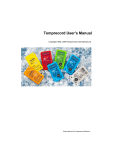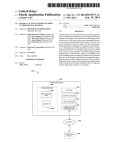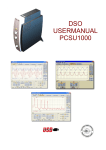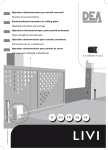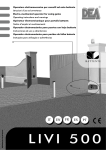Download Elcometer 331 Half-Cell Meter Model HM Operating Instructions
Transcript
en Elcometer 331 Half-Cell Meter Model HM Operating Instructions en R The Elcometer 331 Half-Cell Meter has been tested in accordance with EU regulations governing Electro-magnetic compliance and it meets the required directives. Note: Readings may be affected if the unit is operated within a radio frequency electromagnetic strength of greater than 3 V/m. © Copyright Elcometer Limited. 2008-2012. R , CoverMaster® and are registered trademarks of Elcometer Limited. Material Safety Data Sheets for the Elcometer 331 Half Cell Probes can be downloaded via our website: Elcometer 331 Half Cell Probe Copper-Copper Sulphate (Cu-CuS04) www.elcometer.com/images/MSDS/elcometer_331_half_cell_copper.pdf Elcometer 331 Half Cell Probe Silver-Siliver Chloride (Ag-AgCI) www.elcometer.com/images/MSDS/elcometer_331_half_cell_silver.pdf All other trademarks acknowledged. All rights reserved. No part of this Document may be reproduced, transmitted, transcribed, stored (in a retrieval system or otherwise) or translated into any language, in any form or by any means (electronic, mechanical, magnetic, optical, manual or otherwise) without the prior written permission of Elcometer Limited. A copy of this Instruction Manual is available for download on our Website via www.elcometer.com Doc.No. TMA-0435 Issue 04 Text with Cover No: 20589 Section 1 2 3 4 5 6 7 8 9 10 11 12 13 14 15 16 17 18 19 20 Page About your Half-Cell Meter . . . . . . . . . . . . . . . . . . . . . . . . . . . . . . . . . . . . . . . . . . . . . . . . . . . . . . . . 2 Quick-start . . . . . . . . . . . . . . . . . . . . . . . . . . . . . . . . . . . . . . . . . . . . . . . . . . . . . . . . . . . . . . . . . . . . . 6 Getting started . . . . . . . . . . . . . . . . . . . . . . . . . . . . . . . . . . . . . . . . . . . . . . . . . . . . . . . . . . . . . . . . . . 6 The menus . . . . . . . . . . . . . . . . . . . . . . . . . . . . . . . . . . . . . . . . . . . . . . . . . . . . . . . . . . . . . . . . . . . 16 Measuring half-cell potential . . . . . . . . . . . . . . . . . . . . . . . . . . . . . . . . . . . . . . . . . . . . . . . . . . . . . . 24 Setting limits . . . . . . . . . . . . . . . . . . . . . . . . . . . . . . . . . . . . . . . . . . . . . . . . . . . . . . . . . . . . . . . . . . 27 Statistics . . . . . . . . . . . . . . . . . . . . . . . . . . . . . . . . . . . . . . . . . . . . . . . . . . . . . . . . . . . . . . . . . . . . . 29 Batching/Data logging . . . . . . . . . . . . . . . . . . . . . . . . . . . . . . . . . . . . . . . . . . . . . . . . . . . . . . . . . . . 33 A typical survey (using grid batch memory) . . . . . . . . . . . . . . . . . . . . . . . . . . . . . . . . . . . . . . . . . . 47 Plotting batches . . . . . . . . . . . . . . . . . . . . . . . . . . . . . . . . . . . . . . . . . . . . . . . . . . . . . . . . . . . . . . . . 49 Transferring readings to a computer . . . . . . . . . . . . . . . . . . . . . . . . . . . . . . . . . . . . . . . . . . . . . . . . 53 Half-cell probes . . . . . . . . . . . . . . . . . . . . . . . . . . . . . . . . . . . . . . . . . . . . . . . . . . . . . . . . . . . . . . . . 56 Personalised welcome screen . . . . . . . . . . . . . . . . . . . . . . . . . . . . . . . . . . . . . . . . . . . . . . . . . . . . . 58 Error messages . . . . . . . . . . . . . . . . . . . . . . . . . . . . . . . . . . . . . . . . . . . . . . . . . . . . . . . . . . . . . . . . 59 Storage . . . . . . . . . . . . . . . . . . . . . . . . . . . . . . . . . . . . . . . . . . . . . . . . . . . . . . . . . . . . . . . . . . . . . . 59 Maintenance . . . . . . . . . . . . . . . . . . . . . . . . . . . . . . . . . . . . . . . . . . . . . . . . . . . . . . . . . . . . . . . . . . 60 Technical data . . . . . . . . . . . . . . . . . . . . . . . . . . . . . . . . . . . . . . . . . . . . . . . . . . . . . . . . . . . . . . . . . 60 Accessories . . . . . . . . . . . . . . . . . . . . . . . . . . . . . . . . . . . . . . . . . . . . . . . . . . . . . . . . . . . . . . . . . . . 61 Related equipment . . . . . . . . . . . . . . . . . . . . . . . . . . . . . . . . . . . . . . . . . . . . . . . . . . . . . . . . . . . . . 62 Index. . . . . . . . . . . . . . . . . . . . . . . . . . . . . . . . . . . . . . . . . . . . . . . . . . . . . . . . . . . . . . . . . . . . . . . . . 63 1 en R CONTENTS R Thank you for your purchase of this Elcometer 331 Half-Cell Meter. Welcome to Elcometer. Elcometer are world leaders in the design, manufacture and supply of inspection equipment for concrete and coatings. Our concrete inspection products include a comprehensive range of concrete, and civil engineering inspection equipment. Our coatings products cover all aspects of coating inspection, from development through application to post application inspection. The Elcometer 331 Half-Cell Meter is a world beating product. With the purchase of this Half-Cell Meter you now have access to the worldwide service and support network of Elcometer. For more information visit our website at www.elcometer.com 1 ABOUT YOUR HALF-CELL METER The Elcometer 331 Half-Cell Meter is a portable Half-Cell Meter for fast and accurate assessment of the potential for corrosion of concrete reinforcement bars. Your Half-Cell Meter measures half-cell potential - an electrochemical technique commonly used to assess the potential for corrosion in reinforced concrete structures. The instrument acts as a voltmeter which measures the potential difference between the steel reinforcement in the concrete structure and a reference electrode (the half-cell) placed on the surface of the concrete. The Half-Cell Meter is available in two versions: • Model H (entry level) • Model HM (with data logging) This manual describes the operation of the Elcometer 331 Half-Cell Meter Model HM. Both versions of the instrument feature an easy-to-use menu-driven graphical interface which guides the user during setup and measurement. A range of half-cell probes is available to suit your requirements. 2 R This instrument is packed in cardboard and plastic packaging. Please ensure that this packaging is disposed of in an environmentally sensitive manner. Consult your Local Environmental Authority for further guidance. To maximise the benefits of your new Elcometer 331 Half-Cell Meter please take some time to read these Operating Instructions. Do not hesitate to contact Elcometer or your Elcometer supplier if you have any questions. 1.1 FEATURES Elcometer 331 Model Feature Page H HM Menu-driven backlit graphical user interface 9 9 Weather proof to IP65 9 9 - Multiple languages 9 9 14 12 Memory - multiple linear and grid batches, up to 240 000 readings 8 9 33 Text fields for input of user data in each batch 8 9 35 Date and time stamping 8 9 35 Statistical analysis of readings and batches 8 9 29 Alarm if reading is outside limits 8 9 27 Transfer readings and statistics to a computer 8 9 53 CoverMaster® software for batch setup, data transfer and reporting 8 9 54 Plot mode 8 9 49 3 R 1.2 STANDARDS The Elcometer 331 Half-Cell Meter can be used in accordance with the following National and International Standards; ASTM C876, DGZfP:B3, TR60, UNI 10174. 1.3 WHAT THIS BOX CONTAINS • Elcometer 331 Model HM Half-Cell Meter • Rechargeable battery pack and battery charger (UK, EUR & US) • 25 m extension cable on spool • 1.7 m red rebar cable with connecting clip • 1.7 m black half-cell connecting cable • Earphone • Shoulder strap • CD containing CoverMaster® software • Data transfer cable • Plastic carrying case • Operating instructions Note: Half-Cell probes are not supplied with the main instrument and have to be ordered separately - see “Accessories” on page 61. 4 R Figure 1. Elcometer 331 Half-Cell Meter 1.4 CONVENTIONS IN THESE INSTRUCTIONS A simple menu structure helps you get the most from your Half-Cell Meter - see “The menus” on page 16. There are many references to this menu structure in these instructions. As an example, the LANGUAGE option which is in SETUP from the MAIN MENU would be shown in these instructions as: MENU / SETUP / LANGUAGE 5 R 2 QUICK-START Note: Before switching the Half-Cell Meter on for the first time read “Selecting a language” on page 14. To configure the Half-Cell Meter quickly and start taking readings: 1. Charge the batteries see page 7 2. Fit half-cell probe and cables see page 10 3. Switch on see page 12 4. Select language see page 14 5. Take readings of half-cell potential see page 24 6. To use memory see page 33 For an overview of your Half-Cell Meter menus and functions, see pages 16 to 23. 3 GETTING STARTED This section of the instructions is intended for first-time users of the Half-Cell Meter. It contains essential information about batteries, assembling the Half-Cell Meter, the controls and the display. At the end of this section you will be ready to take readings. 3.1 THE POWER SUPPLY Your Half-Cell Meter is powered by a rechargeable Lithium-Iona battery pack which can be charged inside or outside the Half-Cell Meter. a. 6 The Half-Cell Meter is not designed to operate using dry cell batteries. R One battery pack is supplied with the Half-Cell Meter. To increase productivity on site, Elcometer recommends that you purchase a spare battery pack which can be charged while you are using your HalfCell Meter. To order an additional battery pack (see “Accessories” on page 61), contact Elcometer or your local Elcometer supplier. CHARGING THE BATTERIES The rechargeable battery must be fully charged before using the Half-Cell Meter for the first time. Use only the charger supplied with your Half-Cell Meter to charge the battery. Use of any other type of charger is a potential hazard, may damage your Half-Cell Meter and will invalidate the warranty. Do not attempt to charge any other batteries with the supplied charger. Always charge the battery indoors. To prevent overheating, ensure that the charger is not covered. 1. Unscrew the retaining screw (1) and open the interface access cover (2) on the rear of the Half-Cell Meter. 3 3 1 2 7 R 2. Connect the lead from the charger into the socket marked ‘Charger Input’ behind the interface access cover. The Half-Cell Meter will automatically switch off when the lead from the charger is connected. (battery in the Half-Cell Meter) (battery removed) 3. Plug the charger supplied into the mains supply. The LED indicator on the charger will glow orange. 4. Leave the gauge charging for at least 4 hours. The LED indicator changes colour from orange to green when charging is complete. 5. When charging is complete, disconnect the charger from the mains supply before removing the lead from the Half-Cell Meter. To remove the battery pack for charging outside the Half-Cell Meter, unscrew the two battery pack retaining screws (3) at the rear of the Half-Cell Meter and slide out the battery pack. To charge the battery once it has been removed, connect the lead from the charger into the socket on the battery pack. Warning: Do not allow metallic objects to come into contact with the battery terminals; this may cause a short circuit and result in permanent damage to the battery. 8 R Warning: Do not attempt to connect the supply side of the battery charger to generators or any other medium to high power source other than the single phase 50 Hz AC mains outlet supplied from an approved and safe mains switchboard. Connection to other supply sources such as generators or inverters may have the potential to damage the charger, the battery and/or the gauge, invalidating warranty. BATTERY CONDITION INDICATOR The state of charge of the battery is shown by a symbol on the display: = full charge, = low charge, (flashing + beep every 10 seconds) = charging required When the battery is completely exhausted the instrument will emit 5 loud beeps and then switch off. 9 R 3.2 FITTING HALF-CELL PROBES Connect the probe and cables as shown. Black cable Red cable 10 R 3.3 THE CONTROLS All functions of the Half-Cell Meter can be controlled using the keypad. There are two types of keys on the keypad; fixed function keys and ‘soft’ keys (Figure 2). Switches the Half-Cell Meter on or off Scrolls up/down through menus and lists of values Increases/ decreases alphanumeric values Accesses menus Escapes from menus Discards values entered on display The function of these ‘soft’ keys varies and is defined by symbols and text on the screen Selects menu items Toggles tick boxes on/off Confirms values entered on display Adds reading to statistical analysis Adds reading to batch (if batch is open) Figure 2. Half-Cell Meter keypad 11 R 3.4 SWITCHING THE HALF-CELL METER ON AND OFF To switch the Half-Cell Meter on, press [ ]. To switch the Half-Cell Meter off, press and hold [ ] for two seconds. The Half-Cell Meter includes an automatic switch off feature which will help to extend the battery life (time between charges). The automatic switch off time can be set to OFF, 5, 6, 7, 8, 9 or 10 minutes. MENU / SETUP / AUTO SWITCH OFF A countdown timer is displayed on the screen 60 seconds before the Half-Cell Meter switches off automatically. The timer counts down from 60 to 0 to warn you that the Half-Cell Meter is about to switch off. Press any key while the countdown timer is displayed to cancel automatic switch off. 3.5 THE DISPLAY Take some time to familiarise yourself with the information shown on the display of your Half-Cell Meter. The display shows: • Welcome information • Measurement information • Menus to configure the Half-Cell Meter and control functions • Help and miscellaneous information 12 R When the Half-Cell Meter is switched on an opening (welcome) information screenb may be displayed briefly before the main reading screen appears. The information shown depends upon whether you are taking measurements, reviewing readings or setting up the Half-Cell Meter. The main screen displayed (while you are taking measurements) is the Reading Screen. READING SCREEN 1. Half-cell potential - bar graph (zero at centre) 1 2. Half-cell potential - numerical SYMBOLS 2 A wide range of symbols is used on the display. The meaning of all these symbols is stored in the Half-Cell Meter. MENU / ABOUT / HELP LCD CONTRAST Adjust the contrast of the display to suit lighting conditions. MENU / SETUP / LCD CONTRAST b. The opening (welcome) screen can be disabled. MENU / SETUP / OPENING SCREEN. Customised welcome screens can be created on a PC and downloaded into the gauge - see “Personalised welcome screen” on page 58. 13 R BACKLIGHT The display includes a backlight which illuminates the display for 10 seconds after any key is pressed and during measurements. Switch the backlight on or off as required. Switching the backlight off will increase battery life. MENU / BACKLIGHT TIME AND DATE The time and date can be displayed on the top line of the reading screen. MENU / SETUP / DISPLAY / SHOW TIME 3.6 SELECTING A LANGUAGE Your Half-Cell Meter has a number of built-in languages. When the Half-Cell Meter is switched on for the first time after dispatch from the Elcometer factory the display will show the language selection screen (Figure 3). AT FIRST SWITCH ON 1. Press [×] or [Ø] to locate language required. 2. Press [©] to activate the selected language. The Half-Cell Meter operates in the new language until changed. AT ANY TIME 1. Switch the Half-Cell Meter off. 2. Press and hold left hand softkey. 3. Press [ 14 ] to switch on Half-Cell Meter. Figure 3. Language selection screen R The display will show the language selection screen with the current language highlighted by the cursor. 4. Release left hand softkey. 5. Press [×] or [Ø] to locate language required. 6. Press [©] to activate the selected language. Alternatively, select a language at any time. MENU / SETUP / LANGUAGE 3.7 COMPUTER INTERFACE Your Half-Cell Meter is fitted with an RS232 interface. The interface is located under the interface access cover at the rear of the Half-Cell Meter - see page 7. This 5-pin RS232 interface is used with the data transfer cable to connect the Half-Cell Meter to the RS232 portc of a computer. When the Half-Cell Meter is connected to a computer you can: • Download personalised screens to the Half-Cell Meter (see “Personalised welcome screen” on page 58). • Transfer measurement data to a PC or printer (see “Transferring readings to a computer” on page 53). 3.8 USING THE EARPHONE To use the earphone, plug the connector into the 3.5 mm socket marked on the front of the Half-Cell Meter. Replacement earphones are available as an optional accessory - see “Accessories” on page 61. c. An RS232 to USB transfer cable is available which allows you to connect your Half-Cell Meter to a USB port on your computer. For ordering information, see “Accessories” on page 61. 15 R 4 THE MENUS The menus of your instrument are shown on the next page and a description of each menu item is given in the following paragraphs. To access the menus press the MENU softkey. To return to the reading screen quickly, press and hold the MENU softkey. 16 R 17 R 4.1 MENU DATA LOGGER . . . . . . BACKLIGHT . . . . . . . . . STATISTICS . . . . . . . . . PRINT/OUTPUT . . . . . . SETUP . . . . . . . . . . . . . ABOUT . . . . . . . . . . . . . RESET . . . . . . . . . . . . . Opens Data logger menu . . . . . . . . . . . . Toggles the display backlight on or off Opens Statistics menu . . . . . . . . . . . . . . Opens Print/output menu . . . . . . . . . . . . Opens Setup menu. . . . . . . . . . . . . . . . . Opens About menu. . . . . . . . . . . . . . . . . Opens Reset menu. . . . . . . . . . . . . . . . . See 4.2 DATA LOGGER See 4.3 STATISTICS See 4.4 PRINT/OUTPUT See 4.5 SETUP See 4.6 ABOUT See 4.7 RESET Note: When Backlight is on, the display is lit for 30 seconds after any key press and during measurement. 4.2 DATA LOGGER EXIT BATCHING. . . . . . Switches off data logger OPEN NEW BATCH . . . Opens a new memory batch and starts data logger OPEN EXISTING BATCHOpens existing memory batch and starts data logger CLONE BATCH. . . . . . . Creates a clone of an existing memory batch and starts data logger REVIEW BATCH . . . . . . Opens an existing memory batch for viewing of readings PLOT BATCH . . . . . . . . Plots batch readings on the display PLOT OPTIONS . . . . . . Sets plot options . . . . . . . . . . . . . . . . . . . See 4.8 PLOT OPTIONS EDIT BATCH TAGS . . . Opens an existing memory batch for editing of tags DELETE BATCH . . . . . . Deletes one memory batch DELETE ALL BATCHES Deletes all memory batches FREE MEMORY . . . . . . Displays amount of free memory (%) > see “Batching/Data logging” on page 33 18 R 4.3 STATISTICS ENLARGE STATS. . . . . Displays statistics in a larger font size CLEAR STATS . . . . . . . Resets to zero all statistical values SELECT STATS . . . . . . Opens Select stats menu . . . . . . . . . . . . See 4.9 SELECT STATS > see “Statistics” on page 29 4.4 PRINT/OUTPUT SINGLE BATCH . . . . . . Prints or outputs to PC a single memory batch ALL BATCHES . . . . . . . Prints or outputs to PC all memory batches CURRENT STATISTICS Prints or outputs to PC the current statistics > see “Transferring readings to a computer” on page 53 4.5 SETUP UNITS . . . . . . . . . . . . . . LIMITS. . . . . . . . . . . . . . CLOCK . . . . . . . . . . . . . OUTPUT . . . . . . . . . . . . DISPLAY . . . . . . . . . . . . BEEP VOLUME. . . . . . . LANGUAGE . . . . . . . . . AUTO SWITCH OFF . . . OPENING SCREEN . . . LCD CONTRAST . . . . . Opens Units menu . . . . . . . . . . . . . . . . . See 4.10 UNITS Opens Limits menu. . . . . . . . . . . . . . . . . See 4.11 LIMITS Opens Clock menu . . . . . . . . . . . . . . . . . See 4.12 CLOCK Opens Output menu . . . . . . . . . . . . . . . . See 4.13 OUTPUT Opens Display menu . . . . . . . . . . . . . . . See 4.14 DISPLAY Use Scroll keys to select beep volume 0 (off) to 5 (maximum), then press Enter Use Scroll keys to select menu language and then press enter Use Scroll keys to select auto switch off time, 5 to 10 mins/off, then press Enter Press Enter to toggle the opening screen on or off Use Scroll keys to select LCD contrast, 0 to 8 and then press Enter 19 R 4.6 ABOUT GAUGE INFORMATION Press Enter to display technical information about the Half-Cell Meter CONTACT . . . . . . . . . . . Press Enter to display Elcometer offices worldwide and (if programmed) Supplier contact details HELP . . . . . . . . . . . . . . . Press Enter to display an explanation of all the symbols used on the display 4.7 RESET INTL GAUGE. . . . . . . . . Press Enter to Reset Half-Cell Meter to International settingsd (DD/MM/YYYY date format, metric units, etc.) USA GAUGE . . . . . . . . . Press Enter to Reset Half-Cell Meter to USA settingse (MM/DD/YYYY date format, imperial units, etc.) Note: The Half-Cell Meter will display a Yes/No confirmation screen before reset is activated. 4.8 PLOT OPTIONS GREYSCALE MIN/MAX GREYSCALE LIMITS . . THRESHOLD VIEW . . . SET THRESHOLD . . . . Sets plot greyscale between the minimum and maximum readings in the batch Sets plot greyscale between the minimum and maximum limits in the batch Sets plot to white, or black below an adjustable threshold Press Enter, use Scroll keys to adjust value and then press Enter > see “Plot options” on page 51 d. e. 20 International settings can also be activated at switch on: Press and hold third softkey and switch on gauge. USA settings can also be activated at switch on: Press and hold fourth softkey and switch on gauge. R 4.9 SELECT STATS NO. OF READINGS . . . MEAN . . . . . . . . . . . . . . STD DEVIATION. . . . . . COEF OF VARIAT’N . . . LOWEST READING . . . HIGHEST READING . . . UNDER RANGE . . . . . . BELOW LIMIT . . . . . . . . ABOVE LIMIT . . . . . . . . OVER RANGE . . . . . . . BLANK. . . . . . . . . . . . . . Press Enter to toggle on or off Press Enter to toggle on or off Press Enter to toggle on or off Press Enter to toggle on or off Press Enter to toggle on or off Press Enter to toggle on or off Press Enter to toggle on or off Press Enter to toggle on or off Press Enter to toggle on or off Press Enter to toggle on or off Press Enter to toggle on or off Note: Only two statistics from the above list can be toggled to ‘on’ at the same time. 4.10 UNITS CELCIUS. . . . . . . . . . . . Press Enter to toggle on or off FAHRENHEIT . . . . . . . . Press Enter to toggle on or off 4.11 LIMITS LOW LIMIT . . . . . . . . . . Opens Low limit menu . . . . . . . . . . . . . . See 4.15 LOW LIMIT HIGH LIMIT . . . . . . . . . . Opens High limit menu . . . . . . . . . . . . . . See 4.16 HIGH LIMIT 4.12 CLOCK TIME/DATE . . . . . . . . . . Use Scroll keys and Left/Right softkeys to set time and date, then press Enter 21 R SET DATE FORMAT. . . Opens Set date format menu . . . . . . . . . See 4.17 SET DATE FORMAT 4.13 OUTPUT BAUD RATE . . . . . . . . . Opens Baud rate menu . . . . . . . . . . . . . See 4.18 BAUD RATE RS232 BIT IMAGE . . . . Press Enter to toggle on or off RS232 PLAIN TEXT . . . Press Enter to toggle on or off Note: RS232 Bit Image and RS232 Plain Text cannot be toggled to ‘on’ at the same time. > see “Transferring readings to a computer” on page 53 4.14 DISPLAY SHOW TIME . . . . . . . . . Press Enter to toggle on or off STATS ON LCD . . . . . . Press Enter to toggle on or off Note: Time and Stats cannot both be toggled to ‘on’ at the same time. 4.15 LOW LIMIT LOW LIMIT ON . . . . . . . Press Enter to toggle on or off LOW LIMIT . . . . . . . . . . Use Scroll keys to adjust low limit and press Enter > see “Setting limits” on page 27 4.16 HIGH LIMIT HIGH LIMIT ON. . . . . . . Press Enter to toggle on or off HIGH LIMIT . . . . . . . . . . Use Scroll keys to adjust high limit and press Enter > see “Setting limits” on page 27 22 R 4.17 SET DATE FORMAT DD/MM/YYYY . . . . . . . . Press Enter to toggle on or off MM/DD/YYYY . . . . . . . . Press Enter to toggle on or off 4.18 BAUD RATE 1200 . . . . . . . . . . . . . . . 2400 . . . . . . . . . . . . . . . 4800 . . . . . . . . . . . . . . . 9600 . . . . . . . . . . . . . . . 14400 . . . . . . . . . . . . . . 19200 . . . . . . . . . . . . . . Select using Scroll keys and press Enter to select Select using Scroll keys and press Enter to select Select using Scroll keys and press Enter to select Select using Scroll keys and press Enter to select Select using Scroll keys and press Enter to select Select using Scroll keys and press Enter to select 23 R 5 MEASURING HALF-CELL POTENTIAL 5.1 BEFORE YOU START • Are you using the correct half-cell probe? See “Half-cell probes” on page 56. • Do you want statistics? See “Statistics” on page 29. • Do you want to save readings in memory? See “Batching/Data logging” on page 33. 5.2 PROCEDURE 1. Locate the position of a reinforcing bar (using a metal detector, covermeter or similar instrument). 2. Expose the bar, e.g. by drilling through the cover using a large drill. 3. Drill a small diameter hole into the bar suitable for attachment of the positive (red) cable using a screw or lead plug. 4. Mark out a grid on the concrete. Measurements will be taken at the intersection points of the grid. Typical grid spacing is 1 m x 1 m, however this may be reduced if localised corrosion is suspected. If the measured half-cell potential between two adjacent positions differs by more than 100 mV, it is recommended that the grid spacing is reduced. 5. If necessary, use tap water to wet the whole of the test area, or just the measurement positions. 6. Connect the red cable and extension reel between the exposed reinforcing bar and the red terminal on the Half-Cell Meter (Figure 4). Connect the black cable between the probe and the black terminal on the Half-Cell Meter. 24 R 7. Switch on the HalfCell Meter. 8. Remove the end cap from the probe and store the cap safely. 9. Press the electrode against the concrete surface. 10. View the reading of half-cell potential on the display. 11. If you are satisfied with the reading, either move on to the next measurement location or press Enter [©]. Figure 4. Typical instrument configuration for half-cell measurements 25 R 5.3 WHAT HAPPENS WHEN YOU PRESS ENTER [©] 1. The half-cell potential reading is entered into the current statistical analysis. 2. If a batch is open, the reading is saved into a memory location. 3. The Half-Cell Meter will then advance (scroll) to the next memory location. When the last memory location of a row in a grid is reached, the Half-Cell Meter will advance to the first memory location of the next row (Figure 5). When the final memory location in a grid or linear batch is filled, the Half-Cell Meter closes the batch and exits batching. Refer to “The BATCH softkey” on page 43 for information on how to navigate around a batch and review, delete, overwrite and skip memory locations while you are taking readings. 4. The Half-Cell Meter will beep: • Single beep - reading taken. • Double beep - reading taken in last memory location of a row in a grid. • Triple beep - reading taken in last memory location of the grid. • Triple beep (higher pitch) - reading taken is outside MENU / SETUP / limitsf if limits have been set ( LIMITS). f. 26 Figure 5. Beeps (*) and scrolling on a 6x3 grid batch Typically, a low limit will be applied at the threshold that would indicate corrosion e.g. -350 mV. Any readings lower (more negative) than this would then cause an alarm and be tagged as below limit in the statistics and/or the batch. R 5.4 MEASURING CELL-TO-CELL RATHER THAN CELL-TO-BAR In some instances it will not be possible to make a direct connection to a reinforcing bar. In this situation it is common practice to use two half-cell probes connected to the inputs of the Half-Cell Meter. One probe is fixed in position on the concrete surface and the other probe is moved over the surface. In this way the surface can be ‘mapped’. Using this method, the absolute value of the reinforcing bar to concrete half-cell will not be measurable, however changes from one point on the surface to the next can be measured and interpreted. 6 SETTING LIMITS Low and High limits can be set by the user to monitor whether half-cell potential is within specifications. MENU / SETUP / LIMITS LOW LIMIT LOW LIMIT ON LOW LIMIT HIGH LIMIT mV HIGH LIMIT ON HIGH LIMIT mV Set the limit value and toggle the tick box to switch the limit on or off. With limits switched on, when you take a reading which is within the limits, the Half-Cell Meter will beep once. When you take a reading which is outside the limits, the Half-Cell Meter will beep three times to warn you of an out-of-limit reading. 27 R When limits are switched on, any readings taken which are outside a limit are indicated on the reading screen by an arrow icon; or . Reading is less than lower limit Reading is greater than upper limit When batching is switched on and limits are switched on, readings in a batch which are outside the limits are marked as follows: • Down arrow icon • Up arrow icon 28 if the reading is below the low limit. if the reading is above the high limit. R 7 STATISTICS Your Half-Cell Meter has a Statistics feature which calculates and displays a statistical analysis of readings as they are taken. Statistics values are also calculated for the readings within a batch and these values are stored in the batch. To enter a reading into the statistical analysis while you are taking measurements, press [©]. Table 1: Calculated statistics values Number of Readings The running value for the number of readings taken in a group. Mean The average of a group of readings; the sum of the individual readings divided by the number of readings. Standard Deviation A statistical measure of the spread of values in a group of readings. Coefficient of The standard deviation divided by the mean for a group of readings, Variation expressed as a percentage. Lowest Reading The value of the lowest reading taken in a group. Highest Reading The value of the highest reading taken in a group. 29 R Table 1: Calculated statistics values or or Under range The number and percentage of readings under range. Low limit The number and percentage of readings below the low limit. Within limits The number and percentage of readings within limits. High limit The number and percentage of readings above the high limit. Over range The number and percentage of readings over range (or infinite). Blank readings Number and percentage of blank readings (skipped/not recorded/deleted). Over range, under range and blank readings are not included in the calculation of mean, standard deviation, coefficient of variation, lowest reading and highest reading (neither are they counted in number of readings taken). 30 R To access statistics, open the Statistics menu. MENU / STATISTICS 7.1 VIEWING STATISTICS Statistics values can be viewed in a number of ways: STATISTICS ENLARGE STATS CLEAR STATS SELECT STATS • As you are taking measurements, any two of the statistics values in Table 1 on page 29 can be displayed on the reading screen. MENU / SETUP / DISPLAY / STATS ON LCD • At any point while taking measurements, any two or all of the statistics values can be displayed in enlarged format. MENU / STATISTICS / ENLARGE STATS • When a batch has been created, statistics values for the batch can be displayed on the reading review screen. MENU / DATA LOGGER / REVIEW BATCH 7.2 ENLARGE STATS Displays the chosen statistical values as double-height characters. Press ALL and use [×] and [Ø] to view all statistical values. Press [menu/esc] to return to the Reading Screen. 7.3 CLEAR STATS Resets to zero all statistical values. Press YES to confirm or NO to cancel. Clear stats is not available while a batch is openg. 31 R 7.4 SELECT STATS Allows the user to choose which statistics values are displayed on the reading screen during measurement. Use [×] and [Ø] to move the cursor and press [©] to select or deselect the statistics values. Only two statistics values can be selected and displayed on the reading screen at the same time. To view all statistics values choose: MENU / STATISTICS / ENLARGE STATS / ALL MENU / SETUP / DISPLAY / SHOW TIME g. 32 SELECT STATS NO. OF READINGS MEAN STD DEVIATION COEF OF VARIAT’N LOWEST READING HIGHEST READING UNDER RANGE BELOW LIMIT ABOVE LIMIT OVER RANGE BLANK Opening a new or existing batch will also cause all current statistical values to be reset to zero. R 8 BATCHING/DATA LOGGING Your Half-Cell Meter includes internal memory which can be used to save half-cell readings. Use this memory to save your readings as you take them; this will help to increase your productivity on site and reduce the need to rely on paper and pen to record your results. All readings saved into the memory of your Half-Cell Meter are stored in ‘batches’. Typically, a single batch is used to store readings from a particular area or location on a site. There are two types of batch; ‘linear’ and ‘grid’. The User must define whether a batch is to be in linear ( opened (created). ) or grid ( ) format when the batch is first 8.1 LINEAR BATCHES A linear batch of memory locations is similar to a single row or column of cells on a spreadsheet: 30 33 29 28 35 30 30 27 28 31 33 Maximum number of readings in a linear batch: 1000 Maximum number of linear batches: 200 33 R 8.2 GRID BATCHES Grid batches are typically used when you are surveying large areas of concrete. A grid batch of memory locations is similar to the grid of cells marked out by the rows and columns of a spreadsheet: A B C D E F G H I J K 1 30 33 30 27 28 31 33 35 32 30 30 2 29 27 28 31 33 35 32 30 30 27 28 3 30 27 28 31 33 35 32 28 30 27 28 4 35 27 28 31 33 35 32 30 29 27 28 L 5 Maximum size of a grid batch: 255 rows x 255 columns Maximum number of grid batches: 1000 Maximum total number of readings: 240 000 Memory locations in a grid batch are referred to by their column letter and row number, for instance A1, F4, etc. Grid batches are typically used to save readings when surveying a large area of concrete: • On the concrete, mark out a pre-defined grid of squares, typically of 0.5 m pitch. This is an arbitrary grid which does not necessarily align with the reinforcement bars. • Use a Covermeter or similar instrument to locate and measure the minimum area of cover within each grid cell, or the cover to the reinforcement bar nearest to each grid-point, depending upon your survey procedures. 34 R • Create a grid batch on your Half-Cell Meter and store half-cell potential measurements for each location. 8.3 WHAT DOES A BATCH CONTAIN? Each batch stores three types of information: • header fields(information entered by the user - see below) • readings(entered automatically by the 331 as you are taking measurements) • statistics(entered automatically by the 331 as you are taking measurements) Symbol Symbol meaning Typical contents Batch name 001-1 or Survey-01 Batch format ( or Entered by User 331 9 9 ) 10 (only displayed for batches) 10 (only displayed for batches) nx Number of columns (nx) ny Number of rows (ny) n Number of readings taken (n) 96 Site Humber Bridge 9 9 9 9 35 R Symbol Typical contents Location North Pier 9 Area AA/123/4-001 9 Grid spacing (size of each grid square) 500 mm 9 Batch creation date/time 09:30 17/01/06 9 Batch update date/time 14:15 19/01/06 9 Low limit 20 mm 9 High limit 35 mm 9 Half-cell type CU/CUSO4 AG/AGCL 9 Temperature 20°C 9 Engineer M. Smith 9 Customer Highways Department 9 Lowest reading 36 Entered by Symbol meaning User 331 9 R Symbol Symbol meaning Typical contents Entered by User 331 Highest reading 9 Mean 9 Standard deviation 9 Number and percentage of readings below the x (y%) < z mm lower limit, together with the limit value (if any). x (y%) Number and percentage of readings within limits. Number and percentage of readings above the x (y%) > z mm upper limit, together with the limit value (if any). x (y%) Number and percentage of blank readings (if any). Number and percentage of under-range readings x (y%) << (if any). Number and percentage of over-range (infinite) x (y%) readings (if any). Notes 9 9 9 9 9 9 Survey top only 9 The following additional symbols may be seen on the reading review screen: The reading is under range (not measurable) 9 The reading is less than the low limit 9 37 R Symbol - Symbol meaning Typical contents Entered by User 9 The reading is over range (not measurable) 9 Blank reading (memory location is empty) 9 8.4 SAVING YOUR READINGS IN MEMORY To use the memory you will need to understand how to use the Data Logger. MENU / DATA LOGGER To use a batch of memory it is first necessary to open (create) a batch - see 8.6 below. Once the batch has been opened you can then save your readings into that batch as you take them. To save a reading when a batch is open, press [©]. You may exit batching at any time; once you exit batching (and hence the Half-Cell Meter is not data logging), readings will no longer be saved. MENU / DATA LOGGER / EXIT BATCHING The following sections describe how to configure and use the Data Logger. 38 331 The reading is greater than the high limit DATA LOGGER EXIT BATCHING OPEN NEW BATCH OPEN EXISTING BATCH CLONE BATCH REVIEW BATCH PLOT BATCH PLOT OPTIONS EDIT BATCH TAGS DELETE BATCH DELETE ALL BATCHES FREE MEMORY R 8.5 EXIT BATCHING Switches off batching (the data logger). No further readings are saved, the display reverts to the reading screen and the BATCH softkey disappears. 8.6 OPEN NEW BATCH Opens (creates) a new memory batch. The Half-Cell Meter uses the most recently created batch as a template for the new batch. The batch name is based upon the alphanumeric value of the last batch created, but all other header fields are left blank see “What does a batch contain?” on page 35. 1. Enter information in the header fields (including the batch name) as requiredh - see “How to enter information into batch header fields” on page 45. 2. When you are happy with the details you have added or changed, press to create the batch. The display switches to the reading screen and then starts batching (the BATCH softkey appears on the reading screen). 8.7 OPEN EXISTING BATCH Opens an existing memory batch. 1. Use Left/Right softkeys [ÍÎ] to scroll to the required batch. h. If a new batch is created with a name matching an existing batch, the instrument beeps and returns to the name editing screen. 39 R 2. Press [©] to select the batch. When the batch has been opened, the display switches to the reading screen and then starts batching (the BATCH softkey appears on the reading screen). Readings in the existing batch can then be amended, deleted and added. 8.8 CLONE BATCH/COPY BATCH INFORMATION Creates a clone (a copy) of an existing memory batch. Cloning a batch allows the contents of an existing batch to be copied (everything is copied except for the readings). Cloning is typically used on site to create new batches without having to re-enter batch header details such as the name of the site, the engineer, the customer, etc. When the new batch has been created by pressing , the display switches to the reading screen and then starts batching (the BATCH softkey appears on the reading screen). 1. Use Left/Right softkeys [ÍÎ] to scroll to the batch you want to clone. 2. Press [©] to select the batch. 3. Adjust information in the header fields as required (you must give the batch a nameh which does not already exist) - see “How to enter information into batch header fields” on page 45. 4. Press to create the clone. 8.9 REVIEW BATCH Opens any existing memory batch for viewing of batch header information, readings and statistics. Also allows individual readings to be deleted. 1. Use Left/Right softkeys [ÍÎ] to scroll to the batch you want to review. 2. Press [©] to select batch. 40 R 3. Review readings using the scroll keys to move around the contents of a batch. Press and hold the Shift softkey [ start or end of line of readings. ] and then press any of the Scroll keys to jump quickly to the Press [©] to toggle between; • REVIEW BATCH - shows header fields and statistics, and • half-cell readings. To delete a readingi press the Delete softkey [ ]. 4. Press [menu/esc] once to select another batch (using [ÍÎ]), press [menu/esc] again to return to the Data Logger menu. As you scroll between batches using the Left/Right softkeys [ÍÎ], the same page of information is shown for each batch. This feature makes it particularly easy to identify, for example, batches from a particular customer/location, or batches with readings outside limits. A bracketed asterisk [*] next to the batch name indicates that this is the batch currently open (if any). A complete list of the information given on a review batch screen is given in “What does a batch contain?” on page 35. i. When readings are removed (either over-written or deleted) from a very large batch, some statistics values may be replaced by a ‘-’ until the batch is recalculated. To force a batch to be recalculated, exit batching (MENU / DATA LOGGER / EXIT BATCHING) and then re-open the batch (MENU / DATA LOGGER / OPEN EXISTING BATCH). Invalid statistics (PLEASE WAIT) will be shown on the display while the recalculation takes place. 41 R 8.10 PLOT BATCH see “Plotting batches” on page 49 8.11 PLOT OPTIONS see “Plotting batches” on page 49 8.12 EDIT BATCH TAGS Same as ‘Review batch’ but allows editing of some of the batch contents. A moveable cursor is shown next to any entries which can be modified. Pressing Enter opens that tag for editing. 8.13 DELETE BATCH Deletes one memory batch. 1. Use Left/Right softkeys [ÍÎ] to scroll to the batch you want to delete. 2. Press [©] to delete batch. The Half-Cell Meter displays a confirmation screen. 3. Press Yes to confirm deletion, No to cancel. 8.14 DELETE ALL BATCHES Deletes all batches from the Half-Cell Meter and stops batching. 1. The Half-Cell Meter displays a confirmation screen. 2. Press Yes to confirm deletion, No to cancel. 42 R 8.15 FREE MEMORY Displays the amount of free memory (%) and then returns to the reading screen after 2 seconds. 8.16 THE BATCH SOFTKEY The BATCH softkey provides rapid access to the readings in a batch as you are taking them. The BATCH softkey is only displayed on the reading screen when a batch is open. Once the BATCH softkey has been pressed, you can then; • scroll around the contents of a batch, • review, delete and overwrite readings, • skip memory locations, • and then return to the reading screen ready to take more measurements in the same batch. 43 R Pressing BATCH displays the Reading Review Screen. REVIEW readings using the scroll keys to move around the contents of a batch. Press and hold the Shift softkey [ ] and then press any of the Scroll keys to jump quickly to the start or end of a line of readings. When you have finished reviewing, press [©] to return to the reading screen at the current memory location or press [menu/esc] to return to the reading screen at the original memory location. DELETE readings by pressing the Delete softkey [ to confirm deletion or No to cancel. Figure 6. Reading review screen grid batch ]. Press Yes When you have finished deleting, press [©] to return to the reading screen at the current memory location or press [menu/esc] to return to the reading screen at the original memory location. You can OVERWRITE any of the readings. 1. Use the scroll keys to move to the reading you want to overwrite. 2. Press [©]. The display switches to the reading screen. 3. Take a new measurement and press [©] to enter reading. 4. Press Yes to confirm overwrite or No to cancel. 44 Figure 7. Reading review screen linear batch R SKIP OVER memory locations in a grid batch using the scroll keys to move around the contents of the batch. This facility is useful when surveying in a grid around obstructions. The memory locations in the vicinity of the obstructions can be skipped over and left blank. When you are ready to return to the reading screen, press [©]. 8.17 HOW TO ENTER INFORMATION INTO BATCH HEADER FIELDS You can enter information into the header fields when you first open (create) a new batch or clone a batch and when editing batch tags. There are two methods of entering information into the header fields of a batch; • use the keypad on the Half-Cell Meter, or • use a computer and then transfer the information to the Half-Cell Meter using CoverMaster® software see “CoverMaster software” on page 54. Which method you use depends upon your circumstances. Typically, on a large measuring project, the best method is to design batches on your computer and then transfer the information to the Half-Cell Meter. The keypad can be used on site for minor changes and the addition of notes, etc. during cloning or editing of a batch. ENTERING INFORMATION USING THE KEYPAD Text and numbers can be entered into header fields using the Half-Cell Meter keypad. The function of the keys is shown below: 45 R 1. Scrolls up through alphanumeric characters. 2. Scrolls down through alphanumeric characters. 3. Moves cursor left. Hold down to delete a character. 4. Select character setj ABC, 123, #$!, etc.) (abc, 5. Moves cursor right. Hold down to insert a character. 6. Enters text into header field. Press Yes to confirm or No to continue editing. To delete an alphanumeric character, press and hold key 3. To insert an alphanumeric character, press and hold key 5. The screen displays the number of spare characters remaining in the field and the maximum total number of characters allowed. j. 46 The following symbols are not permitted in the Batch Name field because they are illegal in Windows filenames: \/:*?\"<>|. They may be used in the other alphanumeric fields. R The text fields can be entered/displayed using up to 256 different character codes. These include European accented characters and a few additional accented vowels used in the Chinese phonetic Pinyin system. When the Japanese language is selected, the European characters codes are substituted to represent the phonetic Katakana symbols which are shown at double-height. 9 A TYPICAL SURVEY (USING GRID BATCH MEMORY) This section leads you step-by-step through taking measurements, saving half-cell readings in batches and producing a report. 1. Mark out your survey area (in this example a 14 x 14 grid). 2. Fit the half-cell probe and cables and then switch on the instrument. 3. Create a 14 x 14 grid batch. 4. Measure the half-cell potential over the entire survey area and record the measurements in the batch created in step 3 (press Enter [©] to store a reading in the batch). 5. Connect your Half-Cell Meter to a PC and download the batch using CoverMaster software - see “Transferring readings to a computer” on page 53. 47 R 6. You can now produce an easy-to-read report which shows half-cell potential over the survey area - see example below. 48 R 10 PLOTTING BATCHES Your Half-Cell Meter can plot on its display a ‘map’ of the readings in a batch. Use this feature to locate potential trouble spots quickly and easily. The map can be plotted in pseudo greyscale or in black and white: Greyscale: The lowest (worst) readings are displayed as dark regions on the map; the highest readings as light regions. 16 levels of greyscale indicate readings between these extremes. Black and white: A threshold value is set by the user. All readings below the threshold are displayed as black; all readings above the threshold are displayed as white. In both instances, blank and over-range readings are shown as white and under-range readings are shown as black. To select greyscale or black and white, see “Plot options” on page 51. 49 R 10.1 PLOT BATCH MENU / DATA LOGGER / PLOT BATCH 1. Light area (9) 2. Dark area (8) - potential trouble spot 3. Cursor position 4. Cursor scrollk left 5. Shift scrolll 6. Zoomm (0.5x, 1x, 2x, 4x) 7. Cursor scroll right 8. Zoom level 9. Upper limit 10. Lower limit/Threshold 11. Units 12. Voltage 13. Batch memory location Figure 8. Typical greyscale plot Use the arrows to scroll the cursor around the plot; as the cursor moves the current memory location and reading are shown at the top right of the display. Large batches will scroll when the cursor reaches the edge of the display. k. To scroll up or down, use the up [×] and down [Ø] keys. l. Press with cursor scroll keys to jump to end or start of row/column m. When a batch is first plotted, the initial zoom is set automatically to the highest level that allows the whole batch to be seen (or to x0.5 if the batch does not fit on the display at minimum zoom). 50 R Use the Zoom softkey to zoom in to areas of interest. Press [©] at any time to view a key of the greyscale levels. 10.2 PLOT OPTIONS Use this menu to select how readings will be displayed on the plot. MENU / DATA LOGGER / PLOT OPTIONS GREYSCALE MIN/MAX • Black is set to the minimum reading in the batch. • White is set to the maximum reading in the batch. • Readings between the minimum and maximum are indicated by decreasing levels of grey. PLOT OPTIONS GREYSCALE MIN/MAX GREYSCALE LIMITS THRESHOLD VIEW SET THRESHOLD GREYSCALE LIMITS • Black is set to the batch low limit. • White is set to the batch high limit. • Readings between the low and high limits are indicated by decreasing levels of grey. (To set limits, see “Setting limits” on page 27.) If limits have not been set, the minimum and maximum readings in the batch will be used and this option will show the same plot as ‘Greyscale min/max’. THRESHOLD VIEW A threshold value is set by the user. All readings below the threshold are displayed as black; all readings above the threshold are displayed as white. 51 R SET THRESHOLD Set threshold values for half-cell (in mV), as required. The thresholds are applied to all batches and are independent of any other limits which may be set. 1. Light area (9) - readings are above threshold value 2. Black area (8) - readings are below threshold value Figure 9. Typical threshold plot 52 R 11 TRANSFERRING READINGS TO A COMPUTER Statistics and readings data can be transferred from the memory of your Half-Cell Meter to a computer. The data can then be used in reports, analysed to produce graphs, etc. Connect your Half-Cell Meter to a computer, using the cable supplied - see “Connecting the data transfer cable” on page 56. There are two methods of transferring statistics and readings: • Print/output • CoverMaster® software (to store, analyse and report) 11.1 PRINT/OUTPUT Use the PRINT/OUTPUT function of the Half-Cell Meter to output data over the RS232 interface direct to a printer or to communications software such as Hyperterminal. Choose between outputting a single batch, all batches or just the current statistics. MENU / PRINT/OUTPUT / SINGLE BATCH MENU / PRINT/OUTPUT / ALL BATCHES MENU / PRINT/OUTPUT / CURRENT STATISTICS Note: Before you use PRINT/OUTPUT, you must first select the correct output baud rate and output format. MENU / SETUP / OUTPUT Baud Rate. This can be set at values from 1200 to 19200. The default value is 9600 baud. RS232 Bit Image. Toggle tick box to activate/deactivate. All images and characters are output as bit-maps. This allows printing on the Elcometer Miniprinter (see “Accessories” on page 61). 53 R RS232 Plain Text. Toggle tick box to activate/deactivate. The Half-Cell Meter sends standard ASCII characters from the Courier New font setn. This allows printing on RS232 printers and data transfer to a PC using software such as HyperTerminal. 11.2 COVERMASTER SOFTWARE CoverMaster® software supplied on the CD enclosed with the gauge is designed specifically for your HalfCell Meter. CoverMaster® is powerful but easy-to-use software which simplifies setting up and using your Half-Cell Meter: • Design batch templates on your PC and download these to your Elcometer 331 Half-Cell Meter, ready for use on site. Batch templates • Download half-cell readings data from your Half-Cell Meter to the CoverMaster® data management system. • Keep your survey notes, inspection reports, photographs and all your other inspection information in one place CoverMaster®. • Create accurate and professional reports configured to allow your data to be understood easily at all levels. • Create PDF versions of your reports and e-mail direct from CoverMaster®. Batch readings For complete instructions on how to install and use CoverMaster® software, please refer to the instructions supplied with the software. n. 54 When RS232 Plain Text is selected the following languages will be output as English: Chinese, Japanese. R %DWFK1DPH &RPPHQWV ([DPSOH &RUURVLRQ,QGLFDWHG ,QVSHFWLRQ'DWH &XVWRPHU1DPH 1DYDO'HSDUWPHQW 0HDVXUHG+DOI&HOO3RWHQWLDOLQP9 $ % & ' ( ) * + , - . / 0 1 2 3 4 5 6 7 8 9 : ; %DWFK1DPH &RPPHQWV ([DPSOH &RUURVLRQ,QGLFDWHG ,QVSHFWLRQ'DWH &XVWRPHU1DPH 1DYDO'HSDUWPHQW 0HDVXUHG+DOI&HOO3RWHQWLDOLQP9 Page ) * + , - . / 0 1DYDO'HSDUWPHQW 1 2 3 4 5 6 7 8 9 : ; /RZ /LPLW *ULG P9 PP & ' ( ) * + *ULG P9 PP , - . / 0HDQ$YHUDJH 6WDQGDUG'HYLDWLRQ 0 1 2 3 4 5 6 7 8 P9 P9 5RZVP9 &ROXPQV P9 5HDGLQJV P9 &UHDWLRQ'DWH 8SGDWH'DWH %DWFK)RUPDW +LJK/LPLW /RZ/LPLW *ULG6SDFLQJ % P9 $ 9 : ; P9 P9 P9 0D[ P9 P9 5DQJH 3HUFHQW%HORZ/RZ/LPLW 3DJH 0LQ 5HDGLQJV%HORZ/RZ/LPLW 5HDGLQJV$ERYH+LJK/LPLW 3HUFHQW$ERYH+LJK/LPLW 6LWH 6RXWKHUQ6KRUHV1DYDO<DUG $UHD 6::DOO (QJLQHHU -RKQ$QWKRQ\ 1DYDO'HSDUWPHQW &XVWRPHU &RUURVLRQ,QGLFDWHG 1RWH /RFDWLRQ 'U\'RFN &8&862 &HOO7\SH & 7HPSHUDWXUH ...to create your own reports 3ULQWHGRQ (OFRPHWHU&RYHU0DVWHU6RIWZDUH ZZZHOFRPHWHUFRP 5RZV &ROXPQV 5HDGLQJV &UHDWLRQ'DWH 8SGDWH'DWH %DWFK)RUPDW +LJK/LPLW /RZ/LPLW *ULG6SDFLQJ *ULG P9 PP 3DJH 0HDQ$YHUDJH 6WDQGDUG'HYLDWLRQ 0D[ 0LQ 5DQJH 5HDGLQJV%HORZ/RZ/LPLW 5HDGLQJV$ERYH+LJK/LPLW 3HUFHQW%HORZ/RZ/LPLW 3HUFHQW$ERYH+LJK/LPLW 3ULQWHGRQ (OFRPHWHU&RYHU0DVWHU6RIWZDUH ZZZHOFRPHWHUFRP Use the Designer... ( 3ULQWHGRQ (OFRPHWHU&RYHU0DVWHU6RIWZDUH ZZZHOFRPHWHUFRP ' 0HDQ$YHUDJH 6WDQGDUG'HYLDWLRQ 6LWH 6RXWKHUQ6KRUHV1DYDO<DUG 0D[ $UHD 6::DOO 0LQ (QJLQHHU -RKQ$QWKRQ\ 5DQJH &XVWRPHU 1DYDO'HSDUWPHQW 5HDGLQJV%HORZ/RZ/LPLW 1RWH &RUURVLRQ,QGLFDWHG 5HDGLQJV$ERYH+LJK/LPLW /RFDWLRQ 'U\'RFN 3HUFHQW%HORZ/RZ/LPLW 3HUFHQW$ERYH+LJK/LPLW &HOO7\SH &8&862 7HPSHUDWXUH & CoverMaster® & 5RZV &ROXPQV 5HDGLQJV &UHDWLRQ'DWH 8SGDWH'DWH %DWFK)RUPDW +LJK/LPLW /RZ/LPLW *ULG6SDFLQJ % $ 6RXWKHUQ6KRUHV1DYDO<DUG 6::DOO -RKQ$QWKRQ\ 1DYDO'HSDUWPHQW &RUURVLRQ,QGLFDWHG 'U\'RFN &8&862 & 6LWH $UHD (QJLQHHU &XVWRPHU 1RWH /RFDWLRQ &HOO7\SH 7HPSHUDWXUH ,QVSHFWLRQ'DWH &XVWRPHU1DPH 0HDVXUHG+DOI&HOO3RWHQWLDOLQP9 ([DPSOH &RUURVLRQ,QGLFDWHG %DWFK1DPH &RPPHQWV P9 P9 P9 P9 P9 3DJH 55 R 11.3 CONNECTING THE DATA TRANSFER CABLE 1. Plug the 9-pin female D-type connector on one end of the data transfer cable into the COM port on the PC (an RS232 to USB transfer cable is available which allows you to connect your Half-Cell Meter to a USB port on your computer - see “Accessories” on page 68 for ordering details). 2. Plug the 5-pin connector on the other end of the data transfer cable into the RS232 connector at the rear of the Half-Cell Meter located under the access cover - see “Computer interface” on page 15. 3. Switch on the Half-Cell Meter and ensure that the Reading Screen is displayed. 12 HALF-CELL PROBES Two types of half-cell probe are available for your Half-Cell Meter. The probes can be easily identified by colour: • Copper-Copper Sulphate (Cu-CuSO4): Yellow • Silver-Silver Chloride (Ag-AgCl): Blue 12.1 WETTING YOUR PROBE For your probe to function properly the ceramic sensing end (the electrode) must be wet. To get a good wet electrode, just place the electrode in tap water for two to three minutes; usually this will be sufficient to keep the sensor going all day. Keeping the plastic end cap on the sensor when it is not being used will also help to keep the electrode wet. During periods of extended storage, place a small amount of water in the end cap before pushing the cap onto the probe. 56 R 12.2 CARE OF YOUR PROBE AND CABLES The probes do not require any maintenance; they do not need recharging and are sealed for life. Any mud or grit should be removed from the electrode by swirling the electrode back and forth in a container of warm, soapy water and then brushing with a wet rag. The soapy water will not harm or contaminate the electrode. Always check that the connecting cables are free of damage such as cuts and tears in the sheathing before use. The Copper-Copper Sulphate half-cell probe is intentionally filled with a reserve of saturated Cupric Sulfate solution combined with solid Cupric Sulfate crystals to ensure a minimum 10-year design life. Under certain circumstances a very small percentage of this reserve can leach out from the ceramic sensing tip of the half-cell producing crystals as shown in the photograph. This does not affect the performance of the cell. The crystals should be removed by washing in distilled water. 12.3 TEMPERATURE Do not allow the probe to freeze. Although freezing will not damage your probe, it will be impossible to obtain reliable measurements while in this state. All measurements are affected by temperature; if you take two readings in identical conditions, one in the summer at 29°C (85°F) and the other in the winter at 1°C (34°F), the half-cell potential readings will be different. Each probe is tested at 25°C to be within ±10 mV of a standard Calomel reference cell. The following values relative to a standard Calomel cell are used as the test limits during manufacture: 57 R Reference value for Calomel Upper limit Copper-Copper Sulphate (Cu-CuSO4) +50 mV Lower limit +60 mV +70 mV Silver-Silver Chloride (Ag-AgCl) -40 mV -30 mV -50 mV 12.4 SHELF LIFE Your probe does not degrade when stored. 13 PERSONALISED WELCOME SCREEN A personalised welcome screen can be designed on a computer and then downloaded into the Half-Cell Meter. Screen dimensions are 128 pixels x 64 pixels. The welcome screen is typically used to personalise the Half-Cell Meter with a logo, serial number, user name, etc. This is the first screen displayed when the Half-Cell Meter is switched on. 13.1 CREATING THE SCREEN 1. Download Elcometer ‘Welcome Screen Wizard’ software. This software is available free of charge from the downloads section of the Elcometer website, www.elcometer.com 2. Connect Half-Cell Meter to PC using Data Transfer Cable. 3. Switch on the Half-Cell Meter. 4. Ensure that the reading screen is displayed. 5. Run ‘Welcome Screen Wizard’ software and follow the on-screen instructions. 13.2 DELETING THE SCREEN 1. Run the ‘Welcome Screen Wizard’ software. 58 R 2. Click ‘Next’. 3. Select ‘Create a new screen setup’. 4. Click ‘Next’. 5. Select ‘Disabled’. 6. Click ‘Next’. Follow the remaining on-screen instructions to delete the welcome screen. 14 ERROR MESSAGES Under certain conditions the Half-Cell Meter will display error messages. These messages are normally cleared by pressing any one of the softkeys. The cause of the error will be indicated by the message and should be corrected before proceeding. If any error persists, contact Elcometer or your Elcometer Supplier. 15 STORAGE This Half-Cell Meter incorporates a Liquid Crystal Display (LCD). If the display is heated above 50°C (120°F) it may be damaged. This can happen if the Half-Cell Meter is left in a car parked in strong sunlight. Always store the Half-Cell Meter in its case when it is not being used. 59 R 16 MAINTENANCE You own one of the finest Half-Cell Meters in the world. If looked after, it will last a lifetime. Regular calibration checks over the life of the Half-Cell Meter are a requirement of quality management procedures, e.g. ISO 9000, and other similar standards. For checks and certification contact Elcometer or your Elcometer supplier. The Half-Cell Meter does not contain any user-serviceable components. In the unlikely event of a fault, the Half-Cell Meter should be returned to your Elcometer supplier or directly to Elcometer. The warranty will be invalidated if the gauge has been opened. Contact details can be found: • Stored in the Half-Cell Meter (MENU / ABOUT / CONTACT). • On the outside cover of these operating instructions. • At www.elcometer.com 17 TECHNICAL DATA Range: -999 mV to +999 mV Accuracy: ±5 mV Half-cell probe stability: 10 mV with 3 µA load Weight: 1.6 kg (3.5 lb) Dimensions: 230 mm x 130 mm x 125 mm (9" x 5.1" x 4.9") o Operating temperature : 60 0°C to 50°C (32°F to 120°F) R Case: High impact ABS Power supply: Internal rechargeable Lithium Ion batteryp. Fuse rating of charger: 3A Battery life: Up to 48 hours continuous use without backlight. Up to 20 hours with backlight. 18 ACCESSORIES Your Half-Cell Meter is complete with all the items required to get started. The following optional accessories are available from Elcometer, or your Elcometer supplier. To place an order please quote the sales part number which follows the description of each accessory. Rechargeable battery pack: TW33119038 Earphone: TW99912220 Data transfer cableq (Half-Cell Meter to PC): T99916217 RS232 to USB transfer cable: T99916716 Half-Cell probe, Copper-Copper Sulphate (Cu-CuSO4): TW33119668-1 o. p. q. Operation outside these limits depends upon climatic conditions. Battery packs must be disposed of carefully to avoid environmental contamination. Please consult your local environmental authority for information on disposal in your region. Do not dispose of the battery pack in a fire. A 9-pin to 25-pin adapter may be required for certain PC RS232 ports. 61 R Half-Cell probe, Silver-Silver Chloride (Ag-AgCl): TW33119668-2 Half-cell probe kit, Copper-Copper Sulphate (Cu-CuSO4): (probe, 2 x connecting cables, 1 x 25 m cable reel, carry case) TW331CUKIT Half-cell probe kit, Silver-Silver Chloride (Ag-AgCl): (probe, 2 x connecting cables, 1 x 25 m cable reel, carry case) TW331AGKIT Half-cell probe cable reel, extendable to 100 m, with carry handle: TW33119683 Calibration Certificates traceable to National Standards including UKAS and NIST are available at the time of order, or alternatively, the gauge must be returned to Elcometer for certification. Calibration Certificates cannot be issued retrospectively. 19 RELATED EQUIPMENT Elcometer produces a wide range of concrete and coatings inspection equipment. Users of the Elcometer 331 Half-Cell Meter may also benefit from the following Elcometer products: • Elcometer 331 Concrete Covermeter • Elcometer Adhesion and Bond Strength Testers • Elcometer Concrete Crack Microscopes • Elcometer Concrete Moisture Meters • Elcometer Concrete Test Hammers For further information contact Elcometer, your Elcometer supplier or visit www.elcometer.com 62 R 1 INDEX A Accessories 61 Battery condition indicator Battery pack Baud rate Beeping 14 43 C B Backlight BATCH Batch Cloning Copying Deleting all Deleting one Opening existing Opening new Recalculation Batches Grid Linear What they contain Batching Exiting Batteries Charging Life of 40 40 42 42 39 39 41 33 34 33 35 33 39 7 61 9 6 53 26 Entering information Error messages Exit batching 45 59 39 F Calibration Calibration certificates Charger Charging the batteries Cloning a batch Computer Connection cable Computer, transferring data to Copying a batch CoverMaster software 60 62 7 7 40 61 53 40 54 D Data logging Data transfer cable Delete batch Deleting all batches Dimensions 33 56, 61 42 42 60 E Earphone Elcometer 331 Features Overview 15 3 2 Features Free memory 3 43 G Grey Scale Levels Grid batches 49 34 H Half-cell Taking a measurement Half-cell probes Care of Fitting to gauge Spares Storage and Shelf life Wetting Header fields Entering information 24 56 57 10 62 57 56 45 I Interface Access cover RS232 15 7 15 61 R K Keypad 11 L Language, selecting LCD contrast Limits Batch icons Linear batches Liquid Crystal Display 14 13 27 28 33 59 M Maintenance Maximum/Minimum limits Memory Capacity Free Memory location Advancing Menu items ABOUT ALL BATCHES AUTO SWITCH OFF BACKLIGHT BATCH BAUD RATE CLEAR STATS CLOCK CLONE BATCH CONTACT CURRENT STATISTICS DATA LOGGER DELETE ALL BATCHES DELETE BATCH 62 60 27 33 43 26 20 53 12 14 43 23, 53 31 21 40 60 53 18, 38 42 42 DISPLAY ENLARGE STATS EXIT BATCHING FREE MEMORY HELP HIGH LIMIT LCD CONTRAST LIMITS LOW LIMIT MENU OPEN EXISTING BATCH OPEN NEW BATCH OUTPUT PLOT BATCH PLOT OPTIONS PRINT/OUTPUT RESET REVIEW BATCH RS232 BIT IMAGE RS232 PLAIN TEXT SELECT STATS SETUP SHOW TIME SINGLE BATCH STATISTICS STATS ON LCD UNITS 22 31 38 43 13 22 13 21, 27 22 16 39 39 22, 53 50 20, 51 19, 53 20 31, 40 53 54 21, 32 19 14, 32 53 19, 31 31 21 Menus 16 O On/off Open existing batch Open new batch Opening screen 12 39 39 58 P PC Data transfer cable Plotting batches Greyscale Threshold Power on/off Power supply 61 49 51 51 12 6 Q Quick-start 6 R Reports 54 S Saving your readings in memory Screen Welcome information Screen symbols Battery condition Software CoverMaster 38 13 13 9 54 R Sound Standards Statistics Choice of Clearing Increasing size on display Overview Values calculated Storage Surveying large areas of concrete Switching on/off 26 4 32 31 31 29 29 59 34 12 T Time and date 14 Transferring data to computer 53, 54 W Weight Welcome screen 60 58 Z Zoom 50 63