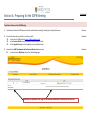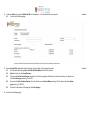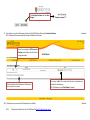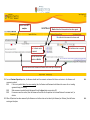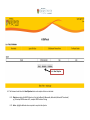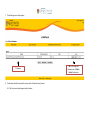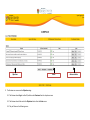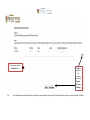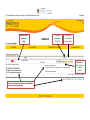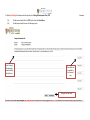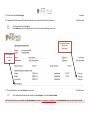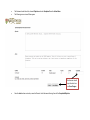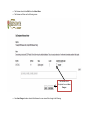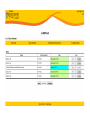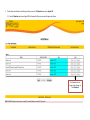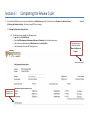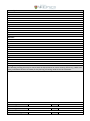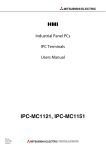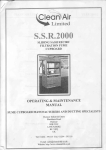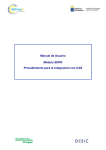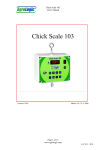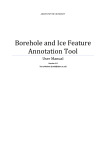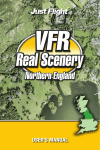Download Staff Development & Performance Review: Operating Instructions for
Transcript
Staff Development & Performance Review: Operating Instructions for the Online System (AberCQ) Introduction These operating instructions explain Aberystwyth University’s Staff Development and Performance Review (SDPR) online system, known as AberCQ. These instructions should be read by both Reviewee and Reviewer and offer a step-by-step guide to the system. Please note: these instructions are currently under development and will change. When using AberCQ always refer to the up-to date version available at: http://www.aber.ac.uk/en/sdpr/ What is SDPR? SDPR is the process whereby staff employed by the University can, at least once a year, meet and discuss their role with a Reviewer. Reviewers are normally line managers, or other suitable colleagues who understand the Reviewee’s role and who can facilitate an active discussion with the Reviewee regarding their work and development needs. The SDPR discussion is conducted over three principal stages: 1. A review of the work and development undertaken by the Reviewee during the previous year 2. The setting of new objectives for the coming year 3. Agreeing a training and development plan Who can view my SDPR information? SPDR information disclosure will only be available to those directly related to the work of the Reviewee. A. Review, Objectives and Training Needs Analysis: This information will only be accessible by: The Reviewee The Reviewer Second Reviewer: who is a ‘critical friend’ ensuring the process is undertaken correctly. Second Reviewers may offer guidance to both the Revieweer and Reviewer. Head of Department (HoD): in many cases the HoD will be Second Reviewer; however, in larger departments the HoD will have access to SDPR information to enable a full overview of the department for staffing and resourcing. B. Training Needs Analysis only: This information will be available to certain support services (CDSAP, Information Services, Health, Safety and Environment), to assist in the planning and resourcing of staff development activities. Although these reports may identify individuals and their developmental requirements they will contain no personal details of individual reviews or objectives. Training Training is available for all aspects of the Staff Development and Performance Review process, including: • • • • What is SDPR? An introduction for all staff SDPR Reviewer Skills Training SDPR: Aber CQ Training for All Staff SDPR: Aber CQ Training for Reviewers and Second Reviewers NB: It is advised that all staff attend the ‘What is SDPR? An introduction for all staff’ session. However , it is a requirement that Reviewers complete the ‘SDPR Reviewers Skills Training’ before conducting reviews. Sessions can be booked at: https://stafftraining.bis.aber.ac.uk/sd/list_courses.php Accessing AberCQ AberCQ is available to all staff via: From the SDPR webpage (see: http://www.aber.ac.uk/en/sdpr/) From AU Staff Record (see: https://staffrecord.aber.ac.uk/en/login.php) Section A: Preparing for the SDPR Meeting Actioned by Two Weeks in Advance of the SDPR Meeting 1. The Reviewer initiates the SDPR process at least 2 weeks before the meeting. Normally by emailing the Reviewee Reviewer 2. Once the Reviewee has received this e-mail they should: 2.1. Access their AU Staff Record at https://staffrecord.aber.ac.uk/ 2.2. Select Personal Details from the dropdown menu and update details 2.3. Select Linguistic Survey from the dropdown menu and update details Reviewee 3. Now select the Staff Development and Performance Review dropdown menu 3.1. Access the option My Review. You will see the following page: Reviewee Instructions are provided at each stage to direct Reviewee and Reviewer to the next step in the process 4. Under the Action section, select Edit Review (NB: this will appear in red to indicate that action is required) 4.1. You will see the following page: 5. Choose the Select Email drop down menu for Reviewer and scroll down until the appropriate name. 5.1. Once the name has been highlighted click the Left Mouse Button to confirm the selection 5.2. Repeat this action for the Second Reviewer 5.3. Now input the Date of Current Review. Generally this is the date arranged by the Reviewer for the review meeting. The date format should be dd-mm-yyyy format e.g. 01-06-2012 5.4. Now input the Date of Previous Review. This is the date of your last Annual Review meeting. The date format should be dd-mmyyyy format e.g. 01-06-2011 5.5. Now Scroll to the bottom of the page and select Save Changes 6. You will see the following page: Reviewee Reviewee Status has changed to 20% Editing stage and includes the date of the last change was made These instructions direct Reviewee and Reviewer to the next step in the process Text in red indicates actions required. In this case the Reviewee must answer questions 1 to 6 7. Under the Action section, select Edit Review NB: The Reviewer and Second Reviewer names are automatically completed. These can be changed at present. 7.1. The Reviewee must now complete the 1st draft of the review by completing questions 1-6:Questions 1-3 review work during that year 7.2. Questions 4-6 relate to general objectives for the coming year. These should be answered with reference to departmental strategic and operational plans. 7.3. The Reviewee should also consider what they wish to achieve in the coming 12 months in terms of performance enhancement and staff development. Reviewee NB: This is the Review stage only. Do not set SMART objectives or training needs in this section 8. When satisfied that the 1st draft of the Review is complete, the Reviewee should tick the box “Ready for Reviewer” and then “Save Changes”. Reviewee Click Ready for Reviewer and then Save Changes 9. Once the form is saved, the Reviewee’s status on the AU Staff Record will change to Access for Reviewer 9.1. The Review will now automatically be made available to the Reviewer Automatic Status has changed to 40% Access for Reviewer and includes the date the last change was made These instructions direct Reviewee and Reviewer to the next step in the process Text is now in black. This means the draft review is complete and accessible by the Reviewer. N.B: The Reviewee can still Edit Review if required. 10. The Reviewer can now access the Reviewee’s form as follows: 10.1. The Reviewer should access their AU Staff Record at https://staffrecord.aber.ac.uk/ Reviewer 10.2. 10.3. Select Staff Development and Performance Review from the dropdown menu Access the option Reviewer. You will then see the following page: List of Reviewees Action available for current stage Status of each Review 11. The Reviewer should now select Edit Review from the Action section 11.1. The Reviewer can now comment on the Review in the text box Reviewer NB: The Reviewer cannot edit the Review directly. Comments and recommended changes should be made in the text box. These initial comments should be made before the Review meeting, in order to save time and create the environment for a more focused conversation. Reviewee text (non-editable) Reviewer comments (editable) Review Status 12. For each question the Reviewer should select one of three reviewer status options: 12.1. Not set: which indicates to the Reviewee that the question is currently under review by the Reviewer (the text the Reviewee will see will see on the status screen will remain black) 12.2. Agree: which indicates to the Reviewee that Reviewer is in agreement with the Question (the text the Reviewee will see on the status screen will be blue) 12.3. Reviewer Rejected: which indicates to the Reviewee that Reviewer is in agreement with the Question (the text the Reviewee will see on the status screen will be red) Reviewer Current Status 40 % complete Black indicates that these questions have been agreed Blue indicates that comments have been made Red indicates action is required Red indicates action is required No text indicates that question is Not Set These instructions direct Reviewee and Reviewer to the next step in the process 13. For each Reviewer Rejected question, the Reviewee should read the comments and amend the Review and return to the Reviewer until consensus is reached. 13.1. If this is not possible before the review meeting, then the Reviewer and Reviewee should discuss the reasons for not reaching agreement during the meeting. 13.2. When consensus is reached then the Reviewer will check the Agree button as per section 13.2 13.3. If consensus cannot be reached, then the Reviewer will need to refer the question to the Second Reviewer for comment and / or decision. 14. When all Questions have been answered by the Reviewee or no further action can be taken by the Reviewer (see 14 above), then the Review meeting can take place. Both Both Section B: The SDPR Meeting NB: At no point should the Reviewer refer to items or work related issues not agreed on the previous SPDR form, unless, they have been discussed at subsequent inter-review meetings. This means issues relating to discipline must not be referred to in the SDPR process, unless, these issues have been agreed in advance. The Reviewee must therefore be fully aware of all issues for discussion and not be surprised by the Reviewer with last minute inclusions or issues that should have been dealt with on a daily management basis. Likewise, the Reviewee must not refer to issues of grievance or complaint unless; these issues have been agreed in advance. The Reviewer must therefore be fully aware of all issues for discussion and not be surprised by the Reviewee with last minute inclusions or issues that should have been dealt with on a daily management basis. 1. The SDPR meeting should, if possible, take place in a neutral environment, which is neither the Reviewer’s or Reviewee’s normal work space. The location of the meeting should be • Quiet • Free from distractions (computer, mobile telephone, work colleagues). • Conducive for a conversation. • Set up in a non- hierarchical manner e.g. the Reviewer and Reviewee should be not sit either side of a desk, but sit in a neutral ‘five o’clock position’ with a suitable writing surface available if needed. • ‘Do Not Disturb’ sign should be placed on the door 2. Adequate time should be set aside for the meeting. The Reviewer should ensure: • Time is booked out in their diary. • Adequate time is added on for writing up. • The meeting should have a defined start and end point Starting the Meeting 3. The Reviewer should welcome the Reviewee and ensure they are settled and comfortable before beginning the interview. The Reviewer should explain the purpose of the SDPR process and ensure both parties understand what will be discussed and what is not relevant to the process During the Meeting 4. The Reviewer will introduce each of the SDPR questions in turn and discuss with the Reviewee their responses to each question: Q1. Q2. Q3. Refers to what have been the Reviewee’s main objectives and activities over the last twelve months. The Reviewee should give examples of what contribution they have made e.g. day to day tasks, projects, etc; and how these relate to the department’s principal objectives. Refers to how well the Reviewee has met their objectives met. They should identify factors which contributed to their success or what factors prevented these objectives from being achieved. The Reviewer should ask what could you have done differently which may have assisted in the process? Refers to the features of the Reviewee’s role that gave the most/ least satisfaction over the review period. By understanding what motivates the Reviewee, the Reviewer may be better able to create interesting objectives for the coming review period. NB: Q4. NB: Q5. Q6. Strategic Alignment: this section is not a question, per se, but is an opportunity for both the Reviewee and Reviewer to consider how the Reviewee’s work aligns with the department’s principal objectives as well as the University’s strategic aims (if applicable). A check box in the Reviewer section of AberCQ must be checked by the Reviewer, after the meeting. This indicates that departmental strategic objectives were discussed during the meeting. Refers to what the Reviewee will broadly be expected to achieve in the next 12 months, what are the main objectives and activities likely to be in relation to the team and department`s objectives? Please do not use this section to define SMART objectives. SMART objectives will be recorded during the next stage of the SPDR process. Refers to what challenges the Reviewee and Reviewer may anticipate in meeting these objectives. Mutually agreed strategies for overcoming these challenges can be discussed and recorded in this section. Refers to how the Reviewee would you like to see their current role develop in relation to their career aspirations within the Unit/School/Team in both short and longer term? Summarising the Meeting 5. Once the questions have discussed the Reviewer and Reveiwee need to summarise the discussion and set objectives for the forthcoming year. Agreements need to reached on: The Review • Objectives achieved (the measure of performance) • Objectives which have failed to be achieved and the reasons they were not achieved. • If required re-setting previous targets with remedial measures to improve the chance of success. Objective Setting • Outlined 3-5 SMART objectives for the coming twelve months, aligned to the department’s principal objectives which should include: • Objectives relating to performance enhancement e.g. targets that relate to the improvement of work processes • Objectives relating to personal development e.g. targets that relate to training and development of the individual Training & Development Plan • Defined personal development / training plan Concluding the Meeting 6. The meeting should conclude on time with a defined plan of actions. Both parties must be aware of what actions they are required to undertake, and when these actions must be completed. It is suggested that this is conveyed in an email from the Reviewer to the Reviewee. NB: Post Review Tasks are detailed in Section C: Post Review Tasks Section C: Post SDPR Meeting Tasks 1. The Reviewee should amend the Review form with comments agreed with the Reviewer during the meeting. Reviewee to amend text as agreed with the Reviewer 2. When complete the Reviewee should Save Changes Reviewee 3. The Reviewer can now access the Review 3.1. The Reviewer should confirm that the department’s strategic objectives have been discussed by selecting the check box between Q3 & Q4 of the review Reviewer 3.2. The Reviewer should ensure all Reviewer Rejected and Not Set check boxes have been de-selected and the Agreed radio button selected. Reviewer to select Agreed for all Review Questions 4. The Reviewer must now Save Changes. This action completes the Review Stage and activates the Objectives Stage 5. The Reviewee’s screen will change to the following Status has changed to 60% Objectives stage Reviewee Red indicates Objectives and Training & Development Plan need to be completed These instructions direct Reviewee and Reviewer to the next step in the process 6. The Reviewee should select Objectives 6.1. The following screen will appear: Reviewee Select New Objective 6.2. The Reviewee should select the New Objectives button and complete the form as indicated: 6.2.1. Objective: complete the SMART objective in this text box(Specific, Measurable, Achievable, Relevant & Time-bound) e.g. To develop SDPR Reviewer skills, complete SPDR Reviewer Training 6.2.2. Action: highlight additional actions required to complete the objective e.g. Ensure training is booked via the CDSAP website. This will allow me to print a certificate of attendance. This can be used as evidence at my 6 month review to demonstrate completion of this objective. 6.2.3. Date: this is the date by which the objective should be completed (the T element of SMART). The format should be dd-mm-yy e.g. 01-07-2012 6.3. The Reviewee should then select Save Changes Write SMART Objective here Write Actions here Date for completion Save Changes NB: The Reviewee should create a New Objective for each objective set during the meeting 7. The following screen should appear: 1st objective 8. The Reviewee should now repeat the process until all objectives have been set. 8.1. The final screen should appear similar to below: NB: at this stage the Reviewee can still Edit or Delete the objective Objectives Status 9. The Reviewer can now access the Objectives stage: 9.1. The Reviewer should log in to AberCQ and then select Reviewer from the drop down menu 9.2. The Reviewer should then select the Objectives button from the Action menu 9.3. They will then see the following screen: Actions avialabe The reviewer can create a new objective The reviewer can Edit an objective 10. The Reviewer has two options: 10.1. 10.2. Edit: which allows the Reviewer to Comment on and Agree the objective. This is accessed by selecting the Edit button of the appropriate Objective in the Action column New Objective: the Reviewer can set a New Objective by selecting this option. If this option 11. If the Reviewer chooses to Edit an objective the following screen will appear: The reviewer can add comments here 11.1. To lock the objective the reviewer must check Agreed, then Save Changes Once the Reviewer has locked Commented, Agreed and Saved Changed, the objective will be locked and the objectives screen will appear as follows: NB: This is the Reviewers view of the Reviewee’s objectives The reviewer can still create New Objectives Status: Objective agreed with date The reviewer can still Edit the objectives 12. If the Reviewee now logs in they will see the following screen view: Status 80% Final Agreement Stage Reviewee Training & Development Plan (TDP) Final Stage in red, therefore action required Objectives in black, therefore no Action required These instructions direct Reviewee and Reviewer to the next step in the process 13. Before Final Stage the Reviewee should complete the Training & Development Plan (TDP) 13.1. 13.2. Reviewee The Reviewee should select the TDP button from the Action Menu The Reviewee should then see the following screen: Each Training / Development need should be detailed here These fields are accessible by the Reviewer only Changes must be saved NB: When the Reviewee Saves Changes, the Objectives and TDP buttons on the main page will turn red. This indicates that the action is require by the Reviewer 14. Once the Reviewee saves the Training & Development Plan (TDP), the Reviewer can then access it: 14.1. 14.2. Reviewee The Reviewer should select the TDP button from the Action Menu The Reviewer should then see the following screen: Reviewer comments here Reviewer selects priority of training need 15. Once the Reviewer comments, prioritises and Saves Changes to the Training & Development Plan (TDP), the review is now into the Final Agreement stage. 16. The Reviewer and Reviewee both need to sign off the final Staff Development and Performance Review. 16.1. The Reviewee should log on and they will now see this screen view: Reviewer Both Final Stage in red, therefore action required These instructions direct Reviewee and Reviewer to the next step in the process 17. The Reviewee should select the Final Agreement stage button. 17.1. The Reviewee will then see the following screen Reviewee The Reviewee must select Final Agree Then Save Changes 18. The Reviewer should log on, select Reviewer from the drop down menu and then select the Edit Review button. 18.1. The Reviewer will then see the following screen: Final comments can also be added Reviewee The Reviewer must select Final Agree. 19. The Reviewer should Save Changes. Reviewee 20. To close the Staff Development & Performance Review is the responsibility of the Second Reviewer. 20.1. 20.2. Second Reviewer The Second Reviewer should log on Select Reviewer from the drop down menu. They will now see the following screen view: The Second Reviewer must select Final Agree. Final comments can also be added 21. The Second Reviewer can make Comments, as required. 21.1. Second Reviewer Once satisfied the Second Reviewer should select Save Changes. This then Closes the Review NB: If the Second Reviewer is unavailable to Close the Review the Reviewer, in exceptional circumstances, can Close the Review on the Second Reviewer’s behalf. Reviewee 22. Once the review has been Closed, the final screen will appear as follows: Status: 100% The Reviewee can still access Objectives to register completion. See Section D below for details Section D: Objective Monitoring 1. Once the formal SDPR process has been closed, the Reviewee and Reviewer can access the Objectives stage in order to sign off an objective as Completed 1.1. Reviewee Objective Completion Process 1.1.1. The Reviewee can Complete an Objective by following the following steps: • Log On to the AU Staff Record • Select Staff Development Performance Review and My Review from the drop down menu • Select Objectives from the Action Menu • The Reviewee will then see the following screen: Both Reviewee • • The Reviewee should select the relevant Objective and select Completed from the Action Menu. The following screen view will then appear: The Reviewee should input the date here and Save Changes • Once the date has been entered, an email will be sent to the Reviewer informing them of the Completed Objective. 1.2. Reviewer Objective Completion Process 1.2.1. The Reviewer can now proceed to the Sign Off the Objective as Complete by following the following steps: • Log On to the AU Staff Record • Select Staff Development Performance Review and Reviewer from the drop down menu • Select the required Reviewee and Objectives from the Action Menu • The Reviewee will then see the following screen: • The Reviewer should select Edit from the Action Menu • The Reviewer will then see the following screen: The Reviewer check Completed here and Save Changes • Once Save Changes has been selected the Reviewee’s screen view will be change to the following: 2. The Reviewee and Reviewer should repeat this process until all Objectives have been Signed Off. 2.1. Once all Objectives have been Signed Off the Reviewee’s Objectives screen will appear as follows: The Reviewee can no longer make changes to the Objectives NB: If SMART objectives have been set well, this should take at around 9-12 months. Section E: Completing the Review Cycle 1. Once the formal SDPR process has been completed and all Objectives signed off, the Reviewer must Complete the Review Process by Moving the Review to History. This allows a new SDPR cycle to begin: Reviewer 1.1. Moving the Review to History Process 1.1.1. The Reviewer must complete the following steps: • Log On to the AU Staff Record • Select Staff Development Performance Review and Reviewer from the drop down menu • Select the required Reviewee and Edit Review from the Action Menu • The Reviewee will then see the following screen: Comments can be added here The Reviewer must check this tick box ‘Move this Review to History’ Staff Development and Performance Review Name of Reviewee: Staff Number: Job Role: Reviewee Email: Name of Reviewer: Reviewer Email: Name of Second Reviewer: Second Reviewer Email: Date of Current Review: Date of Previous Review: Q1. What have been your main objectives and activities over the last twelve months (give examples of what your contribution has been e.g. day to day tasks, projects, etc)? Q2. How well were your objectives met (give examples of the factors which contributed to your success or otherwise)? What could you have done differently? Q3. What features of your job have given the most/ least satisfaction over the last year? Strategic Alignment: Please provide a brief summary of departmental objectives as they affect you. Q4. Looking ahead to the next 12 months, what are your main objectives and activities likely to be in relation to the team and department`s objectives? Q5. What challenges do you anticipate in meeting these objectives? Q6. How would you like to see your present job, your career and this Unit/School/Team develop in both short and longer term? Smart Objectives Objective 1 Objective: Action: By When: Objective 2 Objective: Action: By When: Objective 3 Objective: Action: By When: Objective 4 Objective: Action: By When: Objective 5 Objective: Action: By When: Training & Development Plan The following training plan may be shared with the departmental or central training officers e.g. Health and Safety, Information Services or CDSAP, for the planning of training needs across the institution. Reviewee Signature Date Reviewer Signature Date Second Reviewer Signature Date