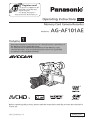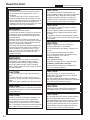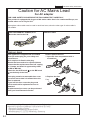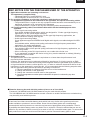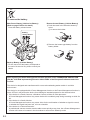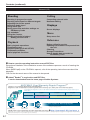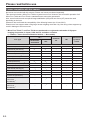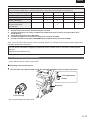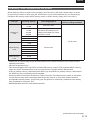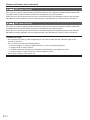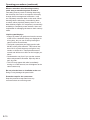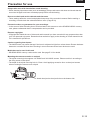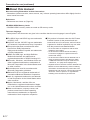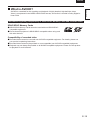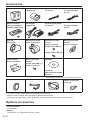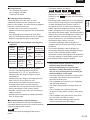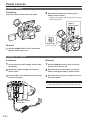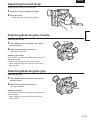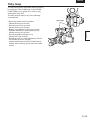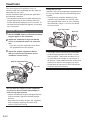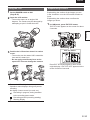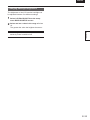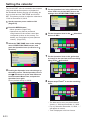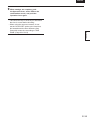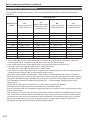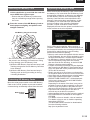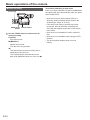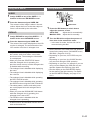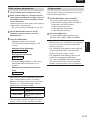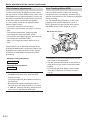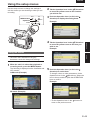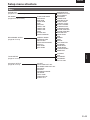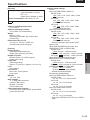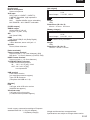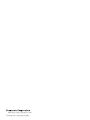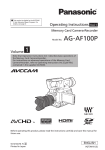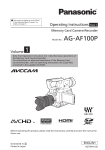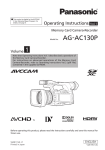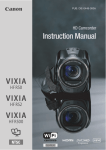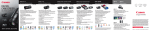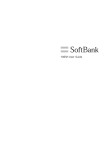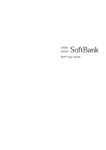Download Volume 1
Transcript
Register now!! This product is eligible for the AVCCAM 3 Year Warranty Repair Program. For details, see page E-7. http://panasonic.biz/sav/pass_e/ Operating Instructions Vol.1 Memory Card Camera-Recorder Model No. Volume AG-AF101AE 1 Note that Operation Instructions Vol.1 describes basic operations of the Memory Card Camera-Recorder. For instructions on advanced operations of the Memory Card Camera-Recorder, refer to Operating Instructions Vol.2 (pdf file) contained in the supplied CD-ROM. Before operating this product, please read the instructions carefully and save this manual for future use. SS0512HM1053 -YI ENGLISH VQT4K35-1 (E) Read this first! WARNING: • To reduce the risk of fire or electric shock, do not expose this equipment to rain or moisture. • To reduce the risk of fire or electric shock hazard, keep this equipment away from all liquids. Use and store only in locations which are not exposed to the risk of dripping or splashing liquids, and do not place any liquid containers on top of the equipment. WARNING: his equipment must be earthed T To ensure safe operation, the three-pin plug must be inserted only into a standard three-pin power point which is effectively earthed through normal house-hold wiring. Extension cords used with the equipment must have three cores and be correctly wired to provide connection to the earth. Wrongly wired extension cords are a major cause of fatalities. The fact that the equipment operates satisfactorily does not imply that the power point is earthed or that the installation is completely safe. For your safety, if you are in any doubt about the effective earthing of the power point, please consult a qualified electrician. CAUTION: Do not lift the unit by its handle while the tripod is attached. When the tripod is attached, its weight will also affect the unit’s handle, possibly causing the handle to break and hurting the user. To carry the unit while the tripod is attached, take hold of the tripod. CAUTION: The mains plug of the power supply cord shall remain readily operable. The AC receptacle (mains socket outlet) shall be installed near the equipment and shall be easily accessible. To completely disconnect this equipment from the AC mains, disconnect the power cord plug from the AC receptacle. CAUTION: lways keep memory cards or accessories A (coin battery, microphone holder screws, microphone holder adaptor, cable clamper, screws for cable clamper, INPUT terminal covers, major hook) out of the reach of babies and small children. Danger of explosion or fire if battery is incorrectly replaced or mistreated. • Do not disassemble the battery or dispose of it in fire. • Do not store in temperatures over 60°C. • Do not expose the battery to excessive heat such as sunshine, fire or the like. For Battery Pack • Use specified charger. • Replace only with same or specified type. For Battery of Remote Controller • Replace battery with part No. CR2025 only. • Do not recharge the battery. CAUTION: CAUTION: CAUTION: CAUTION: CAUTION: CAUTION: WARNING: Do not remove panel covers by unscrewing them. To reduce the risk of electric shock, do not remove the covers. No user serviceable parts inside. Refer servicing to qualified service personnel. To reduce the risk of fire or electric shock and annoying interference, use the recommended accessories only. In order to maintain adequate ventilation, do not install or place this unit in a bookcase, built-in cabinet or any other confined space. To prevent risk of electric shock or fire hazard due to overheating, ensure that curtains and any other materials do not obstruct the ventilation. E-1 indicates safety information. Do not jar, swing, or shake the unit by its handle while the conversion lens or another accessory is attached. Due to the added weight of the conversion lens, any strong jolt to the handle may damage the unit or result in personal injury. Excessive sound pressure from earphones and headphones can cause hearing loss. Do not leave the unit in direct contact with the skin for long periods of time when in use. Low temperature burn injuries may be suffered if the high temperature parts of this unit are in direct contact with the skin for long periods of time. When using the equipment for long periods of time, make use of the tripod. ENGLISH indicates safety information. Caution for AC Mains Lead For battery charger FOR YOUR SAFETY PLEASE READ THE FOLLOWING TEXT CAREFULLY. This product is equipped with 2 types of AC mains cable. One is for continental Europe, etc. and the other one is only for U.K. Appropriate mains cable must be used in each local area, since the other type of mains cable is not suitable. FOR CONTINENTAL EUROPE, ETC. Not to be used in the U.K. FOR U.K. ONLY FOR U.K. ONLY This appliance is supplied with a moulded three pin mains plug for your safety and convenience. A 5 amp fuse is fitted in this plug. Should the fuse need to be replaced please ensure that the replacement fuse has a rating of 5 amps and that it is approved by ASTA or BSI to BS1362. Check for the ASTA mark or the BSI mark on the body of the fuse. How to replace the fuse 1. Open the fuse compartment with a screwdriver. If the plug contains a removable fuse cover you must ensure that it is refitted when the fuse is replaced. If you lose the fuse cover the plug must not be used until a replacement cover is obtained. A replacement fuse cover can be purchased from your local Panasonic Dealer. 2. Replace the fuse Or Fuse Or Fuse Camera-Recorder The rating plate is on the underside of the viewfinder. Battery Charger / AC Adaptor The rating plate is on the underside of the Battery Charger and AC Adaptor. Disconnect the AC mains plug from the AC mains socket when not in use. EEE Yönetmeliğine Uygundur. EEE Complies with Directive of Turkey. E-2 indicates safety information. Caution for AC Mains Lead For AC adaptor FOR YOUR SAFETY PLEASE READ THE FOLLOWING TEXT CAREFULLY. This product is equipped with 2 types of AC mains cable. One is for continental Europe, etc. and the other one is only for U.K. Appropriate mains cable must be used in each local area, since the other type of mains cable is not suitable. FOR CONTINENTAL EUROPE, ETC. Not to be used in the U.K. FOR U.K. ONLY FOR U.K. ONLY This appliance is supplied with a moulded three pin mains plug for your safety and convenience. A 13 amp fuse is fitted in this plug. Should the fuse need to be replaced please ensure that the replacement fuse has a rating of 13 amps and that it is approved by ASTA or BSI to BS1362. Check for the ASTA mark or the BSI mark on the body of the fuse. How to replace the fuse 1. Open the fuse compartment with a screwdriver. If the plug contains a removable fuse cover you must ensure that it is refitted when the fuse is replaced. If you lose the fuse cover the plug must not be used until a replacement cover is obtained. A replacement fuse cover can be purchased from your local Panasonic Dealer. 2. Replace the fuse Or Fuse Manufactured by: Panasonic Corporation, Osaka, Japan Importer’s name and address of pursuant to EU rules: Panasonic Testing Centre Panasonic Marketing Europe GmbH Winsbergring 15, 22525 Hamburg, Germany E-3 Or Fuse ENGLISH EMC NOTICE FOR THE PURCHASER/USER OF THE APPARATUS 1. Applicable standards and operating environment The apparatus is compliant with: • standards EN55103-1 and EN55103-2, and • electromagnetic environments E1, E2, E3 and E4. 2. Pre-requisite conditions to achieving compliance with the above standards <1> Peripheral equipment to be connected to the apparatus and special connecting cables • The purchaser/user is urged to use only equipment which has been recommended by us as peripheral equipment to be connected to the apparatus. • The purchaser/user is urged to use only the connecting cables described below. <2> For the connecting cables, use shielded cables which suit the intended purpose of the apparatus. • Video signal connecting cables Use double shielded coaxial cables, which are designed for 75-ohm type high-frequency applications, for SDI (Serial Digital Interface). Coaxial cables, which are designed for 75-ohm type high-frequency applications, are recommended for analog video signals. • Audio signal connecting cables If your apparatus supports AES/EBU serial digital audio signals, use cables designed for AES/ EBU. Use shielded cables, which provide quality performance for high-frequency transmission applications, for analog audio signals. • Other connecting cables (IEEE1394, USB) Use shielded cables, which provide quality performance for high-frequency applications, as connecting cables. • When connecting to the DVI signal terminal, use a cable with a ferrite core. • If your apparatus is supplied with ferrite core(s), they must be attached on cable(s) following instructions in this manual. 3. Performance level The performance level of the apparatus is equivalent to or better than the performance level required by these standards. However, the apparatus may be adversely affected by interference if it is being used in an EMC environment, such as an area where strong electromagnetic fields are generated (by the presence of signal transmission towers, cellular phones, etc.). In order to minimize the adverse effects of the interference on the apparatus in cases like this, it is recommended that the following steps be taken with the apparatus being affected and with its operating environment: 1. Place the apparatus at a distance from the source of the interference. 2. Change the direction of the apparatus. 3. Change the connection method used for the apparatus. 4. Connect the apparatus to another power outlet where the power is not shared by any other appliances. ■■ Batteries that may be used with this product (Correct as of June 2012) Panasonic VW-VBG260 and VW-VBG6 batteries may be used with this product. The VW-VBG260 and VW-VBG6 batteries contain a function to enable verification as to whether they may be safely used with this product. It has been found that counterfeit battery packs which look very similar to the genuine product are made available to purchase in some markets. Some of these battery packs are not adequately protected with internal protection to meet the requirements of appropriate safety standards. There is a possibility that these battery packs may lead to fire or explosion. Please be advised that we are not liable for any accident or failure occurring as a result of use of a counterfeit battery pack. To ensure that safe products are used we would recommend that a genuine Panasonic battery pack is used. E-4 EU To remove the battery Main Power Battery (Lithium ion Battery) (Refer to page E-25 for the detail.) Press the battery release button. Remote Control Battery (Lithium Battery) 1)Push the catch in the direction shown by arrow 1 to remove the holder. Battery release button 2)Remove the button-type battery from the battery holder.. Back-up Battery (Lithium Battery) • For the removal of the battery for disposal at the end of its service life, please consult your dealer. Note regarding the Power Management function specified under COMMISSION REGULATION (EC) No 1275/2008 implementing Directive 2009/125/EC of the European Parliament and of the Council. This device is designed and manufactured for use at a broadcasting station and/or in a similar environment. This device is not equipped with a Power Management function or the Power Management function is set to OFF as it will prevent the device from fulfilling its intended purpose for the reasons below. 1. If the device is a Studio Camera, a Weather Camera, a Mixer or other processor: A Power Management function may cause the device to suddenly stop during recording or while On Air. 2. If the device is a Studio Monitor: A Power Management function may cause video for the confirmation of whether a signal is normal, or whether the signal has been lost, to be un-viewable. 3. If the device is a Camera Recorder: A professional camera recorder must be able to start quickly at any time, but a Power Management function will cause an increase in the time taken to resume from Stand-by mode. E-5 ENGLISH Contents Volume 1 (This Book) Read this first!............................................. E-1 Outline of operations.................................. E-8 Please read before use............................... E-9 Lenses compatible with this camera...............E-9 Lens attachment and detachment.................E-10 SD Memory Cards compatible with this product....E-12 (SD speed class 4)......................E-13 (SD speed class 6)......................E-13 Operating precautions.............................. E-14 Before use Precaution for use..................................... E-16 Accessories............................................... E-19 Optional accessories................................ E-19 Description of parts Description of parts................................... E-20 Left side.........................................................E-20 Right side and rear side................................E-21 Left side and front side..................................E-22 Remote control..............................................E-23 Preparation Recharging the battery............................. E-23 Recharging....................................................E-23 Power sources........................................... E-25 Using the battery...........................................E-25 Using the AC adaptor....................................E-25 Adjusting the hand strap.......................... E-26 Attaching/detaching the handle............... E-26 Attaching/detaching the grip.................... E-26 The remote control.................................... E-27 Shooting Basic shooting operations....................... E-35 Preparing for recording..................................E-35 Checking photos taken (REC CHECK).........E-35 SD Memory Card access lamp......................E-36 Selecting a slot..............................................E-36 Formatting SD Memory Cards.......................E-36 SD Memory Card recording times.................E-37 Removing SD Memory Card.........................E-38 Protecting SD Memory Cards........................E-38 Repairing SD Memory Cards........................E-38 Basic operations of the camera............... E-39 Manual focusing ...........................................E-39 Using focus assist.........................................E-40 Iris adjustments.............................................E-40 Adjusting the gain..........................................E-41 Light intensity adjustments............................E-41 Adjusting the white balance...........................E-41 Menu Using the setup menus............................. E-44 Using the menus...........................................E-44 Initializing the menu settings.........................E-45 Setup menu structure............................... E-46 Menu.............................................................E-46 Reference Specifications............................................ E-48 Insert the battery...........................................E-27 Remote control usable range........................E-27 Turn on/off the camera.............................. E-27 Tally lamp................................................... E-28 Viewfinder.................................................. E-29 Using the viewfinder......................................E-29 Using the LCD...............................................E-30 Emphasizing outlines....................................E-30 Adjusting the screen display..........................E-31 Changing backlight brightness......................E-32 Setting the calendar.................................. E-33 E-6 Contents (continued) Volume2 (CD) Shooting Editing Shooting in progressive mode Shooting techniques for different targets Adjusting the shutter speed Switching Audio Input Using scene files Saving scene files and other settings on SD Memory Cards Clip metadata Using the Counter Charging the built-in battery/ Setting the time code Connecting external units Nonlinear editing Displays Screen displays Menu Setup menu list Reference Playback Before calling for service Updating the firmware incorporated into the unit Cleaning Storage Precautions How to handle data recorded on SD Memory Card Basic playback operations Thumbnail screen Playback settings (PLAY SETUP) Thumbnail operations Useful playback functions How to open the operating instruction manual PDF files Discontinue installation if the installation screen of the software opens as a result of inserting the CD-ROM. When [INDEX.pdf] on the CD-ROM is opened, a list of the operating instruction manuals will be displayed. Click on the document name of the manual to be opened. Adobe® Reader® is required to read PDF files. It can be downloaded from the home page of Adobe Systems. AVCCAM 3 Year Warranty Repair Program*1 Thank you for purchasing this Panasonic AVCCAM device. Register as a user for this device to receive a special service warranty up to three years of free warranty repairs. Customers who register as users on the website will receive an extended warranty repair valid for up to three years. 1st year AVCCAM device* 2 Basic warranty* 2nd year 3 3rd year Extended warranty repair*4 *1: Please note that this extended warranty is not available in some countries/regions. *2: Not all models eligible for extended warranty coverage. *3: The basic warranty period may vary depending on the country/region. *4: Not all repair work is covered by this extended warranty. Free 3 years of Warranty Repairs Purchase AVCCAM product Register online within 1 month “Registration Notice” e-mail sent Details about user registration and the extended warranty: Make sure to save the “Registration Notice” e-mail during the warranty period. http://panasonic.biz/sav/pass_e Please note, this is a site that is not maintained by Panasonic Canada Inc. The Panasonic Canada Inc. privacy policy does not apply and is not applicable in relation to any information submitted. This link is provided to you for convenience. E-7 ENGLISH Outline of operations This camera-recorder is compatible with the AVCHD standard, and uses low-cost and easily-available SD/ SDHC/SDXC Memory Cards as recording media. The unit enables high-quality picture recording of close to broadcasting standard, as well as highly creative video production. Television/Video device/Monitor 1 Recording to and playback from SD/SDHC/SDXC Memory Cards (Page E-35, Page 28 of Vol.2) SD/SDHC/SDXC Memory Card LOCK HDMI cable 32 BNC cable (HD SDI) • Images can be recorded in HD (high definition). Please see page 73 of Vol.2 for details on the handling of recorded data. • A set number of user files can be recorded to and read from the SD Memory Card. (Page 21 of Vol.2) Video cable SD/SDHC/SDXC Memory Card LOCK 32 2 PC mode (Page 44 of Vol.2) Computer USB2.0 Send data (files) to your computer for non-linear editing, etc. Lens (No lenses are included with this camera. Please use lenses purchased separately.) Micro Four Thirds (Page E-9) Four Thirds (Page E-10) A separately available mount adaptor (DMWMA1) is necessary E-8 Please read before use Lenses compatible with this camera No lenses are included with this camera. Please use lenses purchased separately. This camera includes a Micro Four ThirdsTM system lens mount. However, the successful operation of all Micro Four Thirds and Four ThirdsTM standard lenses cannot be guaranteed. Also, some functions such as optical image stabilization (OIS) and auto focus (AF) cannot be used depending on the lens. Panasonic has confirmed the compatibility of the following lenses (as of June 2012). Please use a lens support when using large lenses weighing more than 1kg. Not using a lens support may result in damage to the lens mount. *Micro Four Thirds™ and Four Thirds are trademarks or registered trademarks of Olympus Imaging Corporation in Japan, USA, the EU, and other countries. (○: Usable, l: Some functions/features limited, —: Not usable) AF *1 Lens Type OnePush AF MF Camera Focus by Remote Control l *4 ○ ○ ○ l *4 ○ ○ ○ l *3 l *4 ○ ○ ○ ○ ○ ○ ○ ○ 60i/60P/30P/ 50i/50P/25P 24P l *3 *3 H-F007014 (Panasonic) *2 H-VS014140 (Panasonic) Micro Four Thirds Lens H-FS014045 (Panasonic) *2 H-FS045200 (Panasonic) *2 - - ○ ○ ○ H-ES045 (Panasonic) *2 l *3 l *4 ○ ○ ○ H-F008 (Panasonic) *2 l *3 l *4 ○ ○ ○ H-FS014042 (Panasonic) *2 l *3 l *4 ○ ○ ○ H-H014 (Panasonic) *2 ○ ○ *4 ○ ○ ○ H-FS100300 (Panasonic) *2 ○ ○ *4 ○ ○ ○ l *3 l *4 ○ ○ ○ H-PS14042 (Panasonic) *2 *6 ○ ○ *4 ○ ○ ○ H-PS45175 (Panasonic) *2 *6 ○ ○ *4 ○ ○ ○ M.ZUIKO DIGITAL ED 12mm F2.0 (OLYMPUS) *2 ○ ○ *4 ○ ○ ○ M.ZUIKO DIGITAL 45mm F1.8 (OLYMPUS) *2 ○ ○ *4 ○ ○ ○ H-H020 (Panasonic) *2 H-X025 (Panasonic) *2 E-9 l ENGLISH Four Thirds Lens (a mount adaptor (DMW-MA1), available separately, is necessary when using a Four Thirds lens) L-ES014050 (Panasonic) *2 - - - ○ - L-RS014050 (Panasonic) *2 - - l *5 ○ l *5 L-RS014150 (Panasonic) *2 - - l *5 ○ l *5 L-X025 (Panasonic) - - l *5 ○ l *5 - - l *5 ○ l *5 *2 ZUIKO DIGITAL ED 14-35mm F2.0 SWD (OLYMPUS) *2 *1Tracking becomes extremely slow in slow shutter mode. *2Sounds from focus and iris operation may be recorded. *3Tracking performance is inferior compared to H-VS014140 (lens for movie recording, Micro Four Thirds mount). *4AF tracking becomes slow in 24P mode. *5Limitations apply to the simultaneous operation of FOCUS and IRIS. *6A camera remote connected to CAM REMOTE jack (S/S terminal) can control ZOOM. Note: use of H-VS014140 (lens for movie recording, Micro Four Thirds mount) is assumed throughout this operating instructions document. For the latest information regarding supported lenses, please refer to Panasonic catalogs/web site etc. http://pro-av.panasonic.net/ Lens attachment and detachment • Check that the power switch is set to OFF. ■■Attaching a lens to the camera 1 Turn the lens rear cap and body cap in the direction indicated by the arrows and remove. Lens detachment button Body cap Lens rear cap • Do not insert fingers into the mount. E-10 Please read before use (continued) 2Line up the lens attachment marks (red) on the camera and lens, and then turn the lens in the direction indicated by the arrows until it audibly clicks into place. • Do not press the lens detachment button while attaching the lens. • Damage may occur to the lens attachment if the lens is not at right angles to the camera during attachment. • Ensure that the lens is attached properly. 3Remove lens cap. • Remove lens cap prior to recording. ■■Detaching a lens from the camera 1 Attach the lens cap. 2While pressing the lens detachment button, turn the lens in the direction indicated by the arrows until it stops, and detach. 3Attach the body cap. • Ensure that the body cap is attached to prevent dust or dirt from entering the camera. • To prevent damage to the lens connection, be sure to attach the lens rear cap. Lens detachment button • When using lenses other than those conforming to the Micro Four Thirds and Four Thirds Specifications, set the LENS CHECK item on the OTHER FUNCTIONS screen of MENU settings to OFF. • Change lenses in a place that is relatively free of dust and dirt. • When the power switch is [OFF] or when carrying the camera, attach the lens cap to prevent damage to the surface of the lens. • Be careful not to misplace the body cap, lens cap, or lens rear cap. ■■ Enabling Image Stabilization Image Stabilization can be enabled with lenses equipped with OIS. Set the OIS switch of the lens to [ON] Setting the OIS switch to [OFF] is recommended when using a tripod. • Use the OIS switch on the camera if a lens has an Image Stabilization function but does not have an OIS switch. If the lens has an OIS switch, the OIS switch on the camera is disabled. E-11 ENGLISH SD Memory Cards compatible with this product Speed class 4 or above is required for recording in the PH mode or HA mode. Speed class 6 or above is required in PS mode or when using the VFR function. It is recommended that you use the following Panasonic SD memory cards, SDHC memory cards, or SDXC memory cards. (As of June 2012) Card type SD Memory Card Recording capacity Recording/playback 8 MB 16 MB Cannot be used. 32 MB 64 MB 128 MB 256 MB Successful operation cannot be guaranteed. Recording may be suddenly terminated with certain SD Memory Cards. Saving/reading of scene files and user files, reading of metadata 512 MB 1 GB 2 GB Can be used. 4 GB 6 GB SDHC Memory Card 8 GB Can be used. 12 GB 16 GB 32 GB SDXC Memory Card 48 GB 64 GB • Please see our support page at the following website for the latest information not included in these operating instructions. http://pro-av.panasonic.net/ • This camera supports FAT12 & FAT16 formatted SD memory cards, FAT32 formatted SDHC memory cards, and exFAT formatted SDXC memory cards that are compliant with the SD standard. • 4 GB (or greater) memory cards without the SDHC logo and 48 GB (or greater) memory cards without the SDXC logo are not based on the SD standard. • Use this product to format the SD Memory Cards to be used. Formatting memory cards on computers or other devices may cause recording to take longer than normal, or may cause cards to become incompatible with this product. (Page E-36) (Use this product to reformat any cards that have already been formatted on computers, etc.) • MultiMediaCards cannot be used with this product. (Continued on the next page) E-12 Please read before use (continued) (SD speed class 4) This refers to a class 4 speed standard (SD speed class) for the continuous writing of data between SDcompatible devices and SD Memory Cards, as designated by the SD standards. When the use of an SD speed class 4 card is recommended for SD-compatible products, this indicates that stable recording operation can be achieved when using SD Memory Cards of class 4 and above. (SD speed class 6) This refers to a class 6 speed standard (SD speed class) for the continuous writing of data between SDcompatible devices and SD Memory Cards, as designated by the SD standards. When the use of an SD speed class 6 card is recommended for SD-compatible products, this indicates that stable recording operation can be achieved when using SD Memory Cards of class 6 and above. Cautions for usage • Do not allow dirt, water, or other substances to come into contact with the connector part on the reverse of the card. • Do not leave the card in the following places: – In direct sunlight or in places of high humidity, e.g. close to heating equipment – In highly humid or dusty locations – In locations with high variations in temperature (condensation may appear on card) – In places subject to static electricity or electromagnetic waves • Store cards in bags or cases after use. E-13 ENGLISH Operating precautions Do not allow any water to get into the camerarecorder when using it in the rain or snow or at the beach. • Failure to heed this caution will cause the camera-recorder or a card to malfunction (and may result in irreparable damage). Keep the camera-recorder away from equipment (such as TV sets and video game machines) that generate magnetic fields. • Using the camera-recorder on top of or near a TV set may cause distortion in the images and/ or sound due to the electromagnetic waves that the set emits. • The powerful magnetic fields generated by speakers or large motors may damage your recordings or distort the images. • The electromagnetic waves emitted from a microcomputer will adversely affect the camerarecorder, causing the images and/or sound to be distorted. • If the camera-recorder is so adversely affected by products that generate magnetic fields that it no longer operates properly, turn it off and remove the battery or unplug the AC adaptor from the power outlet. Then install the battery again or reconnect the AC adaptor. After this, turn the camera-recorder back on. Do not use the camera-recorder near radio transmitters or high-voltage equipment. • Using the camera-recorder near a radio transmitter or high-voltage equipment may adversely affect the recorded images and/or sound. Do not allow any sand or dust to get into the camera-recorder when using it at the beach and other similar places. • Sand and dust can damage the camera-recorder or a card. (Be especially careful when inserting or removing a card.) AC adaptor (battery charger) and battery • If the CHARGE lamp continues to blink even when the battery temperature is normal, there may be something wrong with the battery or AC adaptor (battery charger). Contact your dealer. • The battery takes longer to charge when it is warm. • The AC adaptor (battery charger) can interfere with radio reception so keep radios at least 1 meter away from it. • The AC adaptor (battery charger) may make some noise when you are using it, but this is normal. Take precautions not to drop the camera when moving it. • Strong impacts may damage the camera and cause it to stop working. • Handle the camera with care, using the hand strap or shoulder strap to carry it. Do not spray the camera with insect sprays or other volatile substances. • These can warp the camera or cause the finish to come off. • Do not leave the camera-recorder in contact with rubber or PVC products for extended periods of time. After use, remove the battery and disconnect the AC power supply cord. Battery characteristics This camera-recorder uses a rechargeable lithiumion battery that uses its internal chemical reaction to generate electrical energy. This reaction is easily influenced by the ambient temperature and humidity, and the battery’s effective operating time is reduced as the temperature rises or falls. If you use this camera at locations with extremely low temperatures, its operating time will be reduced. Protective circuitry functions if you use the battery where it is very hot and you will have to wait before you can use it again. Remove the battery after use. Completely remove the battery. (The battery continues to be used even if you have turned the camera off.) The battery can over discharge if you leave it in the camera and it may become impossible to recharge it. Disposing of spent batteries The battery will become unchargeable. Rather than throwing the battery into the garbage, take it to a store that can assist in recycling it. Do not remove the battery when the POWER switch is ON. Disconnect the power supply after turning OFF the POWER switch and making sure the mode lamp is completely OFF. E-14 Operating precautions (continued) What to remember when throwing memory cards away or transferring them to others Formatting memory cards or deleting data using the functions of the unit or a computer will merely change the file management information: it will not completely erase the data on the cards. When throwing these cards away or transferring them to others, either physically destroy them or use a data deletion program for computers (commercially available) to completely erase the data. Users are responsible for managing the data on their memory cards. Liquid crystal displays • Images or letters can get burned onto the screen of the LCD or viewfinder if they are displayed for a long time, but you can fix this by leaving the camera off for several hours. • The liquid crystal parts are highly precise with 99.99% of the pixels effective. This leaves less than 0.01% of pixels that may not light or may remain on all the time. These phenomena are normal and will have no effect on the images you shoot. • Condensation may form if you use the camera where temperatures fluctuate. Wipe dry with a soft, dry cloth. • The LCD may appear dim after immediately turning on a cold camera, but will brighten as the camera warms up. Do not point the lens or viewfinder at the sun. Doing so may damage the parts inside. Protective caps for the connectors Keep the protective caps fitted over any connectors that are not being used. E-15 Before use ENGLISH Precaution for use Before use Always take some trial shots before actual shooting. • When shooting important events (such as weddings), always take some trial shots and check that the sound and images have been recorded properly before actual shooting. Be sure to check and set the calendar and time zone. • These settings affect the control and playback sequence of the recorded contents. Before making a recording, set and check the calendar and time zone. (Page E-33) Panasonic makes no guarantees for your recordings. • In the event of failed recording due to a fault related to this camera or to the SD/SDHC/SDXC memory card, please understand that no compensation can be provided. Respect copyrights • Copyright laws forbid the use of video and audio material you have recorded for any purpose other than your own personal enjoyment. Remember that restrictions apply to the shooting of certain material even if it is intended for private use. Caution regarding laser beams • The MOS sensor may suffer damage if the lens is subjected to light from a laser beam. Ensure that laser beams do not strike the lens when shooting in an environment where laser devices are used. Media that can be used in this unit • SD/SDHC/SDXC memory cards can be used. See page E-12 for details. Mounting the camera-recorder on a tripod • The tripod mounting hole supports 1/4-20UNC and 3/8-16UNC screws. Please use this in according to the fixing screw on the tripod. • The depth of the tripod mounting hole is 5.5mm. Avoid applying excessive force to the tripod screws when mounting the camera onto a tripod. Attach the tripod to the tripod hole on the bottom side. E-16 Precaution for use (continued) About this manual Note concerning illustrations in these instructions • Illustrations (camera-recorder, menu screens, etc.) in these operating instructions differ slightly from the actual camera-recorder. References • References are shown as (Page 00). SD/SDHC/SDXC Memory Cards • SD/SDHC/SDXC memory cards are noted as SD memory cards. The menu language • Descriptions in this document are given in the condition that the menu language is set to English. ●●The SDHC logo and SDXC logo are trademarks of SD-3C, LLC. ●●“AVCHD” and the “AVCHD” logo are trademarks of Panasonic Corporation and Sony Corporation. ●●This product has been manufactured under license from Dolby Laboratories. Dolby and the double-D symbol are trademarks of Dolby Laboratories. ●●HDMI, the HDMI logo, and High-Definition Multimedia Interface are trademarks or registered trademarks of HDMI Licensing LLC. ●●Microsoft®, Windows®, and Windows Vista® are either registered trademarks or trademarks of Microsoft Corporation in the United States and/ or other countries. ●●Screenshots are used in accordance with Microsoft Corporation guidelines. ●●IBM and PC/AT are registered trademarks of International Business Machines Corporation. ●●Intel® is a registered trademark or a trademark of Intel Corporation in the United States and/or other countries. ●●Apple®, Macintosh®, and Mac OS® are trademarks or registered trademarks of Apple Inc. in the United States and/or other countries. ●●Other model names, company names, and product names listed in these operating instructions are trademarks or registered trademarks of their respective companies. E-17 ●●This product is licensed under the AVC Patent Portfolio License for the personal and noncommercial use of a consumer, and no license is granted or shall be implied for any use other than the personal uses detailed below. – To encode video in compliance with the AVC standard (“AVC Video”) – To decode AVC Video that was encoded by a consumer engaged in a personal and noncommercial activity – To decode AVC Video that was obtained from a video provider licensed to provide AVC Video • Additional information may be obtained from MPEG LA, LLC (http://www.mpegla.com). – Separate license contracts must be obtained from MPEG LA where SD Memory Cards containing information recorded with this product are to be distributed to end users for commercial purposes. “End user” refers to persons or organizations handling such contents for personal use. ENGLISH Before use What is AVCHD? AVCHD is a standard for the recording and playback of highly detailed, high-definition video. Video is compressed in the MPEG-4 AVC/H.264 formats, and audio is recorded in Dolby Digital or linear PCM. Information regarding compatibility of SDHC/SDXC Memory Cards and recorded video SDHC/SDXC Memory Cards ●●SDHC/SDXC Memory Cards cannot be used with non-SDHC/SDXCcompatible equipment. ●●Ensure that all equipment is SDHC/SDXC-compatible when using card with other devices. Compatibility of recorded video ●●Recorded video cannot be used with non-AVCHD-compatible equipment. For details, please see your product’s operating instructions. ●●Recorded video cannot be played back on non-compatible (non-AVCHD-compatible) equipment. ●●Playback may not always be possible on all AVCHD-compatible equipment. Please use this product for playback in such instances. E-18 Accessories Battery* Battery charger (Page E-23) AC power supply cables For the U.K. Wireless remote control and battery (CR2025) (Page E-27) AC Adaptor (Page E-25) AC power supply cables For the U.K. Eye cup (Page E-29) Microphone holder (Page 41 of Vol.2) Microphone holder screws (Page 41 of Vol.2) Length 6-mm (M4) (2) For areas other than the U.K. For areas other than the U.K. Microphone holder adaptor (Page 41 of Vol.2) Length 12-mm (M4) (2) Cable clamper (Page 41 of Vol.2) Screws for cable clamper Length 4-mm (M2) (1) (Page 41 of Vol.2) CD-ROM Operating Instructions/AVCCAM Restorer The following accessories are attached to the unit. Bodycap Handle Grip INPUT 1/2 terminal cover (2) * For part numbers for the battery, see “Optional accessories”. • Please consult a retailer when purchasing additional accessories. • Adequately process the AC cord cap and the packaging material after taking out the product. Optional accessories • XLR microphone AG-MC200G • Battery VW-VBG6 (7.2 V, 5800/5400 (typ./min.) mAh) E-19 Description of parts ENGLISH Description of parts 16 14 6 15 13 Before use Left side 4 5 Description of parts 8 10 9 MENU EXEC MENU START/ STOP 2 EXEC PUSH-ENTER – + START/ STOP 2 PUSH-ENTER – AUDIO MON + AUDIO MON 7 12 11 MEGA O.I.S. ON 25 24 23 21 3 OFF PUSH AUTO DISP/ POWER FUNCTION USER 1 MODE CHK OFF ON CAM MODE FOCUS .. A M ∞ FOCUS B A PRST USER 2 CH1 17 AUDIO LEVEL CH2 2 1 DISP/ POWER FUNCTION USER 1 MODE CHK OFF ON CAM MODE A .. M ∞ PB PB IRIS GAIN WHITE BAL L M H PUSH AUTO IRIS GAIN WHITE BAL L M H B A PRST USER 2 CH1 18 19 20 22 AUDIO LEVEL CH2 26 1 POWER switch (Page E-27) 19 GAIN switch (Page E-41) 2 MODE button (Page 28 of Vol.2) 20 WHITE BAL switch (Page E-41) 3 DISP/MODE CHK button (Page 6 of Vol.2) 21 USER1 button (Page 11 of Vol.2) 4 Viewfinder (Page E-29) 5 Diopter adjustment dial (Page E-29) 6 Built-in speaker (Page 40 of Vol.2) 7 START/STOP2 button (Page E-35) 8 MENU button (Page E-44) 9 EXEC button (Page 35 of Vol.2) 10 OPERATION lever 27 22 USER2 button (Page 11 of Vol.2) 23 FUNCTION knob (Page 10 of Vol.2) 24 FOCUS switch (Page E-39) 25 PUSH AUTO button (Page E-39) 26 AUDIO LEVEL dial (CH1, CH2) (Page 18 of Vol.2) 27 Mode lamp (Page E-27) 11 AUDIO MON/ADV button (Pages 12 and 40 of Vol.2) 12 LCD monitor (Page E-30, Page 45 of Vol.2) 13 Built-in microphone (Page 17 of Vol.2) 14 Light shoe 15 Major hook 16 ND dial (Page E-41) 17 IRIS dial (Page E-40) 18 IRIS button (Page E40) E-20 Description of parts (continued) Right side and rear side 2 9 1 18 10 8 7 17 11 12 13 14 15 16 4 3 6 5 19 20 21 22 27 23 24 25 26 1 Handle (Page E-26) 18 Card slot cover and OPEN lever (Page E-38) 2 Handle attachment screw (x2) (Page E-26) 19 AUDIO OUT CH1/CH2 terminal (Page 42 of Vol.2) 3 USER3 button (Page 11 of Vol.2) 4 START/STOP1 button (Page E-35) 5 Grip attachment screw (x2) (Page E-26) 6 Grip (Page E-26) 7 INPUT 1/2 terminal (XLR3 pin) (Page 17 of Vol.2) 8 INPUT 1/2 (audio input switching) switch (Page 17 of Vol.2) 9 Microphone holder attachment (x2) (Page 41 of Vol.2) 10 SD memory card slot and SD memory card access lamp (Pages E-36 and E-38) 11 SLOT SELECT button (Page E-36, Page 31 of Vol.2) 12 DIAL SELECT button (Page 14 of Vol.2) 13 SHUTR/F.RATE dial (Page 14 of Vol.2) 14 Remote control sensor (rear) (Page E-27) 15 Tally lamp (rear) (Page E-28) 16 Battery compartment (Page E-25) 17 Battery release button (Page E-25) 20 VIDEO OUT terminal (Page 42 of Vol.2) 21 USB terminal (Page 42 of Vol.2) 22 HDMI OUT terminal (Page 42 of Vol.2) 23 INDEX REMOTE jack (2.5 mm stereo mini jack) 24 CAM REMOTE jack * FOCUS/IRIS (3.5mm mini jack) S/S (2.5mm mini jack) You can connect a remote control unit (optional) to control the FOCUS, IRIS (aperture) and ZOOM, as well as REC start / stop operation. * Do not connect any equipment except the remote control to the CAM REMOTE jack. Connecting any equipment other than the remote control may cause the image brightness to change and/or the images to appear out of focus. 25 Headphone jack (3.5mm stereo mini jack) (Page 41 of Vol.2) 26 SDI OUT terminal (Page 42 of Vol.2) 27 Body cap (Page E-10) E-21 ENGLISH 2 3 1 12 13 14 BARS OIS CH1 SEL CH2 SEL INT(L) INPUT1 INPUT1 INPUT2 INPUT2 WFM AUDIO INPUT1 COUNTER-RESET/TC SET INPUT2 ON OFF ON OFF MIC POWER +48V FOCUS 10 11 ZEBRA EVF DTL 4 5 6 DISP/ 7 8 Description of parts Left side and front side .. POWER 9 1 BARS button (Page 11 of Vol.2) 2 ZEBRA button (Page 5 of Vol.2) 3 OIS button (Page 11 of Vol.2) 4 EVF DTL button (Page E-30) 5 WFM button (Page 12 of Vol.2) 6 COUNTER – RESET/TC SET button (Page 24 of Vol.2) 7 CH1/CH2 SELECT switch (Page 17 of Vol.2) 8 INPUT 1/2 switch (MIC POWER +48V) (Page 17 of Vol.2) 9 Tripod hole (bottom side) (Page E-16) 10 Lens detachment button (Page E-11) 11 AWB button (Page E-41) 12 White balance sensor (Page E-43) 13 Remote control sensor (front) (Page E-27) 14 Tally lamp (front) (Page E-28) E-22 Preparation Description of parts (continued) Remote control To use the remote control, set the IR REMOTE item on the OTHER FUNCTIONS menu to ON. The default setting for this item is OFF. (Page 62 of Vol.2) The following buttons are for functions that cannot be executed on this camera-recorder. • button 1 EXT. DISPLAY button (Page 40 of Vol.2) 2 DATE/TIME button (Page 40 of Vol.2) 3 START/STOP button 13 PHOTO EXT DISPLAY SHOT 1 2 DATE/ TIME 4 ZOOM/VOL buttons (Page 40 of Vol.2) START/ STOP ZOOM 11 SEARCH PLAY SEARCH STILL ADV PAUSE STILL ADV SKIP STOP SKIP MENU ENTER 3 4 VOL 5 7 6 9 8 10 Same function as the START/STOP button on the camera. 6 8 10 12 5 PLAY button (Page 28 of Vol.2) 6 SEARCH buttons (Pages 28 and 39 of Vol.2) 7 PAUSE button (Page 28 of Vol.2) 8 STILL ADV buttons (Page 40 of Vol.2) 9 STOP button (Page 28 of Vol.2) 10 SKIP buttons (Pages 28 and 39 of Vol.2) 11 OPERATION buttons Same function as the Operation lever on the camera. 12 MENU button Remote control usable range (Page E-27) Same function as the MENU button on the camera. 13 PHOTO SHOT button (Page 13 of Vol.2) Same function as the CAPTURE feature assigned to a USER SW function on the camera. Recharging the battery Recharging The battery does not come ready charged when the camera is purchased. Charge the battery before use. It is recommended that you keep one extra battery as a spare. 1 Connect the power cord to the AC adaptor. 2 Insert the battery. Charging lamp [CHARGE] Insert until fully in place. E-23 Align the battery with the mark and insert fully. ■■ If charging lamp is flashing Check that there is no dirt, dust, or other substances attached to the connectors on the battery or AC adaptor, and ensure that the adaptor has been connected correctly. • If there is dirt or dust on the connectors, disconnect the power plug from the socket before cleaning. • If the charging lamp continues to flash, there may be a fault with the battery or the AC adaptor. Please consult with the place of purchase. ■■Charging time and available recording time (Approx.) Charging time Maximum continuous recording time 7.2 V/ CGA-E/625 5800/5400 (included) (typ./min.) mAh Approx. 350 minutes Approx. 230 minutes 7.2 V/ 5800/5400 (typ./min.) mAh Approx. 350 minutes Approx. 230 minutes Battery model VW-VBG6 (optional) Voltage/ capacity • The figures in the table above are guidelines for use in normal temperature conditions (temperature 25 °C (77 °F), humidity 60%). Charging may take longer in higher or lower temperatures. • Charging may take longer if the battery has not been in use for a long period of time. • Given here are the approximate continuous recording times when recording using the viewfinder with no connections to any external devices and with the LCD monitor closed. • Available recording time may vary according to usage conditions. • Charging times are based on charging batteries from an empty state. ■■ Remaining battery capacity displays When using Panasonic-manufactured batteries compatible with this product, the remaining battery capacity is displayed in minutes. 1h30m Time remaining will be displayed after a brief pause. • The battery display will change → → → → as battery capacity decreases. will be displayed in red when less than 3 minutes are remaining, and will flash when the battery is empty. • Remaining battery capacity may not be displayed correctly when using in high or low temperatures, or when the battery has not been used for a long period of time. To ensure that remaining battery capacity is displayed correctly, use the battery completely from a fully-charged state, and charge the battery again. (Remaining battery capacity may still not be displayed correctly if the battery has been used for long periods in high or low temperatures, or if the battery has been recharged a large number of times.) • The remaining battery capacity display is a guideline and may change according to usage conditions. • The remaining battery capacity display will momentarily disappear when switching between modes, when conducting REC CHECK operations or when changing the LCD brightness since the capacity is recalculated at these times. • Not displayed when using AC adaptor. Preparation ■■ Charging lamp On: Charging in progress Off: Charging complete Flashing: See below Description of parts ENGLISH • Keep metal objects (such as necklaces and hairpins) away from the battery. Short-circuiting may occur across the terminals, causing the battery to heat up, and you may seriously burn yourself if you touch the battery in this state. • The battery becomes hot while it is being used or charged. The camera-recorder itself also becomes hot during use. • The recordable time reduces if you repeatedly start and stop recording. • The battery takes longer to charge when it is warm. • The AC adaptor can interfere with radio reception so keep radios at least 1 meter away from it. • The AC adaptor may make some noise when you are using it, but this is normal. • Battery cannot be recharged when the DC cord is connected to the AC adaptor. E-24 Power sources Using the battery Installation Insert the battery until it clicks into place. 2 Remove the battery while pressing the battery release button. • Support the battery with your hand to ensure that it will not fall. Battery release button . . ON POWER OFF CAM MODE PB AUDIO LEVEL CH2 Mode lamp Removal 1 Set the POWER switch to OFF, and check that the mode lamp is off. Using the AC adaptor Installation Removal 1 Connect the AC power supply cables to the 1Set the POWER switch to OFF, and check 2Plug the AC power supply cord into the 2Remove the DC cord’s battery connector 3Insert the DC cord’s battery connector until 3 Disconnect the AC power supply cord from AC adaptor. power outlet. it clicks into place. that the mode lamp is off. while pressing the battery release button. the power outlet. • Disconnect the AC power supply cord from the power outlet when the unit is not going to be used. DC cord’s battery connector E-25 ENGLISH Adjusting the hand strap Adjust the hand strap to suit your hand. 1 Open the cover and adjust the length. 2 Close the cover. Preparation •Make sure the cover is fully closed. Attaching/detaching the handle Detaching the handle 1 Use a Philips-head screwdriver and remove Screws the two screws. 2 Slide in the direction of the arrow. The handle will detach. Attaching the handle Carry out the reverse of the detaching procedure to attach the handle. • Ensure both screws are firmly fixed in place. • When holding the handle, make sure the screws are not loose. Attaching/detaching the grip Detaching the grip 1 Use a Philips-head screwdriver and remove the two screws. 2 Slide in the direction of the arrow. The grip will detach. Screws Attaching the grip Carry out the reverse of the detaching procedure to attach the grip. • When attaching, ensure both screws are firmly fixed in place. E-26 The remote control Insert the battery 1Push the catch in the direction shown by arrow ① to remove the holder. Remote control usable range The distance between the remote control and the unit’s remote control sensor: Within approx. 5 m Angle: Approximately 10° upward, approximately 15° downward, approximately 15° leftward, or approximately 15° rightward (when the accessory battery is used) 2 Insert the battery with the “+” marked side facing up. 3 Return the holder to its original position. • When the battery (CR2025) has run out, replace it with a new one. (The battery lasts about one year, depending on the frequency of use.) If the remote control unit fails to work even when it is operated near the camera-recorder’s remote control sensor, the battery has run out. • Keep the battery out of the reach of children. Remote control sensor (Rear) Remote control sensor (Front) • The remote control is intended for indoor operation. Outdoors or under strong light, the unit may not operate properly even within the usable ranges. • The remote control is set to OFF in the factory settings. When using the remote control, set the IR REMOTE item in the OTHER FUNCTIONS screen to ON. (Page 62 of Vol.2) Turn on/off the camera Set the POWER switch to ON. Turn on the camera: The mode lamp (CAM) lights red (CAMERA mode) and the camera is now in the recording pause mode. Turn off the camera: The mode lamp (CAM/PB) goes out. • Energy-saving mode According to the settings made in the POWER SAVE item of the OTHER FUNCTIONS screen in the settings menu, the following will apply if no designated operations* are performed for approximately five minutes while recording is paused (when an SD Memory Card has been inserted). ON: T he camera recorder turns off automatically. OFF: D oes not switch OFF the camera. *S ee the setup menus, POWER SAVE (Page 63 of Vol.2) for details. E-27 MENU START/ STOP 2 EXEC PUSH-ENTER – + AUDIO MON MEGA O.I.S. ON OFF PUSH AUTO DISP/ POWER FUNCTION USER 1 MODE CHK OFF ON CAM MODE FOCUS .. A M ∞ PB IRIS GAIN WHITE BAL L M H B A PRST USER 2 CH1 AUDIO LEVEL CH2 POWER switch . . ON POWER OFF CAM MODE PB Mode lamp ENGLISH Tally lamp The tally lamp can be illuminated during recording by setting the TALLY LAMP item of the OTHER FUNCTIONS screen (Page 62 of Vol.2) to any setting other than OFF. The tally lamp will flash in any of the following circumstances. Tally lamp Preparation • Receiving remote control operation (flashes 8 times per second) • Recording error has occurred (flashes 4 times per second) • Battery is low (flashes 4 times per second) • Available SD Memory Card capacity is low (flashes 4 times per second) • Remaining battery capacity is low (flashes once per second) • Remaining memory of the SD Memory Card is low (flashes once per second) • Lamps specified via the TALLY LAMP setting flashes upon receiving signals from the remote control. E-28 Viewfinder This camera has two viewfinders; one is a miniature LCD in the viewfinder and the other is a retractable 3.5-inch LCD. Use the viewfinder that best suits the application and shooting conditions. • The brightness and hue may differ between the images appearing on the viewfinder and LCD monitor and those displayed on a TV monitor. To see how the final images will appear, check them on a TV monitor. Fitting the eye cup Attach the eye cup by aligning the projections on the eye cup holder and eye cup and fitting them together. • Turning the eye cup after attaching it may cause the eye cup holder to come off. If the eyecup holder does come off, see “Cleaning the Viewfinder” (Page 71 of Vol.2) for details on how to refit it. Eye cup holder Using the viewfinder 1 Set the POWER switch to ON and check that Eye cup images appear in the viewfinder. 2 Adjust the viewfinder’s angle so that the screen is positioned where it is easiest to see. • You can move the viewfinder out to about 90° perpendicular to the camera. 3 Adjust the diopter adjustment dial so that you can see the characters on the viewfinder screen clearly. Diopter adjustment dial Eye cup Do not allow the eyepiece of the viewfinder to remain in direct contact with sunlight or other strong light sources. • Internal components may be damaged and fire may be caused if light accumulates through the lens. • When the LCD monitor is open, the viewfinder may not display anything. Close the LCD monitor. (Page 43 of Vol.2) E-29 Projections • The pixels of the LCD monitor are controlled to obtain high precision with 99.99 % of the effective pixels. This leaves less than 0.01 % of pixels that may not light or may remain on all the time. These phenomena are normal and will have no effect on the images you shoot. • Screen burn-in may occur in the LCD monitor. However, this is not a defect. ENGLISH Using the LCD 1 Set the POWER switch to ON. (Page E-27) 2 Open the LCD monitor. • The monitor opens to an angle of 90 degrees. The camera may be damaged by attempting to open it further than this. Emphasizing outlines Emphasizing the outlines of the images you see in the viewfinder or on the LCD makes it easier to focus. Emphasizing the outlines does not effect the images you shoot. 1 In CAM mode, press EVF DTL button. MENU Preparation “EVF DTL ON” appears on the screen for about 2 seconds. EXEC START/ STOP 2 PUSH-ENTER – + AUDIO MON ZEBRA BARS EVF DTL MEGA O.I.S. AUDIO INPUT1 INPUT2 ON OFF COUNTER-RESET/TC SET OFF ON OFF MIC POWER +48V DISP/ POWER FUNCTION USER 1 MODE CHK OFF ON CAM MODE FOCUS .. A M ∞ PB IRIS GAIN WHITE BAL L M H B A PRST USER 2 CH1 AUDIO LEVEL CH2 EVF DTL button 3 Position the LCD monitor where it is easiest to see. • The monitor can be rotated 180° toward the lens and 90° toward you. • Do not apply unnecessary force to the open LCD. This can damage the camera. OIS CH1 SEL CH2 SEL INT(L) INPUT1 INPUT1 INPUT2 INPUT2 WFM ON BARS ZEBRA EVF DTL OIS CH1 SEL CH2 SEL INT(L) INPUT1 INPUT1 INPUT2 INPUT2 WFM AUDIO INPUT1 COUNTER-RESET/TC SET INPUT2 ON OFF ON OFF MIC POWER +48V FOCUS .. POWER Press EVF DTL button again to return to the original display. “EVF DTL OFF” appears on the screen for about 2 seconds. • Ensure the LCD is fully closed. • Operation status displays during self-portrait recording No display: Cannot record (no card, etc.) :Recording in progress, during transition to the recording pause mode : Recording paused (recording standby) : Warning display E-30 Viewfinder (continued) Adjusting the screen display 1 Set the POWER switch to ON. (Page E-27) 2 Press the MENU button. 5 Adjust the selected item by tilting the Operation lever in the directions. • For menu operation (Page E-44) • Operations may also be performed using buttons on the remote control that correspond to those on the camera. For details, see “Description of parts (Remote control)”. (Page E-23) 3 Viewfinder adjustments Set YES under EVF SET on the setting menu DISPLAY SETUP screen. 6 Press MENU button to exit the menus. • The viewfinder display can be in color or black and white. (See the setup menus, DISPLAY SETUP screen, EVF COLOR.) The resolution is the same for both of them. LCD monitor adjustments Set YES under LCD SET on the setting menu DISPLAY SETUP screen. 4 Select the desired item by tilting the Operation lever in the directions, and push the Operation lever. E-31 ENGLISH Changing backlight brightness The brightness of the LCD monitor backlight can be adjusted between five different settings. 1 Select LCD BACKLIGHT from the setup menu DISPLAY SETUP screen. 2 Select and set a value in the range of +1 to • This setting will remain saved even if the camera’s power is switched off. Preparation -3. The greater the value the brighter the screen. E-32 Setting the calendar The CLOCK SET value is recorded in the contents (clip), and affects the sequence of playback of the thumbnails. Before carrying out recording, be sure to check and set TIME ZONE and CLOCK SET. This shows you how to adjust the calendar to 17:20 on December 25, 2010. 5 Tilt the Operation lever in the direction and select YES in the CLOCK SET item on the settings menu OTHER FUNCTIONS screen. 1 Set the camera’s power switch to ON. (Page E-27) 2 Press the MENU button. • Menu operation (Page E-44) • Operations may also be performed using buttons on the remote control that correspond to those on the camera. For details, see “Description of parts (Remote control)”. (Page E-23) 6 Tilt the Operation lever in the and set to DEC. directions 3 Select the TIME ZONE item on the settings menu OTHER FUNCTIONS screen, and push the Operation lever (or tilt lever in direction). 7 Tilt the Operation lever to the direction to change to the next item, and set to 25 by tilting in the directions. 4 Pushing the Operation lever twice brings up the setting screen. Tilt the Operation lever in the directions to set the time difference from Greenwich Mean Time, and push the Operation lever again. Factory default setting is +00:00. 8 Repeat steps 6 and 7 to set the remaining items. • The date can be set to any date between January 1, 2000 and December 31, 2039. • For any date after December 31, 2039, “- -” will appear on screen. • Time is displayed in 24-hour format. E-33 ENGLISH 9 When settings are complete, push • The clock can vary in accuracy so check that the time is correct before shooting. • When using the camera overseas, do not set the CLOCK SET option to the local time, but instead enter the time difference from Greenwich mean time according to TIME ZONE. (Page 63 of Vol.2) Preparation the Operation lever, select YES on the confirmation screen, and push the Operation lever again. E-34 Shooting Basic shooting operations Preparing for recording 1 Turn the POWER switch to ON. (Page E-27) • Make sure the mode lamp is lit up. 2 Lift the viewfinder up, and slide the card slot cover OPEN lever right to open. 3 Fully insert an SD Memory Card into the card slot. 4 Close the SD Memory Card slot cover. • Ensure that the cover firmly clicks into place. the 3 Insert connector part in the direction shown here, and push until the card clicks firmly into place. • Do not perform any of the following operations while the SD Memory Card access lamp is flashing. Performing these operations may damage the SD Memory Card or its contents, or cause the camera to fail to operate correctly. āā Opening the card door and removing the SD Memory Card āā Switching off the power āā Connecting or disconnecting the USB connection cable āā Removing the battery āā Shaking or striking the camera • Always format SD Memory Cards that have been used in other devices when first using them with this camera. (Page E-36) • If “CHECK CARD” is displayed on the viewfinder or the LCD monitor, please remove the SD Memory Card and insert it again. E-35 • The images shot from when shooting starts until it is stopped are recorded as one clip. • When recording is paused after a short period, a small amount of time may be required after pressing the START/STOP button to stop recording before writing to the SD Memory Card is terminated. This means that operations cannot be accepted if the START/STOP button is pressed immediately. • The camera will read information from the SD Memory Card immediately after the card is inserted. Press the START/STOP button to begin recording after PAUSE is displayed in the operation status display. (Page 47 of Vol.2) • The camera’s factory default setting is PH mode 1080/60i recording. (To view current setting status: Page 6 of Vol.2) • The upper limit for the number of clips which can be recorded on a single SD Memory Card is 900. (However, this number may exceed 900 clips at times such as when shooting immediately after the POWER switch has been set to ON.) Checking photos taken (REC CHECK) When recording is paused, the REC CHECK function can be used to review the video and audio recorded 2 seconds immediately prior. You can assign the REC CHECK function to USER switch 1/2/3 via the menu. • The REC CHECK images are also recorded when a device is connected to the camera and backup images have been recorded. • The REC CHECK function does not work when PC has been selected as the operation mode. • This function does not work if the REC format is changed, if the camera is set to the CAM mode after having been switched to the PB mode, if the SD memory card slot cover is opened, or if the slot is switched after shooting. ENGLISH SD Memory Card access lamp Illuminated orange: Reading/writing possible Flashing orange (slow):Accessing card Flashing green: Card write-protected/ CHECK CARD selection slot no space left on card Illuminated green: Other than the selected slot Off: N o card inserted/unformatted, Unformatted card or incompatible card inserted When the USB is connected Flashing orange: Accessing card Off: A status other than access underway. Formatting SD Memory Cards 1 Set the camera’s power switch to ON. (Page E-27) 2 Press the MENU button. 3 Select CARD FUNCTIONS→CARD FORMAT from the menu, and then push the OPERATION lever to confirm. • Select the slot number of the card to format when the following screen is displayed. Select NO if you do not wish to format the card. • Press the MENU button to close the menu display. Shooting SD Memory Card access lamp 4 Select YES on the conformation screen. • The SD Memory Card will be formatted. Selecting a slot Of the two SD memory card slots, the slot to be used for recording can be switched. 1 Press the SLOT SELECT button while recording is paused. The access lamp of the slot for recording lights up orange. • This function works when a recordable SD card is inserted in both slots. • The slot cannot be switched during recording. 5 Press the MENU button to finish. • When an SD Memory Card is formatted, all data including video data and still images recorded on the card will be erased and will not be restorable. Save all important data to your computer. E-36 Basic shooting operations (continued) SD Memory Card recording times Total available recording times (approx.) when using SD/SDHC/SDXC Memory Cards manufactured by Panasonic Recording mode *1 PH SD Memory Card PS*4 (Highest quality mode*3/ capacity (Highest quality mode*3/ 1920X1080 pixels or 1920X1080 pixels) 1280X720 pixels) 512 MB HA*1 (High quality mode/ 1920X1080 pixels) HE*2 (Long duration mode/ 1440X1080 pixels) Approx. 10 min Approx. 1 min 40 sec Approx. 2 min Approx. 3 min 1 GB Approx. 4 min Approx. 5 min Approx. 7 min Approx.21 min 2 GB Approx. 9 min Approx. 10 min Approx. 15 min Approx. 45 min 4 GB Approx. 18 min Approx. 21 min Approx. 30 min Approx. 1 hr 30 min 6 GB Approx. 30 min Approx. 33 min Approx. 45 min Approx. 2 hr 15 min 8 GB Approx. 40 min Approx. 45 min Approx. 1 hr Approx. 3 hr 12 GB Approx. 1 hr Approx. 1 hr 5 min Approx. 1 hr 30 min Approx. 4 hr 30 min 16 GB Approx. 1 hr 20 min Approx. 1 hr 30 min Approx. 2 hr Approx. 6 hr 32 GB Approx. 2 hr 40 min Approx. 3 hr Approx. 4 hr Approx. 12 hr 48 GB Approx. 4 hr Approx. 4 hr 30 min Approx. 6 hr Approx. 18 hr 64 GB Approx. 5 hr 20 Approx. 6 hr Approx. 8 hr Approx. 24 hr ∗1Use an SD memory class of SD speed class 4 or above when recording on PH mode or HA mode. Recording cannot be completed on SD Memory Cards of lower speed classes. ∗2Use an SD memory class of SD speed class 2 or above when recording in HE mode. ∗3 PH mode: This is the highest quality mode in 1080i/720P format. PS mode: This is the highest quality mode in 1080P format. ∗4Use a memory card of SD speed class 6 or above when recording with PS mode. Recording cannot be performed with a memory card of lower than SD speed class 6. • This camera uses the VBR recording system. “VBR” stands for Variable Bit Rate, and it refers to a system in which the bit rate (volume of data per given time period) varies automatically depending on the subject which is being shot. This means that the recording times will be shorter when fast-moving subjects have been recorded. • Times displayed include time needed for processing, etc. – actual available recording times will be slightly shorter. • Continuous recording time is a maximum of 12 hours (when using the AC adaptor). • Recording can be restarted even if it was paused due to shortage of space. • Even for the same card, the recording time differs depending on conditions such as the recording format and recorded images. • The recording time of a memory card may shorten when record and delete are repeated often over and over. In that case, format the memory card with the camera. When a memory card is formatted, all data recorded on the memory card is erased and cannot be restored. Save important data to your computer. • Please use an SD memory card class of SD speed class 6 or above when using the VFR function. Recording cannot be performed with less than SD speed class 6. E-37 ENGLISH Removing SD Memory Card 1 Lift the viewfinder up, and slide the card slot cover OPEN lever right to open. • Ensure that the SD Memory Card access lamp is not flashing orange before opening the cover. 2 Press the center of the SD Memory Card so that it pops out slightly, and pull the card straight outwards. Repairing SD Memory Cards Never remove the SD Memory Card or disconnect the battery or DC cord while the SD Memory Card access lamp is flashing, as doing so may damage the SD Memory Card. In the event that the SD Memory Card has been removed while the SD Memory Card access lamp was flashing, or that the battery or DC cord has been disconnected during recording or the recording finalization process, a repair verification screen will be displayed the next time the power is switched on in order to allow errors to be repaired. • Do not remove the SD Memory Card or switch off the power in the following circumstances. Doing so may damage your SD Memory Card. 1) W hile the SD Memory Card access lamp is still flashing orange after an SD Memory Card has been inserted. 2) W hile the SD Memory Card access lamp is flashing such as during recording or during recording finalization. Protecting SD Memory Cards Move the write-protect switch on the SD Memory Card to the “LOCK” position to prevent recorded contents being accidentally erased from the card. LOCK Write-protect switch 32 Select YES to begin repairing. When repairing is complete, “REPAIR FINISHED” will be displayed, and the camera will switch to the recording paused screen. Select NO to switch directly to the recording paused screen without repairing. • Memory cards cannot be repaired with the camera if NO is selected, but can still be repaired by using the AVCCAM Restorer∗ contents repair software. • An SD Memory Card on which an error occurred can be repaired by using either the camera that was used for the shooting, or the AVCCAM Restorer contents repair software. • A repair confirmation message may be displayed after inserting an SD Memory Card which has no error, but repair will not be performed even when YES or NO is selected. • Repair may take up to 20 minutes or so depending on the places where the errors occurred on the card. • Use a battery with an adequate charge or the AC adaptor. • If the repair operation has failed, “SYSTEM ERROR TURN POWER OFF” will be displayed. In this case, please use the AVCCAM Restorer contents repair software. Depending on the status of the data, it may not be possible to restore all data completely. In this case, it will no longer be possible to play back the clips that were recorded before the power was turned off. • Clips with a total recording time of less than 10 seconds may not be able to be repaired. • Indexes attached during recording cannot be repaired. ∗ AVCCAM Restorer is included on the supplied CD-ROM. For details on how to install it, refer to install.txt. For details on how to use it, read the operating instructions (PDF file). The AVCCAM Viewer can also be downloaded from the following website. http://pro-av.panasonic.net/ Shooting SD Memory Card access lamp E-38 Basic operations of the camera Manual focusing Focus ring MENU START/ STOP 2 EXEC Temporarily switching to auto focus Even if you have switched FOCUS to M (MANUAL) the camera will focus automatically while you press down PUSH AUTO. PUSH-ENTER – + AUDIO MON MEGA O.I.S. ON OFF PUSH AUTO DISP/ POWER FUNCTION USER 1 MODE CHK OFF ON CAM MODE FOCUS .. A M ∞ PB IRIS GAIN WHITE BAL L M H B A PRST USER 2 CH1 AUDIO LEVEL CH2 PUSH AUTO FOCUS switch button 1 Use the FOCUS switch to choose how to control focusing. A (AUTO): Auto focus mode M (MANUAL): Manual focus mode Turn the focus ring by hand. : The camera first focuses on infinity, then it switches to manual focus. The FOCUS switch automatically moves back to M (MANUAL) after you move it to . E-39 • Auto focus may not work properly if there is flickering. Select a shutter speed suited to the ambient light. (Page 14 of Vol.2) • If the auto focus mode is set with any format except 60i, 60P, 50i and 50p, controlling the focus will take slightly longer than in the normal focus mode. • Auto focus is not available for some models of lens. • Auto focus is not available when using the VFR function. • The focus position display does not move linearly. ENGLISH IN RED Iris adjustments OFF 1 Assign IN RED to any of the USER 1 – 3 PUSH AUTO buttons in the menu SW MODE screen. 2 Press the button assigned USER SW. The contours of the image is taken in the red outline. Adjust the focus so that the subject to focus is surrounded by the red outline. EXPAND 1 Assign EXPAND to any of the USER 1 – 3 button in the menu SW MODE screen. 2 Press the button assigned USER SW. The center of the screen displayed on the LCD monitor is enlarged. The screen border of the LCD monitor turns blue in enlarged view. • Only four items are displayed on the screen: the counter, audio level meter, zoom value, and focus value. The message or information is not displayed. • When you press the START/STOP button while the enlarged view is operating, the previous screen returns, and the enlarged view is disabled while recording. • The enlarged view is disabled while displaying the menu. • The enlarged view is disabled while displaying the color bar. • The enlarged view is disabled while operating the REC CHECK function. • The enlarged view is disabled while operating the AREA function using the FUNCTION knob. • The zebra pattern, marker, and safety zone are not displayed while the enlarged view is operating. • When you press the DISP/MODE CHK button while the enlarged view is operating, the enlarged view is set to OFF. • The WFM function is disabled while the enlarged view is operating, FOCUS FUNCTION A M ∞ IRIS GAIN WHITE BAL L M H IRIS dial IRIS button 1 Press the IRIS button to switch how to adjust the aperture of lens. AUTO IRIS: Adjust the iris automatically. MANUAL IRIS: Adjust the iris manually. 2 Turn the IRIS dial to adjust the aperture of lens when in the manual iris mode. • In the auto iris mode, the lens iris can be corrected using this dial. • Set the direction of the IRIS DIAL and aperture control in the setup menus, SW MODE screen, IRIS DIAL. (Page 54 of Vol.2) • Depending on your lens, AUTO IRIS may not operate. • Depending on your lens, the CLOSE function may not work during the IRIS operation. • Depending on your lens, for example if you are using a mount adaptor, the IRIS dial may not operate. Operate the IRIS ring of the lens. • See the display on the IRIS METER display for the status of the light intensity. For details on the IRIS METER display, see page 47 of Vol. 2. Shooting Using focus assist • IN RED function and EXPAND function do not work at the same time. E-40 Basic operations of the camera (continued) Adjusting the gain Light intensity adjustments When the display is dark, increase the gain to brighten the display. MENU START/ STOP 2 EXEC PUSH-ENTER – + AUDIO MON MEGA O.I.S. ON Use the ND dial to change the ND Filter used (filter to change light intensity). 1:ND filter is not used. 2:Cuts light intensity by up to about 1/4. 3:Cuts light intensity by up to about 1/16. 4:Cuts light intensity by up to about 1/64. OFF PUSH AUTO DISP/ POWER FUNCTION USER 1 MODE CHK OFF ON CAM MODE FOCUS .. A M ∞ PB IRIS GAIN WHITE BAL L M H B A PRST USER 2 CH1 AUDIO LEVEL CH2 ND dial GAIN switch MENU 1 Switch the gain with the GAIN switch. L: Set here under normal conditions. (The default value is ISO400/0 dB) M: Increase the gain of the image amplifier. (The default value is ISO800/6 dB.) H: Increase the gain of the image amplifier. (The default value is ISO1600/12 dB.) • You can change the L, M, and H gain values using the LOW GAIN, MID GAIN and HIGH GAIN on the setting menu SW MODE screen. (Page 54 of Vol.2) START/ STOP 2 EXEC PUSH-ENTER – + AUDIO MON MEGA O.I.S. ON OFF PUSH AUTO DISP/ POWER FUNCTION USER 1 MODE CHK OFF ON CAM MODE FOCUS .. A M ∞ PB IRIS GAIN WHITE BAL L M H B A PRST USER 2 CH1 AUDIO LEVEL CH2 Adjusting the white balance In order to reproduce the white accurately, adjust the ratio between the three RGB primary colors. If the white balance is not adjusted properly, not only will the white be reproduced poorly but the color tones of the entire screen will also be downgraded. When you are shooting in manual mode, readjust the white balance whenever lighting conditions change. You can save adjustments and reselect them by setting the WHITE BAL switch to A or B. You can also use the preset values. Use the settings to suit the shooting conditions. WHITE BAL switch AWB button E-41 ENGLISH 1 Set the shutter speed. (Page 14 of Vol.2) 2 Place a white pattern in a location with the same lighting conditions and light source as the subject, then zoom in and fill the whole screen with white. Something white (a white cloth or wall) near the subject can be used instead. • Do not include bright spotlights in your shot. 3 Set the WHITE BAL switch to A or B (whichever one you want to save the adjustment in). 4 Press the AWB button. • Adjustment takes a few seconds. (The following messages appear on the screen.) Message during adjustment AWB Ach ACTIVE Message after adjustment AWB Ach OK • An error message appears on the screen when white balance adjustment is not possible. Using presets Use this feature when you have no time to make white balance adjustments. 1 Set the WHITE BAL switch to PRST. The current white balance value appears. • White balance values 3200 K and 5600 K are preset in the PRST position. Guide to the preset values P3.2K (3200 K): halogen light P5.6K (5600 K): outdoors 2 Press the AWB button. The white balance value switches in the following order: 3200K, 5600K, VARIABLE. • Selecting VARIABLE enables the white balance to be set to an arbitrary value between 2.4 K and 9.9 K by moving the FUNCTION knob up and down. • The VARIABLE white balance value displayed is not guaranteed to be an absolute value. Please use it as a reference value. • The VARIABLE white balance value can be checked by pressing the AWB button • The value of VARIABLE cannot be changed when the AREA function of the FUNCTION KNOB is operating and a frame is displayed. Shooting White balance adjustments Message when adjustment cannot be done AWB Ach NG • White balance cannot be adjusted if the ATW (Auto Tracking White) function is working. • Make the necessary adjustments if one of the following error messages appears, then try adjusting the white balance again. Error messages Adjustments LOW LIGHT Increase light or increase the gain. LEVEL OVER Reduce light or decrease the gain. • If the messages repeatedly appear even after trying a number of times, consult your dealer. E-42 Basic operations of the camera (continued) Black balance adjustments In order to reproduce the black accurately, adjust the zero level of all three RGB primary colors. If the black balance is not adjusted properly, not only will the black be reproduced poorly but the color tones of the entire screen will also be downgraded. It is not normally necessary to adjust the black balance. Adjust it when: • You use the camera for the first time. • You use the camera after not using it for a long time. • The ambient temperature changes greatly. • You change the gain and shutter speed. • You switch to the CAM mode from the PB mode. • You change the SYSTEM FREQ. • When you change the shutter speed to 1/8 or less Auto Tracking White (ATW) Using the ATW function enables the recording environment to be automatically analyzed and an optimum white balance to be constantly maintained during recording. You can allocate the ATW feature to one of the positions on the WHITE BAL switch (A, B, or PRST). Allocate it by going to the setup menus, SW MODE screen, ATW. (Page 54 of Vol.2) White balance sensor White balance can be adjusted automatically by pressing the AWB button, while black balance can be adjusted by holding the button down. Set the conditions for white balance adjustment before proceeding. Message during adjustment ABB ACTIVE Message after adjustment ABB END • Black balance can be adjusted by holding the AWB button down even when the ATW function is in use. • You cannot adjust the black balance while you are shooting. • Black balance adjustment takes around 30 seconds when the shutter speed is 1/8 or less. • If “ABB NG” message appears, attach the lens cover, then try adjusting the ABB again. E-43 • Depending on the environment, there may be some error in the adjustment. • Use the procedure described on the previous page whenever you need more precise white balance. • Do not block the white balance sensor when using the ATW feature. ATW will not work if you do. Menu ENGLISH Using the setup menus Use the setup menus to change the settings to suit the scenes you are shooting or what you are recording. MENU EXEC MENU button START/ STOP 2 Operation lever PUSH-ENTER – + 2 Tilt the Operation lever in the directions to move the yellow cursor to the function you wish to set. 3 Push the Operation lever (or tilt in the direction) to display the setting items. Example: 4 Tilt the Operation lever in the directions to move the yellow cursor to the item you wish to set. Example: Shooting AUDIO MON/ADV Menu Using the menus • The menu items indicated in the gray characters cannot be changed its settings. 1 When the unit is in other than playback or recording mode, press the MENU button. The following is displayed on the viewfinder and LCD monitor. CAM mode (Example) 5 Push the Operation lever (or tilt in the direction) to set the item. To change values or other parameters, tilt the Operation lever in the directions. Select the item to be set, and then push the OPERATION lever to confirm. Example: PB mode (Example) • Tilt the Operation lever in the return to the previous menu. direction to E-44 Using the setup menus (continued) 6 Repeat steps 4 - 5 to change any other items. Press the MENU button to complete settings and return to the normal screen. • Tilt the OPERATION lever in the direction, or push the OPERATION lever to change the set value and return to the previous menu (in some cases). 7Repeat steps 2 - 5 to change any other settings. Press the MENU button to complete settings and return to the normal screen. Initializing the menu settings The menu settings contain both the user file settings and the scene file settings. You can initialize them separately. To initialize the user file (i.e. all the settings other than the scene file settings) Select INIT in LOAD/SAVE/INIT of the USER FILE screen. The current menu settings of user file will return to the factory settings. To initialize the scene file Of the six scene files, select the file you want to initialize from the SCENE SELECT item in the SCENE FILE screen. Then in the SCENE FILE screen, LOAD/SAVE/INIT, select INIT. The settings for only the selected scene file are returned to the factory settings. If you wish to initialize the user file and scene files at the same time, the user file and all six scene files can be restored to their factory default settings by selecting YES for the MENU INIT item on the OTHER FUNCTIONS screen. E-45 ENGLISH Setup menu structure Menu SW MODE (Pages 53 to 55 of Vol.2) FUNCTION KNOB LOW GAIN MID GAIN HIGH GAIN ATW IRIS DIAL USER1 SW USER2 SW USER3 SW WFM S/S SW INH FACE FRAMING RECORDING SETUP (Page 56 of Vol.2) PREREC MODE INTERVAL REC RELAY REC PS/PH AUDIO MODE MIC ALC MIC GAIN1 MIC GAIN2 TC MODE TCG TD PRESET UB PRESET EXT TC LINK TC/UB SETUP (Page 57 of Vol.2) AV IN/OUT SETUP (Page 58 of Vol.2) SCENE SELECT OPERATION TYPE REC FORMAT VFR MODE FRAME RATE SYNCRO SCAN DETAIL LEVEL V DETAIL LEVEL DETAIL CORING CHROMA LEVEL CHROMA PHASE COLOR TEMP Ach COLOR TEMP Bch MASTER PED A.IRIS LEVEL DRS GAMMA KNEE MATRIX SKIN TONE DTL B/W MODE CARD READ CARD WRITE LOAD/SAVE/INIT NAME EDIT Menu SCENE FILE (Pages 51 to 53 of Vol.2) SDI OUT SDI & HDMI OUT SEL PS MODE HDMI OUT SEL SDI 24PsF SDI EDH DOWNCON MODE HP MODE TEST TONE VIDEO SETUP AUDIO OUT E-46 Setup menu structure (continued) Menu (continued) DISPLAY SETUP (Pages 59 to 60 of Vol.2) CARD FUNCTIONS (Page 61 of Vol.2) CARD FORMAT CARD STATUS CLIP PROPERTY (only PB MENU) USER FILE (Page 61 of Vol.2) CARD READ CARD WRITE LOAD/SAVE/INIT META DATA (Page 62 of Vol.2) CARD READ RECORD USER CLIP NAME META DATA PROP CLIP COUNTER RST META INIT SET OTHER FUNCTIONS (Pages 62 to 64 of Vol.2) ACTIVATE (Page 64 of Vol.2) EXPORT PRODUCT SERIAL IMPORT ACTIVATION CODE ACTIVATION LIST PLAY SETUP (Page 64 of Vol.2) PB FORMAT REPEAT PLAY RESUME PLAY SKIP MODE THUMBNAIL (Page 65 of Vol.2) OPERATION (Page 65 of Vol.2) E-47 DELETE INDEX CLIP PROTECT COPY ZEBRA DETECT1 ZEBRA DETECT2 Y GET MARKER SAFETY ZONE CENTER MARKER FOCUS BAR REC COUNTER VIDEO OUT OSD IRIS METER DATE/TIME DATE FORMAT LEVEL METER ZOOM & FOCUS CARD & BATTERY OTHER DISPLAY LCD BACKLIGHT LCD SET EVF SET SELF SHOOT EVF MODE EVF COLOR LENS CHECK IR REMOTE TALLY LAMP CLOCK SET TIME ZONE POWER SAVE LANGUAGE SYSTEM FREQ SYSTEM INFO LENS INFO MENU INIT OPERATION TIME UPDATE LENS UPDATE THUMBNAIL MODE INDICATOR DATA DISPLAY DATE FORMAT Reference ENGLISH Supply voltage:DC 7.2 V (when the battery is used)/ DC 7.3 V (when the AC adaptor is used) Power consumption: Recording: 12.4 W indicates safety information. Ambient operating temperature 0 °C to 40 °C Ambient operating humidity 10% to 80% (no condensation) Weight Approx. 1.3 kg (Excluding the handle, grip, battery and accessories) Dimensions (W x H x D) 163.4 mm × 195 mm × 290.4 mm (Including the handle and grip) [Camera] Pickup devices 4/3 MOS fixed pickup device Single panel (primary color filter) Number of pixels Effective pixels: 12.4 million approx. Single panel (16:9) Image size Valid image range Approx. 17.8 mm (H) × Approx. 10.0 mm (V) Lens Not included Lens mount Micro Four Thirds system Lens mount ND filter 1/4, 1/16, 1/64 Gain settings -6 - +18dB (3dB increments) (VIDEO CAM mode) ISO200 – ISO3200 (FILM CAM mode) Color temperature settings ATW, ATW LOCK, preset 3200K, preset 5600K, preset VAR, Ach, Bch Shutter speed settings Preset when SYSTEM FREQ is 59.94 Hz 60i/60P mode: 1/60, 1/100, 1/120, 1/250, 1/500, 1/1000, 1/2000 seconds 30P mode: 1/30, 1/50, 1/60, 1/120, 1/250, 1/500, 1/1000, 1/2000 seconds 24P mode: 1/24, 1/50, 1/60, 1/120, 1/250, 1/500, 1/1000, 1/2000 seconds when SYSTEM FREQ is 50 Hz 50i/50P mode: 1/50, 1/60, 1/120, 1/250, 1/500, 1/1000, 1/2000 seconds 25P mode: 1/25, 1/50, 1/60, 1/120, 1/250, 1/500, 1/1000, 1/2000 seconds * Underline indicates when shutter is OFF Syncro scan (when SYSTEM FREQ is 59.94 Hz, and OPERATION TYPE is VIDEO CAM) 60i/60P mode: 1/60.0 seconds – 1/250.6 seconds 30P mode: 1/30.0 seconds – 1/250.6 seconds 24P mode: 1/24.0 seconds – 1/250.6 seconds (when SYSTEM FREQ is 50 Hz, and OPERATION TYPE is VIDEO CAM) 50i/50P mode: 1/50.0 seconds – 1/250.0 seconds 25P mode: 1/25.0 seconds to 1/250.0 seconds (OPERATION TYPE is FILM CAM) 10.0 d – 180.0 d – 360.0d (0.5d increments, angle display) * Underline indicates default Slow shutter speed settings when SYSTEM FREQ is 59.94 Hz 60i/60P mode: 1/2, 1/4, 1/8, 1/15, 1/30 seconds 30P mode: 1/2, 1/4, 1/8, 1/15 seconds 24P mode: 1/2, 1/3, 1/6, 1/12 seconds when SYSTEM FREQ is 50 Hz 50i/50P mode: 1/2, 1/3, 1/6, 1/12, 1/25 seconds 25P mode: 1/2, 1/3, 1/6, 1/12 seconds * Only when OPERATION TYPE is set to VIDEO CAM Reference [General] Menu Specifications E-48 Specifications (continued) Normal sensitivity F8.0 normal (2000lx, 3200K, 89.9% reflex, 1080-59.94i) Horizontal resolution 800 TV lines (standard) (in the center of the screen) [Image/recording/playback] Recording Format AVCHD compliant Compression formats MPEG-4 AVC/H.264 Recording media SD Memory Card: Up to 512 MB, 1 GB, 2 GB (FAT12, FAT16 format supported) SDHC Memory Card: 4 GB, 6 GB, 8 GB, 12 GB, 16 GB, 32 GB (FAT32 format supported) SDXC memory cards: 48 GB, 64GB (exFAT format supported) However, above Class4 is supported in PH and HA modes, and above Class6 is supported in PS mode or during VFR recording. Recording format (Recording mode, resolution) (when SYSTEM FREQ is 59.94 Hz) PS 1080/59.94P PH 1080/59.94i PH 1080/29.97P PH 1080/23.98P PH 720/59.94P PH 720/29.97P PH 720/23.98P HA 1080/59.94i HE 1080/59.94i (when SYSTEM FREQ is 50 Hz) PS 1080/50P PH 1080/50i PH 1080/25P PH 720/50P PH 720/25P HA 1080/50i HE 1080/50i Transmission rate PS mode: 25 Mbps approx. (VBR) PH mode: 21 Mbps approx. (VBR) HA mode: 17 Mbps approx. (VBR) HE mode: 6 Mbps approx. (VBR) Interval recording Start/1 second/10 seconds/30 seconds /1min/2min * Recording mode is fixed to PH 1080/24P (when SYSTEM FREQ is 59.94 Hz), PH 1080/25P(when SYSTEM FREQ is 50 Hz) and the maximum shooting time is 24 hours E-49 VFR recording When REC FORMAT is 1080 24P/30P: 12/15/18/20/21/22/24/25/26/27/28/30/32/34/ 36/40/44/48/54/60 frame/sec When REC FORMAT is 1080 25P: 12/15/18/20/21/22/23/24/25/26/27/28/30/32/ 34/37/42/45/48/50 frame/sec [Image output] SDI output BNC, 0.8V [p-p], 75 Ω HD HDI 1080/60i, 1080/24PsF, 720/60P (when SYSTEM FREQ is 59.94 Hz) 1080/50i, 720/50P (when SYSTEM FREQ is 50 Hz) SD SDI 480/60i (when SYSTEM FREQ is 59.94 Hz) 576/50i (when SYSTEM FREQ is 50 Hz) HDMI terminal HDMI (HDMI TypeA terminal) 1080/60P, 1080/60i, 720/60P, 480/60P (when SYSTEM FREQ is 59.94 Hz) 1080/50P, 1080/50i, 720/50P, 576/50P (when SYSTEM FREQ is 50 Hz) (VIERA Link not supported) VIDEO terminal Pin jack, 1.0 V[p-p], 75 Ω 480/60i (when SYSTEM FREQ is 59.94 Hz) 576/50i (when SYSTEM FREQ is 50 Hz) [Audio recording playback] Recording format Dolby Digital/2ch (in HA, HE mode) Dolby Digital/2ch, linear PCM digital/2ch switch (only in PS, PH mode) Sampling frequency 48 kHz Encoding 16 bit Compressed bit rate Dolby Digital PS, PH mode: 384 kbps HA, HE mode: 256 kbps ENGLISH [Audio input] Built-in microphone Stereo microphone XLR input XLR (3 pin) x 2 (INPUT 1, INPUT 2), LINE/MIC selectable, high impedance LINE: 0 dBu MIC: -50 dBu/-60 dBu (menu selectable) MIC POWER + 48 V ON/OFF selectable [AUDIO output] AUDIO output Output: 600 Ω, 316 mV Pin jack × 2 (CH1, CH2) SDI 2ch (linear PCM) HDMI 2ch (linear PCM)/5.1ch (Dolby Digital) Headphone 3.5mm diameter, stereo mini jack × 1 Speaker Round, 20mm diameter [AC adaptor] Power Source:100 V - 240 V AC, 50 Hz/60 Hz 0.4 A Power Output:7.3 V DC, 1.95 A indicates safety information. Weight 165 g Dimensions (W x H x D) 42 mm × 31 mm × 104.4 mm [Battery charger] Power Source:110 V - 240 V AC, 50 Hz/60 Hz 22 W Power Output:8.4 V DC, 1.3 A indicates safety information. Weight 140 g Dimensions (W x H x D) 103 mm × 36 mm × 62 mm Reference [Other terminals] Camera remote terminal Super mini jack × 1 (2.5 mm diameter) (S/S) Mini jack × 1 (3.5 mm diameter) (FOCUS, IRIS) INDEX remote terminal Super mini jack × 1 (2.5mm diameter) TC PRESET IN/OUT terminal VIDEO terminal dual purpose IN: 1.0 V – 4.0 V [p-p], 10 kΩ OUT: 2.0 V ± 0.5 V [p-p] Low impedance USB terminal Card reader function (no copyright protection support) Type mini B connector (compliant with USB ver. 2.0) [Monitor] LCD 3.45 type, wide LCD color monitor (920,000 dots approx.) Viewfinder wide 0.45 type LCD color monitor (1,220,000 dots equivalent approx.) Inrush current, measured according to European standard EN55103-1:6.5 A (AC Adaptor), 5 A (Battery charger) Weight and dimensions are approximate. Specifications are subject to change without notice. E-50 Information for Users on Collection and Disposal of Old Equipment and used Batteries These symbols on the products, packaging, and/or accompanying documents mean that used electrical and electronic products and batteries should not be mixed with general household waste. For proper treatment, recovery and recycling of old products and used batteries, please take them to applicable collection points, in accordance with your national legislation and the Directives 2002/96/EC and 2006/66/EC. By disposing of these products and batteries correctly, you will help to save valuable resources and prevent any potential negative effects on human health and the environment which could otherwise arise from inappropriate waste handling. EU For more information about collection and recycling of old products and batteries, please contact your local municipality, your waste disposal service or the point of sale where you purchased the items. Penalties may be applicable for incorrect disposal of this waste, in accordance with national legislation. EU For business users in the European Union If you wish to discard electrical and electronic equipment, please contact your dealer or supplier for further information. Information on Disposal in other Countries outside the European Union Cd These symbols are only valid in the European Union. If you wish to discard these items, please contact your local authorities or dealer and ask for the correct method of disposal. Note for the battery symbol (bottom two symbol examples): This symbol might be used in combination with a chemical symbol. In this case it complies with the requirement set by the Directive for the chemical involved. E-51 ENGLISH Reference Memo E-52 Web Site: http://panasonic.net © Panasonic Corporation 2012