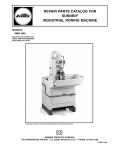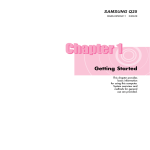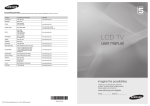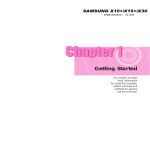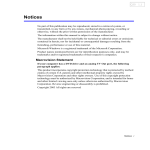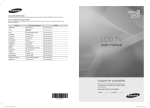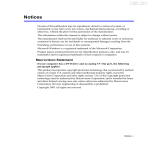Download Installation manual for the AI-101DA USB DRIVER
Transcript
Z Installation manual for the AI-101DA USB DRIVER Windows version Recommended computer system PC with Intel Core 2 Duo or faster processor If the AI-101DA is not on or there is a problem with the USB cable connection, the following message will appear. After confirming that the AI-101DA is on and checking the connection with the computer, click “Yes”. Supported operating systems Windows 7 (32/64-bit) Windows 8 (32/64-bit) Windows 8.1 (32/64-bit) as of November, 2014 Microsoft and Windows are either registered trademarks or trademarks of Microsoft Corporation in the United States and/or other countries. Other company names and product names in this document are the trademarks or registered trademarks of their respective owners. 5 Click “Install”. ooThe following example explains the settings to make using Windows 7. Driver installation procedures 1 Uncompress the downloaded file. 2 Connect the AI-101DA to the computer using a USB cable. 3 Turn the AI-101DA on. Do not use the computer during installation. 4 Double-click “TEAC AI-101 Audio Driver 1.0.11.exe” to launch the installer. The “1.0.11” in the file name shows the driver version. Continued on the next page e 1 Z Installation manual for the AI-101DA USB DRIVER 6 If the following pop-up message appears during installation, click “Install”. Message example Windows settings 1 From the Start menu, select Control Panel. 2 Click “Hardware and Sound”. 3 Click “Manage audio devices”. 4 The Playback tab will be shown. Confirm that “TEAC AI-101 Audio” appears as “Speakers”. 5 Click “TEAC AI-101 Audio” to select it, and then click 7 When the completion screen appears, click “Finish” to finish the installation. ATTENTION A message like the one shown below might appear during installation. There is no need to click it, and it will disappear once the driver is installed. 2 “Set Default” at the bottom of the window. Z Installation manual for the AI-101DA USB DRIVER 6 Confirm that the unit is set as the “Default Device”, and then click “Properties” at the bottom right. Music playback software settings To output audio from music playback software from this unit when connected to a computer by USB, set the sound playback device to “Speakers TEAC AI-101 Audio“ in the settings of the software that you are using. See the instructions for that software for details about how to set the sound playback device. If the software does not have a sound output device setting, usually sound will be output from the device selected as the Default Device set for Windows sound playback as described above. ooIf you only want the sound from specific software to be output from this unit, select “Speakers TEAC AI-101 Audio” in the settings of that software, but do not set “Speakers TEAC AI-101 Audio” as the Default Device for sound playback in the Windows Sound Control Panel. 7 When the Speakers Properties window opens, click the Advanced tab. 8 From the “Default Format” pull-down menu, select “24 bit, 44100 Hz (Studio Quality)” and click “Apply”. ATTENTION These settings will be used by all applications running in shared mode. 1214 MA-2146A 3