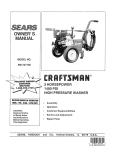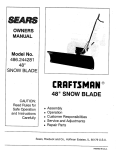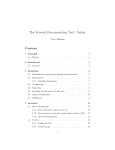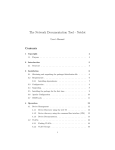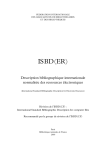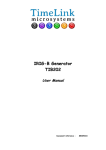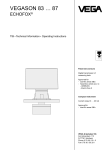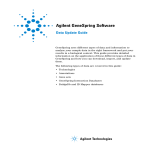Download True incremental Backup System (TiBS) User Manual for Version 2.1
Transcript
© Copyright 1997 – 2008, Teradactyl LLC. All Rights Reserved. TeraMerge® under patent. True incremental Backup System® (TiBS) And True incremental Backup System® (TiBS) Lite 2.0 And True incremental Backup System® (TiBS) Small Business Edition 2.0 User Manual Teradactyl LLC. Manual Version 2.1.0.9c Copyright © 1997 - 2008 Teradactyl LLC. All Rights Reserved. TeraMerge® now under U.S. Patent. Printed in U.S.A. The entire risk of the use or the result of the use of this software and documentation remains with the user. No part of this document may be reproduced or transmitted in any form or by any means, electronic or mechanical, for any purpose, except as expressed in the Software License Agreement. Copyright © 1997 - 2008, Teradactyl LLC. All rights reserved. This software and documentation are copyrighted. All other rights, including ownership of the software, are reserved to Teradactyl®. This software is protected by one or more patents or pending patents. Teradactyl®, True incremental Backup System®, and TeraMerge® are all registered trademarks of Teradactyl LLC. Microsoft® and Windows® are either registered trademarks or trademarks of Microsoft Corporation in the United States and/or other countries. AFS® is a registered trademark of IBM Corporation. UNIX® is a registered trademark licensed exclusively through X/Open Company Limited. Mac is a trademark of Apple Computer, Inc., registered in the U.S. and other countries. Reprise License ManagerTM (RLM) is a trademark of Reprise Software, Inc. Open Transaction Manager™ is a trademark of Columbia Data Products, Inc. All other brand and product names are trademarks or registered trademarks of their respective owners. Teradactyl LLC. 2301 Yale Blvd. S.E., Suite C-7 Albuquerque, New Mexico 87106-4352 Phone: (505) 242-1091 TiBS Software License Agreement The True incremental Backup System® (TiBS), TiBS Lite, and TiBS Small Business Edition End-User Software License Agreement IMPORTANT – READ CAREFULLY: This Software License Agreement (“SLA”) is a legal agreement between you, the end user (either an individual or single entity), and Teradactyl LLC. Teradactyl® is the owner of a certain proprietary software package known as True incremental Backup System® (TiBS), which includes computer software and may include associated media, printed materials, and “online” or electronic documentation (“Product”). Use of the software indicates your acceptance of these terms. An amendment or addendum to the SLA may also accompany the Product. YOU AGREE TO BE BOUND BY THE TERMS OF THE SLA BY INSTALLING, COPYING, OR OTHERWISE USING THE PRODUCT. IF YOU DO NOT AGREE TO THESE TERMS AND CONDITIONS, DO NOT INSTALL OR USE THE PRODUCT; EITHER DESTROY OR RETURN, INTACT, THE TRUE INCREMENTAL BACKUP SYSTEM® (TiBS) PACKAGE CONTAINING THE CD OR OTHER MEDIA, TOGETHER WITH THE OTHER COMPONENTS OF THE PRODUCT TO TERADACTYL® FOR A FULL REFUND WITHIN 30 DAYS OF PURCHASE. As used in this Software License Agreement, the term “SOFTWARE” means the object code version of the True incremental Backup System® (TiBS) software shipped either electronically, on CD, magnetic or disk media provided with this License Agreement. The term “SOFTWARE” does not include any software that is covered by a separate license offered or granted by a person other than Teradactyl®. The Product may contain the following SOFTWARE: “Server Software” provides services or functionality on your backup server. “Client Software” allows an electronic device (“Device”) to access or utilize the Server Software. PROPRIETARY RIGHTS. The SOFTWARE and any accompanying documentation are proprietary products of Teradactyl or its licensors and are or may be protected under United States copyright laws and international treaty provisions. Ownership of the SOFTWARE and all copies, modifications, and merged portions thereof shall at all times remain with Teradactyl or its’ licensors. PATENTS AND INVENTIONS. Customer acknowledges that in the course of its performance hereunder, Teradactyl may use products, materials and methodologies proprietary to Teradactyl or to any other third party with which Teradactyl has authorization to use such products, materials, or methodologies. Customer agrees that it shall have or obtain no rights in such proprietary products, materials and methodologies, unless the parties enter into a separate written agreement to that effect. GRANT OF LICENSE. The SOFTWARE and accompanying documentation are being licensed to you, which means you have the right to use the SOFTWARE only in accordance with this License Agreement. Teradactyl grants you the right to use the number of copies of the SOFTWARE specified in this license on a specific computer or computers. The SOFTWARE is considered in use on a computer when it is loaded into temporary memory or installed into permanent memory. OPERATING SYSTEM-SPECIFIC LICENSE. The license is granted for each TiBS backup server operating system purchased and can be used on an unlimited number of server and client machines for each operating system licensed. The SOFTWARE may be used only on operating systems supported by Teradactyl and licensed to you. The SOFTWARE may only be used on computers (either stand-alone computers or computers connected to a network) owned or leased by you. Once a copy of the SOFTWARE has been used on any computer, that computer may not be sold, transferred, leased or loaned any other entity, department, or person, unless you have permanently stopped using (e.g., destroyed or relinquished possession of) the SOFTWARE and have removed the SOFTWARE from the original computer. EDITION-SPECIFIC LICENSE. The license is granted for a specific edition of the True incremental Backup System. Each TiBS backup server license and processing pack purchased is required to be deployed with the TiBS edition sold to the end-user. The SOFTWARE, including server operating system licenses and processing packs, including version upgrades, is not transferable to other editions of TiBS. TiBS Software License Agreement SERVER PROCESSING PACK(S) LICENSE. Teradactyl grants you the right to use the number of processes sold for the SOFTWARE and edition specified in this license on a specific computer or computers. The SOFTWARE is considered in use on a computer when it is loaded into temporary memory or installed into permanent memory. Processes may be distributed among multiple TiBS servers of identical editions, but the total number of processes deployed may never exceed the number purchased by the end-user. PERSONAL LICENSE. This license is personal to you. You may not sublicense, lease, sell, or otherwise transfer the SOFTWARE or any of the accompanying documentation to any other person, organization or entity. You may use the SOFTWARE only for your own personal use if you are an individual, or for your own internal business purposes if you are a business. NONPERMITTED USES; CONFIDENTIALITY. Without the express permission of Teradactyl, you may not (a) use, copy, modify, alter, or transfer, electronically or otherwise, the SOFTWARE or documentation except as expressly permitted in this License Agreement, or (b) translate, reverse program, disassemble, decompile, or otherwise reverse engineer the SOFTWARE. Under no circumstances are you permitted to make the software or modified version therefrom, available to any third parties, including, without limitation, other departments within the organization, business, or government agency or on a network file server, without Teradactyl’s prior written consent. You agree to take all necessary precautions to protect the confidentiality of the SOFTWARE. Under no circumstances are you permitted to assign or transfer any of its rights under this agreement. TERM. This license is effective from your date of purchase and shall remain in force until terminated. You may terminate the license and the License Agreement at any time by destroying the SOFTWARE and the accompanying documentation, together with all copies in any form. EXPORT CONTROLS. Certain uses of the SOFTWARE by you may be subject to restrictions under U.S. regulations relating to exports and ultimate end uses of computer software. You agree to fully comply with all applicable U.S. laws and regulations, including but not limited to the Export Administration Act of 1979 as amended from time to time and any regulations promulgated thereunder. U.S. GOVERNMENT RESTRICTED RIGHTS. If you are acquiring the SOFTWARE on behalf of any unit or agency of the United States Government, the following provision applies: It is acknowledged that the SOFTWARE and the documentation were developed at private expense and that no part is in the public domain and that the SOFTWARE and the documentation are provided with RESTRICTED RIGHTS. Use, duplication, or disclosure by the Government is subject to restrictions as set forth in subparagraph ( c)(1)(ii) of the Right in Technical Data and Computer Software clause at DFARS 252.227-7013 or subparagraphs ( c)(1) and (2) of the Commercial Computer Software-Restricted Rights at 48 CFR 52.227-19, as applicable. Contractor/manufacturer is Teradactyl LLC. 2301 Yale Blvd. S.E., Suite C-7, Albuquerque, New Mexico, 87106. LIMITED WARRANTY. (a) Teradactyl warrants to you, the original end user, (I) that the SOFTWARE, other than thirdparty software, will perform substantially in accordance with the accompanying documentation and (II) that the SOFTWARE is properly recorded on the disk media. This Limited Warranty extends for ninety (90) days from the date of purchase. Teradactyl does not warrant any third-party software that is included in the SOFTWARE, but Teradactyl agrees to pass on to you any warranties of the owner or licensor to the extent permitted by the owner or licensor. (b) This Limited Warranty does not apply to any SOFTWARE that has been altered, damaged, abused, misapplied, or used other than in accordance with this License and any instructions included on the SOFTWARE and the accompanying documentation. (c) Teradactyl’s entire liability and your exclusive remedy under this Limited Warranty shall be the repair or replacement of any SOFTWARE that fails to conform to this Limited Warranty or, at Teradactyl’s option, return of the price paid for the SOFTWARE. Teradactyl shall have no liability under this Limited Warranty unless the SOFTWARE is returned to Teradactyl or its authorized representative, with a copy of your receipt, within the warranty period. Any replacement SOFTWARE will be warranted for the remainder of the original warranty period or 30 days, whichever is longer. LIMITATION OF LIABILITY. TERADACTYL DOES NOT UNDER THIS AGREEMENT WARRANT THE UNINTERRUPTED PERFORMANCE OF THE SOFTWARE PACKAGE OR THAT THE FUNCTIONS CONTAINED IN OR PERFORMED BY THE SOFTWARE PACKAGE WILL MEET YOUR SPECIFIC REQUIREMENTS. THE SOFTWARE PACKAGE IS PROVIDED TO YOU HEREUNDER “AS-IS”, AND TERADACTYL PROVIDES NO WARRANTIES OR REPRESENTATIONS IN RESPECT OF THE SOFTWARE PACKAGE OR ANY DOCUMENTATION RELATING THERETO, EXPRESS OR IMPLIED, INCLUDING, BUT NOT LIMITED TO, THE IMPLIED WARRANTIES OF TiBS Software License Agreement MERCHANTABILITY AND FITNESS FOR A PARTICULAR PURPOSE, WHETHER PROVIDED AT LAW OR IN EQUITY. TERADACTYL SHALL NOT IN ANY CASE BE LIABLE FOR SPECIAL, INCIDENTAL, CONSEQUENTIAL, INDIRECT OR OTHER SIMILAR DAMAGES ARISING FROM BREACH OF CONTRACT, NEGLIGENCE, OR ANY OTHER THEORY, EVEN IF TERADACTYL OR AN AUTHORIZED AGENT OF TERADACTYL HAS BEEN ADVISED OF THE POSSIBILITY OF SUCH DAMAGES, WHETHER SUCH LIABILITY IS BASED ON CONTRACT, TORT, WARRANTY, OR ANY OTHER LEGAL OR EQUITABLE GROUNDS. BECAUSE SOME STATES DO NOT ALLOW THE EXCLUSION OR LIMITATION OF LIABILITY FOR CONSEQUENTIAL OR INCIDENTAL DAMAGES, THE ABOVE LIMITATION MAY NOT APPLY TO YOU. THIS MEANS THAT TERADACTYL SHALL NOT BE RESPONSIBLE FOR ANY COSTS INCURRED AS A RESULT OF LOST PROFITS OR REVENUE, LOSS OF USE OF THE SOFTWARE PACKAGE OR ANY PORTION THEREOF, LOSS OR CORRUPTION OF DATA, COSTS OF RECREATING LOST OR CORRUPTED DATA, THE COST OF ANY SUBSTITUTE SOFTWARE, CLAIMS BY ANY PARTY OTHER THAN YOU, OR FOR OTHER SIMILAR COSTS. IN NO EVENT SHALL TERADACTYL’S LIABILITY RELATED TO ANY OF THE SOFTWARE EXCEED THE LICENSE FEES ACTUALLY PAID BY YOU FOR THE SOFTWARE EXCEPT FOR A RETURN OF THE PURCHASE PRICE UNDER THE CIRCUMSTANCES PROVIDED UNDER THE LIMITED WARRANTY. INJUNCTIVE RELIEF. In the event of any actual or alleged breach by you of this agreement, Teradactyl, in addition to and not in limitation of any other remedies available to him hereunder or at law, shall be entitled to temporary or injunctive or other equitable relief. GENERAL MATTERS: CAPTIONS. The captions utilized in this Agreement are for the purposes of identification only and shall not control or affect the meaning or construction of any provisions hereof. BENEFITS AND BINDING EFFECT. This Agreement shall be binding upon and shall inure to the benefit of each of the parties and of their respective successors and permitted assigns. INTEGRATION. This Agreement constitutes the entire agreement between the parties with respect to the subject matter hereof and supersedes all previous negotiations, representations, commitments and writings. MODIFICATION AND WAIVER. This Agreement may not be amended, released, discharged, rescinded or abandoned, except by a written agreement duly executed by each of the parties hereto. The failure of any party hereto at any time to enforce any of the provisions of this Agreement will in no way constitute or be construed as a waiver of such provision or of any other provision hereof nor, in any way affect the validity of, or the right thereafter to enforce, each and every provision of this Agreement. GOVERNING LAW. This Agreement and its validity, construction, administration, and all rights hereunder, shall be governed by the laws of the United States of America, State of New Mexico without regard to its conflict of laws provisions. Any litigation arising from this license will be pursued only in the state or federal courts located in the United States of America, State of New Mexico. SEVERABILITY. The invalidity or unenforceability of any particular provision of this Agreement shall not affect the other provisions hereof, and this Agreement shall be construed in all respects as if such invalid or unenforceable provisions were omitted. COUNTERPARTS. This Agreement may be executed in several counterparts, each of which shall be deemed to be an original, but all of which shall constitute one and the same instrument. For further information: Should you have any questions concerning this Agreement or if you desire to contact Teradactyl for any reason, please write: Teradactyl LLC. 2301 Yale Blvd. S.E., Suite C-7 Albuquerque, New Mexico 87106-4352 E-Mail: [email protected] Table of Contents Table of Contents TABLE OF CONTENTS ..................................................................................................................................................... 7 WELCOME TO TIBS 2.0 .................................................................................................................................................. 12 INTRODUCTION............................................................................................................................................................... 13 HOW TRADITIONAL BACKUP SYSTEMS WORK ................................................................................................................. 13 HOW TERAMERGE® WORKS ............................................................................................................................................. 13 New Disk Library Interface (DLI) ................................................................................................................................ 14 Types of Backup Available with TiBS: .......................................................................................................................... 14 REDUNDANCY CONSIDERATIONS IN TIBS ........................................................................................................................ 15 CONVENTIONS USED IN THE DOCUMENT .......................................................................................................................... 16 MANUAL OVERVIEW ......................................................................................................................................................... 17 INSTALLATION ................................................................................................................................................................ 18 PRE-INSTALL REQUIREMENTS........................................................................................................................................... 18 INSTALL OPTIONS .............................................................................................................................................................. 18 SERVER INSTALLATION ..................................................................................................................................................... 19 RLM License File .......................................................................................................................................................... 19 Uninstalling the TiBS Server......................................................................................................................................... 20 CLIENT INSTALLATION FOR UNIX® .................................................................................................................................. 20 Client Install Options .................................................................................................................................................... 20 Installing UNIX® Clients from the Backup Server ........................................................................................................ 21 Installing a Single Client........................................................................................................................................... 21 Installing Multiple Clients ........................................................................................................................................ 21 Uninstalling UNIX® Clients .......................................................................................................................................... 22 INSTALLING WINDOWS® CLIENTS ..................................................................................................................................... 22 Upgrading/Uninstalling Windows® Clients .................................................................................................................. 24 Installing TiBS via Group Policy .................................................................................................................................. 25 Copy the TiBS installation media to a network share............................................................................................... 25 Customize tibs.msi with site defaults........................................................................................................................ 25 Create TiBS installation policy ................................................................................................................................. 26 Installing Windows® Clients Remotely.......................................................................................................................... 27 SERVER CONFIGURATION........................................................................................................................................... 28 STARTING AND STOPPING THE SERVER ............................................................................................................................ 28 CONFIGURATION FILES OVERVIEW................................................................................................................................... 29 CONFIGURATION OF TIBS.CONF ......................................................................................................................................... 30 Settings for tibs.conf use with AFS®.............................................................................................................................. 36 UNIX® Program Pathnames Defined in tibs.conf......................................................................................................... 38 DEFINING THE BACKUP CACHE......................................................................................................................................... 39 Introduction to the Disk Library Interface.................................................................................................................... 39 Overview of the Cache Layout ...................................................................................................................................... 40 Enabling Fast Cache Recovery..................................................................................................................................... 40 Storage of Disk Library Backups .................................................................................................................................. 41 DEFINING TAPE DRIVES .................................................................................................................................................... 42 Use of Tape Device Groups .......................................................................................................................................... 42 Configuring Tape Library Devices ............................................................................................................................... 43 Page 7 Table of Contents Configuring Virtual Devices for MAC OSX.................................................................................................................. 43 Tape Block Size Considerations.................................................................................................................................... 43 OVERVIEW OF BACKUP CLASSES, GROUPS AND MEDIA POOLS ....................................................................................... 44 Defining Backup Classes .............................................................................................................................................. 44 Defining Media Pools ................................................................................................................................................... 45 Media Definitions for Roaming Clients ........................................................................................................................ 46 Example Media Pool Definitions .................................................................................................................................. 47 Example 1: A Simple Two Level Tape Backup Strategy ......................................................................................... 47 Example 2: A Simple Two Level Disk Backup Strategy.......................................................................................... 47 Example 3: Two Level Tape Backups with Tape Library and Tape Mirroring for Offsite ...................................... 47 Using Tags to Implement Multi-level Backup Strategies .............................................................................................. 48 Example 4: Advanced Four Level Backups using Tags, Offsite Requirements, and Mixed Media Pools .............. 48 Example 5: Special Case Two Level Backup with Tags .......................................................................................... 49 Defining Backup Groups............................................................................................................................................... 50 BACKUP CONFIGURATION.......................................................................................................................................... 51 MANAGING CLIENT BACKUP VOLUMES ........................................................................................................................... 51 Backup Group Definition File Format.......................................................................................................................... 51 Adding New Client Volumes ......................................................................................................................................... 51 Default Backup Volumes............................................................................................................................................... 52 Adding New Default Volumes ....................................................................................................................................... 52 Overriding Default Volume Definitions ........................................................................................................................ 52 Managing Roaming Clients .......................................................................................................................................... 53 Server Disaster Recovery Configuration ...................................................................................................................... 53 Windows® Registry Backup...................................................................................................................................... 53 Removing Client Definitions ......................................................................................................................................... 53 Authenticating New Backup Clients.............................................................................................................................. 54 ANDREW FILE SYSTEM CONFIGURATION ......................................................................................................................... 55 Configuration for AFS .readonly Volumes.................................................................................................................... 56 Automating AFS® backups ............................................................................................................................................ 56 Multiple Cell Support.................................................................................................................................................... 56 AFS® Configuration Example ....................................................................................................................................... 57 USE OF RULE FILES ........................................................................................................................................................... 58 AUDITING CLIENTS ........................................................................................................................................................... 59 Sub-Directory Considerations for Auditing .................................................................................................................. 59 Network Auditing .......................................................................................................................................................... 59 Running the Network Audit...................................................................................................................................... 60 Resolving Network Audit Errors .............................................................................................................................. 60 Alternative to Network Auditing .............................................................................................................................. 60 Class Definition Auditing.............................................................................................................................................. 61 Resolving Class Audit Errors.................................................................................................................................... 61 Automating Audit Processing........................................................................................................................................ 62 Other Uses of the Audit Program ................................................................................................................................. 63 Authenticating Clients............................................................................................................................................... 63 Debugging Clients..................................................................................................................................................... 63 Listing Client Partition Information.......................................................................................................................... 63 Viewing/Updating Client Configuration Files .......................................................................................................... 63 Viewing Client Revision Information....................................................................................................................... 65 MEDIA MANAGEMENT.................................................................................................................................................. 66 BACKUP CACHE MANAGEMENT ....................................................................................................................................... 66 Page 8 Table of Contents Automatic Cache Balancing.......................................................................................................................................... 66 Automatic Cache Clearing............................................................................................................................................ 66 Manual Cache Relocation............................................................................................................................................. 66 Configuration with the Disk Library Interface ............................................................................................................. 66 TAPE MANAGEMENT ......................................................................................................................................................... 67 Manually Labeling Tapes.............................................................................................................................................. 67 Viewing a Tape Label ............................................................................................................................................... 67 Mounting Tapes ............................................................................................................................................................ 68 Recycling Tapes ............................................................................................................................................................ 68 Removing Tapes from the Tape Database .................................................................................................................... 69 Tape Library Commands .............................................................................................................................................. 69 Erasing Tapes ............................................................................................................................................................... 69 Scanning Tapes ............................................................................................................................................................. 70 BACKUP OPERATION..................................................................................................................................................... 71 SERVER INITIATED BACKUPS ............................................................................................................................................ 71 Full Network Backups................................................................................................................................................... 72 True incremental Network Backups .............................................................................................................................. 72 Cumulative Incremental Network Backups................................................................................................................... 72 Synthetic Lower Level Backups..................................................................................................................................... 72 CLIENT INITIATED BACKUPS ............................................................................................................................................. 73 USE OF CLIENT SIDE PRE/POST PROCESSING SCRIPTS ...................................................................................................... 74 AFS® BACKUPS ................................................................................................................................................................. 74 Updating Backup Volume Definitions........................................................................................................................... 74 Generating .backup Volumes ........................................................................................................................................ 75 Running Backups .......................................................................................................................................................... 75 AFS® Volume Time Stamp Considerations .............................................................................................................. 75 Backup of Additional Fileserver Directories ............................................................................................................ 76 Backup of Additional Database Server Directories .................................................................................................. 76 Automating AFS® Backups....................................................................................................................................... 76 EXPIRING BACKUP VOLUMES FROM MEDIA POOLS.......................................................................................................... 77 Individual Clients and Volumes .................................................................................................................................... 77 Expiring Older Media Volumes .................................................................................................................................... 77 Expiring Multiple Levels of Media Volumes................................................................................................................. 77 Removing Older Media Volumes Permanently ............................................................................................................. 77 Expiring a Fixed Amount of Data ................................................................................................................................. 78 Expiring Only a Disk Library Volume .......................................................................................................................... 78 SCHEDULING BACKUPS ..................................................................................................................................................... 79 Scheduling Concepts ..................................................................................................................................................... 79 Managing Media Pools................................................................................................................................................. 79 Timing Considerations for Media Expiration ........................................................................................................... 80 Automating Backups ..................................................................................................................................................... 80 Example 1: TiBS Small Business Edition..................................................................................................................... 81 Example 2: TiBS Lite Version...................................................................................................................................... 82 Example 3: Advanced Scheduling in TiBS Full Version .............................................................................................. 83 Example 4: Production Script: mysiteauto ................................................................................................................... 84 RESTORE PROCEDURES ............................................................................................................................................... 85 RESTORING TO AN ALTERNATE LOCATION ...................................................................................................................... 85 RESTORING OLDER BACKUP VOLUMES ............................................................................................................................ 85 Page 9 Table of Contents INCREMENTAL RESTORES ................................................................................................................................................. 85 SINGLE FILE OR SUB-DIRECTORY RESTORE ..................................................................................................................... 86 Limit the Search ............................................................................................................................................................ 86 EXAMPLE FILESEARCH OUTPUT........................................................................................................................................ 87 WINDOWS® RECOVERY PROCEDURES............................................................................................................................... 88 Recovering a System Drive ........................................................................................................................................... 88 Windows® Registry Edit ........................................................................................................................................... 88 Booting the Recovered System ................................................................................................................................. 88 Recovering a Windows® Registry.................................................................................................................................. 89 AFS® RESTORES ................................................................................................................................................................ 90 Restoring Incremental Data.......................................................................................................................................... 90 Restoring to an Alternate Location ............................................................................................................................... 90 Restoring to a Specific Time ......................................................................................................................................... 90 Restore of AFS .readonly Volumes ............................................................................................................................... 91 Disaster Recovery for AFS® .......................................................................................................................................... 91 Recovering an AFS® Fileserver ................................................................................................................................ 92 Recovering an AFS® Database Server ...................................................................................................................... 92 BACKUP MONITORING ................................................................................................................................................. 93 MONITORING BACKUP SERVER ACTIVITY ........................................................................................................................ 93 BACKUP REPORT GENERATION ......................................................................................................................................... 93 Filtering Reports ........................................................................................................................................................... 93 Customizing Reports ..................................................................................................................................................... 93 Cache Statistics ............................................................................................................................................................. 94 Tape Statistics ............................................................................................................................................................... 94 ERROR RECOVERY ........................................................................................................................................................ 95 LOCATION OF BACKUP SERVER LOG FILES ...................................................................................................................... 95 BACKUP SERVER FAILURES .............................................................................................................................................. 96 BACKUP VOLUME ERRORS.............................................................................................................................................. 103 LOCKED CACHE VOLUME RECOVERY ............................................................................................................................ 103 BACKUP CACHE RECOVERY............................................................................................................................................ 104 Cache Recovery Options............................................................................................................................................. 104 Cache Recovery Failures ............................................................................................................................................ 104 Disk Library Recovery ................................................................................................................................................ 105 SERVER LOCK FILE RECOVERY....................................................................................................................................... 105 BACKUP SERVER RECOVERY .......................................................................................................................................... 106 TAPE ERROR RECOVERY ................................................................................................................................................. 107 Recovering a Lost Tape Database .............................................................................................................................. 107 Removing Unreadable Tapes from the Tape Database .............................................................................................. 107 For A Single Failed Restore Volume .......................................................................................................................... 107 Recovering from a Failed Tape Merge ....................................................................................................................... 107 Recover from previous tapes................................................................................................................................... 107 Recover from the backup client .............................................................................................................................. 108 COMMAND REFERENCE............................................................................................................................................. 109 SUMMARY OF SERVER COMMANDS ................................................................................................................................ 109 AUTOMATION AND SERVER CONFIGURATION ................................................................................................................ 110 Page 10 Table of Contents BACKUP CLIENT CONFIGURATION .................................................................................................................................. 111 MEDIA MANAGEMENT .................................................................................................................................................... 114 BACKUP OPERATIONS ..................................................................................................................................................... 117 RESTORE PROCEDURES ................................................................................................................................................... 122 SERVER MONITORING ..................................................................................................................................................... 125 SERVER MAINTENANCE .................................................................................................................................................. 127 SUPPORT PROGRAMS AND SCRIPTS ................................................................................................................................. 130 CLIENT COMMANDS ........................................................................................................................................................ 132 TECHNICAL NOTES...................................................................................................................................................... 133 BACKUP AND RESTORE OF HARD LINKS ......................................................................................................................... 133 SERVER RESERVED CHARACTERS ................................................................................................................................... 133 SERVER RESERVED WORDS ............................................................................................................................................ 133 RESTORE OF UNIX® SPECIAL FILES................................................................................................................................ 133 MACINTOSH OSX RECOVERY NOTES ............................................................................................................................. 134 GLOSSARY OF TERMS................................................................................................................................................. 135 Page 11 Welcome to TiBS 2.0 Welcome to TiBS 2.0 I would like to personally thank you for choosing the True incremental Backup System® (TiBS). Teradactyl® is committed to providing efficient and easy to use data management products. We developed the patented TeraMerge® technology to reduce the total network and client system load required for the backup function. TiBS will: Eliminate periodic full network backup loads on networks, file servers, workstations, and roaming clients by consolidating previous full backup data with incremental data to form new synthetic full backups (Full and Lite Versions only). Eliminate periodic midlevel network backup loads on networks, file servers, workstations, and roaming clients by merging previous incremental backup data to form new synthetic midlevel backups (Full Version only). Reduce daily incremental network backup loads on networks, file servers, workstations, and roaming clients by taking only True incremental backups over the network. TiBS now comes with an optional disk library module to help manage backup server loads by reducing the size of incremental backup though our unique partial cumulative incremental backups! This product is quite different from other backup systems. Our unique approach gives our customers the ability to re-think the way they run their backups. We recommend that you take the time to read and become familiar with the tools we have provided before settling on your long-term strategy. We are pleased to present you with the best backup technology available in the marketplace today. Sincerely, Kristen J. Webb Partner and CTO Teradactyl LLC. Page 12 Introduction Introduction To take full advantage of the power of the True incremental Backup System® (TiBS), it is important to understand how it is different from other backup products you may have used or are currently using. Patented TeraMerge® technology gives you the capability to re-think how you do backups. Please take a moment to read the following sections. Once you understand all of the tradeoffs presented here, you will be ready to prepare your backup plan. How Traditional Backup Systems Work Most backup products use what is known as a "traditional level backup". The levels are usually defined from zero (0) to nine (9). The way backup levels work can be simple or complex depending on how they are scheduled. Level 0 is usually defined as the epoch or full backup. All of the data on a client volume is backed up during level 0 backup. All other level backups will copy all data changes since the most recent backup of any lower level. For example, a backup of level 2 sends changes since the last level 0 or level 1 backup (whichever is most recent). In this traditional level backup scheme, there is a classic tradeoff between network and client loads, and the exposure to tape failure in the restore process. The more complex backup schedules offer significantly reduced network and client loads but require more tapes to restore data completely. The need for more tapes in the restore process increases the exposure to an individual tape failure. A single bad tape can lead to an inability to recover lost data. Fewer levels can improve restore time and reliability but the cost is increased loads on networks and clients. Most of our customers use 2 to as many as 5 backup levels. This seems to be the optimal range where backup administrators are most comfortable with the classic tradeoff limitation of a traditional level backup. Level 0 backups are run weekly, monthly, quarterly, semi-annually, or annually depending on the amount of data, the available network bandwidth, the available backup window, and the perceived cost associated with loss of data. Sites that value their data more and can afford it tend toward 2 or 3 backup levels. Sites that need to minimize the impact of backups for any reason tend toward 4 or more backup levels. How TeraMerge® Works TeraMerge® technology works on the fundamental concept of data reuse. A TiBS client only sends file changes that have occurred since the last network backup (full or incremental). We refer to this as the “True incremental Backup”. The TeraMerge® process then uses the current data changes with previous backup information, reusing data that has not changed since the last backup to generate all remaining backups synthetically. With TiBS Small Business Edition, administrators can curb the impact of nightly incremental backups by capturing True incremental data from backup clients and integrating that information with data in the backup server disk cache to produce a synthetic cumulative incremental backup. Additional savings in network workloads can be achieved through the use of our synthetic partial cumulative incremental backups that can extend the time between each network full backup. TiBS Lite eliminates the need to take periodic network full backups. The TeraMerge synthetic full backup consolidation process produces new full backups that contain the same data as those that would have been produced by retaking data over the network. Page 13 Introduction The Full version of TiBS extends the idea of data reuse even further. The TeraMerge® multi-level backup consolidation process merges True incremental data gathered from the client with previous data on disk or tape to produce a new synthetic full, cumulative incremental, or partial cumulative incremental backup. Each new backup volume contains the same data that would have been taken from the backup client at that time. These backups are generated with absolutely no interaction with the backup clients or the network. This allows larger sites to reduce the backup server resources required to maintain backups, allowing the same backup hardware to support larger amounts of data. New Disk Library Interface (DLI) The TiBS backup cache is used to store current incremental data and is used as a staging area for the generation of new lower level backups. All versions of TiBS now have the ability to extend the caching of backups on disk to the storage any backup to disk. The DLI allows TiBS to optionally run as a Disk-to-Disk backup solution. When, combined with tape storage, the DLI provides for more efficient backup and restore processing, allowing the same backup hardware to support increased amounts of data. Types of Backup Available with TiBS: Network Full All file data including meta data such as directories, folders, filenames, file attributes, access control lists and other security information is taken from the backup client over the network. This type of backup is available in all TiBS versions. Network True Incremental All directory and meta data information is taken from the backup client over the network. Only those files that have been modified or created since the last backup are sent from the client. This type of backup is available in all TiBS versions. The Disk Library Interface option is required for use with TiBS Full and Lite versions. All directory and meta data information is taken from the backup client over the network. Only those files that have changed since the last backup are sent from the client. The server then consolidates previous incremental backup data, omitting obsolete or deleted files, to generate a new synthetic cumulative incremental backup volume. This type of backup is available in all TiBS versions. Network Synthetic Cumulative Incremental Page 14 Synthetic Partial Cumulative Incremental Current data in the backup cache is consolidated with a previous higher level incremental backup data on disk to produce a new synthetic backup at this level. This feature may be used to implement multiple levels of incremental backups. This option is only available with the Full Version. Synthetic Cumulative Incremental Current data in the backup cache is consolidated with a previous cumulative incremental backup at this level to produce a new synthetic backup. This feature may be used to implement multiple levels of incremental backups. This option is only available with the Full Version. Synthetic Full Current differential data in the backup cache is merged with the most recent full backup to produce a current synthetic full backup. This option is only available in TiBS Full and Lite Versions. Introduction Redundancy Considerations in TiBS The TeraMerge synthetic backup consolidation process with TiBS provides built in data redundancy. Each new synthetic backup is the product of one ore more previous backups. If a synthetic backup volume fails, data can be retrieved from the backup volumes used to produce it. This redundancy does depend on careful backup volume retention policies. Note that once older backup volumes have been deleted their contribution to data redundancy will be lost. Use of the Disk Library Interface can provide additional levels of protection when used in conjunction with tape. The redundancy in TiBS Small Business Edition applies to the last successful Cumulative Incremental backup. TiBS Small Business Edition does not maintain redundancy of full backup volumes. Use of tape mirroring can provide additional protection for all backups. Tape mirroring is also recommended for offsite management of backup data. Page 15 Introduction Conventions Used in the Document The following fonts are used throughout this document: Arial Bold – Blue Times New Roman Chapter and section headings General Text Courier New To distinguish commands, command line output, and configuration files from ordinary text Arial Bold Italic font Bold font Notes, tips, and cautions Emphasis for something important Emphasis for something new and important Note: Technical Support E-Mail: [email protected] Deployment of TiBS can result in detection of hidden network & system problems! CAUTION! TIP: Proper feeding of your pterodactyl can extend the life expectancy of your other pets. Example configuration file: # comments data Page 16 Introduction Manual Overview This document is a comprehensive resource for installing, configuring, and managing the TiBS products. Below is a summary of the major sections of the manual: Introduction Initial setup of the TiBS client and server software. Server Configuration Backup server hardware configuration. Backup Configuration Configuration of backup clients and auditing procedures. Media Management Disk drive, tape device, and removable media management. Backup Operation Common commands and options available for backup processing. Restore Procedures Common commands and options available for restore processing. Backup Monitoring Reporting and statistics to track and optimize backup processing. Error Recovery Error recovery procedures. Command Reference Complete list of programs and their available options. Technical Notes Notes that describe how TiBS performs under certain conditions. Glossary of Terms Principal terms and definitions. Index Index for easy location of subject matter. Page 17 Installation Installation Pre-Install Requirements Before installing the TiBS server, be prepared with the following: The installation destination: This should be on a disk partition with plenty of space. Plan on 1% of the total data size you expect to backup at a minimum. For example, if you plan to backup a terabyte a 10-gigabyte hard drive would do. Mount this drive partition onto /usr/tibs or the directory where you plan to install the server software. The installation directory does not need to be a mount point, but there should be enough free space on the partition where the server is to be installed. Backup cache requirements: One or more disk partitions make up the backup cache. All data written to tape goes through the cache by default. Incremental data remains in the cache. Full data remains in the cache until written to tape. The amount of cache space required can vary greatly from site to site. We recommend starting out with at least 10% of the total size of the data you expect to backup at a minimum. For example, if you plan to backup three terabytes of data, the initial size of the cache should be about 300 gigabytes. The cache can be spread over multiple cache partitions. For example, a 300-gigabyte cache could be implemented with 5 – 70 gigabyte or 2 – 180 gigabyte disk partitions. Install Options There are several command line options available to customize the installation of the TiBS backup server. Review these options and select the options that are appropriate for your site before running the server install. -s -u -a path -d domain -p path -P port -R release -T tcpd Page 18 Perform a TiBS server install (required) Perform an upgrade. Only updates binaries and scripts. Perform install from an alternate CD image. Used to correct problems with install on a CD. Specify the server’s domain from the command line. If the install cannot figure out the fully qualified hostname the user is prompted later. Location on the server to install TiBS. The default path is /usr/tibs/. Install an inetd service that gives access to remote clients at an alternate TCP/IP port. The default port is 1968. Use an alternate OS release if the server’s full release number is not found on the CD. Install the inetd service using the path to tcpd for added network security. Remote access to the backup server may then be controlled with /etc/hosts.allow and /etc/hosts.deny. Installation Server Installation Mount the install media onto a CD-ROM reader on the backup server and run as root with the –s flag: # /cdrom/install.sh –s <additional_install_options> The installation program will display the terms of the license agreement and the following: To accept these terms, type "I agree": I agree Enter the install path for TiBS server [/usr/tibs]: /usr/mypath TiBS uses fully qualified hostnames for configuration and security. Enter the full hostname of this server [host]: host.domain Installing the TiBS server FROM: ./release/arch/os/revision TO: /usr/mypath If your backup server is running a firewall and you want to allow backup clients to initiate their own backups, you need to specify a rule for the tibsd program at the configured TCP/IP port (1968 by default). NOTE: A reboot may be required for TiBS OSX Panther servers to enable xinetd if no other xinetd services are currently configured. RLM License File In order to run backups using TiBS you must obtain a valid license file from Teradactyl®. You will need the fully qualified hostname and hostid of the backup server. You can determine the hostid with the utility rlmutil: # /usr/tibs/rlm/rlmutil rlmhostid (for Solaris) # /usr/tibs/rlm/rlmutil rlmhostid –ether (for Linux) You can request a new key on line from the Teradactyl® Customer Center at: http://www.teradactyl.com/Customers/KeyForm.html Place this file in the rlm directory as tibs.lic (or on an appropriate license server) before starting TiBS. If you are updating your license, you must restart the license server for the new key to take effect: # /usr/tibs/rlm/rlmstop # /usr/tibs/rlm/rlmstart If you backup server is running a firewall, you need to specify the license manager TCP/IP ports in the rlm.dat file by modifying the HOST (e.g. port 2764) and ISV (e.g. port 5000) lines: HOST tibsosx.nm.teradactyl.com 000393da9f5c 2764 ISV tibsrlm /usr/tibs/rlm/tibsrlm 5000 You can then configure the firewall to allow the rlm and tibsrlm programs to read from these ports. Page 19 Installation Uninstalling the TiBS Server To uninstall the TiBS server, run the following from the install media: # uninst.sh -s Client Installation for UNIX® Client Install Options There are several command line options available to customize the installation of the TiBS backup client. Review these options and select the options that are appropriate for your site before running client installs. -u -a path -d domain -n server -p path -P port -R release -T tcpd Performs an upgrade. Only updates client binaries. Performs install from an alternate CD image. Used to correct problems with install on a CD. Specifies the client’s domain from the command line. If the install cannot figure out the fully qualified hostname the user is prompted later. The fully qualified hostname of the authentication (primary backup) server. Location on the client to install TiBS. The default path is /usr/tibs/client. Installs the client service at an alternate TCP/IP port. The default port is 1967. Uses an alternate OS release if the client’s full release number is not found on the CD. Installs the client’s inetd service using the path to tcpd for added network security. Remote access to the backup client may then be controlled with /etc/hosts.allow and /etc/hosts.deny. Mount the install media onto a CD-ROM reader on the backup client and run as root: # /cdrom/install.sh <install_options> The installation program will display the terms of the license agreement and the following: To accept these terms, type, "I agree": I agree Enter the install path for TiBS client [/usr/tibs]: /usr/mypath TiBS uses fully qualified hostnames for configuration and security. Enter the full hostname of this client [client]: client.domain Enter the full hostname of the server [none]: server.domain Installing the TiBS client FROM: ./release/arch/os/revision TO: /usr/mypath Page 20 Installation If your backup client is running a firewall, and you want to allow the backup server to communicate with the backup client automatically, you need to specify a rule for the terad (terad.exe for Windows) program at the configured TCP/IP port (1967 by default). NOTE: A reboot may be required for OSX Panther clients to enable xinetd if no other xinetd services are currently configured. Installing UNIX® Clients from the Backup Server Installations for UNIX® clients may be performed directly from a backup server that has rsh or ssh support for the root user to the clients. In addition to the options listed above for client install, there are install options for managing client installations from the backup server. -C Perform a remote client upgrade on all hosts defined in state/clients.txt. Do not use this feature if you are running Windows® clients. -c client Perform a remote client install on the specified host. The hostname should be the fully qualified hostname (host.domain) of the backup client. -f filename Perform multiple client installs from the list specified in filename. The format of the file is a single fully qualified hostname per line. Any UNIX® clients may be included in the list. The install will determine individual OS requirements on each host. -S shell Use an alternate shell to access clients during install. The default shell is rsh. Installing a Single Client A single client may be installed using the -c option to install.sh: # /cdrom/install.sh -c host.domain <install_options> Installing Multiple Clients Multiple clients may be installed using the -f option to install.sh: # /cdrom/install.sh -f filename <install_options> The file contains a list of all of the clients (one per line) that are to be installed. Example installation file: host1.domain host2.domain Page 21 Installation Uninstalling UNIX® Clients From the directory where the TiBS client was installed, run the following from the install media: # uninst.sh Installing Windows® Clients The TiBS install media now ships with a Windows installer Graphical User Interface (GUI). The install program should run automatically whenever the TiBS CDROM is mounted on a Windows machine. If the installer does not start automatically, or if you are installing from a network location, click on setup.exe. 1. At the splash screen click “Next”. 2. At the welcome screen click “Next”. 3. Read the license agreement carefully and click “I Agree” to continue with the install. 4. At the first configuration screen, enter the fully qualified hostname of this backup client and the fully qualified hostname of the backup server that the backup data will be sent to. If the backup client does not have a static IP address, it may not have a fully qualified hostname. In this case, you may use an arbitrary unique hostname to identify the backup client to the backup server (see managing roaming clients). 5. Click “Next” to go to the next configuration screen. 6. If you purchased an OTM license from Teradactyl®, select the OTM option. This will reveal an additional option. The OTM Cache Size should be a minimum of 1% of the largest hard drive you intend to backup on this system. For example, if you have a 20 Gigabyte drive you intend to backup, you will need 200 megabytes of OTM cache at a minimum. Use the “Disk Cost” tab to review the partition sizes for this host. 7. If you want to ensure that the transfer of data to and from this client (through the TiBS backup and recovery services) is protected over the network, select the Encryption option. Enabling encryption will slow backup performance significantly. The encryption option, should only be used when necessary. Page 22 Installation 8. If this is a new install and the backup client is able to connect to the backup server, select “Authenticate client to server” to register the backup client with the backup server. If TiBS has already been installed on this host, you may select “Retain client authentication files” to keep the current registration information. 9. Click “Next” to go to the next configuration screen. 10. If TiBS was previously installed, the current location is displayed; otherwise the default location is displayed. To choose an alternate folder for the TiBS client, enter the name in the “Folder” window or by using the Browse option. The TiBS client for Windows® must be installed on the system drive. 11. If the user wishes or needs to initiate backups on his own, for example, a DHCP laptop that does not have a static IP address, select the “Create a TiBS desktop shortcut”. 12. Click “Next” to go on to the Confirmation screen. Page 23 Installation 13. Review your selection options and settings. 14. Click “Next” to proceed with the installation. 15. Once the installation completes you will see a final installation screen confirming this. Click “Close” to finish the installation. 16. If you have chosen the OTM option, the backup client will require a system reboot and you will see the following screen once the installation is complete: Upgrading/Uninstalling Windows® Clients To upgrade or uninstall a Windows® backup client, run the setup.exe program from the install media or from the network location at your site where the install image for Windows® is located. Choose the “Repair/Update” option to update the TiBS client. Choose the “Remove” option to uninstall TiBS. Click on “Next” to finish. Page 24 Installation Installing TiBS via Group Policy TiBS can be silently installed to multiple PCs by taking advantage of Microsoft’s Group Policy and IntelliMirror features provided with Active Directory. Three steps are involved: 1. Copy the TiBS installation media to a network share accessible by all target PCs; 2. Customize the tibs.msi file to reflect site defaults for TiBS configurations; 3. Create a TiBS installation policy. The only tool required in addition to Active Directory is an MSI table editor. Microsoft’s Orca has been provided in the msitools directory on the TiBS installation CD, but any tool capable of producing MST transforms should be acceptable. Copy the TiBS installation media to a network share Most likely, an appropriate network share is already available if Group Policy is being used to distribute software. If not, simply create a share and ensure that both share-level and file system-level permissions are appropriate. Copy the tibs.msi file and the \release\i386\Windows folder from the installation CD to the appropriate share. Note that the only required files are tibs.msi and the release folder. All other files and directories on the installation media can be excluded from the deployment share. Customize tibs.msi with site defaults Any TiBS configuration option available in the GUI installer can be set via an MST transform applied to the tibs.msi file. Each option is set in the tibs.msi CustomAction table through the following properties. BOTM=1|0 BENCRYPT=1|0 SFQDN=string OTMCACHE=integer TARGETDIR=string OTM installed|not installed Encryption enabled|disabled TiBS server host name OTM cache size TiBS installation directory The client host name is set by the installer from existing values in the client’s registry. If this default is unreasonable, the CFQDN property can be set. Using Orca, an MST file can be created. To generate an MST file in Orca, open tibs.msi, select Transform→New Transform, change the Target column for any of the Source columns listed above, and then choose Transform→Generate Transform to save the MST file. The MST file should be copied to the network deployment share that holds tibs.msi and the release directory. Page 25 Installation Setting Target values to generate an MST Create TiBS installation policy TiBS must be assigned to a machine account through a Group Policy Object’s Computer Configuration properties. TiBS should not be published to a user account since it requires system-wide changes and provides functionality independent of any user account. To assign TiBS, edit the Computer Configuration Software Installation settings of the appropriate Group Policy Object and add a new package assigning TiBS with the MST file prepared above as the package modification. The ‘advanced’ option will need to be chosen when creating the new installation policy so that the ‘modification’ setting can be changed. When client PCs apply the policy during reboot, they will apply the MST transform to tibs.msi and run the install from the deployment network share. Defaults in the installer coupled with values provided by the MST will ensure that each client has TiBS installed, authenticated, and configured. Page 26 Installation Installing Windows® Clients Remotely TiBS provides a script that enables a Windows® client to be installed from a central Windows workstation or server. You can use these scripts to install a single client or several clients at once. The required arguments will vary depending on the type of installation that is performed. D:\> wininst [required arguments] [options] Required arguments for different installations: Os identifier Fully Qualified Server NT 2000 or XP /n /s server.domain /2 /s server.domain One of the following options is required: Install Remote Client Install Multiple Remote /c client.domain /f filename.txt Additional options may be added: Install CDP's OTM Specify OTM cache size Reboot Client Upgrade Alternate Install Path (default=\Progra~1\Teradactyl\TiBS) /o (Reboot Required) /oc megabytes /r /u /p path TiBS must be installed on the system drive Example installation file: host1.domain host2.domain For example, to install a remote Windows® NT system with Columbia Data Product’s Open Transaction Manager™, and make it active (This includes a system reboot): D:\> wininst /n /s server.domain /c client.domain /o /r To remotely install multiple NT clients from a single location run: D:\> wininst /n /s server.domain /f filename.txt Note: In order to install remote clients, you must have the Scheduler service running on the target computer. You can enable Scheduler and other services with srvmgr.exe. Page 27 Server Configuration Server Configuration All server configuration files are located in the state directory. The files described in this section may be modified using any text editor, such as vi or emacs. Do not leave blank lines in any configuration file. There must also be a new-line character at the end of each file. CAUTION! All configuration files use the special character ‘|’ as a field separator. This character is reserved and cannot be part of the value of any field. All configuration files support the comment character ‘#’ at the beginning of any line. Comments are not supported part way through an actual definition line. Example configuration file: # this is a valid comment this is # not a valid comment value1|value2|value3 Starting and Stopping the Server You may manually update most server configuration files during periods of server inactivity; however we recommend shutting down the server with stoptibs before making any updates: # stoptibs Once all configuration changes are completed, restart the server with runtibs: # runtibs Four processes should always be running on a TiBS backup server. They are: cachemgr: rlm: tapemgr: tibsrlm: tibswd: Monitor backup cache and take corrective action to prevent cache overflows. The Reprise License ManagerTM (RLM). Initialize defined tape drives at boot time. Monitor backup activity and handle tape and disk library write requests. The Reprise License ManagerTM (RLM) daemon for TiBS is required to run backups. Monitor the cachemgr, tapemgr, and teramgrd processes. If any of these processes die, tibswd will start another process. One way to start TiBS is by editing the /etc/inittab file with the runtibs command: tibs:5:once:/install_bin/runtibs > /dev/console 2>&1 Page 28 Server Configuration Configuration Files Overview Configure the following files during initial installation. Refer to the sections below for individual file syntax: tibs.conf: Backup server site configuration file. caches.txt: Hard disk definitions for the backup cache. drives.txt: Tape device definitions. classes.txt: All backup class definitions. labels.txt: Media pool definitions for each class. groups.txt: Backup group definitions for each class. ThisFull.txt Current full backup media pool for each class. ThisDaily.txt Current incremental backup media pool for each class. clients.txt: Network audit backup client definition file. subnets.txt Network audit subnet definition file. Page 29 Server Configuration Configuration of tibs.conf This is a shell resource file and is not subject to the rules for editing configuration files described above. Current configuration parameters and their functions are: Parameter Defaults Description TIBS_HOME /usr/tibs The product install directory for the TiBS server. Defined at install time and should not be changed unless this directory is re-located. MY_HOST_NAME server.domain TIBS_ATLI_ENABLE 1 TIBS_ATLI_INITIALIZE 1 TIBS_LIBRARY_COUNT 1 atli_dbd 0 TIBS_ATLI_DEBUG_LEVEL 0 TERA_ADMINS “” The fully qualified hostname of this backup server. Enable tape operations to use the automated tape library interface (ATLI). Set to 1 to enable all library commands to send a SCSI initialize request. Some older libraries do not support this functionality. Set to 0 to disable this feature. Total number of tape library devices configured for this server, /dev/atli* (/vdev/atli* for Panther), TiBS Small Business Edition supports a maximum of 1, TiBS Lite supports a maximum of 2, and the Full Version supports any number of library devices. Set to the value of 8 if your tape library supports the return of one ore more block descriptors in the SCSI MODE SENSE command. Set to 0 otherwise. For more information, please consult your tape library manual or contact Teradactyl for additional assistance. This setting is used to debug the behavior of SCSI commands for medium changers during various library state changes, such as an import/export door open, or a library power cycle. This value should normally be set to 0. Space separated list of e-mail address to notify for alerts and reports. We recommend that more than one person be defined. REPORT_ADMINS “” MAX_REPORT_SIZE 1024 Page 30 Optional space separated list of e-mail address to receive reports for personnel who need to view summary information on backup progress, but do not participate in day-to-day backup operations. The maximum size in kilobytes that e-mailed reports may be. If a report's size is greater that this, a warning message is sent instead. The oversize report can be obtained directly from the backup server. Server Configuration Parameter Defaults Description TERA_NOTIFY_COMMAND teranotify TERA_LOCAL_SCRIPTS “” TERA_CUSTOM_LOGS “” The name of the script or program that is called whenever notifications or alerts are sent from TiBS programs. The default script sends an e-mail message to all defined TERA_ADMINS. A listing of programs and scripts (e.g. mysitescript) that are written locally, which call TiBS programs and scripts. These are the first processes that stoptibs will shutdown before stopping other TiBS programs and scripts. Site specific output files located in ${TIBS_HOME}/reports. Each output file (e.g. customlog.txt) will be included by genreport and filtered by the file customlog.flt. TERAWATCH_SLEEP 300 TERAWATCH_LOCK 12 TERAWATCH_CLEAR 0 TAPEMGR_SLEEP 120 TAPEMGR_NOTIFY 5 TIBSTAPED_SLEEP 120 TIBSTAPED_VERIFY_CACHE_DATA 2 TIBSTAPED_ARCHIVE_PARTCUM 1 Time in seconds that tibswd will sleep between checks. Default is 5 minutes. The tibswd daemon will wait a specified number of iterations for the current lock file to be removed by a running process before reporting or removing it. Set value to 1 to permit the tibswd to automatically remove hung lock files that have been detected. Time in seconds that the tapemgr daemon sleeps between checks for outstanding tape mount requests. Default is 2 minutes. The frequency of e-mail alerts is computed as a product of this variable and TAPEMGR_SLEEP. The default frequency of e-mail alerts is 10 minutes. Time in seconds that the tape daemon processes wait between checks for pending backup jobs. Jobs are continually processed until none are available before a tape daemon sleeps again. Used to signal the tibstaped processes to scan the cache volume for checksum errors before writing data to tape. Possible values are: 0: do not verify cache volumes 1: verify cache volumes that will be cleared from the cache 2: verify all cache volumes Set to 1 to enable tibstaped to automatically archive processed partial cumulative incremental backups. Sites with more complexity (tens of thousands of backup volumes) should set this value to 0 and then use dlremove periodically to archive these olumes instead. Page 31 Server Configuration Parameter Defaults Description TIBSTAPED_PROCESS_PENDING 25 TIBSTAPED_POSITION_CHECKS 0 TIBSMNT_ALERT_WRITE 1 TIBSMNT_ALERT_DRIVE_COUNT 1 TIBSMNT_ENABLE_AUTO_RECYCLE 0 TIBS_TAPE_MAX_REUSE 0 Set to 0 to allow each tibstaped to process ny new pending backup jobs. For larger sites with multiple tape devices this value controls how many volumes from the incoming queue each tibstaped will process at a time. A typical useful value may range from 10 to 1000. Track offset progress on tibstaped, only needed in rare cases where tapes are being overwritten (1==enable, 0==disable) Email alerts when tape needed for write not found in library (1==enable, 0==disable) Email alert when there are not enough drives available for a mount request (1==enable, 0==disable) Set to 1 to enable or 0 to disable. When enabled, allows the tibsmnt program to recycle empty tapes from existing tape pools when there are now more blank tapes available in the appropriate tape library. Number of times that a tape may be recycled before it is no longer available for write requests. The default value of zero indicates that a tape may be used indefinitely. DEFAULT_TAPE_BLOCKSIZE 256 TIBS_TAPE_CLEANER <BLANK> TIBS_CLEANER_REUSE 0 USE_TAPE_COMPRESSION 1 Page 32 The default tape block size in kilobytes. The valid range is from 16 to 256. Larger tape block sizes may create tapes that are not readable on other operating systems but may improve tape read and write performance dramatically. Set to a unique string that can identify tape cleaning cartridges. Leave blank if automatic tape cleaning is not desired. The string can be part of a barcode label (e.g. CLNS) or the name of the pool used for cleaning tapes (e.g. Cleaner). Maximum number of times a tape cleaning cartridge should be used. Check the manufacturer's recommendations for this value. Used by Linux backup servers only. The value of this setting is determined by the version of the UNIX mt command running on your backup server. If the mt command supports the compression option, set to 1 to enable tape compression or 0 to write data uncompressed to tape. . If the mt command supports the datcompression option, set to 3 to enable tape compression or 2 to write data uncompressed to tape. Refer to the UNIX man page for mt to determine the value for this setting. Server Configuration Parameter Defaults Description TIBS_TAPE_UNLOCK 1 CACHEMGR_SLEEP 120 CACHEMGR_NOTIFY 5 CACHEMGR_BALANCE 0 CACHEMGR_MAX_BALANCE_SIZE 500 CACHEMGR_MIN_BALANCE_SIZE 5 CACHEMGR_CLEAR 0 CACHE_FAST_RECOVERY_DIR /usr/tibs/recovery Used by Linux backup servers only. Some tape devices require the mt unlock command to be issued before a tape can be ejected from a tape drive. Set the value to 1 to enable the mt unlock command or 0 to disable. If you are unsure, use the default value of 1. Time in seconds that the cachemgr daemon waits between checks for cache overflows. During an overflow the cachemgr will not sleep again until all overflows have been resolved or reported. The frequency of e-mail alerts is computed as a product of this variable and CACHEMGR_SLEEP. The default frequency of e-mail alerts is 10 minutes. Enable the cachemgr to resolve potential cache overflows by automatically relocating volumes to another portion of the backup cache (see Automatic Cache Balancing). Determine the maximum size of a cache volume (in megabytes) that the cachemgr will move to free needed cache space on a cache partition. Determine the minimum size of a cache volume (in megabytes) that the cachemgr will move to free needed cache space on a cache partition. Enable the cachemgr to resolve potential cache overflows by automatically writing volumes to tape (see Automatic Cache Clearing). Optional directory to place fast cache recovery information. This information allows failed portions of the backup cache to be recovered quickly, without having to load tapes. This feature may also be used to recover the cache in the event of a merge tape failure by resynchronizing the backup client over the network. Check the size requirements for your site before enabling this feature. CACHEMGR_CLEARLOCKS 0 CACHEMGR_TIBS_DIR_LIMIT 80 CACHEMGR_RECOVERY_DIR_LIMIT 80 Set to 1 to enable the cachemgr program to automatically clear old locks to the backup cache. Set to 0 to disable this feature. Percentage (1-100) utilization of the partition that the ${TIBS_HOME} directory is on. If this value is met or exceeded, an alert message is generated. Percentage (1-100) utilization of the partition that the ${CACHE_FAST_RECOVERY_DIR} directory is on. If this value is met or exceeded, an alert message is generated. Page 33 Server Configuration Parameter Defaults Description ENABLE_FULL_BACKUPS 0 ENABLE_INCREMENTAL_BACKUPS 1 ALWAYS_INCREMENTAL_BACKUP 1 ENABLE_MERGE_BACKUPS 1 TIBS_MERGE_FROM_TAPE 1 TERAMERGE_VERIFY_CACHE_DATA 1 TIBS_FAIL_ON_EMPTY_DIRECTORY 1 NETWORK_BACKUP_WAIT 60 WATCHDOG_TIMEOUT_WAIT 0 Set to 0 for TiBS or TiBS Lite and to 1 for TiBS Small Business Edition. When set to 0 this prevents clients from running a network full backup more than once. Set to 0 to disable incremental network backup processing or 1 to enable incremental network backup processing. Typically used by sites that wish to temporarily disable incremental processing when running a large full backup job. Set to 1 to enable roaming clients to initiate incremental network backups on demand, not just once a day or the set maximum scheduled. This is useful for sites that have roaming clients such as laptops that the server can attempt to backup once each day, but the user can request a backup at any time (e.g. before leaving the site). Set to 0 to disable. Set to 0 to disable tape merge processing. Set to 1 to enable tape merge processing. Set to 1 to force backup consolidation at the current level to occur from tape. This is allows the teramerge process to verify tapes over time. Set to 0 to allow consolidations at the same level to occur from disk by default, and from tape only if necessary. Used by teramerge to perform checksum analysis on data in the backup cache that will beincluded with the current backup volume being generated (1=enable, 0=disable). Used to define the behavior of empty directory backups. Valid settings are: 0: Do not fail when the backup of an empty directory is taken 1: Warn if empty directory is taken, but do not fail 2: Fail and log error if an empty directory backup is attempted Time in seconds between requests for single threaded backup clients. Current singled threaded clients included Windows and Mac OS9. Set to 1 to enable or 0 to disable. When enabled, network backup processes will disable the network monitor before entering the final clean phases of a backup. Set to 1 only if your server is reporting server file access errors during network backups. Page 34 Server Configuration Parameter Defaults Description TIBS_UPGRADE_SCRIPT <EMPTY> TIBS_UPGRADE_NOTIFY 0 TIBS_MAX_CACHE_SIZE 20 TIBS_MAX_CACHE_ALLOCATION_SIZE 20 FLDB_SNAPSHOT_ENABLE 1 SKIP_CHECKSUM_ERRORS 0 DEFAULT_ENCRYPTION 0 Provides the full path to a script interface to update clients automatically when a FAILURE_INCOMPATIBLE message is generated. The example script upgrade.sh is available as a starting point and is located in the examples directory. Set to 1 to enable email notifications on automatic upgrade attempts, 0 to disable. Size of new cache files in GB. All programs that write data to the backup cache use this value as an indicator for when a new cache file should be opened. The limit is enforced after each file is copied to the cache. Size in megabytes of memory buffer used for writing file stream data to the backup cache. Set to 1 to enable or 0 to disable. When enabled, the backup server will retain complete file information for every backup in the file lookup database. When disabled, the default information which includes files and necessary directory information will be retained for only the files on the current backup volume. Enabling snapshots provides for a much more robust restore interface, but does require a SIGNIFICANT INCREASE IN STORAGE SPACE for the tape database (default location /usr/tibs/state/tapes). This feature should only be enabled with caution. Contact Teradactyl for additional information on space requirements if you wish to use this feature. Set to 1 to enable this feature or 0 to disable. Experimental flag which allows checksum errors to be ignored on files that are being removed from the current backup volumes. Set to 1 to enable encryption of network data transfers by default. Set to 0 to disable encryption of network data transfers. Clients may override the default encryption with the ENCRYPT_ENABLED option in the clients tibs.ini file. KEY_STRENGTH 128 The encryption key length to use. Possible values are 128, 192, and 256. Page 35 Server Configuration Settings for tibs.conf use with AFS® Parameter Defaults DEFAULT_AFS_CELL mycell.com AFS_AUTO_GEN 0 TERA_VOS NONE TERA_KLOG TERA_VOS_LOCALAUTH NONE 0 TERA_VOS_ENCRYPT 0 TIBS_MARK_AFS_INCR 1 ENABLE_AFS_HASHING 0 AFS_RESTORE_CREATION 0 AFS_RESTORE_LASTUPDATE 0 AFS_BACKUP_READONLY 0 AFS_READONLY_CACHE <EMPTY> Page 36 Description Default AFS cell to use in place of -C cell options. Set to 1 enables the update of .backup volumes just before incremental backups are run. The .backup volumes are generated automatically during full network backup processing. Specific location of the vos command. Specific location of the klog command. Set to 1, this option adds the –localauth option to AFS commands. The backup server must also be configured as an AFS fileserver, to allow TiBS programs to run without an admin token. This option, allows AFS backups to be completely automated. Set to 1 to enable the use of the –encrypt flag to AFS vos commands called by TiBS. Automatically tags unchanged AFS volumes so that subsequent backups and queries do not need to check them. For sites that maintain tens of thousands of AFS volumes, this parameter enables hashing of volumes names into manageable subdirectories. WARNING: This parameter should not be changed without first re-organizing any existing cache data. Contact Teradactyl for assistance. Specifies how to restore the Creation field on a volume. Possible values are: 0: ignore, older versions of vos do not support this feature 1: dump, preserver the creation date in the dump file 2: keep, do not modifiy the creation date 3: new, assign the create date? Specifies how to restore the Last Update field on a volume. Possible values are: 0: ignore, older versions of vos do not support this feature 1: dump, preserver the creation date in the dump file 2: keep, do not modifiy the creation date 3 new, assign the create date 1 to enable, 0 to disable. If enabled, a single copy of each AFS readonly volume will be maintained by the backup server. The backup of AFS readonly volumes is currently Server Configuration supported for a single AFS cell to a single backup cache location. If you enable the backup of readonly volumes, you must specify the cache location here. AFS_READONLY_CLASS: <EMPTY> The backup of AFS readonly volumes is currently supported for a single backup class. If you enable the backup of readonly volumes, you must specify the backup class here. AFS_READONLY_GROUP <EMPTY> The backup of AFS readonly volumes is currently supported for a single backup group. If you enable the backup of readonly volumes, you must specify the backup group here. Page 37 Server Configuration UNIX® Program Pathnames Defined in tibs.conf All TiBS scripts use absolute pathnames to run common UNIX® programs. This is to control execution in the event that the $PATH environment variable is changed. Some sites have more than one version of these programs (e.g. the OS vendor version and a gnu version). The installation program will attempt to find a version of each program at install time. Page 38 UNIX® COMMAND TYPICAL VALUE TERA_AWK /bin/awk TERA_CAT /bin/cat TERA_CP /bin/cp TERA_DATE /bin/date TERA_EGREP /bin/egrep TERA_FGREP /bin/fgrep TERA_FIND /usr/bin/find TERA_GREP /bin/grep TERA_HOST /bin/host TERA_LS /bin/ls TERA_KILL /bin/kill TERA_MAIL /usr/bin/mailx TERA_MKDIR /bin/mkdir TERA_MV /bin/mv TERA_NOHUP /usr/bin/nohup TERA_PS /bin/ps TERA_RM /bin/rm TERA_SED /bin/sed TERA_SLEEP /bin/sleep TERA_SORT /bin/sort TERA_TAIL /usr/bin/tail TERA_WC /bin/wc Server Configuration Defining the Backup Cache The file state/caches.txt contains a list of all hard drive partitions that make up the backup cache. It is best to create only one file system on each hard disk that is used. You may need to create more than one file system per hard drive depending on the size of the hard drive and the limitations of the backup server’s operating system. The format is: cachepath|max_balance|max_clear cachepath: max_balance: max_clear: The absolute path of this component of the backup cache. The percentage (0-100) of used space that the cachemgr will allow on this partition before trying to balance the cache. If automatic balancing is disabled, an alert will be generated. The percentage (0-100) of used space that the cachemgr will allow on this partition before trying to clear volumes. This number should be greater than or equal to max_balance. If automatic clearing is not enabled, an alert will be generated. Example for caches.txt: /cache0|95|98 /cache1|95|98 Automatic balancing will occur, if enabled, until no volume can be found to balance, or all the cache partitions have gone over the max_balance limit. If cache clearing has been disabled, an alert will be sent to all defined administrators. If you are not using the clearing feature, set the value of max_clear equal to max_balance. If more than one cache path is defined to a single disk partition, the cachemgr will not be able to keep the backup cache balanced. CAUTION! Introduction to the Disk Library Interface TiBS now supports an optional Disk Library Interface (DLI). The DLI extends the capabilities of the backup cache by allowing any backup volumes to be stored on disk in addition to, or instead of, being stored on tape. The DLI is an extension of the backup cache. Storage of all disk library backups is maintained in a sub-directory within the cache partition where they are generated. Significant additional disk storage is required to maintain backup data within a disk library. A simple backup cache typically requires about 10-20% of the size of the primary storage area size to function properly. A typical disk library will require a minimum of 50% of the primary storage area size. The amount of disk required to maintain a disk library can be many factors higher depending on data retention requirements. Page 39 Server Configuration Overview of the Cache Layout Within each cache partition are names of the clients that are currently located in that partition of the backup cache. All of the cache backup volumes for each client reside within a client’s cache directory. The following files are located in each sub-directory for each client volume: full.tdb: full*.dat: full.fldb: full.lst: lock0: lock1: pending: pending.entries: temp*.*: TiBS backup volume database. Stores meta data for files and directories since the last backup. TiBS backup volume file data. These files contain the actual file data along with checksum information used to track the movement of file data through backup server processing. The file lookup database for the current cache backup volume. This file contains summary information about the actual file data in the cache backup volume. Each time a cache backup volume is copied to tape the file lookup database is copied to the tape database. A vnode listing for an AFS® backup volume used as a placeholder for backups. Backup/Restore lock for the volume. The tape writer lock for the volume. Flag file indicating a volume should be written to tape. Listing of currently written tape volumes for multiple tape volume backups. Temporary files used when processing a backup job. Enabling Fast Cache Recovery If a backup cache hard drive fails, the cache recovery process normally can be performed by rebuilding the cache from backup tapes. This can take a long time. Fast cache recovery allows the cache to be restored to a previously known state by maintaining copies of each cache volume after any lower level synthetic backup completes successfully and when the volumes are small and contain no file data. By retaining this data in another location on the server, a failed disk or the entire cache state can be reset to the last known lower level backup state. The cache can then be rebuilt by executing a new incremental backup on each backup client in the failed portion of the cache. This may generate a significant amount of network traffic, depending on the type of schedule that is implemented. Fast cache recovery does require extra server hard disk space since it maintains one or more copies of each clients backup database file (full.tdb). Plan on ½ of 1% of the total backup size for each lower level backup you plan to support. For example, a 3 level backup (Monthly, Weekly, Daily) would require two copies of each database to be maintained in the recovery section, or 1%. Plan to add a partition to the backup server that is 10 gigabytes for each 1 terabyte of data that you intend to backup in this example. To enable fast cache recovery update the CACHE_FAST_RECOVERY_DIR option in tibs.conf with the directory or mount point for the location where you plan to store this data: CACHE_FAST_RECOVERY=/usr/tibs/recovery Page 40 Server Configuration Storage of Disk Library Backups The Disk Library Interface (DLI) stores backup data in a top level sub-directory named tibsdl within each backup cache. The directory structure within the disk library is similar in format to the tape database, except that at the lowest level directories, files are stored as they are in the backup cache. This includes the meta data file full.tdb, and any supporting data stream files, full*.dat. Page 41 Server Configuration Defining Tape Drives If you intend to store backup data on tape, you will need to configure the tape devices and medium changers that are available to TiBS. The tape drive configuration file state/drives.txt contains state information about all the tape devices available to the server. Edit this file by hand to add or remove tape drives. The format is: device|pool|tapeno|offset|status|device_group|pid|atlidev|atli_id|access|blocksize device: pool: tapeno: offset: status: device_group: pid: atlidev: atli_id: access: blocksize: Device pathname used for this tape drive (e.g. /dev/rmt/0n). Use the no-rewind device for your operating system. If you want to compress data to tape, use the compression device that is also no-rewind. Media pool that a mounted tape belongs in. (unused if off-line) Tape number of the currently mounted tape. (0 if off-line) The current offset of the mounted tape. (0 if off-line) The current status of the tape drive. (0=off-line, 1=available, 2=busy, 3=reading, 4=writing, 5=rewind, 6=file skip forward, 7=file skip backward, 8=failed) The device group (1-9) that this tape device belongs in. The process ID of the current tape daemon. (0 if none) The device path for the tape library robotic arm that is used to service this tape device. (0 if the tape device is not part of a tape library). The device name is a TiBS specific symbolic link (see Configuring Tape Library Devices below). The tape library id for this tape device (Found with tibsmnt –q). For manual mode mounting, use numbers beginning with one to signify each unique tape technology. Current access of the tape drive (0=read-only or off-line, 1=write-only). The block size in kilobytes of the currently mounted tape or 0 if no tape is mounted. To add a new tape drive in device group 1 with no tape library automation, use the following format: device|unused|0|0|0|1|0|0|1|0|0 An example configuration of a tape device in a tape library: device|unused|0|0|0|1|0|/dev/atli0|256|0|0 Use of Tape Device Groups Tape drives that are on the same device chain (e.g. the same SCSI channel) belong to the same device_group. This will prevent multiple (inefficient) write requests to the same device chain. Use more than one device group if the backup server has tape drives on more than one device chain, or a single device chain that can handle more than one tape drive efficiently. All tape devices must belong to a non-zero device group. Page 42 Server Configuration Configuring Tape Library Devices TiBS uses the convention /dev/atliX (/vdev/atliX for Panther) to specify the device path for tape library devices. This will typically be a symbolic link to the actual device path that must be created manually. For example, on a Sparc system running Solaris: # ln –s /devices/pci@1f,4000/scsi@3,1/jb@2,0:jb /dev/atli0 On Linux: # ln –s /dev/sg0 /dev/atli0 The device path /dev/atli0 can then be used in the atlidev field for the definition of tape devices here, and later when defining media pools that use tape. Configuring Virtual Devices for MAC OSX MAC OSX does not support traditional UNIX® special devices for tape and medium changes devices. TiBS uses a special directory /vdev located on the root file system of the backup server. Within this directory, each file contains the SCSI ID of a tape or medium change device. You must use tapeX and atliX as the names of the devices, with the first device at X=0, for example use the following for two tape devices and a single robotic arm: /vdev/tape0 /vdev/tape1 /vdev/atli0 If the first tape device is located at SCSI ID=1, then /vdev/tape0 will be a regular file with a single line containing a “1”. Note that the 1 must be followed by a new line character. You can then use these device names when configuring TiBS drives.txt and labels.txt configuration files. Tape Block Size Considerations The size of a tape block is defined as DEFAULT_TAPE_BLOCK_SIZE in tibs.conf in kilobytes. The default value, if not specified, is 256 kilobytes. Some newer tape devices may operate more efficiently with a block size of 512 kilobytes or more. TiBS currently supports block sizes up to 1 MB. For larger tape block sizes, the default memory allocation limits of the operating system may need to be modified. Contact Teradactyl if you wish to use block sizes greater than 1 MB. Page 43 Server Configuration Overview of Backup Classes, Groups and Media Pools TiBS uses backup classes to define backup groups and media pools. A backup class consists of one or more backup groups and the associated media pools used to store backup volumes. Many sites will only need one backup class. In general, if all of the data that is being backed up is on the same schedule and can be stored on the same media, a single backup class will be needed. Generally, additional classes are needed if a subset of the data needs to be stored separately, if it is to be backed up on a different schedule, or if there are varying data retention policies. A typical example name for a backup class might be mycompany or mydivision. Backup groups are used to specify sets of common backup clients. The most common use for backup groups is by operating system (e.g. solaris and linux). Within a backup group, TiBS uses default definitions to make configuring new hosts easier. Media pools are used within each backup class to define the level backup strategy for the class. They define how backup volumes are stored (on disk and/or tape), the frequency of backup for each level, and retention polices for data. Additional configuration for tape storage includes tape mirroring and offsite management. For example, a three level backup strategy may use media pools named Monthly, Weekly, and Daily. The Daily pools may be retained on disk and tape, while the Weekly and Monthly backups are stored only on tape. The Monthly media pool may be mirrored to tape with one copy of each tape sent offsite once the tape has been filled (for more detailed examples of how to setup media pools see Defining Media Pools). Once all the backup classes, backup groups, and media pools have been defined, administrators can begin customizing each backup group. Administrators can change or add default definitions and can also add hosts and partitions to the backup groups. Defining Backup Classes The state/classes.txt file contains a comprehensive listing of all the classes defined for the backup server. The format is: classname1 classname2 Example for classes.txt: # the backup server recovery class recovery # all user defined volumes users All class information is stored in the state/classes directory of the TiBS server. Classes are used to define client volumes into manageable sets and to define separate media pools for the storage of backup data. Media pools are used to store data to disk, to tape, or to both. Data for client volumes that are defined in a class is stored within media pools assigned specifically for that class. Each class that is defined requires an additional subdirectory to store the class specific information (e.g. state/classes/myclass for the myclass class). Within each class sub-directory, the following files must also be created: labels.txt: groups.txt: groupname(s).txt: Page 44 Used to define the valid media pools for the class. Used to define the valid groups for the class. A group file for each group defines client volumes for the group. Server Configuration Defining Media Pools Media pools are defined for each backup class created. They control how backups are stored on disk and/or tape. Create a labels.txt file in each state/classes/classname directory for each class defined. It defines all of the valid media pools that are available for that class. When storing data on tape, a media pool will consist of tapes with the same pool name but different tape numbers. Mirrored tapes are exact duplicates and will use the same tape number. When storing data only on disk, a media pool uses virtual tape numbers. Each virtual tape will contain up to 10,000 volumes before a new tape number is used. When storing data on disk and tape, each tape number and offset used in the disk library is matched to the corresponding physical tape number and offset. In this case, the actual number of offsets available is virtually unlimited. The format for the file is: pool|tag|tape:disk|atlidev|type|frequency|retention|readers|writers|offsite pool: Name of the media pool (e.g. Full, Week, or Incr). tag: Optional media pool to “tag”. Tags are used when creating multiple level backup strategies. They define the parent/child relationship of media pools (see examples below). Specifies all destination locations for data backed up to this media pool. The tape field can be set to "mirror" to enable mirrored tape writes to the pool. If tape mirroring will not be used set this field to "none". To disable writing of data to tape set to “unused”. The disk field should be set to “disk” to enable the Disk Library Interface for this media pool or “unused” to disable writing of data to the disk library. The combination of “unused:unused” is invalid. The tape library device (e.g. /dev/atli0 or /vdev/atli0 for MAC OSX) used to access tapes for this media pool. At this time, tape storage for a single media pool is limited to a single tape library. If you are using multiple tape libraries on a backup server, you can place more than one media pool into each library. The integer values starting with 1 should be used if there is no tape library available, or if data is stored on disk only. Each integer value is used to represent a different tape technology for the manual loader. The specific type of backup this media pool implements. tape:disk: atlidev: type: frequency: retention: readers: writers: offsite: The frequency in days that the media pool should be updated. NOTE: for best performance it is recommended that the frequency of related media pools be multiples of each other. For example, if a week is seven days then a month is best defined as 28 days and a year as 364 days. This allows TiBS to schedule backups efficiently. Specifies how long in days to keep backup volumes before they are recycled. Once a backup is recycled, its data will no longer be accessible. Use the value 0 to specify backups that should be retained permanently. When a media pool is defined to both disk and tape, data on tape must be retained at least as long as data on disk. Use the retention value to specify the tape retention policy. Then data that is removed from tape will also be automatically removed from disk. The hostexpire command has options that can be used to implement shorter retention policies for disk, when using both disk and tape. When a media pool is defined to use tape, this is the maximum number of tapes that can be mounted for read at one time. A value of 0 indicates that any number of tapes may be read, up to the number of available tape drives. When a media pool is defined to use tape, this is the maximum number of tapes that can be mounted for write at one time. A value of 0 indicates that no data may be written to the media pool. This includes both disk and tape. When a media pool is defined to use tape, this specifies how tapes are moved to offsite. If a media pool uses tape mirroring this field is defined by to ‘:’ separated arguments, one Page 45 Server Configuration for each tape in a pair of tapes. The type field determines which kind of backup to run: tincr: This pool contains true incremental network backup volumes. incr: This pool contains cumulative incremental network backup volumes. partcum: This pool contains partial cumulative incremental synthetic backup volumes. flush: This pool contains cumulative incremental synthetic backup volumes. full: This pool contains full or complete backup volumes. The offsite field determines how to manage tapes as they are filled or merged. This field is only valid when a media pool is defined to store data on tape. active: archive_full: archive_merge: offsite_full: offsite_merge: A tape in this media pool will remain onsite at all times. Use this value for all media pools for which no offsite policy is used. A tape in this media pool will be archived and remain on site when it is filled. A tape in this media pool will be archived and remain on site when all merges requiring the tape have completed. A tape in this media pool will be taken offsite when it is filled. This sends tapes offsite more quickly. A tape in this media pool will be taken offsite when it is no longer required for backup processing. This sends tapes offsite more slowly. Media Definitions for Roaming Clients Since roaming clients have no way of knowing what tapes are currently mounted, special files can be defined in each class directory to indicate the current media pool that a roaming client should backup to. These files can also be used by automation programs to determine what media pool to use each day. ThisFull.txt: ThisDaily.txt: Page 46 Current full media pool for a class. Current incremental media pool for a class. Server Configuration Example Media Pool Definitions Example 1: A Simple Two Level Tape Backup Strategy This example shows how data can be stored on tape using a simple two level backup strategy. This is a common configuration for the Small Business Edition. New Network Full backups are generated every two weeks and retained permanently. As Full tapes are filled they are scheduled for offsite storage. Daily cumulative incremental backups are stored to a separate Incr media pool and retained for 28 days. Example 1 labels.txt: Two level tape backups # full backups on tape Full|Incr|none:unused|1|full|14|0|1|1|offsite_full # incremental backups on tape Incr|none|none:used|1|incr|1|28|1|1|active. Example 2: A Simple Two Level Disk Backup Strategy This example shows how data can be stored on disk using a simple two level backup strategy. This configuration is only available with the Full Version of TIBS. After an initial Network Full backup, New Synthetic Full backups are generated every two weeks and retained for two months Daily True incremental backups are stored to a separate Incr media pool and retained on disk for 28 days. Example 2 labels.txt: Two level disk backups # full backups on disk Full|TIncr|unused:disk|1|full|14|60|1|1|active # incremental backups on disk TIncr|none|unused:disk|1|tincr|1|28|1|1|active Example 3: Two Level Tape Backups with Tape Library and Tape Mirroring for Offsite Page 47 Server Configuration This example shows how data can be stored on tape using a two level tape backup strategy with mirroring of Full tapes for offsite. All data is stored in a single tape library. The tape library allows for the automatic processing of Full Synthetic backups without the need for operator intervention. This is a common configuration for use with TiBS Lite. After an initial Network Full backup, new Synthetic Full backups are generated every four weeks and retained for up to one year. As Full tapes are filled the mirror copy is scheduled for offsite storage. When all merge processing of a given Full tape has completed, the tape is scheduled for removal from the tape library to make room for more tapes. Daily cumulative incremental backups are stored to a separate Incr media pool and retained for two months within the tape library. Example 3 labels.txt: tape backup with tape library and mirroring for offsite # full backups mirrored on tape, mirror offsite on filled Full|Incr|mirror:unused|/dev/atli0|full|28|364|1|1|offsite_full:archi ve_merge # incremental backups on tape Incr|none|none:used|/dev/atli0|incr|1|28|1|1|active. Using Tags to Implement Multi-level Backup Strategies The tag field in a media pool definition is used to mark backup volumes in one pool whenever the backup of another pool completes. A tag is a tape database entry that marks a client volume as completed for a media pool, even though no actual data is associated with the backup volume. For example, when the full backup of a client volume completes, the administrator will want to tag an appropriate midlevel pools to prevent the premature processing of a newly backed up client volume. Tags are normally only required when using more than two backup levels. The exception for two levels is when Full Synthetic backups are used in conjunction with True incremental backups using the Full Version of TiBS and a disk library (see Example 5 below). Tags may be recursive. Example 4: Advanced Four Level Backups using Tags, Offsite Requirements, and Mixed Media Pools In the following example of a four level backup, whenever a backup completes to the Full pool, both the Month and Week pools are tagged. Whenever a backup completes to the Month pool, the Week pool will be tagged. Tags are available for sites that are using advanced scheduling features in TiBS to simulate multiple level backups. If you are not planning on using these advanced features, leave the tag field set to none in all media pool definitions. Both Full and Month media pools are defined for tape mirroring and offsite storage. To conserve disk space in the disk library, neither pool is retained on disk. Full tapes are retained permanently, while Month tapes are recycled after one year. The Week and TIncr media pools are defined for both disk and tape. The data is retained on both disk and tape for 56 and 28 days respectively. All tapes for both of these pools are maintained in a second tape library. Page 48 Server Configuration There is a subtle, but important point regarding the use of True incremental backups and Tags. The Tag is necessary to direct the merge processing to find this data when generating Week or lower level backups. However, when a lower level back completes, it will not create a tag entry within the TIncr media pool. Doing so may prevent the normal daily network backup to this pool for volumes that have been consolidated that day. Tags are not used to restore data. They may be expired just like normal tape backup volumes with the hostexpire command (see Scheduling Backups). For a more comprehensive listing of example media pool definitions, see the labels.txt template file in the state/classes/test_class directory where TiBS is installed. Example 4 labels.txt: Advanced 4 level backup with tags and mixed media Full|Month|mirror:unused|/dev/atli0|full|84|0|1|1|offsite_full:archive_m erge Month|Week|mirror:unused|/dev/atli0|flush|28|364|1|1|offsite_full:archiv e_merge Week|TIncr|none:disk|/dev/atli1|flush|7|56|1|1|active TIncr|none|none:disk|/dev/atli1|tincr|1|28|1|1|active Example 5: Special Case Two Level Backup with Tags This final example illustrates the special circumstance in which a two level backup will require the use of Tags with the Full Version of TiBS and the Disk Library Interface. The Full media pool is defined to tape, mirrored for offsite disaster recovery, and recycled after 1 year. The TIncr media pool is defined to both disk and tape and retained for 35 days. New Synthetic Full backups are generated every 4 weeks by consolidating TIncr backups over a 28 day period into the backup cache, using data stored in the disk library, and then merging data with the previous Full backup on tape. In this special case two level backup, the Full media pool uses the TIncr pool as a Tag to locate the TIncr backup volumes within the disk library for consolidation. The Full pool will not create tag entries for the TIncr pool upon completion of a backup consolidation. Example 5 labels.txt: tape backup with mirroring for offsite # full backups mirrored on tape, mirror offsite on filled Full|Tincr|mirror:unused|/dev/atli0|full|28|364|1|1|offsite_full:arch ive_merge # incremental backups on tape TIncr|none|none:disk|/dev/atli0|tincr|1|35|1|1|active. Page 49 Server Configuration Defining Backup Groups Create a groups.txt file in each state/classes/classname directory for each class defined. It defines all of the backup groups for the class. The main purpose of backup groups is to allow administrators to specify a large number of client volumes into common sets. One way to use backup groups is to create one for each operating system that is being backed up. The format for this file is: group|port|type port: The name of the backup group being defined. The TCP/IP port used to contact backup clients. If you are using the default port, the value is 1967. type: The type of backup group being defined. group: The valid types are currently: normal: roaming: afs: Backup groups that process all backups, including full backups, through the disk cache. Backups can be initiated by the backup server or the backup client. Clients that initiate backups on their own. Windows® 95/98 clients must be configured as roaming clients. DHCP clients must also be configured in roaming groups. This signifies Andrew File System backup groups. The port value has no meaning in this case and is set to 0. Example of groups.txt: # example groups.txt file # windows NT clients winnt|1967|normal # windows 95/98 roaming clients win95|1967|roaming # Andrew File System user volumes afsusers|0|afs # some clients that use alternate TCP/IP port altport|1971|normal Page 50 Backup Configuration Backup Configuration Managing Client Backup Volumes The previous sections described all of the server configuration files managed using a text editor. Typically, these files do not change much once the server is setup. Adding and removing client volume definitions is an ongoing process. We recommend using the command line interface provided for making changes to backup group definition files. The command line interface supports updates while the backup server is running and works with the auditing utilities that help backup administrators clearly document their backup plan. The files described in this section do not support comment lines. CAUTION! Backup Group Definition File Format For each backup group defined in each class, a groupname.txt (e.g. solaris.txt) file exists. It defines all of the client volumes in the backup group. The format is: client|volume|location|rulefile client: The fully qualified hostname of the backup client. volume: Absolute pathname of the partition or sub-directory to backup. location: The cache location for backup volumes (as defined in caches.txt). rulefile: Rule file for this client volume. The default rule is none. (See Also Use of Rule Files). Example client volume entries: ptero.teradactyl.com|/var/spool/mail|/cache0|none ptero.teradactyl.com|/usr|/cache0|usr Adding New Client Volumes Define client volumes from the command line using the hostadd command: # hostadd –c class –g group –n host –p path –r rule –l location All of the arguments except –r rule and –l location are required for the command to succeed. If no rule file is passed, the special rule, none, is used in the definition. If no cache location is specified the location in the cache is determined as follows: 1. The cache partition with the largest free space is used when adding a host for the first time. 2. If the host already has volumes defined, the current location is used. Page 51 Backup Configuration Default Backup Volumes The reserved hostname, default, defines client volumes for every client defined with the special volume name, default, within a backup group. Default volume definitions appear at the beginning of a group’s definition file. The above example using default definitions would look like: Example using default backup definitions: default|/var/spool/mail|none default|/usr|usr ptero.teradactyl.com|default|/cache0| Default definitions help reduce the complexity of group files for groups of clients that have many similar volumes to backup or omit. It is possible to define clients that do not use the default definitions and keep them in the same backup group. Default backup volume definitions do not contain a cache location field. Adding New Default Volumes Define default volumes from the command line using the hostadd command with the special –n default option: # hostadd –c class –g group –n default –p path –r rulefile All of the arguments except the –r rulefile are required for the command to succeed. If no rule file is passed, the default rule, none, is used in the definition. Individual clients can then be defined to use the default definition(s) with the –p default option: # hostadd –c class –g group –n client –p default TIP: Rule files are not supported in default host definitions. The special rules skip and omit will work and are used for auditing and backup management. Overriding Default Volume Definitions Some partitions may require special treatment, such as a custom rule file. If the host has already been defined with default partitions, and the partition definition that you wish to customize is part of the default partitions, you can override the definition for the individual host with the –o option to hostadd: # hostadd –c class –g group –n client –p /usr –r special –o Page 52 Backup Configuration Managing Roaming Clients TiBS supports the backup of DHCP hosts through the roaming backup group type. These are hosts which do not have static IP addresses. This special group type indicates to the backup server that the IP address for the host cannot be located, and that the roaming client will initiate its own backup, either manually or automatically. TiBS must be installed on roaming clients using install media or by downloading the appropriate install files from the Customer Center at the Teradactyl® website. The TiBS client installation requires a fully qualified client hostname to authenticate the client with the backup server. You can use any hostname (e.g. roaming1.domain), but it must be unique to the backup server since only one client can use the authentication files for a given hostname. To add client partition definitions for unqualified hostnames use the -F option to hostadd: # hostadd -F -n roaming1.domain -c class -g roaming -p partition Server Disaster Recovery Configuration The TiBS install directory contains all the information required to recover the server. For example, if TiBS is installed in the default directory, /usr/tibs: # hostadd –c class –g group –n backup_server –p /usr/tibs –r recovery The omit rule file recovery.txt is created as part of the backup server installation in /usr/tibs/state/rules. You should review this rule file to make sure that it is correct for your installation. Windows® Registry Backup To enable this feature, use the /c/repair special path procedure for Windows® with the hostadd command: # hostadd –c class –g group –n client –p /c/repair This feature allows clients to extract registry information and can detect some corrupted registry files if it fails. The backed up registry information obtained using this process is not currently supported for recovery. Teradactyl strongly recommends that sites that wish to protect Windows® 2000/XP system drives purchase an Open Transaction Manager™ (OTM) license for TiBS. This option will provide for the complete and stable backup of Windows® system drives. With OTM, a failed system drive can be completely restored without the need to perform additional steps to restore the registry. Removing Client Definitions To remove all volume definitions for a client completely from the backup server use the hostdel command: # hostdel –n client Confirmation is required to remove data from the backup cache and to update the network audit database. Removal of an entire client will update the network audit database to reflect that the client no longer requires backups. To remove a specific client backup volume, use the –p path option: # hostdel –n client –p path Page 53 Backup Configuration Authenticating New Backup Clients If you are installing TiBS client software using a local software distribution mechanism, you must authenticate each backup client with a backup server. This can be done from the server with the hostaudit utility: # hostaudit –n client –a or from the backup client with the tera (tera.exe for Windows® clients) program: # tera -a Page 54 Backup Configuration Andrew File System Configuration The Andrew File System (AFS®) configuration files are located in state/afs. The primary configuration file, cells.txt, contains a list of the AFS cells that are being managed by the backup server. Each cell’s backup configuration is maintained in a subdirectory, cell.domain. The afsgen script generates the current volume lists for every cell. This script separates all of the volumes it finds into backup groups. In general, you only need to use multiple backup groups if you are managing AFS® volumes in separate classes with different backup schedules or are managing multiple cells. To configure the AFS® groups, edit the afsgroups.txt file for each cell with the format: group|class|location group: The name of the backup group to be generated. class: The name of the backup class that this backup group belongs to. location: The cache location for all backup volumes in the group (as defined in caches.txt). Note: Define each class in state/classes.txt and each backup group as type afs in the class’ groups.txt file. For each group there are two files, accept.group and omit.group, that are used as filters for the group. Filtering is based on the name of the read-write volume that is to be backed up. The format for these files is: |afsvolume_preamble. .afsvolume_extension| |volumename| any_volumename_with_this_string The file accept.group is used to define valid volumes for the associated backup group. If there is no accept file for a group, then the group accepts all volumes. The file omit.group is used to eliminate unwanted volumes. If there is no omit file for a group, then a group keeps all of the volumes it accepts. The afsgen script generates group.list files for each group and the file nobackup.undefined for unassigned volumes. Copies of the list files are placed in the defined class directories as groupname.txt and a report is sent to all defined backup administrators. The report shows inconsistencies between the VLDB and the volumes on each fileserver along with information about volumes not defined to any backup group. To remove volumes that do not require backup from this report, add them to the appropriate omit.group file or add a line containing each volume name to nobackup.defined. The format of an AFS® backup group file is different from other group file definitions: fileserver|cell|volname|location|last_update|rulefile fileserver: The name of the fileserver this volume currently resides. cell: The cell to which the file server belongs. volname: The read-write volume name. last_update: The last update time for the volume (YYYYMMDDhhmmss). location: The cache location for backup volumes (as defined in caches.txt). rulefile: The rule file to use for this volume (currently only none). Page 55 Backup Configuration TIP: It is best to run afsgen manually whenever making configuration changes to make sure all AFS® volumes get assigned properly. Do not create AFS parts lists files manually. You should always use afsgen to generate AFS backup parts. CAUTION! Configuration for AFS .readonly Volumes TiBS now supports the backup of read-only volumes within a single AFS cell. To enable the backup of these volumes, check the AFS settings in /etc/tibs.conf for the backup cache, backup class, and backup group definitions. You must still define the backup class (if you are not using an existing class) and backup group, which must be a separate group defined only for read-only volumes. You can then use the filter files, accept.readonly and omit.readonly to further specify the volumes that need to be backed up. Automating AFS® backups By default, TiBS requires ADMIN rights using klog admin in order to run certain vos commands. The steps to automating AFS backups include: 1. Update the state/tibs.conf file to enable the –localauth flag to all AFS commands: TERA_VOS_LOCALAUTH=1 2. Securely install your cell’s KeyFile file: For: OpenAFS: /usr/local/etc/openafs/server/KeyFile For: IBM-AFS: /usr/afs/etc/KeyFile Alternatively, you may configure your cell to allow root on the backup server(s) to access the cell as admin. Multiple Cell Support TiBS can support multiple AFS® cell configurations with the following constraints: 1. Each cell must be configured to a separate class with separate media pools. 2. Only one cell may be automated by making the backup server a “dummy” fileserver in that cell. 3. All other cells require admin authentication before backups are run. These issues will be addressed in a future release of TiBS to allow full automation of multiple AFS cells to a single set of media pools. Please contact Teradactyl® for details if you intend to support multiple cells to a single server. Page 56 Backup Configuration AFS® Configuration Example Assume an AFS cell, cell.com, has named all of its system volumes as system.* and all of its user volumes as user.*. Assume also that backups for system volumes go to different sets of tapes than the user volumes. First, the site manager configures state/afs/cells.txt with the name of the site’s AFS® cell: cell.com The manager then creates two classes, system and user in the states/classes.txt file: system user The manager then creates two backup groups: afssystem, in the system class’s groups.txt file: afssystem|0|afs afsuser in the user class’s groups.txt file: afsuser|0|afs With the classes and groups configured, the manager now defines state/afs/cell.com/afsgroups.txt: afssystem|system|/cache0 afsuser|user|/cache1 The manager then creates state/afs/cell.com/accept.afsuser file for all AFS® volume names beginning with user: |user. The manager then creates state/afs/cell.com/accept.afssystem file for all AFS® volume names beginning with system: |system. Since all volumes are backed up, there is no omit.user or omit.system file in state/afs/cell.com at this time. Now the manager runs afsgen to test the configuration. After a few minutes, the program completes. The state/afs/cell.com/nobackup.undefined file now contains the following: root.afs root.cell These are considered system volumes, so the manager updates state/afs/cell.com/accept.system: |system. |root. The administrator then runs afsgen again, and the nobackup.undefined file is empty. The AFS® configuration for backup is completed and tested. Page 57 Backup Configuration Use of Rule Files Each client volume has a rule file defined to eliminate unwanted files and directories from backup. Each rule file contains the relative pathnames of files and directories. Data defined in a rule file is not to be copied from the client volume. The default rule file is none, signifying a backup of all data on a client volume. The following special rules do not have an associated rule file: file: none: omit: persist: skip: Signifies the backup of a single file. The file is backed up every time it changes, and the current version is maintained in the cache. All data in client volume copied to backup volumes. This is the default rule. Do not backup a client volume (used for auditing). All data for the client volume is retained in the backup cache. Typically used for small, critical client volumes so that restores can be done without mounting tapes (e.g. Windows® registry backup). Temporarily skip a client volume (tracked in reporting). The format is a relative path signifying a file or directory to remove from backups. Be careful when creating and using rule file definitions. There is currently only one valid special character ‘*’ which can only be used by itself such as /tmp/* but not *.tmp The special character ‘*’ can be used to omit all of the files from a subdirectory but not the directory itself. The empty directory will be created when performing a restore. Example rule file entries: */.netscape/cache/* user/large_logfile All rule file definitions are located in state/rules as rulefile.txt. Each time you create a new set of rules, add a file to this directory with the set of rules you desire. You may then reference the name, rulefile, as a rule file argument in any client volume definition. Windows® clients still interpret file and directory names as case insensitive. The Windows® client does not check case when enforcing rules. For example, the rule winnt would match any combination of upper and lower case spellings such as: Note: WINNT Page 58 winnt WinNT Backup Configuration Auditing Clients TiBS comes with auditing procedures to check the status of backup clients on the network. These programs can augment existing procedures or become part of a new auditing procedure for a site. They help backup administrators ensure all data for the site is backed up properly. The programs work with class definitions to provide a clearly documented backup strategy, including those clients or volumes that do not require backup. There are two steps to completing a full site audit: Network Audit: Class Audit: This audit processes sub-net information and updates the client audit file. This audit compares client definitions with the client audit file and the client. Sub-Directory Considerations for Auditing Sometimes clients may have partitions that require only partial backup. These definitions are not audited on backup clients but will show up as an audit error (NO_PARTITION). There is a mechanism for ignoring these audit errors. There is no current support for auditing subdirectory definitions. The safest way to ensure that all clients that require a subdirectory backup (e.g., /var/mail) are defined properly is to use default definitions (see Default Backup Volumes). Network Auditing This audit procedure tracks changes in hostname definitions on a network over time. A significant manual effort may be required running this audit the first time. Subsequent audits will reuse information, reducing the time for this procedure. Network auditing works on class C sub-nets. The configuration file for sub-net definitions is state/subnets.txt and has the format: sub-net|start|end|convert sub-net: start: end: convert: The class C sub-net for this range (e.g. 128.2.236). The start address for this range (0-255). The end address for this range (0-255). 0=no conversion, 1=lower case, 2=upper case. A sub-net can be broken up into several ranges when only portion(s) of the sub-net are audited: 128.2.236|0|63|1 128.2.236|128|191|1 The current state of the network audit is in the file state/clients.txt. The format for this file is: hostname|status|comment hostname: status: comment: The fully qualified hostname for this client (e.g. host.domain). The current audit status (omit, backup). Optional comment field for site use. The status field determines the state of the client from a backup perspective: omit: backup: The client at this address does not require backups. The client at this address requires some or all of its data backed up. Page 59 Backup Configuration Running the Network Audit To run a network audit use the netaudit command: # netaudit The script will report any discrepancies it cannot resolve and prompt the backup administrator to make any necessary corrections. Any hosts that were not resolved appear in the file, reports/networks/clients.nodef. TIP: Backup administrators may wish to review this information with the appropriate personnel to ensure that hosts omitted at this level do not need any type of backup. Resolving Network Audit Errors UNKNOWN_STATE: host with 0/0 parts/omits The host was found on the network and must be added to the network audit database as either backup or omit. Select one of the following options to add the host to the network audit file: 1) add host for backup 2) add omitted network device 3) add omitted unsupported host (e.g. MacOS) 4) add omitted dataless/cycle server host 5) add omitted with optional comment <RETURN> ignore host and continue no_address hostname A host exists in the network audit database that does not currently have an assigned IP address. This typically happens when a machine is no longer in service. Answer yes to remove the host from the audit file. This will also remove any host definitions from the backup definition files. Any other response will leave the host status unchanged. UNKNOWN_HOST: at X.X.X.X responding to ping A response to an undefined host that was found at IP address X.X.X.X. The host could be a DHCP host or an illegally attached or undefined system. Alternative to Network Auditing You may not need to run the network audit if your site already has an adequate tracking mechanism for hosts that require backup. Instead, place a list of fully qualified hostnames that require backup in the file, state/clients.txt, in the form: host.domain|backup| Page 60 Backup Configuration Class Definition Auditing Class auditing takes information from the network audit file, state/clients.txt, and identifies any discrepancies between backup clients and their definitions. Specifically, it looks for: Hosts that have class definitions but are not defined for backup. Partitions that have not yet been defined are found on a host that is defined for backup. Partitions that are not found on the host, but are defined for backup. The audit displays all of the differences that it finds, but does not take corrective action. Correct all of the audit errors found at this level by running hostadd or hostdel for the appropriate definitions. Run the classaudit command to generate the current discrepancies: # classaudit Detailed results of the audit are in the state/audit subdirectory. This directory is re-created every time a class audit is run. Resolving Class Audit Errors ERROR: INCOMPATABLE version TiBS 2.x.x.x on host.domain The current client software is out of revision with the backup server. Install the appropriate revision of TiBS onto the client. Alternatively, you can add the client version, “TiBS 2.x.x.x” to the file state/versions.txt to allow the server to continue to communicate with the client. NO_AUTH full unknown_group host.domain unknown_path The client host has not yet been authorized to the current backup server. Use the hostaudit command to authorize the client for backup services (see Authenticating Clients). OMIT_HOST: hostname has part path defined The backup server contains a definition for a host that does not require backup. This message indicates that there are still parts defined for the host. Change the audit state in state/clients.txt from omit to backup if the data is still required for backup. Otherwise, delete the class definition with hostdel. WATCHDOG_TIMEOUT full unknown_group host.domain unknown_path The host timed out from the audit request. The host may have been rebooted, or taken off of the network during the hostaudit. Verify a proper network connection and retry the audit. NOT_DEFINED: host host.domain partition path The backup server does not have a definition for the given partition. Use the hostadd command to define the partition. Use the –r omit option if the partition does not require backup. Page 61 Backup Configuration NO_PARTITION: host host.domain partition path The host did not detect a partition defined for backup. This error occurs on all non-partition (sub-directory) backups as well. Determine if the path is a partition or sub-directory. Use the hostdel command to remove obsolete partitions from backup. If the path is a sub-directory, place a copy of the message in the file, reports/audit.flt. The sub-directory will no longer cause an audit error. NO_REFERENCE: host.domain has auth files with no reference in clients.txt A host that has not been defined for backup or omit in state/clients.txt has authentication files in /usr/tibs/auth. The system may have been removed from service. It is possible that this was an authentication request from an invalid or mistyped hostname. You can remove the host.domain.auth and host.domain.dat files from the /usr/tibs/auth directory. Be careful not to delete other client’s .auth and .dat files. Alternatively, this could be a newly authenticated backup client that has not yet been defined to the backup server. In this case, use the hostaudit and hostadd commands to query the new client and define it to the appropriate backup classes and groups. WARNING: Auditing host.domain in roaming group This warning indicates that the host that is being audited is a member of a roaming group. If the host has a static IP address, then the audit may proceed. Otherwise, the audit will fail with CLIENT_REFUSED. WARNING: Cannot determine official hostname of host.domain The host name is no longer valid. If this is a roaming client, it may be setup through DHCP. The server cannot perform the audit, because it does not know the IP address. You can remove this error message from the audit reports by placing a copy of the message in the reports/audit.flt file. If the host has been removed from service, then it may be necessary to remove it from the backup definitions using hostdel. WARNING: No parts found for host host.domain The host has been defined for backup but there are not actual data partitions defined. Use the hostadd utility to add the necessary partitions or the hostdel utility if the machine really does not require backup. Automating Audit Processing The genreport command can automatically generate a daily network and class audit report and e-mail the results to backup administrators as a cron job: 30 1 * * * /install_bin/genreport –n –p –m BackupAudit > /dev/null 2>&1 Page 62 Backup Configuration Other Uses of the Audit Program Authenticating Clients Clients are authenticated at install time. However, if the authentication files are lost or corrupted, the client may need to be re-authenticated. From the backup server, use the -a flag to hostaudit to re-authenticate a client: # hostaudit -n client -a To re-authenticate clients from the server after a rebuild us the –r flag to hostaudit to remove server authorization files before authenticating a client: # hostaudit -n client -r Debugging Clients You can view a backup client’s current log file with the –d option to hostaudit: # hostaudit –n client –d Listing Client Partition Information You can view a backup client’s partition information in a df-style format with the –q option to hostaudit: # hostaudit –n client –q Viewing/Updating Client Configuration Files You can view a backup clients’ current tibs.ini configuration file with the –c flag to hostaudit: # hostaudit –n client –c You can update client configuration file information with the –u and –w options to hostaudit: # hostaudit –n client –u parameter –w value Page 63 Backup Configuration Parameter Value/Range MY_HOST_NAME host.domain MAX_LOG_SIZE 10 – 2048 ENCRYPT_ENABLED 0 or 1 IGNORE_SERVER_IP_CHECK 0 or 1 OTM_CACHE_SIZE 10 – 20480 OTM_WAIT_TIME 1 – 30 OTM_ENABLED 0 or 1 OTM_THROTTLE_DISABLE 0 or 1 OTM_ALLOW_ACTIVE 0 or 1 OTM_CACHE_PATH Pathname REPORT_LOCAL_FS_ONLY 0 or 1 RUN_LOCAL_MODE 0 or 1 VERBOSE 0-10 Page 64 Description Used to correct for an invalid or changed hostname on the backup client. Once the hostname is updated, the client authentication files are removed and a re-authorization is performed. Maximum size in kilobytes of client log file. When the size limit is reached the log file is reset. The default is 32 kilobytes. Disable/enable network encryption on this client. This parameter overrides any default encryption settings on the backup server. If the parameter is missing the default encryption mode is taken from the backup server. Set to 1 to allow client to accept connections from an alternate server IP address. Useful when a secondary network is being configured for backup traffic. Size in megabytes of the OTM cache. The space allocated must be available on the client’s system drive the first time OTM runs. Once the cache space has been allocated, it remains allocated in the tibs client directory (Windows® NT/2000/XP/2003 clients only). Wait time in seconds for OTM startup. OTM waits this many seconds for a period of inactivity before enabling open file management (Windows® NT/2000/XP/2003 clients only). Disable/enable OTM during backup processing. If OTM is disabled, then open files will not be backed up (Windows® NT/2000/XP/2003 clients only). Set to 1 to allow OTM to process backups faster by not throttling the backup traffic when users or other applications are busy accessing the system. Allow backup to run if OTM does not start up. If OTM does not start up, then open files will not be backed up. Used to redirect the OTM cache to an alternate location (Windows only). A UNIX style pathname (e.g. /d/tibs) is used to specify the directory where the OTM cache should be located. The client converts this value to a Windows style pathname (e.g. D:\tibs). This is primarily used when a larger OTM cache is required and there is not enough space on the system drive. Set to 1 to allow only local file systems to be reported by hostaudit –q. By default, all file systems including network file systems are reported. Set to 1 to allow roaming clients to use the local mode backup by default. This is equivalent to the –l flag for tera/tera.exe. Used to allow roaming clients to perform backups when the server cannot connect to the client’s services. Typically used to work around firewall connection problems. Enables more detailed information to be sent to a client’s teralog.txt file for debug purposes. Backup Configuration Note: If the client is not using default port, 1967, and is not yet configured for backup, use the –P port option to hostaudit to contact the client. Clients that are configured determine alternate ports automatically. Viewing Client Revision Information To see what client operating system and version of TiBS a client is currently running use the –s option to hostaudit: # hostaudit –n client –s Page 65 Media Management Media Management Backup Cache Management The cachemgr daemon monitors the status of the backup cache and will optionally take corrective actions to prevent the cache from overflowing. It sends alerts to all defined backup administrators when it is unable to resolve a potential overflow, and manual intervention may be required. The best way to avoid a cache overflow is to allow cachemgr to take corrective actions automatically. Automatic Cache Balancing Set the CACHEMGR_BALANCE flag in tibs.conf to 1 to enable automatic cache balancing. This allows cachemgr to move volumes from one cache partition to another, freeing needed disk space on a filling partition. Balancing will only work if there is more than one cache partition defined. Balancing will stop when all available cache partitions exceed their max_balance percentage requirement defined in caches.txt. Automatic Cache Clearing Set the CACHEMGR_CLEAR flag in tibs.conf to 1 to enable automatic cache clearing. This allows cachemgr to replicate incremental data to a lower level tape volume. The server should be able to access a valid tape at all times (either permanently mounted or through a tape loader). Once incremental data is replicated to a lower level volume the file contents of the cache backup volume are removed, freeing the needed disk space in the cache. Manual Cache Relocation To relocate a client’s cache backup volumes manually use the cachemove program: # cachemove –c cachepath –n client All cache moves occur at the client level because all backup cache volumes for a client must be located in the same cache partition. Configuration with the Disk Library Interface Cache balancing and cache clearing must be disabled at this time when using the new Disk Library Interface module. The cachemove program will be updated to support movement of cache volumes, including the appropriate disk library volumes in a future release of TiBS. Page 66 Media Management Tape Management This section discusses tape management issues as they relate to TiBS. The information in this section will not apply to your site if you are not using tape media for backup. The tibsmnt program manages all changes in a tape drive’s state. Run without any arguments, it displays the current state of all defined tape drives: # tibsmnt Device /dev/rmt/4n /dev/rmt/5n /dev/rmt/6n Label Apr.00.9 Tue1.1 Apr.00.10 Offset 10 143 1 Pid 15236 18789 0 ID 256 257 258 Status busy writing available Access write write read BSize 48 KB 256 KB 48 KB Manually Labeling Tapes Tape labeling is now automated through the tibsmnt interface. Tapes must be labeled the first time they are used, or if a new name is being assigned. To manually label tapes, use the tapelabel command. All of these arguments are required: # tapelabel –l pool –n tapenumber -t device The command fails if the tape number for the pool already exists, or if the current label on the tape is still valid. To re-label a tape the contents of the tape database must already be removed (see Removing Tapes from the Tape Database). To create a pair of mirror tapes, use the –m device option when labeling: # tapelabel –l pool –n tape_number -t device –m device2 There must be a tape mounted in each of two devices when creating a tape mirror. Once the mirror is created, all tape write requests must succeed to both tapes. Viewing a Tape Label You can view the current label on a tape with the –q option to tapelabel: # tapelabel –t device -q Page 67 Media Management Mounting Tapes A tape may be mounted for use in read-only, read-write, or write-only modes. A tape must have physical write access in order for tape writes to succeed. To mount a tape for write-only access, use the command: # tibsmnt –w pool The program will search for the lowest numbered tape in the pool that has not been filled. If none is available it will compute the next usable tape number and prompt for a blank tape. If the tape is already loaded into an available drive it will mount the tape, otherwise it will ask that the tape be mounted. The program will then start a tibstaped process to watch for in-coming write requests. This process keeps other programs from accessing the device while it is mounted. To mount a tape for read-only access, use the command: # tibsmnt –r pool –n tapenumber If the tape is already loaded into an available drive it will mount the tape, otherwise it will ask that the tape be mounted. TiBS programs cannot write to tapes that are mounted read-only. To dismount a tape, use the command: # tibsmnt –u pool –n tapenumber Note: When dismounting mirror tapes that have been mounted for writing, it is not necessary to specify the second tape device. Both tapes will be dismounted at the same time. Recycling Tapes A labeled tape may be re-used by clearing the contents of the tape database for the tape with the –r option to tapedel: # tapedel –r -l pool –n tapenumber Automation programs use this function to clear the entries from tapes written in a previous backup cycle that are being re-used (to recycle tape volumes on a time basis see Removing Older Media Volumes Permanently). Page 68 Media Management Removing Tapes from the Tape Database Administrators may manually remove specific tapes from the tape database. Some reasons for this include removing tapes from service permanently and deleting tapes that have failed. Delete tapes permanently from the tape database with the tapedel command: # tapedel -l pool -n tapenumber Do not mount tapes before deleting them. The program will prompt for confirmation. Answer yes to delete the contents of this tape from the tape database. Tape Library Commands The automated tape library interface package automates most of the tape operations described above. Additional commands are available to manually manipulate tapes within the tape library with the tibsmnt command: The current state information of a library can be viewed and used for manual operations or additional script automation with the –q option: # tibsmnt -q Tapes can be manually relocated from one physical location to the next with the –f atli_id and –t atli_id options. # tibsmnt –f 257 –t 4198 Tapes can be unloaded to import/export locations in a library by media pool and tape number with the –U pool and –n tapenumber options: # tibsmnt –U Full –n 10 Erasing Tapes To erase the contents of a tape use the –e option to tapedel: # tapedel -e device The program reads the tape label and removes it from the tape database. The backup administrator must answer yes to the confirmation request to erase the tape. This command only works on tape devices that are not currently mounted for TiBS operation. Page 69 Media Management Scanning Tapes To quickly scan the contents of a tape use the tapescan command: # tapescan –t device This command will only work on tape devices that are not mounted for TiBS access. This command scans the volumes on the tape and compares them with the current tape database. Any differences are reported to the screen. To perform a low level scan use the –s flag: # tapescan –t device –s This will simulate the restore process on every volume on the tape. This can take several hours. Page 70 Backup Operation Backup Operation There are several methods for running backups. Below is a summary of the commands: afsback: tera: teramerge: tibs: Server initiated program for afs network backups. Client initiated program for roaming network backups. Server initiated program for processing synthetic lower level backups. Server initiated program for normal network backups. While a backup operation is being performed, the cache backup volume is marked as busy. Upon completion of each client volume backup, the cache backup volume is marked as pending. A tibstaped process writes the data to tape. The tapemgr will attempt to mount an appropriate tape for write-only access, or will send an alert to defined backup administrators requesting a manual mount if no valid tape is currently mounted. No other backup or restore operations on a client volume will run while the cache volume is pending or busy. TIP: The –q query option is excellent for pre-determining the actions a set of arguments to a backup program will perform. Use the query flag to build the appropriate command and then remove the query flag to perform the operation. Server Initiated Backups Backup normal backup groups with the tibs command. The command has one required argument that specifies the media pool that will contain the backup volumes. The type of backup performed (full, cumulate incremental, or true incremental) depends on how the media pool is defined (see Defining Media Pools). # tibs –l pool This command will process all client volumes defined in any backup groups that are defined as normal in all classes for which the pool is valid. If a client volume has already been written to a pool, the volume is not backed up again (to add more than one backup volume for a client volume to a media pool, see Expiring Backup Volumes from Media Pools). Any combination of the following arguments is also acceptable: # tibs –l pool –c class –g group –n client –p path Each additional argument filters what volumes are processed. For example, to backup all defined volumes on a particular client use: # tibs –l pool –n client Page 71 Backup Operation Full Network Backups The first full backup in TiBS and TiBS Lite, and all full backups in TiBS Small Business Edition come from the backup client over the network. Data in the backup cache is removed after the full backup is written to tape. To perform a full backup over the network, define the media pool as type full. # tibs –l pool <additional options> True incremental Network Backups True incremental backups gather information from backup clients containing only files that have changed since the last successful backup. The backup volume is stored within a disk library and optionally copied to tape and then the file data is removed from the backup cache. True incremental backups should only be used in conjunction with the Full Version of TiBS and the Disk Library Interface module. To perform a true incremental backup, use a media pool that is defined as tincr: # tibs –l pool < additional arguments> Cumulative Incremental Network Backups Cumulative incremental backups gather information from backup clients containing only files that have changed since the last successful backup. TeraMerge® technology integrates these files into the backup cache. The cache retains only the files needed to restore the client volume to the current state. To perform a cumulative incremental backup, use a media pool that is defined as incr: # tibs –l pool < additional arguments> Synthetic Lower Level Backups Create full, cumulative, or partial cumulative backups with teramerge without having to contact backup clients. The program generates a current backup for each client volume that is not currently in the media pool by merging the current cache data with any previous backups that may be required to complete the process. # teramerge –l pool <additional options> The new backup volume resides in the backup cache, marked as pending, until written to tape. If necessary, file data is retained in the cache until any lower level merge processes are completed. All backup groups process during a merge. A merge can process in parallel by merging individual tapes with the –t tapenumber option: # teramerge –l pool –t tapenumber When processing merges in parallel, an additional call to teramerge with the –F flag must be made to finish processing of all volumes: # teramerge –l pool –F Page 72 Backup Operation Client Initiated Backups Client initiated backups are performed with the tera (tera.exe for Windows®) program from the backup client. This program contacts the backup server to obtain configuration and job information and identify the client’s IP address to the backup server. The server then attempts to backup the client using the clients installed backup service. To run a client backup: # tera For clients that cannot be contacted directly by the backup server (usually because they are behind a firewall), use the –l flag to enable local mode backups: # tera -l This flag should be used only by users with root access (UNIX) or as a defined Administrator (Windows). Otherwise, the client backup may fail for any number of security and access reasons. For clients that are always roaming because they do not have a static IP address, you can enable the local mode backup by adding the entry in the client’s tibs.ini configuration file: RUN_LOCAL_MODE=1 To specify the backup of a single client volume, use the –p path option to tera: # tera –p path To see what type(s) of backups the server will process, query the backup server with the –q flag: # tera –q To see the state of all currently defined client volumes, including last backup time, use the –Q flag: # tera –Q Page 73 Backup Operation Use of Client Side Pre/Post Processing Scripts UNIX® and Windows® clients can run scripts before and after a backup operation. The location for the scripts is the TiBS client install directory. The following scripts are available: UNIX® Windows® Function preproc preproc.bat N/A snapproc.bat postproc postproc.bat Performs functions such as creating a snapshot or shutdown of an application before a backup is performed. If the pre-processing script fails for any reason, the backup is aborted with a PREPROC_FAILED error. Allows Windows® clients an extra processing step between snapshot creation and backup. If this script fails, the backup is aborted with SNAP_FAILED error and an attempt is made to perform post processing. Used for post phase backup processing, such as cleaning up a snapshot or starting up an application that was shutdown in the pre-process phase. This script is called once the backup is attempted, regardless of the actual backup status. The error code for the post-processing phase is only reported to the server if the backup completes successfully. It is recommended that this phase should be written to send e-mail or some other form of alert if there are problems. All scripts take exactly two arguments. The first argument is the type of backup performed and is either “full” or “incr”. The second argument is the pathname of the file system, directory, or single file that is being backed up. Therefore, scripts can be written to only take action on selected backups, while performing no useful function on other client backup volumes. Example scripts are located in the examples/client directory where your TiBS server is installed. AFS® Backups There are several steps involved in processing AFS® volumes and the order is important. 1. Generate the current backup definitions for the AFS® cell. 2. Generate .backup volumes for volumes that changed since the last backup. 3. Run backups to the backup cache and let tibstaped write them to tape. Updating Backup Volume Definitions The afsgen script updates definitions, typically each day, before backups run. It detects volume creation, deletion, and relocation. It is possible to modify an AFS® volume between the time when the script runs and the time when backups run. In these cases, it may take an extra day for the backup server to “catch up” with these changes. To minimize this problem, schedule backup functions during times when cell administration and cell activity is low. Page 74 Backup Operation Generating .backup Volumes The .backup volumes are automatically updated during the processing of full network backups. TiBS can generate them as part of normal processing of incremental backups by enabling AFS_AUTO_GEN in tibs.conf. If TiBS is not used to generating .backup volumes, they must be generated each day only after the afsgen script is run. CAUTION! Running Backups To run multiple fileserver backups in parallel, use the afsbackup script. This script will prompt for an admin token (if one is needed) and process any volumes that have not been written to the media pool. The definition of the pool determines the type of backup performed. # afsbackup –l pool < additional arguments> To backup an individual fileserver, use the –s fileserver option to afsback. # afsback –l pool –s fileserver To backup an individual AFS® volume, use the –n volume argument to afsback: # afsback –l pool –n volume Note: By default, backup operations will complete on all AFS cells that are valid for a given tape pool. If your site supports multiple AFS cells, you may need to specify the cell that you are working on with the –C cell option. AFS® Volume Time Stamp Considerations To keep track of what volumes need a backup, the backup server keeps track of each volume’s Last Update Time as a string in YYYYMMDDhhmmss format. With TiBS, volumes that have not changed since their last backup will not be backed up again. To ensure that these volumes still appear on the most recent incremental tape, use the -F flag to afsback or afsbackup. This option will consume more tape resources, but keep all of the current volume updates on a single media pool. Page 75 Backup Operation Backup of Additional Fileserver Directories For disaster recovery of a fileserver, define the following volumes as client volumes for each fileserver: fileserver|/usr/afs/etc|none fileserver|/usr/afs/local|none This will backup the minimum configuration information for the fileserver. Recovery will require a reinstallation of the fileserver product. Backup of Additional Database Server Directories For disaster recovery of a database server, define the following volumes as client volumes for each database server: dbserver|/usr/afs/db|none dbserver|/usr/afs/etc|none dbserver|/usr/afs/local|none dbserver|/usr/vice/etc/CellServDB|file dbserver|/etc/rc/afs|none This will backup the minimum configuration information for the database server. Recovery will require a reinstallation of the operating system and the database server product. Automating AFS® Backups TiBS now has the ability to completely automate backup processing for AFS. Install the AFS fileserver product on the backup server and incorporating it into the cell. TiBS is able to run AFS commands such as “vos dump” with the –localauth option, which does not require an admin token. The backup server does not need to have any vice partitions and can act as a “dummy” AFS fileserver. The –localauth option to AFS commands is enabled by setting VOS_LOCALAUTH in tibs.conf to 1. Page 76 Backup Operation Expiring Backup Volumes from Media Pools Individual Clients and Volumes Operators may wish to replace the current backup volume(s) within a media pool for a given client. Two good reasons for this are: A client’s volume fails and a restore is required. A full backup of the restored volume is now required. The client that the data volume resides on is being shutdown and a final incremental backup is required to today’s cumulative or true incremental media pool. By default, TiBS will allow only one backup volume for a client volume to be written to a given media pool during a backup cycle. Expiring permits the tape database to place another copy of a given client's backup volume(s) on a media pool that may already have a copy. The old backup volume is still valid for restoring, but it is not part of the current backup for that pool. Use the hostexpire command: # hostexpire –l pool –n client Or for a specific client volume: # hostexpire –l pool -n client -p path Expiring Older Media Volumes The hostexpire program can be used to expire older tape volumes for scheduling purposes. This allows multiple copies of all client volumes to be written to the same pool over and over again. A site can use a single incremental media pool and use hostexpire each day to reschedule backups to the pool each day: # hostexpire –l pool –s seconds Older backup volumes will still be available for restore requests. The program compares the time that each backup volume was written to the media pool with the current time on the backup server. Any volumes found that are older than seconds will be expired. Expiring Multiple Levels of Media Volumes When more than two backup levels are used it may be necessary to synchronize the timing between the hostexpire commands. This can be done by determining the current time in seconds (e.g. date +%s) and passing this constant time to each instance of hostexpire with the –f seconds option: # hostexpire –l pool –s seconds –f seconds Removing Older Media Volumes Permanently The hostexpire program can be used to recycle tapes in a media pool. If tape is used, once all of the volumes on an individual tape have been expired, the tape is free to be re-written. Once backup volumes are expired permanently, they may no longer be accessed for restore requests. Use the –r flag to permanently remove backup volumes: # hostexpire –l pool –s seconds -r Page 77 Backup Operation Expiring a Fixed Amount of Data You can control the amount of data that is expired with the –m megabytes option. The option limits the amount of data that is expired from the media pool. The amount of data in the cache is not considered. This option may be used to “expire ahead” or to control the amount of data that is expired on any given day. You must add the –s 1 option for the command to succeed: # hostexpire –l pool –s 1 –m megabytes Expiring Only a Disk Library Volume Disk library backup volumes are removed whenever a corresponding tape volume is removed. In some instances the retention time for the disk library volume may be shorted than the corresponding tape volume. The dlremove command can be used to remove data from the disk library only. This will only succeed when a media pool has been defined to include disk storage: # dlremove –l pool <additional arguments> Page 78 Backup Operation Scheduling Backups Scheduling Concepts TiBS provides simple yet powerful backup scheduling. Here is a review of some of the key concepts: Each backup volume is defined to a backup class. Each backup class defines the valid media pools to which backup volumes in the class can be written. Media pools may be defined to store data on disk, on tape, or on both. Media pools contain three types of backup volumes; current, expired, and archived. Any backup volume may be used in a restore process. The current backup volume is the most recent backup of a client volume in the media pool. There may be multiple expired or archived volumes in a media pool. For each pool there are three files: entries.txt entries.old entries.arch Contains the most recent backup volume for each host:partition pair. Contains older volumes for each host:partition pair. In TiBS full version, this represents the backup volumes that will be scheduled for a backup consolidation. Contains tape volumes that are no longer required for backup consolidation. When using tape, once all of the volumes on a tape have been archived, the tape may be removed off-site. If a client volume has a current backup volume (in entries.txt) in a media pool then no backup to the pool is required. The existence of a backup Tag within the entries.txt file also means that no backup to the media pool is required at this time. Backup Tags are typically used in multiple level backup strategies and can also be used to schedule backups to balance the backup load. Managing Media Pools If a client volume does not have a current tape volume or appropriate Tag in entries.txt for a given media pool, then a backup request is outstanding for the client volume to that pool. Current backup volumes can be expired automatically with the hostexpire command: # hostexpire –l pool –D days -y The time in days may be replaced with the –s seconds option for maximum scheduling flexibility. All expiration is based on the time that the volume was written to the media pool (not the time that the volume was backed up to the cache). Any volumes that are at least days (or seconds) old will become expired. The data is still valid, but a new backup will be sent to the pool if requested. Current or expired tape volumes can be removed from the media pool permanently if they are not being retained permanently. This is typically done with daily or weekly incremental data: # hostexpire –l pool –D days –y -r ThisDaily.txt is a file located in each class directory that contains the current cumulative or true incremental media pool. This is used by roaming clients and must be updated regularly if more than one media pool is used by the class for daily network backups. Page 79 Backup Operation ThisFull.txt is a file located in each class directory that contains the current full media pool. This is used by roaming clients for new backups (Full and Lite versions) or when a new backup is needed (TiBS Small Business Editions). This file must be updated if more that one full media pool is used by the class for full network backups. Timing Considerations for Media Expiration When calculating the number of seconds or days to send to hostexpire, subtract one day from the desired expiration result. For example, if the tape volumes for a given pool are to be expired once each week, the number of days used in the calculation should be 6, not 7. This is because the actual tape volumes that were written one week ago have time stamps between 6 and 7 days old, not greater than 7 days old. This same principle applies to interdependencies among tag pools. For example, it is better to expire a tag "weekly" pool every 6 days and its parent "monthly" pool every 27 days instead of every 28. Failure to properly expire tag pools can result in extra work load on the backup server. Automating Backups The netbackup program is a useful way to schedule and control network backups. The –P process option controls how many backups should be run in parallel. This value can be set up to the number of valid backup processes you site has licenses for on a given backup server. # netbackup –l pool –P process_count The mergebackup example script will perform any outstanding tape merges for a given pool easily: # mergebackup –l pool –n process_count When using tapes for a media pool, the process_count should not exceed the total number tape drives that are available to the media pool to mount tapes for read access. There are some order requirements when using teramerge on midlevel backp pools (see Using Tags to Implement Multi-level Backup Strategies). The merge on any tag pool must be run before a given pool is merged (see Example 3: Advanced Scheduling). Page 80 Backup Operation Example 1: TiBS Small Business Edition This example implements a simple 2-level backup #!/bin/sh # sbe_example.sh: simple backup example # # 1. new full backup each week. # 2. new incremental backup each day. # 3. Recycle daily backups after one week. # 4. Keep full backups permanently. # # get the tibs scripting environment . /etc/tibs.conf # schedule weekly backups (note: n-1 rule applies) hostexpire -l Full -D 6 -y # schedule daily backups (trick: 1 second expires the Incr pool) hostexpire -l Incr -s 1 -y # permanently remove daily backups older than 1 week hostexpire -l Incr -D 7 -y -r # run full network backups, wait for all backups to complete netbackup -l Full –P 10 # run daily backups, wait for all backups to complete netbackup -l Incr –P 10 # report for all TERA_ADMINS and REPORT_ADMINS defined in tibs.conf genreport -a exit 0; Page 81 Backup Operation Example 2: TiBS Lite Version In this example the labels.txt file would be: Full|Weekly|none:unused|none|full|28|0|1|1|archive_full Incr|none|none:unused|none|incr|1|28|1|1|active And the automation script is: #!/bin/sh # lite_example.sh: 2 level backup example for TiBS Lite Version # # 1. new full backup each month. # 2. new incremental backup each day. # 3. Recycle daily backups after 4 weeks. # 4. Keep full backups permanently. # . /etc/tibs.conf # schedule backups consistently hostexpire -l Full -D 27 -y hostexpire -l Incr -s 1 -y # permanently remove daily backups hostexpire -l Incr -D 28 -y -r # run network backups (run full for new hosts) netbackup -l Full –P 10 netbackup -l Incr –P 10 # run merge backups mergebackup -l Full -w # report for all TERA_ADMINS and REPORT_ADMINS defined tibs.conf genreport -a exit 0; Page 82 Backup Operation Example 3: Advanced Scheduling in TiBS Full Version In this example the labels.txt file would be: Full|Monthly|none:unused|none|full|364|0|1|1|archive_full Monthly|Weekly|none:unused|none|flush|28|0|1|1|archive_full Weekly|TIncr|none:unused|none|flush|7|84|1|1|active TIncr|none|none:disk|none|tincr|28|0|1|28|active And the automation script is: #!/bin/sh # four_level.sh: 4 level backup example for TiBS Full Version # # 1. new full backup each year (actually every 364 days). # 2. new cumulative incremental volume each month (actually every 4 weeks). # 3. new cumulative incremental volume each week. # 4. new true incremental backup each day (also stored in disk library) # 5. Recycle daily backups after 4 weeks. # 6. Recycle weekly merge backups after 12 weeks. # 7. Keep full and monthly backups permanently. # . /etc/tibs.conf NOW=`${TIBS_HOME}/bin/tibstime` # schedule hostexpire hostexpire hostexpire hostexpire backups –l Full –D 363 –f ${NOW} –y –l Monthly –D 27 –f ${NOW} –y –l Weekly –D 6 –f ${NOW} -y –l Incr –s 1 -y # permanently remove weekly and daily backups hostexpire –l Weekly –D 84 –y –r hostexpire –l Incr –D 28 –y –r # run network backups (run full for new hosts) netbackup –l Full –P 10 netbackup –l Incr –P 10 # run merge mergebackup mergebackup mergebackup backups (note, the order is important) –l Weekly -w –l Monthly -w –l Full -w genreport –a exit 0; Page 83 Backup Operation Example 4: Production Script: mysiteauto TiBS now ships with an example automation script designed to work for all backup schedules (up to 4 backup levels) and versions of TiBS (Full, Lite, or Small Business Edition). This script has several settings that are configurable for backup schedules, tape retention policies, enabling AFS backups, etc. There is also a TESTING mode that shows the TiBS commands that will be run based on the current settings. The output will look similar to the commands listed in the above examples. You can use the output from TESTING mode to manually execute the commands in sequence to gain a better insight into how TiBS works. Page 84 Restore Procedures Restore Procedures You may restore data from any volume to any directory on any client running the client software. Be aware that some meta data will not be restored if the target restore client does not support it. For example, Windows® NT file security information will not restore to a UNIX® client. Refer to the Command Reference for additional options to the tibsrest program: # tibsrest –n client –p path <additional arguments> During the restore process the program will prompt for any tapes that are not already mounted: TIP: The -q option to find out what tapes are needed to process a restore request. Once the tapes are mounted run the program again without the -q to complete the restore. Restoring To an Alternate Location To restore data to an alternate backup client and/or restore path use the –r althost and/or –a altpath options to tibsrest: # tibsrest –n client –p path –r althost –a altpath Restoring Older Backup Volumes By default, tibsrest will restore data from the most recent backup. To restore older data use the –t timestamp option. The program will accept any subset of the time string as long as it includes YYYY. # tibsrest –n client –p path –t YYYY/MM/DD/hh/mm/ss Incremental Restores To restore incremental data use the –i option to tibsrest. The program will only read data from the most recent incremental backup volume that it finds. This is useful when performing a single file restore to prevent the unnecessary reading of full or lower level tape volumes. Data located on the most recent backup volume comes directly from the backup cache. # tibsrest –n client –p path -i Page 85 Restore Procedures Single File or Sub-Directory Restore In order to avoid searching through tape volumes manually, backup administrators can use the filesearch utility to locate the proper file version quickly and easily. This utility will scan all matching file lookup databases for the requested file or directory string. It is used to obtain the parameters for the –t timestamp and –s subdir options to tibsrest. The only required argument is a search string: # filesearch –s string Where string is at most, the pathname of a file or directory relative to the backup volume path. For example, if the file that is requested is /home/user/lostfile, and was backed up on /home, a valid string would be user/lostfile or any other subset string (e.g. lostfile). Note: Without additional arguments this command will search every file lookup database in the tape database. Limit the Search If the name of the client where the file originally resided is known, limit the search by fully qualified hostname: # filesearch –s string –n client If the partition the file originally resided is known, limit the search by backup volume: # filesearch –s string -n client –p path If the exact path or filename of the file is known, enable the case sensitive search: # filesearch –e –s String –n client –p path If the requested data is a subdirectory of a client partition, enable directory only matching: # filesearch –d –s string –n client –p path If the requested data is a single file, enable file only matching: # filesearch –f –s string –n client –p path TIP: The time to search and the amount of output produced depends on how many tape backup volumes match the arguments passed to filesearch. Count the searches without actually performing them with the –c flag. Page 86 Restore Procedures Example Filesearch Output bash-2.05a# filesearch -n host -p /home -s user/.login SEARCHING PATH /home SEARCHING STRING user/.login filesearch will need to scan 28 incr fldb records filesearch will need to scan 62 flush fldb records filesearch will need to scan 15 full fldb records Begin incremental search Begin flush search ############ FLUSH TAPE Month.157 offset 249 date 2003/10/23/20/11/29 FILE 374 Wed Oct 23 17:01:57 1996 host|/home|/user/.login Begin full search ############# FULL TAPE Full.170 offset 13 date 2003/10/23/20/11/29 FILE 374 Wed Oct 23 17:01:57 1996 host|/home|/user/.login The script first determines which tape databases to scan based on the hostname and path arguments. It then runs fldblist and uses the string matching rules to print the relevant results. Note that the date field in YYYY/MM/DD/hh/mm/ss format can be used to select the file that needs to be restored with tibsrest from the most recent tape (in this case Apr.00.3): # tibsrest -i –n hostname –p /home –s user/.login –t 2003/10/23/20/11/29 In this example, the timestamp on each file is the same, so any restore of the file will yield the same result. Page 87 Restore Procedures Windows® Recovery Procedures Full system recovery is available for Windows® NT/2000/XP/2003 systems with the Open Transaction Manager™ (OTM) option for TiBS. For Windows® 95/98 or sites that do not run software that supports open files, full system drive recovery is not supported. If you intend to use TiBS to recover Windows® system drives, it is highly recommended that you purchase the OTM option for TiBS. Recovering a System Drive Mount the replacement drive onto a Windows® system that is running the TiBS backup client to an alternate mount point (e.g. F:). To ensure a proper system recovery restore to a system running the same operating system as the failed system drive. Format the new drive for the appropriate file system (e.g. NTFS). Restore the data with the tibsrest command to the new partition: # tibsrest –n failed_host –p /c –r restore_host –a /f Windows® Registry Edit The old drive identity in the registry must be deleted before booting the new partition. This can be done by using regedit.exe to import the registry into the system where the restore was performed. For example, if the system was restored to F: C:\> regedt32 (or regedit on some XP systems) Select Registry -> Load Hive Use the browser to select F:\winnt\system32\config\system You will be prompted for a key name to mount the hive (e.g. MY_MOUNT) This will open the restored registry on the current system as a subkey. From the subkey, locate: MY_MOUNT\CurrentControlSet\MountedDevices OR MY_MOUNT\MountedDevices If the system was originally mounted as C: then delete the key \DosDevices\C:. This will clear the C: device for boot of the newly restored system drive. Exit regedit.exe to save the modified registry file. Booting the Recovered System Once the restore completes, mount the new disk in the failed system and use a boot floppy to set it as an active partition if necessary. Boot the recovered system. Page 88 Restore Procedures Recovering a Windows® Registry Take the repair diskette and the three Windows® NT installation diskettes (or an installation CD if the system can boot from CD) to the failed system. Mount the new disk drive and insert the first Windows® NT installation disk into the bootable floppy drive (or mount the install CD). Turn the machine on. Insert disk 2 when/if it is requested. When prompted, select the option to Repair by pressing the R key. Select the options as follows, (OTM users do not need to select Inspect Registry Files,): [X] [X] [ ] [X] Inspect Registry Files Inspect Startup Environment Verify Windows NT System Files Inspect Boot Sector In the Inspect Registry Files menu, select all the registry keys for restore. [X] [X] [X] [X] [X] SYSTEM (System Configuration) SOFTWARE (Software Information) DEFAULT (Default User Profile) NTUSER.DAT (New User Profile) SECURITY (Security Policy) and SAM (User Accounts Database) Once the repair process is complete, remove the repair disk and restart. The Windows® NT system partition should start normally. Page 89 Restore Procedures AFS® Restores Restore of AFS® volumes is performed back to a fileserver with the afsrest program. A new AFS® volume with a .restore extension to the original volume name, at the last known location of the original volume is created: # afsrest –n volume < additional arguments> By default, restore fails if the volume already exits. The –o flag is used to overwrite the original volume name, and the –f flag is used to overwrite any existing volume that you are trying to restore. TIP: The -q option to find out what tapes are needed to process a restore request. Once the tapes are mounted run the program again without the -q to complete the restore. Note: If your site supports multiple AFS cells you must specify the cell that you are working on with the –C cell option. Restoring Incremental Data Single volume or sub-directory restore is currently unsupported for AFS® volumes. You can still restore data from a single incremental backup volume with the –i option to afsrest. The restore will not require a full tape mount, and will not require any tape mount if the data can be retrieved from the backup cache: # afsrest –n volume –i Restoring to an Alternate Location Redirect data to an alternate volume name, vice-partition, or fileserver by adding any combination of additional arguments: # afsrest –n volume –a newvol –p newpart –r newserver Restoring to a Specific Time To restore an AFS® volume to a certain point in time, use the –t option to afsrest. The minimum acceptable time string is YYYY. # afsrest –n volume –t YYYY/MM/DD/hh/mm/ss Page 90 Restore Procedures Restore of AFS .readonly Volumes Support for restore of AFS readonly volumes is still under development. At this time, you must restore to an alternate volume name (possibly the read-write volume). You may want to rename the current read-write volume, perform the restore, release the volume, and then move the current read-write volume back to its original name. Disaster Recovery for AFS® To recovery an entire AFS® cell, fileserver, or vice-partition from tape, first query the tape database with the afsrecover command: # afsrecover -s server -p partition -q The command will list all disk and tape backup volumes in the order that they will need to be read to complete the operation. It is possible to find older backup volumes when running a query. You can limit the full media pool with the -u pool option: # afsrecover -s server -p partition -q -u pool Once you have determined which tapes (if any) will be read, locate all of the tapes you will need to process the recovery. You can redirect data to an alternate fileserver, an alternate vice-partition, and/or alternate volume names with additional parameters: # afsrecover -s server -p partition -r restserver –a restpart –e volext You cannot redirect an entire fileserver to a single partition. You can redirect an entire fileserver to a new fileserver, as long as the vice-partitions on the new fileserver are identical to the old one and have at least as much free space. afsrecover depends on a stable volume location database (vldb) to determine what volumes to restore. CAUTION! Note: If your site supports multiple AFS® cells you must specify the cell that you are working on with the –C cell option. Page 91 Restore Procedures Recovering an AFS® Fileserver Recovery of an AFS® fileserver requires some disaster recovery planning. The basic strategy is to have the following procedures ready and documented: Recover the base operating system: This usually involves the installation CD and some pre-set requirements for your site, such as partitioning schemes and add-on packages. Re-install of the fileserver server product: This step may not be necessary if the appropriate data is backed up using TiBS. Recover server configuration files: Accomplished by restoring the necessary directories for the fileserver configuration from TiBS. At this point the fileserver may be started with bos, or rebooted. Recover vice-partitions: Accomplished by rebuilding any necessary vice-partitions and restoring backed up volumes using afsrecover. Recovering an AFS® Database Server Recovery of a database server requires some disaster recovery planning. The basic strategy is to have the following procedures ready and documented: Recover the base operating system: This usually involves the installation CD and some pre-set requirements for your site, such as partitioning schemes and add-on packages. Re-install the database server product: This will not be necessary if the appropriate data is backed up using TiBS. Recover database files: Accomplished by restoring necessary directories for the database server from TiBS. Once all data for the database server has been recovered, start the server with bos or reboot the machine. Page 92 Backup Monitoring Backup Monitoring Monitoring Backup Server Activity The tibstat command is a basic monitoring tool that allows backup administrators to monitor the progress of backup and restore processing. With no arguments, all activity is listed as follows: Pending Volumes: Busy Volumes: Processes: The list of backup volumes that are waiting to be written to tape. Use the –p flag to report just the pending volumes. The list of backup volumes that are currently being processed. Use the –b flag to list just the busy volumes. A list of TiBS processes that are currently running. Use the –j flag to list just the currently running processes. To see a combination status, use more than one flag. For example, to see busy volumes and running processes, run: # tibstat –b –j Backup Report Generation Use genreport to monitor daily progress of the backup server and alert administrators of potential problems. This command summarizes all of the backup server log files and statistics into a concise and informative daily report. The report can be run automatically or manually each day. Both backup administrators (TERA_ADMINS) and report administrators (REPORT_ADMINS) can be configured in tibs.conf to receive this report each time it is generated. To send an entire report to all administrators run: # genreport –a Filtering Reports Standard reports may contain more information than is required for your site. You can filter specific files used in generating reports by adding a unique sub-string to the appropriate file.flt filter file in the reports directory. For example, to filter out messages from the tapelog.txt report, add a unique sub-string to the tapelog.flt file. Customizing Reports Some sites may not need all of the information offered by the full report each day. In this case, we recommend creating a script that calls genreport with all of the flags required for normal report generation. See the Command Reference for a list of the flags available for custom reporting. Page 93 Backup Monitoring Cache Statistics Cache statistics help to optimize or track backup server performance. The cachestat script will analyze the backup cache and provide information on: Network activity: Client volumes that use the most network resources, typically because they are generating or updating the most data. Cache activity: Client volumes reusing the most files (by total size) from the backup cache. These volumes may be candidates for consolidation to free needed cache resources. Size: The largest client volumes in the backup cache. These volumes may be candidates for consolidation to free needed cache resources. Aggregate activity: The totals for all network and backup cache usage based on the last successful incremental backup for each client volume. This statistic reflects the success of TeraMerge® in reducing the network load for the backup function. Tape Statistics Tape statistics give backup administrators useful information about how data is being stored on tape. To determine the amount of data stored in a media pool use the tapestat command: # tapestat –l pool To view cache and network statistics for cumulative incremental backups use the –n option: # tapestat –l pool -n This option will also summarize the top twenty backup volumes in cache utilization order. This information can help determine the best backup volumes to consolidate from the cache to free needed space. To view a listing of the largest client files stored in a media pool, use the bigfiles command: # bigfiles –l pool –c count This command will run fldblist on all backup volumes currently on tape for the pool and summarize the largest files it finds. Page 94 Error Recovery Error Recovery Location of Backup Server Log Files All audit and backup activity log files are stored in the reports directory located in the backup server’s installation directory. The standard logs in this directory are: cachemgr.txt classupdates.txt disklog.txt rlm.txt mounter.txt netbackup.txt notify.txt tapemgr.txt tapelog.txt tibswd.txt File contains log information for cachemgr. File contains updates from hostadd and hostdel. File contains messages generate by the tibsdld Reprise License ManagerTM (RLM) log file. File contains summary information about program mount requests. File contains messages generated by the netbackup program File contains summary information about program notification requests. File contains log information for tapemgr. File contains status information for tibstaped. File contains log information for tibswd. More detailed information about individual clients is located in the reports/clients sub-directory. Note: The genreport script uses these files when creating reports. Each time the script is run it appends the contents of each file to a running log in the reports/archive directory. Page 95 Error Recovery Backup Server Failures Below are the documented backup server failure modes and recovery procedures for each. If you are seeing other types of failures or an UNDOCUMENTED failure and cannot resolve the problem, please contact Teradactyl® technical support. ACCEPT FAILED The client connection was initiated but is never completed. The most common occurrence of this error is with improperly configured Windows® clients. Check the network configuration for the client against the class definition for discrepancies. AFSSRV_ERROR This occurs when an AFS® backup or cache recovery inconsistency is found. More information on the type of failure can be found in reports/clients/afslog.txt. AFS_ERROR An AFS® command request such as vos failed. In many cases, this type of error will require the attention of a system administrator. In some cases running a bos salvage on the read-write volume and regenerating the backup volume will correct the problem. AUDIT_CLIENT This occurs when a backup client cannot process a request from hostaudit. Refer to the clients teralog.txt file for more detailed information AUTHENTICATION The client has not yet been authenticated with the server. You can authenticate a client from the server with the hostaudit command and retry the operation. BAD_CHECKSUM The checksum on a file failed during a transfer. Typically indicates corrupted media (disk or tape). This error can also be generated by faulty networking hardware between the backup client and backup server. BAD_DEVICE (Windows® only) An unrecognizable or unsupported file system was found when trying to backup a Windows server or workstation. BAD_DIRECTORY The client failed to read all of the contents of the reported directory. In this case, the backup is aborted. Administrative intervention may be required to determine the cause of the failed directory access if this error persists. This can also happen on Windows® disk partitions that are completely empty. In this case, the error is the result of a failure to lookup any file on the empty directory. CACHE_FULL The cache volume could not get enough space to complete the operation. If you have more than one cache available enable cache balancing or manually move volumes to gain the needed space. Page 96 Error Recovery CACHE_NOT_FOUND This happens during an incremental backup if there is no current backup for a client volume. Once a current full backup is available, then incremental backup processing may continue. CACHE_PARAM The configuration file, caches.txt, in the backup server's state directory may be corrupted. Shutdown the server with stoptibs and check that caches.txt is properly configured (see Defining the Backup Cache) CHECKAFS_ERROR Reports that a newly generated TiBS backup volume for AFS was not created properly. Only occurs when using the check flag for AFS backup commands. CLIENT_ARGS A remote backup client did not communicate properly with the backup server. Check the client commands and the log file for the client on the server located in reports/clients. CLIENT_CONFIG The backup client's tibs.ini file contains an unexpected hostname. Typically, this is due to a wrong hostname being entered during the install process. Once the client's tibs.ini file is corrected, remove the client.auth and client.dat security files on the client and re-authenticate the client from the server: # hostaudit -n host.domain -r CLIENT_REFUSED This error indicates that the backup server was unable to establish a TCP/IP connection with the client. This may indicate that the client has not been set up properly or has hung. CONNECT_FAILED An unexpected error occurred during a network connection. This may indicate that the client has not been set up properly or has hung. DRIVE_IDENT The device identifier for the client volume has changed because the device has been replaced. TiBS cannot continue to backup this device incrementally. To take a new full backup, expire the volume from the tape database and disk cache: # hostexpire –l full_pool –n host –p path –x -y EMPTY_DRIVE (Windows® only) A file not found error occurred when trying to open a disk partition. Check the client configuration to make sure that the partition is still valid. ERROR_DUMP A client was unable to send an error log file to the server. You may need to manually connect to the client to view the contents of the error log. Page 97 Error Recovery FLUSH_VOLUME The server was unable to open the cache database (full.tdb) for the client volume during a backup consolidation operation. If the cache directory has been removed, use the cacherecover program to restore the cache to the most recent state. HOST_UNREACHEABLE The TiBS backup server could not find a route to the host. Typically, the backup client is down or off the network. Retry the operation once network connectivity is re-established. HOST_LOOKUP This error indicates that the backup server was unable to resolve the IP address of the client. This error is usually caused by a bad hostname configuration or a host removed from service. This type of error is usually resolved by removing the client volume definition(s). (see Removing Client Definitions). INCOMPATIBLE The client software is not compatible with the current server revision. This can happen during certain upgrades, when the client/server interaction is no longer compatible with a client machine that missed the upgrade. Update the client software and retry the backup. Alternatively, you can add the client version, “TiBS 2.x.x.x” to the file state/versions.txt to allow the server to continue to communicate with the client. INCR_PENDING This error is caused when a merge process is waiting for a network incremental backup to succeed before continuing. This happens when the merge processes is being recovered using cacherecover. The merge will succeed once a successful incremental backup has been taken. INVAL_PARTITION (Windows® only) The partition that has been defined for backup is invalid or unsupported. KILLED The process was killed by a signal from the system or by manual intervention. The operation failed. Retry the operation. LICENSE No valid license was found. Make sure that the license daemon was installed properly and that the license file is valid. Contact Teradactyl® if you require additional Operating System licenses or your current license file has expired. MERGE_PENDING A tape merge is in processes. No other backups on a client volume may be performed until the specific merge process finishes. This is done to keep the redundancy and tape failure recovery requirements in TiBS. MERGE_STATE An unexpected state occurred during the merge process. This is typically caused when a tape volume fails and the server is unable to resolve the proper tape volumes to continue (see Recovering from a Failed Tape Merge). MISSING_FILES The wrong file version was found during a merge process. The backup volume may be corrupt. If you see this message, contact Teradactyl® immediately. Page 98 Error Recovery NETWORK_READ A network connection was dropped by the remote host. Check the remote hosts log file for additional information. NETWORK_TIMEOUT This means that the backup server was unable to reach the client over the network. Once the network and client connectivity is re-established, retry the operation. NO_AUTH The client is not properly authenticated with the server. Check the client and server authentication files and reauthorize. NO_DEFINITIONS The server failed to find any class definitions based on the command line given. Typically, this may be caused by a new host that has not yet been defined to TiBS. Use the hostaudit –l command to view the current definitions for the client and the hostadd command to add new pathnames as needed. NO_DEVICE (Windows® only) Typically indicates a CD-ROM, floppy disk, or other removable device. Check the client drive configuration. NO_FULLDUMP This happens during an incremental backup if there is no current backup for a client volume. Once a current full backup is available, then incremental backup processing may continue. NO_PARTITION The client could not find the pathname specified by the server. Check the client configuration in state/classname/groupname.txt for errors. You can also audit the client with the hostaudit command. NO_SECOND_FULL (TiBS Full Version ONLY) A backup volume has been scheduled for a full tape merge and a network full backup was attempted. The network full backup is aborted. The error will be corrected once the new full tape volume is produced by the merge process. NO_TAPE_FOUND A process failed to open a drive that was mounted for use. Check the drive device to make sure the media was inserted properly and the drive is on-line. Dismount and remount the drive and retry the operation. OPER_ABORT A manual operation failed because the user answered “no” to a confirmation request. The job was aborted. OS_TYPE This error indicates that the operating system on the client does not match the known operating system on the backup server. Caused when a system changes architecture, or on a multi-operating system machine when data is accessed that is unavailable to the current running operating system. This is typically resolved by configuring the client with hostadd and hostdel. Page 99 Error Recovery OTM_ERROR (Windows® NT/2000/XP/2003 clients only) The Open Transaction Manager™ failed during backup. The most common cause is due to insufficient cache space. You can increase the amount of cache space by editing tibs.ini on the client or use the hostaudit command from the server. OTM_START (Windows® NT/2000/XP/2003 clients only) The Open Transaction Manager™ failed to start. The two main causes for this error are: 1. There was not enough room on the file system the first time OTM started to obtain a cache file of the specified size. In this case, free up the needed disk space so that the cache can be allocated. Once the cache is allocated it will remain available between backups. 2. The client was sufficiently busy and a quiescent wait period was not established. In most cases, a retry of the backup will yield success. If a particular client continues to fail, it is an indication that something is always running on the system. You may want to check the process table for runaway jobs and/or reboot the system. Another occurrence we have seen is that some screen savers actually prevent OTM from starting up because they are so resource intensive. 3. The client was recently upgraded with a new version of OTM and a reboot may be required. OTM_TIMEOUT (Windows® NT/2000/XP/2003 clients only) The Windows client failed to initialize the OTM cache for backup. Use hostaudit –d to examine the client’s teralog.txt file for additional information. This can happen if the OTM cache size is large (several gigabytes) on a slower client. PATH_NOT_FOUND The client could not find the pathname specified by the server. Check the client configuration in state/classname/groupname.txt for errors. You can also audit the client with the hostaudit command. PREPROC_FAILED The pre-processing phase for backup failed on the backup client. The backup operation is aborted. REGISTRY_BACKUP The TiBS client for Windows® failed to make a copy of the registry for alternate backup. More information about this error can be found in the client’s log file. RETRY_PHASE The TiBS server has detected that too many files have changes with older modify times. Typically caused by the addition of a large amount of data from another system, or a replaced filesystem. SERVER_CONF The server was unable to send backup configuration information to a remote backup request. Check the backup configuration for the client with hostaudit –l. SERVER_STATE A remote backup request failed because the server was busy or in an unexpected state. Use tibstat to view busy or pending volumes. Use cacheclear to unlock the state of a cache backup volume if necessary. SHUTDOWN A shutdown has occurred. This is provided for information only and typically is not an error. Page 100 Error Recovery SIZE_ERROR The size of a file on the client has changed and is not consistent with the server. A new full backup must be taken to guarantee data integrity. If you see this message, contact Teradactyl® immediately. SNAP_FAILED The snapshot phase script of the backup client failed. The backup was aborted. TAPE_DRIVE_CLEAN A tape drive cleaning flag has been detected. If tape cleaning is enabled, the drive will be cleaned automatically. Otherwise, a notify request for tape cleaning should be mailed to all TERA_ADMINS and manual cleaning is required. TAPE_DRIVE_ERROR A tape drive has failed to respond to a tape load request. The drive is typically marked as “failed” and manual user intervention is required. In some cases, a bad tape may cause a tape drive to fail. In this case the tape should be marked as filled and removed from service. TAPE_FULL The tape media is full. TiBS now saves state information in the disk cache to continue writing the backup volume across multiple tapes. Mount a new tape labeled for the same pool to continue writing. TAPE_READ A tape read error occurred. This may indicate failed media. A retry of the operation will work in some instances. If it is determined that the media has failed, follow the instructions for tape error recovery (see Tape Error Recovery.) TAPE_READ_FIRST A tape failed to read the first backup volume. Possibly a sign that the tape device is bad or the tape has failed. TAPE_RDONLY A tape write failed, possibly because the physical write protect has been enabled. The tape is marked as full. UNDOCUMENTED You can get more information from the server log file for the client located in reports/clients or by reviewing the client’s local error log file with the hostaudit command. UNKNOWN_OTM An unknown or undocumented Open Transaction Manager™ error occurred. Consult the backup client’s teralog.txt file on the server for additional information: # hostaudit -n host.domain -d VOLINFO The backup client was unable to determine the file system type of the partition where the target directory for backup exists. This may be an unsupported file system or there may be a problem accessing the volume information required to perform a backup. Page 101 Error Recovery VOLUME_BUSY The volume is currently busy. This can happen if a full backup is run concurrently with an incremental backup or a backup request is made on a pending volume. In this case you may need to retry the job that failed once the job that is running has finished. VOLUME_CORRUPT A corrupted cache volume was detected during backup processing or writing data to tape. Contact Teradactyl for additional information about how to resolve these errors. WATCHDOG_TIMEOUT The server timed out on a hung network connection with a backup client. This can happen when a machine is shutdown during a backup operation. The timeout frees the backup license for use by another backup process. Page 102 Error Recovery Backup Volume Errors The following error and warning messages may occur, even though the backup was successful. These errors may indicate a client system problem and usually require administrative intervention to correct. ACTIVE FILE The file time stamp changed during the backup of the file. The entire backup succeeded, but the active file may be corrupt. The server keeps the active status so that the file is automatically retried the next time a backup is taken. Sometimes actives files are log files that may not need to be backed up. You can define the active file to a rule file to remove it from backup entirely in this case. BAD ACCESS FILE Reported items are files that were unreadable by the client's backup service and may warrant further attention. Some examples of causes for bad files include stale NFS handles and Windows® virus files. OPEN FILE The client backup process could not open the file. This typically occurs on Windows® clients that are not running the Open Transaction Manager™. There is no open file manager for Windows® 95/98/Me. FAILED FILE The client failed to backup the full size of the file. This can happen if a file is truncated during the backup process, or if a failed disk read prevented the full reading on the file. In either case, the size of the file is padded with null characters and is marked for retry on the next backup operation. This error can be an indication that a disk is becoming corrupt and administrative intervention may be required. Locked Cache Volume Recovery One or more of the cache volumes for backup clients can lock due to incomplete processing of a backup job. This is most likely to happen when the backup server crashes or loses power unexpectedly. To unlock all cache volumes, run the cacheclear command. You can also clear individual cache volumes while other backups are processing with the –n client and –p path options: # cacheclear –n client –p path Page 103 Error Recovery Backup Cache Recovery If a disk drive fails, causing some of the available backup cache to go off-line, use the cacherecover program to restore the backup cache: # cacherecover –c cachepath If you do not specify a location, the entire backup cache is restored. The most recent copy for each cache volume is determined and read from tape, or from the optional FAST_CACHE_RECOVERY_DIR. The order is alphabetical by tape label, then in numerical order by tape number, and finally in order by tape offset. The program will request tapes to be loaded if they are not already online or available from a tape library. Cache Recovery Options Use the –a flag to relocate data to an alternate cache location: # cacherecover –c cachepath –a alternate_cachepath If an individual cache volume is deleted accidentally or has become corrupted, it may be restored with: # cacherecover –n client –p path To restore an individual AFS® backup volume to the cache, use the special hostname afs: # cacherecover –n afs –p volume For more options see the cacherecover command line documentation. Cache Recovery Failures Cache recovery may fail on an individual volume. The following are some workarounds for certain types of recovery failures: 1. If the FAST_CACHE_RECOVERY_DIR option is enabled, but the data is not found in the recovery database, force the recovery from tape with the –x option: # cacherecover –c cachepath –n host –p path -x 2. When using tape, if the tape volume is determined to be unreadable and the media pool is mirrored, manually dismount the failed tape and mount the alternate tape for read. If the media pool is not mirrored, mark the failed tape volume in the tape database as bad (see Step 2 in Recover from Previous Tapes). Once the current failure has been resolved, restart the recovery with the –R flag: # cacherecover –c cachepath –R Page 104 Error Recovery Disk Library Recovery Backup volumes in the disk library may be recovered from tape using the dlrecover command. The disk library is represented as a mirror to data on tape. Recovery may be performed most efficiently by identified the recent tapes needed and performing the recovery in parallel for each tape: # dlrecover –l pool –t tapeno In some instances, only data needed for tape merging going forward is require. Use the –m option to recover only backup volumes needed for merging back to the disk library. Server Lock File Recovery TiBS programs use simple file locking mechanisms to ensure that programs read and modify the backup server database atomically. All locks are created in the locks directory. Two lock files are reserved and should not be deleted manually: lockdb0: lockdb1: lockdb2: lockdb3: lockdb4 lockdb5: lockdb6: Used to access class definitions Used to access tape drives Used to control tape libraries and tape mounting procedures Used by Kerberos version of TiBS (U.S. Only) Used to control access to the pending backup directory Reserved by the cachemgr to inform tibswd that it is still running Reserved by the tapemgr to inform tibswd that it is still running If a lock file is not removed by a process, all operations that require access to the lock will hang. You should receive the alert: “tibswd alert: lockdbX may be hung” To remove a lock file, view the process ID that last held the lock from the lock file itself and make sure that the process is no longer running. If the process ID is not present or zero, then the last process to use the lock required read-only access. Remove the lock file to re-enable processing on the backup server. Page 105 Error Recovery Backup Server Recovery To recover a backup server from media requires careful disaster recovery planning. To implement a disaster recovery plan, document all procedures. Make sure all electronic information is available in a removable media form for an off-site location. The current process for completely restoring/rebuilding a backup server from removable media includes: ¾ Re-install the base operating system and standard local software from CD-ROM or other installation media. ¾ Re-install TiBS from CD-ROM and perform the following minimal configuration tasks. Update state/tibs.conf for the site. It is recommended that a hard copy of this file be kept with offsite recovery information including install software. Redefine the tape drives and optional tape libraries available for the recovery in state/drives.txt. Redefine the backup caches in state/caches.txt. Define a recovery class and a recovery group. You can use any name for the class and group. Define labels for the tapes that will be used in the recovery process in state/classes/recovery/labels.txt. ¾ Mount the last tapes written. To do this you need to manually create the state/barcodes.txt entry in the format: barcode|pool.tapeno|active If any of the tapes you are scanning are mirrored, then you need to create entries for both tapes. ¾ Run tapescan to recover the tape database for that tape. If the recovery volume that you need is not there, you may need to scan additional tapes. # tapescan –b –l pool –t tapeno ¾ You now need to perform a series of restores that will bring the server database back completely. # tibsrest -n backup_server -p /usr/tibs ¾ Perform cache and disk library recovery procedures for any lost backup cache partitions (see Backup Cache Recovery). Page 106 Error Recovery Tape Error Recovery Recovering a Lost Tape Database If a tape or pool of tapes is improperly removed or recycled the tape database can be recovered in one of two ways: By restoring the subdirectory for the media pool from the disaster recovery tapes: # tibsrest –n server –p /usr/tibs –s state/tapes/incr/pool By scanning each tape individually: # tapescan –t device -b Removing Unreadable Tapes from the Tape Database If an entire tape had been destroyed and is unreadable, just delete the tape: # tapedel -l pool -n bad_tapenumber Answer yes when prompted to clean up the file lookup database. For A Single Failed Restore Volume If the volume is part of a mirrored set, retry the restore with the alternate tape first. If a single tape volume is determined to be unreadable, make a note of the media pool and type, the tape number, and the tape offset. Use the hostexpire program to permanently remove the specific tape volume: # hostexpire –l pool –n client –p path –n tape_number –o tape_offset Re-run the restore, if an alternate restore path can be found, the restore program will request the new set of tapes to complete the request. If an alternate restore path cannot be found, use the -x option to tibsrest. This will allow the restore program to use the closest available set of tape volumes to run the restore. Upon completion a complete list of the files that were not restored will be displayed. Recovering from a Failed Tape Merge Recover from previous tapes TiBS now comes with a powerful tape repair program that makes it easy to recover from tape failures. For example, it can be used to recover a single failed tape volume with: # taperepair –l pool –t tape_number –o offset Upon successful completion, the failed tape volume will be recreated as a new tape volume. The failed merge process can then be re-tried. The failed tape volume will also be marked as invalid in the tape database and will not be used for future restore requests. Page 107 Error Recovery Recover from the backup client Full Backups Expire the current full pool and re-take the full backup. This can also be used to resolve DRIVE_IDENT errors. # hostexpire –l pool –n client –p path -x # tibs –l pool –n client –p path Midlevel Backups Midlevel backups may be optionally recovered by using the backup client and a network backup transaction. This may be the preferred method for some sites, because it does not require the loading of additional tapes. This feature can be used only if the FAST_CACHE_RECOVERY_DIR option in tibs.conf has been enabled. Before you can proceed you must also know: 1. The next lowest full or midlevel media pool. 2. The current incremental pool. Recover from the last cache state of the next lower full or midlevel media pool: # cacherecover –l lower_pool –n hostname –p path Expire the current incremental (if any): # hostexpire –l current_incremental_pool –n hostname –p path Run a new backup for the current incremental pool: # tibs –l current_incremental_pool –n hostname –p path Re-run the merge for this pool: # teramerge –l pool –n hostname –p path Page 108 Command Reference Command Reference Summary of Server Commands Automation & Server Configuration Backup Client Configuration Media Management Backup Operations cachemgr classaudit cachemove afsback runtibs hostadd dlremove afsbackup stoptibs hostaudit tapedel afsgen tapemgr hostdel tapelabel hostexpire tibsdld netaudit tapemove netbackup tapescan mergebackup tibsmnt tibs tibstaped tibswd teramerge Restore Procedures Server Monitoring Server Maintenance Support Programs and Scripts afsrest bigfiles cacheclear afsvcheck afsrecover cachestat cacherecover checkvol filesearch genreport dlrecover teranotify fldblist tapestat taperepair volscan tibsrest tibstat tibssched Note: All commands support standard flags documented here: -h -v -V Display online help Verbose mode Display program version Page 109 Command Reference Automation and Server Configuration cachemgr: Automation program that is run at startup by the tibswd program. It monitors the backup cache and attempts to resolve potential cache overflows by balancing or clearing cache backup volumes. If the overflow cannot be resolved, an alert is sent to all defined administrators. This command should not be run from the command line. runtibs: Backup server startup scripts usually run from /etc/inittab at server boot time and are also used to restart TiBS after some configuration changes. -f Fast start mode. If there are no cache backup volumes in the BUSY or WRITING state, this flag will ignore the cleanup of the backup caches. stoptibs: Server shutdown script used to halt the backup server for some configuration changes. tapemgr: Automation program is run at startup by the tibswd program. It looks for pending backup requests that have no associated tape mounted. A mount request is sent if no valid tape can be found. This command should not be run from the command line. tibsrlm: TiBS Reprise License ManagerTM (RLM) daemon. Started by runtibs, this process must be running when performing any type of backup. This command should not be run from the command line. tibsdld: Automation program that is run by the tapemgr program. The program provides support for writing data to the optional disk library. This command should not be run from the command line. tibstaped: Automation program that is run by the tapemgr program. The program provides support for writing data to tape and to the optional disk library. This command should not be run from the command line tibswd: Backup server watchdog daemon that usually runs at startup from runtibs. Starts and monitors the cachemgr and tapemgr processes. This command should not be run from the command line. Instead, use runtibs. Page 110 Command Reference Backup Client Configuration classaudit: Auditing utility that generates an audit report on all hosts defined for backup by the network audit. There are currently no arguments for this command. -g Audit a specific backup group. hostadd : Adds a new client backup volume to a backup class and backup group. The command will prompt the user for information required that was not entered on the command line. -F -o -y -c class -g group -l location -n client -p path -r rulefile Force volume creation. Used to create a client volume even if the hostname is not currently valid. Override option. Used to define individual client volumes with separate rules, even if the client is defined to a default set that contains the volume name. Answer yes for automation. Prompt the user for verification before adding a new backup volume definition. Backup class in which to add the volume (required). Backup group in which to add the volume (required). Specify the cache location for the backup volume. Only valid when creating the first backup volume for a client. Additional client definitions must reside in the same cache location, currently. Name of the backup client to add (required). The special client, default, defines a new default backup volume for the backup group. Pathname of the client volume to backup (required). The special path, default, defines all default backup volumes in the group for the client. Optional rule file. The default rule, none, is used if not specified. Page 111 Command Reference hostaudit: Performs a partition level audit on a backup client by obtaining a list of currently mounted partitions and comparing them to the client’s current class definitions. This is the primary program used to manage network clients for functions such as authentication, configuration, and debugging. -a -c -d -l -L -o -q -r -s -i ipaddr -n client -P port -u parameter Register a backup client. Only applies to backup clients that have not yet been authenticated. Show current client configuration file (tibs.ini). Debug host, prints the clients error log to stdout. List just the parts that the client has defined for backup, if any. List all parts defined for a client, including those defined for omit or skip. Omit check; make sure no parts are defined for this host. Doesn’t contact client. Query host, prints client partition information in df format. Re-register a client. Deletes server authentication files before registering. Query host system type, prints clients current operating system and revision. Used to communicate with TiBS clients that do not have a static IP address, when the client’s current IP address is known. Name of the client being audited (required). Use the specified port to communicate with the backup client. The default port is determined from the client’s group definition. This option is typically only required by sites that are using alternate ports or have multiple boot backup clients. Update a client configuration parameter (requires –w value). Parameter MY_HOST_NAME Value hostname ENCRYPT_ENABLED IGNORE_SERVER_IP_CHECK MAX_LOG_SIZE OTM_CACHE_SIZE OTM_WAIT_TIME OTM_ENABLED OTM_THROTTLE_DISABLES 0/1 0/1 10-2048 10-20480 1-30 0/1 0/1 OTM_ALLOW_ACTIVE OTM_CACHE_PATH 0/1 /c/program files/Terad actyl/tibs 0/1 (1 enabled local mode backups for clients located behind firewalls) VERBOSE 0-10 (0 disables) Value to which to set a client configuration parameter (requires –u parameter). RUN_LOCAL_MODE -w value Page 112 Used to change the hostname in tibs.ini and re-authenticate a backup client. (1 enables) (1 enables) (Kilobytes) (Megabytes) (seconds) (1 enables) (1 allows OTM backups to run faster) (1 allows) UNIX style pathname of alternate OTM cache directory location. Command Reference hostdel: Removes client backup volume(s) from class and backup group definitions. If all client volumes are being removed, the audit database is updated to omit the client from backup. -F -q -y -c class -g group -n client -p path Do not try to resolve hostname passed on the command line. Useful for DHCP clients and hostnames than may have been aliased to another hostname. Query shows what client volume(s) would be removed. Automation, answers yes to all confirmation requests. Class from which to delete a volume definition. Required when deleting a default volume definition. Group from which to delete a volume definition. Required when deleting a default volume definition. Name of the backup client to remove. Optional client path to remove. The command removes all volumes for the specified client if not specified. netaudit : Runs a network audit on all sub-nets defined in state/subnets.txt and updates the network audit file state/clients.txt. -a -f Automation, unresolved audit information is left in reports/networks/clients.nodef. Force the removal of invalid hostnames. The default is to query or report. Useful when automating audits. Page 113 Command Reference Media Management cachemove: Program used to manually relocate all backup cache volumes for a client to an alternate location in order to balance the backup cache. Usually cache relocation is performed by the cachemgr. -F -D -y -d path -n client Do not resolve hostname. Useful for moving DHCP or clients. Do not move data. Only change the host’s cache location. Used by cacherecover to relocate data to an alternate cache location. This is not to be used on the command line. Automation, answer yes to all confirmation requests. Destination cache path (required) as defined in state/caches.txt. Name of client to relocate (required). All the client volumes are relocated. dlremove: removes data not required for backup processing from the disk library to free needed space. -F -q -y -D days -f seconds -l pool -m megabytes -n client -o offset -p path -s seconds -t tapeno Page 114 Do not resolve hostname. Useful for a decommissioned host that has been aliased to another hostname. Query. Shows what volume(s) will be expired. Answer yes to confirmations for automation. Expire volumes that are days old (calculated in seconds since Jan 1, 1970) from the current server time. Volumes that match other criteria will be expired only if they are at least this many days old. Perform expires from this start time in seconds (since Jan 1, 1970). By default, hostexpire will generate the current time automatically. This parameter is, and should be used, for multiple expirations of multiple levels of full and midlevel backup volumes to keep volume expirations in synchronization. Tape pool from which to expire (required). Limit the amount of data to megabytes of current data on tape. Used to control the flow of merge processing to smooth peaks in processing load on a daily basis Name of the client host to expire. Expire volumes only from this tape offset. Typically used to remove a bad tape volume from the tape database (-t tapeno option required). Pathname of the client volume to expire. If not specified, then expire all volumes found for the host (-n client option required). Expire volumes that are seconds old (since Jan 1, 1970) from the current server time. Volumes that match other criteria will be expired only if they are at least this many seconds old. Expire volumes from this tape number. Typically used to remove a bad tape volume from the tape database (-r flag or –o offset option required). Command Reference tapedel: Tape and tape database management utility used to erase, recycle tapes, and delete tape definitions from the tape database. -r -y -e device -l pool -n tapeno Recycle the tape. The contents of the tape database are removed. The next write to the tape will occur at offset 1. Automation, answer yes to all confirmation requests (use twice for complete automation) Erase the tape mounted in device. Media pool to delete (required). Tape number to delete (required). tapelabel: Tape label utility for adding new tapes to a media pool and reading tape labels. -q -R -y -b blocksize -c code -l pool -m device -M code -n tapeno -t device Query current tape label. Recursive call (used by automated tapelabel calls). Automation, answer yes to all confirmation requests. Override the default tape block size for this tape. The default block size is in tibs.ini. The range for blocksize is 16 thru 256. All volumes written to a single tape will use the same block size. Barcode support. Place the bar code of the current tape onto the tape’s label. Media pool in which to add a tape (required). The tape device containing a mirror tape to label. Barcode support. Place the bar code of the mirror tape onto the mirror tape’s label. Tape number in the pool (required). The tape device containing a tape to label (required). tapemove: Tape offsite management utility. As tapes are physically moved to an offsite location, this command can be used to update the offsite status in barcodes.txt. -q -F -l pool -t tapeno -m status -s status Query for tapes of a given status Mark tape as filled (requires –t tapeno) Media pool to update or query (required) Tape number New tape mirror status (either –m or -s is required). New tape status (either –m or -s is required). Page 115 Command Reference tibsmnt: Tape and tape device management interface used by programs and operators to manage tape mount requests. Programs send e-mail alerts when requests cannot be completed. When run from the command line, operators will be prompted to load tapes that cannot be found. If no arguments are passed, the current mount state for all tape devices is displayed. -a Automation flag used by programs. Generates e-mail alerts for unsatisfied requests or errors. -F Forcibly unmount a tape from a drive for which the process ID is no longer valid. Used when a process dies and fails to release a tape device before exiting (e.g. after a power failure). Halt library automation for manual intervention. -H -i -I -q -c device -d device -e device -f atli_id -g group -j atlidev -n tapeno -r pool -t atli_id -u pool -w pool Initialize. Called from tapemgr at startup to reset all tape drives to an initial state (All tapes are taken offline from TiBS. If tape automation is used, the tapes are placed on an available shelf in the tape library; otherwise, tapes are left online to the operating system). Ignore tape label timestamps. Currently only issued by tapescan. Query the tape library for device ids, tape labels, and bar codes (ATLI only). Manually clean a tape device Disable a failed tape device Enable a failed tape device Manually move tape from physical address. Requires –t atli_id option (ATLI only). Device group in which to mount the tape. Typically used by programs that are trying to write data to tape. When the current tape fills, a new tape must be mounted to the same device group. Specifies the tape library device that will be used to perform the mount request (ATLI only). Tape number to mount. If not specified, then the lowest numbered available tape is used. Required for read or dismount requests. Mount tape for read. Requires –n number option. Manually move tape to physical address. Requires –f atli_id option (ATLI only). Dismount tape. Requires –n number option. Mount tape for write-only access. If no tape number is specified, the lowest numbered tape in the pool will be requested. If no currently labeled tape is available then a blank tape will be requested. If a specific tape is desired, use with the –n tapeno option. tapescan: Used to verify the contents of a tape or recover the tape database for a tape. The media pool and tape number arguments are required. If no other arguments are specified, then the tape is scanned quickly and the contents of each tape volume header are compared against the backup server’s current tape database. -b -i -q -s -l pool -o offset -t tapeno Page 116 Rebuild the tape database and restore the file lookup database entries. This can take an extended period of time. Scan an individual tape volume. Queries the tape database and prints the list of current tape volumes. Performs a full verify of each volume on tape. This can take a long time. Media pool to which the tape being scanned belongs to (required). Tape offset to start the scan (default=1). Tape number of the tape to scan (required). Command Reference Backup Operations afsback: Backup program used for AFS®. This command is called by afsbackup for cell backups. -F -G -O -q -Q -r -S -x -c class -C cell -g group -l pool -n volume -s host Force unchanged incremental backups to tape. The default is to backup volumes that have a Last_Update time stamp that has changed since the last backup. Generate AFS® .backup volumes during incremental backup. By default, .backup volumes are only generated during full backups. Override AFS volume id mismatches. Backup query. Shows what volumes are missing from the media pool. Full query, check backup cache state Rollback the last backup time by one month. This option can be used to keep backups moving forward when AFS automation does not properly create .backup volumes. Perform network scan, don't actually generate a backup Perform a consistency check on each backup volume generated. Name of the class to perform backups on (default = all classes). Perform backups on the specified cell (default = all cells). Name of the backup group on which to perform backups (default = all groups, if a class is specified, then all afs groups in the class). Media pool in which to write backups (required). Name of the read-write volume to backup. The .backup volume for the read-write volume is actually backed up. Optional name of an AFS® fileserver to backup. afsbackup: The script front end for all AFS® backup operations. This script has all of the useful flags that it passes on to afsback to perform the actual backup. To backup individual volumes use afsback. -F -G -w -x -c class -C cell -g group -l pool Force unchanged incremental backups to tape. The default is to backup volumes that have a Last Update time stamp that has changed since the last backup. Generate AFS® .backup volumes during incremental backup. By default, .backup volumes are only generated during full backups. Wait for all processing to end before exiting. Typically used in automation scripts. Perform a consistency check on each backup volume generated. Name of the class to perform backups on (default = all classes). Perform backups on the specified cell (default = all cells). Name of the backup group to perform backups on (default = all afs groups, if a class is specified, then all afs groups in the class). Media pool in which to write backups (required). Page 117 Command Reference afsgen: AFS® parts list generation program. Must be run BEFORE the generation of AFS® .backup volumes. Typically run as a cron job to update backup information about AFS® volumes and their last update times. -g -C cell Generate a report to send to defined backup administrators. Generate information for this AFS cell (default = all cells). hostexpire: Expires the current backup volume on a client from a media pool. The expired backup volume is still valid for restore, but a new backup volume may be written to the media pool. -A -b -d -F -L -q -r -R -x -y -D days -f seconds -l pool -m megabytes -n client -o offset -p path Page 118 Expire older tape volumes to archive. This results in volumes being moved from entries.arch from entries.old for the given media pool. Mark tape volume as bad. This is done by inserting the string “badvol.” In front of the hostname. The –t tapeno and –o offset flags are required. This flag is currently only used when repairing a failed tape volume in the buildtape.sh example script. This flag should not otherwise be normally used. Don’t recursively expire tag pools. The default is to expire child tag pools (if any) recursively. Do not resolve hostname. Useful for a decommissioned host that has been aliased to another hostname. Only delete disk library backup volumes (required –r flag). Used to remove disk library backup volumes w/o removing the corresponding tape volumes. Use of this flag requires the tape pool to be defined for both tape and disk backups. Query. Shows what volume(s) will be expired. Permanently remove tape volumes that are being expired. The contents of the tape database are removed for these volumes and they are no longer available for restore processing. Recursive call, doesn’t check locks (should not be used from command line). Delete cache volumes for full media pools during automation. If this option is not set during automation, data in the cache will not be removed. If this option is not set from the command line, the user is prompted. Answer yes to confirmations for automation. Expire volumes that are days old (calculated in seconds since Jan 1, 1970) from the current server time. Volumes that match other criteria will be expired only if they are at least this many days old. Perform expires from this start time in seconds (since Jan 1, 1970). By default, hostexpire will generate the current time automatically. This parameter is, and should be used, for multiple expirations of multiple levels of full and midlevel backup volumes to keep volume expirations in synchronization. Tape pool from which to expire (required). Limit the amount of data to megabytes of current data on tape. Used to control the flow of merge processing to smooth peaks in processing load on a daily basis Name of the client host to expire. Expire volumes only from this tape offset. Typically used to remove a bad tape volume from the tape database (-t tapeno option required). Pathname of the client volume to expire. If not specified, then expire all volumes found for the host (-n client option required). Command Reference -s seconds -t tapeno Expire volumes that are seconds old (since Jan 1, 1970) from the current server time. Volumes that match other criteria will be expired only if they are at least this many seconds old. Expire volumes from this tape number. Typically used to remove a bad tape volume from the tape database (-r flag or –o offset option required). netbackup: Performs network full and incremental backups by running a specified number of parallel TiBS backup processes. -b -O -q -Q -c class -g group -l pool -L location -n host -o host -p path -P count -t seconds -w count Process volumes by spawning a separate netbackup job for each host. Pass the drive identity override flag to all calls to TiBS. This should only be used in cases where the drive identity has changed on a UNIX partition due to a reboot or a change in the partition layout that has not changed the partition reporting the error. Query operation. Report on what backups still need to go to the media pool. Query all, includes roaming and afs backup groups. The class being backed up. The default action is to backup all classes that have the media pool defined. Backup group being backed up. If not specified the default is all of the groups defined or if the class argument is used, then all groups in the specified class. Tape pool in which to backup (required). Only backup volumes from the specified cache location. The path is the same as the path defined in caches.txt Run backups on a single client. If no path is specified, all volumes for the client are backed up. Omit this host from backup processing. Used to separate out special hosts for alternative backup processing. This option may be used more than once to omit up to 32 separate hosts. The host name must match the hostname used to define the system on the backup server. This will usually be the fully qualified domain name. Run backups on a specified path. If no client is specified, all clients that have the path defined are backed up. Number of backup processes to run in parallel. The number of actual processes that run concurrently will be limited by the total number of backup processed licensed on the backup server. Override the default NETWORK_BACKUP_WAIT time in /etc/tibs.conf. This is the amount of time that netbackup will wait between jobs for the same host. The default value of 60 seconds should be used when backing up Windows systems. By default, netbackup will wait until all backup processing has completed. The option allows the program to exit when all jobs have been started and the number of processes still running reaches the count specified. Page 119 Command Reference tibs: This is the primary network backup program used on the backup server. -O Override DRIVE_IDENT errors. Some operating systems do not maintain consistent drive identities when rebooted or when other partitions are added to the system. If it is known that a partition has not changed, this flag will allow for continued backup of the partition by overriding this error. CAUTION: If the partition has indeed changed, this will most likely result in a complete backup of the new partition. In this case, it is better to hostexpire the partition and perform a new full backup (see Recover from the Backup Client). -q -Q -c class -g group -i ipaddr -l pool -L location -n host -p path Query operation. Report on what backups still need to go to the media pool. Query all, includes roaming and afs backup groups. The class being backed up. The default action is to backup all classes that have the media pool defined. Backup group being backed up. If not specified the default is all of the groups defined or if the class argument is used, then all groups in the specified class. Used to communicate with TiBS clients that do not have a static IP address, when the client’s current IP address is known. Tape pool in which to backup (required). Only backup volumes from the specified cache location. The path is the same as the path defined in caches.txt Run backups on a single client. If no path is specified, all volumes for the client are backed up. Run backups on a specified path. If no client is specified, all clients that have the path defined are backed up. mergebackup: Script used to automate running of parallel merge backups with teramerge. -w -l pool -n count Page 120 Wait for all merge processing and tape writing to complete. Tape pool in which to write backup volumes (required). Number of parallel teramerge processes to run. This number should not exceed the number of tape devices available for reading. Command Reference teramerge: This is the primary backup program used on the backup server. This program is used to run the full or midlevel merge process. This processing does not require interaction with the network or backup clients. -F -q -Q -x -c class -g group -l pool -n host -p path -t tapeno Process only volumes that will be do not require data from previous tapes at this level. Query operation. Reports on what backups still need to be merged. Also reports state information for volumes that are not ready to be merged. Query operation. Reports on what tapes will be required for merge. Useful for generating the complete list of tapes needed for a backup job. Verify new AFS® backup volumes after they are generated. The class being backed up. The default action is to backup all classes that have the media pool defined. Backup group that is being backed up. If not specified, the default is all of the groups defined. If the class argument is used then all groups in the specified class are defined. Tape pool in which to write backup volumes (required). Run teramerge on a single client. If no path is specified, then all volumes for the client are backed up. Run teramerge on a specified path. If no client is specified, then all clients that have the path defined are merged. Only merge volumes from this tapeno. Page 121 Command Reference Restore Procedures afsrest: Program for restoring individual AFS® volumes. By default the data is restored to the same location as the existing volume with a .restore extension. -f -F -i -o -q -Q -a volname -C cell -e extension -n volname -r server -p partition -t time Fast run, don't check tape library or disk library Force the overwrite of any existing volume(s). By default, afsrest will fail if the destination volume already exists in the cell. Restore data only from the most recent tape or cache backup volume found. Restore to the original volume name. By default, a .restore extension is added to the volume name, unless an alternate volume name is specified. Add the –f flag to overwrite any existing volume. Query restore. Used to find out what tapes perform a restore request. Query all. List all tape volumes, most recent first, that are available for restore. Alternate restore volume name. Restores the AFS volume to this cell. This is required if more than on cell is supported. Add a .extension to every restored AFS® volume. Do not specify the dot (.) in the extension used. The name of the read-write volume to restore from backup. Redirect the restored volumes to an alternate fileserver. Redirect the restored volumes to an alternate vice-partition. Cannot be used when restoring an entire fileserver. Restore time in YYYY/MM/DD/hh/mm/ss format (YYYY required). afsrecover: Disaster recovery program for fileservers. Used to restore vice-partitions, fileservers, or an entire cell. This assumes that the Volume Location Database (vldb) is current. If you are recovering an entire cell, make sure the vldb is restored first. -q -Q -a partition -C cell -e extension -l pool -p partition -r server -s server Page 122 Query the restore database for a list of tapes to complete the request. Show the order that data will be restored. Redirect data to an alternate vice-partition (requires –p partition). Recover the AFS cell. Required if more that one cell is supported on the backup server. Add a .extension to every restored volume. Do not specify the dot (.) in the extension used. Use the pool for all full restore requests. Restore all read-write volumes for the partition. If no –s server argument is supplied, then all servers containing the partition will be selected. Redirect data to an alternate fileserver (requires –s server). Restore all vice-partitions on a fileserver. If the –p partition argument is supplied, then only the read-write volumes on that partition will be selected. Command Reference filesearch: Script that scans the backup server’s tape databases looking for the location of files or directories on tape. The search can be limited by the client’s hostname, the pathname, and query string. The more limited the search parameters, the faster the search time. -c -d -e -f -n client -p path -s string Count the number of tape database searches that would be performed. Limit the search to directory names only. Exact match. Process the search as case sensitive. Limit search results to files only (not directories). Hostname of the backup client to search. The pathname of the backup volume to search. Partial or complete file name to search (no wildcards). fldblist: Program that prints file lookup database information in human readable form. -a -b -c -d -F -o -r -s -x -f file Print only active file information Print only bad file information. Print file/directory count information. Print only directory information. Print only valid file information. Print only open file information. Print only file reference information for files not on this tape. Print summary header information. Used by programs and scripts that gather aggregate information such as tapestat and cachestat. Ignore file reference (REF) information in incremental (non-full) tape volumes. Name of the .fldb or tape database file to scan. Page 123 Command Reference tibsrest: The primary restore program used on the backup server. -c -d -f -F -i -q -Q -R -x -X -y -a path -I ipaddr -l logfile -n client -p path -P port -r client -s path -t time Page 124 Only restore data located in the backup cache volume. Delete client files that are not part of the restore. Removes any files that are not part of the restored image. Use with caution. Not needed if the restore directory is already empty. Fast query. Used with Automated Tape Library Interface to bypass the check for tape availability within defined tape libraries. Force restore of an invalid hostname. Do not resolve hostname of backup client. Run an incremental restore only. Do not restore the contents of the full backup. Used for single file or directory restores. Query restore. Used to find out what tapes perform a restore request. Query all. Lists all tape volumes, most recent first, that are available for restore. Recovery option. Only restore files that are more recent than the files found on the client. Typically used for server disaster recovery, when the restore process is done in reverse to prevent the overwrite of already restored files. Used to recover from a broken tape chain. This flag will enable restore to make the best guess on which tape volumes to use. Upon completion, restore will display a list of files it was unable to restore. Restore from tape only. Do not use the backup cache for restore. Used for automation. Specifically, to allow automated recovery to the original backup location. By default, tibsrest will prompt before overwriting data from the original location. Used to restore data to an alternate location. Used to communicate with TiBS clients that do not have a static IP address, when the restore client’s current IP address is known. Output log file used for debugging. The default is stdout. Name of the backup client to restore taken from (required). Access path used to create the backup volume (required). Contact client at an alternate TCP port number. This overrides a port found by looking up the service using getservbyname(), or the default port, 1967. Restore to an alternate client. Relative path of sub directory to be restored (no leading '/'). Point in time to restore data. The format is YYYY/MM/DD/hh/mm/ss. At least YYYY must be specified. Command Reference Server Monitoring bigfiles: This script generates a listing of the larges files for each current backup for the specified media pool. It then sorts and reports on the largest files it finds. -a -l pool -n count Include information about AFS volumes (may be slow for large AFS cells). Tape pool to report on (required). Report on the top count files (default=20). cachestat: Return utilization information about the backup cache. This information can be used to track and optimize backup performance. -s Print summary cache statistics in df style format. genreport: Automation script to send summary information on daily backup progress to defined operators and administrators. It may also be run manually. Run with no arguments to generate a full report. -a -A -b -c -i -n -p -q -r -s -t -x -m string -C report Generate a full report (include all additional reports). E-mail reports to all administrators, including REPORT_ADMINS. Include top 20 files report from incremental backups. Include cache statistics report. Ignore network timeout errors. Include network audit report. Include partition (class) audit. Test reporting. Logs are not updated and the report is displayed to the screen. Generate client and server report summary. Include skipped parts report. Include tape usage report. Do not e-mail report. Assign a name for the report (default=pool-Backup-Report). Run custom reporting before processing other reports. This allows a site to monitor specific error conditions and report additional local site information (such as room number or system owner). Typically, once a custom report is written for a specific error condition, it can then be filtered out of the standard report. Page 125 Command Reference tapestat: Show tape utilization information for the specified media pool. -a -A -b -c -n -s -w -x -l pool -t size -u size Generate only AFS® statistics. Include data from archived tapes (entries.arch). By default, tapestat only reports on tapes that are part of the current backup set (entries.old/entries.txt). Brief. Do not include zero results Only include current tape volumes. Does not include statistics about expired tape volumes. Include network and cache statistics for each tape found. Print by client information in gigabytes. List tapes available for write access, a + preceding a tape number indicates a new tape. Do not include AFS® statistics. Tape pool to report (Required). Report only those clients that consume size or greater gigabytes of tape. Report only those clients that consume size or less gigabytes of tape. tibstat: Show current backup job status and backup volume state information. Shows all status info if no arguments are passed. -b -j -p Page 126 Show busy volumes. Show process status. Show pending volumes. Command Reference Server Maintenance cacheclear: Clears busy volumes from the cache caused by improper processing. -a -F -q -n host -p path Clear write flags (used by startup mode only). Do not try to resolve hostname passed on the command line. Useful for DHCP clients and hostnames than may have been aliased to another hostname. Query, shows what volumes would be cleared. Only clear volumes on the specified host (default=all hosts). Only clear volumes that match the specified path. (default = all paths for host(s)). cacherecover: Restores data from tape directly to the backup cache. -F -k -K -N -q -r -R -s -x -X -a location -c location -l pool -n host -p path -t number -T time Do not try to resolve hostname passed on the command line. Useful for DHCP clients and hostnames than may have been aliased to another hostname. Keep midlevel data in the cache. By default, cacherecover will only restore database information when recovering data from midlevel media pools. This flag overrides this behavior (see Recovering from a Failed Tape Merge). Keep midlevel file lookup database information in the cache. This can be used to recover file lookup database entries not recovered by tapescan –b when recovering the backup server from tape (see Backup Server Recovery). Override network only recovery for fast cache recovery. By default, TiBS will mark a recovered cache database to require a new network backup. This option disables this feature. Query to see what volumes will be recovered. Use the cache recover database to recover the cache. Restart the recovery. Skip over any backup volumes that have already been recovered. Typically only used when a previous recovery command has failed and appropriate action has been taken to work around the failure (see Cache Recovery Failures). Scan the cache but does not perform a cache recovery. Disable use of the fast cache recovery information. By default, cacherecover will attempt to use information from the fast cache recovery directory when available. This option is used when recovering failed tape volumes (see Recovering from a Failed Tape Merge). Only recover if an exact time stamp match is found (requires –T time option). Redirect restore to an alternate cache path. Cannot be used if the entire cache is being restored. Only recover volumes only for the cache location. Recover volumes from the specified media pool. The most recent volume at this or a higher level is used to recover the cache. This option is required when using the –r flag. Only recover volumes for the specified host. Only recover volumes for the specified path (requires –n host). Only recover volumes for the specified tape number (requires –l pool). Time in YYYY/MM/DD/HH/MM/SS format. By default, cacherecover will use the most recent cache recovery or tape volume available. This option allows data recovery to the cache from older cache recovery or tape volumes. Page 127 Command Reference dlrecover: Restores data from tape back to the disk library. -F -i -q -R -s -X -a location -c location -f time -l pool -n host -p path -t number -T time Do not try to resolve hostname passed on the command line. Useful for DHCP clients and hostnames than may have been aliased to another hostname. Used to inform dlrecover to only restore the most recent incremental backup for each host:partition for the tape pool being recovered. This is useful when recovering an entire disk library and the most recent backup for each level must be recovered to continue merge processing from disk. Query to see what volumes will be recovered. Restart the recovery. Skip over any backup volumes that have already been recovered. Typically only used when a previous recovery command has failed and appropriate action has been taken to work around the failure (see Cache Recovery Failures). Scan the disk library but does not perform a disk library recovery. Only recover if an exact time stamp match is found (requires –T time option). Redirect restore to an alternate cache path. Cannot be used if the entire cache is being restored. Only recover volumes only for the cache location. Time in YYYY/MM/DD/HH/MM/SS format. By default, dlrecover will attempt to recover all volumes for a tape pool. This option allows data recovery to the disk library for only those volumes that are more recent than the specified time. Recover volumes from the specified tape pool (required). Only recover volumes for the specified host. Only recover volumes for the specified path (requires –n host). Only recover volumes for the specified tape number. Time in YYYY/MM/DD/HH/MM/SS format. By default, dlrecover will attempt to recover all volumes for a tape pool. This option allows data recovery to the disk library for only those volumes that are older than the specified time. taperepair: Repair some or all of a failed tape. -q Query, do not perform repair operations -B Mark older volumes as bad Update repair volume write times Create the repair cache directory Perform repair merges from the repair cache Tape pool of tape(s) to repair (required) -W -R -M -l pool -r tapeno Repair a single offset (requires -t tapeno) Recover phase from a single tape (requires -R or -M) -s offset Repair tape starting at offset (requires -t tapeno) -e offset Repair tape ending at offset (requires -t tapeno, -s offset) Repair part or all of a single tape -o offset -t tapeno Page 128 Command Reference tibssched: Used to rebalance the backup load after significant backup server down time (days). -q Query mode, run scheduler prechecks only -t Repair tape ending at offset (requires -t tapeno, -s offset) full media pool (required) -l pool Page 129 Command Reference Support Programs and Scripts afsvcheck: This program is called internally by the TiBS program when the –c flag is used to ensure that a file is a correct vos dump image. -s -t -f filename Short check, just read the dump volume header information. Check for empty file tags in full backup volumes. Pathname of the file that contains an AFS® vos dump (required). checkvol: Utility program that checks the consistency of the merge state of backup volumes. This program also implements a new prototype by-size backup scheduler. Please consult with Teradactyl before using the prototype by-size scheduler. -a -d -F -s -q -c class -g group -i pool -l pool -n hostname -p path -P percent Perform checks on defined AFS volumes. Disable incremental media pool checks Do not resolve client hostname if specified from the command line. Enable prototype by-size backup scheduler. The prototype scheduler compares this size of backups at each backup level and determines if the next lower backup should be scheduled. The determining factor is the size of the current backup, as a percentage of the size of the next lower level backup. The size of the current backup must be at least 125% of the next lower level backup. Query mode. Used in conjunction with the by-size scheduler to test what volumes would be scheduled. Backup class to examine. Backup group to examine. Incremental media pool. This option is required for the prototype by-size scheduler. More than one incremental media pool may be specified. Full media pool to examine (required). Optional backup client hostname to examine. Optional backup pathname to examine. The percentage to apply when comparing the size of backup volumes using the prototype by-size scheduler. This value must be at least 125. If the backup volume being examined is at least this percent of the next lower level backup, then the by-size scheduler will schedule the next lower level backup. teranotify: Script used to alert backup administrators of problems and tape mount requests. -p -f filename -m string -s string Page 130 Print to screen and do not send e-mail alerts. Include filename in e-mail message. Short message to send. E-mail subject. Command Reference volscan: Scans backup databases and prints status information about all files and directories that it finds. -F -r -R -s -S -c cachepath -f dbfile -l logfile Full volume verify all files are present Read header information only. Research flag, displays the largest inode found. Scan the entire cache volume, including the file stream. Used to verify cache volume integrity. Scan the entire cache volume, including the file stream. Includes checksum analysis for a detailed consistency check. The absolute directory path for the location of the dbfile to scan. Required when performing a scan (-s or –S options) Default database file to scan (default=stdin). Output log file (default=stdout). Page 131 Command Reference Client Commands tera: Client initiated backup utility. -a -A -l -q -Q -w -D path -p path -P port Page 132 Authenticate client host with the backup server defined in the client’s tibs.ini (PRIMARY_AUTH_SERVER=server.domain). Clients must be authenticated before backup/restore processing can begin. You can also authenticate a client from the backup server using the hostaudit command. You must use the fully qualified hostname of the backup client in the MY_HOSTNAME field in the client’s tibs.ini file. Same as –a flag except that the MY_HOSTNAME field does not have to be a fully qualified hostname. Useful when authenticating clients that do not have a static IP address. This type of authentication can only be performed from the backup client. Run local mode backups. Used to perform backups when the backup server cannot communicate with a client’s backup service. For example, if the client is behind a firewall. The local mode backup will allow the client to run the backup to the server. The user must be root on UNIX systems or have Administrator privileges on Windows systems. Local mode backups may also be enabled using the USE_LOCAL_MODE=1 setting in the client’s tibs.ini file. Queries the backup server to see what volumes need to be backed up. Queries the backup server for backup status, including part definitions and the last backup time. Script Mode, wait for user input before exit. Location of client configuration files. Required when configuring a UNIX client to use tcp wrappers. Path of the client volume to be backed up. Contact server at an alternate TCP port number. This overrides a port found by looking up the service using getservbyname(), or the default port, 1968. Technical Notes Technical Notes These technical notes describe how TiBS performs under certain conditions. It is important that administrators understand how data is backed up and will be restored. If you have any questions or concerns about any of these notes, feel free to contact Teradactyl® for assistance. Backup and Restore of Hard Links If an entire disk partition is not backed up as a volume, it is possible to backup a file with multiple hard links, some of which are not in the backup volume. It is best to backup full partitions to avoid this. The restore of a sub-directory can generate the same error if all of the hard-links are not in the sub-directory to be restored. In this instance, a warning message is printed to indicate that the hard link status has changed for a file. This has no impact on disaster recovery for complete file systems. Server Reserved Characters The following characters are currently reserved as separators in the server databases and cannot be used as characters in pathnames, hostnames, etc. | \n \r The "or" or "pipe" character. The new line character. The carriage return character (Windows®). Server Reserved Words afs file none omit persist skip unused Reserved hostname for AFS® backups. Reserved rule file name. Reserved rule file name. Reserved rule file name. Reserved rule file name. Reserved rule file name. May not be used as a valid media pool. Restore of UNIX® Special Files The restore of special devices is not supported to alternate operating system types. Most devices are located on the root file system. It does not make sense to restore a root file system from one operating system type to another. The restore process will attempt to restore special files, but the results are unpredictable. This does not include symbolic or hard links. They will be restored to an alternate system if they are supported, including NTFS under Windows®. Page 133 Technical Notes Macintosh OSX Recovery Notes TiBS supports the backup of UFS, HFS+ and HFS file systems. Because of the differences in the structure and meta data that is backed up on these files systems, some types of recovery can fail. Restore procedures are currently supported back to the original file system type. Other types of restores can be attempted, but they may fail with the following problems: Restore from/to HFS to HFS+ HFS to UFS HFS+ to HFS HFS+ to UFS UFS to HFS UFS to HFS+ Problems/Un-restored data Supported. Unsupported. The UFS restore client does not currently recognize traditional resource fork (HFS style) information stored under HFS. Unsupported. The folder name limit of 31 bytes for HFS will cause a restore to fail if the limit is exceeded. The file name limit of 31 for HFS bytes will cause files to be skipped during the restore process if the limit is exceeded. Restore will indicate which files were not restored. Unsupported. The UFS restore client does not currently recognize traditional resource fork (HFS style) information stored under HFS+. Unsupported. HFS will not recognize resource information stored under UFS. The folder name limit of 31 bytes for HFS will cause a restore to fail if the limit is exceeded. The file name limit of 31 for HFS bytes will cause files to be skipped during the restore process if the limit is exceeded. Restore will indicate which files were not restored. Supported. HFS+ will recognize resource information stored under UFS. Restore of HFS/HFS+ backups to TiBS Windows® and UNIX® clients is not currently supported. Support for restoring the file data for HFS/HFS+ backups to alternate operating and file systems will be introduced in the next client release. Page 134 Glossary of Terms Glossary of Terms AFS: The Andrew File System is a network file system that is made up of many client data volumes that may be viewed over the Internet from a properly authenticated client. Authentication: A process that is typically performed at install time which registers a backup client with a backup server. Once the registration completes the client may only communicate with the server to which it was authenticated. Backup Cache: A group of hard-drive partitions located on a backup server that are used to store backup volumes. Backup Class: A grouping of backup volumes which are to be managed by a common set of backup media. Classes are useful for sites that have more than one set of backup requirements. Backup Volume: A single file located in the backup cache and/or one or more backup tapes. The data in a backup volume is obtained from the full or incremental backup of a client volume. Client: A network computer with both the data that needs to be backed up and the TiBS Scaleable Network Backup Client installed. Client Volume: The directory of client data which is backed up. All information in the directory will be backed up unless an optional rule file is used to eliminate unwanted data. Default Backup Volume: A special backup volume definition which uses the reserved hostname, default, to specify a commonly backed up partition or pathname within a backup group. Clients defined in the backup group may use the special pathname, default, to backup all of the default volumes defined for the group. Device Group: This is used to specify more than one tape drive on a single device chain (e.g. SCSI chain). Tape drives in the same device group cannot be written to at the same time. Disaster Recovery: A process of restoring some or all of the data for one or more computer systems from backup due to catastrophic failure. Typically requires significant planning before the event so that all information required for the recovery process can be made available at recovery time. Expire: A process that removes the client backup volumes from the current list for a given media pool. The backup volumes remain valid for restore requests. Once a backup volume is expired, a new copy of the backup volume may be written to the media pool. Partial Cumulative Backup: A specialized form of Incremental Backup which backs up the files that have been modified or created since the most recent backup at the same level or lower (level n or lower). Cumulative Backup Volume: backup the files that have been modified or created since the most recent lower level backup (level n-1 or lower) Full Merge Backup: A process that combines backup volume information from the backup cache and tapes to produce a new full backup volume without interacting with the backup client. Full Network Backup: A process that copies all data and meta data from a client to a backup volume. Page 135 Glossary of Terms Full Backup Volume: A file or group of files, which contains a complete copy of a client volume. Group: A subset of a class, which are primarily used to identify groups of similar backup clients (e.g. Solaris clients). Hard Link: The number of file system directory references to a single file. Incremental Backup: A process that copies data and meta data that has changed since the last backup of a client volume to a backup volume. Incremental Backup Volume: A backup volume which contains cumulative data changes since the last full backup. Meta Data: Additional information associated with a file or directory such as ownership, security, or last modify time. Network Audit: A procedure that scans a defined network for all currently defined Internet Protocol (IP) addresses. The addresses are compared with a network audit database and discrepancies such as new or removed host names are reported. OTM: Columbia Data Products’ Open Transaction Manager™ for Windows®. This is used to enable TiBS to backup open files and Windows NT/2000/XP/2003 operating systems. Registry: A Windows® information database used to store information for the Windows® environment. This information can and should be backed up with TiBS. Rule File: A file containing the relative pathnames of file and/or directories that are not to be backed up. A rule file may be assigned to any backup volume definition once it is created. Server: Network computer with tape drives, a backup cache, and the TiBS, TiBS Lite, or TiBS Small Business Edition True incremental Backup System® Server installed. Tape Drive: A removable media device which is used to store backup volumes for disaster recovery and/or offsite storage. Tape Label: The name which is given to a specific tape, or tape set, in a media pool. The tape label includes the media pool and the tape number (e.g. pool.1). Tape Pool: A collection of tapes used to store backup volumes. The tapes are labeled from 1 to the maximum number of tapes required to store all of the backup volumes. TeraMerge®: A Teradactyl® unique technology which allows two backup volumes to be merged together to form a single backup volume. The single backup volume represents a full or incremental backup volume that is identical to one that could have been produced directly from a client, but was not, to reduce load on both the network and the client. TiBS: An acronym for the True incremental Backup System®. Traditional Level Backup: Common backup method that employs up to nine (9) backup or dump levels. Each level backs up data that has changed since the time of the most recent lower level backup. Page 136 Notes Notes Page 137 Notes Notes Page 138 Notes Notes Page 139 Notes Notes Page 140 Notes Notes Page 141