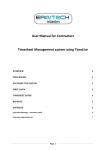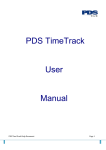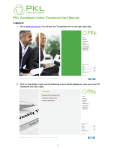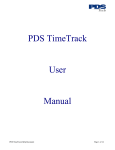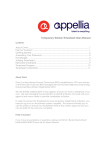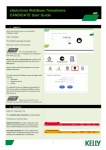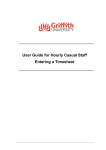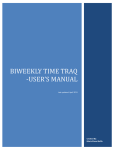Download User Manual for Approver/Manager Timesheet Management system
Transcript
User Manual for Approver/Manager Timesheet Management system using TimeLive OVERVIEW 2 THE PROCESS 3 ACCESSING THE SYSTEM 3 FIRST LOGIN 4 TIMESHEET APPROVAL 5 Detailed Timesheet 6 REPORTS 7 APPENDIX 8 Contractor/Manager – enrolment email 8 Contractor Approval Email: 9 Page 1 Overview Delivering efficient, user-friendly systems to our clients and candidates is critical to delivering a first class service. Erintech uses TimeLive, which is a state of the art on-line management tool for clients and workers, aimed at making timesheet management faster and easier. From the vendors website: "TimeLive Web timesheet suite is an integrated suite for time record, time tracking and time billing software. The TimeLive suite of products delivers a time tracking solution for professional service providers. It has been designed to meet the time tracking needs of specific segments of the service provider market, including both time tracking and time and billing applications. " Page 2 The Process Contractor enters hours worked - by the day or at end of week Contractor submits completed week Approving Manager receives email prompt to log in to the approval process Approving Manager approves or rejects timesheet Contractor receives status email Accessing the system The system can be accessed as follows: 1) www.erintechinterim.co.uk - Timesheet tab 2) https://www.erintechinterim.co.uk/timelive Username is your email address. The password will have been notified to you by email (see Appendix) Page 3 First Login The first time you login, you are recommended to change the password. Click on “My Profile”: From here you can: Change password Change your email address Page 4 Timesheet Approval Your default login page is the timesheet approval page: Logical sequence: 1) Green – check detailed timesheet if required by clicking on link (see below) 2) Blue – approve or reject. Make comments if required 3) Red – Update time entry approvals. This triggers an email to the contractor. Page 5 Detailed Timesheet Click on the contractors name in the summary timesheet: Notes: The contractor can add comments for each day. In the example , they have added a comment for 2/10/2009. You may wish to encourage contractors to put something here. To Print – right click and print Page 6 Reports Click on “My Reports” – Timesheet Approval Activity Usage notes: Area marked red: You will probably not want to be constrained by date range, so uncheck the “Include date range” box Other selection criteria are self explanatory but mostly not useful Report can be printed – see printer icon Report can be exported in the following formats: Excel, PDF, rtf, mht, text, csv, image Example of excel report: Page 7 Appendix Contractor/Manager – enrolment email Page 8 Contractor Approval Email: Page 9