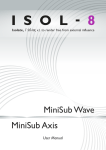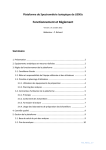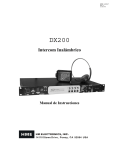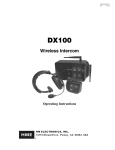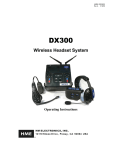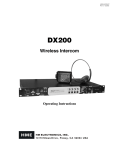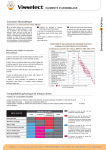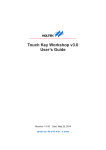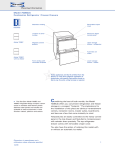Download PowerStation User Manual V2.cdr - Isol
Transcript
I S O L - 8 Isolate, I SO-lat, v.t. to render free from external influence PowerStation User Manual Thank You Welcome Firstly, thank you for purchasing your ISOL-8 PowerStation we value your custom. We strive to design and build world class products that stand the test of time. By reading this manual you can gain clear understanding of its operation and learn to care for it correctly. In turn, it will reward you with a lifetime of outstanding performance. Should any part of this manual or the operation of the PowerStation not be clear to you, please do not hesitate to contact your ISOL-8 dealer. If this is not convenient, please contact ourselves directly. To find out more about the importance of power supply in high resolution systems, and to view our full range of mains distribution and power conditioning solutions please visit our website: www.isol-8.co.uk Unpacking WARNING! Be careful when unpacking your ISOL-8 PowerStation. It is heavy; 19Kg. Seek assistance if necessary. Store the packaging safely for future use. It is the ideal method of protecting it from damage during transport. Environment The PowerStation is cooled by convection. Make sure room temperature air can circulate under and around it. Do not place objects directly on top of the unit. Allow 50mm of clear space above the heatsinks on the side of the unit. Do not enclose in an unventilated cupboard. Do not place directly on carpet. Do not place the unit near sources of heat such as radiators or in direct sunlight. Avoid abrasive surfaces as they may damage the finish. A flat, smooth surface is required. A dedicated high performance equipment platform sited away from other appliances is the optimum location. Make sure the support for the PowerStation is capable of carrying the 19Kg weight. WARNING! Do not place the PowerStation near liquids, or place liquidfilled containers near the unit. If liquid does come into contact with the unit there is serious potential for an electric shock and / or fire hazard. Immediately pull out the mains plug from the wall socket. Contact your dealer to arrange an inspection before further use. Connections Check the voltage marked on the back of the unit matches your mains supply. We recommend using high quality power cables to make the connections to and from your PowerStation. ISOL-8 IsoLink cables are designed specifically to complement the PowerStation and are ideal for this purpose. Avoid adapters and extension cables and keep overall cable lengths as short as is practical for best results. The PowerStation is designed for supplying source components only, do not connect high current loads such as power amplifiers, receivers, video projectors, subwoofers, media servers or any other product that may require heavy continuous or transient power. Rear Panel View 1 3 2 1 2 3 4 5 6 7 4 5 Channel 2 output fuse Channel 2 power outlet Power on/off switch IEC fused power inlet Remote XLR4M connector Channel 1 power outlet Channel 1 output fuse 6 7 1 7 “Channel 1 & 2 Output fuse” The outputs are individually protected by a ceramic 3.15A T (time delay) fuse. 2 6 “Channel 1 & 2 Power outlets” are for medium to low power source components such as pre amplifiers, optical disc players, DACs, tuners, phono stages or turntables. Each channel is independently regenerated and frequency adjustable. 3 The “Power on/off switch” switches input power to the PowerStation and must be the on position for local or remote operation. 4 The “IEC fused power inlet” provides input power to the unit. The unit is protected by a ceramic 3.15A T (time delay) fuse. 5 The “Remote XLR4M connector” is for remotely switching the unit between standby and on. A 6-24V AC or DC voltage across pins 1 and 2 (any polarity) will switch the unit on, disconnecting the voltage will return the unit to standby. It is recommended that all connections are made and checked before applying power. Equipment connected to the PowerStation’s outlets should not exceed a total continuous resistive load greater than 100VA per channel. Operation The ISOL-8 PowerStation provides power by firstly converting the incoming AC mains power to smoothed DC. An independent, high purity mains waveform is generated from this energy reservoir. The incoming mains frequency is fixed, but the PowerStation output is free from this restriction, allowing the user to take advantage of a higher “refresh rate” for connected equipment’s power supplies, thus enhancing performance. We encourage experimentation with different output frequencies to find the optimum for your system components. Due to its low standby power consumption, the PowerStation can be left powered on a day-to-day basis, but should be switched off if the system is not being used for a significant period of time. Front Panel View Channel 1 frequency indicators Frequency select buttons “DSP” Display control button Digital display Function Indicators “PWR” Power control button “SET” Set control button Channel 2 frequency indicators 1 2 3 4 5 6 7 8 1 2 3 4 5 V T 50 6 F P T DSP PWR SET 60 67.5 81 V T 50 P F T DSP PWR SET 60 67.5 81 100 100Hz 81Hz 67.5Hz 60Hz 50Hz 100 7 8 Controls and Indicators The front panel has three main function control buttons: 3 The “DSP” button primarily controls which information is shown by the display. 6 The “PWR” button toggles the PowerStation between standby and on. 7 The 'SET” button is primarily used to store settings. 1 2 The output frequency select buttons are labelled with the frequencies available and are used in conjunction with the main function buttons to set the output frequency of either channel. 8 The five vertical LEDs on each side of the PowerStation indicate the output frequency of channel 1 and channel 2 respectively. 4 Above the control buttons is a digital display showing measured parameters or menu information 5 Above the digital display are five function indicator LEDs The left “T” shows channel 1 heatsink temperature is being displayed in degC. “V” denotes that input mains voltage is being displayed in VAC RMS. “P” indicates the PowerStation's on/standby status. “V” denotes that input mains frequency is being displayed in Hz. The right “T” shows that channel 2 temperature is being displayed in degC. Switching On and Off Once the rear main power switch is turned on, the central power indicator “P” will light dimly indicating standby mode. The ISOL-8 logo will scroll across the display. The five frequency indicators on each channel sequentially illuminate briefly. This is confirmation that the PowerStation is carrying out system checks. To switch the unit on, briefly push the “PWR” button. The central power indicator “P” will now flash and the display will briefly show “ON”. The display will then show “1” referring to channel 1 and the channel 1 50Hz indicator will light. Channel one is now enabled and mains power at 50Hz is generated. After one second the display will then show “2” referring to channel 2 and the channel 2 50Hz indicator will light brightly. Channel two is now enabled and mains power at 50Hz is generated. A further second later the “V” indicator will light and the display will show the incoming RMS mains voltage. This is the factory default setting. To return the PowerStation to standby press “PWR” again. Changing the Display Pressing the “DSP” button will toggle the display through mains input Voltage to mains input Frequency to Temperature (right channel) to Temperature (left channel) and back to Voltage. The function indicators show which parameter is being displayed. Setting Output Frequency We encourage experimentation with different output frequencies to find the optimum setting for your system components. To set the output frequency of both channels together, press the “SET” button once. The display will show “ALL”. Next press the chosen frequency button that you wish to output. The frequency of both outputs will be indicated by the respective frequency indicators on either channel. You can experiment with which setting you prefer for as long as required. To store the setting press and hold the “SET” button.“E2P” will be shown by the display whilst the setting is saved to memory. The display will now revert to the previously displayed information. The “SET” button can now be released. To alter the output frequency of each channel separately, press the “SET” button twice in succession. The display will show “CH1”. Now press the chosen frequency button that you wish to output. The channel 1 frequency indicator LEDs will confirm the frequency selected.You can experiment with which setting you prefer for as long as required. Save the setting by press and holding the “SET” button (as above) or to set channel two press the “SET” button again: the display will now show “CH2”. Next press the chosen frequency button that you wish to output. The channel 2 frequency indicator LEDs will confirm the frequency selected. You can also go directly to channel 2 frequency setting by pressing the “SET” button three times. Remember you can save your settings at any step by holding down the “SET” button as detailed above. Once in frequency “SET” mode, even if no changes are made, press and hold “SET” to get back to normal display mode. The PowerStation will always revert to the settings which have last been saved to memory when turned on. Note that if a 50Hz synchronous motor turntable is connected to a PowerStation outlet, selecting 67.5 Hz will increase the turntable speed to 45rpm. Similarly if a 60Hz synchronous motor turntable is connected to a PowerStation outlet, selecting 81 Hz will increase the turntable speed to 45rpm. Night Mode Night Mode switches off the main display and dims the indicator LED's for minimum visual impact. To enter Night Mode press and hold the “DSP” button for two seconds. To revert to normal display mode press the “DSP” button briefly. Over Temperature If the ambient temperature is too high to allow adequate cooling, or the connected load is inappropriate, the PowerStation will shut down if either channel heatsink temperature exceeds 62 degC. The display will momentarily show “OFF” then “HOT”. The left or right “T” indicator will flash indicating which channel was over temperature. The PowerStation can not be turned on again from the front “PWR” button. To reset, take appropriate steps to ensure the condition cannot be repeated. Check that the connected load is suitable and that all ventilation requirements are met. Allow an appropriate time for the unit to cool. Turn off the rear panel Main Switch and wait ten seconds. Switch the rear panel switch back on to enter standby. The PowerStation can then be switched on and should then operate normally. Output Fuses All five frequency indicators flashing simultaneously indicates that the output fuse for that channel has blown. Check that the connected equipment functioning correctly and are appropriate for the PowerStation’s output capacity. Fuses can also age and occasionally fail unexpectedly. Turn off the PowerStation using the rear panel switch, disconnect from the supply and replace the appropriate fuse with one of an identical type. WARNING! Failure to replace the fuse with the same type and rating will invalidate the warranty and may result in an electric shock and/or fire hazard. If you are in any doubt about any aspect of installation or operation, please consult your dealer, a qualified electrician or contact ISOL-8 directly for advice. Cleaning Dust the unit regularly with a soft cloth or soft brush. For more stubborn marks use a slightly damp cloth with a very small amount of mild detergent such as washing up liquid. Do not use a wet cloth. Other cleaning or polishing agents should not be used. Never use abrasives or alcohol based agents, they will harm the surface finish. Do not allow the unit to become wet when cleaning. Specification (subject to change) Number of outlets: Dimensions: Weight: Input Voltage: Standby power consumption: Maximum power consumption: Output voltage: Output frequency: Output frequency accuracy: 2 (1 per channel) 445*145*420mm (W*H*D) 19Kg 200-260VAC 6VA 350VA (Full load) 230VRMS +/- 10% 50, 60, 67.5, 81 and 100Hz +/- 0.05% Fuses Outputs 1 & 2 Mains Input: 3.15A T Ceramic 20mm fuse 3.15A T Ceramic 20mm fuse Returns Should it be necessary for your PowerStation to be serviced, please send it in the original packaging to your dealer. If this is not possible please contact us to obtain a Return Authorisation Number. Returns without this number will not be accepted. If it is not returned to us in its original packaging, ISOL-8 reserve the right to make a nominal charge for packaging by return. Disposal and Recycling At the end of the units working life it must be disposed of correctly. It is made to the highest standards with materials which can be recycled wherever possible. Do not dispose to landfill, contact your dealer or ISOL-8 for information regarding return for correct disposal. Declarations Information given in this document is correct at the time of printing. Our policy of continuous development means any changes might not be indicated in the specification. This product is guaranteed against defects in material and workmanship for 5 years from the date of purchase in the UK only. Proof of purchase is required. The Guarantee is not transferable and is offered to the original purchaser only. This guarantee does not limit your statutory rights within the country of purchase. The PowerStation records operational data for factory fault finding. Failure to comply with any of the above instructions during installation or operation will render the manufacturer’s warranty null and void. Marking by the “CE” symbol indicates compliance of this device with the EMC (Electromagnetic Compatibility) and LVD (Low Voltage Directive) standards of the European Community Isol-8 Teknologies Ltd PO Box 56402 London SE3 7WQ fax: +44 (0) 20 8856 0616 email: [email protected] Please visit our web site: www.isol-8.co.uk © Isol-8 Teknologies 2010