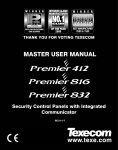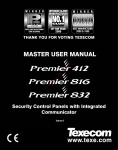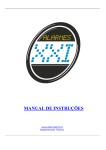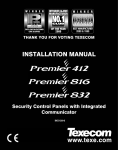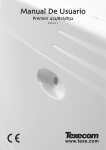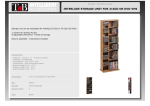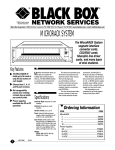Download Premier 412 and 816 User Manual
Transcript
THANK YOU FOR VOTING TEXECOM
MASTER USER MANUAL
Security Control Panels with Integrated
Communicator
Issue 5
Premier 412 & 816 Master User Manual
Contents
Contents
1.
Introduction ...................................................................... 3
About this Manual............................................................ 3
Fire Detection................................................................... 3
Monitoring ........................................................................ 3
Zones and Partitions........................................................ 3
Access Codes.................................................................. 3
Remote Keypads .............................................................. 4
Keypad Types .................................................................. 4
Keypad Layouts ............................................................... 4
Function Keys .................................................................. 5
Emergency Keys.............................................................. 5
2.
Operating the Alarm System ...................... 6
Introduction ...................................................................... 6
Access Codes.................................................................. 6
Arming & Disarming the Alarm System........................... 6
Checking if the System is Ready to Arm ........................ 6
Away Arming.................................................................... 6
Stay Arming...................................................................... 6
Cancelling the Arming Process....................................... 7
Disarming During Entry ................................................... 7
Disarming when not in Entry ........................................... 7
Disarming after an Alarm................................................. 7
Auto Stay Arming............................................................. 7
Changing from Delayed to Instant Stay.......................... 7
Arming and Disarming Partitions .................................... 8
Away Arming Partitions ................................................... 8
Stay Arming Partitions ..................................................... 8
Disarming Partitions......................................................... 8
Changing to another Partition ......................................... 9
Bypassing Zones.............................................................. 9
Manually Bypassing Zones ............................................. 9
Unbypassing Zones......................................................... 9
Group Bypass .................................................................. 9
Quick Bypass and Arm.................................................. 10
3.
User Functions Menu ................................ 11
Reset Alarms .................................................................. 11
Last Alarm Log ............................................................... 11
Service Faults................................................................. 11
Acknowledging a New Service Fault ............................ 11
View Service Faults........................................................ 11
Anti-code Reset .............................................................. 12
Toggle Chime On and Off .............................................. 12
Change User Code......................................................... 13
View Log (LCD Only)...................................................... 13
Abort Communications .................................................. 13
4.
Program Date
Program Banner Text (LCD only)
Print 100 Events
About the Alarm System ............................. 3
5.
.............19
.............19
.............19
Fire Safety & Maintenance ....................... 20
Fire Safety .......................................................................20
Fire Alarm Operation ......................................................20
Household Fire Safety Audit ..........................................20
Fire Escape Planning .....................................................20
Maintenance ...................................................................21
Glossary ..........................................................................21
6.
Installation Records ................................. 22
Control Panel..................................................................22
Keypads..........................................................................22
Timers .............................................................................22
Zones ..............................................................................22
Users...............................................................................23
Notes...............................................................................23
DO NOT REMOVE COVER
MAINS VOLTAGES INSIDE
No user serviceable parts, servicing by qualified
personnel only.
System Program Menus ........................... 14
Programming Text (LCD Only)...................................... 14
Programming Users ....................................................... 15
Program User
............ 16
User Options 1
............ 16
User Options 2
............ 16
User Options 3
............ 17
User Text (LCD Only)
............ 17
System Tests & Utilities ................................................. 18
Walk Test
............ 19
Test Speakers & Outputs
............ 19
Send Test Call
............ 19
Enable Download/Engineer Access ............ 19
Start Call Back
............ 19
Program Time
............ 19
2
INS141-5
Premier 412 & 816 Master User Manual
About the Alarm System
1. About the Alarm System
Introduction
Your alarm system consists of a control panel, one or more
keypads and various detectors and sensors. The control
panel will normally be mounted out of sight in a utility room
or basement etc. The control panel houses the system’s
electronics and stand-by battery. There is normally no
reason for anyone except an installer or service person to
have access to the control panel.
The remote keypad is used to send commands to the
system and to display the current system status via the
various coloured lights (LED’s). The keypad also provides
audible feedback each time a key is pressed. Each keypad
will be mounted in convenient locations inside the protected
premises, near designated points of entry/exit.
Read this manual carefully and have your installer instruct
you on your system’s operation. Become familiar with the
features that have been implemented on your system. All
users of this system should be equally instructed in its use.
About this Manual
This manual is a thorough explanation of all system
functions, including troubleshooting and programming
Access codes in addition to performing basic system
functions. Most users of the system will not need to know all
of this information. The section of this manual, titled
“Operating your Alarm System” explains general system
concepts and instructs the user on how to arm and disarm
the system and bypass zones. The remaining sections of the
manual are reserved for more detailed system information.
Fire Detection
This equipment is capable of monitoring fire detection
devices such as smoke detectors and providing a warning
alarm if a fire condition is detected. Good fire detection
depends on having adequate numbers of fire detectors
placed in appropriate locations. This equipment should be
installed in accordance with the relevant local authority fire
regulations. Carefully review the “Fire Escape Planning”
guidelines in this manual.
Your installer must enable the fire detection feature of
this equipment before it will work.
Zones and Partitions
Your installer has divided the protected premises into zones
and partitions. A zone is an area of protection that has one
or more detection sensors connected to it (motion detectors,
glass-break detectors, door contacts or shock sensors). A
single zone might be a room, a hallway or a door or window.
Two or more of these zones will be linked together by the
control panel to form a partition.
A partition is an area of the protected premises. A partition
can be armed and disarmed independently from other
partitions. All of the partitions together form the entire alarm
system. If your alarm system is not divided into partitions
then all devices will be assigned to Partition 1.
Some zones may belong to more than one partition, such as
points of entry/exit and hallways. These are called Global
Zones because they are not assigned to a single partition.
The following table shows the number of zones and
partitions for the Premier 412 & 816 control panels:
Control Panel
Partitions
Zones
Zones (max)
Premier 412
2
4
12
Premier 816
4
8
16
Access Codes
As a user of the alarm system, you will be assigned a 4, 5 or
6 digit Access code. Access codes are used to arm and
disarm the partition(s) to which they are assigned. Some
Access codes can perform additional system functions,
such as programming system options, bypassing zones and
performing system tests.
Your Access code may not allow you to access certain
system functions. For instance, if your code is only allowed
to arm and disarm Partition 1, you will not be able to arm or
disarm other partitions, or the entire system.
Your Access code may also be programmed for Global
Access. A Global Access code can be used at any keypad
and will allow you to arm and disarm any of the partitions
assigned to your code. Alternatively your code may be
programmed for Partition Access. A Partition Access code
will only allow you to arm and disarm the partitions that are
assigned to both the keypad and your code.
Monitoring
This system is capable of transmitting alarms, troubles and
emergency information over telephone lines to an alarm
monitoring station. If you inadvertently initiate an alarm,
immediately call the Alarm Receiving Centre (ARC) to
prevent an unnecessary response.
Your installer must enable the monitoring function
before it will work.
INS141-5
3
Premier 412 & 816 Master User Manual
About the Alarm System
Remote Keypads
One or more remote keypads will be installed throughout
the protected premises, usually one at each entry/exit door.
Each remote keypad is normally assigned to the partition
that it is going to control. A keypad can be assigned to more
than one partition, if required (global keypad).
Keypad Layouts
5
1
Alarm
Service
2
Premier RKP4: The Premier RKP4 is styled around the
Premier RKP16. This remote keypad has 4 zone indicator
lights and is designed for use with the Premier 412 control
panel.
Premier RKP16: The Premier RKP16 has 16 zone indicator
lights and is designed for use with the Premier 412 and
Premier 816 control panels when expanded to 12 and 16
zones respectively.
Premier RKP16 Plus: The Premier RKP16 Plus has all the
features of the standard Premier RKP16 plus dedicated
indications for Fire, Bypass, Instant and Stay. It also features
two programmable zone inputs that can be utilised by your
installer for detection devices close to the location of the
remote keypad.
3
4
5
6
7
8
9
10
11
12
13
14
15
16
1
2
3
4
5
6
MENU
7
8
9
0
Premier RKP8: The Premier RKP8 is styled around the
Premier RKP16. This remote keypad has 8 zone indicator
lights and is designed for use with the Premier 816 control
panel.
3
2
BY
PASS
Keypad Types
The following keypad types are available:
Zones
1
Armed
Ready
4
ARM
STAY
6
DISARM
AREA
Premier RKP4/8/16
5
1
2
7
8
Premier LCD: The Premier LCD has a standard size 32
character back-lit Liquid Crystal Display. It also features two
programmable zone inputs that can be utilised by your
installer for detection devices close to the location of the
remote keypad.
Alarm
1
2
9
10
3
4
5
11
12
13
6
7
14
15
3
Armed
8
4
9
-
16
Service
Ready
Bypass
Fire
Instant
Stay
1
2 abc
3 def
Arm
Bypass
4 ghi
5 jkl
6 mno
Stay
Chime
7 pqrs
8 tuv
9 wxyz
Disarm
Yes
0
No
Area
6
Reset
Menu
Premier RKP16 Plus
Premier LCDL: The Premier LCDL has a large size 32
character back-lit Liquid Crystal Display. It also features two
programmable zone inputs that can be utilised by your
installer for detection devices close to the location of the
remote keypad.
"
Premier 816
12:55.22 21/11
Service
Bypass
8
1
2 abc
3 def
Bypass
4 ghi
5 jkl
6 mno
Chime
7 pqrs
8 tuv
9 wxyz
Stay
Yes
0
No
Area
Power
Armed
Ready
=
3
4
2
Reset
6
Menu
Premier LCD/LCDL
4
INS141-5
Premier 412 & 816 Master User Manual
About the Alarm System
- Alarm
Light: If an alarm has occurred whilst the
partition/system was armed the Alarm light will illuminate.
The alarm partition/system cannot be Armed until a
standing Alarm has been acknowledged/reset (see
“Acknowledging an Alarm” on page 11).
- Service Light: The Service light will flash when a new fault
occurs and will change to on steady when the fault has
been acknowledged. When the system is free of all faults
the Service light will be off.
The alarm system cannot be armed until the new faults
have been acknowledged (see “Service Faults” on page
11).
-
Armed Light: The Armed light indicates the armed status
of the partition/system. The Armed light is on when the
partitions assigned to the keypad are armed. When the
Armed light is off the partitions are disarmed. The Armed
light will flash as follows:
Partition in Exit: Slow flash (1 second on, 1 second off).
Partition is Delayed Stay Armed: Slow flash (1 second on,
1 second off).
Partition is Instant Stay Armed:
milliseconds on, 200 milliseconds off).
Function Keys
The remote keypad function keys are described as follows:
Key
Function
"
The Bypass key is used for either group or manual
bypass of zones (see page 9).
The Menu key is used to access the more advanced
user functions and programming options.
The Arm key is used when away arming the system or
partition.
The Stay key is used when Stay arming the system or
partition.
!
ready for arming. If the Ready light is off, one or more
zones within the partition/system are violated, check the
relevant zones as indicated on the keypads. If the Ready
light is flashing, one or more zones are bypassed or are
violated and force-armable.
- Zone Lights: The zone lights indicate the status of each
alarm zone within the partition. When a zone is violated or
in trouble the relevant zone light will illuminate. When a
zone is secure the relevant zone light will be off.
A keypad can be programmed to blank its display after a
period of time. An Access code may be required to reenable the display. Otherwise simply press any key.
Zone display is always enabled when the alarm system is in
alarm.
- Function Keys: See “Function Keys”.
- Fire: if the Fire light is on with
no zone indicators
illuminated, then a fire alarm has occurred from one of the
2-wire smoke sensors. If there is an accompanied zone
indication, the fire alarm has occurred from the smoke
sensor on the indicated zone.
The Area key is normally used when arming and
disarming a particular partition. When the Area key is
pressed on its own the keypad will indicate the armed
status of all partitions.
The Area key can also be used to temporarily switch
the keypad to a different partition, see page 9.
Fast flash (200
- Ready Light: If the Ready light is on the partition/system is
The Disarm key is used when disarming the system or
partition.
The Chime key is used to enable/disable the chime
feature, see page 12.
The Reset key is used to reset the system after an
alarm or service fault condition, see page 11.
The Yes key is used to arm the system and to select
menu options.
The No key is used when disarming the system or
partition.
When a keypad is in use other keypads will be lockedout except for emergency functions. The lock-out will
persist 4 seconds after the last key is pressed.
Information tones will be limited to the keypad in use.
Emergency Keys
In case of emergency, the alarm system can provide three
immediate emergency alarms by pressing and holding two
specific keys for three seconds.
Emergency Alarm
Press Keys
&
- Bypass: If the Bypass light is on, one or more zones have
been manually bypassed, (see “Manually Bypassing
Zones” on page 9).
&
- Stay: If the Stay light is on, the partition/system is in the
&
stay armed mode. The Armed light will also be flashing.
- Instant: If the Instant light is on, the partition/system is in
the stay armed mode and the delayed zones (front door
etc) are instant. The Armed light will also be flashing
rapidly.
$ - Power Light:
The power light is on steady when mains
supply is present and flashes when the system is running
on battery (mains fail).
! - LCD Display: 16 character Liquid Crystal Display (LCD).
INS141-5
The emergency keys can be individually enabled or
disabled for each keypad on your alarm system by
the installer.
The Panic alarm can be individually programmed for
either audible or silent operation for each keypad.
Emergency commands are detailed on the inside flap
label of each remote keypad.
5
Premier 412 & 816 Master User Manual
Operating the Alarm System
2. Operating the Alarm System
➤ To Away arm the alarm system proceed as follows:
Introduction
1
Before attempting to operate the alarm system ensure you
have familiarised yourself with all the arming and disarming
methods covered in this section.
1
To help prevent faults during arming, a Ready light has
been provided on each keypad. The Ready light works as
follows:
•
If the Ready light is on steady then the alarm system is
ready to be armed.
•
If the Ready light is flashing then the alarm system has
bypassed zones and/or Force Armable zones that are
violated, check these zones before proceeding.
•
If the Ready light is off then one or more zones are
violated, either secure or bypass these zones before
proceeding. The keypads will display the zones that are
violated:
Zone 01 Active
Front Door
1
2
3
Zones
4
5
6
7
8
Alarm
Armed
Service
Ready
Active zones are indicated by
the relevant zone lights on
LED Keypads
Zone 04 Active
Patio Doors
Active zones are scrolled
in sequence on LCD keypads
3
A zone will only be armed when ALL associated
partitions are armed but will be disarmed when ANY
associated partition is disarmed.
Away Arming
5
6
7
8
Ready
YES to Arm?
MENU for Options
Press a
2
3
Zones
4
5
6
7
Press y
8
Alarm
Armed
Service
Ready
Please Exit....
17:30.21 28/04
Leave the premises, when the system has armed the
exit tone will stop. The system is now Away armed.
If the Quick Arm feature is enabled, you can omit step
1 from the above procedure.
Stay Arming
The Stay arming mode is normally used when the premises
will be occupied. When the system is armed in this mode all
Interior detection zones assigned to your partition(s) will be
bypassed. Before Stay arming check the following:
•
Secure or bypass any perimeter zones that are violated.
•
Ensure
no
perimeter
unintentionally.
•
Ensure no perimeter Force Armable zones are violated
unintentionally.
zones
are
bypassed
➤ To Stay arm the alarm system proceed as follows:
1
Enter Access code ????
1
2
3
Zones
4
5
6
7
8
Alarm
Armed
Service
Ready
2
If any unbypassed zones that are not enabled for
“Force Arming” are violated at the end of the exit
delay this is termed an exit error and the alarm system
will go into fail set state (internal alarm). If
programmed by the installer the external bell will also
sound. Enter a valid user Access code to silence this
alarm.
Zones
4
The Armed light will flash and the exit tone will sound.
Arming & Disarming the Alarm System
Checking if the System is Ready to Arm
3
Armed
1
If you make a mistake whilst entering your Access code,
simply enter the correct Access code.
2
Alarm
Service
2
Access Codes
•
Enter Access code ????
Press s
1
3
YES to Arm?
MENU for Options
2
3
Zones
4
5
6
7
8
Alarm
Armed
Service
Ready
Premier 816
17:30.21 28/04
The alarm system will arm immediately and the Armed
light will flash.
The system is now Stay armed.
If the Quick Arm feature is enabled, you can omit step
1 from the above procedure.
If the system is fitted with a Premier RKP16 Plus then
the Stay light will also illuminate when the system is
Stay armed.
The Away arming mode is normally used when leaving the
premises. When the system is armed in this mode all
detection zones assigned to your partition(s) will be armed.
The Ready light must be on steady before the alarm system
can be Away armed.
6
INS141-5
Premier 412 & 816 Master User Manual
Operating the Alarm System
Cancelling the Arming Process
Disarming after an Alarm
➤ To cancel the arming process during the exit delay:
➤ To disarm the alarm system after an alarm, proceed as
follows:
1
Enter Access code ????
1
2
3
Zones
4
5
6
7
8
Alarm
Armed
Service
Ready
2
MENU for Options
NO to Disarm?
2
3
Zones
4
5
6
7
8
Alarm
Armed
Service
Ready
If the system only has one partition you will not have
to perform step 2.
Disarming During Entry
➤ To disarm the alarm system during entry, proceed as
follows:
1
Enter the premises via the designated entry point,
the entry tone will sound. Proceed directly to the
remote keypad.
1
2
3
4
5
6
7
8
Alarm
Armed
Service
Ready
2
2
3
Zones
4
5
6
7
8
Alarm
Armed
Service
Ready
If a valid Access code is not entered before the end of
the entry delay, an alarm will occur.
Disarming when not in Entry
➤ To disarm the alarm system when not in entry, proceed
as follows:
Enter Access code ????
1
3
Zones
4
5
6
7
8
Armed
Ready
2
2
3
Zones
4
5
6
7
MENU for Options
NO to Disarm?
Press n
Press d
1
3
2
Alarm
Service
8
Alarm
Armed
Service
Ready
Premier 816
17:30.21 28/04
The Armed light will turn off. The alarm system is now
disarmed.
If the system only has one partition you will not have
to perform step 2.
If the Quick Disarm feature is enabled and the system
is Stay armed you can omit step 1 from the above
procedure.
INS141-5
3
Zones
4
5
6
7
8
Armed
Ready
Perim 05 Alm
1... 21:10.56 28
The system is disarmed and the keypads display the
source of the alarm.
The system must now be reset before you can arm again,
see page 11 for details on resetting alarms.
Auto Stay Arming
If your installer has enabled the Auto Stay feature the system
will automatically Stay arm if the entry/exit zone (front door)
is not activated whilst attempting to Away arm the system.
➤ To auto Stay arm your alarm system proceed as follows:
1
Enter Access code ????
1
2
3
Zones
4
5
6
7
8
Alarm
Armed
Service
Ready
2
Premier 816
08:31.12 28/04
The entry tone will stop and the Armed light will turn off.
The alarm system is now disarmed.
1
2
Enter Your Code
08:30.59 28/04
Enter Access code ????
1
3
Zones
2
Alarm
Service
Zone 05 Active
Master Bedroom
Premier 816
17:30.21 28/04
Arming has been cancelled and the alarm system is
now disarmed.
3
Enter Access code ????
1
Press n
Press d
1
1
Press a
1
2
3
Zones
4
5
6
7
YES to Arm?
MENU for Options
Press y
8
Alarm
Armed
Service
Ready
Please Exit....
17:30.21 28/04
The Armed light will flash and the exit tone will sound.
3
Do NOT leave the premises during the exit delay. At
the end of the exit delay the alarm system will Stay arm.
Changing from Delayed to Instant Stay
When Stay arming the system the delayed zones (front door
etc) are normally delayed, i.e., when a delayed zone is
violated it will start the entry delay timer. However, it is
possible to change the delayed zones to instant when the
system is in a Stay armed mode. If a delayed zone is
violated when the system is in the “Instant Stay” mode the
system will generate an alarm immediately.
➤ To change from Delayed Stay to Instant Stay, proceed
as follows:
1
Ensure that the system is Stay armed.
2
Press and hold the s key until you hear the
confirmation tone.
1
2
3
Zones
4
5
6
7
8
Alarm
Armed
Service
Ready
INSTANT STAY
17:30.21 28/04
The Armed light will flash quickly.
The system is Instant Stay armed.
3
If the system is fitted with a Premier RKP16 Plus the
Instant light will also illuminate.
7
Premier 412 & 816 Master User Manual
Operating the Alarm System
➤ To change from Instant Stay to Delayed Stay, proceed
as follows:
1
Ensure that the system is Instant Stay armed.
2
Press and hold the s key until you hear the
confirmation tone.
1
2
3
Zones
4
5
6
7
8
Alarm
Armed
Service
Ready
This option allows you to Stay arm one or more partitions.
➤ To Stay Arm selected partitions, proceed as follows:
1
DELAYED STAY
17:38.21 28/04
The Armed light will flash slowly.
The system is Delayed Stay armed.
3
Stay Arming Partitions
Enter Access code ????
1
If your system is fitted with a Premier RKP16 Plus the
Instant light will go off.
Your Access code must be assigned to more than one
partition.
•
The keypad that you use to operate the alarm system
must be assigned to multiple partitions OR your Access
code is enabled for Global Access.
Away Arming Partitions
This option allows you to Away arm one or more partitions.
Enter Access code ????
1
2
3
Zones
4
5
6
7
8
Alarm
Armed
Service
Ready
2
YES to Arm?
MENU for Options
Press A
1
2
3
Zones
4
5
6
7
8
Alarm
Armed
Service
Ready
YES to Arm?
Area > **.. <
1
2
3
Zones
4
5
6
7
8
Alarm
Armed
Service
Ready
YES to Arm?
Area > *2.. <
Press a
1
2
3
Zones
4
5
6
7
Press y
8
Alarm
Armed
Service
Ready
Please Exit....
17:30.21 28/04
2
3
Zones
4
5
6
7
8
Alarm
Armed
Ready
YES to Arm?
MENU for Options
YES to Arm?
Area > **.. <
The Ready light will flash quickly.
Press 1 - 4 to select/deselect partitions,
e.g. Press 1 to select Partition 1.
2
3
Zones
4
5
6
7
8
Alarm
Armed
Service
Ready
4
5
YES to Arm?
Area > 1*.. <
Press s
2
3
Zones
4
5
6
7
8
Alarm
Armed
Service
Ready
Premier 816
17:30.21 28/04
The selected partition(s) will arm immediately and the
Armed light will flash.
The selected partition(s) is now Stay armed.
Disarming Partitions
This option allows you to disarm one or more partitions.
➤ To disarm selected partitions, proceed as follows:
1
Enter Access code ????
1
2
3
Zones
4
5
6
7
8
Alarm
Armed
Service
Ready
2
MENU for Options
NO to Disarm?
Press A
1
2
3
Zones
4
5
6
7
8
Alarm
Armed
Service
Ready
NO to Disarm?
Area > **.. <
The Ready light will flash quickly.
Press 1 - 4 to select/deselect partitions,
e.g. Press 2 to select Partition 2.
3
1
2
3
Zones
4
5
6
7
8
Alarm
Armed
Service
Ready
NO to Disarm?
Area > *2.. <
Partition 2 is now selected for disarm.
4
Partition 2 is now selected.
4
8
Partition 1 is now selected.
The Ready light will flash quickly.
Press 1 - 4 to select/deselect partitions,
e.g. Press 2 to select Partition 2.
3
7
Service
1
➤ To Away arm selected partitions, proceed as follows:
1
6
Press A
3
The alarm system must be split into one or more
partitions.
•
5
Ready
1
•
Zones
4
2
Arming and Disarming Partitions
This section covers arming and disarming partitions. In
order to use these procedures the following requirements
must be configured:
3
Armed
1
2
Alarm
Service
5
Press n
Press d
1
2
3
Zones
4
5
6
7
8
Alarm
Armed
Service
Ready
Premier 816
17:30.21 28/04
The selected partitions are disarmed.
The Armed light will flash and the exit tone will sound.
5
Leave the area being armed, when the partition has
armed the exit tone will stop. The selected partition(s) is
now Away armed.
If the Quick Arm feature is enabled, you can omit step
1 from the above procedure.
8
INS141-5
Premier 412 & 816 Master User Manual
Changing to another Partition
Operating the Alarm System
➤ To manually bypass zones, proceed as follows:
Normally the remote keypad that you use will be assigned to
a particular partition and therefore the zone and status lights
will indicate information relevant to the assigned partition.
However, you can temporarily switch the remote keypad to a
different partition so that the zone and status lights indicate
the information relevant to the partition that you have
selected. Whilst in this mode you can also use your Access
code to arm/disarm the partition you have selected
(providing you have access to the selected partition).
1
Cross partitioning must be enabled.
•
The user must be assigned to multiple partitions.
•
The user should be set for “Local Partition Access Only”,
see page 17.
•
The remote keypads should only be assigned to a
single partition.
➤ To change to another partition, proceed as follows:
1
2
3
Zones
4
5
6
7
8
Alarm
Armed
Service
Ready
1
2
3
Zones
4
5
6
7
8
Alarm
Armed
Service
Ready
Premier 816
17:35.38 28/04
The remote keypad will now indicate information
relevant to the selected partition.
After changing to the selected partition, the remote
keypad will only remain in the selected partition for 10
seconds after the last key press. However if an
Access code is entered whilst the remote is in this
mode, the remote keypad will remain in the selected
partition for 1 minute after the last key press.
Bypassing Zones
Zones
4
5
6
7
8
Alarm
Armed
Ready
YES to Arm?
MENU for Options
Press B
2
3
Zones
4
5
6
7
8
Alarm
Armed
Service
Ready
Bypass Zone> 00
*NONE BYPASSED*
The Ready light will flash quickly.
Enter the zone number ??,
e.g. Enter 02 to select Zone 2.
3
1
2
3
Zones
4
5
6
7
8
Alarm
Armed
Service
Ready
Bypass Zone> 02
Zone 02 Bypassed
4
The selected zone is now bypassed. Repeat step 3 to
bypass additional zones.
5
Once the selected zones have been bypassed press:
y/a to Away arm
s to Stay arm
N to return to the normal disarmed state
If the Quick Bypass feature is enabled, you can omit
step 1 from the above procedure.
When one or more zones are bypassed the Ready
light will flash and if the system is fitted with a Premier
RKP16 Plus or Premier LCD/LCDL then the Bypass
light will also illuminate.
AREA ARMED >....
17:35.34 28/04
Enter partition 1 - 4,
e.g. Press 2 to select Partition 2.
2
3
Service
1
Press A
1
2
2
In order to use the cross partitioning feature, it is
recommend that the system is configured as follows:
•
Enter Access code ????
1
Unbypassing Zones
To manually unbypass zones, perform the manual Bypass
procedure on a zone that is already bypassed.
•
24 hour zones cannot be unbypassed if they are still
violated.
•
If your installer has enabled the “Reinstate Bypassed
Zones on Disarm” option, all zones will automatically be
unbypassed each time the system is disarmed.
Group Bypass
The Group Bypass feature allows you to bypass a
predefined group of zones. The alarm system has up to four
groups.
Manually Bypassing Zones
Bypassing a zone prevents it from causing an alarm.
After manually bypassing a zone, the zone will remain
bypassed until the zone is manually unbypassed.
The Bypass menu will time-out if no key is pressed for
60 seconds.
INS141-5
9
Premier 412 & 816 Master User Manual
Operating the Alarm System
➤ To bypass a group of zones, proceed as follows:
1
Enter Access code ????
1
2
3
Zones
4
5
6
7
8
Alarm
Service
2
Armed
Ready
YES to Arm?
MENU for Options
Enter bypass group 1 - 4 followed by B
1
2
3
Zones
4
5
6
7
8
Alarm
Armed
Service
Ready
Bypass Zone> 00
Zone 03 Bypassed
➤ To Quick Bypass a group of zones and Stay arm,
proceed as follows:
1
1
3
1
2
3
Zones
4
5
6
7
8
Alarm
Armed
Service
Ready
Bypass Zone> 05
Zone 03 Bypassed
Bypass Zone> 05
Zone 04 Bypassed
2
3
Zones
4
5
6
7
8
Alarm
Armed
Service
Ready
2
3
Premier 816
19:30.56 28/04
Press s
1
Bypass Zone> 00
Zone 04 Bypassed
The keypad will display the bypassed zones.
If required, zones can be added or removed from the
group by entering the required zone number ??,
e.g. Enter 05 to add Zone 5.
Enter bypass group 1 - 4
2
3
Zones
4
5
6
7
8
Alarm
Armed
Service
Ready
Premier 816
19:30.56 28/04
The alarm system will arm immediately and the Armed
and Ready lights will flash.
The system is Stay armed with the selected group of
zones bypassed.
The Quick Arm feature must be enabled to use this
feature.
Bypass Zone> 05
Zone 05 Bypassed
4
The selected zone is now bypassed. Repeat step 3 to
bypass additional zones.
5
Once the selected zones have been bypassed press:
y/a to Away arm
s to Stay arm
N to return to the normal disarmed state
If the Quick Bypass feature is enabled, you can omit
step 1 from the above procedure.
When one or more zones are bypassed the Ready
light will flash and if the system is fitted with a Premier
RKP16 Plus or Premier LCD/LCDL then the Bypass
light will also illuminate.
Quick Bypass and Arm
The Quick Bypass and Arm feature allows you to bypass a
predefined group of zones and Away or Stay arm the
system. The alarm system has up to four groups.
➤ To Quick Bypass a group of zones and Away arm,
proceed as follows:
1
Enter bypass group 1 - 4
1
4
5
6
7
8
Armed
Ready
Press a
1
10
3
Alarm
Service
2
3
2
Zones
2
3
Zones
4
5
6
7
Premier 816
19:30.56 28/04
Press y
8
Alarm
Armed
Service
Ready
Please Exit....
19:30.56 28/04
The Armed and Ready lights will flash and the exit tone
will sound.
When the exit tone stops, the system is Away armed
with the selected group of zones bypassed.
INS141-5
Premier 412 & 816 Master User Manual
User Functions Menu
3. User Functions Menu
This section covers the more advanced functions that
selected users can perform with the alarm system. The
following functions are available:
The response to a Service Fault condition is programmed by
the installer but is normally limited to the keypad buzzer. To
silence the Service Fault alarm, enter your Access code.
Reset Alarms
This function is used to reset any standing alarms and
service faults. It is also used to reset detectors with a latched
alarm indication, e.g., Smoke Detectors.
➤ To Reset Alarms, proceed as follows:
1
Enter Access code ????
1
3
Zones
4
5
6
7
8
Alarm
Armed
Service
Ready
2
YES to Arm?
MENU for Options
Press N0
1
3
2
2
3
Zones
4
Service Faults
5
6
7
8
Press R
Alarm
Armed
Service
Ready
Premier 816
17:30.21 28/04
The keypad will bleep and the alarm system will reset
all latching detectors and attempt to clear any standing
Alarms or Service Faults.
Last Alarm Log
A flashing Service light indicates a new fault condition. The
alarm system cannot be armed whilst a new fault exists. The
Service light will remain flashing until the new fault is
acknowledged, after which it will revert to a steady yellow
and the alarm system can be armed. The Service light will
remain steady until all faults have been cleared.
AC Fail and Telephone Line Fault can each have a delay
programmed. The Service light will turn steady yellow
immediately on either of these faults but no Service Fault
Alarm (transmission or audible alarm) will occur unless the
delay expires.
If your installer has disabled AC fail acknowledgement
the Service light will flash “rapidly” during an AC fail
condition. The system can be armed without requiring
acknowledgement of this fault.
Acknowledging a New Service Fault
The control panel has a memory that stores the zones that
caused an alarm when the system was last armed.
➤ To view the alarm memory, proceed as follows:
➤ New service faults can be acknowledged as follows:
1
Enter Access code ????
1
1
Enter Access code ????
1
2
3
Zones
4
5
6
7
8
Alarm
Armed
Service
Ready
2
YES to Arm?
MENU for Options
1
2
3
Zones
4
5
6
7
8
Alarm
Armed
Ready
3
The keypad will display the zones that caused an alarm
when the system was last armed.
Press N to return to the normal disarmed state.
Zones
4
5
6
7
8
Armed
Ready
YES to Arm?
MENU for Options
Press N2
1
2
3
Zones
4
5
6
7
8
Alarm
Armed
Service
Ready
System Faults:Press Menu/Reset
Line Fault
Press Menu/Reset
Last Alarm From:
Zone 03
Last Alarm From:
Zone 04
3
2
Press N1
Service
2
Alarm
Service
The keypad will display all Service Faults.
3
Press N or R to acknowledge the fault and return to
the normal disarmed state.
View Service Faults
➤ Standing faults can be viewed as follows:
INS141-5
1.
Press the key followed by the key.
2.
The keypad will display any Service Faults (see
tables on next page).
3.
On completion press the key.
11
Premier 412 & 816 Master User Manual
User Functions Menu
Service Faults Displayed on LED Keypads
Light
Fault Condition
1
AC Fail
2
Telephone Line Fault
3
2-Wire Smoke Alarm
Box Tamper & Auxiliary Input:
Press to view type, Lights 1 - 3 will light up:
4
Light 1 = Box Tamper
Light 2 = Auxiliary Tamper
Anti-code Reset
This feature is normally used in the UK where users are not
permitted to reset the panel following a communicated
alarm. However, the user can reset the panel after entering a
unique remote reset number, which is supplied by their
installer or ARC.
➤ To perform an Anti-code Reset, proceed as follows:
1
Light 3 = Auxiliary PA
5
6
7
1
Date or Time Lost
2
3
Zones
4
5
6
7
8
Alarm
Armed
Service
Ready
2
Zone Tamper/Trouble
Press to view zone number
Keypad Tamper/Removed
2
3
Zones
4
5
6
7
8
Alarm
Armed
Service
Ready
Zones
1
2
3
4
1
2
3
4
1
2
3
4
5
6
7
8
6
7
8
6
7
8
Alarm
Service
Press to view keypad number
5
Service
Light 1 = Output 1 Fault
Light 2 = Output 2 Fault
Armed
Ready
Zones
5
Quote Code> 4855
Enter Reply>????
Armed
Ready
Zones
Alarm
Press to view fault type:
YES to Arm?
MENU for Options
Press N3
1
Equipment Faults
8
Enter Access code ????
Alarm
Armed
Service
Ready
The keypad will display a
randomly generated
4-digit Code.
Contact your ARC/Installer to obtain a Anti-code Reset
number.
Light 3 = Siren/Bell Fault
Light 4 = 2-Wire Smoke Sensor Fault
3
Light 5 = Auxiliary Fuse Failed
Tel No.__________________________________________
Light 6 = Battery Fault
Enter the Anti-code Reset number given to you by your
ARC/Installer ????.
Light 7 = Service Timer/Zone Soak Test Failed
Light 8 = Communication Fault
4
Service Faults Displayed on LCD Keypads
LCD
Fault Condition
&)
AC Fail
&+"2)1
Telephone Line Fault
*,(")/*_:`
2-Wire Smoke Alarm
,5Z25*-"/
Box Tamper
25*-"/
Auxiliary Tamper
25)/*
Auxiliary PA
1"Z&*",00
Date or Time Lost
*-"/,+"F89
Zone Tamper/Trouble
*-"/"6-!F9
Keypad Tamper/Removed
21-2192)1
Output 1 Fault
21-21:2)1
Output 2 Fault
&/"+2)1
Siren/Bell Fault
*,(""+Y2)1
2-Wire Smoke Sensor Fault
25Y20"2)1
Auxiliary Fuse Failed
11"/62)1
Battery Fault
"/3& "".2&/"!
Service Timer/Zone Soak Test Failed
,*0&)"!
Communication Fault
12
If the code is accepted, the keypad will sound an
acceptance tone and the system will reset and return to
the normal disarmed state.
Toggle Chime On and Off
When a zone is enabled for Chime the keypad will generate
a Chime tone every time the zone is violated. This function
allows you to turn the Chime feature on and off.
➤ To toggle Chime on and off, proceed as follows:
1
Enter Access code ????
1
3
Zones
4
5
6
7
8
Armed
Ready
2
2
3
Zones
4
5
6
7
8
YES to Arm?
MENU for Options
Press C
Enter N4
1
3
2
Alarm
Service
Alarm
Armed
Service
Ready
Premier 816
17:30.21 28/04
If Chime was off, it will turn on and the keypad will
sound the Chime tone. If Chime was on, it will turn off
and the keypad will sound the acceptance tone.
INS141-5
Premier 412 & 816 Master User Manual
User Functions Menu
Change User Code
Abort Communications
All users of the alarm system can change their own Access
code number.
This option aborts any communications to the Alarm
Receiving Centre.
➤ To change your Access code, proceed as follows:
➤ To Abort Communications, proceed as follows:
1
Enter Access code ????
1
2
3
Zones
4
5
6
7
8
Alarm
Armed
Service
Ready
2
2
3
Zones
4
5
6
7
8
Alarm
Armed
Service
Ready
1
2
3
Zones
4
5
6
7
8
Alarm
Armed
Service
Ready
4
2
3
Zones
4
5
6
7
8
Alarm
Armed
Service
Ready
2
Code : ******
3
YES to Arm?
MENU for Options
Enter N7
1
Enter new code ????
If the code is 4 or 5 digits press the a/y key to
accept.
3
Enter Access code ????
1
Enter N5
1
5
1
YES to Arm?
MENU for Options
2
3
Zones
4
5
6
7
8
Alarm
Armed
Service
Ready
Premier 816
17:30.21 28/04
The keypad will bleep and the alarm system will abort
all communications to the Alarm Receiving Centre.
Code : ****
Re-enter new code ????
The keypad will sound an acceptance tone if the new
Access code was accepted. If you hear an error tone
(low), please repeat from step 1.
View Log (LCD Only)
The control panel has a 750 Event Log, which stores all
system activity i.e., users entering their codes to arm and
disarm the system, alarm events, faults etc. Each event is
time and date stamped.
➤ To view the Event Log, proceed as follows:
1
Enter Access code ????
YES to Arm?
MENU for Options
2
Enter N6
3
Event Type
(showing Zone Text)
Event Type
(Alarm Type & Zone No)
Bedroom 1 PA
1... 13:15.56 28
PA Aud 02 Alm
13:15.56 28/04
Partitions
Time
Day
Time
Day/Month
Press A to toggle
information displayed
4
INS141-5
Press U to scroll up and down through the log.
Press N to when finished.
13
Premier 412 & 816 Master User Manual
System Program Menus
4. System Program Menus
The Master User and Users with the relevant access level
can access the System Program Menus. These menus allow
the users access to the more advanced features and
functions of the alarm system.
A programming menu is selected by entering a two-digit
menu code. On completion of each menu option, the
system reverts to the main programming menu, allowing
other programming menu options to be accessed.
The following programming menus are available:
To exit the programming menu press the key, the
system will revert to normal operation:
Menu
Function
Page
Programming Menu
Enter Code > ??
Programming Users
Program User
16
User Options 1
16
User Options 2
16
User Options 3
17
User Text
17
1
2
Zones
3
4
5
6
7
8
Alarm
Armed
Service
Ready
To exit programming mode,
press N
Premier 816
12:45.59 28/04
System Tests and Utilities
Walk Test
19
Test Speakers and Outputs
19
All Zone lights lit and
Ready light flashes
1
2
Zones
3
4
5
6
7
8
LCD shows banner text
and time/date.
Alarm
Armed
Service
Ready
All zones clear and
Ready light on.
Send Test Call
19
Enable Download Access
19
Programming Text (LCD Only)
Start Call Back
19
Program Time
19
Program Date
19
Text is programmed in a similar way to mobile phones.
Characters are selected by pressing the corresponding key
the appropriate number of times (to select a character on
the same key, press to move the cursor along).
Program Banner Text
19
Print 100 Events
19
The table below shows the keys to use and the characters
that are assigned to them:
Key
Menus - are restricted to Access
codes enabled for Code Programming (Master
Users).
Menus - are restricted to Access
codes enabled for User Programming.
To abort programming at any stage and preserve the
original settings, press .
The alarm system will automatically exit program
mode if no key is pressed for 60 seconds.
To access the programming menu, enter your Access
code and press followed by :
Enter Access code
????
Then press N then 9
Characters
.
,
?
!
1
@
“
a
b
c
2
A
B
C
d
e
f
3
D
E
F
g
h
i
4
G
H
I
j
k
l
5
J
K
L
m
n
o
6
M
N
O
p
q
r
s
7
P
Q
t
u
v
8
T
U
V
w
x
y
z
9
W
X
_
0
,
#
*
-
&
R
S
Y
Z
Custom characters
Move cursor left and right
Backspace (delete)
Accept text
Programming Menu
Enter Code > ??
1
2
3
Zones
4
5
6
7
8
Alarm
Armed
Service
Ready
All Zone lights lit and
Ready light flashes
Enter menu command
??
14
INS141-5
Premier 412 & 816 Master User Manual
System Program Menus
Programming Users
Enter Access code
????
Then press N then 9
Led Key
Off
On
Slow Flash
Fast Flash
Programming Menu
Enter Code > ??
1
2
3
Zones
4
5
6
7
8
Alarm
Armed
Service
Ready
Program User
80
Program User 00
Enter User No.??
1
2
3
Zones
4
5
6
7
8
Enter User Number
??.
Program User 03
Code : ******
1
2
3
Zones
4
5
6
7
8
Alarm
Armed
Alarm
Armed
Service
Ready
Service
Ready
Enter Code ????
N
Press y or a if code is
less than 6 digits.
A
Program User 03
Code : ****
1
2
3
Zones
4
5
6
7
8
Alarm
Armed
Service
Ready
Re-enter New Code
????
User Options 1
81
User 00 Options1
Enter User No.??
1
2
3
Zones
4
5
6
7
8
Enter User Number
??.
User 03 Options1
> 1***5678 <
1
2
3
Zones
4
5
6
7
8
Alarm
Armed
Alarm
Armed
Service
Ready
Service
Ready
Use keys 1 - 8 to
select/deselect Options.
Then press y or a
N
User Options 1
1 Enable for Partition 1
2 Enable for Partition 2
3 Enable for Partition 3 (Premier 816 Only)
4 Enable for Partition 4 (Premier 816 Only)
5 Allow Arming
6 Allow Bypassing
7 Allow Disarming
8 Allow User Functions
User Options 2
82
User 00 Options2
Enter User No.??
1
2
3
Zones
4
5
6
7
8
Enter User Number
??.
User 03 Options2
> **34**** <
1
2
3
Zones
4
5
6
7
8
Alarm
Armed
Alarm
Armed
Service
Ready
Service
Ready
Use keys 1 - 8 to
select/deselect Options.
Then press y or a
N
User Options 2
1 Enable One Time Use Access Code
2 Time Lock Code with Control Timer 1
3 Enable Open Reporting
4 Enable Close Reporting
5 Enable User as Duress Code
6 Activate Door Strike Output
7 Allow Global PA/Fire Silence
User Options 3
83
User 00 Options3
Enter User No.??
1
2
3
Zones
4
5
6
7
8
Enter User Number
??.
User 03 Options3
> ****5*** <
1
2
3
Zones
4
5
6
7
8
Alarm
Armed
Alarm
Armed
Service
Ready
Service
Ready
N
Use keys 1 - 8 to
select/deselect Options.
Then press y or a
User Options 3
1 Allow Engineer Code Programming
2 Allow NVM Locking
3 Allow Engineer Programming
4 Allow Test Call Transmission
5 Allow Alarm/Fault Acknowledgement
6 Allow User Programming
7 Allow User Code Programming
8 Local Partition Access Only
Return to point A
Continues on
Next Page
INS141-5
15
Premier 412 & 816 Master User Manual
System Program Menus
From
Previous Page
Led Key
Off
On
Slow Flash
Fast Flash
User Text
Engineer
User 00 Text
84
Use U to select User.
Press n to edit text.
Engineer
^ser 00 Text
Use keys to enter/edit text.
Then press y to accept.
N
Delete User
Program User 00
Enter User No.??
80
1
2
3
Zones
4
5
6
7
8
Enter User Number
??.
2
3
Zones
4
5
6
7
8
Armed
Alarm
Armed
Ready
Service
Ready
Program User
Press B
The Program User option allows the engineer to assign new
users for the alarm system.
Each user is assigned the following attributes:
Access Code
This is a unique 4, 5 or 6 digit code that is assigned to
the user. The system will allow a mixture of different
length Access codes. The Access code must be entered
at a keypad before the user can operate the alarm
system.
•
User Options 1
See User Options 1 below for details.
•
User Options 2
See User Options 2 below for details.
•
User Options 3
See User Options 3 on page 17 for details.
User Options 1
Enable for Partition 1
On: The user can access Partition 1.
Off: The user cannot access Partition 1.
Enable for Partition 2
On: The user can access Partition 2.
Off: The user cannot access Partition 2.
Enable for Partition 3 (Premier 816 Only)
On: The user can access Partition 3.
Off: The user cannot access Partition 3.
Enable for Partition 4 (Premier 816 Only)
On: The user can access Partition 4.
Off: The user cannot access Partition 4.
Allow Arming
On: The user can arm the partitions they have been given
access to.
Off: The user cannot arm any partitions.
Allow Bypassing
On: The user can bypass zones in partitions they have
been given access to.
Off: The user cannot bypass zones.
Allow Disarming
On: The user can disarm the partitions they have been
given access to.
Off: The user cannot disarm any partitions.
The Engineer code (User 00) can only disarm the
system if the system was armed with the Engineer
code.
User Options 1 can be enabled or disabled for a selected
user so that the level of access to the system may be
altered. The following options are available:
16
1
Alarm
Service
N
•
Program User 03
Code : ******
Text Editing Keys
1.,?!1@”-&
2abc2ABC
3def3DEF
4ghI4GHI
5jkl5JKL
6mno7MNO
7pqrs7PQRS
8tuv8TUV
9wxyz9WXYZ
0 Space 0 , # *
U Move Left/Right
R Backspace (delete)
Allow User Functions
On: The user can access the following user functions:
•
Reset
•
View Alarm Log
•
View Service Faults
•
Enable Chime
•
Change Own Code
Off: The user cannot access the above user functions.
User Options 2
User Options 2 can be enabled or disabled for a selected
user so that the level of access to the system may be
altered. The following options are available:
Enable One Time Use Access Code
On: The Access code can only be used once to arm and
disarm the system. After the Access code has been
used to disarm the system it is automatically deleted.
Off: The Access code behaves normally.
INS141-5
Premier 412 & 816 Master User Manual
System Program Menus
Time Lock Code with Control Timer 1
On: When Control Timer 1 is on, the Access code will not
be accepted by the system. When Control Timer 1 is
off, the Access code will be accepted by the system.
Off: The Access code will be accepted at all times.
Allow Engineer Programming
On: The Access code can access the Engineer
programming menus.
Off: The Access code cannot access the Engineer
programming menus.
Enable Open Reporting
On: The system will report an ‘Open’ condition to the alarm
receiving centre when the Access code is used to
disarm one or more partitions.
Off: The system will not report an ‘Open’ status.
Allow Test Call Transmission
On: The Access code can perform a test transmission to
the monitoring station (menu 92, see page 19).
Off: The Access code cannot perform a test transmission.
The panel will always send an open signal after an
alarm even if this option is disabled.
Enable Close Reporting
On: The system will report a ‘Close’ condition to the
monitoring station when the Access code is used to
arm one or more partitions.
Off: The system will not report a ‘Close’ condition.
Enable User as Duress Code
On: The Access code will report a ‘Duress’ condition to the
monitoring station when the Access code is used.
Off: The Access code behaves normally.
Activate Door Strike Output
On: When a user Access code is entered, the output type
“Door Strike” is activated for 2 seconds.
Off: The user Access code will not activate the “Door
Strike” output.
Allow Global PA/Fire Silence
On: Both the 2-Wire Smoke detector input and the Auxiliary
PA input (Auxiliary Input programmed as PA) are
treated as “Global” zones, i.e. they are assigned to all
partitions. When an alarm occurs from either of these
inputs the user can silence the alarm for all partitions,
but they can only reset the alarm for the partitions that
are assigned to their code.
Off: When an alarm occurs from either of these inputs the
user will only be able to silence/reset the alarm for the
partitions that are assigned to their code.
User Options 3
User Options 3 can be enabled or disabled for a selected
user so that the level of access to the system may be
altered. The following options are available:
Allow Engineer Code Programming
On: The Access code can access User 00 (Engineer) in the
Program New Users menu (menu 80).
Off: The Access code cannot access user 00 in the
Program New Users menu.
Allow Alarm/Fault Acknowledgement
On: The Access code can be used to acknowledge and
reset alarms and service faults.
Off: The Access code cannot be used to acknowledge and
reset alarms and service faults.
Allow User Programming
On: The Access code can access the user program menus
(menu 90 - 96).
Off: The Access code cannot access the user program
menus.
Allow User Code Programming
On: The Access code can access users 01 to 31 in the
User programming menus (menus 80 - 83).
Off: The Access code cannot access user 01 to 31 in the
User programming menus.
Local Partition Access Only
On: The Access code can only be used to arm and disarm
the partitions that are assigned to the remote keypad.
For example, if the user is assigned to all four
partitions and they use a remote keypad that is only
assigned to Partition 1, they will only be permitted to
arm and disarm Partition 1 at that particular remote
keypad.
Off: The Access code can be used at any remote keypad
(Global Access).
User Text (LCD Only)
If the system is fitted with either a Premier LCD or LCDL
remote keypad you can assign up to 8 characters of text to
each user. This text is used when viewing the system Event
Log, see page 13. User text is programmed in a similar way
to mobile phones. Characters are selected by pressing the
corresponding key the appropriate number of times (to
select a character on the same key, press to move the
cursor along). For details on entering text, see page 14.
Allow NVM Locking
On: The Access code is allowed to lock/unlock the NVM
(providing “Allow Engineer Programming” is enabled).
Once the NVM is locked the “Load Defaults” jumper
pins on the main control panel are disabled, thus
preventing the panel from being defaulted.
Off: The Access code cannot lock/unlock the NVM.
INS141-5
17
Premier 412 & 816 Master User Manual
System Program Menus
System Tests & Utilities
Enter Access code
????
Then press N then 9
Led Key
Off
On
Slow Flash
Fast Flash
Programming Menu
Enter Code > ??
1
2
3
Zones
4
5
6
7
8
Alarm
Armed
Service
Ready
Walk Test
90
Walk Test
No Zones Tested
1
2
3
Zones
4
5
6
7
8
Activate Zones
Top line scrolls active zones
Bottom line scrolls tested zones
Zone 01 Active
Zone 01 Tested
1
2
3
Zones
4
5
6
7
8
Alarm
Armed
Alarm
Armed
Service
Ready
Service
Ready
N
Zone light flashing = zone active
Zone light on = zone tested
Press 0 to clear tested
zones from display
Test Speakers & Outputs
91
Test System
Enter 1 to 4
1
2
3
Zones
4
5
6
7
8
Enter Test Number
1-4
Test System
Bells Active
1
2
3
Zones
4
5
6
7
8
Alarm
Armed
Alarm
Armed
Service
Ready
Service
Ready
N
System Tests
1 Test Speakers
2 Test Bells
3 Test Strobes
4 Test Outputs
Press 0 to reset test
92
Send Test Call
93
Enable Download/Engineer Access
94
Start Call Back
Program Time
95
Program Time
> 13:15
1
2
3
Zones
4
5
6
7
8
Alarm
Armed
Service
Ready
Enter the Time in 24hr format
e.g. 6.30pm = 1830
HHMM
Program Date
96
Program Date
> 28/04/01
1
2
3
Zones
4
5
6
7
8
Alarm
Armed
Service
Ready
Enter the Date in a
DDMMYY format
e.g. 28 April 2001 = 280401
Continues on
Next Page
18
INS141-5
Premier 412 & 816 Master User Manual
System Program Menus
From
Previous Page
Led Key
Off
On
Slow Flash
Fast Flash
Banner Text (LCD Only)
97
Premier 816
Banner Text
Press n to edit text.
Use keys to enter/edit text.
Then press y to accept.
N
98
Premier 816
^anner Text
Print 100 Events
Walk Test
The Walk Test feature can only be performed when the
partition is disarmed. 24 hour zones (except Fire, Tamper
and Trouble) are disabled during Zone Test allowing Audible
PA buttons, Silent PA buttons, etc. to be tested.
Test Speakers & Outputs
This menu options allows you to perform the following tests:
Text Editing Keys
1.,?!1@”-&
2abc2ABC
3def3DEF
4ghI4GHI
5jkl5JKL
6mno7MNO
7pqrs7PQRS
8tuv8TUV
9wxyz9WXYZ
0 Space 0 , # *
U Move Left/Right
R Backspace (delete)
Start Call Back
This option will cause the control panel to initiate a call back
sequence. This will allow the remote downloading computer
to remotely access the control panel.
You should only use this feature when requested by
your installer/Alarm Receiving Centre. If the Call Back
is unsuccessful the keypad will sound an error tone.
Test Speakers
Program Time
Test Bells
The control panel has a real time clock that is used to date
and time stamp events that are recorded within the system
log. The option allows you to set the control panel time.
Test Strobes
Test System Outputs
When performing the “Test System Outputs” option,
only outputs programmed by your installer will be
activated during this test.
Send Test Call
The control panel has a real time clock that is used to date
and time stamp events that are recorded within the system
log. The option allows you to set the date on the control
panel.
This menu options allows you to send a test call
transmission to your Alarm Receiving Centre.
If the test call is unsuccessful, the keypad will sound
an error tone.
Enable Download/Engineer Access
Program Date
Your alarm system may be configured in such a way that
you have to authorise Download/Engineer Access. Once
authorised, your alarm system will allow:
•
Your installer/Alarm Receiving Centre to access the
alarm system via the remote downloading computer.
•
Your installer/engineer to access the control panel
programming menus.
Program Banner Text (LCD only)
If the system is fitted with either a Premier LCD or LCDL
remote keypad you can assign up to 16 characters of text to
the Banner Message. The Banner Message is displayed on
the top line of the LCD display during the normal disarmed
state. Text is programmed in a similar way to mobile
phones. Characters are selected by pressing the
corresponding key the appropriate number of times (to
select a character on the same key, press to move the
cursor along). For details on entering text, see page 14.
Print 100 Events
If your system has a printer connected, this menu option
allows the last 100 events in the system Event Log to be
sent to the printer.
The alarm system will allow access until 12.00am, after
which, both Download and Engineer Access will be denied.
INS141-5
19
Premier 412 & 816 Master User Manual
Fire Safety & Maintenance
5. Fire Safety & Maintenance
Fire Safety
Fire Alarm Operation
Alarm
On a fire alarm, the bell or siren will pulse ON and OFF. If
your system is fitted with a Premier RKP16 Plus then the Fire
light will be illuminated. The alarm is also transmitted to the
Alarm Receiving Centre, if your installer has enabled this
feature.
Silence
To silence the bell or siren, enter your Access code.
Resetting Smoke Detectors
Once the smoke detector is reset, if it still detects smoke, the
alarm sequence will resound as described above. If there is
no smoke, the system will return to normal operation.
➤ To reset smoke detectors, proceed as follows:
1.
Enter your Access code .
2.
Press the key followed by the key. If your
system is fitted with either a Premier RKP16 Plus or
Premier LCD/LCDL then press the key.
3.
•
Are furnaces and wood burning appliances properly
installed, clean and in good working order? Have a
professional evaluate these appliances.
Fire Escape Planning
There is often very little time between the detection of a fire
and the time it becomes deadly. It is therefore very important
that a family escape plan be developed and rehearsed.
1.
Every family member should participate in developing
the escape plan.
2.
Study the possible escape routes from each location
within the house. Since many fires occur at night,
special attention should be given to the escape routes
from sleeping quarters.
3.
Escape from a bedroom must be possible without
opening the interior door. Consider the following when
making your escape plans:
•
Make sure that all perimeter doors and windows are
easily opened. Ensure that they are not painted shut
and that their locking mechanisms operate
smoothly.
•
If opening or using the exit is too difficult for
children, the elderly or handicapped, plans for
rescue should be developed. This includes making
sure that those who are to perform the rescue can
promptly hear the fire warning signal.
•
If the exit is above the ground level, an approved
fire ladder or rope should be provided as well as
training in its use.
•
Exits on the ground level should be kept clear. Be
sure to remove snow from exterior patio doors in
winter; outdoor furniture or equipment should not
block exits.
•
Each person should know of a predetermined
assembly point where everyone can be accounted
for i.e. across the street or at a neighbour's house.
Once everyone is out of the building, call the Fire
Services.
•
A good plan emphasises quick escape. Do not
investigate or attempt to fight the fire, and do not
gather belongings or pets as this wastes valuable
time. Once outside, do not re-enter the house. Wait
for the Fire Services.
•
Write the fire escape plan down and rehearse it
frequently so that should an emergency arise,
everyone will know what to do. Revise the plan as
conditions change, such as the number of people in
the home, or if there are changes to the building's
construction.
The keypad will bleep and the alarm system will reset
all latching detectors.
If you suspect that a fire alarm has transmitted and
that there is no fire condition, call the alarm receiving
centre to avoid an unnecessary response. If a fire
condition is apparent, follow your evacuation plan
immediately. If the alarm sounds at night, evacuate
immediately.
The description above may not be applicable
depending on how your installer has programmed the
fire alarm operations on your system. Ask your
installer for more information regarding your system's
operation.
Household Fire Safety Audit
Most fires occur in the home. To minimise the risk of fire, it is
recommend that a household safety audit is conducted and
a fire escape plan is developed.
•
Are all electrical appliances and outlets in a safe
condition? Check for frayed cords, overloaded lighting
circuits, etc. If you are uncertain about the condition of
your electrical appliances or household service, have a
professional evaluate these units.
•
Are all flammable liquids stored safely in closed
containers in a well ventilated cool area? Cleaning with
flammable liquids should be avoided.
•
Are fire hazardous materials (matches) well out of reach
of children?
20
INS141-5
Premier 412 & 816 Master User Manual
•
•
Fire Safety & Maintenance
Make sure your fire warning system is operational
by conducting weekly tests (see “Fire Alarm
Operation” on page 20). If you are unsure about
system operation, contact your installing dealer.
Glossary
We recommend that you contact your local fire
department and request further information on fire
safety and escape planning. If available, have your
local fire prevention officer conduct an in-house fire
safety inspection.
Access Code: A four, five or six digit code that is used to
operate the alarm system.
Maintenance
With normal use, the system requires minimum
maintenance. The following points should be observed.
1.
Do not wash the security control panel or keypads with
a wet cloth. Light dusting with a slightly moistened cloth
should remove normal accumulations of dust.
2.
The battery test is designed to determine battery
condition. We recommend, however, that the stand-by
batteries are replaced every five years.
3.
For other system devices such as smoke detectors,
passive infrared, ultrasonic or microwave motion
detectors or glass-break detectors, consult the
respective manufacturer’s literature for testing and
maintenance.
Glossary of terms used in this manual:
Alarm Receiving Centre: A remote location where alarm
status data is received via the telephone line from the control
panel.
Bypass: A feature that allows the user to exclude selected
zones from being monitored by the alarm system.
Chime: A feature that allows the keypads and internal
sounder to generate a ding-dong sound whenever the
selected zones are violated.
Duress Code: A special type of Access code that reports a
signal to the alarm receiving centre that indicates the system
is being operated under duress.
Forced Armable: An option that can be selected on a zone
by zone basis, that will allow the system to be armed, even if
the selected zone is violated.
Group Bypass: A feature that allows the user to bypass a
group of zones in one go.
Partition: One or more zones that make up an individual
area. This area can independently be armed and disarmed
from other partitions.
Service: A condition that will indicate that a problem has
occurred with the alarm system or with one of its detection
devices.
Zone: A zone is an area of protection that has one or more
detection sensors connected to it (motion detectors, glassbreak detectors, door contacts or shock sensors).
INS141-5
21
Premier 412 & 816 Master User Manual
Installation Records
6. Installation Records
Control Panel
Model:
Premier 412:
Premier 816:
Location:
Keypads
Keypad
Location
Partitions
Fire
Police
Medical
(1 & 3)
(4 & 6)
(7 & 9)
PA
Silent
Quick
Arm
Quick
Disarm
Quick
Bypass
1
2
3
4
5
6
Timers
Timer
Partition 1
Partition 2
Partition 3
Partition 4
Exit Time
Sec.
Sec.
Sec.
Sec.
Entry Delay 1 Time
Sec.
Sec.
Sec.
Sec.
Entry Delay 2 Time
Sec.
Sec.
Sec.
Sec.
Alarm Delay Time
Min.
Min.
Min.
Min.
Bell Delay Time
Min.
Min.
Min.
Min.
Bell Duration Time
Min.
Min.
Min.
Min.
Zones
Zone
Protected Area
Zone Text
Partitions
Bypass
Chime
Zone Type
1
2
3
4
5
6
7
8
9
10
11
12
13
14
15
16
22
INS141-5
Premier 412 & 816 Master User Manual
Installation Records
Users
User
Name
Partitions
Arm
Disarm
Bypass
Functions
01
02
03
04
05
06
07
08
09
10
11
12
13
14
15
16
17
18
19
20
21
22
23
24
25
26
27
28
29
30
31
Notes
INS141-5
23
Installation Company: ________________________________________________________________________________
Address:
________________________________________________________________________________
________________________________________________________________________________
________________________________________________________________________________
________________________________________________________________________________
Telephone:
________________________________________________________________________________
Fax:
________________________________________________________________________________
Email:
________________________________________________________________________________
Alarm Receiving Centre: ______________________________________________________________________________
Account No:
________________________________________________________________________________
Telephone:
________________________________________________________________________________
Email:
________________________________________________________________________________
INS141-5