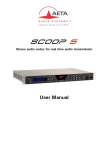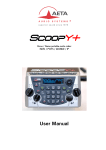Download User Manual - Sound
Transcript
Stereo audio codec for real time audio transmission
User Manual
Table of contents
1. Presentation ƪ Getting started ................................................................ 1 1.1. Install and connect SCOOP 5 IP................................................................................. 3 1.2. Audio settings ........................................................................................................... 3 1.3. Select and set up network to be used........................................................................... 3 2. Functions ............................................................................................ 5 2.1. Transmission interfaces .............................................................................................. 6 2.2. Audio encoding and decoding ................................................................................... 9 2.3. Audio interfaces ...................................................................................................... 12 2.4. Auxiliary functions ................................................................................................... 13 2.5. Supervision and control interface .............................................................................. 15 3. Operation .......................................................................................... 17 3.1. General principles ² Control means .......................................................................... 17 3.2. Physical description of the equipment ........................................................................ 18 3.3. Installation and set up ............................................................................................. 22 3.4. Initial setup of the Ethernet interface .......................................................................... 24 3.5. Managing links ....................................................................................................... 27 3.6. First level maintenance ............................................................................................ 31 4. Detailed operating mode ƪ Embedded HTML pages ................................. 34 4.1. Equipment start-up .................................................................................................. 34 4.2. Accessing the SCOOP 5 IP html pages...................................................................... 35 4.3. Principles of operation with html pages ...................................................................... 36 4.4. Detailed presentation of the html pages ..................................................................... 37 4.5. Setting up an IP link ................................................................................................ 54 4.6. Setting up a link over a leased line ............................................................................ 57 4.7. Management of the configuration profiles .................................................................. 58 4.8. Clearing all settings ................................................................................................ 58 5. Technical characteristics ..................................................................... 59 5.1. Characteristics of interfaces...................................................................................... 59 5.2. Audio performance ................................................................................................. 66 5.3. Network protocols and ports .................................................................................... 68 5.4. Power supply .......................................................................................................... 69 5.5. Dimensions and weight............................................................................................ 69 5.6. Environmental characteristics.................................................................................... 69 5.7. Options ................................................................................................................. 69 5.8. Accessories and related products .............................................................................. 69 6. Annexes ............................................................................................ 70 6.1. Additional information on the algorithms and protocols used ....................................... 70 6.2. Overview of the SIP protocol .................................................................................... 71 SCOOP 5 IP - User Manual
6.3. Some methods to deal with NAT routers and firewalls .................................................. 73 6.4. V35 interface adaptation .......................................................................................... 78 6.5. Notice regarding open source code .......................................................................... 79 7. Index ................................................................................................ 80 SCOOP 5 IP - User Manual
1. Presentation ƪ Getting started
The SCOOP 5 IP codec allows the bi-directional transmission of one or two audio signals with bit rate
reduction, over digital leased lines or IP protocol networks.
The codec includes an Ethernet interface for IP transmission, and X24/X21 interfaces for transmission
over digital leased lines. The unit can be complemented with options providing additional coding
algorithms, or a DC power input...
In IP mode, the codec features easy operation thanks to the use of the SIP and SDP protocols.
This chapter gives basic instructions for a quick start. It obviously does not provide all the information
for full control. For comprehensive information one can refer to the rest of this manual:
x Chapter 2 describes all the functions and features of the SCOOP 5 IP (but not necessarily
with all the operating modes)
x
x
x
x
Chapter 3 gives a physical description of the unit, shows its setting up and operation
principles.
Chapter 4 details the html server embedded in SCOOP 5 IP and detailed operating modes.
Chapter 5 provides all the technical characteristics of the SCOOP 5 IP
The annexes bring miscellaneous additional information, including an index you can use to
look for a given information topic.
The following table shows the main features of the product. Functions marked with z in this table are
available as options.
L Note: this document is relevant for units with firmware version 1.03.
Previous versions have differences in the features and the user interfaces.
SCOOP 5 IP - User Manual
1
Characteristics
Optional
Operation modes
Single wide band codec, mono or stereo/2 channel
IP transmission interface
Ethernet Interface, 10BaseT / 100BaseT; TCP/IP, UDP/IP, RTP protocols
Audio transmission in unicast mode: SIP signalling protocol, SDP, RTP streaming
Audio transmission in multicast mode: RTP streaming
Net bit rate 16 to 256 kbit/s (depending on coding algorithm)
Leased line transmission interfaces
Two X24/X21/V11/V35 interfaces;
64, 128, 192, 256 or 384 kbit/s over one interface (selectable)
Audio coding algorithms
(audio modes)
G711 (standard telephone)
G722 SRT, H221
CELP 7 kHz
MPEG Audio Layer II
MPEG AAC-LC , HE-AAC, HE-AAC v2
4 sub-band ADPCM (low latency)
Mono
Mono
Mono
Mono, Stereo, Double mono, Joint stereo
Mono, Stereo
Mono, Stereo
z
Audio interfaces
Two analog inputs and two analog outputs with adjustable gain
Digital input and output, AES/EBU format
Level display for encoder inputs and ecoder outputs
Auxiliary functions (available depending on transmission interface)
Relay transmission: 2 isolated inputs and 2 isolated outputs, 6 non isolated inputs and outputs
Data channel with RS232 serial port, 300 to 9600 bauds
Control and supervision
Status LEDs on front panel
Embedded html server
Programmable set-up/dial memories
Ethernet/IP remote control
Remote control serial port
Isolated control and status loops
Secondary Ethernet interface for remote control
Table 1 ² Main features of the SCOOP 5 IP
2
SCOOP 5 IP - User Manual
z
1.1. Install and connect SCOOP 5 IP
x
Plug on a power source: the SCOOP 5 IP automatically starts up. To put it on stand-by or
restart it, press the
key (top left corner on the front panel) for at least 3 seconds.
x
x
x
Connect the necessary audio interfaces (details: page 19)
x
From a computer with network access and capable to communicate with the SCOOP 5 IP,
open a web browser and enter the IP address of the SCOOP 5 IP to access its embedded
html pages.
To change the language if desired, click the appropriate flag on the top right corner!
x
For entering pages other than the home page (which is open access), you must enter the
ORJLQSDVVZRUG,QWKH´IDFWRU\VHWWLQJµLWLVEODQN
Connect SCOOP 5 IP on the transmission network (details: page 19 and following)
Connect SCOOP 5 IP to the local Ethernet/IP network (if not already done) and pick its IP
address (details in page 24, Initial setup of the Ethernet interface).
1.2. Audio settings
x
With factory settings, the active inputs are the analog ones, and clipping level is set at
+16 dBu for both inputs and outputs.
x
In the SCOOP 5 ,3 KWPO SDJHV JR WR WKH ´$XGLRµ WDE DQG FRQILJXUH WKH LQWHUIDFHV DV
required for the installation.
1.3. Select and set up network to be used
x
Select network: ´NETWORKµ WDE, then select SDJH ´CHANGE NETWORKµ. In the proposed
choice, select the desired network (Ethernet, LL). &OLFN´SaveµWRSHUIRUPWKHSRVVLEOHFKDQJH
x
Select the audio coding: ´CODINGµWDEPDNHVHWWLQJVDQGFOLFN´Saveµ
L The available choice depends on the transmission network, LL or IP! For more details on coding,
see page 9.
SCOOP 5 IP - User Manual
3
1.3.1. Set up an IP link
Over a public IP network, and especially when no SIP server is used, it is highly
recommended to use a STUN server.
The address of a STUN server can be set in the html page ´AOIP PARAMETERSµYLDWKH
´NETWORKµWDE In WKH´STUN ServerµILHOG, enter the address of a STUN server (we propose our
server stun.aeta-audio.com, look also the support pages on our web site www.aeta-audio.com).
Enable or disable STUN with the ´STUN Modeµ checkbox. More details: see page 74.
x
x
*RWRWKH´CONNECTIONSµWDE
x
Hang upUHOHDVH WKH OLQN XVLQJ WKLV VDPH EXWWRQ LW EHFRPHV ´Releaseµ ZKLOH WKH OLQN LV
established).
x
When using a SIP server, some data must be entered beforehand using the ´AOIP PARAMETERSµ page; for more details, refer to page 44.
,Q WKH ´Connection Stateµ DUHD ´Remote Numberµ ILHOG enter the remote number to call
(numeric IP address, or SIP URI if a SIP server is used), then click the ´DialµEXWWRQ.
1.3.2. Set up a leased line (LL)
No connection procedure is involved with such link, as it is automatically set (or reset) as soon as the
needed connections are done and the settings are correct on both sides of the link.
See in this manual on page 45 for configuration details.
4
SCOOP 5 IP - User Manual
2. Functions
The following synoptic diagram shows the basic functions of the equipment.
Figure 1 ² Functional diagram of the equipment
The audio signals to be transmitted are converted (when needed) to digital format, then the encoding
function reduces the bit rate, using a selectable algorithm; the resulting bit flow is sent to one of the
available transmission interfaces: Ethernet interface, permanent link data interfaces (X21/X24/V35)...
The transmission interface functional block also extracts compressed data coming from the network
and sends them to a decoding block that reproduces uncompressed audio data. Last, the audio
signals are output to both digital and analogue outputs.
In addition to the main task of transmitting an audio programme, the SCOOP 5 IP can also transmit
auxiliary information, usually by embedding them inside the transmitted audio streams.
Supervision and controlling the unit is performed using various remote control interfaces.
SCOOP 5 IP - User Manual
5
2.1. Transmission interfaces
The SCOOP 5 IP features an Ethernet interface for IP protocol networks, and leased line transmission
interfaces (X24/V11).
2.1.1. Ethernet/IP interface
The IP interface is a 10BaseT/100BaseT Ethernet interface allowing transmission of the audio
programmes in a wide range of possible bit rates. The audio stream is always transported under the
RTP/UDP protocol.
IP unicast mode
The most classical transmission mode is unicast: audio connection with one distant device, generally
bidirectional. This mode can be used on all types of networks links, LAN or WAN, including links via
Internet. The SCOOP 5 IP implements the SIP protocol, which allows it to interoperate with IP phones
and other SIP compatible audio codecs, in a way similar to ISDN or POTS connections. Links can be
set up in two ways:
x
x
´3HHUWRSHHUµFRQQHFWLRQEHWZHHQWZRFRPSDWLEOHXQLWV
Use of a SIP proxy server to set up the link, or a SIP PBX
Details about the SIP protocols can be found in the annex (see 6.2, Overview of the SIP protocol).
The audio coding algorithm can be selected depending on the required quality and the available
network bandwidth. The following algorithms are currently available:
Codec
Bit rate
(coding)
Bit rate
(total)1
Audio
bandwidth
Typical use, main features
G711
64 kbit/s
86 kbit/s
3 kHz
Voice, telephony
Compatible with IP phones
CELP
24 kbit/s
28,5 kbit/s
7 kHz
Suitable for high quality speech;
Low network bandwidth consumption
G722
64 kbit/s
86 kbit/s
7 kHz
High quality speech.
Compatible with some IP phones.
MPEG Layer II
64 to 256
kbit/s
73 to 275
kbit/s
Up to
20 kHz
Highest quality, suitable for speech and
music
MPEG AAC-LC
16 to 256
kbit/s
30 to 277
kbit/s
Up to
20 kHz
Low bit rate, suitable for speech and
music
MPEG HE-AAC
and HE-AAC v2
16 to 128
kbit/s
23 to 139
kbit/s
Up to
20 kHz
Very low bit rate, suitable for speech and
music
4SB ADPCM
128 or
256 kbit/s
173 or
301 kbit/s
15 kHz
Low latency, suitable for speech and
music
Table 2 ² Overview of algorithms available in IP mode
1 ,QIRUPDWLYHYDOXHKLJKHUWKDQWKH´QHWµHQFRGHGDXGLRELWUDWHEHFDXVHRIWKHSURWRFRORYHUKHDG
6
SCOOP 5 IP - User Manual
IP multicast mode
The multicast mode allows an encoder device to transmit an audio programme to several decoders by
sending a single encoded stream to a multicast group address. The link is unidirectional by nature.
This mode can be used on a local area network, and on larger private networks that can manage the
multicast mode. On the other hand, Internet cannot support this routing mode.
In this mode, the SCOOP 5 IP uses the RTP protocol to manage the audio stream, like in the unicast
mode, but the SIP protocol is not applicable here; instead a proprietary signalling system is used. As
WKHOLQNLVXQLGLUHFWLRQDOWKHXQLWKDVWREHVHWHLWKHUDVD´VHQGHUµLQRUGHUWRHQFRGHDQGWUDQVPLW
WKHDXGLRVWUHDPWRWKHVHOHFWHGJURXSDGGUHVVRUDVD´UHFHLYHUµWRUHFHLYHDnd decode such stream
FRPLQJIURPD´VHQGHUµGHYLFH
The audio coding algorithm can be selected with just the same capability as for the unicast mode
described above.
SIP and SDP protocols
The SIP protocol is a signalling protocol, used for IP connections, which allows the SCOOP 5 IP to
interoperate with IP phones and other SIP compatible audio codecs, in a way similar to ISDN or POTS
connections. Details about the SIP protocols can be found in the annex (refer to 6.2, Overview of the
SIP protocol).
One significant advantage is the inclusion of SDP, a protocol which allows the connecting devices to
automatically negotiate and agree on the coding profile to use. Thanks to this system, it is not
necessary to set the units in the same way before setting up a connection. Moreover, the calling party
needs not know how the remote unit is configured before initiating a link.
L Note: the SIP protocol does not mandatorily imply the use of a server. Codecs can set up point-topoint links using this protocol, and benefit from some its advantages.
Packet replication
SCOOP 5 IP also proposes an RTP transmission mode with enhanced reliability, using packet
replication. When enabling this mode, every packet is transmitted twice; with such system a lost packet
has no effect since the receiver still gets the other copy of the packet. In this way, stable links can be
obtained even with a high packet loss rate. Of course, as a disadvantage the bit rate is double; you
must make sure this stays compatible with the transmission medium.
Remote control via IP
In addition, the Ethernet interface can be used for configuring or remote controlling the unit, with two
control methods:
x
SCOOP 5 IP provides html pages which allow to get complete control over the unit using a
web browser, via port 80 (default port for http protocol). See in chapter 4 the detailed
operating mode.
x
TCP port 6000 can be used for ´command lineµ control, suitable for codec supervision
software such as Scoop Manager, Codec Live, MDC.Net, etc.
SCOOP 5 IP - User Manual
7
2.1.2. Leased line interfaces
For transmission over leased lines, the codec includes two X24/V11 ports which can run at 64 kbit/s,
128 kbit/s, 192 kbit/s, 256 kbit/s and 384 kbit/s bit rates.
Only one X24/V11 port is used, selectable among the two physical interfaces. The other, however,
send the same data as the active one, and it can be used e.g. for a redundant link.
)RU´OHDVHGOLQHµWUDQVPLVVLRQWKHFRGHFV\QFKURQLVHVRQWKHQHWZRUNFORFN provided by the X24/V11
interface. If no suitable clock is present, the system folds back to an internal clock.
2.1.3. Managing calls
One of the transmission interfaces is selected as the default interface on the SCOOP 5 IP.
If this is the LL interface (leased line), this is a permanent connection.
Otherwise, for the Ethernet/IP interface, the audio transmission implies a link/session setup phase.
x
Either the link is initiated by the unit itself, or rather the operator of the SCOOP 5 IP: call to a
remote destination.
x
Or the link results from a request from a remote unit. Such call can be received and
processed as long as the Ethernet interface is connected and is the default interface.
2.1.4. Securing a link with a backup connection
When a fixed link (LL) is used, it is possible to use another network access in order to set a temporary
backup link in case the nominal LL link fails. The unit will then switch to a backup mode (IP), and
provide the audio transmission via the backup network access. More precisely, on one end of the link
WKHFRGHFZLOOVZLWFKWRWKHEDFNXSPRGHDQG´FDOOµLWVFRXQWHUSDUWYLDWKH,3QHWZRUN2QWKHRWKHU
end the unit will switch to the backup mode when it receives the call on its IP interface. The operating
mode and configuration for this backup feature are detailed further in following sections (3.5.4,
Setting up a backup link).
8
SCOOP 5 IP - User Manual
2.2. Audio encoding and decoding
SCOOP 5 IP features a wide range of coding algorithms. Their availability depends on the
transmisison network used. Besides, the MPEG family algorithms feature a large configuration
flexibility.
The table below synthetically describes the capabilities with the various transmission media:
Codec
G 711
CE LP
G 722
G722-H221
4SB ADP CM
4SB ADP CM
MP E G L2
MP E G L2
MP E G L2
MP E G L2
MP E G L2
AAC- LC
AAC- LC
AAC- LC
AAC- LC
AAC- LC
AAC- LC
HE - AAC
HE - AAC
HE - AAC
HE - AAC
HE - AAC v 2
HE - AAC v 2
F requency ( kHz)
Audio
channels 16 24 32 48
Mono
Mono
Mono
Mono
Mono
Stéréo
M / S
M / S
M / S
Stereo
Stereo
M / S
M / S
M / S
M / S
M / S
Stereo
M / S
M / S
Stereo
Stereo
Stereo
Stereo
Bit rate
( kbit/s)
64
24
64
64
128
256
64
128
192
256
384
16 o 56
64
96
128
192
256
16 o 56
64
96
128
16 o 56
64
N etwork
LL
E thernet
P ossible audio bandwidth:
3 kHz
7 kHz
15 kHz
20 kHz
Table 3 ² Available coding depending on network
The following chapters bring some precisions about the important features of the various algorithms
and protocols available.
SCOOP 5 IP - User Manual
9
2.2.1. G711 coding
Application: telephony, coordination. Low latency.
G711 is the standard coding used for voice transmission on public telephone networks, and features
300 to 3400 Hz audio bandwidth. This algorithm is typically used for links over IP networks with IP
telephones or VoIP gateways. Via ISDN, G711 is used for links with telephones or hybrid devices.
G711 is available only for IP transmission
2.2.2. CELP coding
Application: commentaries, coordination. Low capacity transmission channels
This algorithm operates in mono for a net nominal bit rate of 24 kbit/s, and provides 7 kHz
bandwidth and a quality close to G722 for a much lower bit rate.
CELP is available only for IP transmission
2.2.3. G722 coding
Application: commentaries, coordination. Low latency.
This mono coding algorithm at a 64 kbit/s bit rate is a reference for commentaries, and features a
50-7000 Hz bandwidth.
It is available for LL or IP networks.
For leased lines, three synchronisation modes are possible:
x
x
´6WDWLVWLFDOUHFRYHU\µE\WHV\QFKURQLVDWLRQPHWKRGDOLDV657);
H221 synchronisation; in this case, 1.6 kbit/s from the compressed data are used for this;
H221 synchronisation is highly recommended when possible, as it features higher reliability and faster
recovery time, while degradation (because of the bit rate used for framing) is minimal.
No specific synchronisation is required for the IP mode.
2.2.4. 4SB ADPCM coding
Application: commentaries, mono or stereo music. Low latency.
4SB ADPCM operates either in mono at a 128 kbit/s rate, or in stereo at 256 kbit/s, for a 15 kHz
bandwidth. It features a very low latency which makes it very interesting for live duplex transmission. It
also has the advantage to be very little sensitive to tandem coding.
4SB ADPCM is available for LL or IP. However it is not recommended for low quality IP networks,
because it requires a high bit rate and it is highly sensitive to packet losses.
10
SCOOP 5 IP - User Manual
2.2.5. MPEG Audio Layer 2 coding
Application: mono or stereo music, high quality.
As shown on Table 3, this coding algorithm features a maximum flexibility, with many variations for bit
rate, mono or stereo channel mode, sampling rates...
The two channel modes exist in three variations:
x
x
Stereo: coding of each channel stays independent
Dual mono: coding is similar to the previous case, but this choice applies to channel with no
acoustic relationship, e.g. two languages for commentaries
x
Joint stereo: applies to stereo programme, but here the encoder exploits the interchannel
correlation for improved coding. To be used only for a stereo programme
The 16 and 24 kHz sampling rates feature a moderate bandwidth (respectively 7 kHz and 10 kHz)
and are rather useful for commentaries.
L The latency is rather high with these sampling rates
MPEG L2 is available for LL or IP networks.
In leased line mode, an optional protection against transmission errors (FEC) is also available, of
Reed-Solomon type.
2.2.6. MPEG AAC algorithms
Application: mono or stereo music, Low capacity transmission channels.
These (optional) algorithms feature a very high compression ratio, for a given audio quality,
compared to Layer 2. They can operate at a sampling rate of 32 or 48 kHz, and several bit rates: 16,
20, 24, 32, 40, 48, 56, 64, 96, 128, 192, 256 kbit/s. Three coding variations are available:
x
MPEG AAC-LC (´Low Complexityµ): lower compression than other variations, but lower
latency.
x
MPEG HE-AAC ´High Efficiencyµ$$&: higher compression, and the bit rate is limited to
128 kbit/s for this variation.
x
MPEG HE-AAC v2 ´+LJK(IILFLHQF\µ$$&YHUVLRQ: compared to the above, this coding
further enhances the performance for a stereo program (not available for mono). The bit rate
is limited to 128 kbit/s for this variation.
AAC codecs are available as an option, for IP networks only.
SCOOP 5 IP - User Manual
11
2.3. Audio interfaces
2.3.1. Analog interfaces
The analogue inputs and outputs are balanced, and the input and output gains are adjustable.
The input to the encoder is selectable between the digital audio input and the stereo analogue input.
The output from the decoder is always provided on the stereo analogue output.
The sampling frequency of the analogue digital converters is automatically set depending on the
coding algorithm used for transmission.
2.3.2. Digital interfaces
The equipment also provides digital audio inputs/outputs in AES/EBU format.
The input to the encoder is selectable between the digital audio input and the stereo analogue input.
The output from the decoder is always provided both on the digital output and the stereo analogue
output.
The digital audio interfaces are usually locked to the GLJLWDO DXGLR LQSXW ´JHQORFNµ PRGH EXW
alternatively they can be synchronised to the internal clock reference of the codec (mode called
´0DVWHUµ
Sampling rate conversion is automatically performed, whenever needed, depending on the coding
algorithm used for transmission.
L As an important consequence, the selection or value of the sampling frequency of the AES/EBU
input/output is completely independent of the sampling frequency of the compression algorithm.
One should also be aware that the various audio settings have no relationship with those for the other
side of the link (the remote codec), whatever they are: selection of analog or digital source, sampling,
rate of AES interfaces, etc. This configuration is only relevant for the local installation.
2.3.3. Audio monitoring
The audio program level is measured at the audio input (before encoding) and at the audio output
(after decoding the received signal). These levels are displayed on some html pages of the unit.
L Note: as the audio output is monitored immediately after decoding, this monitoring position is not
sensitive to the possible activation of the audio test loop (see further the chapter about test loops),
contrarily to the physical audio outputs (both analog and digital).
12
SCOOP 5 IP - User Manual
2.4. Auxiliary functions
The main function of the SCOOP 5 IP is the transmission of one or two main audio programmes, but
it also provides auxiliary functions for transmitting data or additional signals, inside the same stream
(or, more generally, the same session).
These features are only compatible with AETA products, because they are not inside the scope of
independent standards.
The availability of these functions depends on the coding algorithms, and on the transmission
network. The following tables show these capabilities for the various networks.
L No auxiliary function is available for mobile voice transmission. Besides, for PSTN/POTS only
´UHOD\WUDQVPLVVLRQµORRSVLVSRVVLEOH
Relays
Isolated G P IO
Codec
G 711
CE LP
G 722- SRT
G 722- H221
4SB ADP CM
MP E G L2
AAC- LC
HE - AAC
HE - AAC v 2
300
Data ( bauds)
1200 2400 4800
X
9600
X
X = exclusiv e ( only one function at a time)
Table 4 ² Auxiliary functions: over leased lines
Relays
Isolated G P IO
Codec
300
Data ( bauds)
1200 2400 4800
9600
G 711
CE LP
G 722
G 722- H221
4SB ADP CM
MP E G L2
AAC- LC
HE - AAC
HE - AAC v 2
Table 5 ² Auxiliary functions: over IP networks
SCOOP 5 IP - User Manual
13
2.4.1. Transmission of isolated relays
When this function is activated, the codec transmits to the remote unit the status of two isolated
current loops. The remote unit then opens or closes relay contacts according to the transmitted status.
Conversely, as the function is bi-GLUHFWLRQDOWKHFRGHFDFWLYDWHVLWVWZRUHOD\V´GU\µLVRODWHGFRQWDFWV
depending on the status of the two current loops on the remote unit.
For transmission over IP, this feature is always available whatever the coding algorithm. For the LL
mode, availability depends on the algorithm: see above tables.
With G722 or 4SB ADPCM, relay transmission cannot be used at the same time as another auxiliary
function (see tables).
A typical application is the transmission of ´on airµ signals; a contact closure can be used for instance
to light up an indicator or switch on other equipment.
2.4.2. Transmission of GPIO
For IP transmission, SCOOP 5 IP also allows, in the same way as the two isolated relays, to transmit 6
additional binary VLJQDOVURXWHGWR´*3,2µLQWHUIDFHVZKLFKDUHQRWLVRODWHG7KLVIHDWXUHLVDYDLODEOH
whatever the coding algorithm.
2.4.3. Data channel
This function is not available in IP transmission mode.
In leased line mode, a bi-directional data channel can be transmitted along with the compressed
audio signals, by reserving a fraction of the transmitted bit rate. The equipment includes a serial
asynchronous port for this purpose. The data are transparently transmitted end-to-end; hardware
signalling is not available.
Availability depends on the coding algorithm, as well as the max possible baud rate: see above
tables. With G722 or 4SB ADPCM, this data channel cannot be used at the same time as another
auxiliary function (see tables).
A typical application is the transmission of data related to the RDS.
14
SCOOP 5 IP - User Manual
2.5. Supervision and control interface
The control and supervision of the equipment (configuration, communication management, status
monitoring), is carried out using various remote control interfaces.
2.5.1. Embedded html server: ƯYeb pagesư
SCOOP 5 IP provides html pages that enable full control using a web browser, via port 80 (default
port for the HTTP protocol). See on chapter 4 the detailed operation mode.
This control mode can be used from any computer regardless of its OS (or a mobile device with a
web browser), and the embedded pages are compatible with all current browsers. No software
installation is needed on the control device.
2.5.2. Remote control via a serial port or TCP/IP
Another remote control mode makes use of a dedicated protocol (AARC), via a TCP/IP connection on
TCP port 6000 7KLV ´FRPPDQG OLQHµ PRGH LV XVHG E\ FRGHF SRRO PDQDJHPHQW V\VWHPV VXFK DV
Scoop Manager, Codec Live, MDC.Net, etc.
This interface can also be opHUDWHGXVLQJ$(7$·V7HOH6FRRS software.
Instead of TCP/IP over the Ethernet interface, it is possible to use the RS-232 serial remote control port
available on the unit.
2.5.3. Additional Ethernet/IP interface
It is possible to get a second Ethernet/IP interface by plugging a USB/Ethernet adapter1 on the USB
VRFNHW7KLV LQWHUIDFHFDQ EH XVHG DVD UHPRWHFRQWUROSRUW KWPOSDJHV YLD SRUW RU ´FRPPDQG
OLQHµPRGHYLDSRUWDVDQDOWHUQDWLYHWRWKHQRUPDOLQWHJUDWHGLQWHUIDFHIt should not be used
for other functions (audio over IP).
2.5.4. Loop control and status
,QDGGLWLRQWKHHTXLSPHQWIHDWXUHVD´/RRSFRQWUROµIXQFWLRQFDOOVHWXSDQGUHOHDVHFDQEHUHPRWH
controlled with current loops and relays, instead of using for this the html pages. Relay contacts
provide a status (idle/on line) of the unit.
L This is only applicable to transmission over IP, because links in LL mode are permanent. However,
the status relays are relevant in all cases.
2.5.5. Alarm contacts
Besides configuring the equipment operating mode, this module supervises its status (detection of
alarm conditions). On detecting operation or transmission faults, the equipment switches on indicators
and relay contacts. Two alarm classes are defined:
x
x
´,QWHUQDOµDODUPFRUUHVSRQGVWRDPDMRUIDXOWLQWHUQDOWRWKHHTXLSPHQW;
´([WHUQDOµ DODUP FRUUHVSRQGV WR D IDXOW ZKRVH RULJLQ LV GHHPHG H[WHUQDO WR WKH HTXLSPHQW
(for example, transmission fault);
1 Reference : Logilink UA0144, or other device shown on our web site support pages.
SCOOP 5 IP - User Manual
15
2.5.6. Configuration and dialling memories
To ease the operation, LWLVSRVVLEOHWRVWRUHFRQILJXUDWLRQPHPRULHVFDOOHG´SURILOHVµ7KHVHEHORQJ
to three categories:
x
´Remote profilesµ, including the parameters for calling a given destination: dial numbers,
coding algorithm, etc. A remote profile is like a directory entry, but can also memorize coding
parameters. Recalling such a profile directly reconfigures the codec and/or sets an outgoing
call with the parameters that were memorized in this profile.
x
´/RFDOSURILOHVµZKLFKPHPRrise the network access characteristics. Recalling a local profile is
a quick way to recover the configuration needed for connecting on a given line/network.
x
´6QDSVKRWVµZKLFKPHPRULVHDOOWKHVHWWLQJVIRUWKHDXGLRLQWHUIDFHV
These various profiles can be used locally and also through the web pages, and they can be
imported/exported from/to a computer.
2.5.7. Test functions
For maintenance purposes, some test loops can be activated. The following drawing schematically
shows these test loops:
Figure 2 ² Test loops
x
´$XGLR ORRSµ XQFRPSUHVVHG DXGLR GDWD DUH ORRSHG IURP WKH LQSXW RI WKH HQFRGHU WR WKH
input of the output conversion functional block. This loop redirects the audio input to the
audio outputs;
x
´/RRS µ RU ´&RGHFµ ORRS FRPSUHVVHG DXGLR GDWD DUH ORRSHG MXVW EHIRUH WKH QHWZRUN
interface;
Note: this test loop is not available for every network interface.
x
´/RRSµRU´1HWZRUNµORRSWKLVORRSVHQGVWKHUHFHLYHGGDWDEDFNWRWKHQHWZRUN; for the
remote codec, the effect is the same as a loop 3 when the transmission works correctly;
Note: this test loop is not available for every network interface.
x
´$XGLRIHHGEDFNµORRSDXGLRRXWSXWWRDXGLRLQSXWWKLVDOORZVWKHFRGHFWRVHQGEDFNWR
the remote codec the signal it receives, after decoding and re-encoding.
16
SCOOP 5 IP - User Manual
3. Operation
3.1. General principles ƪ Control means
The equipment control and supervision (configuration, status monitoring) is possible in remote control
mode, thanks to an asynchronous serial port or an Ethernet interface.
As a general rule, the configuration parameters are saved in non-volatile memory, and restored when
the unit is powered on.
Remote control operation using a computer and a web browser, thanks to the embedded HTML
server, is detailed in chapter 4: Detailed operating mode ² .
Using the Scoop Manager software (installed on a Windows PC computer), it is possible to manage
calls on a pool of SCOOP 5 IP codecs. Please consult us for more information about the features of
the Scoop Manager software.
The SCOOP 5 IP can also be remote controlled by third-party codec management software and
systems, such as Codec Live, MDC.Net, etc.
For controlling IP FRQQHFWLRQVLWLVDOVRSRVVLEOHWRXVHWKH´/RRSFRQWUROµIXQFWLRQ:KHQWKLVVSHFLDO
connection mode is selected, one can trigger a call by activating an input current loop (optically
isolated), and release the line by de-activating this loop. In such case, an outgoing connection is
established or released only by this way, and no more from the remote control interfaces (however, all
other parameters are still controlled from these interfaces as in the normal mode).
,I´ORRSFRQWUROµLVQRWDFWLYDWHGLWLVDOZD\VSRVVLEOHWRXVHWKHORRSWRUHlease a running connection
(a pulse on the loop will release the line).
The loop control interfaces are described in 3.5.3 and 5.1.10.
%HVLGHV ZKDWHYHU WKH FRQQHFWLRQ PRGH QRUPDO RU ORRS FRQWURO D ´GU\ ORRSµ LV FORVHG ZKHQ D
connection is active.
SCOOP 5 IP - User Manual
17
3.2. Physical description of the equipment
The SCOOP 5 IP codec is housed in a 19 inches chassis of 1U height (44 PPRUµ,WLQFOXGHVD
universal mains power supply. There is an option for powering from a 12V DC source (which can be
used in parallel with the mains input, with priority to the latter).
3.2.1. Front panel
The front panel includes on its left end an on/off button and a few indicators.
First, completely on the left is located the
on/off key, and just besides the standby indicator (blue
LED). When the unit is powered but in standby (blue LED on), keep the key pressed for at least 3
seconds to switch on the unit. When it is operating, keep the key pressed for at least 3 seconds to
switch it off.
,QDGGLWLRQWRWKLVPDQXDO´RQVWDQGE\µVZLWFKLQJWKHXQLWDXWRPDWLFDOO\VZLWFKHVRQZKHn power is
applied on its mains socket (or its DC input for those units equipped with the DC option).
The standby LED next to the
power applied.
key is off in operation, but lights on when the unit is in standby with
Status LED indicators
The LEDs have the following meaning:
Marking
Alarm
Color
Red
Function
Shows an alarm
(example: link active but no synchronisation)
OK
Green
Green when the link is active/connected and the decoder is
synchronised;
Off otherwise, or if no link is active/connected
Line
Green
On when the link is active/connected
ON
Green
On when the units is on and operating
18
SCOOP 5 IP - User Manual
3.2.2. Rear panel
All connections are done on the rear panel of the codec. The characteristics of the interfaces and
layout of the sockets are detailed in chapter 5.1, Characteristics of interfaces.
The following elements are available (numbers such as [17] refer to the following Figure 3 ² Rear
panel):
Mains power socket [13]
This is an IEC type power socket. The unit starts up as soon as power is applied.
See details in 5.1.12 and 5.4 (Power supply).
DC 12V power socket [12]
This 4 pin male XLR is optional. See details in 5.1.13, DC power supply (option).
Audio inputs/outputs
x
Analog inputs/outputs [5]: at the input, plug the audio cables into the female XLR sockets. At
the output, plug the audio cables into the male XLR sockets. ,QPRQRPRGHRQO\´$µFKDQQHO
is used.
x
Digital inputs/outputs [1]: a digital input (mono or stereo) in AES/EBU format (or SPDIF) can
be connected on the female XLR socket, and a digital output in AES/EBU format is available
on a male XLR socket.
x
It is possible to select which input (analog inputs or digital input) is fed to the encoder for
transmission. On the receiving side, the decoded signals are output both on the analog and
digital outputs.
Ethernet interface [9]
This socket is a 100BaseT/10BaseT port, used for audio transmission over IP and/or for remote
controlling the unit. This RJ45 socket is devised for a nRUPDO´VWUDLJKWµFDEOHWRDQ(WKHUQHWKXERU
switch. The two integrated LEDs show the presence and activity of the network (green LED) and the
interface mode: half-duplex (yellow LED off) or full-duplex (yellow LED on).
The configuration of the interface is described in 3.4, Initial setup of the Ethernet interface.
Main LL interface (marked ´;99µ[6]
This socket is XVHGIRUWKHFRQQHFWLRQWRGDWDWUDQVPLVVLRQHTXLSPHQWLQWKH´OHDVHGOLQHµPRGH
The connector is 15-point male, Sub-D type. It is possible, if needed, to select the other LL port.
Details on this interface: refer to 5.1.4 - Ethernet.
Secondary LL interface and alarms (marked ´$/$50;9µ[2]
The 15-point male, Sub-D type FRQQHFWRULQFOXGHVWZR´IRUP&µUHOD\VVLJQDOOLQJDODUPFRQGLWLRQV:
x
x
´,QWHUQDODODUPµFRQWDFW
´([WHUQDODODUPµFRQWDFW
This port can be used as an alternative interface for connecting the codec to transmission equipment
in ´leased lineµ mode.
See the wiring in: 5.1.6 - ´$ODUP;;µLQWHUIDFH.
SCOOP 5 IP - User Manual
19
Figure 3 ² Rear panel
20
SCOOP 5 IP - User Manual
Alarm indicator [7]
A red LED indicator also indicates that an alarm relay is activated. In the factory setup, every alarm
cause sets the LED on, but by setting jumpers on the motherboard it is possible to program the
indicator to react to only one type (internal or external alarm).
The pin-out of the socket and the detailed characteristics of the alarm relays can be found in chapter
5.1.6: ´$ODUP;;µLQWHUIDFH (p. 60).
USB socket [3]
This ´KRVWµ socket allows the connection of a peripheral device.
L As a specific use, a memory stick can be plugged here for the backup reset procedure (see further
3.6.5, Backup reset).
As another use, an Ethernet adapter can be plugged for providing a secondary Ethernet/IP remote
control interface; see chapter 2.5.3 for this topic.
Remote control serial port (Remote) [8]
This 9-pin female sub-D socket is an asynchronous serial interface port, usable for remote controlling
the equipment thanks to a control and supervision PC.
For this capability refer to 2.5.2 Remote control via a serial port or TCP/IP.
Auxiliary data serial port (Data) [4]
This 9-pin female sub-D socket is an asynchronous serial interface port, usable for transmission of a
bi-directional data channel (refer to 2.4.3 above, Data channel).
´$8;µ socket [11]
This 25-pin female sub-D socket includes the interfaces for the relay transmission function (described
in 2.4.1).
It also includes loop interfaces for the loop control function (cf. 2.5.3), as well as a +5 V power
supply that can be used to provide current for the loop and relay interfaces.
´'LJLWDO,2µ socket [10]
This 15-pin male sub-D socket is the interface for the GPIO transmission function (as described in
2.4.2).
Its wiring is described in: 5.1.11 - ´'LJLWDO,2µ interface .
SCOOP 5 IP - User Manual
21
3.3. Installation and set up
3.3.1. Mounting and connections
Natural convection cools the equipment. Avoid obstructing the openings on the flanges.
To operate the codec, the minimum necessary connections to set up are (see details in the rear panel
description):
x
x
x
Power supply (mains and/or DC);
Audio inputs and outputs (XLR sockets);
Network interface: depending on the networks used, Ethernet interface, X24/V11/V35
interface.
L The Ethernet connection is needed at least for the initial set up of the unit.
:KHQHYHU QHHGHG WKH ´$/$50 + ;9µ VRFNHW PXVW EH FRQQHFWHG WR DQ H[WHUQDO VXSHUYLVLRQ
system (alarm relay contacts).
The pin out of the connectors is indicated in chapter 5.1: Characteristics of interfaces.
3.3.2. Initial set up
Before the first use, the Ethernet interface must be configured, and the equipment must be configured
according to the desired operation mode: audio input/output format, local conditions (network
LQWHUIDFHSDUDPHWHUV« Then to set up links you must select the coding type and parameters.
A computer with a web browser, linked to the SCOOP 5 IP via the local area network, is required to
SHUIRUPWKLVLQLWLDOVHWXS,WLVDOVRXVHIXOWRKDYHRQWKLVFRPSXWHUWKH´$HWD6FDQµXWLOLW\VRIWZDUHVHH
further 3.4.3, 8VLQJWKH´$HWD6FDQµWRRO).
L ,QVRPHFDVHVWKLVLQLWLDO VHWXSFDQEHGRQH´RIIOLQHµ EHIRUHSXWWLQJWKHXQLWLQWRVHUYLFH RQLWV
operational location.
Configuring the Ethernet interface is described further in 3.4 (Initial setup of the Ethernet interface).
For access to the configuration html pages, a login password may have to be entered. After factory
setting or after a complete configuration erasure, the passworG LV ´EODQNµ QR SDVVZRUG DQG WKH
access is unrestricted. Afterwards, if needed, a password can be programmed by the user.
For more details about the codec configuration, see chapter 4 - Detailed operating mode.
22
SCOOP 5 IP - User Manual
3.3.3. Notes about the use of AES/EBU interfaces
When using digital audio LQWHUIDFHV LW PXVW EH GHFLGHG ZKHWKHU WKH FRGHF LV ´masterµ RU ´VODYHµ
regarding audio sampling clock synchronisation. In the first case, the codec derives the sampling
clock from the network clock or an internal source, and the device(s) connected to the codec must
synchronise to the same clock source.
7KH PRVW FRPPRQ FKRLFH LV UDWKHU WKH ´VODYHµ PRGH WR EH XVHG ZKHQ LW LV QRW SRVVLEOH RU QRW
desired) to synchronise the external equipment onto the clock of the transmission link or the codec. In
this case, the AES/EBU interfaces should be set in the so-FDOOHG´genlockµPRGH:KHQLQWKLVPRGH
the codec derives the sampling clock of the digital audio interfaces from its AES input (in other words
LV ´JHQ-ORFNHGµ RQWR WKH LQFRPLQJ $(6 VLJQDO DQG VDPSOLQJ UDWH FRQYHUVLRQ 65& LV XVHG IRU
interfacing to the coding parts.
L It is mandatory in such situation to provide the codec input with an AES signal featuring the
same sampling frequency as the external equipment, even if the codec is used only as a
decoder.
,IWKLVUHTXLUHPHQWLVLJQRUHGWKHXQLWZLOODFWXDOO\IDOOEDFNWR´PDVWHUµPRGH,QVXFKVLWXDWLRQFOLFNV
in the audio programme might be heard, especially when the resulting sampling rate is very different
from that of the external device.
If, on the contrary, it is decided to synchronise the external equipment (at 32, 48 or 96 kHz) onto the
transmission clock of the network LQWHUIDFHWKHFRGHFPXVWEHFRQILJXUHGLQ´PDVWHUµPRGH,QWKLV
case, the output is locked onto this clock, and it can be used as a reference to synchronise the
equipment connected to the codec output. The digital audio signal at the codec input must then come
from a device synchronised by this way.
L WheQ\RXGRQRWXVHWKHGLJLWDODXGLRLQWHUIDFHVWKH´PDVWHUµRU´VODYHµPRGHKDVQRHIIHFW
RQWKHDFWXDORSHUDWLRQ+RZHYHULWLVUHFRPPHQGHGLQVXFKFDVHWRVHOHFWWKH´PDVWHUµPRGH
WRDYRLGXQGHVLUHGDODUPV 2WKHUZLVHZLWKWKH´JHQORFNµVHWWLQJZKLFKLs the default factory
setting), an alarm is raised because of the lack of a suitable signal on the AES input. In the
´PDVWHUµPRGHWKHGHYLFHLJQRUHVWKLVHUURUFRQGLWLRQ
SCOOP 5 IP - User Manual
23
3.4. Initial setup of the Ethernet interface
The SCOOP 5 IP includes a 100BaseT / 10BaseT Ethernet interface, and the audio transmission can
take place over an IP network through this interface. In addition, it is always possible to use the
Ethernet interface for accessing the embedded html server or for remote controlling the unit via a
TCP/IP connection (TCP port 6000).
An initial set up is often neededDQGLQHYHU\FDVH\RXZLOOQHHGWRSLFNXSWKHXQLW·V,3DGGUHVVLQ
order to configure and manage it. For setting into operation, first connect the Ethernet interface to the
network, using CAT5 wiring.
x
Connection to 10BaseT or 100BaseT interfaces are both suitable, as the SCOOP 5 IP
automatically switches to the adequate 10 Mbit/s or 100 Mbit/s mode.
x
´6WUDLJKWIRUZDUGµ SDWFK FDEOHV VKRXOG EH XVHG IRU D FRQQHFWLRQ WR D KXb or a switch.
&RQYHUVHO\ D ´FURVVHGµ FDEOH PLJKW EH QHHGHG IRU VSHFLDO FRQILJXUDWLRQV HJ D WHVW
connection to a PC).
The following steps require a computer with a web browser, and depend whether a DHCP server is
available or not on the LAN the SCOOP 5 IP is connected to.
3.4.1. DHCP server available
This is XVXDOO\VLPSOHU%\GHIDXOW´IDFWRU\VHWWLQJµ6&223 5 IP is set as a DHCP client. Thus at start
up it is automatically allocated its IP configuration by the DHCP server. The same applies to the
computer used for set up.
Then you must get the IP address of the SCOOP 5 IP.
x
x
,I\RXKDYHDFFHVVWRWKHVHUYHU·VDGGUHVVlease table, you can get this information there.
7KHRWKHUPHWKRGLVWRXVHWKH´$HWD6FDQµXWLOLW\RQWKHFRPSXWHUWKLVWRROVFDQVWKHORFDO
area network, detects AETA codecs and displays a list of the devices with their respective IP
and MAC addresses. See further (3.4.3, 8VLQJWKH´$HWD6FDQµWRRO) how to use this tool.
2QFH \RX NQRZ WKH XQLW·V ,3 DGGUHVV \RX FDQ HQWHU LW LQ WKH DGGUHVV EDU RI WKH ZHE EURZVHU DQG
access the html pages of the SCOOP 5 IP.
If this LAN is the final operational environment, the Ethernet configuration is complete!
&RQYHUVHO\LIWKHILQDOVHWXSKDVWREH´VWDWLFµZLWKRXWXVLQJD'+&3VHUYHUWKHDGGUHVVSDUDPHWHUV
PXVW EH HGLWHG YLD WKH ´ETHERNET PARAMETERSµ RI WKH ´NETWORKµ WDE See further (in page 42,
Ethernet Parameters) how to do that. Warning: this should be done as the last step (after setting the
other parameters for the unit) if this would make the unit unreachable from the computer!
24
SCOOP 5 IP - User Manual
3.4.2. No available DHCP server
L Note: you get the same situation, even if a DHCP server is present, if the current setting in the
SCOOP 5 IP is for static addressing and it is incompatible with the current LAN.
In such case, the connection between the SCOOP 5 IP and the computer is a priori not possible.
First you must get the current IP address of the codec: either this is a previously set static setting, or a
´OLQN ORFDOµ DGGUHVV WKDW 6&223 5 IP has auto-configured because it found no DHCP server. The
´$HWD6FDQµWRROZLOODOORZ\RXWRGHWHFWWKLVDGGUHVVZKDWHYHUWKHFXUUHQWVHWWLQJs.
If this address is reachable from the computer, you can enter it in the address bar of the web browser
and access the html pages of the SCOOP 5 IP. Then you can set up the addressing as required, via
WKH´ETHERNET PARAMETERSµRIWKH´NETWORKµWDEVHHSage 42, Ethernet Parameters). Warning:
this should be done as the last step (after setting the other parameters for the unit) if this would make
the unit unreachable from the computer!
If this address is not reachable from the computer (most probable case), you should go through the
following steps:
x
Change the computer address (temporarily) so it belongs to the same sub-network as the
SCOOP 5 IP.
x
x
Access the SCOOP 5 IP KWPOSDJHVE\HQWHULQJLWV,3DGGUHVVLQWKHEURZVHU·VDGGUHVVEDU
x
Setup the addressing of the SCOOP 5 ,3DVUHTXLUHGYLDWKH´ETHERNET PARAMETERSµRIWKH
´NETWORKµ WDE VHH SDJH 42, Ethernet Parameters). This should be done as the last step
(after setting the other parameters for the unit) if this would make the unit unreachable from
the computer!
Setup the computer back to its original addressing.
L Blocking
situation after an invalid setting: it may happen that an incompatible or inconsistent
setting completely blocks access to the SCOOP 5 IP H[DPSOHXQNQRZQORJLQSDVVZRUG«$VD
last resort solution, you can apply the backup reset procedure as described further (3.6.5, Backup
resetDQGEULQJWKHXQLWEDFNWRLWVGHIDXOW´IDFWRU\µsettings.
SCOOP 5 IP - User Manual
25
3.4.3. 7UKPIVJGƯ#GVC5ECPưVQQN
7KLV VRIWZDUH FDQ EH GRZQORDGHG IURP $(7$·V ZHE VLWH www.aeta-audio.com, (see the page
dedicated to the SCOOP 5 IP).
When launching the tool, the following window is displayed:
&OLFNWKH´5HIUHVKµLFRQWKHWRROVcans the local network, detects the AETA codecs and lists them with
their IP and MAC address:
L $WWKLVVWDJH\RXFDQFOLFNVHOHFWDFRGHFLQWKHOLVWDQGFOLFNWKH´&RQQHFWµLFRQ or double-click
WKH FRGHF·V URZ to open directly the html interface of the VHOHFWHG GHYLFH XVLQJ WKH FRPSXWHU·V
default browser).
By default, the tool scans only the LAN. It is possible to search devices on another sub-network (given,
of course, that it is reachable through an authorized network path), changing the settings behind the
´6HWWLQJVµLFRQ
(Warning: the result is not guaranteed, because such scan can only work if the involved routers can
UHOD\PHVVDJHVWRWKH´EURDGFDVWµDGGUHVVRIWKHUHPRWHVXE-network).
3.4.4. Configuration of the secondary Ethernet interface
In case an external USB/Ethernet adapter is used to provide an additional interface (see 2.5.3), an
initial setup is also required for this interface. The procedure is similar to that for the main integrated
Ethernet interface:
x
x
First plug the adapter on the USB Interface.
x
Apply the same steps as described above (3.4.1 to 3.4.3), the settings for the secondary
(WKHUQHW LQWHUIDFH FDQ EH IRXQG LQ D GHGLFDWHG ´(WKHUQHW µ IUDPH RQ WKH ´ETHERNET PARAMETERSµSDJH´NETWORKµWDE
Connect the Ethernet interface to the network, using CAT5 wiring. 1RUPDOO\WKHDGDSWHU·V/('
should blink depending on the network activity. The additional interface is designated
´ETHERNET 1µLQWKHXQLW·Vhtml pages.
L As soon as you get access to the html pages via an Ethernet interface (either main or secondary),
you can set the parameters for both interfaces.
26
SCOOP 5 IP - User Manual
3.5. Managing links
3.5.1. Setting up and releasing links
Generally speaking, once the codec is set up and the transmission interface(s) to be used is(are)
configured, it is possible to manage audio links with remote devices.
In the case of a leased line, the link sets up as soon as the physical connection is made, and all
parameters are suitably configured: this is a permanent link.
In the case of an IP link, transmission links/sessions have to be set, which can be done in two ways:
x
´Outgoing callµ launched towards a remote device: the procedure is to select a transmission
LQWHUIDFH D FRGLQJ FRQILJXUDWLRQ ´GLDOµ WKH GHVWLQDWLRQ WR FDOO DQG WKHQ VHW the call to the
remote unit. The detailed operating mode is described further, for the various transmission
media, in 4.5 (Setting up an IP link).
x
´,QFRPLQJFDOOµUHFHLYHGIURPDUHPRWHGHYLFHRQUHFHLYLQJDFDOORQRQHRIWKHFRQQHFWHG
and active interfaces, the codec switches to this interface and processes the call.
In a similar way, ending/releasing a link is either initiated by the remote unit (remote release), or by
the operator of the SCOOP 5 IP (local release).
3.5.2. Auto-redial feature
In LL mode, the unit is always supposed to be linked, and it will transmit and look for a reception
signal as long as it is on. In contrast, the IP mode is a ´GLDOXSPRGHµZKHUHDOLQNFDQEHVHWXSDQG
released at will. When it is necessary to hold the link on permanently, outgoing calls may be backed
up by using the auto-redial function. When it is active and the codec is the initiator of the link, the
codec automatically tries to re-set the link in case of an initial failure, or if an established link is
dropped for another reason than a local release (i.e. hanging up by the user). The redial capability
applies in the following situations:
x
If the initial call fails for any reason (e.g. called party is busy); the codec then redials and
retries to establish the link.
x
The codec can also redial if the link is already established and the link is lost, for any reason
HOVHWKDQ´ORFDOUHOHDVHµHJWKHUHPRWHXQLWPLVWDNHQO\GURSSHGWKHOLQH
x
After a power failure, after rebooting the codec will automatically redial and set-up the link
back.
L 1RWHWKDWZKLOH´DXWRUHGLDOµLVDFWLYHDQHVWDEOLVKHGOLQNFDQEHGHILQLWLYHO\VWRSSHGRQO\E\
releasing the line on the calling codec side. Otherwise, every time the called party will hang
up, the calling codec will redial and reset the link.
It is possible to program the time period that the unit will wait before redialling after a failed trial, and
it is also possible to program the maximum number of times the codec will redial before giving up.
The activation of this function and the configuration of its parameters can be done using the ´MISCµ
page.
SCOOP 5 IP - User Manual
27
3.5.3. Loop control
In normal operation, outgoing calls are sent or released using the menus and/or the remote control
interface. When the loop control function is selected, outgoing calls are controlled by activating or not
optically isolated input loops. When the input loop is activated (i.e. current is flowing), the
corresponding codec establishes a link by calling the last number (IP address, or SIP URI) previously
dialled by the unit. When the loop is de-activated, the codec releases the line and stays idle as long
as the loop is not active (except if receiving an incoming call).
L In normal operation, it is nevertheless possible to release a running connection by briefly activating
´SXOVHµWKHFRQWUROORRS
7KH ´DXWR-UHGLDOµ IHDWXUHLV LPSOLFLWO\ DFWLYHZKHQ ORRS FRQWUROLV DFWLYH WKH FRGHF WULHV WR NHHS WKH
link, and automatically recalls the remote unit if the line drops, as long as the input loop is active. The
´WLPHEHIRUH UHGLDOµ SDUDPHWHUGHVFULEHG LQ WKH DERYH LV DOVRDSSOLFDEOHWR WKH ORRS FRQWUROPRGH
2Q WKH RWKHU KDQG WKH ´UHGLDO DWWHPSWVµ SDUDPHWHU LV QRW DSSOLFDEOH KHUH EHFDXVH WKH XQLW ZLOO
always try to recover the link, until the loop is left inactive.
L Note that, as an important consequence, when using loop control, the termination of a link must
always be done on the calling party side by de-activating the input loop. Whenever the line is
released by the receiving party, the calling unit will redial and re-establish the link.
When loop control is active, the input loops are the only means of setting up an outgoing call; setting
a call from the menu is not allowed. Hanging up with the keypad is rejected.
L Remind that the first step is to set-up the link once in normal mode, and later activate the loop
control mode; afterwards the input loop is used to trigger a redial to the previous number.
7KH´ORRSFRQWUROµLQSXWFDQEHXVHGLQ//PRGHIRUVHWWLQJXSDEDFNXSOLQNVHHIROORZLQJFKDpter
3.5.4.
28
SCOOP 5 IP - User Manual
3.5.4. Setting up a backup link
The SCOOP 5 IP has the capability for backing up a permanent leased line audio link thanks to a
´switchedµ link (IP).
A typical example of this application is shown in the following diagram, where a permanent leased
line is used for transmitting a radio programme from a studio to a transmitter. A codec is installed on
each side of the link, and each codec is also connected to a ´EDFNXSµ OLQN ,3 ,Q WKLV ZD\
transmission via this line can be used as a temporary back-up in case the normal permanent link fails.
Once the problem on the normal line is solved, the backup connection can be released and normal
operation in LL mode is resumed.
Figure 4 ² Backup link
The SCOOP 5 IP makes such back-up easy because both transmission interfaces (normal leased line
and backup interface) are available in the same unit. Moreover, the SCOOP 5 IP helps to automate
the switchover process, especially on the transmitter side, where most often quick human intervention
is not possible. The following describes one way of configuring such a system, and details the resulting
backup process.
Basic principles
:KHQDIDLOXUHRIWKHOHDVHGOLQHLVGHWHFWHGRQHRIWKHWZRFRGHFVKDVWRVZLWFKWR´EDFNXSµPRGH
and then call the other unit over the backup network access. On receiving this call, the remote codec
will have to switch as well to the backup network interface and accept the call. The audio transmission
in then provided over the backup link. Later on, when the leased line comes back to normal, the
backup connection can be released and both codecs have to switch back to LL mode and normal
operation.
We GHVLJQDWHDV´FDOOHUµWKHFRGHFZKLFKVZLWFKHVILUVWDQGLQLWLDWHVWKHFDOORYHUWKHEDFNXSQHWZRUN
DQG´UHFHLYHUµWKHFRGHFZKLFKVZLWFKHVRQUHFHLYLQJVXFKDEDFNXSFDOO
Caller codec: setup and operation
For the switch to backup (following a failure on the leased line), two methods can be used:
x
(LWKHUWKHVZLWFKRYHULV´PDQXDOµDQRSHUDWRURQWKHVWXGLRVLGHFDQVZLWFKWKHVWXGLRFRGHF
to backup mode and launch a call to the other site via the backup medium. For this method,
no special preliminary setting is needed.
x
7KHRWKHUPHWKRGLVWRXVHWKH´ORRSFRQWUROµIHDWXUHDVGHVFULEHGDERYHLQVHFWLRQ3.5.3. In
this case, the whole switchover sequence can be executed by simply activating the input loop:
mode switch for the backup network access, backup call. Conversely, releasing the input loop
brings the unit back to normal operation in LL mode.
For this latter method, the best situation is when the leased line status is monitored by an alarm
contact that closes when the line is down. This alarm can be used for activating the control loop, so
that the studio codec quickly and automatically switches over to backup mode (and also comes back
to normal when the leased line recovers); no manual intervention is needed in such case.
SCOOP 5 IP - User Manual
29
In order to use this operating mode, settings have tR EH GRQH RQ WKH ´FDOOHUµ FRGHF WR HQDEOH WKH
EDFNXS ZLWK ORRS FRQWURO ´MISCµ SDJH VHH PRUH GHWDLOV LQ 4.4.7): selecW ´%DFNXSµ IRU WKH ´/RRS
&RQWUROµSDUDPHWHU
L Important notice: when switching to backup mode the number called is the last dialled! For this
reason it is important to dial and call the backup destination in the desired mode at least once,
before setting the unit in its normal LL mode.
Receiver codec: setup and operation
7KHVHWXSLVHDV\RQWKH´UHFHLYHµVLGHRIWKHEDFNXSOLQNDVLWLVVRPHZKDW´SDVVLYHµ7KH´EDFNXS
UHFHLYHµPRGHPXVWEHDFWLYDWHGXVLQJWKH´MISCµSDJHVHH4.4.7).
Once this is done, when the codec is operating in LL mode, on receiving a call on the backup
interface, the codec switches to the IP network mode, answers the call and the connection is
established with the remote codec. Later, when the temporary connection is released (by the calling
SDUW\ WKH ´UHFHLYHUµ FRGHF DXWRPDWLFDOO\ VZitches back to LL mode, and normal operation is
resumed.
L Reminder: in LL mode the codec accepts no incoming call whatever the network interface, unless
this backup receive mode is active.
L Thanks to the automatic coding algorithm detection (SIP/SDP in IP mode), the coding setup is not
critical on WKLV´UHFHLYHUµVLGH
Notes regarding the automatic switchover
Note that, when switching from LL to backup mode, a separate set of parameters is recalled. As a
consequence, the coding configuration can be made, if desired, totally different in the back-up mode.
Of course, both units should be configured in an adequate configuration for each transmission mode,
and then each codec can be set in the LL mode to start the normal operation.
30
SCOOP 5 IP - User Manual
3.6. First level maintenance
3.6.1. Internal configuration
L All the configuration is done in the factory, and/or
it can be changed by means of the control
interface (html pages), without having to open the unit.
However, a few settings can be done internally by setting jumpers:
x
It is possible to prevent one alarm type to light on the red alarm LED on the back of the
equipment.
x
It is possible to disable the standby mode (in which case the device is always in operation as
long as the mains power is present).
Please consult us for such operation! We remind that unduly opening the unit can void the
warranty. In any case, opening the unit may expose live parts and is hazardous. Never open or
maintain the internal parts without first disconnecting the AC supply.
3.6.2. Analysis of malfunctions
The following table indicates the detected alarm conditions and their classification:
Alarm condition
Internal
Power or fuse fault
X
Bad start-up of a microprocessor, or
interface fault detected on start-up
X
External
Overload on an audio input
Minor1
X
Fault on AES/EBU audio input
X
Decoder synchronisation error
X
Network clock fault2
X
Table 6 - List and classification of alarm conditions
Excluding the case when an internal failure disables the management micro-controller or the Ethernet
interface, alarm indicators describe the anomaly RQWKH´ALARMµKWPOSDJH
1 Minor alarms are readable on the display, but do not trigger alarms (contacts and LEDs)
2 Fault of the network clock source currently used for synchronisation (X21/X24 main port or secondary port)
SCOOP 5 IP - User Manual
31
3.6.3. Using the test loops
The test loops (accessible from the ´MAINTENANCE TABµ´TESTSµSDJH can help in the analysis of a
problem:
x
,QRUGHUWRFKHFNLIWKHDXGLRSDUWIXQFWLRQVFRUUHFWO\XVHWKH´$XGLRµORRSDQGFKHFNLIWKH
audio is OK at the output.
x
7R FKHFN LI WKH FRGLQJ SDUW IXQFWLRQV FRUUHFWO\ DFWLYDWH ´/RRS µ 1 and check if the alarm
disappears (and the decoding indicators come back to normal), and if the audio is present at
the output.
x
´/RRS µ2 sends back to the remote codec the compressed data received from the network
(see the description of test loops in 2.5.7, Test functions). In this way, it is possible to test the
integrity of the transmitted data and/or check that the remote codec works properly.
x
7KH GHFRGHU RXW WR HQFRGHU LQ ORRS ´$XGLR IHHGEDFNµ ORRS FDQ EH XVHG IRU RYHUDOO
functional check, and also for aligning the overall chain.
Note: not all test loops are available for all the network interfaces.
3.6.4. External alarms
In leased line mode, a clock fault is one typical cause of an external alarm. This can be due to:
x
x
x
complete loss of the X24/V11 interface, due to a failure of the transmission line;
x
lack of signal received from the X24/V11 interface, due to a failure of the transmission device
connected to the codec, or a transmission failure in the network;
a fault in the remote codec, or else the remote codec has an incompatible configuration;
a failure of the transmission device connected to the codec;
an incorrect clock frequency (i.e. incompatible with the codec configuration).
On the other hand, in case of a decoder alarm with no clock error, possible causes are:
x
x
transmission errors causing erratic alarms.
(UURUV VXFK DV ´$(6 HUURUµ DQG ´$(6 V\QF ORVVµ FDQ IUHTXHQWO\ EH VHHQ even when the unit is
configured to use the analog inputs. This is because the AES output is always active, and by default
´JHQORFNHGµWRWKH$(6LQSXW7RDYRLGVXFKXQGHVLUHGDODUPV
L When not using digital
audio interfaces, set the digital audio sync in ´0DVWHUµ PRGH ´AUDIOµ
SDJH´AES SynchroµSDUDPHWHU
1 Note: this loop is only available for LL transmission
2 This loop is not only available for LL transmission
32
SCOOP 5 IP - User Manual
3.6.5. Backup reset
This procedure should be applied to recover control over the unit if it is in a blocked status, in which it
is impossible to access the html page which is normally used to perform the configuration reset.
After this reset, the SCOOP 5 ,3ZLOOEHEURXJKWEDFNWRLWV´IDFWRU\µFRQILJXUDWLRQZLWKDOOSDUDPHWHUV
in their default value, especially: blank password, Ethernet interface set for auto link mode, DHCP
client enabled.
Go through the following steps:
x
Get the reset_scoop.bin file (to be downloaded from our www.aeta-audio.com web site, a
link can be found on the page dedicated to SCOOP 5 IP).
x
x
x
x
x
Copy this file without changing its name on a USB memory stick.
Plug this stick into the USB socket on the rear panel of the unit (while it is off).
Power on the SCOOP 5 IP.
After the initialization phase, SCOOP 5 IP ZLOOJREDFNWRLWV´IDFWRU\µVHWWLQJV
Remove the USB stick (no matter with or without power on), before restarting the
SCOOP 5 IP, otherwise all your possible new settings will be deleted again.
L Note: existing profiles are not deleted by this procedure.
SCOOP 5 IP - User Manual
33
4. Detailed operating mode ƪ Embedded HTML pages
The embedded html server in SCOOP 5 IP provides a comfortable and efficient means to control and
monitor the unit. It just needs the SCOOP 5 IP to be connected to an IP network and to be reachable
IURPDFRPSXWHURUDQRWKHUGHYLFHZLWKDQKWPOEURZVHUWDEOHWVPDUWSKRQH«
In the most common case, the two devices are connected on the same local network (LAN). But it is
also possible to control the SCOOP 5 IP by remote, provided that the control device can reach it
(TCP/IP port 80, HTTP protocol).
If you also have a secondary Ethernet interface (using a USB/Ethernet adapter), each of the two
interfaces can be used for this remote control access.
This control mode is usable regardless of the OS of the control unit, and the embedded pages are
compatible with all common browsers. No software installation is needed on the control position.
4.1. Equipment start-up
When the unit is powered but in standby (blue LED on), press the
key for at least 3 seconds to
start up the unit.
The initialisation phase lasts around 30 seconds, and afterwards the unit can be controlled and
receive IP calls.
L Reminder:
if the unit is connected to a power source (mains or DC), it starts automatically
whenever the source is switched on, without having to use the on/off button.
34
SCOOP 5 IP - User Manual
4.2. Accessing the SCOOP 5 IP html pages
Once the SCOOP 5 IP is connected on an IP network, the first step is to get its IP address, following
the procedure described above in 3.4, Initial setup of the Ethernet interface. Then, on the control
device, launch the html browser and enter the IP address of the SCOOP 5 ,3 LQ WKH ´DGGUHVVµ RU
´85/µ ILHOG 7KLV JLYHV access to the html server integrated in SCOOP 5 IP. The page which is
displayed is similar to the following picture:
If needed, select another language by clicking the appropriate flag.
7KHKRPHSDJHGLVSOD\HGDERYHLVWKH´STATUSµSDge, which provides an overview of the unit status,
EXWDOORZVQRDFWLRQRQLW7KLVLVWKHRQO\´IUHHDFFHVVµSDJHZLWKQROLPLWDWLRQRUDFFHVVFRQWURO
7RDFFHVVWKHRWKHUSDJHV\RXPXVW´ORJLQµDQGJHWIRUWKHFRQWUROGHYLFHDQexclusive access. Any
connection request from another device will remove this access.
To log in, enter the password and click the connection button. The initial password is blank: click
GLUHFWO\RQWKHEXWWRQ7RVHWWKHSDVVZRUGDQGHQDEOHSURWHFWLRQJRWRWKH´MAINTENANCEµSage (cf.
further).
7R UHOHDVH FRQWURO FOLFN RQ ´/RJRXWµ DOVR LQ WKH FRQQHFWLRQ DUHD <RX DUH DOVR ORJJHG RXW
automatically after a long period of time with no action on the pages.
L If you have lost the login password, you should apply the backup reset procedure (as described in
3.6.5, Backup reset DQG EULQJ WKH XQLW EDFN WR LWV GHIDXOW ´IDFWRU\µ VHWWLQJV LQFOXGLQJ D EODQN
password.
SCOOP 5 IP - User Manual
35
4.3. Principles of operation with html pages
The picture below shows a typical page.
On top you find a bar of tabs corresponding to the various categories of functions and parameters for
the SCOOP 5 IP. Clicking a tab you access either a page, or a drop-down list for selecting a
secondary page. These tabs and pages are detailed in the following chapters.
Under the bar can be found the information and adjustable parameters, with various selection or entry
modes for these parameters, grouped in blocks (each surrounded with a frame). On the right side, a
text area provides additional help and hints.
As a general rule, the displayed parameters are read when accessing the page, and are not refreshed
automatically1. To force a refresh, click the
refreshed.
icon: the data in the area or frame are read and
L Exception: some data on some pages is however periodically and automatically refreshed.
This
makes a modest bit rate, but you should exit the html pages if you want no traffic at all on the path
between SCOOP 5 IP and the control device.
Two tabs have a specific behavior:
x
x
´STATUSµLVDFFHVVLEOHwithout a login and some data are updated automatically.
´ALARMSµ LV DOVR XSGDWHG DXWRPDWLFDOO\ DQG VZLWFKHV WR UHG ZKHQ DQ DODUP WULJJHUV
showing the number of issues detected. You can then check for details by clicking the tab.
Access to the tabs (other than ´STATUSµ UHTXLUHV logging in beforehand. If you click a tab without
being logged in, the login dialog box opens to allow you to enter the connection password. If it is
EODQNMXVWFOLFNWKH´/RJLQµEXWWRQ
1 This is on purpose, in order to avoid a permanent high rate of queries to the unit, which may be questionable in some situations.
36
SCOOP 5 IP - User Manual
4.4. Detailed presentation of the html pages
4.4.1. Ư5VCVWUưVCD
This tab leads to the ´STATUSµ page, which is also the home page. It provides an overview of the
essential settings and parameters, sufficient for basic monitoring.
This page is accessible without a log in, and without a password.
The link status is monitored dynamically; e.g. you can see call reception and releasing. It is also
possible to monitor calls that an operator is managing using the front panel.
The page displays the audio level of the two transmitted signals (encoder) and the two received signals
(decoder), shown as bargraphs with a 0 dB reference. Refer to chapter 4.4.5 (DzAudioµ ) for more
GHWDLOVRQWKHVHWWLQJIRUWKLVUHIHUHQFH7KH´HeadroomµVHWWLQJLVDGMXVWDEOHXVLQJWKH´$XGLRµWDE
L Note: the goal of these bargraphs is to provide an indication on the presence and level of the
audio modulation. The measurement has a good precision for stationary signals (1 dB accuracy
and resolution), but the update rate is rather slow. As a consequence these bargraphs are not
appropriate for precisely monitoring a dynamic program, and they should not be considered an
alternative to real program meters!
SCOOP 5 IP - User Manual
37
4.4.2. Ư%QPPGEVKQPUưVCD
7KLVWDEOHDGVWRWKH´CONNECTIONSµWDE allowing to remote control the links: monitoring, outgoing
call set up and call releasing.
The ´Connection Stateµ block allows to monitor and/or manage links.
x
For direct dialing: the codec has to be set beforehand for the right interface (see ´NETWORKµ
WDEDQGWKHVXLWDEOHFRGLQJFRQILJXUDWLRQ´CODINGµWDE(QWHUWKHQXPEHURUQXPEHUVRU
6,385,«WKHQFOLFN´DialµYou can also use one of the last called numbers: click the arrow
RQWKHULJKWRIWKH´NumberµILHOGDQGSLFNDQXPEHULQWKHGURSGRZQ list.
x
For using a remote profile: select the profile in the list on the left, DQGFOLFNWKH´DialµEXWWRQ
$OWHUQDWLYHO\\RXFDQFOLFN´Loadµ7KHFRGHFORDGVWKHSURILOHVHWWLQJVEXWGRHVQRWGLDOWKLV
is useful for quickly setting the coding parameters.
Indicators show the status of the relays when the ´Relay transmissionµ feature is active. For auxiliary
IXQFWLRQVVHHWKH´CODINGµWDE
38
SCOOP 5 IP - User Manual
4.4.3. Ư2TQHKNGUưVCD
´Profilesµ are configuration memories that can be recorded and later recalled at will (see their
description in 2.5.6 above, and more details further in 4.7 ´Management of the configuration
profilesµ 7KLV ´3URILOHµ WDE SURSRVHV RQH SDJH IRU HDFK SURILOH FDWHJRU\ ZLWK D OLVW RI WKH SURILOHV
already recorded in the SCOOP 5 IP memory, each with its index and name. The page allows you to
manage these profiles, with following capabilities:
x
Create a New profile, which will memorize all the current network settings, and assign it a
name. For a remote profile, you can beforehand edit the settings (shown in the
´PARAMETERSµIUDPH7KLVLVXVHIul for instance if you want to create a profile that will not
affect the coding setup, or conversely add an address or SIP URI to be recalled with this
profile.
x
x
Delete a profile previously recorded.
x
Load a profile or snapshot: the codec then restores the settings included in the profile.
H[FHSWIRUDUHPRWHSURILOHORDGLQJWKHVHLVSRVVLEOHIURPWKH´CONNECTIONSµWDE
Update a profile previously recorded, either for renaming it or change its content.
(not proposed for a snapshot).
´Remote profilesµ page
Parameters that are not relevant in a given context are shaded and inactive.
SCOOP 5 IP - User Manual
39
´/RFDO profilesµ page
Snapshots
Snapshots are in fact managed on the ´Audioµ page, DQGWKLV´SnapshotsµFKRLFHRQWKH´Profilesµ
WDEMXVWUHGLUHFWVWRWKH´AudioµSDJHSee further the description of the audio page.
40
SCOOP 5 IP - User Manual
4.4.4. ƯNetworkư tab
This tab leads to several pages, which correspond to the network interfaces.
´&KDQJH1HWZRUNµSDJHGHIDXOWLQWHUIDFHVHOHFWLRQ
This page is used for selecting the default interface: LL or IP. Besides, the settings done in the
´CODINGµSDJHDUHDSSOLFDEOHWRWKLVLQWHUIDFH1.
Select the desired interface and click ´6DYHµ
´LL ParameterµSDJH
You can select here the X24/V11 interface used for transmission; the default interface is LL1.
Remember to save the changes, clicking the ´Saveµ button!
1 Remind that the algorithm settings are memorized separately for each network interface. When switching the default interface, the codec
settings for this interface are recalled.
SCOOP 5 IP - User Manual
41
Ethernet Parameters
This page is for configuring the Ethernet interface and IP addressing, and shows up as follows:
7KHPDLQVHWWLQJLVWKH´ModeµZLWK'+&3PRVWRIWKHRWKHUVHWWLQJVDUHautomatically provided to
the unit by the DHCP server. When there is no such server, you have to enter the settings manually:
VHOHFW ´Manualµ IRU WKH ´Modeµ 7KH ,3 DGGUHVV PXVW EH ´DYDLODEOHµ LH QRW DOUHDG\ DVVLJQHG WR
other equipment. Ask support from the network administrator(s) as needed.
Afterwards, enter the following parameters:
Parameter
Notes
Local IP
Must be unique on the network
Subnet Mask
A typical value is 255.255.255.0
Gateway
DNS Server 1
Domain Name Server (main)
DNS Server 2
Domain Name Server (secondary)
$OODGGUHVVHVDUHLQ´GRW-GHFLPDOµIRUPDWVXFKDVHJ
L 1RWHLQFRQWUDVWWRWKHFRQILJXUDWLRQZLWK'+&3WKH´VWDWLFµVHWWLQJKDVWREHUHYLHZHGHDFKtime
you move the unit to a new physical site/network, as the previous IP addressing is probably not
valid for the new location.
42
SCOOP 5 IP - User Manual
<RXFDQDOVRFRQILJXUHWKH´Link ModeµLQLWVIDFWRU\VHWWLQJVWKH(WKHUQHWLQWHUIDFHLVVHWIRUDQDXWR
QHJRWLDWLRQRIWKHµOLQNµPRGHVSHHGRU Mbit/s) and half-duplex or full-duplex.
L 7KLVVHWWLQJLVVXLWDEOHIRUDOPRVWDOOVLWXDWLRQVDQGXVXDOO\\RXGRQ·WQHHGWRFKDQJHLW
However, in the rare cases where this is needed, it is possible to set the desired mode manually. The
available choices are:
x
x
x
x
x
Auto-negotiation (standard setting)
100BaseT, full-duplex
100BaseT, half-duplex
10BaseT, full-duplex
10BaseT, half-duplex
´Network Qualityµ: select here the expected quality of the transmission via the Ethernet interface. The
unit switches to internal settings suitable for this quality level.
)RULQVWDQFHLI\RXVHOHFW´LowµWKHFRGHFVHWVDODUJHVL]HIRUWKHUHFHSWLRQEXIIHULQRUGHUWRVWDQG
a higher jitter. As a counterpart, the latency will be higher as well.
ConverseO\LI\RXVHOHFW´HighµWKHEXIIHULVVPDOOHUDQGWKHODWHQF\LVORZHUEXWWKHV\VWHPLVPRUH
vulnerable to possible jitter (fluctuations of the network transmission latency).
Remember to save the changes, clicking the ´Saveµ button!
L Settings regarding the Ethernet interface and IP addressing are especially critical, because this is
just the interface you are controlling SCOOP 5 IP through. You can lose control because of a
mistake in the settings; it might even be the normal expected consequence for a configuration
change. So be very careful with the settings on this page!
In case control is lost after an error, you must perform the initial Ethernet setup as described in 3.4,
Initial setup of the Ethernet interface.
L Note: if a secondary Ethernet interface is available, it is also shown in this page, in an ´(WKHUQHWµ
frame. This frame is organized in the same way as for the main interface.
SCOOP 5 IP - User Manual
43
´AoIP ParameterµSDJH
This page groups the settings related to the Audio over IP (AoIP) transmission. It is relevant for the
Ethernet interface. The main setting is the transmission mode: SIP (unicast) or multicast. For SIP, the
settings are as follows:
Notes:
x
STUN Mode: enable or disable STUN. In this way you can disable STUN without erasing the
STUN server address.
x
STUN Server: enter the address of the STUN server, either in numeric form or with a symbolic
name. This kind of server allows SCOOP 5 IP to discover its public IP address when it
accesses the Internet through a router with NAT <RX FDQ XVH $(7$·V VHUYHU stun.aetaaudio.com.
x
STUN Interval: interval between two queries to the server; usually you can keep the default
setting of 15 s.
x
SIP Registration: enable or disable the registration on a SIP registrar server. The following
menus SIP xxx are used to enter the parameters of the account on this server, when using
such service. These parameters should be provided by the administrator of the SIP server. The
SIP User field usually corresponds to a number that a remote party can call to initiate a link
with the codec when it is registered on the server.
With this SIP Registration parameter, you can disable the registration and hence stop using a
SIP server, without having to erase account parameters; they stay ready for later use.
x
SIP Outbound Proxy: IP address or domain name of a proxy server through which SIP
transactions and audio streams are relayed. This parameter is optional, to be filled only is
such server is used in the organization.
1RWHFRQWUDU\WRWKH6,3UHJLVWUDWLRQGDWDWKLVSDUDPHWHULVDFWLYHHYHQLI´6,35HJLVWUDWLRQµLV
disabled.
x
Keepalive Interval: sets the interval between two re-registrations on the SIP server. This setting
can be used to make the registration renewal more frequent, but the server always imposes a
PD[LPDOSHULRGIRUWKLVUHDVRQWKHGHIDXOWVHWWLQJ´Server PresetµLVUHFRPPHQGHGH[FHSWIRU
specific cases.
x
SIP Port: the default port for SIP signalling is 5060 (UDP), you can enter a different value
here.
Note: this port number is valid for the SCOOP 5 IP itself, not the server. For the server side, if
a non-VWDQGDUGSRUWLVXVHGHJWKH´SIP RegistrarµILHOGPXVWVSHFLI\WKHSRUWDIWHUD
colon like in ´P\6,3VHUYHUµ
44
SCOOP 5 IP - User Manual
x
RTP Port: the default port for RTP/SIP audio streams is 5004 (UDP), but you can enter a
custom value here if desired.
x
RTP TOS: if the transmission network supports DiffServ to manage the media priority, you can
set here the type of service which is assigned to the stream transmitted by the codec.
<RXVKRXOGHQWHUKHUHDGHFLPDOYDOXHHJIRUWKHPD[LPDOSULRULW\FRGH´([SHGLWH
)RUZDUGLQJµ7KHGHIDXOWYDOXHLV´%HVW(IIRUWµ.
x
Packet Replication: (see also 2.1.1 and page 7 regarding this feature) you can select here the
setting for packet replication:
0 => standard mode without replication (default setting)
1 => packet replication without interleaving
2 => packet replication with interleaving: the second packet is delayed; robustness is
improved but latency is increased.
If you select (in the ´AOIP MODEµ frame) the multicast mode (see above in 2.1.1, IP multicast mode),
the page is different:
NOTES:
x
Multicast Mode: if the selected mode is Multicast, the transmission is unidirectional. Select
with this menu if the codec must be sender of a multicast stream, or rather receiver of such
stream.
x
Multicast Ctrl Port: this port number (UDP) is used for sending control packets accompanying
the multicast stream. Default value is 6000.
x
Multicast Audio Port: this port number (UDP) is used for transporting the multicast audio
stream. Default value is 6001.
Note: this setting is not related to the RTP Port setting valid for RTP/SIP.
Multicast TTL: TTL value applicable to the RTP multicast audio stream. Default: 254.
x
Remember to save the changes, clicking the ´Saveµ button!
SCOOP 5 IP - User Manual
45
4.4.5. ƯAudioư tab
/LNHWKH´STATUSµSDJHthis page shows the audio level transmitted/received to/from the network.
Notes on these parameters:
x
Input Level and Output Level: gain setting for (respectively) the inputs and the outputs. The
parameter is the maximum level (absolute level expressed in dBu) of the interface. For an
input this is the clipping level, which when applied at the input produces a transmitted signal
at 0 dBFS. For an output this is the maximum output level, produced when receiving a signal
at maximum level, i.e. 0 dBFS.
x
Input Impedance: configuration of the analog inputs, by default high impedance. You can
switch to 600 Ohm input impedance instead.
x
Input Source: select the audio source to be used by the encoder: either the analog inputs, or
the AES input. Even if you use the analog inputs, the AES input can still be connected in order
to synchronize the AES output.
x
AES Synchro WKH GHIDXOW FKRLFH LV ´Genlockµ GLJLWDO LQWHUIDFHV LQSXW DQG RXWSXW ORFNHG
onto the digital audio input. This choice is suitable for most cases, when the codec should
slave to the system clock. However, it is possible, if required, to rather synchronize these
input/output from the internal clock of the codec: so-FDOOHG´MasterµPRGHsee also in 3.3.3
about the installation).
x
AES Sampling RateVDPSOLQJUDWHWREHXVHGLQWKH´0DVWHUµPRGH,QWKH*HQORFNPRGH
this setting has no direct influence EHFDXVHWKHFRGHF´IROORZVµZKDWHYHUVDPSOLQJIUHTXHQF\
is set by the AES input.
46
SCOOP 5 IP - User Manual
x
Headroom: this setting defines the reference level for the program level display. This display
LV UHODWLYHWR D ´ G%Uµ UHIHUHQFHZKLFK FDQEH VHWKHUH7KH ´+HDGURRPµ SDUDPHWer is the
available headroom for a signal displayed as 0 dBr, i.e. the difference between the reference
and the 0 dBFS maximum level. For instance, a headroom of 10 dB means that the reference
is set at -10 dBFS.
L 2QWKHGLVSOD\WKH´29/µFOLSSLQJLQGLFDWRr shows that the absolute maximum level is reached
(0 dBFS), regardless of this headroom setting. This is not necessarily the top of the bargraph scale,
which is +6 G%UUHODWLYHDQGZKRVHDEVROXWHOHYHOGHSHQGVRQWKH´HeadroomµVHWWLQJ
Example, if the headroom is set at 10 dB: then the reference is -10 dBFS. The bargraph can go up
to +6 dBr, which is -4 G%)6$WWKLVVWDJHWKH´29/µLQGLFDWRUGRHVQRW\HWWULJJHUDVLWUHDFWVDW
0 dBFS.
Beware of the differences between the three level measurements!
x
Absolute digital levels in dBFS for the AES input and output, internally (encoder/decoder) and
for transmission.
x
Displayed levels in dBr, relative to an adjustable 0 reference. The relationship between the
GLVSOD\DQGWKHG%)6OHYHOLVFRQWUROOHGE\WKH´HeadroomµVHWWLQJ
x
Absolute analog levels in dBu for the analog inputs and outputs. The relationship between the
absolute analog and digital levels LV FRQWUROOHG E\ WKH ´Input Levelµ DQG ´Output Levelµ
settings.
After changes on the audio parameters, make sure to save the changes, clicking the ´Saveµ button.
This page includes the management of snapshots, memorizing the parameters controlled in this page.
To create DVQDSVKRWEDVHGRQWKHFXUUHQWVHWWLQJVFOLFNWKH´Create newµEXWWRQDQGHQWHUDQDPH
for the snapshot.
The other buttons can be used after selecting an existing snapshot. Click a snapshot: its parameters
DUH UHFDOOHG LQ WKH ILHOGV RI WKH SDJH EXW \HW QR FKDQJH LV GRQH WKH ´Saveµ EXWWRQV ZDUQ RI WKLV
Then you can:
x
Click the ´Cancelµ button to simply come back to the previous situation (also possible using
the
icons, but one frame at a time).
x
&OLFN WKH ´Loadµ EXWWRQ DQG GLUHFWO\ DSSO\ WKH VQDSVKRW also possible using the ´Saveµ
buttons, but one frame at a time).
x
&OLFN´DeleteµWRUHPRYH the selected snapshot from the list of snapshots.
SCOOP 5 IP - User Manual
47
4.4.6. Ư%QFKPIưVCD
This page allows to select the desired configuration for the LL link or an outgoing IP call, depending
on the current transmission interface. The ´Codingµ tab groups the selection of the algorithm and its
parameters, as well as the auxiliary functions.
The available coding algorithms depend on the current network interface and the installed options,
such as e.g. the AAC codecs. The coding parameters depend on the algorithm and the network
interface. This is also true for the auxiliary functions.
After selecting the coding algorithm, for some of these you must select additional parameters, such
as: channel mode (for stereo-capable coding), sampling frequency and bit rate (for MPEG L2 and
AAC coding), protection mode (only for MPEG L2 in LL mode)
Remember to save the changes, clicking the ´Saveµ button!
48
SCOOP 5 IP - User Manual
4.4.7. ƯMiscư tab
This ´MISCµ tab groups several settings: auto redialing configuration and activation, loop control
DFWLYDWLRQ«
Notes for the parameters on this page:
x
Auto Redial: this sub-menu deals with the auto redial feature, whose operation is described in
3.5.2 above.
x
Redial Attempts: you can adjust from 1 to 20 the number of attempts to reset the link in case
RIDGURSRUHYHQ´InfiniteµIRUUHGLDOLQg indefinitely.
x
Time before dial: (in seconds) adjust between 1 and 30 seconds, after a link loss, the waiting
time before redialing. It is often worth leaving such a pause, so that the cause of the link loss
is possibly cured, or the remote unit gets back to its normal state, etc.
x
Loop Control: for activating the loop control feature (cf 2.5.3, Loop control and status).
:DUQLQJ WKLV IHDWXUH LV LQFRPSDWLEOH ZLWK FRQWUROOLQJ OLQNV XVLQJ WKH ´CONNECTIONSµ
embedded html pages! 6HOHFW´%DFNXSµIRUWKHFRGHFWKDWZLOOEH´&DOOHUµRQDEDFNHGXS//
link (see above 3.5.4, Setting up a backup link).
x
LL Backup: LQ WKLV VHFWLRQ \RX FDQ HQDEOH ´%DFNXS UHFHLYHµ IRU WKH FRGHF WKDW ZLOO EH
´5HFHLYHUµRQDEDFNHGXS//OLQNVHHDERYH3.5.4, Setting up a backup link).
It is also possible to configure an NTP server: this kind of server provides a time reference (from the
Internet or a server on the local network), useful and recommended for the absolute time stamping of
the events in the log (see further 4.4.8, ´Event logµ page). If such a server is available and accessible
YLD WKH (WKHUQHW LQWHUIDFH HQWHU LWV DGGUHVV LQ WKH ´173 6HUYHUµ ILHOG $ IHZ SXEOLF VHUYHUV DUH DOVR
proposed in the dropdown list1.
L A reboot is needed for this setting to become effective!
L Remember to save the changesFOLFNLQJWKH´6DYHµEXWWRQ
1 Note: to be able to use these servers 1) access to the Internet from the codec must not be restricted, 2) a DNS must be set so the symbolic
names can be resolved.
SCOOP 5 IP - User Manual
49
4.4.8. ƯMaintenanceư tab
This tab leads to a selection between several pages dedicated to maintenance aspects.
´Login dataµ page
This page is for setting the password for logging in the html pages. In a classic way, to set up a
password you must first enter the current one, and then enter the new one and confirm it.
Remember to save the changeFOLFNLQJWKH´6DYHµEXWWRQ
´7HVWVµSDJH
This page allows to activate the various test loops (as described in 2.5.7, Test functions).
L Do not forget to disable the test loops (setting ´Noneµ to come back to normal operation!
´System updateµ page
This page allows to upload a system update file into the unit DQGXSGDWHWKHXQLW·VILUPZDUH.
For an update, the file must be provided to you by AETA (or possibly your distributor/dealer). The
procedure is rather simple:
x
x
x
From this page, click ´%URZVH«µ, find and select the update file.
x
Wait for the completion of the update. The process takes a few minutes. Normally the unit
should reboot by itself at the end of the process.
2QFHWKHXQLWKDVUHVWDUWHGSHUIRUPDFRPSOHWH´)DFWRU\UHVHWµ
x
&OLFNWKH´8SGDWHµEXWWRQ
The process begins, and a warning message is also displayed on the SCOOP 5 IP front
panel.
This procedure requires maximum care, because such update always implies some risk. Please note
these additional recommendations:
x
Beforehand backup/export the recorded profiles and snapshots, if you would like to use them
again afterwards.
x
Make sure the link between the control computer and the SCOOP 5 IP is stable (no
undesirable interruption during the process).
x
Make sure the SCOOP 5 IP is not powered off and its Ethernet interface is not disconnected
during the process.
x
Re-import your profiles and snapshots after the update. But be aware that, although we
always try to keep a maximum upward compatibility, AETA cannot guarantee the re-usability
and consistency of these memories after a firmware update.
50
SCOOP 5 IP - User Manual
´5HVHWµSDJH
This page provides two functions: clearing the settings and/or memories/profiles recorded in the unit,
and rebooting the unit.
You can reset the unit completely or only clear a category of data; the available options are:
x
´Factory resetµ all parameters are brought back to their default setting, and all memories
(profiles, snapshots) are deleted.
x
´Reset settingsµDOOSDUDPHWHUV are brought back to their default setting, but all memories are
kept: profiles and snapshots.
x
x
´Reset snapshotsµDOOVQDSVKRWVDUHFOHDUHGIRUPWKHPHPRU\
´Reset profilesµDOOSURILOHVremote and local) are cleared form the memory.
$IWHUVHOHFWLQJDQRSWLRQFOLFNWKH´ResetµEXWWRQ
L Warning: this cannot be cancelled!
L ,I\RXKDYHORVWWKHORJLQSDVVZRUGRIFRXUVHWKLVSDJHFDQQRWEHUHDFKHG«<RXVKRXOGLQVXFK
case apply the backup reset procedure (as described in 3.6.5, Backup reset) and bring the unit
back WRLWVGHIDXOW´IDFWRU\µVHWWLQJVLQFOXGLQJDEODQNSDVVZRUG
The page also allows you to reboot the unit by remote, clicking the ´Rebootµ button. The device is
DFWXDOO\UHERRWZKHQ \RXFRQILUP E\ FOLFNLQJ ´2.µLQ WKH GLDORJ ER[ZKLFK WKHQ VKRZV XS1. This is
equivalent for SCOOP 5 IP to an off/on power cycle. Of course, you must wait for the return to the
normal operative state before regaining control via the html pages.
´Event logµ page
This page displays a history if the system events, which can be useful for operational records, or for
investigating operation issues, etc.
Events are logged by the codec in its internal memory card; they are recorded in plain text
(unformatted ASCII), and the web page displays the 200 last lines of this log (with a scroll bar).
You can select the detail level for this history, depending on the target application:
x
´Coarseµ RQO\HVVHQWLDOHYHQWVDUHORJJHGVXFKDVUHERRWVOLQNVHWXSDODUPV« This type of
history can be useful as a link record, and gives a very synthetic overview.
x
´Normalµ JLYHV PRUH GHWDLOV DQG WKLV LV WKH GHIDXOW VHWWLQJ VXLWDEOH IRU PRVW RSHUDWLRQ
needs.
x
´DebugµDEVROXWHO\DOOHYHQWVDUHORJJHGWKLVPDNHVDYHU\´YHUERVHµDQGWHFKQLFDOKLVWRU\
reserved for testing and fixing issues.
SCOOP 5 IP can also send event messages to a SYSLOG server is such server is available on the
QHWZRUN HQWHU WKH DGGUHVV RU QDPH RI WKLV VHUYHU DQG FOLFN WKH ´Applyµ EXWWRQ )URP WKHQ RQ
SCOOP 5 IP sends the designated server all events, regardless of the detail level selected as
GHVFULEHGDERYH7KHWZR´KLVWRULHVµUXQLQSDUDOOHORQRQHKDQGPHVVDJHVWRWKH6<6/2*VHUYHURQ
WKH RWKHU KDQG WKH ´ILOWHUHGµ HYHQWV GHSHQGLQJ RQ WKH GHWDLO OHYHO VHOHFWHG UHFRUGHG LQ WKH
SCOOP 5 IP log file.
1 If you mistakenly FOLFNHGWKH´5ebootµ button, it is still possible to cancel this: FORVHWKHSDJHZLWKRXWFOLFNLQJ´2.µGRQRWKLWWKH
FRPSXWHU·VEsc key neither).
SCOOP 5 IP - User Manual
51
Events are time-stamped (date, hour, minute, second) from the internal clock of the unit. This clock is
not backed (no battery inside the unit), but the unit can synchronize at boot time using the NTP
protocol. The address of such server must be set in the ´0LVFµSDJHVHH4.4.7 above).
L Important
notice: time stamps are universal time (UTC), hence they take no account of
geographical location, neither any DST (daylight saving time). Remember to add the appropriate
time difference when analyzing the logs.
Under the log window you can find some control buttons:
x
´Holdµ normally the event window scrolls at any time while new events occur. Click this
button to stop this DQG IUHH]H WKH GLVSOD\ 7KH EXWWRQ EHFRPHV ´Continueµ The events are
still logged, only the page update is interrupted.
x
x
´ContinueµUHVXPHVWKHDXWRPDWLFXSGDWLQJRIWKHHYHQWGLVSOD\
x
´Save logfile asµDOORZV\RXWRGRZQORDGRQWKHFRQWUROFRPSXWHUWKHKLVWRU\ILOH7KLVWDNHV
place as a typical download. Depending on the browser and its settings, you can possibly
VHOHFWWKHILOHGHVWLQDWLRQQDPH«
´RefreshµFOLFNWKLVEXWWRQWRXSGDWHWKHGLVSOD\DQGVKRZWKHPRVWrecent events. This button
LVUHOHYDQWLIWKHGLVSOD\KDVEHHQIUR]HQZLWK´+ROGµLQRUGHUWRUHIUHVKWKHHYHQWGLVSOD\RQ
demand.
´6HWXS7UDQVIHUµSDJH
This page provides a means to backup all the settings of the unit into a file, and reciprocally to restore
a complete configuration from a file previously saved in this way.
Partial exports are also possible, selecting the items you wish to include: remote profiles, local profiles,
VQDSVKRWVVHWWLQJV«
The left part of the page is GHGLFDWHGWR´H[SRUWLQJµWKHGHYLFHFRQILJXUDWLRQWKHconfiguration is then
saved in a file, downloaded in the control computer. Before doing the export you can select which
type of data is to be included in this backup/export: check the desired categories (multiple choice
DOORZHG DQG FOLFN ´Exportµ 7KH UHst is carried out like a typical download. Depending on the
EURZVHUDQGLWVVHWWLQJV\RXFDQSRVVLEO\VHOHFWWKHILOHGHVWLQDWLRQQDPH«
52
SCOOP 5 IP - User Manual
7KH ULJKW VLGH LV IRU ´LPSRUWLQJµ WKH GHYLFH FRQILJXUDWLRQ FOLFN ´%URZVH«µ WR VHOHFW WKH ILOH WR EH
imported, and lDXQFK WKH SURFHVV E\ FOLFNLQJ ´Updateµ 7KH ILOH PXVW EH D ILOH SUHYLRXVO\ H[SRUWHG
from a SCOOP 5 IP (same unit, or another). The settings or memories included in the file are
respectively applied to the codec, or recorded in its memory of profiles/snapshots.
L Warning: the export files can be imported into a device with the same firmware version, but there is
QR JXDUDQWHH RI ´SRUWDELOLW\µ RI WKH FRQILJXUDWLRQ ILOHV IURP RQH ILUPZDUH YHUVLRQ WR DQRWKHU ,Q
other terms, the outcome is not guaranteed when importing into a unit files which were exported
from a unit with a different firmware version. We recommend to carefully check the settings in such
case, after importing the file.
4.4.9. Ư#NCTOưVCD
The ´Alarmµ tab switches to red as soon as at least one anomaly is detected. In addition the number
of abnormal conditions is shown, like in the example below with two alarm conditions detected:
Clicking the tab, you reach this ´Alarmµ page showing all the alarm conditions. All possible issues are
listed, but only those actually detected are highlighted with the
The issues are grouped in three areas:
icon.
x
Alarms related to ´Transmissionµ: essentially issues related to the decoder synchronization. In
DGGLWLRQ IRU ,6'1 OLQNV WKHUHPD\ EH HQFRGHU RUGHFRGHU IDOOEDFN FDVHV ´IDOOEDFNµ LV WKH
situation when the encoder or decoder configuration actually set on the link differs from the
one which was initially programmed or expected).
x
x
Alarms related to the audio interfaces: audio clipping (minor alarm), AES input errors.
Hardware alarms (internal alarms): excess temperature, power failure.
SCOOP 5 IP - User Manual
53
4.5. Setting up an IP link
The transmission in « leased line » mode is permanent, and is set up as soon as the physical
connections are done and all parameters are configured adequately.
For an IP link, a link/session must be set.
4.5.1. Preliminary settings
If a SIP server is used, the SCOOP 5 IP must be registered on this server. Use the ´1HWZRUNµ WDE
´AOIP PARAMETERSµ page (see above on page 44) for entering the SIP account data and activate the
SIP registration. Check that the codec is successfully registered, thanNVWRWKH´STATUSµSDJH´AOIPµ
IUDPH´SIP StatusµILHOG
%HVLGHVIRUOLQNVRYHUWKH,QWHUQHWPRVWRIWHQWKHOLQNSDVVHVWKURXJKD1$7URXWHUZKLFK´KLGHVµWR
the codec the characteristics of the public access: public IP address and RTP ports actually used. This
can make the SIP transactions fail, or get a non-optimal route through the network. To avoid this a
STUN server is often used; the corresponding settings are also found in the ´AOIP PARAMETERSµ page.
Check that the public address discovery has succeeded: ´ETHERNETµIUDPH´Public IPµ information (its
mere presence shows the discovery has succeeded).
L You can find in annex 6.3 (Some methods to deal with NAT routers and firewalls) some additional
information on the use of STUN.
4.5.2. Directly call an IP address
This is the most basic way of setting the link. It is suitable only if:
x
7KH RWKHU XQLW LV ´GLUHFWO\µ UHDFKDEOH LH WKHUH LV QR 1$7 5RXWHU RU ILUHZDOO EORFNLQJ WKH
connectivity. The simplest case is when both units are on the same LAN or private network.
x The IP address of the other unit is known!
To set the link, first set the unit in IP mode ´1HWZRUNµ WDE ´CHANGE NETWORKµ SDJH select
´Ethernetµ), and set the desired encoding format ´CODINGµWDE).
*RWRWKH´CONNECTIONSµWDEDQGLQWKH´NumberµILHOGHQWHUWKH,3DGGUHVVWRFDOO&OLFNWKH´Callµ
button.
You can PRQLWRUWKHOLQNVWDWXVLQWKH´LINK STATUSµIUDPHHLWKHULQWKH´CONNECTIONSµSDJHRUWKH
´STATUSµSDJH
L When operating in this way, it is recommended to disable the SIP registration (´SIP Registrationµ
parameter in the ´AOIP PARAMETERSµ page, see on page 44).
54
SCOOP 5 IP - User Manual
4.5.3. Calling via a SIP server
This is the technique when both units are registered on a SIP proxy server. In this case, each unit is
identified by its SIP URI, in the form username@sipservername, like an email address. There is no
need to know any IP address (and hence there is no problem if the IP address of a unit changes for
whatever reason).
To set the link, first set the unit LQ ,3 PRGH ´1HWZRUNµ WDE ´CHANGE NETWORKµ SDJH select
´EthernetµDQGVHWWKHGHVLUHGHQFRGLQJIRUPDW´CODINGµWDE
*RWRWKH´CONNECTIONSµWDEDQGLQWKH´NumberµILHOGHQWHUWKH6,385,RIWKHGHYLFHWRFDOO&OLFN
WKH´CallµEXWWRQ
L It is often possible to dial the short form username (omitting the @sipservername) when the device
LVLWVHOIUHJLVWHUHGRQWRWKHVDPH´VLSVHUYHUQDPHµVHUYHU
<RXFDQPRQLWRUWKHOLQNVWDWXVLQWKH´LINK STATUSµIUDPHHLWKHULQWKH´CONNECTIONSµSDJHRUWKH
´STATUSµSage.
4.5.4. Receiving calls
7KLVLVYHU\VLPSOHLQERWKFDVHVGLUHFWSHHUWRSHHUOLQNRU6,3VHUYHU7KHUHLVQRWKLQJWRGR«
When a call is received, the units negotiate automatically a commonly acceptable coding algorithm,
and set the link automatically. On the receiving side, SCOOP 5 IP ZLOO´IROORZµWKHFDOOLQJXQLW
7KHUHFHLYLQJDQGSURFHVVLQJRIDQLQFRPLQJFDOOLVYLVLEOHLQWKH´LINK STATUSµIUDPHHLWKHULQWKH
´CONNECTIONSµSDJHRUWKH´STATUSµSDJH
L Important notice: the unit can receive and accept incoming IP calls only if it is running in LL mode,
except if the µ%DFNXS UHFHLYHµ PRGH LV DFWLYH IRUGHWDLOV VHH above 3.5.4, Setting up a backup
link).
4.5.5. Ư0GVYQTMSWCNKV[ưUGVVKPI
Depending on the quality of service provided on the network, especially its jitter performance, it is
possible to change the stability/latency compromise used by the SCOOP 5 IP. For this purpose, a
setting is available in the ´ETHERNET PARAMETERSµRIWKH´NETWORKµWDE Five choices are proposed:
x
´+,*+µ
suitable for a good quality and low jitter network; latency is minimal, but the
codec will have little tolerance to possible jitter
x
x
´0,''/(µ
x
´BADµ
to be used when the network is very disturbed, e.g. on mobile networks. The
latency is significantly higher than the above setting.
intermediate (and default) setting, suitable for a moderate transmission jitter
´/2:µ
to be preferred when the network has low QoS, especially for residential ADSL
lines. This setting ensures a safer operation, at the cost of a high latency.
x
´VERY BADµ to be used in worst case, very poor quality mobile networks. This choice also
gives the highest latency.
2Q D /$1 DQGRU SULYDWH QHWZRUN ZLWK D FRQWUROOHG TXDOLW\ WKH ´+,*+µ TXDOLW\ VHWWLQJ LV
recommended, as it yields minimum latency.
On the contrary, it should be avoided for a link via the Internet, as it can only tolerate a low jitter.
2QHVROXWLRQFDQEHWRVWDUWZLWKD´0,''/(µVHWWLQJDQGPRYHWRWKH´/2:µVHWWLQJRUIXUWKHULI
too much audio disturbance is heard.
4.5.6. Quick redialing
Once a remote device has already been called, it is easy to recall it: click the icon at the right of the
´1XPEHUµILHOGDGURS-down list shows the last called numbers/addresses. Select the desired number,
DQGFOLFNWKH´&DOOµEXWWRQ
SCOOP 5 IP - User Manual
55
4.5.7. Releasing/Hanging up
To stop a link, on WKH´CONNECTIONSµSDJHFOLFNWKH´ReleaseµEXWWRQ
4.5.8. Links with IP phones
SCOOP 5 IP is compatible with IP phones that use the SIP protocol (many on the market do). The
algorithm used in this case is commonly G711, but a few IP phones also accept G722.
Note WKDW ´,3 SKRQHVµ LQFOXGH VRIWZDUH 6,3 SKRQHV LPSOHPHQWHG RQ FRPSXWHUV (also called
´VRIWSKRQHVµRUVPDUWSKRQHV
4.5.9. Multicast mode transmission
On a network that can support it1, the multicast mode can optimise the resource usage when an
audio stream has to be distributed simultaneously to several destinations. Contrary to the normal
bidirectional unicast mode, this mode is unidirectional: one sender encoder sends a stream towards a
multicast group address, and one or several decoders receiving the stream pick up the packets sent to
this group address and decode the audio stream.
On the SCOOP 5 IP WKHRSHUDWLQJPRGHVWD\VTXLWHVLPLODUWRWKH´QRUPDOµPRGHZLWKPDLQO\WZR
differences in the multicast mode:
x
x
A codec must be set as sender or receiver device
x
Set the FRGHF LQ ´PXOWLFDVW VHQGµ PRGH To do this, refer to the ´AOIP PARAMETERSdz page,
(see page 44).
SIP is not used and hence the SIP configuration is not relevant
)RU WKH RSHUDWLRQ LW LV DVVXPHG WKH QHWZRUN ´VWDWLFDOO\µ VXSSRUWV 8'3 PXOWLFDVW LH URXWHUV RI WKH
network recognise and deal with routing the packets with multicast group addresses.
For obvious reasons the coding setup is entirely decided at the source. On the codec on the audio
source side (hence sender of the encoded stream), the procedure for setting up a multicast stream is
the following:
x Select on this codec the desired audio coding parameters;
x Start the streaming as for setting up a call in normal mode ´CONNECTIONSµ WDE: enter as
´1XPEHUµthe IP group address, then FOLFNWKH´CallµEXWWRQ
L Note
that the codec decodes its own stream on its audio output; this can be useful for audio
monitoring.
For each codec that has to decode the stream, the procedure is simple:
x
Set the FRGHFLQ´PXOWLFDVWUHFHLYHµPRGHTo do this, refer to the ´AOIP PARAMETERSdz page,
(see page 44).
x
6WDUW WKH VWUHDPLQJ DV IRU VHWWLQJ XS D FDOO LQ QRUPDO PRGH ´CONNECTIONSµ WDE HQWHU DV
´1XPEHUµWKH,3JURXSDGGUHVVWKHQFOLFNWKH´CallµEXWWRQ
L You can monitor the link status in the ´LINK STATUSµIUDPHHLWKHULQWKH´CONNECTIONSµSDJHRU
WKH´STATUSµSDJH
1 This does not include the Internet; multicast cannot be used over the Internet.
56
SCOOP 5 IP - User Manual
4.6. Setting up a link over a leased line
There is no specific procedure for establishing or interrupting such link: once the physical connections
and the coding configuration are done, set the unit in LL mode ´NETWORKµWDE´CHANGE NETWORKµ
page, select LL DQG FRQILJXUH WKH GHVLUHG FRGLQJ VHWXS ´CODINGµ WDE). The link is immediately
started: the encoder transmits the encoded stream, and the decoder looks for synchronisation on the
received stream.
In case the link is broken, the decoder restarts looking for synchronisation and restarts as soon as the
stream comes back, without any action needed from an operator. This is also true when restarting
after a power cycle.
SCOOP 5 IP - User Manual
57
4.7. Management of the configuration profiles
The configuration profiles ease configuration changes and the setting up of routine links. There are
three types of profiles:
x
´Remote profilesµwhich include call parameters for a given destination (number(s), coding,
etc.). Such a profile is similar to a directory entry, but in addition it can memorize the coding
parameters.
x
´Local profilesµPHPRUL]HWKHnetwork access parameters. These are the settings found in the
´NETWORKµWDE. Recalling a local profile is a quick way to restore the configuration needed
for a given line or network.
x
´Snapshotsµ PHPRUL]H WKH VHWWLQJV IRU WKH audio interfaces. These are settings found in the
´AUDIOµSDJH
These various memories are usable through the embedded html pages, and also using these pages
they can be imported/exported from/to a computer.
Each remote profile includes the following elements:
x
x
x
Name assigned to the profile
Number(s): number or SIP URI, IP address.
Coding configuration associated with the profile
A remote profile may have no number included; in such case it is used for quick and safe recall of a
given coding configuration.
Conversely a remote profile may have no associated coding configuration included; in such case it is
just like a directory entry, used for instant dialling a known destination.
The profiles are managed and used via the ´PROFILESµ tab (see 4.4.3, ´3URILOHVµWDE).
%HVLGHVUHPRWHSURILOHVFDQEHXVHGGLUHFWO\IURPWKH´CONNECTIONSµSDJHZKHUHWKey ease up the
link management.
4.8. Clearing all settings
In some cases, LWFDQEHQHFHVVDU\WRFRPHEDFNWRWKH´IDFWRU\µFRQILJXUDWLRQ.
To clear the whole configuration and come back to the factory settings, normally you should go to the
´MAINTENANCEµWDE´RESETµSDJHDQGVHOHFW´Factory ResetµRU´Reset SettingsµWKHODWWHUGRHVQRW
delete the memorized profiles and snapshots).
L Warning: this cannot be cancelled!
L If you have lost the login passwordRIFRXUVHWKLVSDJHFDQQRWEHUHDFKHG«<RXVKRXOGLQVXFK
case apply the backup reset procedure (as described in 3.6.5, Backup reset) and bring the unit
EDFNWRLWVGHIDXOW´IDFWRU\µVHWWLQJVLQFOXGLQJDEODQNSDVVZRUG
58
SCOOP 5 IP - User Manual
5. Technical characteristics
5.1. Characteristics of interfaces
5.1.1. Analogue audio inputs
Audio characteristics are measured over a 20 to 20 000 Hz bandwidth except when differently stated.
The inputs are balanced type, using 3-pin female XLR sockets.
Maximum input level:
adjustable from 0 to +22 dBu ± 0.3 dB
Nominal input impedance:
600 : or 10 k:
(setting: ´AUDIOµ page)
5.1.2. Analogue audio outputs
Audio characteristics are measured over a 20 to 20 000 Hz bandwidth except when differently stated.
The outputs are balanced type, using 3-pin male XLR sockets.
Maximum output level:
adjustable from 0 to +22 dBu ± 0.3 dB
Nominal load impedance:
600 : or 10 k:
Output impedance:
<50 :
Symmetry:
> 40 dB
(ZL = 150 :)
5.1.3. Digital audio input and output
These interfaces comply with recommendations:
x
x
x
AES3-1992
EBU Tech. 3250-E
CCIR Rec. 647
They support (in genlock mode) a sampling rate from 28 to 96 kHz. In master mode, the unit can be
set in one the following sampling rates: 32, 48 and 96 kHz.
5.1.4. Ethernet Interface
This RJ45 socket has VWDQGDUG(WKHUQHWSLQRXWIRUXVHRIDQRUPDO´VWUDLJKWµFDEOHWRDQ(WKHUQHWKXE
or switch). The interface normally operates in 100BaseT full-duplex mode, with auto negotiation, but it
is possible to force other configurations.
The installation and operation of this function is detailed in 3.4, Initial setup of the Ethernet interface.
SCOOP 5 IP - User Manual
59
5.1.5. Main X24/X21/V11/V35 interface
The X24/V11 interface uses a 15-pin male Sub-D connector. The following table shows the pinout.
Signal
Pin
Frame ground
Transmitted data
Ta
Received data
Indication
Received clock
Ra
Ia
Sa
Electrical ground
1
2
3
4
5
6
7
8
Signal
9
10
11
12
13
14
15
Tb
Transmitted data
Rb
Ib
Sb
Received data
Indication
Received clock
The codec does not transmit a C signal, and the I signal has no effect.
The codec can also be connected to a V35 interface; a specific adaptation cable is needed in such
case. The connection is described in Annex (6.4, V35 interface adaptation).
5.1.6. Ư#NCTO::ưKPVGTHCEG
This interface uses a 15-pin male Sub-D connector. The following table shows the pinout.
Signal
Internal alarm - Common
Transmitted data
Internal alarm - NC
Received data
Indication
Received clock
External alarm - NO
Electrical ground
Pin
IA-Com
Ta
IA-C
Ra
Ia
Sa
EA-O
1
2
3
4
5
6
7
8
Signal
9
10
11
12
13
14
15
Tb
IA-O
Rb
Ib
Sb
EA-C
EA-Com
Transmitted data
Internal alarm - NO
Received data
Indication
Received clock
External alarm - NC
External alarm - Common
The bold text refers to the alarm contacts. Both are form-&W\SH7KH´12µWHUPLQDOLVRSHQZKHQWKH
DODUPLVVHWRWKHUZLVHLWLVFRQQHFWHGWRWKH´&RPPRQµWHUPLQDO7KH´1&µWHUPLQDOLVFRQQHFWHGWR
WKH´&RPPRQµWHUPLQDOZKHQWKHDODUPLVVHWotherwise it is open.
The current and voltage handling capabilities of the relays (static type) are:
Maximum output current:
120 mA
Maximum output voltage:
350 V peak
Resistance of output loop:
< 35 :
Isolation
> 1500 VRMS
The codec does not transmit a C signal and the I signal has no effect.
The codec can also be connected to a V35 interface; a specific adaptation cable is needed in such
case. The connection is described in Annex (6.4, V35 interface adaptation).
60
SCOOP 5 IP - User Manual
5.1.7. Serial remote control interface
This interface uses a 9-pin female Sub-D connector on the rear panel. This is a V24/RS-232 type
interface with only Tx and Rx signals (no flow control). The following table indicates its pinout (DCE
type pinout).
Pin
Function
2
Rx
V24 data to the PC
Output
3
Tx
V24 control data, from the PC
Input
5
Ground
Other
Not connected
The interface is configured as follows: 4800 bauds, 8 bits, no parity, one stop bit.
5.1.8. Serial data interface ƯDataư)
This V24 interface uses a 9-pin female Sub-D connector on the rear panel. Like for the remote control
interface, only Tx and Rx are used, there is no flow control, and the pinout is of DCE type.
Broche
Fonction
2
Rx
Received V24 data
Output
3
Tx
Transmitted V24 data
Input
5
Ground
Other
Not connected
The data interface is configured as follows: 8 bits, no parity, one stop bit, no flow control. It is possible
(see page CODING / AUX. FUNCTIONS) to activate the interface and to configure its baud rate (300 to
9600 bauds). However, the maximum allowed baud rate depends on the audio coding used (see 2.4,
Auxiliary functions).
SCOOP 5 IP - User Manual
61
5.1.9. 4GNC[VTCPUOKUUKQPKPVGTHCEG
Ư#7:ưUQEMGV
The relay transmission interface (refer to 2.4.1, Transmission of isolated relays) is available on the
25 pin female sub-'´$8;µ6RFNHW,WLQFOXGHs two isolated current loop inputs and two dry contact
outputs.
The following table shows the pinout of the socket for this function:
Pin
Function
13
Output loop n°2 (b)
25
Output loop n°2 (a)
12
Output loop n°1 (b)
24
Output loop n°1 (a)
11
Input loop n°1 (b)
23
Input loop n°1 (a)
10
Input loop n°2 (b)
22
9
Input loop n°2 (a)
+5V of internally supplied power supply
21
0V of power supply
All loops are isolated and bi-directional (free polarity).
The characteristics of the input loops are:
Input loop control current:
6 mA
Resistance of input loop:
a 560 :
Input loop isolation:
> 1500 VRMS
(max. 100 mA)
(current limiting series resistor)
A +5V to +12V source may be connected directly on an input loop, because the internal series
resistor is dimensioned for this purpose. For a higher voltage source, it may be necessary to limit the
input current.
The characteristics of the output loops are:
Maximum switching voltage:
350 V peak
Maximum switching current:
120 mA
Resistance of output loop:
< 35 :
Output loop isolation:
> 1500 VRMS
The 5V power supply is available from the unit to power a low-consumption device (maximum
300 mA current consumption), e.g. to power the input loops or LED indicators connected to the
output loops.
62
SCOOP 5 IP - User Manual
5.1.10. Loop control KPVGTHCEG
Ư#7:ưUQEMGV
The 25 pin female sub-'´$X[µVRFNHWLQFOXGHVLVRODWHGFXUUHQWORRSLQSXWVDQGGU\FRQWDFWRXWSXWV
that can be used to remotely control the calls and indicate the link status:
x
7KHLQSXWORRSVKDYHDQHIIHFWRQO\LIWKH´ORRSFRQWrolµIXQFWLRQLVHQDEOHGVHH3.5.3, Loop
control). The output loops are always operative.
x
Activating the input loop #1 triggers an IP call on the codec; de-activating the loop releases
the line.
x
Output loop #1 is closed while the codec is connected and synchronized.
The following table shows the wiring of the socket for this function:
Pin
Function
17
Input loop n°2 (a)
5
Input loop n°2 (b)
18
Input loop n°1 (a)
6
Input loop n°1 (b)
19
Output loop n°2 (a)
7
Output loop n°2 (b)
20
Output loop n°1 (a)
8
Output loop n°1 (b)
21
9
0V of power supply
+5V of internally supplied power supply
All loops are isolated and bi-directional (free polarity).
The characteristics of the input loops are:
Input loop control current:
6 mA
(max. 100 mA)
Resistance of input loop:
a 560 :
Input loop isolation:
> 1500 VRMS
(current limiting series resistor)
A +5V to +12V source may be connected directly on an input loop, because the internal series
resistor is dimensioned for this purpose. For a higher voltage source, it may be necessary to limit the
input current.
The characteristics of the output loops are:
Maximum switching voltage:
350 V peak
Maximum switching current:
120 mA
Resistance of output loop:
< 35 :
Output loop isolation:
> 1500 VRMS
The 5V power supply is available from the unit to power a low-consumption device (maximum
300 mA current consumption), e.g. to power the input loops or LED indicators connected to the
output loops.
SCOOP 5 IP - User Manual
63
5.1.11. Ư&KIKVCN+1ư interface
This 15 pin female sub-D socket provides the GPIO signals described in 2.4.2, Transmission of
GPIO. The pinout is shown in the following table:
Pin
Function
Signal and power ground
1
9
2
GPI 3
10
GPO 3
3
GPI 4
11
GPO 4
4
GPI 5
12
GPO 5
5
GPI 6
13
GPO 6
6
GPI 7
14
GPO 7
7
GPI 8
15
GPO 8
8
+5V of internally supplied power supply
Note: the GPIO index starts at 3 because indexes 1 and 2 are allocated to the relays (see above in
5.1.9).
The GPIO signals do not have galvanic isolation as the relays. They feature the following
characteristics:
Characteristics
GPI: voltage (low level, active)
Min
Nominal
Max
-0.5 V
0V
1V
GPI: current (@ 0 V)
Notes
110 µA
GPI: voltage (high level, inactive)
3V
5V
7V
GPO: voltage (low level, active)
0V
0V
0.55 V
GPO: current (low level, active)
[1]
32 mA
GPO: voltage (high level, inactive)
5V
6.5 V
[2]
[1] An input pull-up ensures a high level if the GPI DUH´RSHQµQRWFRQQHFWHG
[2] The GPO are ´open drainµ, and must be ´pulled upµ (to 5 V nominal) for the high level, but an
internal pull-up ensures a 5 v voltage when they are inactive, even with no external polarization.
64
SCOOP 5 IP - User Manual
5.1.12. AC power supply
The unit is connected to mains via an IEC 3 pin socket, and accepts a 85-263Vac, 47-63 Hz AC
source. Protection is provided by a resettable fuse.
5.1.13. DC power supply (option)
When the 12V DC option is installed, the unit features, in addition to the mains socket, a 4 pin male
XLR socket for connecting a 12 V DC supply (non isolated). The unit includes overvoltage and
overcurrent protection (resettable fuse on the DC input).
The DC supply is redundant with mains power, with priority to mains whenever it is present [1].
Characteristics
Min
Nominal
Max
Notes
Supply voltage
10 V
12 V
17 V
[1]
Supply current
0.5 A
2A
[2]
[1]: Beyond 15 V the DC supply takes precedence, and provides power to the unit even if AC power is
available.
[2]: The power consumption may vary in a wide range depending on the input voltage, the installed
options, and the operating mode.
Connections on the XLR socket: Ground is connected on pin 1, and pin 4 must provide the +12 V
voltage.
SCOOP 5 IP - User Manual
65
5.2. Audio performance
The audio performance in this part applies to the system without coding/decoding. The additional
effect of the audio encoding and decoding on audio performance depends on the coding algorithm
used and its parameters.
Except when differently stated, the following measurements are done at a +6 dBu input level and on
the AD/DA path, with maximum input and output level set at +16 dBu.
5.2.1. Transmission gain
The drift in time of the gain from the input to the output of the codec is less than r 0.3 dB.
5.2.2. Amplitude-frequency response
All measurements are done with a +6 dBu input signal, and a reference frequency of 1020 Hz. The
measurements are done with a loopback before coding/decoding, so the possible effect of
compression has no influence.
For a 48 kHz sampling rate:
Frequency range
Tolerance
0 Hz
20 Hz
-f
0 dB
20 Hz
40 Hz
-0.2 dB
0.1 dB
40 Hz
20 000 Hz
-0.1 dB
0.1 dB
For a 32 kHz sampling rate:
Frequency range
Tolerance
0 Hz
20 Hz
-f
0 dB
20 Hz
40 Hz
-0.2 dB
0.1 dB
40 Hz
15 000 Hz
-0.1 dB
0.1 dB
5.2.3. Group delay distortion
Taking the minimum group delay as reference, the group delay distortion on the AD/DA path is
always less than 1 ms.
5.2.4. Idle channel noise
Background noise is measured with no audio modulation (idle channel), with maximum input and
output level set at +16 dBu, through the whole encoder-decoder chain (wide band coding, with 48 or
32 kHz coding frequency).
Maximum noise level1:
- 55 dBm (quasi-peak detection, CCIR weighting)
(or - 61 dBq0ps)
This result in a signal to noise ratio (SNR) of more than 71 dB.
When the maximum input and output level is set at another level, both the signal and noise levels are
shifted but the SNR remains in the same range.
1 Worst case for all types of algorithms; MPEG performs better than the others
66
SCOOP 5 IP - User Manual
5.2.5. Total distortion vs frequency and level
Total distortion relative to maximum level (or THD + N) is less than ²82 dB over the whole audio
bandwidth (20 ² 20 000 Hz). This performance holds for audio signals from ²80 dB to ²1 dB relative
to the maximum level (+16 dBu).
5.2.6. Crosstalk
Crosstalk is less than -80 dB over the whole bandwidth.
5.2.7. Gain and phase difference between channels
The gain difference between channels is less than r 0.3 dB over the whole bandwidth, for any
sampling frequency.
The phase difference between channels is less than r 3 degrees over the whole bandwidth, for any
sampling frequency.
SCOOP 5 IP - User Manual
67
5.3. Network protocols and ports
The SCOOP 5 IP implements or complies with the following protocols (non exhaustive list):
x
x
x
x
x
Physical and link layers: Ethernet, 100BaseT, 10BaseT
Network/Transport layers (IPv4): TCP/IP, UDP/IP, RTP/IP
Application: HTTP, Telnet, DHCP, STUN, NTP, SYSLOG
Audio transmission: SIP signalling, SDP, RTP, RTCP, RFC3550/3551, RFC3640
Compliant with EBU recommendation Tech 3326 (interoperability of audio codecs for
contribution)
The ports used by the device are the following:
Type
TCP
UDP
Port
Designation
Dir
Notes
80 HTTP
'
Embedded html server
6000 Control
'
Remote control (´command lineµPRGH;
used by Scoop4Man and TeleScoop
123 NTP
'
For querying an NTP server
514 SYSLOG
J
For sending messages to a SYSLOG server
3478 STUN
'
For querying a STUN server
5004 RTP
'
For audio streaming
5005 RTCP
'
For audio streaming
5060 SIP
'
SIP signalling
6000 Multicast/description
'
Multicast stream description channel
6001 Multicast/audio
'
Multicast stream transmission channel
Ports shown in bold can be changed from the default values shown in the table.
68
SCOOP 5 IP - User Manual
5.4. Power supply
The codec operates from mains 85-263Vac, 47-63 Hz.
As an option the product can also be powered from 12V DC source.
The maximum power consumption is 15 W (depending on version and installed options).
5.5. Dimensions and weight
The unit is a 19 inches frame of 1U height (44 PPRUµDQG PPRYHUDOOGHSWKµ.
Its maximum weight is about 3.3 kg (depends on installed options).
5.6. Environmental characteristics
The equipment operates over a 0°C to 45°C ambient temperature range (32°F to 113°F), and a 5%
to 90% humidity ratio range.
The SCOOP 5 IP FRPSOLHVZLWK´&(µGLUHFWLYHVUHJDUGLQJVDIHW\DQG(0&.
x
x
x
Safety: compliance with EN60950
EMI: radiated emissions complying with EN55103-1
Susceptibility: compliance with EN55103-2
5.7. Options
The SCOOP 5 IP includes digital leased line interfaces (X24/V11/V35) and an Ethernet interface for
IP transmission. Options can be added to complement the capabilities of the SCOOP 5 IP.
Ordering code
Option
Description
80 00 192 51
AAC
Addition of AAC coding algorithms: AACLC, HE-AAC and HE-AAC v2
80 00 194 01
12V DC power
Additional 12V DC power supply input
5.8. Accessories and related products
The SCOOP 5 IPis delivered with a mains cord and a CAT5 Ethernet cable.
For remote controlling several SCOOP 5 units from a PC, the Scoop Manager configuration and
supervision software is available (for a Windows computer).
SCOOP 5 IP can also be controlled by several third-party software tools such as Codec Live,
MDC.Net...
It is possible to get an additional Ethernet interface that can be used for remote control from a
separate sub-network, by connecting on the USB socket a USB/Ethernet adapter, such as the
LogiLink UA0144.
L Other compatible devices may be available later, in which case you can find them on our web
pages; consult our site www.aeta-audio.com .
SCOOP 5 IP - User Manual
69
6. Annexes
6.1. Additional information on the algorithms and protocols used
6.1.1. Auxiliary data in the MPEG frames
The auxiliary data are used for the following purposes:
x
x
x
Reed-Solomon error detection and correction (J52 standard)
Data channel
Other auxiliary information: relay transmission.
The insertion of this auxiliary information is an extension (AETA proprietary format) to MPEG.
However, the frame structure remains compliant.
6.1.2. Reed-Solomon encoding
In order to cope with possible transmission errors in the network, Reed-Solomon error correction
coding can be added, compliant with J52 recommendation. Four correction modes are available in
the SCOOP 5 IP:
x
x
Mode 0: no error correction, Reed-Solomon coding disabled
x
x
Mode 2: protection of the whole frame, moderate (2.5 %) redundancy
Mode 1: protection of only the control information and scale factors in the MPEG frame, low
redundancy
Mode 3: protection of the whole frame, high (10 %) redundancy
Higher redundancy increases the protection against errors, but slightly degrades the audio quality, as
redundancy takes up part of the bit rate that could be allocated to audio coding.
Most often, for a normal quality transmission link, mode 1 is sufficient and it consumes little bit rate
from the compressed data, so it hardly impacts the audio quality. Although J52 does not apply to
leased line connections, this error protection technique is also implemented in the SCOOP 5 IP in
leased line mode.
6.1.3. H221 framing
H221 defines a framing structure that allows byte synchronisation recovery in leased lines, and the
transmission of control data along with the main data.
70
SCOOP 5 IP - User Manual
6.2. Overview of the SIP protocol
6.2.1. What is SIP?
SIP is for Session Initiation Protocol, a protocol specified by the IETF for establishing media
transmission sessions. SIP is considered the communication protocol of the future by most vendors,
and as such it has deep influence on the VoIP applications.
As a signalling protocol, SIP brings methods and techniques to solve the issues related to the
establishing of an audio link. Almost as important, it is a recognised standard, implemented on many
network devices and systems. Using SIP helps you build modular and really evolutive systems, not
being tied to a single vendor.
The SIP protocol is an essential requirement in the EBU Tech 3326 UHFRPPHQGDWLRQDND´1$&,3µ
recommendation, from the name of the EBU workgroup who elaborated it).
6.2.2. Setting a link with SIP
Let us look at an example (diagram below): a reporter on the move with a Scoopy+1 wants to make a
call to a SIP compliant codec located in the main station. The reporter may be at home, or at another
location, not necessarily known in advance.
Once the Scoopy+ is on and connected to the network, it will register itself n to a S,3´UHJLVWUDUµ. This
registrar can be located on the LAN of the radio house, but it may as well be elsewhere in the
QHWZRUN7KHQWKHUHJLVWUDU´NQRZVµZKHUHWKH6FRRS\LVZKDWLWV,3DGGUHVVLV2QWKHUDGLRKRXVH
side, a similar process takes place o.
To call the codec of the radio house (e.g. a SCOOP 5 IP), the reporter just needs to know its SIP
address, which can be like [email protected] (indeed very similar to an e-mail address). To
call the unit, the reporter has to select the preferred audio coding mode on the Scoopy+ (e.g. mono
G722), then call the remote unit, simply using this SIP address (SIP URI).
IP telephone
SIP
proxy server
Gateway
4
IP
network
2
3
1
Gateway
Gateway
SIP
registrar
Scoop 5
5
Scoopy+
Figure 5 ² Setting up an SIP session with server(s)
1 Scoopy+ is a portable audio codec from AETA; the description here applies to both Scoopy+ and the SCOOP 5 IP, as they are both SIP
compliant and mutually compatible
SCOOP 5 IP - User Manual
71
What happens then on the network: the Scoopy+ sends the request p (INVITE in SIP protocol) to a
proxy server (often the same device is also the registrar). To make things simple, this proxy then relays
and routes the request q to its destination. Resolving the SIP URI to a physical network and address
uses mechanisms similar to those used for resolving URLs. Several proxys may be involved in cascade
to finally reach the desired destination, but this does not have to be known or dealt with by the end
GHYLFHV7KHIROORZLQJLVOLNHWKHLQLWLDWLRQRIDSKRQHFDOOWKH,3FRGHF´ULQJVµLILWDFFHSWVWKHFDOO
this is notified to the Scoopy+.
At this stage, the proxy (s) provide the Scoopy+ and the IP codec with all the address data they need
for the link, then the actual audio streams can be exchanged r between both units. As a very
important feature, the end devices now can exchange data directly; the proxies do not have to be on
the path, they are only involved in the setting (and later the ending!) of the session. The codecs will
automatically exchange their coding capabilities, and agree on a coding mode, with no further user
intervention.
Alternatively, the call can be done from the station to the reporter, in a way very similar to the above.
In contrast with ISDN links, the operators at the station do not even need to know where the reporter is
located! This is because the registrar deals with this issue.
Note that it is also possible to set a link with a SIP-compliant VoIP phone instead of another codec.
This is one of the numerous advantages of using a standard.
6.2.3. Setting a link without a SIP server
Contrary to a commonplace but wrong idea, the SIP protocol does not impose using a SIP server. The
SIP protocol can be used without a SIP server, i.e. it LV SRVVLEOH WR VHW ´SHHU WR SHHUµ OLQNV ZLWKRXW
involving one or more SIP registrars or proxies. In such a case the process is more direct, and the
codec contacts the remote destination with no intermediate entity. However, there are some
drawbacks with such type of session:
x
Without a registrar, the identification of the destination is its IP address; WKLVLVQRWDV´VWDEOHµ
as a SIP URI, as it may change depending on the location, or time (with dynamic addressing).
x
The two codecs must have open access to the Internet, or otherwise the link must be made
possible by unlocking if necessary the appropriate routes and ports (conversely, when using a
proxy, such allowances can be restricted to the server connection, for a better control on the
access security).
x
Most often the gateways perform address translation (NAT), which is an a priori issue for UDP
protocols such as implemented for real time audio links. Proxies can help dealing with this
issue, but without such servers it may be rather difficult to work around such obstacle. The
following chapter provides some recommendations about this.
72
SCOOP 5 IP - User Manual
6.3. Some methods to deal with NAT routers and firewalls
Problems arise when the desired connection has to go through a NAT router, and/or a firewall, that
blocks a direct IP communication.
This is a very common issue, especially if one needs to set up a transfer via the Internet. It is
impossible here to describe in details the possible ways to deal with this problem, but the following
just shortly discusses some typical solutions. Most probably, a network administrator should be
consulted for support, and for granting adequate network authorisations and/or privileges.
The most classical issues are related to:
x
x
The presence of a NAT router on the network path between the codecs.
The presence of a firewall on this path.
It is always important to have available the information regarding the network organization and to be
allowed to access the devices which need to be configured. Hence we highly recommend to involve
the persons empowered for such tasks.
6.3.1. Links via a private network
No special problem should be met within a LAN. The operation is also possible with codecs from
other manufacturers, provided that they comply with the Tech3326 EBU recommendation (also known
DV ´1$&,3µ UHFRPPHQGDWLRQ +RZHYHU \RX VKRXOG FKHFN IRU VSHFLILF VHWWLQJV RU SUHSDUDWLRQ
possibly needed on such devices.
A wide area network covers a wider geographic range, and the network topology most probably
includes routers on the path between the codecs to be linked. However, usually there is not much
difference with a local area network.
Note: using a VPN leads to just the same case; the operation is identical as far as the codecs are
concerned.
6.3.2. Links through a public network (Internet)
,I HDFK RI WKH XQLWV KDV JRW D ´GLUHFWµ DFFHVV WR ,QWHUQHW ZLWK D SXEOLF DGGUHVV ZH DUH LQ WKH VDPH
situation as the previous one, functionally speaking (private WAN). The addressing scheme is normally
static, as DHCP can rarely be used on a public access. In fact, this situation is very seldom met in the
field!
First, the Internet access is usually protected by a firewall which will, as a principle, block a priori the
desired connection. In such case exceptions (to the firewall security rules) must be created, that will
allow this connection; this has to be done by the person in charge of the network management.
Most often, on one access if not both, the codec accesses the Internet via a NAT router. This router
shares Internet access, with one or a few public addresses, among the equipment on the LAN. On this
LAN the devices get local private addresses, and the router carries out an IP address translation. Note
that:
x
As an example, a consumer ADSL modem-router is almost always a NAT router, sharing a
single public IP address between the devices connected to the router.
x
It is just the same on a 3G/3G+ mobile IP access; the terminals (phones or computers)
access the Internet via NAT routing.
x
NAT routing is often included in the firewall features; in fact NAT routing somewhat
participates to the protection against direct attacks from the outside.
SCOOP 5 IP - User Manual
73
NAT routing is an obstacle to transmission with UDP, mainly for two reasons:
x
It does not allow unsolicited data to come in from the outside network. In other words, data
input is accepted on a port as an answer to a request from the local network, but an external
agent cannot directly initiate the transmission of a packet.
x
The terminal units on the LAN only know their private local address. On the other hand,
agents implementing the SIP protocol have to communicate to each other the addresses and
ports to be used for the media exchanges. Because of the NAT routing, agents do not get the
real public addresses, which leads to failure of the session setup attempts.
We are now looking at various methods used to overcome these obstacles.
NAT and use of a STUN server
The STUN protocol is a method which is often successful1 in helping the agents to discover their
public address even when they are ´KLGGHQµ behind a NAT router. Here is the operation principle:
x
x
x
A STUN server is used, which is accessible over the Internet;
The address of this server is programmed into the agent (i.e. the audio codec in our topic);
The agent queries the server and discovers its public IP address and port number, as seen
from outside of the NAT router and LAN;
x
This addressing information is then used by the agent for negotiating and setting up a media
session.
The STUN server address is programmable in the menu or the html pages of a SCOOP 5 IP or
Scoopy+. Besides, there is also in the menu (keypad and display on the front of the unit) an
enable/disable (on/off) selection, without having to clear the server address.
There are many public STUN servers available on the Internet; here are a few examples, valid at the
time of writing:
Domain name
Numeric address
stun.aeta-audio.com
85.214.134.163
stun.ekiga.net
77.72.174.163
stun.sipgate.net
217.10.68.152
Examples of STUN servers
It is recommended to check that the server is operative. Moreover, numeric addresses may change,
even if the domain name stays the same. A list of servers can also be found on the support page of
our web site http://www.aeta-audio.com.
1 Although not ZLWKVRFDOOHG´symmetricµ NAT routers
74
SCOOP 5 IP - User Manual
Standard NAT router
Situation: codec A behind a NAT router with no specific programming (a codec accessing Internet via
a mobile network is almost always in such situation).
Besides, we assume that the other codec (B) is accessible with a public address.
Once codec A is configured for using a STUN server:
x
x
codec A can initiate a connection to (call) codec B
codec B cannot call codec A
Advantages
Drawbacks
Configuration is relatively simple
B cannot call A
No change is needed on the router
Several codecs can be set behind the NAT
router
Method suitable for mobile network access1
NAT router with DMZ
Situation: codec A behind a NAT router and placed in « DMZ ».
We also assume that the other codec (B) is accessible with a public address.
Once codec A is configured for using a STUN server:
x
x
codec A can initiate a connection to (call) codec B
codec B can call codec A, using the public address of the NAT router
Advantages
Drawbacks
Each codec can set up a session
Need to configure the router
A is nearly equivalent to a codec with a Only one codec can be set up in this way on a LAN
direct public access
A is exposed to external attacks
The DMZ may be already reserved for other network
equipment
Method not possible for a mobile network access
NAT router with port forwarding
Situation: codec A behind a NAT router and configuration of the router to forward to A the necessary
ports.
We also assume that the other codec (B) is accessible with a public address.
Port forwarding to be set on the router2:
x
x
UDP 5060 (= SIP port)
UDP 5004 (RTP port) and 5005 (RTCP port)
1 Except with symmetric NAT, which is often met for mobile network access
2 If needed you can change these numbers on the SCOOP 5 IP
SCOOP 5 IP - User Manual
75
Once codec A is configured for using a STUN server:
x
x
codec A can initiate a connection to (call) codec B
codec B can call codec A, using the public address of the NAT router
Advantages
Drawbacks
Each codec can set up a session
Need to configure the router
A is nearly equivalent to a codec with a direct Only one codec can be set up in this
public access
way on a LAN
Method not possible for a mobile
network access
Use of a SIP server
In addition to the numerous features it brings along, using a SIP proxy server is a very powerful
method to solve the issues related to NAT routers, because most SIP proxies are capable to detect the
presence of NAT routers and/or deal appropriately with their traversal.
If a SIP server is available, and once the codecs are registered on this server:
x
Any registered codec can call another registered1 codec, regardless whether there is or not a
NAT router on the path.
x
The identifier (SIP URI) is stable and does not depend on the location of the called agent
´PRELOLW\µIHDWXUH
It is possible either to use a public server on the Internet, or to install a private server accessible via the
Internet.
Advantages
Drawbacks
Each codec can initiate
Each codec can receive calls
a
session Installation may not be easy (private
server)
Identification is simple and location/time-wise
stable
Reliability of server questionable (public
server)
Security: a private proxy can be linked with a
firewall
Also works with symmetric NAT routers
Interoperation with telephony over IP
Method suitable for mobile network access
L For a fast implementation, you can use SIP accounts on $(7$·V6,3VHUYHUsip.aeta-audio.com. This
server is dedicated to a professional broadcast usage, and housed in a safe site, available 24/7.
Contact AETA for subscribing SIP accounts.
1 Depending on the access control policy, a server may accept « outgoing » calls to third party domains, or accept « incoming » calls from
non registered agents.
76
SCOOP 5 IP - User Manual
6.3.3. Summary and reminder of essential rules
The table below sums up the situations where a link can be set up (not using a SIP proxy server) and
reminds the needed specific settings:
Codec A
access
Possible
calls
Codec B
access
Notes
1
LAN
LAN
(same)
2
Private WAN
Private WAN
3
Internet direct
Internet direct
4
NAT
Internet direct
STUN needed for A
5
NAT + DMZ
Internet direct
STUN needed for A
6
NAT + port
forwarding
Internet direct
STUN needed for A
UDP ports 5004, 5005,
5060
7
NAT
NAT + DMZ
STUN needed for A and B
8
NAT + DMZ
NAT + DMZ
STUN needed for A and B
9
NAT + port
forwarding
NAT + DMZ
STUN needed for A and B
UDP ports 5004, 5005,
5060
10
NAT
NAT + forwarding
STUN needed for A and B
11
NAT + DMZ
NAT + forwarding
STUN needed for A and B
12
NAT + port
forwarding
NAT + forwarding
STUN needed for A and B
UDP ports 5004, 5005,
5060
L Basic rule: Codec behind a NAT router => use a STUN server.
This allows the codec to set up outgoing calls. This is not sufficient to be accessible to connection
requests from the outside.
L Mobile network access without SIP server or VPN => use a STUN server
L NAT + DMZ
or NAT + forwarding => incoming calls are possible.
Incoming calls are not possible behind a NAT router without either such change or a SIP proxy.
L SIP server => maximum versatility, at the expense of some initial effort (for installation)
L Reminder: the SIP protocol (always used by AETA codecs) does not impose the use of a SIP server.
Codecs can set up point-to-point links using this protocol in the above described conditions. When
no SIP registrar is involved, the identifiers are simply the IP addresses of the codecs.
SCOOP 5 IP - User Manual
77
6.4. V35 interface adaptation
This annex indicates the proper connections to use when interfacing the SCOOP 5 IP codec to DCE
equipment using a V35 interface.
In the connection table below, the three leftmost columns show the pin allocation on the 15-pin
connector of the codec.
The two columns on the right indicate the pinout on a 34-pin V35 connector or a 37-pin sub-D
connector. Consult the DCE documentation for other connector types.
Only the bold indicated signals need be connected; leave other pins unconnected. However, the
frame ground (pin 1) may be used for connecting the shield of the connection cord.
X24
Signals
G
Pin
8
15
7
14
Sa
Sb
Ia
Ib
Ra
Rb
6
13
5
12
4
11
3
10
Ta
Tb
2
9
1
78
Signal
direction
m
m
m
m
m
m
o
o
Function
V35 signal
Pin number
34-pin
37-pin
connector
connector
B
19
Signal ground
102
SG
Data clock
Data clock
115a
115b
RETA
RETB
V
X
8
26
Received data
Received data
104a
104b
RDA
RDB
R
T
6
24
Transmitted data 103a
Transmitted data 103b
Frame ground
TDA
TDB
FG
P
S
A
4
22
1
SCOOP 5 IP - User Manual
6.5. Notice regarding open source code
The software of this product includes programs and libraries that are covered by the GNU General
Public
License
(or
"GPL"),
available
for
example
at
following
address:
http://www.gnu.org/licenses/gpl.txt . Under this license, the source code for concerned elements is
available on our Internet site ("Download" page); otherwise it can be obtained on request by e-mailing
AETA AUDIO SYSTEMS ([email protected]).
The software also includes the sipX stack covered by the LGPL license.
SCOOP 5 IP - User Manual
79
7. Index
Loop control ................. 15, 17, 21, 28, 49, 63
Test loop .................................................... 16
4 4SB, ADPCM ............................................. 10, 14
A AAC ......................................................... 11, 69
ADPCM .................................................... 10, 14
AES .............................................. 12, 19, 23, 59
Alarm ......................... 15, 18, 19, 21, 31, 32, 60
Auto redial ...................................................... 49
Auxiliary functions ............................................ 48
M Master (AES interface mode) ............................ 59
MPEG AAC............................................... 11, 69
MPEG Audio Layer 2 ....................................... 11
Multicast............................................... 7, 45, 56
N NAT ......................................................... 44, 73
B P Backup ............................................................. 8
Packet replication ........................................ 7, 45
Password .................................................. 22, 58
Port (forwarding) ............................................. 75
Port(s) (TCP/UDP) ...................................... 45, 68
Power supply................................................... 21
Profile ................................................ 16, 39, 58
Protocol.......................................................... 68
Proxy .............................................................. 72
C Clock ......................................................... 8, 12
Consumption (power) ................................. 65, 69
Crosstalk......................................................... 67
D Data channel ................................ 14, 21, 61, 70
DC power ................................................. 65, 69
DCE, DTE ................................................. 61, 78
Dimensions ..................................................... 69
Distortion ........................................................ 67
E EMC, EMI ....................................................... 69
Environment .................................................... 69
F Factory settings .......................................... 22, 58
Firewall ........................................................... 73
G G711 ............................................................. 10
G722 ................................................. 10, 14, 71
Genlock........................................ 12, 23, 46, 59
GPIO ....................................................... 14, 64
GPL, LGPL ...................................................... 79
Group address ............................................ 7, 56
H H221 ....................................................... 10, 70
HTML server .................................................... 35
I Impedance ...................................................... 59
J J52................................................................. 70
R Redial (auto) ............................................. 27, 49
Relays
transmission .............................. 14, 21, 62, 70
Remote control.................... 7, 17, 21, 24, 61, 69
Replication (packet) ..................................... 7, 45
S Scoop manager .............................................. 69
SDP.................................................................. 7
Server............................................................. 76
SIP
protocol.............................................. 6, 7, 71
registration ................................................. 71
server ......................................................... 72
URI ...................................................... 55, 71
SNR (Signal to Noise Ratio) .............................. 66
SRT ................................................................ 10
Standby .............................................. 18, 31, 34
STUN ................................................. 44, 68, 74
Supervision ......................................... 15, 17, 21
Synchronisation ............................................... 23
T Tech 3326 (N/ACIP).................................. 68, 71
Temperature ................................................... 69
Test loop ........................................................ 32
THD, THD+N ................................................. 67
U Unicast ............................................................. 6
USB ............................................................... 21
L Loop
80
SCOOP 5 IP - User Manual
V W VoIP ............................................................... 71
VPN ................................................................ 73
Weight ........................................................... 69
X X21, X24 .................................................... 8, 60
NOTES
SCOOP 5 IP - User Manual
81
AETA AUDIO SYSTEMS S.A.S.
IMMEUBLE KEPLER 4 Ò PARC TECHNOLOGIQUE
18-‐22, AVENUE EDOUARD HERRIOT
92350 LE PLESSIS ROBINSON Ò FRANCE
TEL. + 33 1 41 36 12 00 Ò FAX + 33 1 41 36 12 69
http://www.aeta-‐audio.com
Specifications subject to change ² All rights reserved by AETA AUDIO SYSTEMS
55 000 079 - D
April 2014