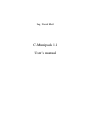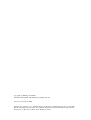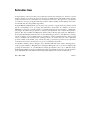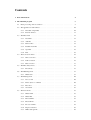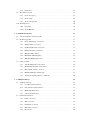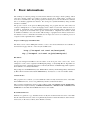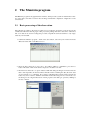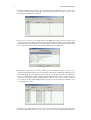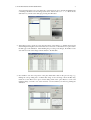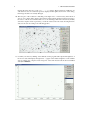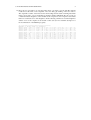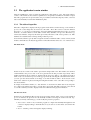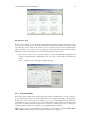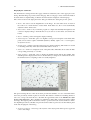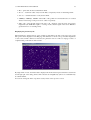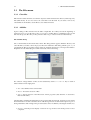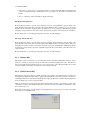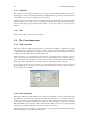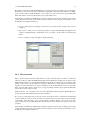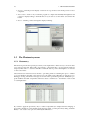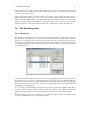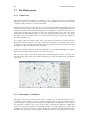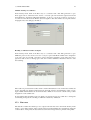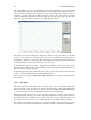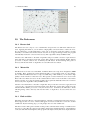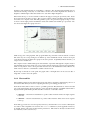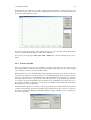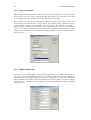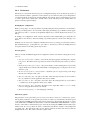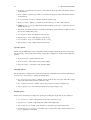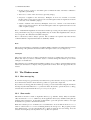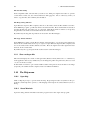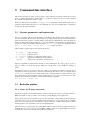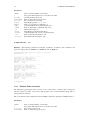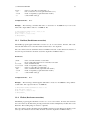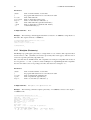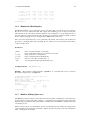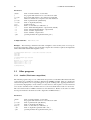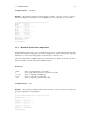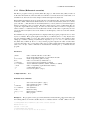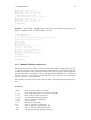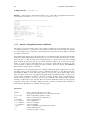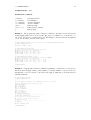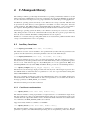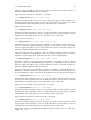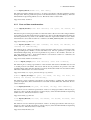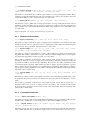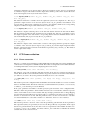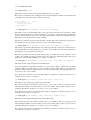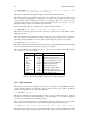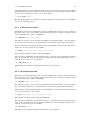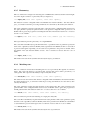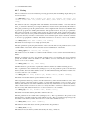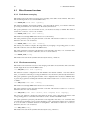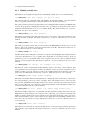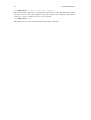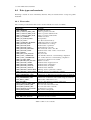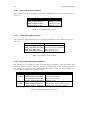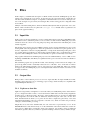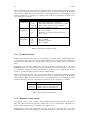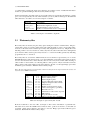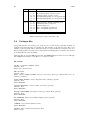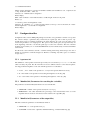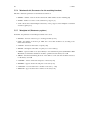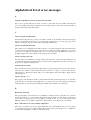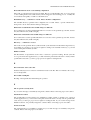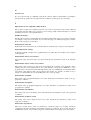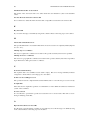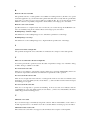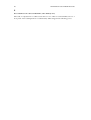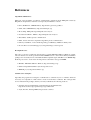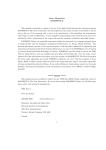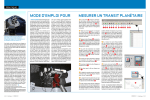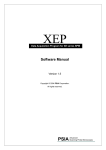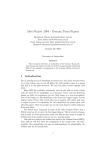Download C-Munipack 1.1 User's manual
Transcript
Ing. David Motl C-Munipack 1.1 User’s manual c 2007 Ing. David Motl Copyright Translation David Motl, Jitka Kudrnáˇcová and Petr Lut’cha Version 1.7, January 20, 2007 Permission is granted to copy, distribute and/or modify this document under the terms of the GNU Free Documentation License, Version 1.2 published by the Free Software Foundation; with no Invariant Sections, no Front-Cover Texts, and no Back-Cover Texts. Introduction At the begining of the 21st century, astronomical photometry has changed a lot. Instead of visual and photoelectric observation, the observers began to use CCD cameras. The CCD cameras became cheaper and therefore more affordable even for amateur astronomers. This gave rise to the demand for software tool for processing the CCD-data, which would be available for the amateur astronomer, user-friendly, but also using reliable algorithms. In April 2003 the C-Munipack Project was started; its goal was to supply astronomers with powerful but also user-friendly tool for processing their CCD-data. At the time, two similar tools existed: MuniDOS, a text-mode program, which is somewhat limited by the user interface. Additionaly, according to the authors, the program is not using modern algorithms, and no future development is planned. The other available was Munipack, written partly in Fortran and partly in C. Munipack is modern and still maintained, but there were several disadvantages: the users of the Windows operating system would have severe problems with its compilation, and the graphical interface, that program offers, is available only for unix-based operating systems. Of course, there are some commercial products avaiable on the market, some of them are really good, but these products are not affordable for amateur astronomers, since they have to pay for everything by themselves. I would like to thank to all my colleagues, who contributed with their ideas, advice, and suggestions, to this program. Namely to Filip Hroch for sharing the Munipack source code, and for helping with porting it from Fortran to C, to Lukáš Král for sharing his Varfind source code, to Miloslav Zejda, Ondˇrej Pejcha and Petr Svoboda for helping with testing and valuable suggestions to the user interface and to Jitka Kudrnáˇcová and Petr Lut’cha for help with english version of the documentation. Brno, May 2006 Author Contents 1 Basic informations 4 2 The Muniwin program 5 2.1 Basic processing of the observation . . . . . . . . . . . . . . . . . . . . . . . . . . 5 2.2 The application’s main window . . . . . . . . . . . . . . . . . . . . . . . . . . . . . 10 2.2.1 The table of input files . . . . . . . . . . . . . . . . . . . . . . . . . . . . . 10 2.2.2 Preview window . . . . . . . . . . . . . . . . . . . . . . . . . . . . . . . . 11 The Files menu . . . . . . . . . . . . . . . . . . . . . . . . . . . . . . . . . . . . . 14 2.3.1 Clear files . . . . . . . . . . . . . . . . . . . . . . . . . . . . . . . . . . . . 14 2.3.2 Add files . . . . . . . . . . . . . . . . . . . . . . . . . . . . . . . . . . . . 14 2.3.3 Remove files . . . . . . . . . . . . . . . . . . . . . . . . . . . . . . . . . . 15 2.3.4 Fetch/Convert files . . . . . . . . . . . . . . . . . . . . . . . . . . . . . . . 15 2.3.5 Open file . . . . . . . . . . . . . . . . . . . . . . . . . . . . . . . . . . . . 16 2.3.6 Exit . . . . . . . . . . . . . . . . . . . . . . . . . . . . . . . . . . . . . . . 16 The Corrections menu . . . . . . . . . . . . . . . . . . . . . . . . . . . . . . . . . 16 2.4.1 Time correction . . . . . . . . . . . . . . . . . . . . . . . . . . . . . . . . . 16 2.4.2 Dark correction . . . . . . . . . . . . . . . . . . . . . . . . . . . . . . . . . 16 2.4.3 Flat correction . . . . . . . . . . . . . . . . . . . . . . . . . . . . . . . . . 17 The Photometry menu . . . . . . . . . . . . . . . . . . . . . . . . . . . . . . . . . . 18 2.5.1 Photometry . . . . . . . . . . . . . . . . . . . . . . . . . . . . . . . . . . . 18 The Matching menu . . . . . . . . . . . . . . . . . . . . . . . . . . . . . . . . . . . 19 2.6.1 Match stars . . . . . . . . . . . . . . . . . . . . . . . . . . . . . . . . . . . 19 The Plotting menu . . . . . . . . . . . . . . . . . . . . . . . . . . . . . . . . . . . . 20 2.7.1 Choose stars . . . . . . . . . . . . . . . . . . . . . . . . . . . . . . . . . . 20 2.7.2 Enter object’s coordinates . . . . . . . . . . . . . . . . . . . . . . . . . . . 20 2.7.3 Plot curve . . . . . . . . . . . . . . . . . . . . . . . . . . . . . . . . . . . . 21 2.7.4 View chart . . . . . . . . . . . . . . . . . . . . . . . . . . . . . . . . . . . 22 The Tools menu . . . . . . . . . . . . . . . . . . . . . . . . . . . . . . . . . . . . . 23 2.8.1 Master-dark . . . . . . . . . . . . . . . . . . . . . . . . . . . . . . . . . . . 23 2.8.2 Master-flat . . . . . . . . . . . . . . . . . . . . . . . . . . . . . . . . . . . 23 2.8.3 Find variables . . . . . . . . . . . . . . . . . . . . . . . . . . . . . . . . . . 23 2.8.4 Plot track list . . . . . . . . . . . . . . . . . . . . . . . . . . . . . . . . . . 24 2.8.5 Process new files . . . . . . . . . . . . . . . . . . . . . . . . . . . . . . . . 25 2.8.6 Express reduction . . . . . . . . . . . . . . . . . . . . . . . . . . . . . . . . 26 2.8.7 Make catalogue file . . . . . . . . . . . . . . . . . . . . . . . . . . . . . . . 26 2.3 2.4 2.5 2.6 2.7 2.8 2.8.8 Preferences . . . . . . . . . . . . . . . . . . . . . . . . . . . . . . . . . . . 27 The Windows menu . . . . . . . . . . . . . . . . . . . . . . . . . . . . . . . . . . . 29 2.9.1 Show message log . . . . . . . . . . . . . . . . . . . . . . . . . . . . . . . 29 2.9.2 Show results . . . . . . . . . . . . . . . . . . . . . . . . . . . . . . . . . . 29 2.9.3 Show catalogue files . . . . . . . . . . . . . . . . . . . . . . . . . . . . . . 30 2.10 The Help menu . . . . . . . . . . . . . . . . . . . . . . . . . . . . . . . . . . . . . 30 2.10.1 Open help . . . . . . . . . . . . . . . . . . . . . . . . . . . . . . . . . . . . 30 2.10.2 About Muniwin . . . . . . . . . . . . . . . . . . . . . . . . . . . . . . . . . 30 2.9 3 Command-line interface 31 3.1 Generic parameters and syntax rules . . . . . . . . . . . . . . . . . . . . . . . . . . 31 3.2 Reduction pipeline . . . . . . . . . . . . . . . . . . . . . . . . . . . . . . . . . . . 31 3.2.1 Konve (CCD image conversion) . . . . . . . . . . . . . . . . . . . . . . . . 31 3.2.2 Timebat (Time correction) . . . . . . . . . . . . . . . . . . . . . . . . . . . 32 3.2.3 Darkbat (Dark-frame correction) . . . . . . . . . . . . . . . . . . . . . . . . 33 3.2.4 Flatbat (flat-frame correction) . . . . . . . . . . . . . . . . . . . . . . . . . 33 3.2.5 Muniphot (Photometry) . . . . . . . . . . . . . . . . . . . . . . . . . . . . 34 3.2.6 Munimatch (Matching files) . . . . . . . . . . . . . . . . . . . . . . . . . . 35 3.2.7 Munilist (Making light-curve) . . . . . . . . . . . . . . . . . . . . . . . . . 35 Other programs . . . . . . . . . . . . . . . . . . . . . . . . . . . . . . . . . . . . . 36 3.3.1 Autoflat (Flat-frame composition) . . . . . . . . . . . . . . . . . . . . . . . 36 3.3.2 Meandark (Dark-frame composition) . . . . . . . . . . . . . . . . . . . . . . 37 3.3.3 Helcor (Heliocentric correction) . . . . . . . . . . . . . . . . . . . . . . . . 38 3.3.4 Munifind (Finding variable stars) . . . . . . . . . . . . . . . . . . . . . . . 39 3.3.5 Airmass (Computing airmass coefficient) . . . . . . . . . . . . . . . . . . . 40 3.3 4 C-Munipack library 42 4.1 Auxiliary functions . . . . . . . . . . . . . . . . . . . . . . . . . . . . . . . . . . . 42 4.1.1 Coordinate transformations . . . . . . . . . . . . . . . . . . . . . . . . . . . 42 4.1.2 Date and time transformations . . . . . . . . . . . . . . . . . . . . . . . . . 44 4.1.3 Mathematical functions . . . . . . . . . . . . . . . . . . . . . . . . . . . . . 45 4.1.4 Astronomical functions . . . . . . . . . . . . . . . . . . . . . . . . . . . . . 45 CCD frame reduction . . . . . . . . . . . . . . . . . . . . . . . . . . . . . . . . . . 46 4.2.1 Frame conversion . . . . . . . . . . . . . . . . . . . . . . . . . . . . . . . . 46 4.2.2 Time correction . . . . . . . . . . . . . . . . . . . . . . . . . . . . . . . . . 48 4.2.3 Dark-frame correction . . . . . . . . . . . . . . . . . . . . . . . . . . . . . 49 4.2.4 Flat-frame correction . . . . . . . . . . . . . . . . . . . . . . . . . . . . . . 49 4.2.5 Photometry . . . . . . . . . . . . . . . . . . . . . . . . . . . . . . . . . . . 50 4.2 3 4.3 4.4 5 4.2.6 Matching stars . . . . . . . . . . . . . . . . . . . . . . . . . . . . . . . . . 50 4.2.7 Listing . . . . . . . . . . . . . . . . . . . . . . . . . . . . . . . . . . . . . 51 Miscellaneous functions . . . . . . . . . . . . . . . . . . . . . . . . . . . . . . . . 52 4.3.1 Dark-frame averaging . . . . . . . . . . . . . . . . . . . . . . . . . . . . . . 52 4.3.2 Flat-frame mastering . . . . . . . . . . . . . . . . . . . . . . . . . . . . . . 52 4.3.3 Finding variable stars . . . . . . . . . . . . . . . . . . . . . . . . . . . . . . 53 Data types and constants . . . . . . . . . . . . . . . . . . . . . . . . . . . . . . . . 55 4.4.1 Error codes . . . . . . . . . . . . . . . . . . . . . . . . . . . . . . . . . . . 55 4.4.2 Source file format constants . . . . . . . . . . . . . . . . . . . . . . . . . . 56 4.4.3 Conversion mode constants . . . . . . . . . . . . . . . . . . . . . . . . . . . 56 4.4.4 Destination file format constants . . . . . . . . . . . . . . . . . . . . . . . . 56 Files 57 5.1 Input files . . . . . . . . . . . . . . . . . . . . . . . . . . . . . . . . . . . . . . . . 57 5.2 Output files . . . . . . . . . . . . . . . . . . . . . . . . . . . . . . . . . . . . . . . 57 5.2.1 Light curve data files . . . . . . . . . . . . . . . . . . . . . . . . . . . . . . 57 5.2.2 Track-list data files . . . . . . . . . . . . . . . . . . . . . . . . . . . . . . . 58 5.2.3 Munifind’s ouput data file . . . . . . . . . . . . . . . . . . . . . . . . . . . 58 5.3 Photometry files . . . . . . . . . . . . . . . . . . . . . . . . . . . . . . . . . . . . . 59 5.4 Catalogue files . . . . . . . . . . . . . . . . . . . . . . . . . . . . . . . . . . . . . 60 5.5 Configuration files . . . . . . . . . . . . . . . . . . . . . . . . . . . . . . . . . . . 61 5.5.1 Apertures.ini . . . . . . . . . . . . . . . . . . . . . . . . . . . . . . . . . . 61 5.5.2 Munifind.ini (Parameters for searching the variables) . . . . . . . . . . . . . 61 5.5.3 Munilist.ini (Parameters of the output files) . . . . . . . . . . . . . . . . . . 61 5.5.4 Munimatch.ini (Parameters for the matching function) . . . . . . . . . . . . 62 5.5.5 Muniphot.ini (Photometry options) . . . . . . . . . . . . . . . . . . . . . . 62 Alphabetical list of error messages 63 References 69 GNU Free Documentation License 70 1 Basic informations The C-Munipack software package, described in this manual, is the huge software package, which offers the complete solution for reduction of images carried out by CCD camera, oriented at an observation of variable stars. The specific programs of reduction process can be called from command line or via intuitive graphical user interface. For developers a dynamic-link library with powerfull interface is available. The project is based on the previous Munipack package, the programs have the same name, but contrary to Munipack, it is coded in C language and it contains a several new functions and tools in addition. Assignment of the command-line parameters and configuration files is similar in both projects, exceptions are described in the project documentation. Graphical user interface should be familiar for Munidos users, but it takes full advantage of graphical environment, and therefore the interface is more comfortable and enables user an improved control over reduction process in comparison with original interface of Munidos. Project’s WWW pages and FTP archive The latest version of the C-Munipack’s binaries, source codes and documentations are available on the internet web pages and also on the anonymous FTP server: http://integral.sci.muni.cz/cmunipack/ ftp://integral.sci.muni.cz/pub/cmunipack/ On authors The project manager David Motl is also the author of the most part of the source codes. Some small pieces of the sources originate from Munipack package, coded by Filip Hroch. Algorithms for aperture photometry originate from Daophot software by P. B. Stetson. Munifind algorithm originates from Varfind tool coded by Lukáš Král. The package uses the FITSIO library (Dr. William Pence, NASA), the FreeImage library maintained by Hervé Drolon and the James Clark’s EXPAT library. See References section for further details. Software license This program is free software; you can redistribute it and/or modify it under the terms of the GNU General Public License, version 2 as published by the Free Software Foundation. This program is distributed in the hope that it will be useful, but WITHOUT ANY WARRANTY; without even the implied warranty of MERCHANTABILITY or FITNESS FOR A PARTICULAR PURPOSE. See the GNU General Public License for more details. Documentation license Permission is granted to copy, distribute and/or modify this document under the terms of the GNU Free Documentation License, Version 1.2 published by the Free Software Foundation; with no Invariant Sections, no Front-Cover Texts, and no Back-Cover Texts. 2 The Muniwin program The Muniwin program is the graphical user interface, which presents system for CCD frames reduction, starts with source files conversion into the image format with computation of light-curve of the selected stars. 2.1 Basic processing of the observation The following procedure is the basic procedure for processing the observation of the short-periodic variable stars. From the internet pages of this project, the package with demo data can be dowloaded; this set of data can be used for testing this procedure. Unpack the dowloaded archive to any empty folder at your hard disk. 1. Launch the Muniwin program – click on the Start button, select Programs folder and in the Muniwin folder click on the Muniwin icon. 2. From the Files menu choose Clear files. You will be asked for confirmation, press the Yes button. The table of files in the window Input files should be now clear. 3. From the Files menu choose option Add files. With this dialog the images are inserted into the table of the input files. In the left window find the folder containing the data (the demo data are stored in the data subfolder). If you want to add all the files from the folder, push the All button. If you don’t want to, mark the desired files in the table using a mouse. You can also use the dialog for choosing the files based on their properties; this dialog is opened by clicking at the Select button. 6 2. THE MUNIWIN PROGRAM 4. Push the Add button. If you want to process data taken in several nights at once, use the same procedure to add those files to the table. After insering all the files you want to process, close the dialog by pushing the Close button. 5. Now do the conversion of the input data into the FITS file format and save the data to the temporary files folder. This step must be done, even when the input data are stored in the FITS file format (the program will just copy the files into the temporary folder). From the Files menu choose the Fetch/convert files option and in the dialog press the OK button. 6. During the conversion a new window will be opened, in which the state of the process is displayed; all the information is also presented there. This window will be automatically closed after finishing the process. Wait for the conversion of all the files to finish. After finishing, the icon in the file table will be changed; the information about the time of observation, the length of the exposition and the used filter will be added. In case, some of the files could not be converted, the file will be marked with a special icon and in the Result column the error message will be reported. 7. In the next step make all the necessary corrections of the images. The demo data needs only flat field correction, because the rest of the corrections was done automatically during the 2.1. BASIC PROCESSING OF THE OBSERVATION 7 observation. From the Corrections menu choose the Flat field option. Search and mark the file containing a flat field correction image (in the demo data use the flat20v.st7 file from the subfolder flat) and close the dialog by pressing the OK button. 8. After all necessary corrections comes the photometry of the images, e.g. finding the stars and determining their brightness. From the Photometry menu choose the Photometry option and in the dialog press the OK button. After finishing the processing of the images, the number of the stars found on each of the images will be written to the file table. 9. Now shall be done the composition of the photometric files made in the previous step, e.g. finding the corresponding stars on all the files using one chosen image. From the Matching menu choose the Match stars option. In the dialog click on the option Reference frame and mark the image you want to use as the reference one and confirm your choice by pushing the OK button. 8 2. THE MUNIWIN PROGRAM If using the demo data, choose the tmp00006.srt image. The best image is usually the one with the most stars on it and in the preview, displayed in the right-bottom corner of the dialog, this image should not be visibly damaged. 10. The last part of the reduction is matching of the light curve – in the Plotting menu click on Choose stars. In the dialog window the reference image will be displayed. The star nearest to the cursor of the mouse is marked with a cross. On the image click on the measured (variable) star and a comparison star respectively, you can also add several control stars. If using the demo data, use the stars according to the following picture: 11. Confirm your choice by clicking on the OK button. The program will compute the brightness of the chosen stars and displays the light curve – a graph of the relative brightness of the variable star according to the comparison star in depence of the time measured in the shortened Julian date (JD-2400000.0) 9 2.1. BASIC PROCESSING OF THE OBSERVATION 12. Press the Save data button. Locate the folder where you want to save the data file with the results and set the name of the output file. Close the dialog by clicking on the Close button. The output file contains on the first two lines the heading, then the table containing data. Each image corresponds to one row in the table, in the first column is full Julian date, the second one contains the relative brightness of the variable star in comparison to the comparison star and the third one contains the error of the brightness. In the following columns are saved the brightness and the errors of the comparison star and the control stars (for more detailed description see the documentation of the Munilist program). JD V-C s1 V-C1 s2 V-C2 s3 C-C1 s4 C-C2 s5 C1-C2 s6 Aperture: 1, Filter: Clear, JD: geocentric 2452909.31733 -0.528 0.007 -1.822 0.014 -2.024 0.016 2452909.35161 -0.465 0.007 -1.721 0.015 -1.977 0.016 2452909.39432 -0.371 0.007 -1.644 0.014 -1.871 0.016 2452909.43330 -0.253 0.006 -1.549 0.011 -1.758 0.012 2452909.47561 -0.084 0.007 -1.364 0.013 -1.588 0.015 2452909.52520 0.140 0.006 -1.167 0.010 -1.364 0.012 2452909.55612 0.226 0.006 -1.062 0.011 -1.292 0.012 2452909.58279 0.165 0.006 -1.136 0.011 -1.334 0.012 2452909.60958 0.034 0.006 -1.244 0.011 -1.451 0.012 2452909.63300 -0.059 0.007 -1.356 0.012 -1.566 0.014 2452909.65845 -0.167 0.011 -1.445 0.023 -1.665 0.027 -1.294 -1.256 -1.273 -1.296 -1.280 -1.307 -1.288 -1.301 -1.278 -1.297 -1.278 0.014 0.015 0.014 0.011 0.013 0.010 0.011 0.011 0.011 0.012 0.023 -1.496 -1.512 -1.500 -1.505 -1.504 -1.504 -1.518 -1.499 -1.485 -1.507 -1.498 0.016 0.017 0.016 0.012 0.015 0.012 0.012 0.012 0.012 0.014 0.027 -0.202 -0.256 -0.227 -0.209 -0.224 -0.197 -0.230 -0.198 -0.207 -0.210 -0.220 0.020 0.021 0.020 0.015 0.018 0.014 0.015 0.015 0.015 0.017 0.034 10 2. THE MUNIWIN PROGRAM 2.2 The application’s main window After the initialisation of the program, the application’s main window opens. The main window consists of the menu bar, the tool bar for quick access to frequently used functions and table of input files. The program saves its present state to the project file located in the temporary folder, so the last state is automatically restored after initialisation phase. 2.2.1 The table of input files The table of input files is displayed in the program’s main window. In the first step of the reduction process, the source image files are inserted to this table. Those files can be located in different directories – so you can process the images observed in different nights without necessity of copying them into one folder. Each row in the table contains many attributes, except source file name, e.g. current state indicator, temporary file name, photometry file name, result of last operation, etc. This attributes are actualized after each step during reduction process. Context menu, which is open by click on right mouse button within the table, consists of many useful features, which allows to modify the appearance of the table. The list can be set to one of three modes: The Table mode In this mode, the content of the table is presented in simple table form. The small icon in the first column indicates the process state or the error generated in the last procedure respectively. More further informations about a frame is displayed in the Properties dialog – the right mouse button click on any row, select the Properties in the pop-up menu. By selecting the other items in this menu, you can open the selected frame as an image or an chart in full resolution. At the bottom of the window the status bar is placed showing the full path and name of the source file corresponding to the selected frame. To display nonstandard columns (i.e. date and time of observation in julian date mode, temperate etc.), click on the right mouse button, open the Data shown item. The dialog window opens. Check on / off the columns you want to display / hide and confirm the dialog by the OK button. The Previews mode In this mode, the small input file previews are shown in the window. After one step of the reduction process is finished, the previews are automatically actualised showing the result of the last step. Similarly as in many other dialogs, you can modify the previews properties: • Autocontrast – check on if you want the program to compute automatically the brightness and contrast of displayed image. Uncheck the box if you want to use the values stored in the file header. • Invert – switches positive and negative display rendering. 2.2. THE APPLICATION’S MAIN WINDOW 11 The Slideshow mode In this mode, the image or photometry file (chart) in full resolution is rendered on the window. After one step of the reduction process is finished, the image is automatically actualised showing the result of the last step. Use the arrows in the window to move to the first, previous, next or last frame in the table respectively. You can also move to any frame by selecting it in the selection filed (up right). Similarly as in many other dialogs, you can modify the properties of the preview: • Autocontrast – check on if you want the program to compute automatically the brightness and contrast of displayed image. Uncheck the box if you want to use the values stored in the file header. • Invert – switches positive and negative display rendering. 2.2.2 Preview window The preview window allows user to further inspect the content of a CCD frame or a result of reduction process. The dialog window is open by double-click on one of the files in the table of the input files. On the basis on the current state of the reduction process, it is automatically decided, whether an original frame, a temporary frame or a photometry file shall be displayed. The preview window can be open also from the context menu (Open item) – in this case, it allows user to choose, which style of preview shall be displayed, by selecting corresponding item in the submenu. Click the Close button to close the dialog. It is possible to export a frame to a file in the JPEG, PNG, TIFF or BMP format (the Export button). The Print feature is also supplied. 12 2. THE MUNIWIN PROGRAM Displaying the CCD frame The information is arranged in the three pages, which are switched by tabs on the upper part of the dialog. The CCD image is presented on the first page. The second page consists of brief information about the frame. Complete listing of all items from the header is displayed on the third page. The controls located on the right panel of the dialog are intended for setting the preview options: • Zoom – this section sets the magnification of the image. You can either select one item in the combo box or check the Fit to window field. In the latter case, the zoom is automatically adjusted to fit the window size. • Autocontrast – check on if you want the program to compute automatically the brightness and contrast of displayed image. Uncheck the box if you want to use the values stored in the file header. • Invert – switches positive and negative display rendering. • Show bad pixels – check this option on to highlite overexposed or bad pixels on the frame. The pixels, whose value is equal to maximum (65535 by default), equal to zero or even negative, are dyed in red color. • Pseudocolors – switches grayscale and pseudocolor display rendering. This function is useful for checking uniformity of the sky level after flat-frame correction. • Show scale – check on to display the scale of the pixel values. The lables shows values in ADU corresponding to intensity or color hue. • Show apertures – check this option to display the default aperture and the sky annulus. The default aperture is displayed in form of a circle drawn by a solid pen, two dashed circles shows the annulus used for computing a value of local sky brightness. The preview dialog allows to find out the basic photometric attributes of a star on the CCD frame before the photometry reduction phase is executed. This feature is intended for checking whether a star is not overexposed and it allows to determine the approximate value of the FWHM value (Full Width at Half Maximum). The computation is initiated by single click on left mouse button within the image. The highest peak is found in the vicinity to position, where the user has clicked on. Then, the simplified photometry calculation is performed. The results are print out to the information panel in the bottom right part of the dialog. • Center(x), Center(y) – centroid’s position (center of the star) in pixels with respect to upper left corner of the image. 2.2. THE APPLICATION’S MAIN WINDOW 13 • Max – pixel value in the local maxima in ADU • Sky val. – local mean value of sky level in ADU, computed by means of median algorithm. • Std. dev. – standard deviation of sky level in ADU. • FWHM(x), FWHM(y), FWHM – half width of the profile in horizontal direction, in vertical direction and average of the previous two values respectively. • SNR – ratio of the integral signal of the star to std. deviation of the sky level, expressed in magnitudes (the SNR value equal to -2.5 mag. means, that the signal of the star is 100 times greater then noise of its background). Displaying the photometry file The information is arranged in two pages, which are switched by the tabs on the upper part of the dialog. The chart is displayed on the first page. The diameters of circles correspond to the magnitudes of stars. Stars, which could not be measured, are painted in red color. The second page consists of complete listing of all items from the header. By single click on a star, the further data is displayed in the information panel, which is located in the bottom right part of the dialog window. The selected star is highlited by yellow color and labeled by its ordinal number. You can also change the index of aperture used by means of the Aperture control. 14 2. THE MUNIWIN PROGRAM 2.3 The Files menu 2.3.1 Clear files This function deletes all items stored in the Input files table and cleans the directory with temporary files (Files menu). It does not remove the source files from the disk. If you want to remove any selected files from the table, use the Remove files function instead. 2.3.2 Add files Opens a dialog for files insertion into the table of input files. It is always used at the beginning of reduction process or prior the start of Process new files tool. This dialog is a standard way how to add files into the project. The Drag & Drop function and/or Copy & Paste can be used alternatively. The Add files dialog Choose the Add Files item from the Files menu. The dialog window appears. Find the directory and select the files you want to add to the project. Press the Add button. The dialog remains open, so you can include the files from another folder, simply by changing the directory and repeat the addition. Duplicities are automatically ignored. The Close button closes the dialog. For selection of large number of files, use the standard way with Ctrl or Shift keys or click on function buttons in the right panel: • All – select all files in the current folder • Invert – inverts the selection of files • Select – allows selection of the files based on their properties (date and time of observation, filter and file name) Selecting file (containing the CCD image in supported format) from the list, an image preview with a brief information is shown at the left bottom of the dialog window. Double-click on preview opens a dialog with full resolution image. The preview features can be modified by selecting the check boxes: • Preview – turns the preview display on and off. It’s a good idea to turn off the preview on slow computers. 2.3. THE FILES MENU 15 • Autocontrast – check on if you want the program to compute automatically the brightness and contrast of displayed image. Uncheck the box if you want to use the values stored in the file header. • Invert – switches positive and negative display rendering. The Drag & Drop function From the Windows menu, open the Show Input files window. Using Windows explorer (This computer) find the folder, where the source files are located. Mark the files you want to process, press and hold the left mouse button. Drag the files onto Muniwin icon on system bar. Wait till the program switches to foreground, then move the mouse to the Input files window and release the mouse button. By the similar way, you can drag and drop files from any other file manager. The Copy & Paste function From the Windows menu, open the Show Input files window. Using Windows explorer (This computer) find the folder, where the source files are located. Mark the files, you want to reduce, and press the right mouse button. In the context menu, select the Copy item. Switch back to Muniwin program, and in the Input files window press the right button again. In the context menu, select the Paste from clipboard item. By the similar way, you can drag and drop files from any other file manager. 2.3.3 Remove files This function removes selected rows from the table of the source files (Input Files window). If the window is switched to Slideshow mode, it will remove currently displayed file only. The function removes the links from the file table only, it does not removes the source files physically. If you want to remove all files in the table, use rather Clear files function instead. 2.3.4 Fetch/Convert files This function starts the reduction of CCD observation. It is always executed after the source files are inserted into the Input files table. The program read and check the source files, perform conversion to a working format (if needed) and store them into the temporary file folder. All the following functions and tools always process those temporary files. Click on the Fetch/convert files in the Files menu. Simple dialog window opens with one option only – whether you want to fetch all files in the table or the selected ones only. Click on OK button to start the conversion process. Note, that you also have to use this function at the beginning of conversion process, if the source files are already stored in FITS format. 16 2. THE MUNIWIN PROGRAM 2.3.5 Open file The function is not intended for reduction process purpose. This additional function only assists to displaying the content of any file. The file must contain CCD frame, photometry file, catalogue file or text table in one of supported formats (see the section 5). Select the Open file in the Files menu to open dialog window. Specify the directory and select the file, which you want to open. Click on Open to confirm the selection. The program automatically detects the file format and opens appropriate preview window. Use the Close button to close the preview window. 2.3.6 Exit Click on Exit in Files menu to close the program. 2.4 The Corrections menu 2.4.1 Time correction The time correction modifies the date and time of observations by adding or subtracting a specified time interval. The correction can be used repeatedly on one file, since the function is cumulative, so the intervals are sumarised. For example, if you add 60 seconds and then add 40 seconds, the resulting observation time will be shifted by 100 seconds. Click on the Time correction in the Corrections menu to open dialog window. Select the options to choose the way how to enter the time interval. You can enter either the exact value in seconds or days or enter interval by specifying two dates. In this case the program will compute the difference between the dates and modifies the observations times by appropriate number of seconds. If you want to modify several source files only, select the files in the Input files table, and in the dialog check Modify – selected files only option. You can repeat this procedure to set proper times of observations for all source files. 2.4.2 Dark correction This function subtract the dark frame from source files. The dark frame is carried out by camera when the aperture is closed. Instead of using the automatic autodark function of your CCD camera, it is better to provide five to ten dark frames at the end of observation when the camera’s chip is uniformly cooled. Then, use the Master-dark function to make one composed frame to be used for correction. This substantially supresses the noise. The correction frame shall be saved in one of supported image formats, the program automatically ensures the conversion if neccessary. Click on the Dark correction in the Correction menu to open a dialog window. Select the path where the dark frame file is located. Press the OK button. 2.4. THE CORRECTIONS MENU 17 You always should use an individual dark frame for each observation series taken from several nights. Perform the correction step by step. In the table of input files, select the frames taken in one night, open correction dialog, check the Modify – selected files only option, select the corresponding dark frame and start the correction. Repeat the steps for each frame series. Selecting file (containing the CCD image in supported format) from the list, an image preview with a brief information is shown at the left bottom of the dialog window. The preview features can be modified by selecting the check boxes: • Preview – turns the preview display on and off. It’s a good idea to turn off the preview on slow computers. • Autocontrast – check on if you want the program to compute automatically the brightness and contrast of displayed image. Uncheck the box if you want to use the values stored in the file header. • Invert – switches positive and negative display rendering. 2.4.3 Flat correction This correction always follows the dark frame correction. The flat frame is carried out when the camera is pointed to uniformly illuminated background. It eliminates variable gain of camera’s chip CCD elements and also the optical system unbalanced sensitivity. To reduce the noise and increase the quality of photometry, you can combine a sequence of flat frames to obtain a Master-flat frame. The separate correction frame has to be used for each filter. Avoid eventual camera rotation on its mount. The correction frame must be saved in one of supported image formats, the program automatically ensures the conversion if neccessary. Click on the Flat correction in the Corrections menu. The dialog windows appears. Find the directory and select the file with the flat frame. Press the OK button. If you are procesing data carried out from several observations, then you will need an individual correction frame for each observation. In this case, perfomm the correction step by step. In the table of input files, select the frames, open correction dialog, check the Modify – selected files only only option, select the corresponding flat frame and start the correction. Repeat the steps for each series of frames. Selecting file (containing the CCD image in supported format) from the list, an image preview with a brief information is shown at the left bottom of the dialog window. The preview features can be modified by selecting the check boxes: 18 2. THE MUNIWIN PROGRAM • Preview – turns the preview display on and off. It’s a good idea to turn off the preview on slow computers. • Autocontrast – check on if you want the program to compute automatically the brightness and contrast of displayed image. Uncheck the box if you want to use the values stored in the file header. • Invert – switches positive and negative display rendering. 2.5 The Photometry menu 2.5.1 Photometry The function performs the aperture photometry of the input frames. All neccessary corrections have to be done prior the start. The results of photometry – photometry files – are stored in the folder for temporary files with srt extension. The file contains the data of position and brightness of each star on the source frame. Select Photometry in the Photometry menu to open dialog window containing the option – whether to process all files in the table or the selected ones only. Click on the OK button to start the process. During processing, information messages are shown in the special dialog window. Finally the program actualizes the table of input files and inserts data to column Stars – the number of stars found on each input frame. If you want to apply the photometry only to a subset of input files (for example after the changing of photometry parameters), select the files in the Input files table, open the photometry dialog, check the Modify – selected files only option. Confirm by the OK button. 2.6. THE MATCHING MENU 19 The photometry of the images, saved in the temporary folder, (they are not changed by photometry) can be reprocessed to achieve better results without any necessity to perform the conversion and correction of the frames again. The program readilly allows to show the results of photometry: Select the file in the table and press right mouse button. In the pop-up menu choose Open photometry file. The new window with an image is displayed. White circles on the blue background represent stars in the photometry file. The diameter of circles matches the magnitude of found stars. The red-color circles correspond to stars which have been incorrectly detected (the relevant value of magnitude is greater than 99.0 mag). 2.6 The Matching menu 2.6.1 Match stars The matching of stars finds the cross-references between the stars in the source file and the reference file. The result of the function is also photometry file, which contains the stars from the source file, but they are sorted in the order of the stars in the reference file. The reference file is in most cases one frame chosen from the serie of the input frames. The catalogue file can be also used instead – it is special photometry file, which contains the position of the stars and also the selection of variable and comparison stars. Open the Matching menu and select the Match stars item. In the dialog window, choose the reference file (select reference file option) or catalogue file (select catalogue file option). Confirm the dialog by the OK button. In most cases, the best reference file has greatest number of stars detected and in the preview and there are no defects visible. As well as in other dialogs, the preview of the selected file is displayed in the right bottom. As soon as the process finishes the informations in the Input files window are updated. The data in the Stars column is changed, and they show the fraction of x/y, where x is the number of successfully matched stars and the letter y stands for the total number of stars in the source photometry file. For the matching procedure does not affect the source photometry files, it can be repeated more times to get best results without need to repeat the photometry. 20 2. THE MUNIWIN PROGRAM 2.7 The Plotting menu 2.7.1 Choose stars This function performs the final step of reduction process. It finalizes the selected variable star light curve related to the comparison and check stars. In the dialog, the user selects the variable, comparison and/or check stars on the reference frame. Open the Plotting menu and select the Choose stars item. The maximized dialog window appears showing the reference frame or the chart from catalogue files respectively. Sequentially, click on the variable star (small red circle mark with the label var), then click on comparison star (green color circle with comp label) and optionally you can select several check stars (chk1, chk2, etc.). If the catalogue file with the matching stars is used, the stars will be automatically selected – user checks the selection only. If the output format is set to instrumental magnitudes, the selection is similar, but the stars are labeled s1, s2, ... If you want to enter new selection, click on the Clear button and select the stars again. The Reset button resets back the selection to the state stored in the catalogue file. If you want to find a star by its number (position in the file), press the Show button and enter the index of the star. Press and hold the right mouse button to hide the labels on the chart. Confirm the selection by OK button. The table of brightness is computed and the light curve graph is displayed in the separate dialog window (see Plot Curve section). The Stars button turns on and off the small circles, which mark up the positions of all stars from the reference file. The yellow and red cirles indicates the good and the invalid values of magnitude respectively. 2.7.2 Enter object’s coordinates This item is shown in the menu only if the object’s coordinates are needed in the reduction process (computation of heliocentric correction or air-mass coefficient). The position can be entered by two ways: manually or selecting from the catalogue. The first method is applicable, when you know the equatorial coordinates of the observed object. The second method is helpful to variable stars observers, because the program can seek through a number of popular catalogues of variable stars and find records by star’s designation or its part. Because the catalogues are not included in the binary installation, it is neccessary to set up the path to the files in the Preferencies dialog (Catalogues page). 2.7. THE PLOTTING MENU 21 Manual entering of coordinates In the Plotting menu, click on the Enter object’s coordinates item. New dialog window is open. In its upper section, select Enter R.A. and Dec. manually option and enter the right ascension and the declination to appripriate edit fields. Examples: 23 57 23.5, +43 49 15; 235723.5, +43 49 15 or 23.95653, 43.8208. You can also fill the object’s designation, this value will be used on printed charts and graphs. Close the dialog by OK button. Reading coordinates from the catalogues In the Plotting menu, click on the Enter object’s coordinates item. New dialog window is open. Unlike the previous case, select Search star catalogues option and fill the variable star’s designation or its part to the Search field. You had to enter at least three characters, upper and lower case is ignored as well as extra or missing spaces and other common delimiters. Press Enter button to start the searching. The results are presented in the table, which contains all matched records. In the first column, the precise designation is displayed and followed by the right ascension and declination, name of catalogue. Additional information are shown in the last column, in most cases it contains other possible designations of the variable star. Go through the table and click on the row which you regard as best. It is possible also to change the search string and repeat the searching. Confirm the selection by OK button. 2.7.3 Plot curve The data file contains the reduction process output. Select the Plot Curve item in the Plotting menu in the to open a dialog window, where a graph of the last generated light curve is displayed. Using the control buttons on the panel, the data can be saved in text or image format or printed on the printer. 22 2. THE MUNIWIN PROGRAM The ouput data file contains not only the brightness of the variable star with respect to the comparison star and all check stars, but also the relative brightness of the comparison star with respect to check stars and all other combinations. These values are used to check, whether the comparison star is not variable, too. A table with a list of available data in file occurrs in the panel bottom part, the first column is displayed by default. To view another light curve select the appropriate row in the table. The Show errors option allows to switch on / off displaying the error lines. The final processed files containing data of light curve shall be saved properly either to source files folder or to user specified one. In the dialog window, press Save data button and specify a directory and filename, confirm by the Save button. The output files are saved into the results subdirectory in the application directory, by default. The path can be changed in the preferencies menu. This folder is accessible directly from the user interface (see the section 2.9.2). In the light curve graph it is possible to display further information – click on the curve point by left mouse button. The selected point is marked by yellow circle and the detailed information are displayed at the panel right bottom part. To print the graph on the printer, click on the Print graph to open a preview window. The Print button causes to open a standard print dialog. Confirm by the OK button. You can also save the graph as JPEG, PNG, TIFF or BMP image to the file by selecting the Save image button. 2.7.4 View chart This dialog window shows the chart of last used selection of the stars. On the window background, the reference frame or the catalogue file is displayed, and the stars are coloured and labeled by the same way as in the Choose stars dialog. You can save the chart to JPEG, PNG, TIFF or BMP image or print on the printer. Also the new catalogue file can be created from this dialog. In the Plotting menu select the View chart to open dialog window. If you want to save the chart into the image file, click on the Save image button and in the standardised save dialog specify a directory and enter the file name. Confirm by the Save button. The charts are saved in the same directory as ouput data files (see the section 2.9.2), by default. This files are accessible in the Results dialog. If you want to print the chart on the printer, press the Print chart button. The preview window appears. In the window, press Print button, which opens a standard print dialog. Confirm by the OK button. 2.8. THE TOOLS MENU 23 2.8 The Tools menu 2.8.1 Master-dark The Master-dark tool compose a set of dark frames and performs one dark frame called masterdark. Applying this function, you can achieve a high quality correction frame to reduce the noise. It is recommened to provide dark frames on the end of observation, when the camera is enough uniformly cooled. The source frames must be saved in one of supported image formats, the program automatically ensures the conversion if neccessary. The output file is always in FITS format. Add the source dark frames to the table of input files and proceed their conversion. Open the Tools menu and click on the Master-dark item. In the dialog window specify whether all files shall be processed or only the selected ones. Confirm by the OK button. In the following dialog select a directory and enter the name of output file to be saved. Press the Save button. 2.8.2 Master-flat The Master-flat tool reads a set of flat fields, normalizes them to the set up level of brightness (10000 by default). Then, applying the robust median algorith to corresponding pixels on source frames, the one flat field called master-flat is composed. With help of this function, you can achieve high quality correction frame to reduce the noise. The separate correction frame has to be used for each filter, if the color fliters were used. Avoid eventual camera rotation on its mount. The source frames must be saved in one of supported image formats, the program automatically ensures the conversion if neccessary. The output file is always in FITS format. Add the source flat frames to the table of input files and proceed their conversion, apply the Dark correction also. Open the Tools menu and click on the Master-flat. In the dialog window specify whether all files shall be processed or only the selected ones. Confirm by the OK button. In the following dialog select a directory and enter the name of output file to be saved. Press the Save button. 2.8.3 Find variables The CCD observation allows to measure brightness of all stars occuring in the field of the telescope. It may happen, that on a series of frames that appart from observed star there occures also another variable star. By the following steps, you can perhaps discover a new variable star. The Find variables dialog is the useful tool that provides semi-automatic scaning of variable stars in the series of source files. It is based on the relation between the standard deviations of the brightness of the stars and their mean brightness. The program reads all photometry files and compute the mean 24 2. THE MUNIWIN PROGRAM brightness and standard deviations of brightness of all stars. The algorithm automatically removes stars that are missing on majority of source frames. For the star of lower magnitude the deviation of brightness exhibits higher value than deviation for stars with a higher brightness. First follow all steps of observed frames reduction through processing the photometry files. In the Tools menu select the Find variables. The program computes all stars brightness data at all frames and selects one comparison star. The dialog window opens. At top left area a graph of mag vs. stdev is shown. On the right part the identification chart with variable star marked up is presented. Also the selected star light-curve graph is shown. Click at any point of the graph left. The program marks the point with red circle with the var label. The same way, the corresponding star is marked up on the identification chart. In the bottom part of the dialog window, the light-curve graph of the star is plotted. Sequentially indicate all stars, you suspect to be a variable star. The comparison star is marked with green circle with the comp label. Although the comparison star is automatically selected, the selection does not need be ideal. To change the comparison star manually, click on Comp button on the control panel and select the star on the identification chart. When done, click on the Var button to switch back to variable selection mode. By the help of the buttons on the panel, the graph, chart or the light-curve can be saved as data or image file or can be sent to the printer. 2.8.4 Plot track list The track-list graph shows the relation between the stars shift on the frames against their positions on the reference file. It may be used for computing the telescope mounting periodic error. In the Tools menu, click on Plot track list to open dialog window. The julian date is on the horizontal axis of the graph and the offsets in pixels are on the vertical axis. The list of available data in a file is dispalyed in the panel middle part. The data file consists two contextual columns: • OFFSETX – offset in horizontal direction, positive values mean the shift to the right, negative to the left. • OFFSETY – offset in vertical direction, positive values mean the shift to the bottom, negative to the top. In the dialog, press the Save data and specify a directory, where the file is to be saved. Confirm by the Save button. The output files are saved into the results subdirectory in the application directory by default, but the path can be changed in the preferencies. This folder is directly accessible in the user interface (see the section 2.9.2). 2.8. THE TOOLS MENU 25 In the light curve graph there is possible to display further information – click on the curve point by left mouse button. The selected point is marked by yellow circle and the detailed information is shown at the panel right bottom part. To print the graph on the printer, click on the Print graph to open a preview window. Print button causes to open standard print dialog. Confirm by the OK button. You can also save the graph as JPEG, PNG, TIFF or BMP image to the file selecting the Save image button. 2.8.5 Process new files The tool is designated for short-period variables observation. Using this tool, it is possible to trace the variable behavior during the observation and eventually decide, assisted by the continous light curve, whether to resume or stop the variable scaning. During the first run, process the CCD frames by the standard procedure up to the selection of the stars and produce the light curve. At this moment you can exit the Muniwin program (it always saves the last state). After acquiring a several further frames, start the Muniwin program again, open the Tools menu and select the Process new files item. New dialog window is open. In the dialog, select the second option, and enter the path where the new frames are stored during the observation. In case you are observing a number of variables or you are using several filters, enter the file name mask and/or filter name to the corresponding fields. Confirm the dialog by the Process button. The program detects the new files which meets specified conditions, inserts them to the table of input files and performs the necessary conversion, corrections, photometry, matching and finally plots actualized light curve graph. Similarly you can continue up to the end of observation. 26 2. THE MUNIWIN PROGRAM 2.8.6 Express reduction This tool offers the simple way how to reduce CCD observation in the batch mode. Using the standard way, the user is to procede step by step manually. This dialog allows you to enter all necessary data in one dialog and then the program performs all required steps in succession. First, enter the source files into the input table by standard way using Add files dialog. Then, open the Tools menu and select the Express reduction item. In the dialog window, check the options to specify whether you want to process all files or the selected ones. If you wish to convert files to temporary folder, check Fetch/convert files. In order to perform the frames time correction, check Do time correction and enter the time period (in seconds) to the editing field. By similar way specify all the steps of reduction process you want to proceed along. Click on the Process button to start the reduction process. 2.8.7 Make catalogue file In the Tools menu, select the Make catalogue file item. New dialog is open Enter the basic data of the observed object to editing fields. If you share your catalogues with other observers, complete the information about observer and instrument you used. It is only required to enter the star name into the field. Confirm by the OK button. The catalogue file and the reference frame is saved into catalogue folder. It is the cat subdirectory in the application directory, by default, but the path can be changed in the preferences. 2.8. THE TOOLS MENU 27 2.8.8 Preferences The Preferences item in the Tools menu opens a configuration dialog used to modify the properties of the user interface related to parameters of the reduction process functions. The options integrated in one functional block are assigned to an individual tab. On each tab, the Set defaults button is present to set the options in the current tab to default values. In the following text, the default values are printed out in the [square brackets]. Backuping the configuration When you are going to do some experiments especially with photometry parameters, it is advisable to back up your settings before. You can achieve this simply by making copy of all files from the application directory with ini extension, though much simpler way is offered directly in the Preferencies dialog. To backup your configuration, click on the Backup button. The standard dialog for saving files are open. Move to the directory, where the backup copy shall be placed to and close the dialog by Save button. Similarly you can restore the configuration back. In the Preferencies dialog, press the Restore button. The standard dialog for opening files are open. Move to the directory, where the backup files have been placed and close the dialog by the Open button. General options Allows to modify the Muniwin application configuration and the user interface setting (Tools / Preferences). • Save process logs to file – switches on and off the message logging stored during the computation process. The files have the log extension and are located in temporary folder (see below). [off] • Debug mode (verbose process logs) – this option switches on and off debug mode of processing outputs. In this mode, which is intended mainly for debugging purposes, all print-outs are very extensive. [off] • Do not save image files to catalogue folder – check this option to supress saving of the image files into the catalogue folder. [off] • Directory with temp. files – the path to the folder, where the temporary files are stored. This is the tmp subdirectory in the application directory by default. • Directory with cat. files – the path to the folder, where the catalogue files are stored. This is cat subdirectory in the application directory by default. • Directory with res. files – the path to the folder for the output files. This is results subdirectory in the application directory by default. • Electronic help language – to select language of the help. Photometry options The parameters of the photometry process can be set in Tools / Preferences / Photometry options. Among many parameters of the aperture photometry procedure a special attention should be payed to the following: FWHM and the Threshold. These parameters control mainly the detection of stars on the CCD frames. FWHM is the abbreviation of the term "Full Width at Half Maximum" – inspect the stars on the frame to determine the proper value. By decreasing the FWHM value the fainter stars will be found. It is to be pointed out, that too small value may take the artefacts on the background as regular stars. The Threshold value sets the distance between the finest stars detected and the background sky noise. The value is entered in "sigma" units. 28 2. THE MUNIWIN PROGRAM • Read noise – readout noise in electrons, you should enter the proper value stated in the camera’s documentation. • Gain – number of electrons per ADU, you should enter the proper value stated in the camera’s documentation. • Low good datum – lowest good datum of pixel in sigmas [7.00] • High good datum – highest goot datum of pixel in ADU [65535.00 for 16bit cameras] • FWHM of object – expected full width at half maximum of the stars, for first tries use the default value [3.00] • Threshold – the finest stars detection threshold eliminating out the artefacts, in sigmas, for first tries use the default value [4.00] • Low sharpness cutoff – low sharpness cutoff [0.20] • High sharpness cutoff – high sharpness cutoff [1.00] • Low roundness cutoff – low roundness cutoff [−1.00] • High roundness cutoff – high roudness cutoff [1.00] Aperture options On this tab (Tools/Preferences) the configuration window enables setting the apertures used in aperture photometry. The aperture index used in output data computation is defined in the image dots (pixels). • Aperture #1..#12 – aperture radii #1 to #12 • Inner sky radius – inner radius of sky aperture [20.0] • Outer sky radius – outer radius of sky aperture [30.0] Matching options The Tools/Preferences/Match stars enables the parameters configuration used in frames matching. In most cases, it is not necessary to change the default values. • No. of stars used in matching – number of stars used from the source photometry files. Input data for the transformation matrix evaluation. [10] • No. of identification stars – number of the polygons apexes used in the matching. [5] • Sigma clipping factor – the inaccuracy threshold of polygons angles. [2.5] Plotting options In this section the functions for light curve plotting and setting the output data can be configured. • Use aperture no. – index of the aperture used (see the section 2.8.8) [1] • Output format – format of output data files [differential magnitudes] • Date & time format – format of date and time of observation [geocentric julian date] • Include heliocentric correction – check this option to include the value of heliocentric correction to output files. [unchecked] 2.9. THE WINDOWS MENU 29 • Include air-mass coefficient – check this option to include the value of air-mass coefficient to output files. [unchecked] • Observatory – name of the observatory (optional). [empty] • Longitude – longitude of the observatory. Examples: E 16 02 45, +160245 or +16.0458. Positive values correspond to locations to the east and negative values are regarded as locations to the west of zero meridian. [empty] • Latitude – latitude of the observatory. Examples: N 49 13 00, +491300 or +49.2167. Positive values correspond to locations to the north and negative values are regarded as locations to the south of equator. [empty] Note 1: Instrumental magnitudes are intended for further processing only and allows experienced users perform their own post-processing algorithms, they are not absolute magnitudes and so they do not correspond to the values listed in stellar catalogues. Note 2: Observatory name is always optional. The coordinates are required only if the air-mass coefficient shall be computed. This feature is disabled by default. Tools This section is intended for configuration of auxiliary utilities, which are accessible in the Tools menu. The meaning of the parameters are discused in the description of the tools (see chapter 2.8). Catalogues This section of the Preferencies dialog is intended for observers of variable stars. It is neccessary to fill the data only if you want to search the object’s coordinates during the reduction process in the catalogues of variable stars. The catalogues are not included in the installation package, it is possible to download them from the internet (see the References chapter). The program needs to know, where the appropriate files are located. 2.9 The Windows menu 2.9.1 Show message log To view the messages log performed by last reduction step select the Show message log in the Windows menu. In the window context menu it is possible to copy the text to clipboard. If you want to use the log printout for further processing, you can set automatic saving into the files in the temporary file folder. Files have log extension. In the Tools menu, open the Preferences dialog, select the General tab and check the Save process logs to file option. 2.9.2 Show results This window shows the content of output files directory (e.g. data files, charts). They are automatically saved into the results subdirectory in the application directory by default, but the path can changed in the preferencies. In the table, double-click to open a file prieview window. Use right mouse button to open the context functions menu. When the reduction process is finished, it is recommended to move the files from the Results folder to other location so to avoid overwritting them by the next process. The program provides three different ways: copy the selected files into a directory using the Save files dialog, move the selected ones using Drag-and-drop function or copy files via clipboard. 30 2. THE MUNIWIN PROGRAM The Save files dialog In the output files table, select the files you want to save. Then press right mouse button to open the context menu. Select Save files. The standard save dialog appears. Choose a directory, where you want to copy the files, and confirm by the OK button. The Drag & Drop function Open Windows explorer (This computer) and choose the folder, where the files shall be saved into. In the Muniwin program, open Results window and select the files. Press and hold left mouse button and drag the files into the folder icon on system bar. Wait till the window switches to foreground, drag the files to the window area and then release the mouse button. By similar way the drag and drop method can be used in other file managers. The Copy & Paste function In the Muniwin program open the Results window. Select the files to copy and press the right mouse button. In the context menu, select Copy to clipboard. Open Windows explorer (This computer) and choose the folder, where the files shall be saved into. Press the right mouse button again and select the Paste in the context menu. By similar way the copy and paste method can be used in other file managers. 2.9.3 Show catalogue files This window displays the content of catalogue folder (Windows menu). This is the cat subdirectory in the application directory by default, but you can change the path in the preferences (Directory with cat. files on the General tab). Double-click on an item to open a chart in full resolution. The preview shows the chart or the image (if present), the variable and the comparison stars are marked and labeled. 2.10 The Help menu 2.10.1 Open help Click on Help/Open help to open the electronic help. By pressing F1 button everywhere in the program the context help can be opened, too. The language of the help can be selected in the Preferences dialog. 2.10.2 About Muniwin Opens the dialog with the information about the program version and origin of the program. 3 Command-line interface This section decribes the using of the programs of the C-Munipack package, which are invocated from a command-line interface. There allows to execute the reduction process from the command line or shell, user application, batch or script. In the text, all keywords are printed in teletype style, the phrases, which shall be replaced by a parameter value (number, file name, etc.), are marked up by cursive font. Default values of parameters are places in the [square brackets]. 3.1 Generic parameters and syntax rules The mask parameters allows to set the naming of output files. The mask consists of letters, numbers and other characters allowed in the file name by the operating system. The special meaning has the question mark or the sequence of it. They will be replaced by the ordinal number of the output file, the number is always indented by leading zeros to the same number of decimal places as the number of the question marks. For example, when the mask dout????.fts is given, the output files named dout0001.fts, dout0002.fts, dout0003.fts will be generated. All described programs supports this generic parameters: -h, - -help -l, - -license -v, - -version -q, - -quiet - -debug prints short help prints the license prints the program name and its version quiet mode – inhibits the screen printouts debug mode – extends the screen printouts The list of input files is usualy entered directly on the command line. If you are going to process a large set of files, you can use the question marks (for a single chars) or the asterisk (for a strings of chars). The alternate way, how to process a large set of files, is the batch mode. In this mode, the list of input files is read from a given file or from the standard input. The directory file, for example named dirfile.txt, must have the text format and the names of the input files are written on the separate lines. If the files are placed not in the current working directory, you have to specify the proper path in full or shortened form. Such file is created by the following command: dir /b *.st7 > dirfile.txt. 3.2 Reduction pipeline 3.2.1 Konve (CCD image conversion) The Konve program converts CCD frames from the format used by camera controling software to FITS format. The correction of time of observation or image flipping can be applied also. The program can be run in several modes, the mode is selected by command-line parameters. Besides the usual conversion mode, it allows printing header informations of source files in short or detailed form. You can convert header only while not copying the image. Additional informations, which shall be written to the output files can be given in parameter file. Current version of program supports reading SBIG (ST-xx) compressed and uncompressed files and the FITS files also. Note, that you can use FITS to FITS conversion for gathering files from many locations into one directory. It will solve the file name collisions. 32 3. COMMAND-LINE INTERFACE Parameters: @dirfile @ par=file mask=mask tcor=sec flip=xy image1 ... -pfile -omask -cx -flipxy -header -info -details name of text file with list of source files the program will read the list of source files from stdin optional parameter file [none] mask of output file(s) [kout????.fts] time correction in seconds [0] image flipping (values: ’x’, ’y’, ’xy’) names of source files (no wildcards *,?) optional parameter file (equivalent with ’par=’) mask of output file(s) (equivalent with ’out=’) initial counter value [1] image flipping (equivalent with ’flip=’) converts headers only, doesn’t convert image data prints short header informations only prints full header informations only Configuration files: None Example: The following command converts files ’crcas01.st7’, ’crcas02.st7’ and ’crcas03.st7’ and writes the output to files ’kout0001.fts’, ’kout0002.fts’ and ’kout0003.fts’. C:\cmunipack\bin>konve crcas01.st7 crcas02.st7 crcas03.st7 KONVE Version 1.0.10 -------------------------------------------(crcas01.st7) -> (kout0001.fts) File format: ST-7 Compressed Image Image size : 382 x 255 pixels Date & time: 2003-09-26 19:36:47 UT Exposure : 20.00 s Filter : Clear -------------------------------------------(crcas02.st7) -> (kout0002.fts) File format: ST-7 Compressed Image Image size : 382 x 255 pixels Date & time: 2003-09-26 20:00:24 UT Exposure : 20.00 s Filter : Clear -------------------------------------------(crcas03.st7) -> (kout0003.fts) File format: ST-7 Compressed Image Image size : 382 x 255 pixels Date & time: 2003-09-26 20:26:09 UT Exposure : 20.00 s Filter : Clear C:\Munipack\bin>_ 3.2.2 Timebat (Time correction) The Timebat program applies time correction to the source frames. It means, that it adds given amount of time to the times of observation. The program does not touch neither the image data nor other parameters in header. The source frames and also dark frame must be in FITS format. The output file is in FITS format too. Parameters: @dirfile @ tcor=sec mask=mask name of text file with list of source files the program will read the list of source files from stdin time correction in seconds mask of output file(s) [tout????.fts] 3.2. REDUCTION PIPELINE image1 ... -tsec -omask -cx 33 names of source files (no wildcards *,?) time correction in seconds (equivalent with ’tcor=’) mask of output file(s) (equivalent with ’mask=’) counter initial value [1] Configuration files: None Example: The following command shifts time of observation of ’kout0001.fts’ by 1 hour to the future. The output shall be written to ’tout0001.fts’ file. C:\cmunipack\bin>timebat tcor=3600 kout0001.fts Time correction: 3600 s (kout0001.fts) => (tout0001.fits) C:\Munipack\bin>_ 3.2.3 Darkbat (Dark-frame correction) The Darkbat program applies dark-frame correction to a set of source frames. It means, that it subtracts the dark frame from source files and the results writes to the output file. The source frames and also dark frame must be in FITS format and of same dimensions. Frames of the same exposition duration should be used. The output file is in FITS format too. Parameters: @dirfile @ dark=file mask=mask image1 ... -dfile -omask -cx name of text file with list of source files the program will read the list of source files from stdin name of dark-frame file mask of output file(s) [dark????.fts] names of source files (no wildcards *,?) name of dark-frame file (equivalent with ’dark=’) mask of output file(s) (equivalent with ’mask=’) counter initial value [1] Configuration files: None Example: The following command applies dark-frame correction of ’kout0001.fts’ using ’dark.fts’ as dark frame. The output is written to ’dout0001.fts’. C:\Munipack\bin>darkbat dark=dark.fts dout0001.fts Using dark frame: dark.fts (kout0001.fts) => (dout0001.fts) C:\Munipack\bin>_ 3.2.4 Flatbat (flat-frame correction) The Flatbat program applies flat-field correction to a set of source frames. It means, that it divides the source frames by the flat frame pixel-by-pixel and the result is multiplied by median value of the flat frame. The resulting image is written to output file. The source frames and also flat frame must be in FITS format and of same dimensions. Frames of the same exposition duration and color filter should be used. The output file is in FITS format too. 34 3. COMMAND-LINE INTERFACE Parameters: @dirfile @ flat=file mask=mask image1 ... -ffile -omask -cx name of text file with list of source files the program will read the list of source files from stdin name of flat-frame file mask of output file(s) [flat????.fts] names of source files (no wildcards *,?) name of flat-frame file (equivalent with ’flat=’) mask of output file(s) (equivalent with ’mask=’) counter initial value [1] Configuration files: None Example: The following command applies flat-frame correction to ’dout0001.fts’ using ’flat.fts’ as flat frame. The output is writted to ’fout0001.fts’. C:\cmunipack\bin>flatbat flat=flat.fts fout0001.fts Using flat frame: flat.fts (dout0001.fts) => (fout0001.fts) C:\Munipack\bin>_ 3.2.5 Muniphot (Photometry) The Muniphot program applies photometry to a single frame or a set of frames. The output is written in text format to a file. (Such files are refered as photometry files in this paper.) Current version version uses aperture photometry algorithm only. The source file must be in FITS format. The output files are in Daophot-compatible text format. It does not generate .coo and .ap files in contrast to Muniphot of original Munipack. The output files have the same name as the corresponding source files, but extension is changed to srt. Parameters: @dirfile @ par=file ap=file image1 ... name of text file with list of source files the program will read the list of source files from stdin name of parameter file [muniphot.ini] name of aperture file [apertures.ini] names of source files (no wildcards *,?) Configuration files: Muniphot.ini, Apertures.ini Example: The following command computes photometry of ’fout0001.fts’ and stores the output to ’fout0001.srt’ file. C:\cmunipack\bin>muniphot tmp0001.fts -------------------------------------------Image file : tmp0001.fts Date & time : 2003-09-26 19:36:47 UT Picture size : 382 x 255 pixels Sky value : 310.7 +- 25.7 ADU Mean & median: 310.7, 310.7 ADU Rel. error : 1.07 Stars found : 354 Mag. limit : 18.1 +- 0.2 per star in aperture #1. C:\cmunipack\bin>type tmp0001.srt NL NX NY LOWBAD HIGHBAD THRESH 2 382 255 314.7 65000.0 110.15 AP1 2.00 PH/ADU 2.30 RNOISE... 15.00... 35 3.2. REDUCTION PIPELINE 0 380.349 26.646 466.192 22.23 0.00 11.673 0.002 99.999 9.999 99.999 9.999 99.999... 9.999... 1 47.193 24.184 462.042 17.61 0.00 12.447 0.002 12.299 0.002 12.229 0.002 12.199... 0.002... 2 317.126 232.323 459.838 20.55 0.00 12.588 0.003 12.408 0.002 12.317 0.002 12.279... 0.003... C:\Munipack\bin>_ 3.2.6 Munimatch (Matching files) The Munimatch finds corresponding stars in two photometry files. One file is refered as reference file, the second one is called source file. The output of the matching process is the photometry file, which the stars from source file is written in, but their order is changed, so corresponding stars are on the same indices in output and reference files. Instead of a reference file, which is usually one frame from a sequence being processed, a catalogue file in XML format can be used. The source and output files have to be in photometry file format. The reference file should be in photometry or catalogue file format, optionally. If a set of files is processed, then the reference file is common for all sources. Parameters: @dirfile @ ref=file par=file image1 ... -pfile name of text file with list of source files the program will read the list of source files from stdin name of reference or catalogue file name of parameter file [munimatch.ini] names of source files (no wildcards *,?) optional parameter file (equivalent with ’par=’) Configuration files: Munimatch.ini Example: The following command matches ’tmp0001.srt’ as source file and ’ref.srt’ as reference file and the output writes to ’tmp0001.mat’. C:\cmunipack\bin>munimatch ref=ref.srt tmp0001.srt Reference file: ref.srt ------------------------------(tmp0001.srt) -> (tmp0001.mat) Number of matched stars : 268 from 354 (76\%) Sum of square in the better case : 0.1979 Tolerance : 0.50 Transformation matrix : 1.000 0.001 15.407 -0.001 1.000 -11.320 0.000 0.000 1.000 C:\Munipack\bin>_ 3.2.7 Munilist (Making light-curve) The Munilist program reads photometry files and creates the table of magnitudes of selected stars in the dependence on a time. The table is written to a output file in text format. The format of the table depends on given parameters and on the number of selected stars. The Munilist is usually the last step of reduction process. The list of stars is given on command line, the stars are identified by index number according to their order in the file (not by the indices in the first column in the photometry file!), first star in the file has index 1, empty lines are included. 36 3. COMMAND-LINE INTERFACE Parameters: @dirfile @ src=file var ... par=file out=file ap=n image1 ... -os -of -oa -ot -pfile name of text file with list of source files the program will read the list of source files from stdin the program will read the source data from a single file indices of variable star, comparison stars and check stars name of parameter file [munilist.ini] name of output file [data.dat] aperture index [1] names of source files (no wildcards *,?) use the ’differential magnitudes’ output format (default) use the ’instrumental magnitudes’ output format use the ’read-all’ output format use the ’track-list’ output format optional parameter file (equivalent with ’par=’) Configuration files: munilist.ini Example: The following command creates table of brightness of the star #2 (stored on second position in photometry files) relative to the star #3. The output in short format is required; the magnitudes will be differential instrumental magnitues (V-C). C:\cmunipack\bin>munilist 2 3 test1.mat test2.mat test3.mat test1.mat test2.mat test3.mat C:\cmunipack\bin>type data.dat JD V-C s1 Aperture: 2.00, Filter: Clear 2452909.31733 -0.134 0.004 2452909.33373 -0.147 0.004 2452909.35161 -0.164 0.004 C:\Munipack\bin>_ 3.3 Other programs 3.3.1 Autoflat (Flat-frame composition) The Autoflat program compose a set of flat-fields and performs one flat-field called master-flat. The source frames are normalized to brigtness defined level (10000 by default). Then, it computes the robust mean algorithm to the corresponding pixels to get the resulting value. Applying this function, you can achieve high quality correction frame to reduce the noise. The separate correction frame has to be used for each filter, if the color fliters were used. Avoid eventual camera rotation on its mount. All source frames must be in FITS format and of same dimensions. Frames of the same color filter and exposition duration should be used. The output file is in FITS format too. Parameters: @dirfile @ par=file out=file image1 ... -ofile -pfile name of text file with list of source files the program will read the list of source files from stdin name of parameter file [autoflat.ini] name of output file [autoflat.fts] names of source files (no wildcards *,?) name of output file (equivalent with ’out=’) optional parameter file (equivalent with ’par=’) 37 3.3. OTHER PROGRAMS Configuration files: autoflat.ini Example: The following command computes median of frames: ’test1.fts’, ’test2.fts’ a ’test3.fts’; than the resulting frame normalizes to level of 10000 and stores the output frame fo ’autoflat.fts’. C:\Munipack\bin>autoflat test1.fts test2.fts test3.fts Image file : test1.fts Median : 459.0565 Skysig : 18.4670 ------------------------------Image file : test2.fts Median : 475.4877 Skysig : 18.6898 ------------------------------Image file : test3.fts Median : 496.4252 Skysig : 18.0923 ------------------------------Output file : autoflat.fts Final median : 10350.3 Final skysig : 9.8 C:\Munipack\bin>_ 3.3.2 Meandark (Dark-frame composition) The Meandark program compose a set of dark-fields and performs one dark-field called master-dark. It applies the robust mean algorithm to the corresponding pixels to get the resulting value. Applying this function, you can achieve high quality correction frame to reduce the noise. All source frames must be in FITS format and of same dimensions. Frames of the same exposition duration should be used. The output file is in FITS format too. Parameters: @dirfile @ out=file image1 ... -ofile name of text file with list of source files the program will read the list of source files from stdin name of output file, [meandark.fts] names of source files (no wildcards *,?) name of output file (equivalent with ’out=’) Configuration files: None Example: The following command computes mean of frames: ’test1.fts’, ’test2.fts’ a ’test3.fts’ and stores the output frame fo ’meandark.fts’. C:\Munipack\bin>meandark test1.fts test2.fts test3.fts MEANDARK Version 1.0.10 ------------------------------Image file : test1.fts ------------------------------Image file : test2.fts ------------------------------Image file : test3.fts ------------------------------Output file : meandark.fts C:\Munipack\bin>_ 38 3. COMMAND-LINE INTERFACE 3.3.3 Helcor (Heliocentric correction) The Helcor program converts geocentric julian date (jdgeo) to heliocentric date (jdhel) or back. It works either in batch mode, where the table stored in file is converted and saved to another file, or in terminal mode, where the user enters simple commands and queries by keyboard. When running the batch mode, the program reads the source file line by line, and expects the JD value in the first column, which must be divided at least one of common used dividers (semicolon, comma, space, tab char, ...). The JD value can be in full (2453xxx.x) or short (53xxx.x) form. Decimal places must be separated by point, not comma. The lines, which doesn’t consist of valid julian date, are copied into output without any change. In other cases the heliocentric correction is computed, its value is added to or subtracted from read julian date and the old JD value is replaced by the new one in the same form (full or short form, number of decimal places). The rest of the line remains unchanged. In terminal mode, the opening informations is displayed and the program prompts the user to enter object’s coordinates. First, specify right ascension (R.A.) a confirm by the Enter key. By the same way, the declination (DEC.) is set up. The value is printed out as response to the command. After setting up coordinates, entering of a julian date is expected (JDgeo> or JDhel>). The user enters the julian date (confirms by the Enter key) and the program computes the value of heliocentric correction and prints out to console three values: the geocentric and the heliocentric julian date and value of h.c. in days. Other commands are descibed below. Entering the ’q’ command exits the program. Parameters: @dirfile @ mask=mask file1 ... ra=hhmmss dec=+ddmmss -omask -cx -r Configuration files: name of text file with list of source files the program will read the list of source files from stdin mask of output file(s) [hkor????.dat] names of source files (no wildcards *,?) object’s right ascension (hhmmss or hhmm) object’s declination (ddmmss, ddmm, -ddmmss or -ddmm) name of output file(s) (equivalent with ’mask=’) counter initial value [1] reverse mode (jdhel → jdgeo) None Terminal mode commands: r n ra hhmmss dec +ddmmss h nebo ? empty line q Sets reverse mode (jdhel → jdgeo) Sets normal mode (jdgeo → jdhel) Sets right ascension Sets declination Prints short help Prints current coordinates Exits program Example 1: The program converts geocentric julian dates in data.dat file to heliocentric dates and the resulting table stores in helioc.dat file. Object’s coordinates are R.A. = 22h 00m, DEC = +58◦ 100 . C:\cmunipack\bin>helcor mask=helioc.dat ra=2200 dec=5810 data.dat HELCOR Version 1.1.7 data.dat -> helioc.dat C:\cmunipack\bin>type data.dat JD V-C s1 V-C1 s2 V-C2 s3 C-C1 s4 C-C2 s5 C1-C2 s6 39 3.3. OTHER PROGRAMS Aperture: 2.00, Filter: Clear 2452909.31733 -0.134 0.004 -0.212 0.004 ... 2452909.33373 -0.147 0.004 -0.220 0.004 ... 2452909.35161 -0.164 0.004 -0.236 0.004 ... C:\cmunipack\bin>type helioc.dat JD V-C s1 V-C1 s2 V-C2 s3 C-C1 s4 Aperture: 2.00, Filter: Clear 2452909.31478 -0.134 0.004 -0.212 2452909.33118 -0.147 0.004 -0.220 2452909.34906 -0.164 0.004 -0.236 C-C2 s5 C1-C2 s6 0.004 ... 0.004 ... 0.004 ... C:\Munipack\bin>_ Example 2: Convert GJD = 2452909.31733 to heliocentric date and back using terminal mode. Object’s coordinates are R.A. = 22h 00mand DEC. = +58◦ 100 . C:\cmunipack\bin>helcor helcor (C-Munipack) 1.1.8 This is terminal mode. Enter ’h’ command for help or ’q’ for exit. Object’s coordinates have not been set yet. R.A.:2200[Enter] R.A. = 22 00 00 DEC.:+5810[Enter] DEC. = +58 10 00 JDgeo:2452909.31733[Enter] -----------------------------------------------JD (geoc.) : 2452909.31733 Date & time : 2003-09-26 19:36:57.312 UT Hel. corr. : 0.00267 d = 3 min 50.909 s JD (hel.) : 2452909.32000 Date & time : 2003-09-26 19:40:48.221 UT -----------------------------------------------JDhel:q[Enter] Exiting terminal mode. C:\Munipack\bin>_ 3.3.4 Munifind (Finding variable stars) The Munifind program is the useful tool used in semi-automatic scaning of variable stars in the series of source files. It is based on the relation between the standard deviations of the brightness of the stars and their mean brightness. The program reads all photometry files and compute the mean brightness and standard deviations of brightness of all stars. The algorithm automatically removes stars that are missing on majority of source frames (threshold parameter). The comparison star is automaticaly selected or given by a optional parameter. The output file is saved in text format and contains the table of mean magnitudes and standard deviations. Parameters: @dirfile @ src=file ref=n par=file out=file ap=file thr=x file1 ... -ofile -afile -pfile name of text file with list of source files the program will read the list of source files from stdin the program will read the source data from a single file index of reference file [autodetection] optional parameter file [munifind.ini] name of output file [munifind.dat] aperture index [1] threshold in precents [60] names of source files (no wildcards *,?) name of output file (equivalent with ’out=’) name of source file (equivalent with ’src=’) optional parameter file (equivalent with ’par=’) 40 Configuration files: 3. COMMAND-LINE INTERFACE munifind.ini Example: The following command demonstrates, how to create a file of magnitudes and the deviations from the source files test1.mat, test2.mat and test3.mat. C:\Munipack\bin>munifind test1.mat test2.mat test3.mat test1.mat test2.mat test3.mat --------------------------------------------Number of analyzed stars: 588 (+ reference star #1) Number of source files: 3 Total number of data points: 1013 Reference star used: 1 Reference star errors: 0 (0%) Number of good points required: 2 Number of stars written to output: 347 (59%) Number of points ruled out: 0 (0%) --------------------------------------------Output file: munifind.dat C:\Munipack\bin>_ 3.3.5 Airmass (Computing airmass coefficient) The Airmass program computes value of the airmass coefficient from given julian date, object’s coordinates and observer’s coordinates. It works either in batch mode, where the table stored in file is converted and saved to another file, or in terminal mode, where the user enters simple commands and queries by keyboard. When running the batch mode, the program reads the source file line by line, and expects the JD value in the first column, which must be divided at least one of common used dividers (semicolon, comma, space, tab char, ...). The JD value can be in full (2453xxx.x) or in short (53xxx.x) form. Decimal places must be separated by points, not by commas. The lines, which doesn’t correspond to a table header or doesn’t consist of valid julian date, are copied into output without any change. In other cases the airmass coefficient is computed, its value is added to the end of the line. The AIRMASS field is added to the header line of the table. In terminal mode, the opening informations is displayed and the program prompts the user to enter the right ascension of the object (R.A.) a excepts confirmation by the Enter key. By the same way, the declination (DEC.) is set up. The value is printed out as response to the command. Then, by the same way again, the observer’s geographical longitude (LON.) and latitude (LAT.) is entered. Use positive values of latitude for locations to the north of equator. Positive values of longitude means, that the observation place is located to the east of zero meridian. After setting up all coordinates, entering of a julian date is expected (JD). The user enters the julian date and the program computes and prints out the values of azimuth, altitude and value of airmass coefficient. All commands are descibed below. Entering the q command exits the program. Parameters: @dirfile @ mask=mask file1 ... ra=hhmmss dec=+ddmmss lon=+dddmmss lat=+dddmmss -omask -cx -r name of text file with list of source files the program will read the list of source files from stdin mask of output file(s) [amass????.dat] names of source files (no wildcards *,?) object’s right ascension object’s declination observer’s longitude observer’s latitude name of output file(s) (equivalent with ’mask=’) counter initial value [1] reverse mode (jdhel → jdgeo) 41 3.3. OTHER PROGRAMS Configuration files: None Terminal mode commands: ra hhmmss dec +ddmmss lon +dddmmss lat +dddmmss h nebo ? empty line q Sets right ascension Sets declination observer’s longitude observer’s latitude Prints short help Prints current coordinates Exits program Example 1: The program adds values of airmass coefficient to the table stored in data.dat file and the resulting table stores in helioc.dat file. The object’s coordinates are α = 18h 29m 32s , δ = +22◦ 340 2400 , the observer’s coordinates are λ = 16◦ 400 = 16.6667◦ to the east of the zero meridian and φ = 49◦ 130 = 49.2167◦ to the north of the equator. C:\cmunipack\bin>airmass lon=16.6667 lat=49.2167 ra=182932 dec=223424 data.dat airmass (C-Munipack) 1.1.7 data.dat -> amass0001.dat C:\cmunipack\bin>type data.dat JD V-C s1 V-C1 s2 V-C2 s3 C-C1 s4 C-C2 s5 C1-C2 s6 Aperture: 1, Filter: I, JD: geocentric 2453868.39368 -1.164 0.017 -1.750 0.025 ... 2453868.39484 -1.191 0.018 -1.706 0.025 ... 2453868.39598 -1.138 0.017 -1.736 0.026 ... C:\cmunipack\bin>type amass0001.dat JD V-C s1 V-C1 s2 V-C2 s3 C-C1 s4 C-C2 s5 C1-C2 s6 AIRMASS Aperture: 1, Filter: I, JD: geocentric 2453868.39368 -1.164 0.017 -1.750 0.025 ... 1.949 2453868.39484 -1.191 0.018 -1.706 0.025 ... 1.933 2453868.39598 -1.138 0.017 -1.736 0.026 ... 1.918 C:\Munipack\bin>_ Example 2: Compute value of airmass coefficient for V1011 Her (α = 18h 29m32s , δ = +22◦ 340 2400 ). The observation was made in Brno, Czech republic (λ = 16◦ 400 = 16.6667◦ to the east of the zero meridian and φ = 49◦ 130 = 49.2167◦ to the north of the equator). Julian date of observation is JD = 2453868.39368 UT. C:\cmunipack\bin>airmass airmass (C-Munipack) 1.1.7 This is terminal mode. Enter ’h’ command for help or ’q’ for exit. Object’s coordinates have not been set yet. R.A.:182932[Enter] R.A. = 18 29 32 DEC.:223424[Enter] DEC. = +22 34 24 LON.:16.6667[Enter] LON. = E 16 40 00 LAT.:49.2167[Enter] LAT. = N 49 13 00 JD:2453868.39368[Enter] -----------------------------------------------Julian date: 2453868.3937 Date & time: 2006-05-12 21:26:53.952 UT Az. & alt. : 270 22 45 (E), 30 47 18 Airmass (X): 1.949 -----------------------------------------------JD:q[Enter] Exiting terminal mode. C:\Munipack\bin>_ 4 C-Munipack library The C-Munipack library provides high-level interface for operating on CCD data. It allows to use all functions from the C-Munipack project in user’s application. It is used by the Muniwin program and it is also intended for developers, who are going to start their own CCD data processing application. On Windows operating systems, the binary code is linked to the cmunipack.dll file. This file must be present in the same directory as the application’s executable or at least on the place, where the system can find it. The CFitsio library is dynamically linked to this library, so the cfitsio.dll file is also required. The Expat library is linked statically by default and thus no binaries is needed. On Linux-type operating system, the binary code is linked to libcmunipack.<version>.so automatically during execution of the make command and all necessary files are copied to proper folders by the make install command. The CFitsio and Expat libraries are also required. Definitions of constants, data types and public functions are located in the public header file named cmunipack.h included in the source code package. 4.1 Auxiliary functions void cmpack_getversionid(char *buf, int buflen); The function stores the version identifier to the specified memory buffer. The buf parameter is the pointer to the allocated memory, the buflen parameter is the size of the buffer in bytes. void cmpack_formaterror(char *buf, int buflen, int code); The function translates the error code to its string representation. The buf parameter is pointer to allocated memory, the buflen parameter is the size of the buffer in bytes. The code parameter specifies the error code. This function supports only C-Munipack’s error codes (greater than 1000). For translating FITSIO codes (less than 1000), the CFitsio library provides its own translating function. int cmpack_setoutput(cmpack_cbtype *cbproc, int level); The functions sets the message output procedure and verbosity level. All messages are passed out to the callback function, which must have one parameter of const char * type and returns nothing. The function MUST NOT free the buffer. The cbproc parameter specifies the pointer to the callback function, if it is set to NULL, all messages will be discarded. This is default behaviour. The second parameter, level, modifies the amount of messages produced, see MPK_LEVEL_xxx constants. The function returns previous value of the level. 4.1.1 Coordinate transformations int cmpack_strtora(const char *buf, double *ra); The function translates a string representation of right ascension to a real number in angle hours. The buf parameter is pointer to the null-terminated input string, the second parameter points to the variable, where the output value shall be stored to. If the transformation has been successful, it returns zero. Otherwise, the MPK_INVALID_PAR code is returned. Supported formats: hh mm ss.s, hhmmss.s or hh.hhhhh int cmpack_strtodec(const char *buf, double *dec); The function translates a string representation of declination to a real number in degrees. The buf parameter is pointer to the null-terminated input string, the second parameter points to the variable, 4.1. AUXILIARY FUNCTIONS 43 where the output value shall be stored to. If the transformation has been successful, it returns zero. Otherwise, the MPK_INVALID_PAR code is returned. Supported formats: -ddd mm ss.s, -dddmmss.s or -dd.dddd void cmpack_ratostr(double ra, char *buf); The function translates right ascension in hours to its string representation. The first parameter specifies the input value. The buf parameter is pointer to the allocated memory (at least 9 bytes), where the null-terminated output string shall be stored to. The function has no return value. Supported format: hh mm ss void cmpack_dectostr(double dec, char *buf); The function translates declination in degrees to its string representation. The first parameter specifies the input value. The buf parameter is pointer to the allocated memory (at least 11 bytes), where the null-terminated output string shall be stored to. The function has no return value. Supported format: +ddd mm ss int cmpack_strtolat(const char *buf, double *lat); The function translates a string representation of latitude to a real number in degrees. The buf parameter is pointer to the null-terminated input string, the second parameter points to the variable, where the output value shall be stored to. If the transformation has been successful, it returns zero. Otherwise, the MPK_INVALID_PAR code is returned. Supported formats: N dd mm ss, Nddmmss, +dd mm ss, +ddmmss, +dd.dddd, S dd mm ss, Sddmmss, -dd mm ss, -ddmmss or -dd.dddd (Positive values and ’N’ prefix indicate locations on the north hemisphere, negative values and ’S’ prefix indicate locations on the south hemisphere.) int cmpack_strtolon(const char *buf, double *lon); The function translates a string representation of longitude to a real number in degrees. The buf parameter is pointer to the null-terminated input string, the second parameter points to the variable, where the output value shall be stored to. If the transformation has been successful, it returns zero. Otherwise, the MPK_INVALID_PAR code is returned. Supported formats: E ddd mm ss, Edddmmss, +ddd mm ss, +dddmmss, +ddd.dddd, W ddd mm ss, Wdddmmss, -ddd mm ss, -dddmmss or -ddd.dddd (Positive values and ’E’ prefix indicate locations on the eastern hemisphere, negative values and ’W’ prefix indicate locations on the western hemisphere.) void cmpack_lattostr(double lat, char *buf); The function translates latitude in degrees to its string representation. The first parameter specifies the input value. The buf parameter is pointer to the allocated memory (at least 11 bytes), where the null-terminated output string shall be stored to. The function has no return value. Supported format: D dd mm ss (where D is the ’N’ or ’S’ prefix) void cmpack_lontostr(double lon, char *buf); The function translates longitude in degrees to its string representation. The first parameter specifies the input value. The buf parameter is pointer to the allocated memory (at least 12 bytes), where the null-terminated output string shall be stored to. The function has no return value. Supported format: D ddd mm ss (where D is the ’E’ or ’W’ prefix) void cmpack_aztostr(double az, char *buf); The function translates azimuth in degrees to its string representation. The first parameter specifies the input value. The buf parameter is pointer to the allocated memory (at least 16 bytes), where the null-terminated output string shall be stored to. The function has no return value. Supported format: ddd mm ss (XXX) (where XXX is replaced by direction code: ’S’, ’SSW’, ’SW’, ’WSW’, ’W’, ... ’N’) 44 4. C-MUNIPACK LIBRARY void cmpack_alttostr(double alt, char *buf); The function translates altitude in degrees to its string representation. The first parameter specifies the input value. The buf parameter is pointer to the allocated memory (at least 10 bytes), where the null-terminated output string shall be stored to. The function has no return value. Supported format: -dd mm ss 4.1.2 Date and time transformations void cmpack_strtodate(const char *datestr, int *year, int *month, int *day); The function parses a string representation of date and returns a date in form of three integer numbers representing year, month and day. The buf parameter is pointer to the null-terminated input string, the next three parameters are pointers to the variables, where the output values shall be stored to. If the transformation is successful, it returns zero. Otherwise, the MPK_INVALID_PAR code is returned. Supported format: yyyy-mm-dd void cmpack_strtotime(const char *timestr, int *hour, int *minute, int *second, int *milisecond); The function parses a string representation of time and returns a time in form of four integer numbers representing hours, minutes, seconds and miliseconds. The buf parameter is pointer to the null-terminated input string, the next four parameters are pointers to the variables, where the output values shall be stored to. If the transformation is successful, it returns zero. Otherwise, the MPK_INVALID_PAR code is returned. Supported formats: hh:mm:ss, hh:mm:ss.ssss double cmpack_strtojd(const char *datestr, const char *timestr); The function parses a string representations of date and time and returns a full Julian date in form of double precision real number. The datestr and the timestr parameters are pointers to the nullterminated input strings with date and time respectively. If the transformation is successful, it returns Julian date. Otherwise, the zero value is returned. Supported formats: see cmpack_strtotime and cmpack_strtodate. double cmpack_encodejd(int year, int month, int day, int hour, int minute, int second, int milisecond); The function converts a numeric representation of date and time to a Julian date. The parameters specify the input values. If the transformation is successful, it returns Julian date. Otherwise, the zero value is returned. void cmpack_datetostr(int year, int month, int day, char *datestr); The function converts a numeric representation of date to its string representation. The datestr parameter is pointer to the allocated memory (at least 11 bytes), where the null-terminated output string shall be stored to. The function returns no value. Supported format: yyyy-mm-dd void cmpack_timetostr(int hour, int minute, int second, int msec, char *timestr); The function converts a numeric representation of time to its string representation. The timestr parameter is pointer to the allocated memory (at least 13 bytes), where the null-terminated output string shall be stored to. The function has no return value. Supported format: hh:mm:ss.ssss 4.1. AUXILIARY FUNCTIONS 45 void cmpack_decodejd(double jd, int *year, int *month, int *day, int *hour, int *minute, int *second, int *milisecond); The function converts Julian date to numeric representation of a corresponding date and time. The jd parameter specifies the Julian date, the next seven parameters are pointers to the variables, where the output values shall be stored to. The function has no return value. void cmpack_jdtostr(double jd, char *datestr, char *timestr); The function converts a Julian date to string representation of corresponding date and time. The jd parameter specifies the Julian date, the next two parameters are pointers to the allocated buffers (at least 11 and 13 bytes), where the null-terminated output strings shall be stored to. The function has no return value. Supported formats: see cmpack_timetostr and cmpack_datetostr. 4.1.3 Mathematical functions void cmpack_robustmean(int n, float *A, float *mean, float *sig); The function computes robust mean value of n single precision real numbers stored in the A array. The variable pointed by the mean parameter receives computed mean value, while the standard deviation is passed out by the sig parameter. The function has no return value. void cmpack_fastsky(int nx, int ny, float *ccd, int nmax, float lobad, float hibad, float *skymed, float *skysig); The function computes rough estimation of value of sky brightness by means of the robust mean algorithm. This routine is optimized to very fast estimation of frame background, because it applies the robust mean algorithm to a subset of pixels of a source frame. The nx and ny parameters are dimensions of the frame in pixels. Frame data is given in the ccd parameter in the form of a array of single precision real numbers. The nmax parameter specifies the upper limit for number of pixels used in computation. There are also two values, which are intended to discard bad pixels: all pixels, which value is less than or equal to the lobad parameter or greater than or equal to the hibad parameter are not included in the computation. The variables specified in the skymed and skysing parameters receive values of mean value and standard deviation respectively. The function has no return value. void cmpack_fullsky(int nx, int ny, float *ccd, float *skymed, float *skysig); The function computes a value of sky brightness by means of the robust mean algorithm. This routine is optimized to the precision, because, in countrast to the previous routine, it uses all pixels of a source frame. The nx and ny parameters are dimensions of the frame in pixels. Frame data is given in the ccd parameter in the form of a array of single precision real numbers. The variables specified in the skymed and skysing parameters receive values of mean value and standard deviation respectively. The function has no return value. 4.1.4 Astronomical functions double cmpack_siderealtime(double jd); The function computes value of Greenwich Mean Sidereal Time. The jd parameter specifies the date and time in for of Julian date, corresponding value of sidereal time in days is returned. double cmpack_airmass(double jd, double obj_ra, double obj_dec, double obs_lon, double obs_lat); The function computes value of air-mass coefficient. The jd parameter specifies the date and time in form of Julian date. The obj_ra parameter is right ascension of an observed object in hours, obj_dec 46 4. C-MUNIPACK LIBRARY parameter is declination of an object in degrees. Next two parameters specify observer’s geographical coordinates in degrees. The function returns output value, which is positive if the object is above the horizon and negative, if the object is below the horizon. void cmpack_rdtolb(double obj_ra, double obj_de, double *obj_la, double *obj_be); The function transforms coordinates from the equatorial system to the ecliptical one. The obj_ra parameter is right ascension of an observed object in hours, obj_dec parameter is declination of an object in degrees. The next two parameters are pointers to the variables, which receive corresponding ecliptical coordinates in degrees. The function has no return value. void cmpack_sun(double jd, double *sun_ls, double *sun_rs); The function computes celestial position of the Sun and distance between the Sun and the Earth. The jd parameter specifies the date and time in form of Julian date. The sun_ls parameter receives the ecliptic longitude of the Sun and the corresponding distance between the Earth and the Sun in astronomical units (AU) is passed out by the sun_rs parameter. double cmpack_hcor(double obj_la, double obj_be, double sun_ls, double sun_rs); The function computes value of heliocentric correction. The input parameters specify the ecliptic coordinates of the observed object in degrees (obj_la and obj_be) and the ecliptic longitude and the distance of the Sun in degrees and astronomical units respectively (sub_ls and sun_rs). The function returns output value in days. 4.2 CCD frame reduction 4.2.1 Frame conversion The konv_xxx functions are intended for reading CCD frames in all formats supported by C-Munipack software and converting them to the FITS format. These files are designated to form a unified interface for fetching CCD data to memory before displaying them on the screen. int konv_format(const char *filename, int *format); The function opens a file specified by full path and name in the filename parameter and checks its format. Then, the file is closed. If the file format is supported, it returns zero and the format identifier (see table 4.3) is stored to the format parameter. If failed, the error code is returned. int konv_init(const char *parfile, int flipx, int flipy, long tcor, int mode); This function parses the configuration file and initializes the internal variables for conversion of CCD frames to the FITS format. The function allocates several internal memory buffers, so it’s necessary to call konv_clean when the processed is finished. If the pafile parameter isn’t NULL, it should specify the path and name of the configuration file. This file contains the parameters, which shall be inserted to the converted files, and their respective values. See the Files section for more details. The flipx and flipy parameters turns on image flipping in horizontal and vertical direction respectively. The tcor parameter is the time correction applied to the time of observation in seconds. The last parameter, mode, sets the conversion mode – see table 4.4. If the initialization is successful, it returns zero. Otherwise, the error code is returned. int konv(const char *in, const char *out); This function performs conversion of the source file specified by path and name in the in parameter. The output data (if they are generated) are stored to the file specified by out parameter. If the output data are not generated in this mode, the value of the second parameter can be NULL. It returns zero on success or error code on failure. You must call konv_init routine first to initialize the internal variables and set the conversion mode. 4.2. CCD FRAME REDUCTION 47 int konv_clean(void); This function frees the memory allocated by calling the konv_init routine. Here is the recommended order of calling the above mentioned functions. Names of the input and the output files are stored in the in and out arrays respectively. konv_init(NULL, 0, 0, 0, 0, NULL); for (i=0;i<count;i++) konv(in[i],out[i],NULL); konv_clean(NULL); int konv_open(void **handle, const char *filename); This function opens a file with CCD frame of any supported format and creates a descriptor, which is used for accessing file data. You must call the konv_close file to close the file and to free allocated memory. The file can be stored in one of the supported CCD frame formats, the automatic detection algorithm is used to determine the format of the file. The filename parameter specify the path and name of the file. The handle parameters is the pointer to the variable of void* type, which receives the pointer to the internal descriptor. int konv_openf(void **handle, const char *filename, int format); This function opens a file with CCD frame of specified type and creates a descriptor, which is used for accessing file data. You must call the konv_close file to close the file and to free allocated memory. This function doesn’t perform format detection. The filename parameter specify the path and file name of the file. The handle parameters is the pointer to the variable of void* type, which receives the pointer to the internal descriptor. The format parameter is one the MPK_FORMAT_xxx constants – see table 4.3. int konv_gets(void *handle, const char *key, char *buf, int buflen); This function reads single string data from the file header. The handle parameter is the handle created by konv_open* function. The key parameter specify which parameter shall be read. The value is stored to the memory buffer, which pointer is given in the buf parameter, and the length of the buffer in bytes is in the buflen parameter. The function returns zero on success or error code on failure. Note: Besides the keywords stored in the file (which are dependent on the file format), the set of "virtual" keys is provided – see table 4.1. int konv_getl(void *handle, const char *key, long *val); This function reads single integer data from the file header. The handle parameter is the handle created by konv_open* function. The key parameter specify which parameter shall be read. The value is stored to the variable, which pointer is given in the val parameter. The function returns zero on success or error code on failure. Note: Besides the keywords stored in the file (which are dependent on the file format), the set of "virtual" keys is provided – see table 4.1. int konv_getd(void *handle, const char *key, double *val); This function reads single real number data from the file header. The handle parameter is the handle created by konv_open* function. The key parameter specify which parameter shall be read. The value is stored to the variable, which pointer is given in the val parameter. The function returns zero on success or error code on failure. Note: Besides the keywords stored in the file (which are dependent on the file format), the set of "virtual" keys is provided – see table 4.1. 48 4. C-MUNIPACK LIBRARY int konv_gkyn(void *handle, int index, char *key, int keylen, char *val, int vallen, char *com, int comlen); This function is intended for sequential reading of all data stored in the file header. The handle parameter is the handle created by konv_open* function. The second parameter is the index of the keyword starting by zero. The keyword is stored to the key buffer, the value is stored to the val buffer, and the comment is stored to the com parameter. The keylen, vallen and comlen parameters specify the size of the buffers in bytes. The function return zero on success or non-zero value, if the index is negative or beyond the end of the header. Note: Format independent set of virtual keys is not supported by this function. int konv_g2de(void *handle, float *buf, int flipx, int flipy); This function reads image data from the file to the array of single-precision real numbers. Image flipping is supported. The handle parameter is the handle created by one of the konv_open* functions. The second parameter is the pointer to the allocated memory buffer, which must be large enough to keep whole image. Set the flipx and flipy parameter to non-zero value to flip the image in x and y axis respectively. int konv_close(void *handle); This function closes the file and destroys the internal descriptor. After calling this function, the handle is no more valid and must not be used in any of the konv_xxx function. The handle parameter is the handle created by one of the konv_open* function. The funtion returns zero on success or error code on failure. Keyword _background_ _bitpix_ _date_ _exposure_ _filter_ _height_ _magic_ _range_ _temperature_ _time_ _width_ Data type real integer string real string integer string real real string integer Description Background level in ADU Number of bits per pixel Observation date (yyyy-mm-dd) Exposure duration in seconds Name of the pass band (filter) Image height in pixels File format descriptor Pixel value range in ADU CCD temperature in deg. C Observation time (hh:mm:ss.sss) Image width in pixels Table 4.1: Format independent (virtual) keys for reading CCD frames 4.2.2 Time correction This functions are intended for modification of the time of observation stored in FITS files. Use the conversion functions first if the source file is saved in another format. It is possible to modify the header of the original frame or to make a new FITS file. int tcor_init(long tcor); This function initializes the internal variables for time correction of CCD frame files. Although the function doesn’t allocate any internal buffers, you should call the tcor_clean function when the processed has been finished (for compatibility reasons). The tcor parameter specify the time correction applied to the time of observation in seconds. Positive values of the correction shift the time to the future and negative values shift it to the past. int tcor(const char *sci, const char *out, char *date, char *time); The function makes time correction of the single FITS file. The source file is identified by its path and name in the sci parameter. The out parameter specify the name of the output file. If the second 4.2. CCD FRAME REDUCTION 49 parameter is NULL, the source file will be changed. You can optionally provide two memory buffers in the third and four parameters, where the string representation of corrected date and time shall be stored to. Zero is returned on success or error code on failure. int tcor_clean(void); Even though this function does nothing, it should be called after processing, because of compatibility of your code with future versions. 4.2.3 Dark-frame correction This functions are intended for dark-frame correction of FITS frames. Use the conversion functions first if the source or the correction file is saved in another format. It is possible to modify the header of the original frame or to make a new FITS file. int dark_init(const char *drk); The function reads the correction frame and initializes the internal variables. You must call the dark_clean function when the processing is finished to free the memory allocated by this function. The drk parameter specify the path and name of the file with dark correction frame. The function returns zero on success and error code on failure. int dark(const char *sci, const char *out); The dark function makes correction of the single FITS file. The source file is identified by its path and name in the sci parameter. The out parameter specify the name of the output file. If the second parameter is NULL, the source file will be changed. Zero is returned on success and error code on failure. int dark_clean(void); This function frees the memory buffers allocated by the dark_init function. 4.2.4 Flat-frame correction This functions are intended for flat-frame correction of FITS frames. Use the conversion functions first if the source or the correction file is saved in another format. It is possible to modify the header of the original frame or to make a new FITS file. int flat_init(const char *flt); The function reads the correction frame and initializes the internal variables. You must call the flat_clean function when the processing is finished to free the memory allocated by this function. The flt parameter specify the path and name of the file with flat correction frame. The function returns zero on success and error code on failure. int flat(const char *sci, const char *out); The flat function makes correction of the single FITS file. The source file is identified by its path and name in the sci parameter. The out parameter specify the name of the output file. If the second parameter is NULL, the source file will be changed. Zero is returned on success and error code on failure. int flat_clean(void); This function frees the memory buffers allocated by the flat_init function. 50 4. C-MUNIPACK LIBRARY 4.2.5 Photometry This set of functions is designed for detecting stars on FITS frames and measurement of their brightness. The output is written to a photometry file (see chapter 5.3). int mphot_init(const char *optfile, const char *apfile); The function reads the configuration files and initializes the internal variables. You must call the phot_clean function when the processing is finished to free the memory allocated by this function. The optfile parameter specify the path and name of the photometry configuration file muniphot.ini, the apfile parameter specify the path and name of the aperture configuration file apertures.ini. If NULL value is given, the program uses default path and name. The function returns zero on success and error code on failure. int mphot(const char *sci, const char *out, double *jd, int *nostar); The mphot function performs photometry on a single FITS file. The source file is identified by its path and name in the sci parameter. The out parameter specify the name of the output file (it cannot be NULL). If the jd parameter isn’t NULL, the time of observation is passed out through it. Optionally, you can set the nostar parameter to the pointer to variable, where the number of the stars detected shall be stored to. Zero is returned on success and error code on failure. int mphot_clean(void); This function frees the memory buffers allocated by the mphot_init function. 4.2.6 Matching stars This set of functions is intended for matching stars in a set of photometry files against one reference frame. The source file must be a photometry file, reference file can be either a photometry or a catalogue file. The output is written always in photometry file format. int match_init(const char *reffile, const char *optfile); The function reads the reference file and the configuration file and initializes the internal variables. You must call the match_clean function when the processing was finished to free the memory allocated by this function. The reffile parameter specifies the path and name of the reference file. The optfile parameter is the path and name of the configuration file munimatch.ini. If NULL value is given, the program uses default path and name. The function returns zero on success and error code on failure. int match(const char *infile, const char *outfile, int *mstar); The match function performs star matching on a single photometry file. The source file is identified by its path and name in the infile parameter. The outfile parameter specify the name of the output file (it cannot be NULL). If the mstar parameter isn’t NULL, the total number of stars matched is passed out through it. Zero is returned on success and error code on failure. int match_clean(void); This function frees the memory buffers allocated by the match_init function. 4.2. CCD FRAME REDUCTION 51 4.2.7 Listing This set of functions are used for matched processing photometry files and making output data reports in various format. int mlist_init(const char *optfile, int aper, int outfrm, int nstar, int *stars, const char *ra, const char *dec, const char *lon, const char *lat); The function reads the configuration file and initializes the internal variables. You must call the mlist_clean function when the processing was finished to free the memory allocated by this function. The optfile parameter specify the path and name of the configuration file munilist.ini. If NULL value is given, the program uses default path and name. The aperture index is set by the aper parameter. The outfrm is bit mask of constants, which specify the output format. If the output format requires selection of the stars, the nstar parameter must be the number of stars selected and the stars parameter must point to the array of indices of selected stars. Some formats require object’s celestial coordinates or observer’s geographical coordinates. The function returns zero on success or error code on failure. int mlist_read(const char *infile, int frame); The functions reads and processes single photometry file. The infile parameter specify the path and name of the source file. The second parameter, frame, is the ordinal number of the frame, which is hereafter used for identification of the frame. int mlist_getpar(int *ncols, int *nrows); This function stores the number of columns and the number of rows stored in the internal memory buffer. Number of columns is stored to the variable specified in the ncols parameter, the nrows parameter specify the variable, where the number of rows shall be stored to. The function returns zero on success or error code on failure. int mlist_getcol(int col, char *buf); Call this function to get the name of particular column. Columns are numbered starting by zero. The col parameter is the column index (starting by zero), the buf parameter points to the allocated memory buffer, where the name shall be stored to as null-terminated string. The function returns zero on success and error code on failure. int mlist_getx(int *frm, double *jd, double *hcor, double *amass); The function reads table data in special columns for all rows. All four parameters must are pointers to the allocated memory, where the data shall be stored to. The number of items of the arrays must be equal to or greater than the number of rows (see mlist_getpar function). The function stores frame identifiers to the frm array, Julian dates are copied to the jd array, values of heliocentric correction is stored to hcor array and values of air-mass coefficient is stored to the amass array. The function returns zero on success and error code on failure. int mlist_gety(int col, double *val, double *err); The function reads table data in particular column for all rows. The first parameter is the column index (starting by zero). The val parameter is the pointer to the allocated array of doubles, where the values shall be stored to. The err parameter (if present) specify the address of the memory buffer, where the errors of the values shall be stored to. int mlist_write(const char *outfile); This function writes table data to the file specified in the only parameter. int mlist_clean(void); This function frees the memory buffers allocated by the mlist_* functions. 52 4. C-MUNIPACK LIBRARY 4.3 Miscellaneous functions 4.3.1 Dark-frame averaging This functions are used in the meandark tool for averaging of the dark correction frames. The source files and the target file are stored in the FITS format. int mdark_init(const char *optfile); The function initializes the internal variables. You must call the mdark_clean function when the processing was finished to free the memory allocated by this function. The optfile parameter is not used in this version, you should set it always to NULL. The function returns zero on success or error code on failure. int mdark_read(const char *infile); This function reads single FITS frame and stores it to the memory. The infile parameter specify the path and name of the file. The function returns zero on success. Otherwise, the error code is returned. int mdark_write(const char *outfile); The mdark_write function computes the target frame by averaging corresponding pixels on source files. The result is stored to the file in the FITS format. The outfile parameter specify the path and name of the target file. If it exists, it is overwritten. The function returns zero on success. Otherwise, the error code is returned. int mdark_clean(void); This function frees the memory buffers allocated by the mdark_* functions. 4.3.2 Flat-frame mastering This functions are used in the autoflat tool for merging of the dark correction frames. The source files and the target file are stored in the FITS format. int aflat_init(const char *optfile); The function reads the configuration file and initializes the internal variables. You must call the mflat_clean function when the processing was finished to free the memory allocated by this function. The optfile parameter specify the path and name of the configuration file autoflat.ini. If NULL value is given, the program uses default path and name. The function returns zero on success or error code on failure. int aflat_read(const char *infile); This function reads single FITS frame and stores it to the memory. The infile parameter specify the path and name of the file. The function returns zero on success. Otherwise, the error code is returned. int aflat_write(const char *outfile, float *skymed, float *skysig); The aflat_write function computes the target frame by means of the robust mean algorithm on all corresponding pixels on source files. The result is stored to the file in the FITS format. The outfile parameter specify the path and name of the target file. If it exists, it is overwritten. The optional skymed parameter receives average brightness of the output frame and the skysig parameter is set to the value of standard deviation of its brightness. The function returns zero on success. Otherwise, the error code is returned. int aflat_clean(void); This function frees the memory buffers allocated by the aflat_* functions. 4.3. MISCELLANEOUS FUNCTIONS 53 4.3.3 Finding variable stars This functions are designated to help the user with finding variable stars on a set of CCD frames. int mfind_init(const char *optfile, int ap, int thr); The function reads the configuration file and initializes the internal variables. You must call the mfind_clean function when the processing was finished to free the allocated memory. The optfile parameter specify the path and name of the configuration file munifind.ini. If NULL value is given, the program uses default path and name. The ap parameter is the aperture index, the thr parameter is the threshold in % (see 3.3.4 for further details). The function returns zero on success. Otherwise, the error code is returned. int mfind_readsrt(const char *srtfile); This function reads single photometry file and stores it to the memory. The infile parameter specify the path and name of the file. The function returns zero on success. Otherwise, the error code is returned. int mfind_readall(const char *srcfile); This function reads photometry data stored in the file in the READALL format and stores it to the memory. The srcfile parameter specify the path and name of the file. The function returns zero on success. Otherwise, the error code is returned. int mfind_compute(int ref); Call this function after reading all source files. It computes mean magnitude and standard deviation of the stars discarding those of poor quality. The output table is stored in the memory. If the ref parameter is not zero, it specifies the index of the comparison star. Use zero value to enable automatic detection of best comparison star. The function returns zero on success. Otherwise, the error code is returned. int mfind_getpar(int *nstars, int *nimages, int *ref); The functions reads several internal variables filled by means on the mfind_compute function. The nstars parameter receives the number of table rows (number of stars), the nimages parameter receives number of frames processed, and the ref points to the variable which receives the index of the comparison star used. The function returns zero on success. Otherwise, the error code is returned. int mfind_get(double *mag, double *stddev); The function reads table data from internal memory computed by means of the mfind_compute function. The parameters point to two arrays of doubles, where data shall be stored to. The mag array receives mean magnitudes and standard deviations are stored to the stddev array. The array must be large enough – call mfind_getpar function to determine the number of stars. The function returns zero on success. Otherwise, the error code is returned. int mfind_gdata(int star, double *jd, double *mag, double *err); The function makes a light curve of a particular star. First parameter specifies the index of the star. Magnitudes are always relative to the comparison star. Call mfind_getpar function to determine the number of frames and the index of the comparison star. Next three parameters points to the arrays, where the data shall be stored to. The jd array receives Julian dates, the magnitudes and their errors are stored to the mag and the err arrays. The function returns zero on success. Otherwise, the error code is returned. int mfind_write(const char *outfile); This function saves the table stored in the internal memory to file. The outfile parameter specify the path and name of the output file. The function returns zero on success. Otherwise, the error code is returned. 54 4. C-MUNIPACK LIBRARY int mfind_wdata(int star, const char *outfile); This function makes a light curve of a particular star and writes it to a file. First parameter specifies the index of the star. The outfile parameter is the path and name of the output file. The function returns zero on success. Otherwise, the error code is returned. int mfind_clean(void); This function frees the memory buffers allocated by the mfind_* functions. 55 4.4. DATA TYPES AND CONSTANTS 4.4 Data types and constants Following constants are used on the library interface. They are declared in the cmunipack.h public header file. 4.4.1 Error codes The constants presented in the table 4.2 are used for indication of a reason of failure. Konstanta MPK_MEMORY MPK_CANNOT_OPEN_SRC MPK_CANNOT_OPEN_OUT MPK_CANNOT_OPEN_PAR MPK_NO_DIRFILE MPK_NO_INPUT_FILES MPK_NO_DATA MPK_UNKNOWN_FORMAT MPK_INVALID_SIZE MPK_INVALID_PAR MPK_INVALID_DATA MPK_INVALID_HEADER MPK_INVALID_DATE MPK_ERROR MPK_KEY_NOT_FOUND MPK_DATA_OVERFLOW MPK_DATA_UNDERFLOW MPK_CLOSED_FILE MPK_FRAME_NOT_FOUND MPK_INVALID_OBJRA MPK_INVALID_OBJDEC MPK_INVALID_OBSLON MPK_INVALID_OBSLAT MPK_MISSING_OBJCOORDS MPK_MISSING_OBSCOORDS DRK_CANNOT_OPEN_DRK DRK_DIFFERENET_SIZE FLT_CANNOT_OPEN_FLT FLT_DIFFERENET_SIZE FLT_MEAN_ZERO FLT_DIVZERO MAT_CANNOT_OPEN_REF MAT_FEW_POINTS_REF MAT_FEW_POINTS_SRC MAT_MATCH_NOT_FOUND MAT_XML_PARSE AFL_DIFFERENET_SIZE MDK_DIFFERENET_SIZE MFI_TOO_FEW_DATA MFI_REF_NOT_FOUND Význam Insufficient memory Cannot open the source file Cannot open the destination file Cannot open the parameter file Dirfile not found No input files No data loaded in memory Unknown format of source file Invalid dimensions of image Invalid value of parameter Invalid data in source file Error in header of the source file Invalid format of date or time of observation General error Key not found An underflow has been occurred during computation An overflow has been occurred during computation Operation not allowed on closed file Frame not found Invalid format of right ascension Invalid format of declination Invalid format of longitude Invalid format of latitude Missing object’s equatorial coordinates Missing observer’s geographical coordinates Dark frame not found Dimensions of dark-frame and scientific image are different Flat frame not found Dimensions of flat-frame and scientific image are different Mean value of flat frame is zero An zero value has been occurred on flat frame Reference file not found Too few stars in the reference file Too few stars in the source file Coincidences not found Error in the catalogue file Input frames are not compatible (different sizes) Input frames are not compatible (different sizes) Too few data in source files Reference star was not found Table 4.2: Error code constants 56 4. C-MUNIPACK LIBRARY 4.4.2 Source file format constants The constants presented in the table 4.3 are used for identification of source file format in konv_* functions. Constant MPK_FORMAT_UNKNOWN MPK_FORMAT_FITS MPK_FORMAT_SBIG MPK_FORMAT_OES Description Unknown format FITS image format ST-x image format OES Astro format Table 4.3: Source file format constants 4.4.3 Conversion mode constants The constants presented in the table 4.4 are intended for specification of the working mode in konv_* functions. Constant MPK_CONVERT_NORMAL MPK_CONVERT_HEADER MPK_CONVERT_INFO MPK_CONVERT_DETAILS Description Normal conversion Create only header of FITS file Print short info only Print detailed info only Table 4.4: Conversion mode constants 4.4.4 Destination file format constants The following set of constants (see table 4.5 is intended for specification output data format. The values are given in parameter of the mlist_init function and the bitmap should contain exactly one of the constant out of format specifiers, which defines file format (see table 4.5, and optionally one or more modifiers from the Format modifiers category. Category Format specifiers Format modifiers Constant MPK_FORMAT_DIFFMAG MPK_FORMAT_INSTMAG MPK_FORMAT_READALL MPK_FORMAT_TRACKLST MPK_FORMAT_JDHEL MPK_FORMAT_HELCOR MPK_FORMAT_AIRMASS Description Differential magnitudes Instrumental magnitudes The „Read-all“ format Track-list format Store helioc. JD instead of geocentric one Include value of heliocentric correction Include value of air-mass coefficient Table 4.5: Destination file format constants 5 Files In this chapter, you will find the description of all file formats used in the C-Munipack project. Following text is arranged into four sections. In the first part, the supported formats of input files are introduced. The detailed description of output files is included in the second section. Next part consists of the description of photometry and catalogue files. In the closing part, the configuration files are described. All keywords and invariant phrases, which are included directly in the files are printed in cursive font. Names of files and directories are printed in teletype face. Default values of parameters are places in the [square brackets]. 5.1 Input files In this section of the user manual, the overview of CCD file formats is introduced. The FITS format, which has become a standard in practice, is most common of them. In the C-Munipack project, this format has been also chosen for storing temporary image data between the individual parts of the reduction pipeline. The Flexible Image Transport System (FITS) format is used for storing CCD frames by most of the existing CCD astronomy applications. Since the specification is intended to be quite general, if you decide to implement a software accepting FITS files, one important disadvantage takes place: there is no widely adhered specification of data and time format and that’s why you can find many of them in practice. The C-Munipack software can automatically recognize several widely used formats. All programs included in the C-Munipack project uses the CFITSIO library, version 3.006, for manipulating with FITS files. The library was published under open-source license and it is available on the internet. The CCDOPS program uses special file format. The advantage of this format is the simple compression algorithm, which considerably reduces the size of the files. Also old models of cameras made by the OES GmbH, Germany, uses its own format for storing CCD data. These two formats are supported by the C-Munipack project. Own implementation has been made in accordance to the available documents. 5.2 Output files Final products of the reduction process are stored to output data files in simple ASCII text format. Such files can be imported to most of existing post-processing software and they are compatible with original Munipack data files, too. 5.2.1 Light curve data files Light curves (dependency of brightness on observation time) are usually final product of the reduction process. A light curve table consists of observation time in Julian date form followed by magnitudes and their errors of all selected stars. Two basic output working modes are provided: in differential mode, magnitudes stored in the table are differences between each pair of the stars. On the other hand, instrumental mode allows you to print out raw values computed by photometry. Note, that instrumental magnitudes cannot be compared to absolute ones, which is found in the photometry catalogues, without further processing. Output files are stored in the ASCII format; the end of the line is represented by CR+LF in the DOS/MS Windows environment and by LF in the Unix/Linux environment. First line contains always a list of column names separated by single space character. Second line consists of additional information (aperture, filter, etc.) and has no special formatting, it must not start by number, though. 58 5. FILES On the following lines, the table values are stored. The values are separated by tab character or single space, rows are separated by the end-of-line character (see above). Parsers must ignore all additional white characters. Empty lines indicates, that the corresponding frame was not successfully processed and thus a brightness of a variable or a comparison star could not be determined. See table 5.1 for short description of columns. Mode Common part Differential magnitudes Instrumental magnitudes Keyword JD JDHEL HELCOR AIRMASS V-C s1 V-C1 s2 ... MAG0 ERR0 MAG1 ERR1 ... Description Geocentric Julian date of observation Heliocentric Julian date of observation (optional) Heliocentric correction in days (optional) Air-mass coefficient (optional) Difference of variable and comparison star Error of V-C value Difference of comparison and check star #1 Error of C-C1 ... Brightness of star #1 Error of MAG0 Brightness of star #2 Error of MAG1 ... Table 5.1: Description of light curve file 5.2.2 Track-list data files Track lists (dependency of frame shift on observation time) are usually used for determining the value of periodic error of the telescope mount. A track-list table consists of observation time in Julian date form followed by shifts in the horizontal (X) and the vertical (Y) axes in pixels relative to the reference frame. Output files are stored in the ASCII format; the end of the line is represented by CR+LF in the DOS/MS Windows environment and by LF in the Unix/Linux environment. First line contains a list of column names separated by single space character. Second line consists of additional information and has no special formatting, it must not start by number, though. On the following lines, the table values are stored. The values are separated by tab character or single space, rows are separated by the end-of-line character (see above). Parsers must ignore all additional white characters. Empty lines indicates, that the corresponding frame was not successfully processed and thus shift values could not be determined. See table 5.2 for short description of columns. Keyword JD OFFSETX OFFSETY Description Geocentric Julian date of observation Relative shift in horizontal direction Relative shift in vertical direction Table 5.2: Description of track-list file 5.2.3 Munifind’s ouput data file An output file consists of table of indices, mean magnitudes and standard deviations for all detected stars. Such data is intended for detecting variable stars on a set of CCD frames. Magnitudes are always in differential form, they are relative to the comparison star. Output files are stored in the ASCII format; the end of the line is represented by CR+LF in the DOS/MS Windows environment and by LF in the Unix/Linux environment. First line contains a list 59 5.3. PHOTOMETRY FILES of column names separated by single space character. Second line consists of additional information and has no special formatting, it must not start by number, though. On the following lines, the table values are stored. The values are separated by tab character or single space, rows are separated by the end-of-line character (see above). Parsers must ignore all additional white characters. See table 5.3 for short description of columns. Keyword INDEX MEAN_MAG STDEV GOODPOINTS Description Ordinal number of a star in the reference file Mean relative magnitude of a star Standard deviation of previous value Number of measurements used for computation Table 5.3: Description of munifind’s output file 5.3 Photometry files Photometry files are made by the photometry phase during the reduction of CCD frames. The photometry file consists of a header, which carries important information on the corresponding frame, and a list of all detected stars and their photometry data (magnitudes and errors). Output file of the matching routine is stored to another set of files, they have the same format and can be distinguished by an extension. Files saved by photometry have the srt extension and files generated by matching program have the mat extension. Photometry files are stored in the ASCII format; the end of the line is represented by CR+LF in the DOS/MS Windows environment and by LF in the Unix/Linux environment. The header is always stored on the first three lines. In the first line, there is a list of keywords, which define meaning of values written on the next line, see following table 5.4. The position of keywords mentioned in the table is decisive, but values and keywords can be aligned to the left or to the right. Empty space must be filled by space characters. Third line must be always empty. Note: Because this format is not extensible, it has been designed to be superseded in the version 1.2 in favour of new XML based format. Keyword NL NX NY LOWBAD HIGHBAD THRESH AP1 PH/ADU RNOISE JD FILTER EXPTIME FWHM Positions 1–3 5–8 10 – 13 15 – 21 23 – 29 31 – 37 39 – 45 47 – 53 55 – 61 63 – 77 79 – 94 96 – 105 107 – 113 Description Format version, always 2 Frame width in pixels Frame height in pixels Lowest valid pixel value in ADU Highest valid pixel value in ADU Threshold ??? Radius of first aperture in pixels A/D converter gain (e- per ADU) Readout noise ??? Julian date of center of the exposure Filter (band) Exposure time in seconds Mean computed value of FWHM Table 5.4: Description of photometry file - header From the fourth line to the end of file, each triple of lines carries information on particular star. The values are stored in the ASCII format on first two lines, positions are decisive, see the table 5.5 for details. Values can be aligned to the right or to the left. Empty space must be filled by space characters. Each third line must be always empty. 60 5. FILES Line Line 1 Line 2 Positions 1–6 8 – 15 17 – 24 26 – 33 35 – 42 44 – ... 1 – 13 15 – 19 21 – 25 26 – 33 35 – 42 44 – ... Line 3 Description Ordinal number or numeric identifier Horizontal position of center of a star Vertical position of center of a star Instrumental magnitude of a star (aperture #1) Instrumental magnitude of a star (aperture #2) ... Mean sky level v ADU (local background) Standard deviation of sky level Unused, always zero Error of magnitude (aperture #1) Error of magnitude (aperture #2) ... Always empty Table 5.5: Description of photometry files - data 5.4 Catalogue files Using catalogue files can speed up your work, in case you often observe particular star field, for example long-term monitoring of a variable star. The structure of the data stored in a file is very similar to a photometry file, but it contains the selection of stars (variable star, comparison star, etc.). When a catalogue file is used instead of a reference file in matching phase of reduction, the selection is automatically restored from that file. Catalogue files are saved in XML-based format. The EXPAT library has been used for reading the files in XML based formats, see the References section for details. File structure cat_file - root element of XML document Attributes: None Model: (info, selection, stars) info - file header Attributes: None Model: (object?, ra2000?, dec2000?, observer?, observatory?, telescope?, camera?, filter?, fov?, orientation?, comment?) object, ra2000, dec2000 - object’s designation and coordinates (optional) Attributes: None Model: #PCDATA observer, observatory - observer’s name, observatory (optional) Attributes: None Model: #PCDATA telescope, camera, filter - Description of telescope, camera, filter (optional) Attributes: None. Model: #PCDATA fov, orientation - field of view (width x height), rotation (optional) Attributes: None. Model: #PCDATA comment - user comments Attributes: None. Model: #PCDATA selection - table of selected stars Attributes: None. Model: (select*) 5.5. CONFIGURATION FILES 61 select - assigns designation to a star by its identifier. Variable star is labelled as ’var’, comparison star ’comp’, check stars ’chk1’, ’chk2’, etc. Attributes: id - identifier, label - designation Model: Empty stars - table of all stars on the frame Attributes: width, height - frame size in pixels Model: (s*) s - reference position and magnitude of stars Attributes: id - identifier; x, y - position in pixels relative to left top corner of the frame, m - instrumental magnitude, e - std. deviation of magnitude Model: Empty 5.5 Configuration files Configuration files of the C-Munipack package are text files; every parameter is written on a separate line. There is always a parameter (key), followed by an equals sign, then a value is present. Optionally there can be a comment separated by the sharp character. In some cases the value can be enclosed in parentheses or in single quotes. The spaces or tabs (white space) are ignored if they are at the beginning of the line or around an equals sign or at the end of the line. The end of the line should be represented by CR+LF in the DOS/MS Windows environment and by LF in the Unix/Linux environment. It is allowed to add comments to the file – each line starting with a sharp character up to the end of the line is considered a comment and ignored. The lines containing only white spaces or comments are ignored, too. 5.5.1 Apertures.ini The definitions of the apertures used in the photometry are stored in the Apertures.ini file. The values are always in pixels. Not all of the lines need to be defined; if there is some unused aperture, it is skipped and the brightness of the star with this aperture is not calculated. • A1, A2, ... A12 – radius of the apertures no. 1..12 [0 = the aperture shall not be used] • IS – inner radius of the aperture for measuring the brightness of the sky; [20] • OS – outer radius of the aperture for measuring the brightness of the sky; [30] 5.5.2 Munifind.ini (Parameters for searching the variables) The parameters used in the Munifind function are stored in this file. • APERTURE – number of the aperture used (from 1 to 12) [1] • THRESHOLD – this value determines the percentage of the measurements in the set of the input files that are needed so that the star can be added to the output file [30] 5.5.3 Munilist.ini (Parameters of the output files) This file contains the parameters for the Munilist function. • APERTURE – no. of the aperture used [1] • OUTFORM – format of the output file: 0=differential mag.; 1=instrumental mag. [0] 62 5. FILES 5.5.4 Munimatch.ini (Parameters for the matching function) This file contains the parameters for the Munimatch function. • RSTARS – number of stars from the reference file which will be used for matching [10] • ISTARS – number of vertexes of the searched-for polygons [5] • CLIP – threshold for determining the inaccuracy of the polygons; in the multiplies of standard deviation (sigma) [2.5] 5.5.5 Muniphot.ini (Photometry options) In this file, the parameters for the Muniphot function are saved. • READNS – the level of the noise per one image in ADU [15.00] • GAIN – the number of electrons per ADU; the correct value should be set according to the CCD camera manual • LODATA – the lowest valid value of a pixel [7.00] • HIDATA – the highest valid value of a pixel [65535.00 = 16 bits)] • FWHM – expected width of an object halfway to the maximum in pixels (Full Width at Half Maximum) for which the calculation should be optimized. For the first try use 3.00 • TRESH – threshold determining the level of the dimness of the stars that should be detected; for the first try use 4.00 • LOSHARP – lower bound for the sharpness of the stars [0.20] • HISHARP – upper bound for the sharpness of the stars [1.00] • LOROUND – lower bound for the roundness of the stars [−1.00] • HIROUND – upper bound for the roundness of the stars [1.00] Alphabetical list of error messages A Aperture radii must be between 1.0 and outer sky radius One or more aperture radii are less than one pixel or grater than outer sky annulus. Probably the size of the annulus was changed, but there are some large apertures in the table. Check the table of aperture radii and specified sky annulus. C Cannot open the destination file The destination file cannot be created or modified. Check: a) the destination media and the target directory are writable, b) the file is not opened in another application, c) you have got proper access rights for writing the file, d) you had entered valid path and file name. Cannot open the parameter file The reading of the configuration file failed. Check: a) you had entered the path and the file name correctly and the specified file exists, b) the file is not opened in another application, c) you have got proper access rights for reading the file. If you see this message in the Muniwin software, it is probably a bug in the software. Please send a bug report to the author. Cannot open the source file The source file is not available for reading. Check: a) the file is not opened in another application, b) you had entered the path and the file name correctly and the specified file exists and c) you have got proper access rights for reading the file. Coincidencies not found The coincidencies between the reference file and the source photometry file were not found. In most cases this error indicates, that the shift between two frames is too high, or you have mixed frames, which belong to different star field. This is not critical failure, this frame will be skipped in the following process. Cannot copy file ... to ... The copying of the file failed. Check: a) the destination media and the target directory are writable, b) the files are not opened in another application, c) you have got proper access rights for reading and writing the files, d) you had entered valid paths and file names and the source file exists. D Dark frame not found The specified dark correction frame is not available for reading. Check: a) the file is not opened in another application, b) you had entered the path and the file name correctly and the specified file exists and c) you have got proper access rights for reading the file. If you see this message in the Muniwin software, it is probably a bug in the software. Please send a bug report to the author. Data overflow has been occured during computation The result of computation is above its upper limit. This is not critical failure, but one or more pixels on the resulting frame aren’t valid and they will be skipped in the following process. Usually this error indicates bad quality of a dark or a flat frame used. 64 ALPHABETICAL LIST OF ERROR MESSAGES Data underflow has been occured during computation The result of computation is below its lower limit. This is not critical failure, but one or more pixels on the resulting frame aren’t valid and they will be skipped in the following process. Usually this error indicates bad quality of a dark or a flat frame used. Default directory ... could not be created. Please check the configuration The standard directory specified in the configuration is not valid. Please, open the "Preferencies" dialog in the "Tools" menu and check the specified paths. Dimensions of dark-frame and scientific image are different It is not allowed to use this specified dark frame for correction of the specified exposure file, because they have different size (width or height). Dimensions of flat-frame and scientific image are different It is not allowed to use this specified flat frame for correction of the specified exposure file, because they have different size (width or height). Directory ... could not be created The creation of the specified directory failed. Check: a) the destination media and the target directory are writable, b) you have got proper access rights for writing to the destination directory, c) you had entered valid path and directory name. Dirfile not found The file with list of input frames doesn’t exists or cannot be opened for reading. Check: a) the file is not opened in another application, b) you had entered the path and the file name correctly and the specified file exists and c) you have got proper access rights for reading the file. E Error in header of the source file Invalid format, keyword or value was found in the header of the file. This error indicates the corruption of the input file. Error while reading file Reading of the input file has failed during the operation. F File is open in read-only mode If you see this message, it is definitely a bug in the software. Please send a bug report to the author. Flat frame not found The specified flat correction frame is not available for reading. Check: a) the file is not opened in another application, b) you had entered the path and the file name correctly and the specified file exists and c) you have got proper access rights for reading the file. If you see this message in the Muniwin software, it is probably a bug in the software. Please send a bug report to the author. Frame not found The required frame is not available for reading. If you see this message, it is definitely a bug in the software. Please send a bug report to the author. 65 G General error If you see this message, it is definitely a bug in the software. This is critical failure. Something is wrong, but the program cannot recognize the reason. Please send a bug report to the author. I Input frames are not compatible (different sizes) The operation could not be completed, because some of the source frames in the set have different size (width or height). This error is issued if you are trying to make a master flat frame or a master dark frame from a set of incompatible frames. Insufficient memory The allocation of memory buffer failed. It can indicate invalid value in the source frame or data file, for example too large size of the frame. If you see this message, it is definitely a bug in the software. Please send a bug report to the author. Invalid data in source file Invalid value was found in the body of the file. This error indicates the corruption of the input file. Invalid dimensions of image A dimension (width or height) of the specified frame is not valid. This error indicates the corruption of the input file. Invalid format of date of observation The format of the observaton date is not valid. Check the user manual for syntax of the date/time values. Invalid format of date or time of observation The format of date or time is not supported. It can indicate the corruption of the input file. Unfortunately, there is not any standard how to save a date and time of observation to FITS file, so every program uses its own special format. Although current version of C-Munipack can read many different formats, it may happens, that your program uses the another one. Send me one frame or two as sample (see email address above) and I will add it to the sources promptly. Invalid format of latitude The format of the geographical latitude is not valid. Check the user manual for syntax of the geographical coordinates. Invalid format of longitude The format of the geographical longitude is not valid. Check the user manual for syntax of the geographical coordinates. Invalid format of declination The format of the object’s declination is not valid. Check the user manual for syntax of the equatorial coordinates. Invalid format of right ascension The format of the object’s right ascension is not valid. Check the user manual for syntax of the equatorial coordinates. Invalid value of parameter This error is issued when a value of a parameter is outside the range or is not valid. Check the configuration file and consult the user manual for meaning of parameters. If you see this message in the Muniwin software, it is probably a bug in the software. Please send a bug report to the author. 66 ALPHABETICAL LIST OF ERROR MESSAGES Invalid format of time of observation The format of the observaton time is not valid. Check the user manual for syntax of the date/time values. It is not allowed to delete the reference file It is not allowed to delete this frame from the table of input file, because this is the reference file. K Key not found If you see this message, it is definitely a bug in the software. Please send a bug report to the author. M Mean value of flat frame is zero The specified flat frame is not usable for flat-field correction, because it is completely black (all pixels are set to zero). Missing object’s coordinates The object’s equatorial coordinates are needed for this operation, but they haven’t been specified. Missing observer’s coordinates The observer’s geographical coordinates are needed for this operation, but they haven’t been specified. Open ’Preferences’ dialog and set the coordinates. N No data loaded in memory The required data is not available, because table is empty. This error message definitely indicates a bug in the software. Please send a bug report to the author. No file was successfully processed The operation has been completed without critical failure, but no source file was processed correctly. No input files There have been no input files specified on command line or in the dirfile. Check the user manual for syntax of the command. No stars selected It is not allowed to perform this operation, because there are no selected stars. Run "Choose stars" dialog in "Plotting" menu first. O Operation not allowed on closed file It is allowed to perform reading or writing on closed file. If you see this message, it is definitely a bug in the software. Please send a bug report to the author. 67 R Reference file was not found The specified reference or catalogue file is not available for reading. Check: a) the file is not opened in another application, b) you had entered the path and the file name correctly and the specified file exists and c) you have got proper access rights for reading the file. If you see this message in the Muniwin software, it is probably a bug in the software. Please send a bug report to the author. Reference star was not found Specified reference or comparison star was not found. If you see this message in the Muniwin software, it is definitely a bug in the software. Please send a bug report to the author. Resulting image cannot be empty The dimensions or the resulting image are zero. Check the specified size of the image. Resulting image is too large The dimensions or the resulting image are too high. Check the specified size of the image. S Syntax error in the catalogue file The specified catalogue file is not valid. This error indicates the corruption of the catalogue file. T There are no valid entries in table of input files You cannot perform this operation, because the table of input files is empty. Use "Add files" dialog in "Files" dialog to add files to the table. Too few data in source files There are too few frames to perform this operation. This error is issued by Varfind utility, if there are less than two input frames. Check the user manual for requirements of this operation. Too few stars in the reference file There are not enough stars in the reference or catalogue file. In most cases this error indicates, that the frame is of very low quality (clouds, closed shutter, ...). Select another reference frame and repeat the mathing process again. Too few stars in the source file There are not enough stars to perform star matching. In most cases this error indicates, that the original frame is of very low quality (clouds, closed shutter, ...). This is not critical failure, this frame will be skipped in the following process. U Unknown error status If you see this message, it is definitely a bug in the software. This is critical failure. Some routine or module reported an error code which is not in the code table. Please send a bug report to the author. Unknown format of source file The format of the source file is not supported. It can indicate the corruption of the input file. 68 ALPHABETICAL LIST OF ERROR MESSAGES Z Zero value has been occured on flat frame (can’t divide by zero) The result of computation is not valid, because divisor is zero. This is not critical failure, but one or more pixels on the resulting frame is not valid and they will be skipped in the following process. References Algorithms and libraries: Main part of the algorithms of reduction of CCD frames originate from the Munipack software by Filip Hroch. Graphical user interface was inspired by the Munidos software. • Pence, William Dr.: CFITSIO library, http://heasarc.gsfc.nasa.gov/fitsio/ • Clark, James: EXPAT library, http://www.libexpat.org/ • Hroch, Filip: Munipack, http://munipack.astronomy.cz/ • Novák, R. and Král L.: Munidos, http://munipack.astronomy.cz/ • Král, Lukáš: Varfind, private communication • Bakis, Volcan: Air-mass computation algorithm, private communication • Pokorný, Zdenˇek Dr.: Astronomické algoritmy pro kalkulátory, HaP hl. m. Prahy, 1984 • Drolon, Hervé et al.: FreeImage project, http://freeimage.sourceforge.net/ Development tools: The source codes were compiled by freware C/C++ compiler Minimalist GNU for Windows. Graphical user interface was developed in the Borland DEPHI version 7 environment. Binary installation packages were created by means of the Nullsoft NSIS scriptable engine. The Microsoft’s HTML Help Workshop was used to create electronic help. The documentation was typed in LATEX. • MinGW - Minimalist GNU for Windows, http://www.mingw.org/ • Nullsoft Scriptable Installation System, http://nsis.sf.net • MiKTeX project, http://www.miktex.org/ Variable stars catalogues: Optionally, the program uses catalogues of variable stars to search the object’s coordinates, which are neccessary for computation of heliocentric correction and air-mass coefficient. The catalogue files are not included in the packages, but they are freely available at the following locations: • Sternberg Astronomical Institute: General Catalogue Of Variable Stars, http://www.sai.msu.su/groups/cluster/gcvs/gcvs/index.htm • Zejda, M. a kol.: Katalog BRKA, http://var.astro.cz/brno/ GNU Free Documentation License Version 1.2, November 2002 c Copyright 2000,2001,2002 Free Software Foundation, Inc. 51 Franklin St, Fifth Floor, Boston, MA 02110-1301 USA Everyone is permitted to copy and distribute verbatim copies of this license document, but changing it is not allowed. Preamble The purpose of this License is to make a manual, textbook, or other functional and useful document "free" in the sense of freedom: to assure everyone the effective freedom to copy and redistribute it, with or without modifying it, either commercially or noncommercially. Secondarily, this License preserves for the author and publisher a way to get credit for their work, while not being considered responsible for modifications made by others. This License is a kind of "copyleft", which means that derivative works of the document must themselves be free in the same sense. It complements the GNU General Public License, which is a copyleft license designed for free software. We have designed this License in order to use it for manuals for free software, because free software needs free documentation: a free program should come with manuals providing the same freedoms that the software does. But this License is not limited to software manuals; it can be used for any textual work, regardless of subject matter or whether it is published as a printed book. We recommend this License principally for works whose purpose is instruction or reference. 1. APPLICABILITY AND DEFINITIONS This License applies to any manual or other work, in any medium, that contains a notice placed by the copyright holder saying it can be distributed under the terms of this License. Such a notice grants a world-wide, royalty-free license, unlimited in duration, to use that work under the conditions stated herein. The "Document", below, refers to any such manual or work. Any member of the public is a licensee, and is addressed as "you". You accept the license if you copy, modify or distribute the work in a way requiring permission under copyright law. A "Modified Version" of the Document means any work containing the Document or a portion of it, either copied verbatim, or with modifications and/or translated into another language. A "Secondary Section" is a named appendix or a front-matter section of the Document that deals exclusively with the relationship of the publishers or authors of the Document to the Document’s overall subject (or to related matters) and contains nothing that could fall directly within that overall subject. (Thus, if the Document is in part a textbook of mathematics, a Secondary Section may not explain any mathematics.) The relationship could be a matter of historical connection with the subject or with related matters, or of legal, commercial, philosophical, ethical or political position regarding them. The "Invariant Sections" are certain Secondary Sections whose titles are designated, as being those of Invariant Sections, in the notice that says that the Document is released under this License. If a section does not fit the above definition of Secondary then it is not allowed to be designated as Invariant. The Document may contain zero Invariant Sections. If the Document does not identify any Invariant Sections then there are none. The "Cover Texts" are certain short passages of text that are listed, as Front-Cover Texts or BackCover Texts, in the notice that says that the Document is released under this License. A Front-Cover Text may be at most 5 words, and a Back-Cover Text may be at most 25 words. 71 A "Transparent" copy of the Document means a machine-readable copy, represented in a format whose specification is available to the general public, that is suitable for revising the document straightforwardly with generic text editors or (for images composed of pixels) generic paint programs or (for drawings) some widely available drawing editor, and that is suitable for input to text formatters or for automatic translation to a variety of formats suitable for input to text formatters. A copy made in an otherwise Transparent file format whose markup, or absence of markup, has been arranged to thwart or discourage subsequent modification by readers is not Transparent. An image format is not Transparent if used for any substantial amount of text. A copy that is not "Transparent" is called "Opaque". Examples of suitable formats for Transparent copies include plain ASCII without markup, Texinfo input format, LaTeX input format, SGML or XML using a publicly available DTD, and standardconforming simple HTML, PostScript or PDF designed for human modification. Examples of transparent image formats include PNG, XCF and JPG. Opaque formats include proprietary formats that can be read and edited only by proprietary word processors, SGML or XML for which the DTD and/or processing tools are not generally available, and the machine-generated HTML, PostScript or PDF produced by some word processors for output purposes only. The "Title Page" means, for a printed book, the title page itself, plus such following pages as are needed to hold, legibly, the material this License requires to appear in the title page. For works in formats which do not have any title page as such, "Title Page" means the text near the most prominent appearance of the work’s title, preceding the beginning of the body of the text. A section "Entitled XYZ" means a named subunit of the Document whose title either is precisely XYZ or contains XYZ in parentheses following text that translates XYZ in another language. (Here XYZ stands for a specific section name mentioned below, such as "Acknowledgements", "Dedications", "Endorsements", or "History".) To "Preserve the Title" of such a section when you modify the Document means that it remains a section "Entitled XYZ" according to this definition. The Document may include Warranty Disclaimers next to the notice which states that this License applies to the Document. These Warranty Disclaimers are considered to be included by reference in this License, but only as regards disclaiming warranties: any other implication that these Warranty Disclaimers may have is void and has no effect on the meaning of this License. 2. VERBATIM COPYING You may copy and distribute the Document in any medium, either commercially or noncommercially, provided that this License, the copyright notices, and the license notice saying this License applies to the Document are reproduced in all copies, and that you add no other conditions whatsoever to those of this License. You may not use technical measures to obstruct or control the reading or further copying of the copies you make or distribute. However, you may accept compensation in exchange for copies. If you distribute a large enough number of copies you must also follow the conditions in section 3. You may also lend copies, under the same conditions stated above, and you may publicly display copies. 3. COPYING IN QUANTITY If you publish printed copies (or copies in media that commonly have printed covers) of the Document, numbering more than 100, and the Document’s license notice requires Cover Texts, you must enclose the copies in covers that carry, clearly and legibly, all these Cover Texts: Front-Cover Texts on the front cover, and Back-Cover Texts on the back cover. Both covers must also clearly and legibly identify you as the publisher of these copies. The front cover must present the full title with all words of the title equally prominent and visible. You may add other material on the covers in addition. Copying with changes limited to the covers, as long as they preserve the title of the Document and satisfy these conditions, can be treated as verbatim copying in other respects. If the required texts for either cover are too voluminous to fit legibly, you should put the first ones listed (as many as fit reasonably) on the actual cover, and continue the rest onto adjacent pages. 72 GNU FREE DOCUMENTATION LICENSE If you publish or distribute Opaque copies of the Document numbering more than 100, you must either include a machine-readable Transparent copy along with each Opaque copy, or state in or with each Opaque copy a computer-network location from which the general network-using public has access to download using public-standard network protocols a complete Transparent copy of the Document, free of added material. If you use the latter option, you must take reasonably prudent steps, when you begin distribution of Opaque copies in quantity, to ensure that this Transparent copy will remain thus accessible at the stated location until at least one year after the last time you distribute an Opaque copy (directly or through your agents or retailers) of that edition to the public. It is requested, but not required, that you contact the authors of the Document well before redistributing any large number of copies, to give them a chance to provide you with an updated version of the Document. 4. MODIFICATIONS You may copy and distribute a Modified Version of the Document under the conditions of sections 2 and 3 above, provided that you release the Modified Version under precisely this License, with the Modified Version filling the role of the Document, thus licensing distribution and modification of the Modified Version to whoever possesses a copy of it. In addition, you must do these things in the Modified Version: A. Use in the Title Page (and on the covers, if any) a title distinct from that of the Document, and from those of previous versions (which should, if there were any, be listed in the History section of the Document). You may use the same title as a previous version if the original publisher of that version gives permission. B. List on the Title Page, as authors, one or more persons or entities responsible for authorship of the modifications in the Modified Version, together with at least five of the principal authors of the Document (all of its principal authors, if it has fewer than five), unless they release you from this requirement. C. State on the Title page the name of the publisher of the Modified Version, as the publisher. D. Preserve all the copyright notices of the Document. E. Add an appropriate copyright notice for your modifications adjacent to the other copyright notices. F. Include, immediately after the copyright notices, a license notice giving the public permission to use the Modified Version under the terms of this License, in the form shown in the Addendum below. G. Preserve in that license notice the full lists of Invariant Sections and required Cover Texts given in the Document’s license notice. H. Include an unaltered copy of this License. I. Preserve the section Entitled "History", Preserve its Title, and add to it an item stating at least the title, year, new authors, and publisher of the Modified Version as given on the Title Page. If there is no section Entitled "History" in the Document, create one stating the title, year, authors, and publisher of the Document as given on its Title Page, then add an item describing the Modified Version as stated in the previous sentence. J. Preserve the network location, if any, given in the Document for public access to a Transparent copy of the Document, and likewise the network locations given in the Document for previous versions it was based on. These may be placed in the "History" section. You may omit a network location for a work that was published at least four years before the Document itself, or if the original publisher of the version it refers to gives permission. K. For any section Entitled "Acknowledgements" or "Dedications", Preserve the Title of the section, and preserve in the section all the substance and tone of each of the contributor acknowledgements and/or dedications given therein. 73 L. Preserve all the Invariant Sections of the Document, unaltered in their text and in their titles. Section numbers or the equivalent are not considered part of the section titles. M. Delete any section Entitled "Endorsements". Such a section may not be included in the Modified Version. N. Do not retitle any existing section to be Entitled "Endorsements" or to conflict in title with any Invariant Section. O. Preserve any Warranty Disclaimers. If the Modified Version includes new front-matter sections or appendices that qualify as Secondary Sections and contain no material copied from the Document, you may at your option designate some or all of these sections as invariant. To do this, add their titles to the list of Invariant Sections in the Modified Version’s license notice. These titles must be distinct from any other section titles. You may add a section Entitled "Endorsements", provided it contains nothing but endorsements of your Modified Version by various parties–for example, statements of peer review or that the text has been approved by an organization as the authoritative definition of a standard. You may add a passage of up to five words as a Front-Cover Text, and a passage of up to 25 words as a Back-Cover Text, to the end of the list of Cover Texts in the Modified Version. Only one passage of Front-Cover Text and one of Back-Cover Text may be added by (or through arrangements made by) any one entity. If the Document already includes a cover text for the same cover, previously added by you or by arrangement made by the same entity you are acting on behalf of, you may not add another; but you may replace the old one, on explicit permission from the previous publisher that added the old one. The author(s) and publisher(s) of the Document do not by this License give permission to use their names for publicity for or to assert or imply endorsement of any Modified Version. 5. COMBINING DOCUMENTS You may combine the Document with other documents released under this License, under the terms defined in section 4 above for modified versions, provided that you include in the combination all of the Invariant Sections of all of the original documents, unmodified, and list them all as Invariant Sections of your combined work in its license notice, and that you preserve all their Warranty Disclaimers. The combined work need only contain one copy of this License, and multiple identical Invariant Sections may be replaced with a single copy. If there are multiple Invariant Sections with the same name but different contents, make the title of each such section unique by adding at the end of it, in parentheses, the name of the original author or publisher of that section if known, or else a unique number. Make the same adjustment to the section titles in the list of Invariant Sections in the license notice of the combined work. In the combination, you must combine any sections Entitled "History" in the various original documents, forming one section Entitled "History"; likewise combine any sections Entitled "Acknowledgements", and any sections Entitled "Dedications". You must delete all sections Entitled "Endorsements". 6. COLLECTIONS OF DOCUMENTS You may make a collection consisting of the Document and other documents released under this License, and replace the individual copies of this License in the various documents with a single copy that is included in the collection, provided that you follow the rules of this License for verbatim copying of each of the documents in all other respects. You may extract a single document from such a collection, and distribute it individually under this License, provided you insert a copy of this License into the extracted document, and follow this License in all other respects regarding verbatim copying of that document. 74 GNU FREE DOCUMENTATION LICENSE 7. AGGREGATION WITH INDEPENDENT WORKS A compilation of the Document or its derivatives with other separate and independent documents or works, in or on a volume of a storage or distribution medium, is called an "aggregate" if the copyright resulting from the compilation is not used to limit the legal rights of the compilation’s users beyond what the individual works permit. When the Document is included in an aggregate, this License does not apply to the other works in the aggregate which are not themselves derivative works of the Document. If the Cover Text requirement of section 3 is applicable to these copies of the Document, then if the Document is less than one half of the entire aggregate, the Document’s Cover Texts may be placed on covers that bracket the Document within the aggregate, or the electronic equivalent of covers if the Document is in electronic form. Otherwise they must appear on printed covers that bracket the whole aggregate. 8. TRANSLATION Translation is considered a kind of modification, so you may distribute translations of the Document under the terms of section 4. Replacing Invariant Sections with translations requires special permission from their copyright holders, but you may include translations of some or all Invariant Sections in addition to the original versions of these Invariant Sections. You may include a translation of this License, and all the license notices in the Document, and any Warranty Disclaimers, provided that you also include the original English version of this License and the original versions of those notices and disclaimers. In case of a disagreement between the translation and the original version of this License or a notice or disclaimer, the original version will prevail. If a section in the Document is Entitled "Acknowledgements", "Dedications", or "History", the requirement (section 4) to Preserve its Title (section 1) will typically require changing the actual title. 9. TERMINATION You may not copy, modify, sublicense, or distribute the Document except as expressly provided for under this License. Any other attempt to copy, modify, sublicense or distribute the Document is void, and will automatically terminate your rights under this License. However, parties who have received copies, or rights, from you under this License will not have their licenses terminated so long as such parties remain in full compliance. 10. FUTURE REVISIONS OF THIS LICENSE The Free Software Foundation may publish new, revised versions of the GNU Free Documentation License from time to time. Such new versions will be similar in spirit to the present version, but may differ in detail to address new problems or concerns. See http://www.gnu.org/copyleft/. Each version of the License is given a distinguishing version number. If the Document specifies that a particular numbered version of this License "or any later version" applies to it, you have the option of following the terms and conditions either of that specified version or of any later version that has been published (not as a draft) by the Free Software Foundation. If the Document does not specify a version number of this License, you may choose any version ever published (not as a draft) by the Free Software Foundation. ADDENDUM: How to use this License for your documents To use this License in a document you have written, include a copy of the License in the document and put the following copyright and license notices just after the title page: 75 c Copyright YEAR YOUR NAME. Permission is granted to copy, distribute and/or modify this document under the terms of the GNU Free Documentation License, Version 1.2 or any later version published by the Free Software Foundation; with no Invariant Sections, no Front-Cover Texts, and no Back-Cover Texts. A copy of the license is included in the section entitled "GNU Free Documentation License". If you have Invariant Sections, Front-Cover Texts and Back-Cover Texts, replace the "with...Texts." line with this: with the Invariant Sections being LIST THEIR TITLES, with the Front-Cover Texts being LIST, and with the Back-Cover Texts being LIST. If you have Invariant Sections without Cover Texts, or some other combination of the three, merge those two alternatives to suit the situation. If your document contains nontrivial examples of program code, we recommend releasing these examples in parallel under your choice of free software license, such as the GNU General Public License, to permit their use in free software.