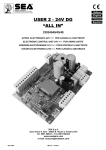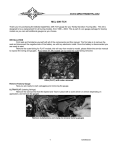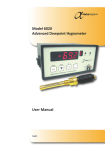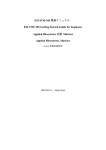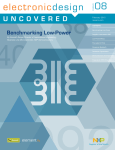Download Full User Manual-Nimbus_NBLe&i_rev1_00
Transcript
Adam Equipment Nimbus NBL Series (P.N. 3016612481, Revision 1.00, Effective Jan 2015) Operating Manual For internal (‘i’) and external (‘e’) calibration models Software rev.: V3.08 & above (Force Motor Analytical Models) V4.08 & above (Precision Load Cell Models) © Adam Equipment Company 2015 © Adam Equipment Company 2015 TABLE OF CONTENTS TABLE OF CONTENTS..................................................................................................................................... 1 1 KNOW YOUR BALANCE .......................................................................................................................... 3 2 PRODUCT OVERVIEW ............................................................................................................................ 4 3 SPECIFICATIONS .................................................................................................................................... 5 3.1 Nimbus NBL Models ......................................................................................................................... 5 4 UNPACKING THE BALANCE................................................................................................................. 11 5 LOCATING THE BALANCE .................................................................................................................... 11 6 SETTING UP THE BALANCE ................................................................................................................ 13 6.1 ASSEMBLING THE BALANCE ...................................................................................................... 13 6.1.1 Levelling the balance ............................................................................................................... 13 6.1.2 Warm-Up Time......................................................................................................................... 13 6.2 CALIBRATION ............................................................................................................................... 14 6.2.1 Manual Calibration ................................................................................................................... 14 6.2.2 Calibration using Internal Calibration mass (if fitted) ............................................................... 14 6.2.3 Calibration using External Calibration mass ............................................................................ 14 6.2.4 Automatic Calibration ............................................................................................................... 14 6.2.5 Calibration Errors ..................................................................................................................... 15 7 DISPLAY ................................................................................................................................................. 16 7.1 SYMBOLS AND TEXT ................................................................................................................... 16 8 KEYPAD .................................................................................................................................................. 17 8.1 NUMERIC ENTRY METHOD ......................................................................................................... 18 9 INPUT/OUTPUT...................................................................................................................................... 19 10 OPERATIONS ..................................................................................................................................... 20 10.1 INITIALISATION ............................................................................................................................. 20 10.2 PASSCODES ................................................................................................................................. 20 10.3 WEIGHING ..................................................................................................................................... 21 10.4 FUNCTIONS .................................................................................................................................. 22 10.4.1 Parts Counting ..................................................................................................................... 23 10.4.2 Percentage Weighing .......................................................................................................... 24 10.4.3 Dynamic (Animal) Weighing ................................................................................................ 25 10.4.4 Density Determination ......................................................................................................... 27 11 RS-232 INTERFACE ........................................................................................................................... 29 11.1 HARDWARE .................................................................................................................................. 29 11.2 OUTPUT FORMATS ...................................................................................................................... 29 11.2.1 SINGLE-LINE OUTPUT FORMAT ...................................................................................... 29 11.2.2 STANDARD OUTPUT FORMAT ......................................................................................... 30 11.2.3 CUSTOM OUTPUT FORMAT ............................................................................................. 30 11.3 INPUT COMMANDS USING REMOTE KEYS............................................................................... 31 11.3.1 Invalid Input Command: ....................................................................................................... 31 12 ERROR CHECKING ............................................................................................................................ 33 13 SUPERVISOR MENUS ....................................................................................................................... 34 13.1 ENABLE WEIGHING UNITS .......................................................................................................... 34 13.2 ENABLE WEIGHING MODES ....................................................................................................... 34 13.3 ENABLE SERIAL INTERFACE PARAMETERS ............................................................................ 34 13.4 FORMAT OF CUSTOM FORMS #1 and #2 .................................................................................. 35 13.5 SETUP PARAMETERS.................................................................................................................. 36 13.6 CALIBRATION SETUP .................................................................................................................. 37 13.7 PASSCODES ................................................................................................................................. 37 14 PERIPHERALS .................................................................................................................................... 39 15 SAFETY AND MAINTENANCE ........................................................................................................... 40 16 TROUBLE-SHOOTING ....................................................................................................................... 41 16.1 TROUBLE-SHOOTING GUIDE. .................................................................................................... 42 17 REPLACEMENT PARTS AND ACCESSORIES ................................................................................. 44 18 SERVICE INFORMATION ................................................................................................................... 45 19 BALANCE MENU STRUCTURE ......................................................................................................... 46 20 LANGUAGE TABLE ............................................................................................................................ 48 21 WARRANTY INFORMATION .............................................................................................................. 49 © Adam Equipment Company 2015 1 © Adam Equipment Company 2015 2 1 KNOW YOUR BALANCE Thank you for selecting the Nimbus Balance from Adam Equipment. This Instruction Manual will familiarise you with the installation, use, general maintenance etc. of the balance, and will guide you through the various applications. It also covers accessories, trouble-shooting, after sales service information, and other important information. These balances are highly accurate precision instruments and contain sensitive mechanisms and components. They should be transported and handled with care. When in operation, be careful to place loads gently on the weighing surface and do not overload or exceed recommended maximum capacity of the instrument or damage may occur. Please read this Manual thoroughly before starting operation. If you need any clarifications, feel free to contact your supplier or Adam Equipment. © Adam Equipment Company 2015 3 2 PRODUCT OVERVIEW The Nimbus balances are ideal for laboratory and general purpose weighing. They can also be used for some advanced weighing functions. FEATURES: • External menu-driven calibration allowing user-selectable range of calibration weights. • Internal calibration (option) for outstanding accuracy without the need for manual calibration. • Mains powered with some models offering rechargeable battery pack option for cordless use. • Solid die-cast aluminium alloy construction with 304 grade stainless steel pan for durability and easy cleaning. • Large easy to read LCD display with backlight. • Standard applications include weighing, percentage weighing, parts counting, dynamic (animal) weighing (some models), and solid and liquid density determination. • Bi-directional RS-232 interface as standard (with optional RS232 to USB convertor accessory), integrated USB interface (some models). • External display option (some models) • Can be configured to print a GLP Compliant report after each calibration to include the time, date, balance number and a verification of the calibration. • Force-restoration mechanism for supreme accuracy, or alloy load cell technology for stable yet accurate weighing. • Automatic temperature compensation. • Multiple weighing units. • Easy to use, wipe-clean sealed membrane keypad. • Below balance weighing facility (accessory hook required). • Display in a choice of 4 languages – English, German, French & Spanish. • Password protection. • Security locking point. © Adam Equipment Company 2015 4 3 PRODUCT SPECIFICATIONS Nimbus NBL Models (Suffix e for external calibration models, Suffix i for internal calibration models) Model # Maximum Capacity Readability (d) Number of intervals n= Min. weight Repeatability (Std. Dev) Linearity + Units of Measure NBL 84 e/i NBL 124 e/i NBL 164 e/i NBL 214 e/i NBL 254 e/i NBL 214j e/i 80 g 120 g 160 g 210 g 250 g 210 g 0.0001 g 800000 1200000 0.00015 g 2500000 2100000 0.02 g 0.0002 g 0.0004 g 0.0002 g 0.0004 g grams, milligrams, carats, grams, milligrams, carats, grains, Newtons, ounces, troy ounces, pennyweight, custom Typically 3 seconds 15ºC to 35ºC recommended External mains power adapter - supplied as standard (Input Voltage 100–240 VAC, 50/60 Hz) 18 VDC - 830 mA Power Supply Input Voltage Weighing mechanism Calibration Display Draft Shield (w x d x h) Pan Size Overall Dimensions (w x d x h) 2100000 0.01 g Stabilization Time Operating Temp External Calibration Mass 1600000 0.0002 g Force Restoration Balance Motor Suffix i = internal calibration mechanism, e = external calibration only Recommended OIML class: E2, ASTM / ANSI class: 1 50 g 100 g 100 g or 200 g LCD with blue backlight, 7 characters, 20 mm high, and symbols Net Weight © Adam Equipment Company 2015 Sliding door Draft Shield (132 x 142 x 233 mm) Round, 90mm diameter 220 x 310 x 323 mm 8.7 x 12.2 x 12.7 in 5.2 kg / 11 lb 9 oz (external calibration model) 5.9 kg / 13 lb 0 oz (internal calibration model) 5 Model # NBL 223 e / i NBL 423 e / i 220 g 420 g Maximum Capacity Readability (d) Number of intervals n= Min. Repeatability (Std. Dev) Linearity + Units of Measure 0.001 g 220000 420000 0.02 g 0.02 g 0.002 g 0.002 g grams, milligrams, carats, grains, Newtons, ounces, troy ounces, pennyweight, custom Stabilization Time Typically 3 seconds Operating Temp 15ºC to 35ºC recommended External mains power adapter - supplied as standard (Input Voltage 100–240 VAC, 50/60 Hz) Factory-fit NiMH battery pack option. 18 VDC - 830 mA Power Supply Input Voltage Weighing mechanism Calibration External Calibration Mass Display Draft Shield (w x d x h) Pan Size Overall Dimensions (w x d x h) Precision Load Cell Suffix i = internal calibration mechanism, e = external calibration only, Recommended OIML class: E2, ASTM / ANSI class: 2 100 g or 200 g 200 g or 400 g LCD with blue backlight, 7 characters, 20 mm high, and symbols Glass Ring Draft Shield With Alloy Lid (180 mm diam. x 90 mm) Net Weight © Adam Equipment Company 2015 Round, 120 mm diameter 220 x 310 x 90 mm without breeze ring 8.7 x 12.2 x 3.5 in 3.1 kg / 6 lb 12 oz (external calibration model) 3.7 kg / 8 lb 8 oz (internal calibration model) 6 Model # NBL 623 e / i NBL 823 e / i 620 g 820 g Maximum Capacity Readability (d) Number of intervals n= Min. weight Repeatability (Std. Dev) Linearity + Units of Measure 0.001 g 820000 0.02 g 0.02 g 0.002 g 0.002 g grams, milligrams, carats, grains, Newtons, ounces, troy ounces, pennyweight, custom Stabilization Time Typically 3 seconds Operating Temp 15ºC to 35ºC recommended External mains power adapter - supplied as standard (Input Voltage 100–240 VAC, 50/60 Hz) Factory-fit NiMH battery pack option. 18 VDC - 830 mA Power Supply Input Voltage Weighing mechanism Calibration 620000 Force Restoration Balance Motor Suffix i = internal calibration mechanism, e = external calibration only External Calibration Mass Recommended OIML class: E2, ASTM / ANSI class: 2 Display Draft Shield (w x d x h) Pan Size Overall Dimensions (w x d x h) LCD with blue backlight, 7 characters, 20 mm high, and symbols 500 g Glass Ring Draft Shield With Alloy Lid (180 mm diam. x 90 mm) Net Weight © Adam Equipment Company 2015 Round, 160 mm diameter 220 x 310 x 90 mm without breeze ring 8.7 x 12.2 x 3.5 in 4.0 kg / 8 lb 13 oz (external calibration model) 4.8 kg / 10 lb 9 oz (internal calibration model) 7 Model # NBL 1602 e / i NBL 2602 e / i NBL 3602 e / i NBL 4602 e / i Maximum Capacity 1600 g 2600 g 3600 g 4600 g Readability (d) Number of intervals n= Min. weight Repeatability (Std. Dev) Linearity + 0.01 g 0.01 g 0.01 g 0.01 g 160000 260000 360000 460000 0.2 g 0.2 g 0.2 g 0.2 g 0.02 g 0.02 g grams, carats, grains, Newtons, ounces, troy ounces, pennyweight, pounds, kilograms, custom Typically 3 seconds Units of Measure Stabilization Time Operating Temp 15ºC to 35ºC recommended External mains power adapter - supplied as standard (Input Voltage 100–240 VAC, 50/60 Hz) Factory-fit NiMH battery pack option. 18 VDC - 830 mA Power Supply Input Voltage Weighing mechanism Calibration External Calibration Mass Display Draft Shield (w x d x h) Pan Size Overall Dimensions (w x d x h) Precision Load Cell Suffix i = internal calibration mechanism, e = external calibration only Recommended OIML class: F1, ASTM / ANSI class: 3 1 kg 2 kg 2 kg, 3 kg 2 kg, 4 kg LCD with blue backlight, 7 characters, 20 mm high, and symbols Net Weight © Adam Equipment Company 2015 None Round, 160 mm diameter 220 x 310 x 90 mm 8.7 x 12.2 x 3.5 in 3.1 kg / 6 lb 14 oz (external calibration model) 3.9 kg / 8 lb 10 oz (internal calibration model) 8 Model # Maximum Capacity Readability (d) Number of intervals n= Min. weight Repeatability (Std. Dev) Linearity + NBL 4201e NBL 6201e NBL 8201e 4200g 6200g 8200g 0.1g 0.1g 0.1g 42000 62000 82000 2g 2g 2g 0.1g 0.1g grams, carats, grains, Newtons, ounces, troy ounces, pennyweight, pounds, kilograms, custom Typically 3 seconds Units of Measure Stabilization Time Operating Temp 15ºC to 35ºC recommended External mains power adapter - supplied as standard (Input Voltage 100–240 VAC, 50/60 Hz) Factory-fit NiMH battery pack option. 18 VDC - 830 mA Power Supply Input Voltage Weighing mechanism Calibration External Calibration Mass Display Draft Shield (w x d x h) Pan Size Overall Dimensions (w x d x h) Net Weight Precision Load Cell External calibration only Recommended OIML class: F2, ASTM / ANSI class: 4 2 kg, 4 kg 2 kg, 5 kg LCD with blue backlight, 7 characters, 20 mm high, and symbols © Adam Equipment Company 2015 None Round, 160 mm diameter 220 x 310 x 90 mm 8.7 x 12.2 x 3.5 in 3.1 kg / 6 lb 14 oz 9 Model # Maximum Capacity Readability (d) Number of intervals n= Min. weight Repeatability (Std. Dev) Linearity + NBL 12001e NBL 16001e NBL 22001e 12000g 16000g 22000g 0.1g 0.1g 0.1g 120000 160000 220000 2g 2g 2g 0.1g 0.1g grams, carats, grains, Newtons, ounces, troy ounces, pennyweight, pounds, kilograms, custom Typically 3 seconds Units of Measure Stabilization Time Operating Temp 15ºC to 35ºC recommended External mains power adapter - supplied as standard (Input Voltage 100–240 VAC, 50/60 Hz) Factory-fit NiMH battery pack option. 18 VDC - 830 mA Power Supply Input Voltage Weighing mechanism Calibration External Calibration Mass Display Draft Shield (w x d x h) Pan Size Overall Dimensions (w x d x h) Net Weight Precision Load Cell External calibration only Recommended OIML class: F2, ASTM / ANSI class: 4 5 kg, 10 kg 10 kg, 15 kg 10 kg, 20 kg LCD with blue backlight, 7 characters, 20 mm high, and symbols © Adam Equipment Company 2015 None 390 X 290 mm 390 x 480 x 100 mm (590 mm tall with pole accessory) 8.7 x 12.2 x 3.5 in 7.6 kg / 16 lb 12 oz 10 4 UNPACKING THE BALANCE Remove the balance from the packing by carefully lifting it out of the box. Inside the box you will find everything needed to start using the balance• • • • • AC mains power adapter & cord Stainless Steel Top Pan Alloy sub-pan Draught shield (for mg models only) User documentation Carefully follow the quick setup guide included to assemble the balance. 5 LOCATING THE BALANCE The balance should not be placed in a location that will reduce the accuracy. Avoid extremes of temperature. Do not place in direct sunlight or near air conditioning vents. Avoid unsuitable tables. The table or floor must be rigid and not vibrate. Avoid unstable power sources. Do not use near large users of electricity such as welding equipment or large motors. Do not place near vibrating machinery. Avoid high humidity that might cause condensation. Avoid direct contact with water. Do not spray or immerse the balances in water. Avoid air movement such as from fans or opening doors. Do not place near open windows or air-conditioning vents. Keep the balance clean. Do not stack material on the balances when they are not in use. Avoid sources of static electricity. This can affect measurement accuracy and may damage sensitive electronics. © Adam Equipment Company 2015 11 © Adam Equipment Company 2015 12 6 SETTING UP THE BALANCE 6.1 ASSEMBLING THE BALANCE Carefully follow the included quick setup guide to assemble the balance. Ensure that you locate the balance on a solid level surface, free from vibration. 6.1.1 Levelling the balance After placing the balance in a suitable location, level it by using the spirit level on the front of the balance. To level the balance turn the two adjustable feet at the rear of the balance until the bubble in the spirit level is centred. 6.1.2 Warm-Up Time Insert the power supply cable DC connector to the connector on the rear of the balance. Plug the power supply module into the mains. The display will indicate the balance serial number followed by the software revision number, followed by the maximum capacity of the balance. Next the balance will run a self-test by displaying all segments followed by a busy symbol and a line of 7 dashes indicating the balance is in busy mode. Once ready, the display will show a zero weight reading, accompanied by the 0 symbol. Before you start weighing, you have to wait for the balance to achieve a stable internal temperature. A stable sign is shown when the balance is in stable condition. It will turn off if the balance is not stable. Exact zero is shown when the “ 0“ symbol is visible on the top left of the display area. © Adam Equipment Company 2015 13 6.2 CALIBRATION Units with an ‘i’ suffix can be calibrated using either internal calibration mechanism or by using an external mass. Units with an ‘e’ suffix can only be calibrated with an external mass. Internal calibration option must be enabled in the setup menu options or else external calibration mode will be used when the [Cal] key is pressed. 6.2.1 Manual Calibration Pressing the [Cal] key will start calibration. Calibration can also be initiated by a change in internal temperature or a set time period as determined by the user. Pressing [ 0/T ] will abort the calibration at any time. Calibration should be performed carefully and in conditions of no vibration, air movement or other disturbance. Make sure the pan is empty, clean, and correctly fitted. 6.2.2 Calibration using Internal Calibration mass (if fitted) Note: Internal calibration (if fitted) will only initiate if it is enabled as the default calibration method in the Supervisor level calibration setup menu. On pressing the [Cal] key the display will show the busy symbol and a line of 7 dashes CALIBRA’. and then after a few seconds will display ‘CALIBRA CALIBRA Then the busy symbol and a line of 7 dashes will reappear, followed by ‘CAL CAL On’. CALIbrA’ On Then ‘CALIbrA CALIbrA will appear again, followed by the busy symbol and a line of dashes. Finally ‘CAL CAL OFF’ OFF will be displayed, followed by a beep and the busy symbol and a line of dashes. A final beep will sound the end of calibration and the display should return to ‘0 0.000 000 g’ or similar. Internal calibration is now complete and normal operations may proceed. 6.2.3 Calibration using External Calibration mass Note: Calibration mass used should be a known accurate item, ideally with an OIML or ASTM/ANSI classification appropriate to the accuracy of the balance. On pressing the [Cal] key the display will show the balance setting a new Zero condition by showing “LOAD LOAD 0”. 0 Make sure the pan is empty then press the [Setup] key to continue The display will show the busy symbol and a line of dashes and then after a few seconds will display the default calibration mass. For example, for a 213e model the display will be “LOAd LOAd 100 g” where 100 g is the default calibration mass. Place the selected mass on the balance. The balance will automatically continue. The display will show the busy symbol and a line of dashes and after calibration is complete it will sound a beep and display “v vNLOAD”. NLOAD Remove the weight. Another beep will be heard confirming the unloading action. The balance will display the busy symbol and a line of dashes for a few seconds and then sound a beep and return to normal weighing. 6.2.4 Automatic Calibration The balance will indicate the need for calibration when the balance has automatic calibration enabled and the set pre-conditions for automatic calibration have been met. Conditions that will trigger an automatic calibration are: © Adam Equipment Company 2015 14 • • Internal temperature change greater than a pre-set amount (typically 2ºC for Precision balances). Time since last calibration exceeds a pre-set time (typically 4 hours, or 15 minutes after power is applied). The balance will indicate the need for calibration to be carried out by flashing the “CAL” symbol on the display. As soon as the balance is calibrated the symbol will be turned off. The Auto calibration feature can be enabled, disabled or changed within the user options to meet the requirements of the users. 6.2.5 Calibration Errors Occasionally during calibration an error will be detected. These errors can be caused by: • • • Unstable readings Improper calibration weights being used Large shifts of zero from the factory settings When an error is found a displayed message will be shown and the calibration must be done again. If the balance has error messages more than once it is possible the mechanics have been damaged. © Adam Equipment Company 2015 15 7 DISPLAY The LCD has several areasA large 7 digit area to display the weight with symbols for common weighing units on its right and symbols for zero, tare (Net) and stability on the left. Text symbols above the display show the current operation or function being used. 7.1 SYMBOLS AND TEXT The LCD has unique symbols to indicate the following: 0 Zero Busy g, mg, kg, ct, dwt, GN, ozt, oz, N, Custom, g/cc, Pcs, %, Stable Symbols shown for units and modes Battery charge symbol Indicators: “CAL” “T” “ºC” “Net” “Dynamic” “Hold” “Parts” “Percent” “Density Solid” “Density Liquid” When calibration is occurring or about to occur For a time driven calibration When a temperature is shown or a temperature driven calibration is to occur When a net weight is shown When the balance is in the animal weighing mode When the balance is in hold mode When the balance is in the Parts counting mode When the balance is in the Percent weighing mode When the balance is in the Solid Density mode When the balance is in the Liquid Density mode © Adam Equipment Company 2015 16 8 KEYPAD The keypad has the following keys to operate the balance. Keys Primary function [POWER] To turn the balance to ON or Standby [ 0/T] [Cal] [ 0/T] A combined zero and tare function. To escape from setup functions and modes. [Cal] Starts the calibration function [Print] [Print] Instructs the balance to print data [Mode] [Mode] Enters the Mode Selection Menu [Unit] [Setup] [Unit] Selects weighing units by cycling through a set of enabled units. [Setup] Enters the setup parameters (Supervisor Menus). Enters a function or saves a value while manually entering unit weight or check weighing limits. © Adam Equipment Company 2015 17 [Down] To decrement or change a displayed value or scroll through options backwards [Right] To advance a flashing digit by one position to the right. To go back by one step during setup functions [Left] To advance a flashing digit by one position to the left [Up] To increase or change a displayed value or scroll through options forward 8.1 NUMERIC ENTRY METHOD To set a value when required, use the keys as given below:- [Up] and [Down] symbol keys start entry process, causing the active digit to flash. Press [Up] and [Down] to increase or decrease the flashing digit. Once each digit is set to the required value, use the [Left] and [Right] symbol keys to advance or move back through the digits and then press [Up] and [Down] to increase or decrease the flashing digit as required. Once the value displayed on screen is as required, press the [Setup] key to accept or enter the displayed value. Press the [ 0/T] key to exit the menu at any time. © Adam Equipment Company 2015 18 9 INPUT/OUTPUT The rear panel has some or all of the following connectors depending on model: • RS-232 serial - 9 pin d-subminiature plug. • Remote display connector (USB type A socket). • I/O connector (USB type B socket). • Power input socket. (Required power input is a low-voltage external supply, 18VDC @ 830mA for all models). Accepts concentric barrel plug 11.4mm length X 5.5mm outside diameter X 2.1mm centre diameter. There is also a battery cover and slot for the rechargeable NiMH battery pack (if available with your model). Due to the high power requirements of the analytical balance weighing mechanism and the internal calibration mechanism, it is not recommended to use battery power for these options. © Adam Equipment Company 2015 19 10 OPERATIONS 10.1 INITIALISATION When the balance is first switched on, it will display the balance serial number (if set), the software revision, the model capacity and then all segments on the display will be shown. Overall the time taken is usually 5 -10 seconds. If Operator and Supervisor passcodes have been set, the display will show “PASS PASS CD”, CD shortly followed by “0 0”. In this case you must enter the passcode to continue, using the numeric entry method (see section Error! Reference source not found.). If passcode is incorrectly entered then the message “ER ER CODE” 0”. Once a CODE will flash, shortly followed by “0 passcode is correctly entered, or if passcodes have not been set, the balance will continue as below. The display will show zero reading along with the zero symbol “ 0” and the weighing unit last used. If automatic time calibration is enabled the balance will calibrate 15 minutes after power up, or again after the pre-set time interval. 10.2 PASSCODES This equipment has passcode security functions which can restrict certain operations to particular users. Supervisor and Operator modes are available. If no passcode is set then the default access is Supervisor level. Setting a Supervisor passcode gives the option to lock down key parameters so that they are not available to be changed by operator-level staff. If a passcode has been set to limit access to the weighing functions of the balance then when reset or turned on, or when the [Setup] key is pressed in Operator mode, the display will show “PASS PASS CD” CD followed by “0 0”. Use the numeric entry method (see section 8.1) to enter either the operator or supervisor code depending on the access level required. The display show the digits entered as they are set. The active digit will have the “-“ symbol flashing. Make sure to enter the correct passcode to continue. See Section 13.7 for details. © Adam Equipment Company 2015 20 10.3 WEIGHING Press [ 0/T] to zero the balance if required. The “ 0“ symbol will be displayed. Carefully place a mass on the pan and the weight will be displayed with the “~” symbol on the left hand side of the display to indicate that a stable reading has been obtained. If a container is to be used, place it on the balance and press [ 0/T] to tare the weight. When the balance symbol “~” is on, the “Net” symbol will be displayed to indicate that the balance is tared. When the display shows zero, place the item to be weighed. Only the net weight will be displayed. When a tared weight has been stored, pressing [ 0/T] again will remove it. At any time the [Unit] key may be pressed to select another unit. Use the [Up] or [Down] keys to scroll through the units and select the desired unit by pressing [Setup], the display will change to show the weight in the selected weighing unit. The available weighing units can be enabled or disabled during setup of the balance (see section 13.1). Only weighing units that have been enabled will be cycled through when [Unit] is pressed. Weighing Units: Note: Approved units have a restricted range of units available, depending on country of approval. You can select alternative weighing units to display the weight by pressing the [Unit] key. Depending on model, the available weighing units may include: Unit Symbol Models Conversion Conversion Factor Factor 1g = 1 unit = grams 1 GRAMS g All 1 1.0 2 MILLIGRAMS mg not 0.01g & 0.1g 1000 0.001 units 3 KILOGRAMS kg 0.01g & 0.1g 0.001 1000 units 4 CARATS ct All 5 0.2000 5 PENNYWEIGH dwt Some models 0.643014865 1.555174 T 6 GRAINS GN Some models 15.43236 0.0647989 7 TROY ozt Some models 0.032150747 31.103476 OUNCES 8 OUNCES oz Some models 0.035273962 28.349523 9 POUNDS lb Some models 0.00220462 453.59237 10 POUNDS:OZs lboz Some models 0.035273962 1 lb = 16 oz 11 CUSTOM Custom Some models As specified As specified It is possible to set the balance to display only grams. Grams will always be one of the units enabled, by default. If “Custom” unit is available and selected, the balance will prompt for entering a multiplier by displaying “CF 1.2345”, where “1.2345” is the last stored value. Any value ranging from © Adam Equipment Company 2015 21 0.100 to 10.000 may be entered, by which the weight in grams will be multiplied before being displayed. If a multiplier of greater than 1.000 is entered, the number of decimal places displayed will be reduced by one. This multiplier value will be saved for the next use until it is changed by the user. The balance displays the alternate weighing units with as much precision as possible. For example, the NBL 423 balances (420g x 0.001g) could weigh up to: Unit g mg kg ct. dwt GN ozt oz Lb N Maximum 420 420000 0.420000 2100 270.066 6481.59 13.50330 14.81505 0.92594 4.1188 d= 0.001 1 0.000001 0.005 0.001 0.02 0.00005 0.00005 0.00001 0.0001 10.4 FUNCTIONS When weighing, the user can access the applications that have been enabled (see section 13.2). The following applications are available depending on model: Weighing Parts counting Percent weighing Dynamic (animal) weighing (some models) Density determination (Liquid & Solid) (some models) The selectable functions can be enabled in supervisor mode and are selected by pressing the [Mode] key to enter selection mode. The display will go blank and a small mode symbol will appear at the top of the display, such as “Dynamic”, “Density Solid”, “Parts” etc. Use the [Up] and [Down] symbol keys to cycle through functions, and press [Setup] to confirm your selection, or press one of the [ 0/T] keys at any time to return to normal weighing mode. © Adam Equipment Company 2015 22 10.4.1 Parts Counting This allows the user to weigh a sample of parts to compute an average unit weight and then determine the number of items being weighed by dividing the net weight by the unit weight value. The result is always a whole number of parts. The balance will have a pre-set number of parts to be used as a sample. These values are 10, 25, 50 or 100 items. Press [Mode] and cycle through the available options until the “Parts” symbol is displayed. Now enter parts counting mode by pressing [Setup]. Press the [Up] or [Down] key to select the sample size, “SP SP 50, 100) then press [Setup] to confirm. XX PCS” (where XX=10, 25, When “Ld Ld XX PCS” is shown, place XX number of items on the pan and press [Setup] to compute the average piece weight. Display will indicate the total weight in the last selected unit and then show “XX PCS” sounding a beep. The “Parts” symbol will still be shown at the top of the display to indicate that the balance is in the parts counting mode 0 PCS”. Remove the sample and display will show “0 Place an unknown quantity of parts on the pan. The balance will then compute the number of parts based on the average piece weight. The display will show the result in number of pieces. This will be an integer value in the format “XX PCS”. To count another item press [Mode] and continue as before. Checks will be made to determine that the weight of the reference parts is large enough for reasonably accurate counting (the weight of each piece must be > 1 division of the balance). To return to normal weighing, press one of the [ © Adam Equipment Company 2015 0/T] keys. 23 10.4.2 Percentage Weighing Percent weighing will be done by defining a certain weight to be 100%. The weight to be used can either be entered by the user or taken from a sample Press [Mode] and then the [Up] or [Down] key until the “Percent” symbol is displayed. Now enter percent weighing mode by pressing [Setup]. SAmmPLE %” (sample method) or “Ent Display will show, “SAmmPLE Ent Wt %” (manual weight method). Press the [Up] or [Down] keys to toggle between the two methods and press [Setup] to select the desired method. 10.4.2.1 Sample method: When “SAmmPLE SAmmPLE %” is displayed, press [Setup]. When “LOAd LOAd” LOAd followed by 100 %“ is shown, carefully add the sample to the pan. Now press [Setup] to set this weight to be 100%. The display will show “REF REF WT” WT and the sample % weight in the last selected unit. After a short pause, “100 100 ” will be displayed. “Percent” will be shown on the top of the display to indicate that the balance is in the percent weighing mode Remove the sample and “0 0.00 00 %” will be displayed Now place an unknown sample on the pan to display the percentage weight relative to the original sample. To set another weight as 100%, press [Mode] and repeat as before. 10.4.2.2 Manual method: To manually enter a value to be set as 100%, when “Ent Ent Wt %” is displayed, press [Setup]. The display will briefly show “100 100 Wt” followed by a weight value in the unit last used in the weighing mode. Change the displayed weight to the required sample weight using the direction keys and numeric entry method and press [Setup] to enter the value. The display will now return to zero. Now place unknown samples on the pan to display the percentage weight relative to the set sample weight. To repeat percent weighing with another sample press [Mode] and continue as before, or to return to normal weighing mode, press [Mode] followed by [ 0/T]. NOTE: Percentage will be initially displayed to the maximum number of decimal places based on the resolution of the balance. To increase or decrease by one decimal place, press the [Up] or [Down] key respectively. © Adam Equipment Company 2015 24 10.4.3 Dynamic (Animal) Weighing The balance can be set to weigh animals or unstable/moving items. This is commonly referred to as ‘Dynamic’ or ‘Animal’ weighing mode. The balance will collect the weight over a period of time to arrive at an average value and display the value until the operator resets the balance. The actual weighing process can begin either automatically when the weight is placed on the pan, or when initiated by the operator. The weighing unit can be selected as normal using the [Unit] and [Setup] keys, before starting the dynamic weighing process. Steps: Press [Mode] and then the [Up] or [Down] key to cycle through available modes. When rvn the “Dynamic” symbol is displayed, press [Setup] to enter dynamic weighing mode. “rv rvn” will now be displayed on the screen. Press [Up] or [Down] to select “rvn rvn” SEtvP rvn for starting the dynamic weighing, or “SEtv SEtvP” to set up the balance for dynamic weighing (see section 10.4.3.3 on Dynamic Weighing Setup Parameters). During dynamic weighing, if the [Print] key is pressed, the balance will display “PAv PAvSEd PAvSEd” SEd for 1 second, then show the current average weight with the “Dynamic” symbol flashing. To resume, press [Print] again or if you do not wish to continue then pressing [Mode] will display “StOP StOP” StOP for one second and then show the final value. The value will be locked until the user releases it. 10.4.3.1 MANUAL MODE When the balance is in the “MmANvAL MmANvAL” MmANvAL mode:– If [Setup] is pressed when “rv rvN StArt”. rvN” is selected, balance will display “StArt StArt Place the item on the pan and press [Setup] again. After the pre-configured delay and test time have elapsed (see section 10.4.3.3 on Dynamic Weighing Setup Parameters), the “Hold” symbol and the result will be displayed. Remove the item from the pan. Press [Mode] to go back to “rUN rUN” rUN to weigh another item, or [ 0/T] to return to normal weighing. 10.4.3.2 AUTO MODE When the balance is in the “Av AvTO AvTO” TO mode:– If [Setup] is pressed when “rV rVN LOAd P”. rVN” is selected, the balance will display “LOAd P Place the item on the pan. The animal weighing test will begin automatically. After the pre-configured delay and test time have elapsed (see section 10.4.3.3 on Dynamic Weighing Setup Parameters), the “HOLD” symbol and the result will be displayed. rUN” Remove the item from the pan. Press [Mode] to go back to “rUN rUN to weigh another item, or [ 0/T] to return to normal weighing. © Adam Equipment Company 2015 25 10.4.3.3 Dynamic (Animal) Weighing Setup Parameters “Dynamic” When the symbol is displayed, and you have selected “SEtv SEtvP SEtvP” to set up the balance for dynamic weighing (see section 10.4.3.3 on Dynamic Weighing Setup Parameters): Press [Setup] to select “SEtv SEtvP SEtvP” to change the dynamic weighing mode settings. The display will show “MODE MODE”. MODE Press [Setup] again and use the [Up] or [Down] keys to select “Av AvtO mAnv AvtO” tO or “mmAn mAnvAL”. AL If “Av AvtO mAnv AvtO” tO or “mmAn mAnvAL” AL is selected, the following 4 parameters are available: THRESH” • Threshold “THRESH THRESH • Mode “mode mode” mode • Delay “DELAY DELAY” DELAY • Test time “TEST TEST T” T “THRESH THRESH” THRESH (For Auto mode only) THRESH” is shown and the display will next show the minimum Press [Setup] when “THRESH THRESH weight of the item required by the balance to start the process for dynamic weighing. The value shown will be the current value in the last selected unit. 10.4.3.3.1 Threshold The minimum threshold value can be changed from 1.0 to 100 grams using the keypad numeric entry method. If a value outside this range is selected then it will not be accepted and “ER ER LOW” ER HIGH” LOW or “ER HIGH will be displayed followed by return to the weight entry screen again. To confirm the desired value, press [Setup] or to escape without changing the value, press [Mode]. “mode mode” mode Auto “Av AvtO mAnv AL” modes are available. Whichever mode is visible when AvtO” tO or Manual “mmAn mAn vAL [Setup] is pressed becomes the active mode. Auto starts dynamic weighing test as soon as weight exceeding a set threshold is loaded on the pan. Manual requires the user to load the pan and then press a button before weighing commences. 10.4.3.3.2 Mode 10.4.3.3.3 Delay “DELAY DELAY” DELAY Press [Setup] when “DELAY DELAY” DELAY is shown and the display will next show the number of seconds pause before the sampling starts. The Delay value can be changed to between 099 seconds using the keypad numeric entry method. If a value outside this range is selected then it will not be accepted and “ER ER LOW” ER HIGH” LOW or “ER HIGH will be displayed followed by return to the time entry screen again. To confirm the desired value, press [Setup] or to escape without changing the value, press [Mode]. TEST T” T “TEST Press [Setup] when “TES TESt t” is shown and the display will next show the number of TESt t seconds over which the balance will average to compute the final weight. The Test time 10.4.3.3.4 Test time © Adam Equipment Company 2015 26 value can be changed to between 10 - 99 seconds using the keypad numeric entry ER LOW” method. If a value outside this range is selected then it will not be accepted and “ER LOW or “ER ER HIGH” HIGH will be displayed followed by return to the time entry screen again. To confirm the desired value, press [Setup] or to escape without changing the value, press [Mode]. 10.4.4 Density Determination It is possible to determine the density of solids or liquids using this mode. The user selects the type of density to be determined and then enters values to be used by the balance. The density mode allows the user to use a special Density Kit or use the below pan weighing facility to perform the necessary weighing. 10.4.4.1 Density of Solids To perform the density of solids test, the user must have a method to immerse the sample in the chosen liquid. The density of the liquid must be known or determined from a look-up table. Steps: Press [Mode] and then [Up] and [Down] keys until “Density Solid” or “Density Liquid” symbol is displayed and then press [Setup] to enter chosen density mode. When “Density Solid” is selected, the type of liquid used for the test must be selected: Press [Up] or [Down] to select the liquid – water (display “wAtEr wAtEr”), EtHAnOL”), wAtEr ethanol (“EtHAnOL EtHAnOL or OtHEr”). other (“OtHEr OtHEr For Water and Ethanol: The density will be calculated based on the liquid temperature. A prompt “WATER WATER T” T °C or “ETH ETH TEM”, TEM shortly followed by a numeric value e.g. “20.0” and the “ ” symbol at the top left of the display will appear. Measure and enter the temperature of the fluid using the keypad numeric entry method (see section 8.1Error! Reference source not found.). or For Other: The liquid density value must be accurately known, and entered manually. A value will appear on screen e.g. “0 0.500 500 g/cc”. Enter the known density (g/cc) using the numeric entry method (see section Error! Reference source not found.). Value must be in the range 0.5 ≤ 2.0. If a value outside this range is selected then it will not be accepted and “ER ER LOW” ER HIGH” LOW or “ER HIGH will be displayed followed by return to the time entry screen again. To confirm the desired value, press [Setup] or to escape without changing the value, press [Mode]. The display will show “XX.XXX g/cc”. Press [Setup] to continue. © Adam Equipment Company 2015 27 The balance will now request the weight of the sample in air by displaying “A AIR WT”. WT Place the item on the pan, or in receptacle if the density kit is used, and press [Setup]. The weight in air will briefly be shown in the last weighing unit selected. After completion of the air weighing, the balance will request the weight in liquid by displaying “LIq LIq wt”. wt Submerge the item in the liquid and press [Setup] to start the liquid weighing. The weight in liquid will briefly be shown in the last weighing unit selected, followed by the computed density of the sample displayed as “XX.XXX g/cc”. Remove the item from the pan and press [Mode] to continue with a new sample or press [ 0/T] to return to normal weighing. 10.4.4.2 Density of a Liquid When finding the density of a liquid, it is necessary to weigh a sample of known volume in air and then in the liquid. The volume of the sample must be entered by the user. The last known volume is stored for use at any time. If using the density determination kit, the volume of the plumb is marked on its support, e.g. 10.123 cc. Steps: Press [Mode] and then [Up] and [Down] keys until “Density Liquid” symbol is displayed and then press [Setup] to enter this chosen density mode. When “Density Liquid” is selected, the type of liquid used for the test must be selected: The volume will be asked for by displaying “VOLv VOLvME VOLvME” ME followed by a value which is the bulb volume in cubic centilitres (cc). Enter or change the volume if required, using the keypad numeric entry method (see section Error! Reference source not found.) and then press [Setup] to continue. The balance will now request the weight in air by displaying “AIR AIR WT”. WT Place the glass plumb supplied with the density determination kit in air on the weighing pan and press [Setup] to start the air weighing. The value will briefly be shown in the last weighing unit selected. The balance will now request the weight in liquid by displaying “LIQ LIQ Wt”. Wt Submerge the glass plumb in the liquid and press [Setup] to start the liquid weighing. The weight will briefly be shown in the last selected unit, followed by the computed density of the sample displayed as “XX.XXX g/cc” Remove the item from the pan. Press [Mode] to continue with a new sample or press [ weighing. 0/T ] to return to normal If a printer or other serial device is connected then pressing [Print] will print the density value in g/cc. © Adam Equipment Company 2015 28 11 RS-232 INTERFACE The balances have the ability to send or receive data over the serial interfaces, RS232 and USB (if fitted). Both interfaces are controlled by the parameters detailed below. If the host computer to be used does not have a serial port then a USB-RS232 convertor accessory can be used. The USB and RS232 both operate as general purpose serial data ports. Weighing data can be sent over the interface either automatically, or when the user presses the [Print] key. Connection can be made to a printer, remote terminal or other device with a compatible serial data port. 11.1 HARDWARE The RS-232 interface is a simple 3 wire connection. A null-modem cable can be used. The input and output connections are: Connector: 9 pin D-sub miniature socket Pin 2 input to balance RXD Pin 3 output from balance TXD Pin 5 Signal ground GND Handshaking is not applied. Baud rate: Selectable 4800, 9600, 19200, 38400 Parity: Selectable NONE (=8N1), EVEN (=7E1) or ODD (=7O1) All lines are terminated with carriage return and line feed (<CR><LF>). To connect to a device, the correct cable must be used, and port settings on both connected devices must match. The RS232 and USB connector (if fitted) both output simultaneously, so it is possible to have more than one connection at once. To configure output mode, frequency and formats, see section 13.3 and 13.4 11.2 OUTPUT FORMATS 11.2.1 SINGLE-LINE OUTPUT FORMAT In continuous output mode, or if single-line output on demand is selected, the serial output format will be a single line in the form “1234 1234.567 1234 567 g<CR><LF>”. NOTE: The format of the result will change depending on the mode in which the balance is operating, e.g. Normal weighing, Animal weighing: “123.456 g” Parts counting: “1234 pcs” Percent weighing: “12.345 %” Density: “12.345 g/cc” © Adam Equipment Company 2015 29 11.2.2 STANDARD OUTPUT FORMAT The balance will print the following data as the standard form. The standard form cannot be changed. The format of the custom forms #1 and #2 will be the same as the standard form until modified by the user. Line 1 Line 2 Line 3 Line 4 Line 5 Line 6 Line 7 Line 8 Date Time Blank line ID number Blank line Result Blank line Blank line This will result in a printout that looks like: Date: Time: 23/09/04 15:45:27 ID No: 123456 Net: 123.456 g NOTE: The format of the result line will change depending on the mode in which the balance is operating, e.g. Normal weighing, Animal weighing: “123.456 g” Parts counting: “1234 pcs” Percent weighing: “12.345 %” Density: “12.345 g/cc” 11.2.3 CUSTOM OUTPUT FORMAT If output on demand is selected, the user may optionally configure the serial output as a choice of 3 styles of form, either in a default format or in one of two custom formats. Each of the custom formats can be configured to output up to 15 lines of data. The data types that can be printed are: NAME ID number Serial number Date Time Net weight Gross weight Tare weight Unit weight Count Reference weight Percent Checkweigh lower limit Checkweigh upper limit A blank line printed © Adam Equipment Company 2015 TEXT PRINTED ID no.: xxxxxxxxxxxx Serial no. xxxxxxxxxxxx DATE dd/mm/yyyy TIME hh:mm:ss Net: xxx.xxx g Gross: xxx.xxx g Tare: xxx.xxx g Unit wt: xxx.xxx g Count: xxxx pcs Ref. wt: xxx.xxx g Percent: xx.xxx % Low: xxx.xxx g High: xxx.xxx g <CR><LF> only. 30 Any of these can be printed on any of the 15 lines available. Not all items need to be used and any one can be used more than once (see section 13.4). The data for each form will be preceded by a start-of-header <SOH> ASCII character (01) and terminated with an end-of-transmission <EOT> ASCII character (04). These characters will be ignored by a serial printer but will allow a computer program which reads the data to distinguish between this block report format and the single-line output format described above. 11.3 INPUT COMMANDS USING REMOTE KEYS The balance can be controlled with the following commands sent using remote keys such as from a PC. The commands must be sent in upper case letters, i.e. “KT” not “kt”. Press the Enter key of the PC after each command (the action of Carriage Return is denoted as <CR> as shown below). Basic Input Commands: !KT<CR> Tares the balance to display the net weight. This is the same as pressing the [ 0/T] key when the balance is in the normal weighing mode. !KS<CR> Enters the setup section. This is the same as pressing the [Setup] key when the balance is in the normal weighing mode. Once entered the setup section, the balance can be controlled remotely using the Input Commands (as mentioned in this table) which will perform the same key functions as described in section Error! Reference source not found.. !KP<CR> Transmits data over RS-232 interface. This is the same as pressing the [Print] key when the balance is in the normal weighing mode. !KM<CR> Enters the Modes section. This is the same as pressing the [Mode] key when the balance is in the normal weighing mode. !KC<CR> Enters the Calibration section. This is the same as pressing the [Cal] key when the balance is in the normal weighing mode. !KU<CR> Enters the Unit selection section. This is the same as pressing the [Unit] key when the balance is in the normal weighing mode. 11.3.1 Invalid Input Command: If an invalid command is received, then the command is returned as followsInvalid Command !NT<CR> !KK<CR> !KT-<CR> Message returned !EU<CR> !EK<CR> !EF<CR> KT<CR> or !KT - No reply © Adam Equipment Company 2015 Remarks Command character is not ‘K’ Key character is not ‘T’, ‘S’, ‘P’, ‘M’, ‘C’ or ‘U’ Command format error, <CR> is not the fourth character Either ‘!’ or <CR> is missing in the command string 31 When the remote display output is used with the Adam Equipment Remote Display unit, the output is a continuous stream of data representing the weight and other information to display the correct data on the remote display. If the remote display data stream format is required for development purposes then please contact the manufacturer for advice. © Adam Equipment Company 2015 32 12 ERROR CHECKING During weighing the balance is constantly checking to see if it is operating within the limited parameters. The errors likely to occur are: A/D counts below lowest allowed value A/D counts above highest allowed value A/D not operating Maximum capacity exceeded Other errors may be detected during special functions or operations. These will be described in the section that applies. Error messages and the reasons are: Concerning A/D counts ERR UL A/D counts below a limit ERR OL A/D counts above a pre-set limit Concerning calibration ERR STB ERR LO or ERR HI Calibration could not be completed because the results were not stable Calibration constant not within 20% of old calibration constant Concerning weighing ERR LO Weight display is below zero by >4%max ERR HI Weight is above maximum plus 90d © Adam Equipment Company 2015 33 13 SUPERVISOR MENUS Pressing the [Setup] key while in normal weighing gives access to the menus. When [Setup] is pressed and the Supervisor Passcode is not enabled the display will allow access to the Supervisor menus. If passcode is enabled, the balance will ask for it PASS CD” 0”. by displaying “PASS CD shortly followed by displaying “0 If a passcode is incorrectly entered then the message “ER ER CODE” CODE will flash and the display will return to “PC PC OPER” PC SvPE OPER or “PC SvPE”. PE If the passcode has been enabled and correctly entered, the balance will allow the operator to access the Supervisor’s menus by which the user can enable/disable weighing units or modes, set balance parameters for the conditions, set time and date, set parameters for the RS-232 interface, calibration parameters and security parameters. The display will show the first menu item “v vNITS”. NITS The [Up] and [Down] keys will cycle through the main menu items and pressing [Setup] will enter the sub-menu, or options can be set. Press [Mode] to exit out of a sub-menu, or [ 0/T] to return to normal weighing 13.1 ENABLE WEIGHING UNITS When “v vNITS” NITS is displayed, press [Setup]. The right hand side of the display will show the symbol for the first unit, e.g. carats, ct, together with its enable state “OFF OFF” On”. OFF or “On On The Supervisor can then enable or disable the carats unit by using [Up] or [Down]. Pressing [Setup] will confirm the setting and will advance to the next weighing unit. Repeat for each weighing unit in turn. Note: Grams, g, is always enabled. Press [Mode] to advance to setting of the next menu or press [ normal weighing 0/T] to return to 13.2 ENABLE WEIGHING MODES The same steps are followed to enable or disable the weighing modes: Press [Setup] when “MOdES MOdES” MOdES is displayed. The top of the display will show the symbol for the first mode e.g. Parts Counting (“Parts”) together with its enabled state “OFF” or “On”. The user can enable or disable the parts counting mode by using [Up] or [Down]. Pressing [Setup] will confirm the setting and will advance to the next weighing mode. Repeat for each mode in turn. Press [Mode] to advance to setting of the next menu, or press [ normal weighing 0/T] to return to 13.3 ENABLE SERIAL INTERFACE PARAMETERS The parameters affecting the serial interface are set in a similar manner to the other parameters. SERI Press [Setup] when “SE SERIAL RIAL” AL is displayed to enter the sub-menu. © Adam Equipment Company 2015 34 The parameters that can be set are: On = serial port enabled EnAbLE OFF = serial port disabled Set Baud Rate. Selectable values: 4800, bAvd 4800 9600, 9600 19200 or 38400 Avd Set Parity. Selectable values: nOnE, PARITY nOnE EVEN or ODD ON = print only when reading is stable STABLE OFF = print regardless of stability ON = Send data continuously over serial port CONTIN OFF = Only send data when [PRINT] is pressed ON = Set the RS-232 to send data periodically. Range 1 to 999 seconds PErI PErIOd rIOd OFF = No periodic data transmission Format of serial output data. Selectable parameter from: FORMAT SINGLE = Serial data output sent as a single line STANDARD = Serial data output sent in standard format FORM 1 = Serial data output sent in custom-designed format FORM 1 FORM 2 = or FORM 2 (See section 13.4). 13.4 FORMAT OF CUSTOM FORMS #1 and #2 If FORM1 or FORM2 is selected, the format be changed by the user using a selection of available data. By default the 2 forms are the same as the standard form unless changed by the user as below. When “FORM FORMM FORMM FORMM1“ or “FORM FORMM 2“ 2 is selected, the user can set the information to be printed on each line of the form. Pressing the [Up] or [Down] keys will cycle through the options available. The options are: INST ID SER No No TIME DATE NET GROSS TARE v N iT CoVNT CoVNT REF PER LO LIM HI LIM CR LF END Instrument ID number Serial Number Time Date Net Weight (Gross weight – Tare Weight) Gross Weight Tare Weight Unit weight in parts counting mode Number of items in parts counting mode 100% weight in percent weighing mode Percentage of reference weight in percent weighing Low Limit when check weighing High Limit when check weighing Inserts a blank line Signifies the end of the report (When END is entered the display returns to the SERIAL Sub-menu) Enter the data to be printed on the first line by pressing [Up] or [Down] to cycle through the options. If the current information is OK then press [Setup] to move to the next line. LINE 01”, DATE” e.g. “LINE 01 “DATE DATE – will print date on first line of output form. © Adam Equipment Company 2015 35 Select a code for one of the pre-set data formats as detailed above. TIME” - prints time. The next line shows: “LINE LINE 02” “TIME TIME Only one item can be entered per line. Continue until the formatting of the form is complete. There are 15 lines of possible data. After the 15th line has been set or “END END” END has been selected, the balance will return to the “SERIAL SERIAL” SERIAL Sub-menu. Press [Mode] to advance to setting of the next menu, or press [ normal weighing. 0/T] to return to 13.5 SETUP PARAMETERS The user parameters that control the balance are shown under the setup menu. When “SE SEtV SEtVP tVP” is displayed, press the [Setup] key. The options for each parameter can be scrolled through by using the [Up] or [Down] key. Use the [Up] and [Down] keys to increase or decrease the value for setting. Press [Setup] to accept the setting and advance to the next item in the menu Press [Mode] to advance to setting of the next parameter or [ weighing LANGVAGE LANGVAGE TIME DATE FORM DATE INST ID BVZZER BVZZER BACKLIT POWER FILTER FILLING STABILI STABILI 0/T] to return to normal Select menu language from available options. Set real-time clock using the keypad numeric entry method. HH:MM:SS. Set date display format using the keypad numeric entry method. European (DD/MM/YY) or USA format (MM/DD/YY). Set date using the keypad numeric entry method. YEAR, MONTH, DAY, WEEKDAY Enter a user number to identify this balance on print output. Range 1 9999999 On = Enable sound alerts OFF = Disable sound alerts AUTO = Always on unless balance is not used for 5 minutes, then turns off automatically until key is pressed or weight >20d is detected. ON = Permanently on OFF = Permanently off On = Power-saving mode enabled. Sets the inactivity period after which unit will go into stand-by mode. Range 1 – 9 minutes. OFF = Power-saving mode disabled. The filter tracks and averages weighing to produce the most accurate measurement and smooth out instabilities. A higher filter number means more filtering and a slower, but possibly more stable and accurate response. A lower number will produce a quicker measurement but it may be less stable and accurate. Range 1 (low) to 9 (high). Recommended value for normal use: 5 ON = A fine filter which provides better performance when weighing whilst pouring a substance such as liquid or powder into a container on the pan. OFF = No filtering. Recommended setting for normal use. Set a value to be used to determine balance stability. The number corresponds to the number of divisions the weight reading is fluctuating by. A © Adam Equipment Company 2015 36 AV ZERO SEPARAT larger number corresponds to a larger stable zone. Selectable values: 1, 2, 5 or 10 (divisions). Recommended value for normal use: 1 ON = Auto-zero function. Selectable values: 1, 2, 5, 10 or 15 (divisions). OFF = Auto-zero function disabled. Recommended value for normal use: ON, 5 COMMA Set separator indicator on the display to be either a decimal point DEC PT or a comma. Also applies to the serial interface for print output. 13.6 CALIBRATION SETUP This menu allows the Supervisor to set the calibration parameters. Press [Setup] when “CAL CAL SET” SET is displayed to select the calibration parameters. The options for each parameter can be scrolled through by using the [Up] or [Down] key and pressing [Setup] to confirm choices. NO = Operator calibration is disabled. ENABLE YES = Operator calibration is enabled. ON = Prints out Calibration report after successful calibration. CAL REP OFF = Disabled. ON = Enabled. Select time from 1 to 24 hours. TIM CAL OFF = Disabled. ON = Enabled. Select the temperature variation from 0.2 to 4°C which when TEM CAL detected will trigger automatic calibration. OFF = Disabled. YES = Internal calibration enabled (if fitted). INT CAL NO = External calibration enabled. CAL MAS = Displays the set value of the internal calibration mass (if fitted) in INT MAS grams. If after verification against an external mass it is determined that the value of the internal mass needs adjustment, e.g. due to wear, accumulation of dirt, etc., then this value can be adjusted by +/- 100 mg. This should only be considered by expert users if the external reference weight is definitively accurate and an incorrect weight reading is being given after internal calibration. Adjustment will restore the internal calibration to the correct level of accuracy. Press [Mode] to advance to setting of the next menu or [ weighing. 0/T] to return to normal 13.7 PASSCODES To enable the security features in this balance it is necessary to set passcodes. There are 2 passcodes called Operator Passcode and Supervisor Passcode. The Operator Passcode allows an authorised user to operate the basic weighing functions of the balance but will not allow access to the Supervisor Menus if the Supervisor Passcode has been set. Note: To change or disable a Passcode it is be necessary to enter the current passcode. To setup passcodes: PASSCOd Press [Setup]. Use the [Up] and [Down] keys to cycle through options until “PASSC PASSCOd” Od is displayed. Press [Setup] again to enter this section. Use [Up] and [Down] keys to select Operator (“PC PC OPER”) PC SVPE OPER or Supervisor (“PC SVPE”) PE option. © Adam Equipment Company 2015 37 Press [Setup]. “0 0” will be displayed. Enter the current passcode (OLD) first and press [Setup]. If correctly entered then “NEW” will be displayed briefly 0”. Enter a new passcode if desired or press [Mode] or followed by “0 [ 0/T] to leave the existing password unchanged and return to normal weighing. Note: A passcode set to zero will disable the security feature and allow unlimited access. Press [Setup]. “0 0” will be displayed. Enter the current passcode (OLD) first PC SVPE SVPE and press [Setup]. If correctly entered then “NEW” will be displayed briefly followed by “0 0”. Enter a new passcode if desired or press [Mode] or [ 0/T] to leave the existing password unchanged and return to normal weighing. Note: A passcode set to zero will disable the security feature and allow unlimited access. If a passcode is incorrectly entered then the message “ER ER CODE” CODE will flash and the display will return to “PC PC OPER” PC SVPE OPER or “PC SVPE”. PE PC OPER Forgotten Passcodes: Keep a record of the passcode to ensure you can access this section again. If however you have forgotten your passcode you can still gain access by entering a universal code. If you have forgotten the current passcode a code of “15” will always allow you to enter the Supervisor area. Using the Supervisor menus, go to PASSCODE section. Reset the Operator or Supervisor passcode using “15 15” 15 as the old passcode when prompted. © Adam Equipment Company 2015 38 14 PERIPHERALS Peripherals that are available for use with the balance include the following: 14.1 DENSITY DETERMINATION KIT (For 0.0001 g and 0.001 g units only) The Density Determination Kits include everything needed to carry out precise and repeatable measurement. The kit allows a sample to be weighed in air and then a liquid to determine the density of the sample. It also allows a glass sinker of known volume to be weighed in air or in a liquid, to determine the density of the liquid. 14.2 ANTI-VIBRATION TABLE The anti-vibration table is a support for laboratory balances that isolate the balance from vibration through the floor. The table has a granite surface for the balance with a separate table top surrounding the balance. 14.3 ADAM THERMAL PRINTER A compact thermal printer is available which is ideal for use with laboratory balances. 14.4 BELOW-BALANCE WEIGHING HOOK Some objects to be weighed are too large or difficult to place safely on the weighing pan of a balance. In these cases the load can be supported from a hook on the underside of the balance. This application is commonly referred to as “below balance” or “underfloor” weighing. All models in this product range are equipped with the facility to attach a hook below the balance. Suitable hooks are available from your accessories supplier. No special software is required – weighing processes are otherwise performed as normal. 14.5 IN-USE PROTECTIVE COVER For cleanliness and hygiene reasons, and to protect the keypad and display from liquids, chemicals and particulates, and general wear, use of a transparent semi-disposable protective slip-on cover is highly recommended. These are available from your accessories supplier. 14.6 SECURITY LOCK A fixed security loop is designed into the rear of the balance. A cable lock is recommended which can be passed through the loop and locked to a fixed point e.g. workbench to reduce incidences of theft. 14.7 REMOTE DISPLAY A remote display can be connected for users that require this feature. 14.8 DUST COVER A vinyl dust cover is available to protect your equipment whilst not in use. © Adam Equipment Company 2015 39 15 SAFETY AND MAINTENANCE CAUTION Use the AC adapter designed by the manufacturer for the balance. Other adapters may cause damage to the balance. A rechargeable battery pack can only be fitted by a main service centre. If fitted, ensure that your battery pack is not overheating or damaged. Do not attempt to service or change the pack. Do not remove and dispose of in fire or general waste. Seek advice from the manufacturer or your supplier. Avoid subjecting the balance to rough treatment or shocks during transport, setting up and operation. Do not overload the balance beyond its maximum capacity, and do not drop material onto the platform which could damage the balance. Do not spill liquids on the balance as it is not water-resistant. Liquids may damage the case and if it gets inside the balance it may cause damage to the electronics. Use of our special transparent in-use protective covers is recommended. Material that has a static electric charge could influence the weighing. Discharge the static electricity of the samples, if possible. Another solution to the problem is to wipe both sides of the pan and the top of the case with an anti-static agent. © Adam Equipment Company 2015 40 16 TROUBLE-SHOOTING Service of a Nimbus balance will generally be necessary when the balance does not perform as expected. The balances are not user-serviceable. For Service Information, see section 18.0 and contact Adam equipment or your supplier. Problems usually fall into one of the following categories: User Problems: The user is asking the balance for something it cannot do or is confused by the modes and functions of a balance. It is also possible the user has set a parameter that has affected the balance operation. Resetting the parameter to a normal value will restore operation. • Mechanical Problems The balances consist of complicated and fragile mechanical devices. They can be damaged by placing a weight on it which is too high for the balance, or by dropping the balance or occasionally shipping it without taking care. The most fragile parts are the flexures. Dust, dirt, spills and other foreign objects in the balance can also cause problems. • Electronic Problems: These are the rarest of the problems affecting balances. If an electronic problem is suspected make sure the mechanical problems that can cause similar symptoms have been eliminated before attempting electronic repairs. With the exception of cables most electronic repairs are solved by board replacement. The trouble-shooting table in section 16.1 is a guide of common problems and their solutions. Note that many problems may have multiple solutions and there may be problems found that are not listed in the table. For Service Information, contact Adam Equipment or your supplier. © Adam Equipment Company 2015 41 16.1 TROUBLE-SHOOTING GUIDE. BALANCE DOES NOT FUNCTION Problems Possible causes The balance is dead Power supply when power is applied failure The display does not Power is getting turn on but the to balance, calibration motor display is not moves when power is working applied The display stays on Unstable balance the initial test screen Balance not when power is applied. working correct Calibration weight Power supply motor is on. BALANCE WORKS BUT IS NOT STABLE Balance is unstable by Noise or vibration a few divisions from environment Friction in mechanics Balance is very unstable and does not weigh correctly Mechanical problems Balance programming Electronic problems Suggestions Check adapter is working Check adapter is correct for the balance Normal adapter is 18VDC, 830mA. *Power supply circuit board failure *Short circuit on any circuit board *Display cables may be faulty *Display module failure *Check if balance is stable by using service menu and view A/D values Put draught shield over pan Check power supplies Check the balance is positioned correctly to avoid vibration, wind or air movement, it is on a solid table, It is not near sources of heat or cool air, Check balance with weights if problem occurs when sample is used. Static electricity on the samples can cause drifting and instability. Check the area around the weighing pan for hair, dust, obstructions under the pan, *A complete inspection of the mechanics to look for sources of friction may be needed. *A complete inspection of the mechanics to look for sources of friction. *Verify the A/D is also unstable. If the A/D is OK then suspect the programming of the balance. Reset parameters, check linearity and redo the calibration. Some electronic problems can also cause this. But all mechanical problems must be resolved first. BALANCE IS NOT ACCURATE You must have accurate and trusted weights to test a balance. If you suspect that the balance is not accurate then you must know your weights are accurate. A balance calibrated using a bag of flour is not accurate even if it works OK otherwise. Balance is not accurate Repeatability Eccentric loading © Adam Equipment Company 2015 Verify the balance shows the same value when the same mass is placed on the centre of the pan for a few tests. 42 Linearity Poor Repeatability Usually a mechanical problem. Poor Eccentric Loading A mechanical problem Poor Linearity Usually a mechanical problem Electronic Problems OTHER PROBLEMS: Cannot calibrate Zero shifted more than allowed Calibration timeout Calibration weight motor does not stop USB / RS-232 not working Verify the balance shows the same reading (within a tolerance depending upon the model) when a mass is placed at positions around the pan. Verify the balance is acceptable throughout the weighing range. The balance must give acceptable readings from low weights up to the capacity. Inspect the area around the pan for hair, dust or other obstructions, *Inspection of the mechanics may be needed for any possible problems. Inspect the area around the pan for hair, dust or other obstructions, *Inspection of the mechanics may be needed for any possible problems. *Readjusting of the Eccentric Loading is recommended. Re-check repeatability *Inspection of the flexures for damage or loose hardware may be required *Use the Linearity Function in the service menu to reset linearity *A problem in the analogue circuit board or power supplies can cause poor linearity. Make sure all mechanical problems have been eliminated first *Check all flexures for damage *Reset dealer calibration *Verify linearity and repeatability *The balance may be unstable. Verify stability as above. *Check the cables to the motor, try plugging the balance into the power again *Look for friction in the calibration weight movement *Check the opto-coupler that controls the motor position. Doesn’t print Check parameters match the device connected Verify cable is correct *RS-232 circuits damaged Display dark, keys beep Display contrast *Check the cables to the display poor *Replace the display which could be Cable unplugged damaged or damaged *To be carried out by authorised technicians only. © Adam Equipment Company 2015 43 17 REPLACEMENT PARTS AND ACCESSORIES If you need to order any spare parts and accessories, contact your supplier or Adam Equipment. A partial list of such items is as follows:Power Supply Module Stainless Steel top Pan Draft shield/breeze shield parts Below Balance Hanger Density Determination Kit In-use protective keypad/display cover Anti-Vibration Table Security Lock and Cable Protective dust cover Printers, etc. Note: Not all items are available for all models © Adam Equipment Company 2015 44 18 SERVICE INFORMATION This manual covers the details of operation. If you have a problem with the balance that is not directly addressed by this manual then contact your supplier for assistance. In order to provide further assistance, the supplier will need the following information which should be kept ready: A. Details of your company -Name of your company: -Contact person’s name: -Contact telephone, e-mail, -Fax or any other methods: B. Details of the unit purchased (This part of information should always be available for any future correspondence. We suggest you to fill in this form as soon as the unit is received and keep a print-out in your record for ready reference.) Model name of the balance: Nimbus________ Serial number of the unit: Software revision number (Displayed when power is first turned on): Date of Purchase: Name of the supplier and place: C. Brief description of the problem Include any recent history of the unit. For example: -Has it been working since it was delivered? -Has it been in contact with water/liquid/particles? -Damaged from a fire? -Electrical Storms in the area? -Dropped on the floor, etc.? © Adam Equipment Company 2015 45 19 BALANCE MENU STRUCTURE Operator Level Access © Adam Equipment Company 2015 46 Supervisor Level Access Note: Some menu options are not available, or extra options may be visible depending on if the model is internal or external calibration type, and whether it is an approved model. Conditions of approval in some countries necessitates adding or removing some options from the user interface. © Adam Equipment Company 2015 47 20 LANGUAGE TABLE If language is changed, the menu text shown during many operations will change. This table shows many of the translations used. English Av ZERO STABILI FILTER POWER BACKLIT BvZZER INST ID CAL SET SETvP SERIAL MODES vNITS PASSCOD PC OPER pc Svpe ON OFF ENABLE YES NO INT MAS INT CAL TEM CAL TIM CAL CAL REP Spanish AvTO-ZE ESTABIL FILTRO ENERG A CONTRAL ZvMBADO ID INST DISP CA DISPOSI SERIAL MODOS vNIDADE CONTRAS OPERADO SvPERVI EN DE PERMIT SI NO MASA IN CAL INT CAL TEM CAL TIE INFORM German AvTO-ZE STAB-TO FILTER AvSSCHA HINTERG SvMMER INSTR-I HAL EIN EINSTLL SERIE P MODvS EINHEIT PASSWOR OPERATO INSPEKT AN AvS ERMOGL JA NEIN INT MAS INTERN TEMP-HA ZEIT-HA HAL-REP French AvTO-ZE STABILI FILTRE MISE HS ECLAIRA ALARME IDENT I REGLER REGLAGE serie modes vnites CODES OPERATE SvPERVI ON OFF ACTIVE OvI NON MASSE I PDS CAL CAL TEM CAL TPS RAPPOR Function Auto-Zero Stability Filter Power Backlight Buzzer Instrument ID Calibration Setup Setup Serial Setup Modes Units Passcode Operator mode Supervisor mode On Off Enable Yes No Internal Mass Calibration Internal Calibration Temperature Calibration © Adam Equipment Company 2015 Timed Calibration English LANGvAG ENGLISH SPANISH GERMMAN FRENCH DATE DAT THv YEAR MONTH DAY THvRSDA FRIDAY STATvRDA SvNDAY MONDAY TvESDAY WEDNESD DATE FOR EvROPE vSA TIME HOvR MINvTE SECOND Spanish LEngvA IngLES ESPAnOL ALEmAn FrAnCES FECHA FEC JvE ANO MES DIA JvEvES VIERNES SABADO DONINGO LvNES MARTES MIERCOL FORM FE EvROPA AMERICA tIEmPO HORA MINvTO SEGvNDO German SPrACHE ENGLISH SPAnISH dEvtSCH FrAnZOE DATvM DAT DON JAHR MONAT TAG DONNERS FREITAG SAMSTAG SONNTAG MONTAG DIENSTA MITTWOC DATvM-F EvROPA AMERIKA vHrZEIt STvNDE MINvTE SEKvNDE French LAngvE AngLAIS ESPAgnL ALLmMnd FrnCAIS DATE dat jev ANNEE MOIS JOvR JEvDI VENDRED SAMEDI DIMANCH LvNDI MARDI MERCRED form da EvROPE vSA HEvrE HEvRE MINvTE SECONDE Function Language English Spanish German French Date Day <day> Year Month Day Thursday Friday Staturday Sunday Monday Tuesday Wednesday Date format European (DD:MM:YY) Calibration Report 48 USA (MM:DD:YY) Time Hours Minutes Seconds 21 WARRANTY INFORMATION Adam Equipment offers Limited Warranty (Parts and Labour) for any components that fail due to defects in materials or workmanship. Warranty starts from the date of delivery. During the warranty period, should any repairs be necessary, the purchaser must inform its supplier or Adam Equipment. The company or its authorised technician reserves the right to repair or replace the components at the purchaser’s site or any of its workshops depending on the severity of the problems at no additional cost. However, any freight involved in sending the faulty units or parts to the service centre will be borne by the purchaser. The warranty will cease to operate if the equipment is not returned in the original packaging and with correct documentation for a claim to be processed. All claims are at the sole discretion of Adam Equipment. This warranty does not cover equipment where defects or poor performance is due to misuse, accidental damage, exposure to radioactive or corrosive materials, negligence, faulty installation, unauthorised modifications or attempted repair or failure to observe the requirements and recommendations as given in this User Manual. This product may include a rechargeable battery that is designed to be removed and replaced by the user. Adam Equipment warrants that it will provide a replacement battery if the battery manifests a defect in materials or workmanship during the initial period of use of the product in which the battery is installed. As with all batteries, the maximum capacity of any battery included in the product will decrease with time or use, and battery cycle life will vary depending on product model, configuration, features, use, and power management settings. A decrease in maximum battery capacity or battery cycle life is not a defect in materials or workmanship, and is not covered by this Limited Warranty. Repair carried out under the warranty does not extend the warranty period. Components removed during the warranty repairs become the company property. The statutory rights of the purchaser are not affected by this warranty. In the event of dispute then the terms of this warranty are governed by UK law. For complete details on Warranty Information, see the terms and conditions of sale available on our web-site. © Adam Equipment Company 2015 © Adam Equipment Company 2015 © Adam Equipment Company 2015 © Adam Equipment Company 2015 Manufacturer’s Declaration of Conformity Adam Equipment Co. Maidstone Road, Kingston Milton Keynes, MK10 0BD United Kingdom This product has been manufactured in accordance with the harmonised European standards, following the provisions of the below stated directives: 2004/108/EC, Electro Magnetic Compatibility Directive 2006/95/EC, Low Voltage Directive 2011/65/EC, RoHS, on the Restriction of the use of certain hazardous substances in electrical and electronic equipment 2009/23/EC Non Automatic Weighing Equipment Directive Standard EN61326-1:2013, Electrical Equipment for Measurement, Control and Laboratory Use – EMC requirements – Part 1: general requirements. Standard EN61010-1:2010, Safety requirements for measurement, control and laboratory use equipment – Part 1: General requirements. Restricted substances referred to in Article 4(1) and maximum concentration values tolerated by weight in homogeneous materials do not exceed prescribed limits. Standard EN 45501:1992, AC:1993 (applies only to certified non-automatic weighing instruments) FCC COMPLIANCE This equipment has been tested and found to comply with the limits for a Class A digital device, pursuant to Part 15 of the FCC Rules. These limits are designed to provide reasonable protection against harmful interference when the equipment is operated in a commercial environment. The equipment generates, uses, and can radiate radio frequency energy and, if not installed and used in accordance with the instruction manual, may cause harmful interference to radio communications. Operation of this equipment in a residential area is likely to cause harmful interference in which case the user will be required to correct the interference at his own expense. Shielded interconnect cables must be employed with this equipment to insure compliance with the pertinent RF emission limits governing this device. Changes or modifications not expressly approved by Adam Equipment could void the user's authority to operate the equipment. WEEE COMPLIANCE Any Electrical or Electronic Equipment (EEE) component or assembly of parts intended to be incorporated into EEE devices as defined by European Directive 2012/19/EU must be recycled or disposed of using techniques that do not introduce hazardous substances harmful to our health or the environment as listed in Directive 2011/65/EC or amending legislation. Battery disposal must be performed according to local laws and restrictions. © Adam Equipment Company 2015 ADAM EQUIPMENT is an ISO 9001:2008 certified global company with more than 40 years’ experience in the production and sale of electronic weighing equipment. Adam products are predominantly designed for the Laboratory, Educational, Health and Fitness, retail and Industrial Segments. The product range can be described as follows: -Analytical and Precision Balances -Compact and Portable Balances -High Capacity Balances -Moisture analysers / balances -Mechanical Scales -Counting Scales -Digital Weighing/Check-weighing Scales -High performance Platform Scales -Crane scales -Health and Fitness Scales -Retail Scales for Price computing For a complete listing of all Adam products visit our website at www.adamequipment.com © Copyright by Adam Equipment Co. All rights reserved. No part of this publication may be reprinted or translated in any form or by any means without the prior permission of Adam Equipment. Adam Equipment reserves the right to make changes to the technology, features, specifications and design of the equipment without notice. All information contained within this publication is to the best of our knowledge timely, complete and accurate when issued. However, we are not responsible for misinterpretations which may result from the reading of this material. The latest version of this publication can be found on our Website. www.adamequipment.com © Adam Equipment Company 2015