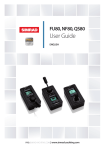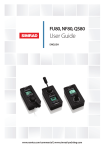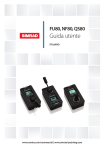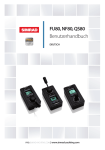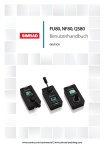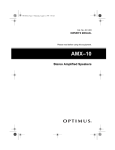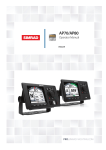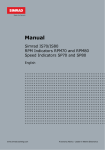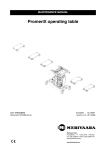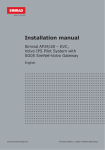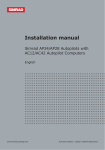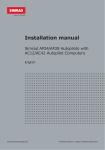Download FU80, NF80, QS80 User manual
Transcript
FU80, NF80, QS80 User Guide ENGLISH www.simrad-yachting.com pro.simrad-yachting.com Preface As Navico is continuously improving this product, we retain the right to make changes to the product at any time which may not be reflected in this version of the manual. Please contact your nearest distributor if you require any further assistance. It is the owner’s sole responsibility to install and use the equipment in a manner that will not cause accidents, personal injury or property damage. The user of this product is solely responsible for observing safe boating practices. NAVICO HOLDING AS AND ITS SUBSIDIARIES, BRANCHES AND AFFILIATES DISCLAIM ALL LIABILITY FOR ANY USE OF THIS PRODUCT IN A WAY THAT MAY CAUSE ACCIDENTS, DAMAGE OR THAT MAY VIOLATE THE LAW. Governing Language: This statement, any instruction manuals, user guides and other information relating to the product (Documentation) may be translated to, or has been translated from, another language (Translation). In the event of any conflict between any Translation of the Documentation, the English language version of the Documentation will be the official version of the Documentation. This manual represents the product as at the time of printing. Navico Holding AS and its subsidiaries, branches and affiliates reserve the right to make changes to specifications without notice. Copyright Copyright © 2011 Navico Holding AS. Warranty The warranty card is supplied as a separate document. In case of any queries, refer to the brand web site of your display or system: pro.simrad-yachting.com www.simrad-yachting.com Contents 2Introduction 2 2 3 About this manual Wheelmark approval Parts included 4Installation 4Mounting 6Wiring 7Operation 7 Basic operation - all remotes 10 Using the NF80 12 Using the FU80 14 Using the QS80 16 Changing commanded rudder direction 16Alarms 17 Restoring factory settings 17Maintenance 18 Changing default settings 18 The main menu 19Specifications 19 Technical specifications 20Drawings Contents | FU80, NF80, QS80 User Guide |1 1 Introduction About this manual This manual describes how to install and use the FU80, NF80 and the QS80 remotes. NF80 FU80 QS80 These remotes can be used to remotely control the AP70, AP80, AP24 and AP28 autopilot systems. They can also be used to remotely operate the autopilot function in NSE, NSS and NSO (Simrad Multifunction Displays). For detailed description of operational modes, see the Operator manual for you autopilot system or for your NSE/NSO/NSS. For details about installation of CAN bus or SimNet backbone, see the autopilot System Installation manual. Wheelmark approval 0575/05 2| The remotes are produced and tested in accordance with the European Marine Equipment Directive 96/98 and can be used in a Wheelmark installation according to the certificates. For details and certificates refer to our websites: pro.simrad-yachting.com and www.simrad-yachting.com. Introduction | FU80, NF80, QS80 User Guide Parts included 1 2 3 6 8 Mounting template User Guide ENGLISH 988-10108-001 www.simrad-yachting.com LIMITED WARRANTY IMPORTANT. Do not use this template if it has been rescaled by copying or printing. If this is not the original, or is a print from a file, please check the dimension lines below are to scale before use. 5 IMPORTANT. Ne pas utiliser ce gabarit s’il a été photocopié ou imprimé en format réduit ou agrandi. Si ce gabarit n’est ni un original ni une version imprimée d’un fi chier PDF, veuillez vérifi er qu’il est à l’échelle avant de l’utiliser. IMPORTANTE. no usar la plantilla si hay peligro que la escala original exacta se ha alterado por copias o procesos de impresión imprecisos. Si esto no es el original, o un PDF, verifi car que las líneas abajo están a la escala antes de usar. WICHTIG. Diesen Vordruck nicht verwenden, wenn er durch Kopieren oder Drucken im Maßstab verändert wurde. Sollte es nicht das Original oder ein PDF-Ausdruck sein, müssen untenstehende Zeilen vor erwendung an den richtigen Maßstab angepasst werden. 144.0 mm (5.67") 136.0 mm (5.35") 102.0 mm (4.02") pro.simrad-yachting.com 130.0 mm (5.12") 204.5 mm (8.05") 4 7 QF80, FU80, NF80 FU80, NF80, QS80 BELANGRIJK. Gebruik deze mal niet indien de schaal is veranderd doordat het is gecopieerd of gedrukt. Indien deze mal niet het origineel of een print van PDF is, controleer dan of de onderstaande lijnen de juiste schaal zijn voordat u ze gebruikt. IMPORTANTE. Não utilize este gabarito se a escala do mesmo tiver sido alterada por cópia ou impressão. Se não for o original ou uma cópia impressa de um arquivo PDF, verifi que as linhas abaixo, para acertar a escala antes da utilização. VIKTIGT. Använd inte denna mall om den skalats om genom utskrift eller kopiering. Om detta inte är originalet eller en utskrift från en PDF, kontrollera att linjerna nedan stämmer med skalan innan det används. 有限保修 GARANTIE LIMITÉE EINGESCHRÄNKTE GARANTIE Chinese (ZH) French (FR) German (DE) GARANZIA LIMITATA Italian (IT) GARANTÍA LIMITADA Spanish (ES) For Technical Support, Repairs or Warranty Service call the Simrad-Yachting factory direct support center. USA: 1800 628 4487 Australia: 1300 628 426 For support in all other countries refer to www.simrad-yachting.com for a list of Certified Dealers and Distributors. IMPORTANTE. Non utilizzare questo modello se è stato ridimensionato copiandolo o stampandolo. Se questo non è l’originale o la stampa di un fi le PDF, verifi care se le linee che seguono devono essere dimensionate prima di essere utilizzate. TÄRKEÄÄ. Älä käytä tätä kaaviota, jos sen mittakaava on muuttunut kopio-idessa tai tulostaessa. Jos tämä ei ole alkuperäinen tai PDF tuloste tarkista rajat mittakaavasta alla ennen käyttöä. www.navico.com *988-10118-001* Key Description 1 Remote unit, including 6 m (19.7 ft) Micro-C drop cable 2 Gasket for panel sealing 3 Screws and accessories 4 Long type lever (FU80 and NF80) 5 Micro-C T-connector 6 User manual 7 Mounting template 8 Warranty card Introduction | FU80, NF80, QS80 User Guide |3 2 Installation Mounting The remotes should be mounted with special regard to the units’ environmental protection, temperature range and cable length. Refer “Technical specifications” on page 19. ¼¼ Note: If installed outdoors, select a position and a mounting option that prevents water from remaining on the display. It is recommended to cover the units when not in use. Panel mount 1. Attach the mounting template to the selected position 2. Drill fastening holes and remove the cut-out 3. Peel backing off the gasket (A) and apply it to the remote or to the mounting surface 4. Place the remote into the console 5. Secure the unit with the 4 screws (B) 6. Clip the bezel (C) in place A B C 4| Installation | FU80, NF80, QS80 User Guide The bulkhead frame 1. 2. 3. 4. 5. 6. An optional bulkhead frame is available. For part number, refer to our web sites (pro.simrad-yachting.com and www.simrad-yachting.com) Attach the mounting template to the selected position Drill fastening holes Drill hole for the cable, or remove the material in the cable entry area on the frame Peel backing off the gaskets (A) and apply one to the remote, and the other to the sealing frame (D) Secure the unit with the 4 screws (B) Clip the bezel (C) in place A D A B C The NF80 lever The lever is not mounted from factory. Screw the lever firmly into the mounting hole. The FU80 lever The factory mounted short lever can be replaced by the longer lever included in the package. Installation | FU80, NF80, QS80 User Guide |5 The lever can be mounted in a 180° opposite direction as follows: 1. Remove the knob’s cap (A) 2. Remove the screw (B), and carefully remove the knob (C) 3. Rotate the knob 180°, install the selected lever, re-install the knob and the cap A B C Wiring ¼¼ Note: Don’t make sharp bends in the cables, and avoid running cables in a way that allows water to flow down into the connectors. If required, make drip and service loops. The remotes connect to the CAN bus backbone or SimNet backbone as shown below. A C B A C F D F E AP70/AP80 system For part numbers, refer to our web site. 4| 6 AP24/AP28/NSE/NSS/NSO systems Item Component A Micro-C drop cable. 6 m (19.7 ft) B Micro-C T-connector C CAN-bus backbone D Simnet to Micro-C (female) cable. 0.5 m (1.64 ft) E SimNet T-joiner (3p) or SimNet Multijoiner (7p) F SimNet backbone Installation | FU80, NF80, QS80 User Guide Included with the unit 3 Operation Basic operation - all remotes The keys Key CMD STBY Activates/de-activates thrusters * CMD MODE MODE Turn STBY * Take/request command Adjust illumination CMD STBY Long press (3 seconds) MODE CMD STBY Short press the autopilot system to Standby mode Toggle between available modes MODE Toggles day and night display illumination Displays the Main menu (Standby mode only) Only available in AP70/AP80 systems. The thrusters must be available for autopilot steering in active steering profile. See the AP70/AP80 Operator manuals for more information. A long press is indicated with a progress bar. Keep the key pressed until all segments are filled. Softkeys When the menu is active or when an alarm message is displayed, the small icons below and above the keys indicate the key’s function. CMD Softkey Key CMD STBY MODE STBY Function OK/Accept/Acknowledge alarm MODE Cancel/Return to previous menu level CMD STBY MODE CMD STBY CMD STBY MODE Mute alarm MODE Move upwards in menu Move downwards in menu Operation | FU80, NF80, QS80 User Guide |7 The screen The upper part of the screen shows information relevant for the autopilot mode as shown below. Standby NFU -- Active heading sensor -- Heading (True or Magnetic) FU -- Commanded rudder angle -- Current heading AUTO -- Set heading NoDrift -- Set course -- Course Over Ground (COG) NAV WIND -- Bearing to next waypoint -- Set wind angle -- Cross track distance (XTD), analog and graphical -- Current wind angle The bar in the lower part of the screen indicates always current rudder position. Status icons The remote’s operational state is indicated with icons. 8| Icon Status Description None Active In operation Passive The autopilot is operated from another control unit Locked The autopilot is operated from another control device and this device is locked Operation | FU80, NF80, QS80 User Guide Switching from automatic to manual steering Press the STBY key on active remote to switch the system from automatic mode to Standby mode. If a menu or dialog is open, you must press and hold the STBY key to switch to Standby mode. Turning the unit on/off The remote units have no power key, and will be on as long as connected to a powered CAN-bus/SimNet backbone. If the autopilot system is turned off from an autopilot control unit, the remotes will go to sleep mode. In this mode the display will be black, and it is not possible to use keys or lever. The remotes will remain in sleep mode until the system is powered on from an autopilot control unit. Light adjustment A single press on the light key will display the light adjustment dialog. Repeated short presses cycles through the brightness levels (0 - 10). The selection times out after 2 seconds. A night mode which optimizes the color palette for low light conditions, is included. You switch between day and night illumination by pressing and holding the light key. White is the default background color on display and keys for day illumination, while red is used for night. Refer “Changing default settings” on page 18. ¼¼ Note: The brightness level is adjusted independently for day and night modes. Activating/de-activating thrusters If thrusters are available for autopilot control, you toggle the trusters on and off by pressing and holding the CMD key. Active thrusters are indicated with thruster icon in the display. ¼¼ Note: Only available in AP70/AP80 systems. The thrusters must be available for autopilot steering in active steering profile. Operation | FU80, NF80, QS80 User Guide |9 Taking command Take command by pressing the CMD key. When command is transferred, the autopilot system will remain in current mode. For more information about multi stations, see the Operator Manual for your autopilot system. In an open system (no command transfer restrictions), you will get immediate control on the remote unit requesting command. In a multi-station system with active lock function, the command request must be confirmed on the active control unit before you can use the remote. CMD STBY MODE Display on remote, and... on AP70/AP80 Using the NF80 The NF80 lever has a mechanical spring that will return the lever to the mid-position when the lever is released. You can use the NF80 in NFU, AUTO and NoDrift mode. You can also get command if the system is in FU, NAV or Wind mode, but you cannot operate these modes from the NF80. Initial mode Lever moved / Resulting mode (action) Standby NFU NFU (rudder command) FU AUTO AUTO (heading change) NoDrift NoDrift (course change) NAV Wind No action (warning sound and information dialog) ¼¼ Note: The Wind mode is only available if the autopilot system has been set up for sailboat. See the Installation manual for your autopilot system. 8| | 10 Operation | FU80, NF80, QS80 User Guide Mode selection You toggle between available modes by repeated pressing the MODE key. The selection times out and triggers the mode shift. When in any other mode than NFU, the first press on the MODE key will turn the system to NFU mode. You switch to Standby from any mode by pressing the STBY key. Non-follow up steering In this mode you use the lever to move the rudder. The rudder will move in the same direction as the lever, and will move as long as the lever is moved from mid-position. ¼¼ Note: See “Changing commanded rudder direction” on page 16. Auto and NoDrift mode When you select AUTO/NoDrift mode, the system will continue on the heading/course read from the sensors the very moment you selected the mode. Auto mode NoDrift mode Changing set heading/set course Use the lever to change set heading in AUTO mode and set course in NoDrift mode. The value will change 1° each time the lever is pressed to left or right. If you keep the lever pressed, the value automatically changes at a rate of 5° per second. Each beep indicates a 1° change. Operation | FU80, NF80, QS80 User Guide | 11 Using the FU80 The FU lever can be rotated 70° to port and starboard from midposition. The lever will remain in set position, and the commanded rudder angle/heading change maintained until the lever is returned to mid-position. You can use the FU80 in FU, AUTO and NoDrift mode. You can also get command if the system is in NFU, NAV or Wind mode, but you cannot operate these modes from the FU80. Initial mode Lever moved / Resulting mode (action) Standby No action NFU No action FU FU (rudder command) AUTO AUTO (heading change) NoDrift NoDrift (course change) NAV Wind No action ¼¼ Note: The Wind mode is only available if the autopilot system has been set up for sailboat. See the Installation manual for your autopilot system. Mode selection You toggle between available modes by repeated pressing the MODE key. The selection times out and triggers a mode shift. When in any other mode than FU, the first press on the MODE key will turn the system to FU mode. You switch to Standby from any mode by pressing the STBY key. 8| | 12 Operation | FU80, NF80, QS80 User Guide Follow-up steering In FU mode you use the lever to set the commanded rudder angle. Warning: To avoid unintended rudder movement you should observe the lever position (commanded rudder angle) before activating the FU mode! To increase resolution on small rudder angle commands, the relation between the lever rotation and the commanded rudder angle is non-linear. When the lever is rotated 20° from mid-position the rudder will be commanded 5° to port or starboard. A 65° lever angle will move the rudder to 40°. Max lever rotation will give max rudder angle. Refer your autopilot installation manual for how to set max rudder angle. The rudder will remain in set position until a new rudder angle is commanded. AUTO and NoDrift mode When you select AUTO/NoDrift mode, the system will continue on the heading/course read from the sensors the very moment you selected the mode. Auto mode NoDrift mode Changing set heading/set course Use the lever to change set heading in AUTO mode and the set course in NoDrift mode. The value will change in steps defined by lever rotation, starting from 0.5°/second at 3° lever rotation, up to 5°/second at max lever rotation. Operation | FU80, NF80, QS80 User Guide | 13 Using the QS80 The QS80 stick has a mechanical spring that will return it to midposition when the stick is released. You can use the QS80 in NFU, AUTO, NoDrift, NAV and Wind mode. ¼¼ Note: The Wind mode is only available if the autopilot system has been set up for sailboat. See the Installation manual for your autopilot system. Mode selection You toggle between available modes by repeated pressing the MODE key. The selection times out and triggers a mode shift. You can also use the stick to change mode as shown in the table. Initial mode Stick movement / Resulting mode (action) Up Down Left/Right AUTO Standby (center rudder) NFU (rudder command) Standby NFU FU AUTO NoDrift Standby NAV Wind Heading change Heading capture AUTO Course change No action Adjust relative wind angle Non-follow up steering When in Standby or FU mode, press the stick left or right to switch to NFU mode and to give rudder commands. The rudder will move as long as the stick is pressed. Centering the rudder A single downwards press on the stick while in Standby or NFU mode will command the rudder to mid-position. A short beep will sound when the rudder is centered. 8| | 14 Operation | FU80, NF80, QS80 User Guide Auto and NoDrift mode When you select AUTO/NoDrift mode, the system will continue on the current heading/course the very moment you selected the mode. Auto mode NoDrift mode Changing set heading/set course Use the stick to change set heading in AUTO mode and the set course in NoDrift mode. The value will change 1° each time the stick is pressed to left or right. If you keep the stick pressed, the value automatically changes at a rate of 5° per second. Each beep indicates a 1° heading/course change. Heading capture When in AUTO or NoDrift mode, the heading capture feature allows you to automatically cancel the turn you are in by an instant upward press on the stick. The autopilot will cancel the turn to continue on the heading read from the compass the very moment you pressed the stick. Nav mode If you request command and the system is in NAV mode, you will get immediate command from QS80. If you initiate NAV from any other mode, the required heading change must be confirmed before NAV mode is accepted. If not accepted, the system will remain in current mode. Wind mode ¼¼ Note: Prior to entering Wind mode the autopilot system should be operating in AUTO, with valid input from the wind transducer. Changing set relative wind angle Use the stick to change the set relative wind angle. The value will change 1° each time the stick is pressed to left or right. If you keep the stick pressed, the value automatically changes at a rate of 5° per second. Each beep indicates a 1° heading/course change. Operation | FU80, NF80, QS80 User Guide | 15 Changing commanded rudder direction By default, the rudder moves in the same direction as the lever on FU80 and NF80. When you press the lever to port, the rudder is directed to port. If the lever is rotated 180° on FU80, or if FU80/NF80 are mounted facing aft, the rudder movement can be inverted to maintain a rudder command that coincide with the lever movement. The direction of the port/starboard commands can be changed from the Main menu. Refer “Changing default settings” on page 18. Alarms All units, both active and inactive, will notify the user if an alarm situations occurs in the autopilot system. If the sound is enabled, any alarm message will be followed by a sound. The CMD and Light keys are used to acknowledge or mute the alarm sound. ¼¼ Note: The alarm can only be acknowledged from an active unit. If the cause for the alarm situation is removed, the alarm dialog will disappear when you press the CMD key. ! If the cause for alarm remains after acknowledged, the alarm dialog will be replaced by an alarm icon. If the alarm is steering critical (e.g. rudder feedback failure), the lever or stick will not operate as usual when in an alarm situation. For alarm text, probable faults and corrective actions, refer to your autopilot Operator manual. 8| | 16 Operation | FU80, NF80, QS80 User Guide Restoring factory settings You can restore all settings back to factory default from the main menu. Refer “Changing default settings” on page 18. This is a local reset that will only affect the unit where you select the reset option. Maintenance Under normal use, the remotes will require little maintenance. If the unit requires any form of cleaning, use fresh water and a mild soap solution (not a detergent). It is important to avoid using chemical cleaners and hydrocarbons such as diesel, petrol, etc. Operation | FU80, NF80, QS80 User Guide | 17 4 Changing default settings The main menu The default settings can be changed from the Main menu, activated by pressing and holding the MODE key for 3 seconds. LEVEL 1 Local settings Simnet groups LEVEL 2 Language Key beeps Local reset Alarm buzzer Display Invert lever * About LEVEL 3 Day mode Night mode Backlight Units Damping Station LEVEL 4 Red backlight Inverse display Contrast Red backlight Inverse display Contrast * Only available on FU80 and NF80. • Local settings: Gives access to settings that applies to this unit. • SimNet group: Assigns this unit to a SimNet group. You remove the menu and return to standard display by pressing and holding the STBY key, or by moving the lever/stick. ¼¼ Note: The main menu is only accessible from Standby mode. 18 | Changing default settings | FU80, NF80, QS80 User Guide 5 Specifications Technical specifications ¼¼ Note: For updated technical specifications, compliance and certifications, refer to out web sites. Display Display resolution Display type Viewing direction 128 x 64 (H x W) 2” Monochrome, Bounded, Transflective NF80: 12 o’clock FU80/QS80: 6 o’clock Power Power supply Via CAN bus or SimNet Current consumption Off: Network <20mA (NMEA 2000: LEN 1) On with max illumination: Network <110mA (NMEA 2000: LEN 3) Interface CAN/NMEA 2000 Factory connected drop cable with Micro-C connector. 6 m (19.7 ft) SimNet Via optional SimNet to Micro-C cable Technical Housing Front: Aluminum with black plastic snapon bezel Back: Plastic cover Temperature -25° C to + 55° C (-13° F to +131° F) Weight NF80, FU80: 0.5 kg (1,10 lbs) QS80: 0.4 kg (0,88 lbs) Environmental Weather IEC 60945 sec. 8.8, exposed, front when desk mounted or bulkhead mounted with optional frame. Corresponds to IP X6 Compass safe distance 0.4m (ref. IEC 60945 sec.11.2) Notified compliance CE (2004-108 EC EMC Directive) C-Tick Specifications | FU80, NF80, QS80 User Guide | 19 Drawings Dimension, Remotes 40 mm (1.55") 80 mm (3.15") 144 mm (5.67”) 132 mm (5.20") c/c 130 mm (5.12") 66 mm (2.60") c/c 66 mm (2.60") QS80 FU80 205 mm (8.05") 205 mm (8.05") NF80 63 mm (2.46") 51 mm (1.98") 16 mm (0.63") 63 mm (2.46") 20 | Specifications | FU80, NF80, QS80 User Guide Dimension, Bulkhead mounting frame c/c 130 mm (5.12") 80 mm (3.15") 144 mm (5.67”) 40 mm (1.55") c/c 66 mm (2.60") Connector pin-out Pin 2 1 3 4 Color 1 Function Shield 2 Red NET-S (Power source +) 3 Black NET-C (Power source -) 4 White NET-H (CAN high) 5 Blue NET-L (CAN low) Specifications | FU80, NF80, QS80 User Guide | 21 *988-10199-001*