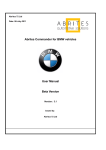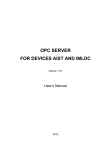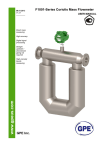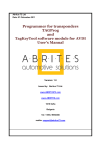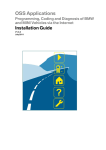Download BMW Commander User Manual
Transcript
Abritus 72 Ltd Date: 01-June-2013 Abrites Commander for BMW vehicles User Manual Beta Version Version: 3.2 issued by: Abritus 72 Ltd ABRITES COMMANDER FOR BMW Document number 1/20100512 Date: 01-June-2013 List of Revisions Date 30.11.2007 10.03.2009 12.05.2010 06/07/11 06/05/12 01/06/13 Version 2.1 Chapter Description Release version of the document Release version of the document Updated according functionality of the latest SW version 5.6 Updated for version 8.0 Updated for version 9.1 Updated for version 10.1 Revision 1.0 2.0 2.1 3 3.1 3.2 2 ABRITES COMMANDER FOR BMW Document number 1/20100512 Date: 01-June-2013 1 INTRODUCTION...........................................................................................................................................................5 2 INSTALLATION.............................................................................................................................................................6 3 BROADCAST DIAGNOSTIC SERVICES.................................................................................................................10 4 PHYSICAL ADDRESSING DIAGNOSTIC SERVICES..........................................................................................12 5 SINGLE ELECTRONIC CONTROL UNIT DIAGNOSTIC....................................................................................14 5.1 CAS3 EEPROM READING........................................................................................................................................16 6 SPECIAL FUNCTIONS...............................................................................................................................................19 6.1 SYNCHRONIZATION ENGINE CONTROL UNIT AND IMMOBILIZER ...................................................................................19 6.2 TV ACTIVATION.........................................................................................................................................................19 6.3 DUMP TOOL...............................................................................................................................................................19 6.4 SERVICE INTERVAL RESET..........................................................................................................................................20 6.5 ODOMETER RECALIBRATION........................................................................................................................................22 6.5.1 CAS Odometer Recalibration...........................................................................................................................22 6.6 PROGRAMMING OF KEYS...........................................................................................................................................23 6.6.1 CAS3+ Key programming when there is working key.....................................................................................24 6.6.2 CAS3+ Key Programming when there is no working key................................................................................24 6.6.3 Comparison of key learning methods...............................................................................................................24 6.6.4 Key Preparation before being used for key learning in ignition.....................................................................25 6.6.5 Key making when no working key....................................................................................................................26 6.6.6 Synchronization in case of problem:................................................................................................................27 6.6.7 How to erase a position in CAS.......................................................................................................................27 6.6.8 How to interpret the key status, that you see in CAS Keys dialog...................................................................27 6.6.9 How to recover the key.....................................................................................................................................28 6.6.10 CAS4...............................................................................................................................................................28 6.7 CODING AND FLASHING OVERVIEW..............................................................................................................................28 6.8 CODING/VEHICLE ORDER...........................................................................................................................................29 6.9 UNIT CODING.............................................................................................................................................................32 6.10 SYNCHRONIZATION CODES........................................................................................................................................33 6.11 SENSOR CALIBRATION..............................................................................................................................................34 6.12 MEASURED VALUES.................................................................................................................................................34 6.13 INJECTORS CALIBRATION..........................................................................................................................................36 6.14 ECU FLASHER.........................................................................................................................................................37 6.15 FLASH PROGRAMMER...............................................................................................................................................38 6.16 EGS SYNCHRONIZATION..........................................................................................................................................39 7 ADDITIONAL ADAPTERS AND CABLES..............................................................................................................40 Version 2.1 3 ABRITES COMMANDER FOR BMW Version 2.1 Document number 1/20100512 Date: 01-June-2013 4 1 INTRODUCTION “ABRITES Commander for BMW” is a PC - Windows based diagnostic software for BMW vehicles E38 E39 E46 E53 E83 E85, E6x, E7x, E8x, E9x. It supports diagnostic capabilities for latest BMW vehicles produced after 2010 year – new BMW series 5 – body F10, new series 7 – body F01. With the help of this tool you can perform operations unsupported by other diagnostic tools with the electronic modules inside the vehicle like coding of control units, programming vehicle order, reprogramming flash memory of the units, tuning of your engine control unit, programming keys, mileage recalibration. Functionality of your software depends on ordered functions for your interface. Each interface produced by Abritus72 Ltd has unique serial number printed on the interface. 2 INSTALLATION Together with your interface you receive windows based installation package. The package contents is: Abrites software for BMW vehicles : Setupinterface_XXXXX_BMW.exe where XXXX is number of your interface. Common setup file that installs databases for DTCs and Coding. Database about flash memory updates of all electronic control units : E60-E70.EXE and E83-E89.EXE. You can execute the files and manually copy the extracted data into the data directory of the BMW commander. Or you can start “install.bat” that will automatically find the data directory of the BMW installation and will extract the data there. If there are more than 1 installed interfaces, the program will ask for which interface it should copy the files. Installation steps should follows following order: 1. Start your main setup file - Setupinterface_XXXXX_BMW.exe 2. Start installation of all databases 3. Connect your interface to USB port of your PC and wait until operation system notify you that device is ready for usage 4. Connect diagnostic cable of your interface to diagnostic socket of the vehicle 5. Start application “Abrites Commander for BMW” After staring of your software it will appear the following screen: After successful detection of your interface, the software will check whether there is connected HITAG programmer and then will try to automatically detect body type of your vehicle. If the interface is not connected to a vehicle it will appear the following screen: From this screen you should select type of the connection between your diagnostic interface and electronic control units in the vehicle. Connection types can be: KWP-CAN bus 100 – this connection is intended when your interface is directly connected to K-CAN of the vehicle (connected with CAS through CAS connector) KWP-CAN bus 500 – this connection is intended when your interface is directly connected to PT-CAN of the vehicle UDS-CAN – connection for F-Series OBDII KWP – this connection is intended when your interface is connected by OBDII to vehicle body E6x,E7x,E9x,E81,E82,E87,E89 OBDII DS2 – this connection is intended when your interface is connected by OBDII to vehicle body E3x,E5x,E83,E85,E86 When is clarified connection type Abrites Commander will show you the main screen: You can use the filter in the lower left portion of the screen to select which group of units is displayed. By default all units are displayed (in the example above we used filter to display just the units related to the engine). From this main screen you have following choices: establish diagnostic session with some electronic control unit in the vehicle send broadcast diagnostic requests to electronic control units in the vehicle. Broadcast diagnostic requests are requests addressed to all units assembled in the vehicle. diagnostic requests addressed to all units in the vehicle using physical addressing. Physical addressing means that request is intended to only one electronic control unit in the vehicle. using special functions of BMW Commander In order to display the Special Functions, Broadcast Services or Physical Address, you have to click on the corresponding button in at the bottom of the screen. In the example bellow, we have clicked and expanded Special Functions menu: 3 BROADCAST DIAGNOSTIC SERVICES Broadcast diagnostic request is request which is processed from all electronic control modules which are connected to the bus where is sent. Usually in BMW vehicles diagnostic link connector is connected to the gateway module which after reception of a broadcast request will resend it to all internal networks of the vehicle so we will receive response from all electronic control modules in the vehicle. Available broadcast diagnostic services are: Reading of identification, error memory. You can use this function by pressing button “Scan all units”. This is useful function for quick overview of assembled units in the vehicle. Clearing of error memory of all units in the vehicle – using of this function is by pressing button “Clear DTCs” or “Clear Shadow” or “Clear History” depending which error memory you want to be cleared. Entering in logistic mode of the vehicle – use the button “Logistic ON” Leaving from logistic mode – use the button “Logistic OFF” Logistic mode of the vehicle this is are special mode where electronic control units in the vehicle becomes in low power consumption mode with limited functionality. This is mode is useful when the vehicle will stay long time at parking. Button “Show all units” will display all possible units without check whether is available in the vehicle so with double pressing on the name of the unit we can become in other window where can perform other specific action with this unit. By double pressing on the name of the unit we can become in other window where can be performed single electronic control unit diagnostic (refer chapter 5). Screenshot of available broadcast services: 4 PHYSICAL ADDRESSING DIAGNOSTIC SERVICES Services with physical addressing to all units in the vehicle are: Reading of identification, error memory. You can use this function by pressing button “Scan all units”. Clearing of error memory of all units in the vehicle – using of this function is by pressing button “Clear DTCs”. Using one of these functions “Abrites Commander” will send corresponding requests separate to all possible electronic control modules in the vehicle (starting from electronic module with diagnostic address 0 to module with diagnostic address 253). Please take into account that because of module by module sending requests to all possible units these requests are little bit slow and take a lot of time. Generally we strongly needed from these functions because in some cases can be missed responses of the broadcast requests only possible way to reach similar electronic control module is physical addressing. Button “Show all units” will display all possible units without check whether is available in the vehicle. By double pressing on the name of the unit we can become in other window where can be performed single electronic control unit diagnostic (refer chapter 5). Screenshot of available physical addressed services intended for all units in the vehicle: 5 SINGLE ELECTRONIC CONTROL UNIT DIAGNOSTIC When you double click on unit name, you see a dialog from where you can view / configure different properties of the unit like reading of DTCs, reset, R/W memory and so on. Available functions in this screen depend on each electronic control unit. DTC descriptions are available in several languages which can be changed on the fly. The last language selection is automatically saved and used next time the DTCs are read. In the example above is displayed information about some specific motor unit (EDC16/17). If it is needed to save the DTC data to be viewed at later time then you can go to the folder where BMW commander is installed, subdirectory DATA and copy the file dtc_generated.html. The Coding button allows reading and modification of device coding – this is a set of configurable parameters for the specific unit. Measured Values is available only for EDC16 and EDC17 - displays live data from the motor unit. From this screen we can reach functions for programming identification of the unit – needed when we are replacing some unit from one vehicle to another (“Program ID” button): Concerning some functions like mileage recalibration, program ID, and EEPROM memory functions for CAS units refer restrictions and requirements described in chapter 6.5 – CAS Odometer. Bellow is screen where we can access memory of electronic control units: Also here we can access User Info Fields editor: UIF-general: In the memory manager function you can read / write portions of units memory (RAM, FLASH, EEPROM). The exact memory map is specific to each unit and should be known by the user in order to use the feature. 5.1 CAS3 EEPROM Reading You can read / write portions of the EEPROM of CAS3 through OBD. Not all EEPROM areas are accessible through OBD. In the resulting dump, you will see ranges marked with CC CC .. CC – these are ranges that cannot be read or written through OBD. You will need external programmer attached to the MCU if you need data from these areas. If you are preparing a key when there is no working key, the EEPROM that is read through OBD is not usable (due to missing data) – you have to read the dump with external programmer. UIF-VIN: UIF-Serial numbers: 6 SPECIAL FUNCTIONS 6.1 Synchronization Engine Control Unit and Immobilizer By help of this function you can synchronize immobilizer system of the vehicle and engine control unit. This function is accessible by selection special function named "Synch DME-CAS" 6.2 TV Activation The option allows locking and unlocking of the TV/DVD module when the vehicle speed exceeds 3 km/h In order to use this function for Exx body you must have the common setup installed (with the coding data) 6.3 Dump Tool Using this application you can change odometer inside Engine Control Unit – EDC16.This application needs the EEPROM dump from the corresponding unit. After the dump is loaded some modification will be made and you need to store the dump as a new file, which you can program into the device. 6.4 Service Interval Reset From this dialog you can check and reset the maintenance intervals. Some of the options are distance based, other are time based. Distance based intervals show how many kilometers remain until some action is needed (replacement or repair workshop visit). Time based intervals show at what date the action should be taken. There are options that have both time based and distance based values – whichever option expires first will trigger replacement event. The format of the distance based options is like follows: 85% (3) 10000 The first number shows percent of availability. 100% means that the item has been just replaced and fully available, 0% means that the item has expired – it should be replaced immediately. The second number in brackets shows how many times the item has been replaced. In the above example – 3 times The third number displays how many km remain until change is required. You can change the distance based intervals when you click on the button, showing the current data: From the new dialog, you can change the counter of how many times the service has been reset as well as the current availability value. When you change the data, you have to click on “Write” to send the data to the unit. 6.5 Odometer recalibration When you open the dialog, it starts automatic retrieval for some of the values. You can interrupt the scanning by pressing the “Stop” button (visible during scanning) and then click on “Read” for specific modules. Some units take more time to read their mileage and they are skipped during the auto scanning – you have to explicitly click “Read” for them. If a value is read successfully, it is marked with green check If value reading has failed, it is marked with exclamation mark If the value is not read at all – there is no mark In the above example, CAS mileage is not read by auto scanning – it takes more time and the user has to click “Read” explicitly. 6.5.1 CAS Odometer Recalibration Currently this special function allowing us to recalibrate mileage by following way: For CAS3 – we can recalibrate odometer by OBDII plug. For some older models it can be done through CAN100 connection, but OBD2 should be preferred. For CAS2 based vehicles depending vehicle body we have two options: Body E6x – we can recalibrate odometer by OBDII plug or by direct connection to CAN bus 100 Body E8x,E9x – we can recalibrate odometer by CAN bus 100 connection For CAS1 based vehicles – by diagnostic plug of the vehicle. Vehicles equipped with CAS1 are BMW series 7 – E65. Please be careful that when you performing mileage recalibration key should be OUT FROM IGNITION and battery voltage of the vehicle should be 13V minimum. 6.6 Programming of KEYs This function is available by selecting special function “CAS keys”. You can program any kind of keys – transponder keys, remote keys, keyless keys. You have information about currently used keys in the vehicle, key frequency and key cutting code: Depending CAS systems we can program keys by following way: CAS1 systems – bmw series 7 body E65. We can program keys by OBDII connection. Please be careful while key programming key should be OUT from ignition and battery should be at least 13V. CAS2 systems – body E6x – we can program keys by OBDII connection or by CAN bus 100. CAS2 systems – body E8x,E9x – we can program keys by OBDII plug and CAN bus 100 CAS3 systems – we can program keys by OBDII plug and CAN bus 100 When you make new key, it is advisable to turn on the radio or the head lights (this prevents the car to go in energy saving mode during the key making). The procedure for key making of older BMW models (before 2007) is straightforward – there are no prerequisites and no special steps before starting the key making dialog. However for recent BMW models (2007 or later year, ISTA-P version of CAS3 firmware 37 or later) you have to follow certain steps BEFORE starting the key making procedure. These models are referred as CAS3+ the current document. 6.6.1 CAS3+ Key programming when there is working key 1. Start the engine with working key. 2. Stop the engine. Remove the working key out of the car 3. Click on CAS keys 6.6.2 CAS3+ Key Programming when there is no working key It is advisable to program PCF7936 transponder first before programming BMW Remote or Keyless Go. When you succeed to start the car with the transponder, you can make the actual key using the steps above. For CAS3 with firmware version ISTAP 45 or later you will see the following prompt: If you accept it, it will start a procedure that takes about 10 min. After it, the firmware version of the CAS3 will be the original one – no downgrade or upgrade is made. Once started, please do not interrupt the procedure. When the “CAS Keys” function is started, you will see the following screen: You have 3 options – to modify CAS EPROM without programming any key, program key using HITAG2 programmer or program key by putting it in ignition. When you program BMW Remote or BMW Keyless GO, you can use the option “Program with key in Ignition”. When you click it, you will see a prompt to insert the empty key in ignition. It is important to put the empty key in ignition only when you have seen the prompt to insert it. The empty key should NOT be put in ignition before being asked to do it. 6.6.3 Comparison of key learning methods Advantages Key learning in ignition You don't need to attach another hardware (tag programmer) You don't have to be careful to Disadvantages If you are making a transponder, it should be initially prepared with TagKey Advantages Tag Programmer Disadvantages keep the key in specific place in the antenna ring The key is not locked after programming. You can clear it and use it for another car if needed. tool. If it is remote/keylessGo, most probably you don't have to initially prepare the key If the car is in some error condition, it may refuse to accept key learning in ignition. The solution would depend on the specific case. Either clear the error condition and try again or program the key with TagProgrammer You may not program position 0 using key in ignition. You don't have to prepare initially the transponder/key. However, if the Remote/KeylessGO isn't correct (the car does not start or remote not working), you may have to review its contents with TagKey tool You can program the key in CAS even if the car is in error condition that would reject programming in ignition. However, in such condition the car may not start even after successful programming No restriction for position 0 writing You need separate hardware to program the key You have to be careful where you put the key / transponder in the ring so that the writing is successful. After programming the key is locked, you can't restore it to default to be used in another car. 6.6.4 Key Preparation before being used for key learning in ignition You can teach the following keys with CAS3 Transponder PCF7936. 1. Start TagKey tool, select HITAG2 2. Read the transponder 3. Change the first byte in the config: from 06AA4854 to 0EAA4854. 4. Change the second digit in UserPage0 to 2: for example if the data was F6112233 change it to F2112233. Only the second digit is changed from 6 to 2 5. Write the data in transponder The above data is valid for transponder chips only. For BMW Remote or BMW KeylessGO, consult the next section. BMW Remote Most of the time you don't have to do anything to prepare BMW Remote or BMW KeylessGO. They are already properly initialized by BMW. However, there are some cases of incorrect keys for which you have to fix their contents in order to use them for key learning in ignition. If you are having trouble to teach remote or keyless go in ignition, read it with TagKey tool and observe the following: the config should be 08AA4854 the second digit of UserPage0 should be 4 for BMW Remote or 5 for BMW KeylessGo. For example if the contents of UserPage0 is: F4112233 -> this is a BMW Remote (second digit is 4) F5112233 -> this is BMW KeylessGO (second digit is 5) If there is some discrepancy with the specific key, you should fix. BMW Keyless GO Visually, you can distinguish a keyless go key from ordinary remote by observing if there is a lid at the back of the key. If there is a battery lid - this is a keyless go. You have to keep in mind, that there may be at most 2 keyless go registered in the car. If you have to prepare a third one, you must either overwrite previous keyless go position or you must erase the position in CAS before teaching in another keyless go. Refer to section 6.6.7 of how to empty key position. Key preparation of keyless go is the same as for remote, except that the second digit should be 5 instead of 4. If the vehicle doesn't have working key or the CAS3 firmware is ISTAP-45 or later, then the key has to be made in ignition. Even if you choose to program with HT2 programmer, the software will prompt you to insert the empty key in ignition. 6.6.5 Key making when no working key The procedure depends on the CAS3 version: version prior to 37. On these, the first 3 digits are less than 922 (for example 9147222 - the first 3 digits form the number 914, which is smaller than 922) No special procedure for these, you can make the key using tag programmer or program with key in ignition. Versions from 37 to 44. You can recognize these by the first 3 digits of CAS3. The number should bee greater or equal to 922, smaller than 926 (for example 9227053). If you don't have working key, you can program the key in ignition only. Follow the steps for key preparation if you are using transponder. At some point, the BMW commander will stop and will ask you about the EEPROM Dump. If you don't have the EEPROM of CAS3 read by some programmer, you have to stop BMW commander, read the EEPROM into file and start again key making. When BMW commander asks you for the dump, you have to point it to a valid EEPROM or the key at the end won't work. IMPORTANT NOTE: You cannot use the CAS3 dump, read through OBD by BMW commander – not all EEPROM areas are accessible through OBD. You have to read the EEPROM using external programmer. You will start a process that may involve up to 16 steps. At each step, the BMW Commander asks you if the car starts. At this point you have to do the following: 1. Try to start the engine. 2. If it is only cranking but the engine is not starting, then turn off ignition, pull back the key and insert it again (feel the click in ignition). 3. Try to start again. If it is not working again, then click on BMW commander that the key is not working, so that it proceeds to the next step It is important to note that at each step you should be patient to try 2 times. The proper key combination may not start the car the first time but may succeed the second time. If you miss that combination and continue with next steps, you may meet a situation where you have a key that works, the car starts. But after a few minutes the key stops working. Versions from 44 on. For these you will pass through a process that make 2 flashings. It takes about 10 minutes. When it completes, it will prompt you if you have a working key. If you have it, you should exit the key dialog, start / stop the car with the working key and then enter again the key dialog. It will take a few seconds this time. If you don't have working key, the car will start searching for valid key combination. When it finds something valid, it will prompt you to start the car to try the key. 6.6.6 Synchronization in case of problem: If, for some reason the key that you just made is not working (the CAS recognizes the key but the engine does not start), then the DME and CAS may be desynchronized. Insert again the original key and try to start the engine. If it does not start with the original key then follow these steps: 1. Click on DME unit, read its DTCs. Clear them, read them again. If you see some error that cannot be deleted (most frequently this is “EWS manipulation error”), then you have to disconnect the battery, wait about 5 min, connect it again. Click on DME / clear the errors. This time there shouldn't be any DTCs left. 2. Click on CAS. Clear the DTCs. 3. Click on Synch DME-CAS special function. Wait for the synchronization to finish. If you see error that synchronization failed – ignore it. 4. Start the engine with the original key. 6.6.7 How to erase a position in CAS 1. Start BMW Commander, select CAS Keys 2. Go to the position which you would like to erase 3. Change the serial number to FFFFFFFF 4. Change the status to 7608 5. Click on Write in CAS Only 6.6.8 How to interpret the key status, that you see in CAS Keys dialog The key status can be one of the following: 2B00 -> the position is occupied by transponder PCF7936 4B00 -> the position is occupied by BMW Remote 5B00 -> the position is occupied by KeylessGo 7608 -> empty position 6.6.9 How to recover the key If you have programmed a key with BMW Commander using the option "Program with key in Ignition", the resulting key is not locked. You can read its crypto data and change it (you must have the crypto high and crypto low words with which the key is programmed). If you have programmed the key using the option "Program with Tag programmer", the key is locked - it can be used only for the car for which it was programmed. Below are the steps that can restore to default a non-locked key (including transponder chip): 1. Start TagKey tool 2. Fill the data SK Low and SK High with the crypto data of the key. You can take this information with BMW Commander from the CAS3 position, on which the key is programmed. In BMW Commander SK Low (secret key low) is written Crypto Low, SK High is Crypto High. 3. Read transponder data. If the crypto data is correct, you should be able to read all key data. 4. Change the config to: 0EAA4854 ,in case you are working with transponder chip 08AA4854 ,in case you are working with BMW Remote or BMW KeylessGO 5. Change the crypto words to the default ones: CryptoLow: 4D494B52 CryptoHigh: 00004F4E 6. Write all to the key 6.6.10 CAS4 For CAS4 (F Series vehicles) you can make keys by CAS Dump. When you click on CAS Keys in F Series, you will see dialog from where you can enable / disable key positions and see all key data registered with the vehicle. 6.7 Coding and flashing overview Coding and flashing functions is supported for modules, working with KWP2000 protocol. Supported are modules from the following series: Е60 (5 series), Е65 (7 series), E89 (3 series), Е70 (X5/X6). For now there is no coding support for older vehicles (before 2002 - Е39, Е46, Е53) that work with DS2, as well as the new F series, that work with the UDS protocol The main operations that you can do are: Upgrade / Downgrade of the module firmware with original versions from BMW. Database with current firmware versions is offered for download free of charge to our clients. We do not support flashing with modified firmware (tuning of DME is not directly supported, if you modify the firmware of the DME you have to fix the checksum with some other software before uploading it with Abritus tool to the unit). Read and modification of the Vehicle Order. With this function you can add or remove software controlled options of the car (for example xenon lights, change of navigation type, configuration of different sensors). Some of the elements of the Vehicle Order are just for description (for example: car upholstery), other options have real impact on the vehicle. Central coding. After the change of the Vehicle Order (central vehicle description located in CAS) is is necessary to send the data for included/excluded options of the car to the corresponding module so that the change is activated. This is done by the central coding function. Unit Coding. Some modules have functions that are not included in the Vehicle Order (for example start/stop of a sensor or some light indication). The unit coding allows tuning of these functions, you can change the operation of a module without change of the whole vehicle order. Please not that some of the functions of a module have well documented by BMW Commander names in English. But there are a lot of options that have German names and abbreviations. In this case it is necessary the client to experiment until he finds the needed function. Turn on / off of TV in motion 6.8 Coding/Vehicle Order This is a mechanism for personalization and configuration for some of the components of the car. The vehicle order is stored in two units (for backup reasons) and the user have to choose from which unit it has to be read: Normally both copies of the vehicle order should be the same. After successful reading, you will see the following dialog: The left list describes components that are currently included in the vehicle order, the right list shows all options available for the specific chassis. To remove a component from the vehicle, point it in the “Vehicle Order” list and click “Remove”. It will stay in the list but marked with red cross so that the change is easily visible. The removed item is added in the right list “Available options”. Addition of new component in the vehicle is done by selecting it in the “Available options” list and clicking on “Add”. The new item is inserted with green cross marker so that the change is easily visible. You can backup/restore vehicle order to/from files using the “Load” and “Save” buttons. Note: The original vehicle order is automatically backed up on the disk. The automatically generated file is in BMW Commander directory. Its name consists of the date & time of the vehicle order reading, unit from which it is read and .vo extension. You will need this file only in case of lost vehicle order. If you modify the vehicle order, you have to follow these steps to store it in ECUs: 1. Click on “Vehicle Order” button in the “Send to Unit” group. Save it in the unit from which it was read. 2. Click again on “Vehicle Order” to save it in the backup unit (both CAS & FRM or CAS & LM are supposed to have one and the same vehicle order). 3. Click on the “Central Coding” button to send the change in all related units of the car: From the “Central Coding” dialog you choose which units of the car should be encoded with data, corresponding to the active vehicle order. You can choose more that one unit by pressing the “Control” button on the keyboard and clicking on the units in the list. You can select a group of options by clicking on the first option, hold Shift and then click on the last option. In this way you can easily select all modules in the car for coding. If you select modules that are not present in the vehicle, they will be skipped during the coding. When you click on “Write Coding”, the coding for all selected modules starts. You have a message area with status for each of the processing steps. Before changing the coding, each module data is automatically backed up in a file in windows temp directory. If needed, this file can be written back in the device with the unit coding function. 6.9 Unit Coding Unit coding allows tuning of each configurable option of the module. While the central coding defines the defaults (based on the Vehicle Order), unit coding allows manual adjustment of each of the options allowed for configuration. It is advisable to save the current coding in file before writing a new one into the module. You can use the unit coding dialog to transfer the coding from one module to another. Read it from one module, save it in file, load from file when the target unit is attached and write it in the device. From this dialog you can also restore coding from file backups, made by the central coding function. 6.10 Synchronization Codes This function allows reading of static synchronization codes stored in modules. When you open the dialog, it starts automatic retrieval for some of the values. Some units take more time to read their values and they are skipped during the auto scanning – you have to explicitly click “Read” for them. If a value is read successfully, it is marked with green check If value reading has failed, it is marked with exclamation mark If the value is not read at all – there is no mark In the example above, CAS codes are not read at all – these take more time to retrieve and the user has to click explicitly on the read button. 6.11 Sensor Calibration This set of functions allows sensors calibration. Some calibration procedures take several steps to complete – these are guided by wizard giving description for what should be done on each step: 6.12 Measured Values In the current version, it is supported retrieval of measured values from EDC16 and EDC17(both for E Series and F series vehicles). At this screen the data is refreshed in 2 sec. You can click on the “Live Data” button to observe graphically the change of the value: At this screen the data is refreshed at 50ms interval. When you push the “Playing” button, it will display graphically the change of the values, but will not record them. Click on “Record” to start collecting data which can be browsed back and forward with the scroll, saved in file (plain text file for easier offline analysis). Some of the data values are related – they are visualized on one and the same display: 6.13 Injectors Calibration The option is available for EDC16 only. It allows writing in DME the values of the injectors that are inscribed on them 6.14 ECU Flasher If you need to tuning some vehicle you can read engine control unit maps using function ECU flasher. After remapping you can program back maps in the ECU. Please if you are not sure about type of your engine control unit use function autodetect. 6.15 Flash Programmer In many cases you need to update flash memory of electronic control units in the vehicle. This can be done by special function flash programmer. You can reprogram flash memory of an electronic control units using database provided with installation package of Abrites Commander. Due to the many different versions of electronic control units programming can failed. In this case you need to try second programming with activated option “Activate full data transfer”. Some times before second programming of an unit you should disconnect and connect battery. Please be careful that while programming battery voltage should be at least 13V! Once selected unit for reprogramming you can choose which file you want to be programmed. Generally HW reference number displayed on the screen defines flash which can be used. You have option about listed files – whether you want full matching of HW reference number or not. Before each reprogramming you will be asked about new data for UIF and ID stored in the unit. In some cases exchange data in UIF or ID is possible after reprogramming flash memory of the unit. 6.16 EGS Synchronization The feature allows recovery of the 4 byte ISN of the Electronic Gear Box (EGS), replacement and adaptation of gear box. In order to use the feature, you need internet connection. You have to insert the working key in ignition, start the function and follow the wizard steps. 7 ADDITIONAL ADAPTERS AND CABLES BC1 OBDII (Male) DB25 (Male) 5 6 7 8 9 15 17 Description Signal Ground Chassis Ground CAN high K-Line K-Line CAN Low +12V E65 dash connector (20 pins) 6 7 9 20 E60 dash connector (18 pins) 6 7 9 18 DB25 (Male) Description 4 5 6 7 8 14 16 BC2 7 15 17 5 DB25 (Male) CAN High 100 CAN low 100 +12V GND 7 15 17 5 CAN High 100 CAN low 100 +12V GND NOTE : You should give an external power supply. Pin17 of DB25 +12V, Pin5 of DB25 – GND. BC3 BC4 20 pin circle connector DB25 (Male) Description 19 17&20 15 14 5 8 16 17 GND K – Line L – Line +12V CAS Connector 35 26 1&21&19 25&12 DB25 (Male) 7 15 17 5 Description CAN High 100 CAN Low 100 +12V GND NOTE: You should give an external power supply. Pin17 of DB25 +12V, Pin5 of DB25 – GND.