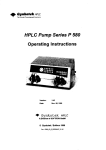Download Operating Instructions
Transcript
Gearmotors \ Industrial Gear Units \ Drive Electronics \ Drive Automation \ Services DOP11A Operator Terminals Edition 03/2004 1122 7117 / EN A6.J75 Operating Instructions SEW-EURODRIVE – Driving the world 1 Important Notes................................................................................................. 4 2 Safety Notes ...................................................................................................... 6 3 Unit Information, Installation and Hardware................................................... 8 3.1 Introduction ............................................................................................... 8 3.2 Unit designation, rating plates and scope of supply................................ 13 3.3 Unit design DOP11A-10 ......................................................................... 14 3.4 Unit design DOP11A-20 ......................................................................... 15 3.5 Unit design DOP11A-30 ......................................................................... 16 3.6 Unit design DOP11A-40 ......................................................................... 17 3.7 Unit design DOP11A-50 ......................................................................... 18 3.8 Accessories and options ......................................................................... 19 4 Installation ....................................................................................................... 21 4.1 Installation instructions for basic unit ...................................................... 21 4.2 UL compliant installation ......................................................................... 22 4.3 Connection basic unit DOP11A-10 to DOP11A-50 ................................. 22 4.4 Connection to a PC ................................................................................. 23 4.5 Connection RS-485 (DOP11A-10 and DOP11A-30 only) ....................... 24 4.6 Connection RS-422 via UWS11A ........................................................... 27 4.7 Connection PFE11A Ethernet option ...................................................... 28 4.8 Connection PFP11A Profibus DP option................................................. 29 4.9 Connection to a Siemens S7 via MPI and PCM11A ............................... 30 5 Startup.............................................................................................................. 31 5.1 Initial operation........................................................................................ 31 5.2 Operator terminal functions..................................................................... 34 6 Operation and Service .................................................................................... 43 6.1 Project transfer with PC and HMI-Builder ............................................... 43 6.2 Creating a project.................................................................................... 47 6.3 Operating display at unit start ................................................................. 54 6.4 Error messages....................................................................................... 55 6.5 SEW Electronics Service ........................................................................ 57 7 Technical Data and Dimension Drawings ..................................................... 58 7.1 General technical data ............................................................................ 58 7.2 Pin assignment ....................................................................................... 61 7.3 DOP11A-10............................................................................................. 64 7.4 DOP11A-20............................................................................................. 65 7.5 DOP11A-30............................................................................................. 66 7.6 DOP11A-40............................................................................................. 67 7.7 DOP11A-50............................................................................................. 68 8 Appendix .......................................................................................................... 69 8.1 Membrane keypad .................................................................................. 69 Operating Instructions – DOP11A Operator Terminals 3 Important Notes 1 1 Important Notes Safety and warning instructions Betriebsanleitung Always observe the safety and warning instructions contained in this publication! Electrical hazard Possible consequences: Severe or fatal injuries. Hazard Possible consequences: Severe or fatal injuries. Hazardous situation Possible consequences: Slight or minor injuries. Harmful situation Possible consequences: Damage to the unit and the environment. Tips and useful information. You must adhere to the operating instructions to ensure: • Trouble-free operation • Fulfillment of any rights to claim under limited warranty Consequently, read the operating instructions before you start working with the unit! The operating instructions contain important information about servicing. Therefore, keep the operating instructions close to the unit. Notes on terminology The operator terminals of the DOP11A series (Drive Operator Panel) can communicate with SEW frequency inverters and selected programmable logic controllers (PLC) via different communication paths at the same time. For simplicity sake, we will be referring to both units (PLC and inverter) as controller in this document. 4 Operating Instructions – DOP11A Operator Terminal Important Notes 1 Designated use The operator terminals of the DOP11A series are units for operation and diagnostics of industrial and commercial systems. Do not start up the unit (take it into operation in the designated fashion) until you have established that the machine complies with the EMC Directive 89/336/EEC and that the conformity of the end product has been determined in accordance with the Machinery Directive 89/392/EEC (with reference to EN 60204). Application environment The following uses are forbidden unless measures are expressly taken to make them possible: • Use in explosion-proof areas. • Use in areas exposed to harmful oils, acids, gases, vapors, dust, radiation, etc. You will find a list of the approved materials in the appendix. • Use in non-stationary applications that are subject to mechanical vibration and shock loads in excess of the requirements in EN 50178. Safety functions The operator terminals of the DOP11A series may not execute any safety functions without master safety systems. Use higher level safety systems to guarantee the protection of machinery and people. Disassembly and waste disposal • Complete or partial recycling of the operator terminal is subject to local regulations. • Note that the following components contain substances that may represent a health hazard and cause environmental pollution: Lithium battery, electrolyte condensers and display. Operating Instructions – DOP11A Operator Terminal 5 Safety Notes 2 2 Safety Notes General information Installation and startup 6 • Read the safety precautions carefully. • Check the delivery for transport damage. If damage is found, advise your supplier. • The terminal fulfills the requirements of article 4 of EMC directive 89/336/EEC. • Do not use the terminal in an environment with high explosive hazard. • SEW-EURODRIVE is not liable for modifications, changes, additions and / or alterations to the product. • Use only spare parts and SEW-EURODRIVE specifications. • Read the installation and operating instructions completely and carefully prior to installation, use or repair of the terminal. • Never allow fluids to penetrate the slots or holes in the terminal. This may lead to a fire or cause the equipment to become live. • Operation of the terminal is restricted to qualified personnel. • The terminal has been designed for stationary installation. • Place the terminal on a stable base during installation. The terminal may be damaged if it is dropped. • Install the terminal according to the accompanying installation instructions. • The unit must be grounded according to the accompanying installation instructions. • The installation must be performed by qualified personnel. • Route high-voltage cables, signal cables and supply cables separately from one another. • Make sure that the voltage and polarity of the electrical power source are correct before you connect the terminal to the power supply. • The openings in the housing are designed to allow air to circulate and must not be covered over. • Do not install the terminal in locations where it will be exposed to a powerful magnetic field. • Do not install or operate the terminal where it will be exposed to direct sunlight. • The peripheral equipment must be suitable for the application. • On certain terminal models, the display glass is covered with a laminated foil to protect it from scratches. Pull off the foil carefully following installation to prevent static electricity causing damage to the terminal. accessories manufactured according to Operating Instructions – DOP11A Operator Terminal Safety Notes • Operating notes Service and maintenance 2 Make sure that preventive measures and protection devices correspond to the applicable regulations (e.g. EN 60204 or EN 50178). Required preventive measures: Grounding the unit Required protection device: Overcurrent protection devices • Always keep the terminal clean. • Emergency stop and other safety functions should not be controlled from the terminal. • Do not touch the keys, displays, etc. with sharp objects. • Bear in mind that the terminal is ready to operate even if the backlighting no longer functions. This means keypad and touchscreen inputs will still be registered. • The agreed limited warranty applies. • Clean the display and face of the terminal with a soft cloth and mild detergent. • Repairs must be performed by qualified personnel. Operating Instructions – DOP11A Operator Terminal 7 Unit Information, Installation and Hardware Introduction 3 3 Unit Information, Installation and Hardware 3.1 Introduction Production rates in modern industrial environments are steadily increasing and operator tasks at machines or on production lines are becoming increasingly more complex and involve more responsibility. The operator must be able to obtain information on current status easily and quickly, and be able to influence the operation of the machine just as easily. The functions in the control systems are also increasing and becoming more advanced, enabling more complicated processes to be controlled efficiently. The operator terminals make human-machine communication simple and safe even for the most advanced processes. The graphical operator terminals have been developed to meet the requirements set for human-machine communication when controlling or monitoring different applications in the manufacturing and process industries, etc. They simplify the operators work since they can easily be adapted to the working environment, That means the operator can continue to use the concepts her or she is familiar with. Projects in the terminal can be built up as menu hierarchies or as sequences. A menu hierarchy consists of a main menu (with, for example, an overview) and a number of underlying images with more detailed information on special sections. The operator normally selects which image is to be shown. The images in the operator terminals are called blocks. Main menu Recipe Motor status Temperature Inverter status 53717AEN 8 Operating Instructions – DOP11A Operator Terminal Unit Information, Installation and Hardware Introduction 3 A sequence is also based on a main menu, from which the operator selects a sequence showing the blocks in a predetermined order. Control of block display usually takes place via the program in the controller. Main menu Settings Step 1 Step 2 Step 3 Step 4 End of program 53719AEN The functions of the operator terminals make for a graphical or text-based display of the process. There are also functions for alarm handling, printouts, trends, recipe handling, time control, etc. The functions are not only easy to use in the panel, they are also cost-efficient in comparison with conventional solutions with buttons, indicator lamps, time relays, preset counters and seven-day clocks. There are also functions to increase the application of the drive electronics. Operating Instructions – DOP11A Operator Terminal 9 Unit Information, Installation and Hardware Introduction 3 Programming You program the operator terminal via PC and the HMI-Builder software. 10575AXX The operator terminal is to a large extent object-oriented, i.e. first an object is selected and then the function the object is to have. All types of signals are defined on this principle. The programmed project is stored in the operator terminal. Connection of the terminal to the SEW frequency inverter There are many advantages in using a terminal together with the controller system: • The user does not need to make any changes or additions in the existing controller programs • and the terminal does not block any of the inputs or outputs in the controller system. • Overview of controller functions will be optimized – e.g. time control and alarm management 10 Operating Instructions – DOP11A Operator Terminal Unit Information, Installation and Hardware Introduction Status display and control 3 The operator is familiar with indicator lamps as well as analog and digital display instruments since these are used in the majority of applications today. The same applies to push buttons and rotary and thumbwheel switches for controlling a system. The terminal enables the operator to have all status displays and controls in one unit. The operator can easily see and influence information in the controller system. Moreover, it is possible to clearly see and influence all the signals affecting a specific object, e.g. a pump or a drive unit, which further simplifies the work. This is possible thanks to the fact that the interchange of all information takes place through the so-called blocks in the terminal. Blocks can be of the text block type, with only text information, or of the graphic block type, with full graphical presentation. The operator terminals are equipped with function keys for direct control. Maneuvering is controlled by linking different commands to the function keys. This optimizes the maneuvering process. If several blocks are used, the operator can jump between the different blocks by using jump objects. This creates a menu hierarchy, which produces a structured application. Setting up the operator terminal The terminal should be placed at the workplace to ensure maximum usability. This will enable the operator to receive all necessary information and work effectively. Set up the terminal at the correct height so that the user can see and operate it without problems. Visibility of the screen is influenced by distance, height, angle, light and color selection. Monitoring, control and maintenance are remote functions and can be executed from a different location in the building or a different city. Communication in such instances can take place via LAN (Local Area Network), Internet or modem. If there is a long production line with a large number of workplaces it is possible to connect several terminals to one or several controller systems in the network. 10553AXX Operating Instructions – DOP11A Operator Terminal 11 Unit Information, Installation and Hardware Introduction 3 Compact solutions External units such as barcode scanners, weighing machines, modems, etc. can be connected through the terminal to the controller system. All that is required is for the unit to be connected to an RS-232 interface, and that communication is made through ASCII protocol. Data entering the terminal is written directly to the controller register. It is also possible to connect a unit working in parallel, such as an additional terminal or a PC with the MOVITOOLS® programming tool for the inverter. The terminal then makes it possible to program the controller system while also communicating with the controller system. When the PLC and the inverter are connected to one terminal (two drivers in the terminal), data can be exchanged between the two units (analog and digital signals). PLC protocol RS-485 MOVILINK 53758AEN 12 Operating Instructions – DOP11A Operator Terminal Unit Information, Installation and Hardware Unit designation, rating plates and scope of supply 3.2 3 Unit designation, rating plates and scope of supply Example unit designation DOP 11A 10 Design Version A Generation 10 = Text display 2 x 20 characters with function keys 20 = Graphic display 240 x 64 pixels with function keys 30 = Touch screen 320 x 240 pixels 40 = Graphic display 320 x 240 pixels with function keys 50 = Touch screen 640 x 480 pixels Type: DOP = Drive Operator Panel 53648AEN Figure 1: Unit designation Sample nameplate The unit nameplate is attached to the side of the unit. 53030AXX Figure 2: Unit nameplate Scope of delivery The scope of delivery includes: • DOP11A operator terminal • Installation material and installation template • Operating instructions with assembly and installation notes • DC 24 V plug connector Phönix COMBICON 5mm 3-pole (except DOP11A-50) Operating Instructions – DOP11A Operator Terminal 13 Unit Information, Installation and Hardware Unit design DOP11A-10 3 3.3 Unit design DOP11A-10 [1] [2] [4] [3] 53473AXX Figure 3: DOP11A-10 [1] Display [2] Function keys [3] Navigation keys [4] Numerical keys 14 • 2 x 20 character LCD text display (monochrome) with background illumination • DC 24 V voltage supply, 200 mA • Three serial interfaces (RS-232 & RS-422/RS-485); two can be used simultaneously • IP65 membrane keypad with navigation keys, numeric keypad and three function keys • 64 Kbytes Flash EEPROM • Outer dimensions 142 x 90 x 46.5 mm Operating Instructions – DOP11A Operator Terminal Unit Information, Installation and Hardware Unit design DOP11A-20 3.4 3 Unit design DOP11A-20 [1] [5] [2] [3] [6] [4] 53472AXX Figure 4: DOP11A-20 [1] LEDs red / green [2] Display [3] Function keys [4] Navigation keys [5] Labeling tiles [6] Numerical keys • 240 x 64 pixel LCD graphic display (monochrome) with background illumination • DC 24 V voltage supply, 450 mA • Two serial interfaces (RS-232 & RS-422); two can be used simultaneously • IP65 membrane keypad with navigation keys, numeric keypad and three function keys • 16 LEDs (two colors red / green) • 1 option slot • 400 Kbytes Flash EEPROM • Outer dimensions 214 x 194 x 75 mm Operating Instructions – DOP11A Operator Terminal 15 Unit Information, Installation and Hardware Unit design DOP11A-30 3 3.5 Unit design DOP11A-30 10367AXX Figure 5: DOP11A-30 16 • 320 x 240 pixels, ¼ VGA touch display (256 colors, STN, 5.7") with background illumination • DC 24 V voltage supply, 450 mA • Three serial interfaces (RS-232, RS-422 and RS-485); two can be used simultaneously • IP65 • Horizontal or vertical installation • 1 option slot • 400 Kbytes Flash EEPROM • Outer dimensions 200 x 150 x 74 mm Operating Instructions – DOP11A Operator Terminal Unit Information, Installation and Hardware Unit design DOP11A-40 3.6 3 Unit design DOP11A-40 [5] [1] [2] [6] [3] [1] [5] [4] 53474AXX Figure 6: DOP11A-40 [1] LEDs red / green [2] Navigation keys [3] Numerical keys [4] Display [5] Function keys [6] Labeling tiles • 320 x 240 pixels, ¼ VGA graphic display (256 colors, STN, 5.7") with background illumination • DC 24 V, 550 mA • Two serial interfaces (RS-232 & RS-422); two can be used simultaneously • IP65 membrane keypad with navigation keys, numeric keypad and 16 function keys • 16 LEDs (two colors red / green) • 2 expansion slots • 400 Kbytes Flash EEPROM • Outer dimensions 276 x 194 x 92.3 mm Operating Instructions – DOP11A Operator Terminal 17 Unit Information, Installation and Hardware Unit design DOP11A-50 3 3.7 Unit design DOP11A-50 10361AXX Figure 7: DOP11A-50 18 • 640 x 480 pixels, VGA Touch Screen (256 colors, 10.4") with background illumination • AC 100 - 240 V, 350 mA • Two serial interfaces (RS-232 & RS-422); two can be used simultaneously • IP65 • 2 expansion slots • 1600 Kbytes Flash EEPROM • 290 x 247 x 114 mm Operating Instructions – DOP11A Operator Terminal Unit Information, Installation and Hardware Accessories and options 3.8 3 Accessories and options Cables for programming of the DOP11A operator terminal and communication between operator terminal and MOVIDRIVE®. PCS11A (Panel Cable Serial) Connection cable between operator terminal (RS-232) and PC (RS-232) for programming of the operator terminal. Set length of 3 m (10ft.). 8248087 PCS11A PCS11A PCM11A (Panel Cable MPI) Communication cable between operator terminals (RS-232) and SIMATIC S7 via MPI. Set length of 3 m (10ft.). 8248303 PCM11A PCM11A PCC11A (Panel Cable Converter) Communication cable between operator terminal (RS-422) and UWS11A or USS21A (RS-232) interface converters. For communication with SEW frequency inverter. Set length of 3 m (10ft.). 8248095 PCC11A PCC11A PFE11A (Panel Fieldbus Ethernet) Option card Ethernet TCP/IP 8248079 For connection of the DOP11A operator terminal to the customer's PC network. The following functions become available by using the Ethernet option: • • • Operating Instructions – DOP11A Operator Terminal Operation of the HMI-Builder software for programming of the operator terminal via Ethernet (fast upload and download of projects). Using the integrated WEB server for operation and control of the operator terminal via Internet Explorer. For operation of MOVITOOLS® via Ethernet and using the Passthrough function. Additional software is required for rerouting the PC communication port (Com1 to Com9) to the Ethernet IP-address of the operator terminal. 19 3 Unit Information, Installation and Hardware Accessories and options PFP11A (Panel Fieldbus PROFIBUS) PROFIBUS DP interface For connection of the DOP11A operator terminal to the customer's PROFIBUS fieldbus. PROFIBUS DP option card 8248060 The operator terminal serves as a slave in PROFIBUS and is linked to the PLC process image with up to 128 data words. PLC independent option for data exchange between control and operator terminal. You can communicate at the same time to the drive components via the serial interface. UWS11A Interface converter for DIN rail mounting RS-232 ↔ RS-485 1 2 3 4 5 822689X X2: RS-232 X1: RS-485 1 2 3 4 5 UWS 20 Operating Instructions – DOP11A Operator Terminal Installation Installation instructions for basic unit 4 Installation 4.1 Installation instructions for basic unit 4 It is essential to comply with the safety instructions during installation! Separate cable ducts Route power cables and electronics cables in separate cable ducts. Cross sections • Voltage supply: Cross section according to rated input current. • Electronics cables: – One core per terminal 0.20 ... 0.75 mm2 (AWG 20 ... 17) – Two cores per terminal 0.20 ... 0.75 mm2 (AWG 20 ... 17) Shielding and grounding • Use shielded control cables only. • Connect the shield by the shortest possible route and make sure it is grounded over a wide area at both ends. You can ground one end of the shield via a suppression capacitor (220 nF / 50 V) to avoid ground loops. If using double-shielded cables, ground the outer shield on the controller end and the inner shield on the other end. 00755BXX Figure 8: Example of correct shield connection with metal clamp (shield clamp) or metal cable gland • Shielding can also be achieved by laying the cables in grounded sheet metal ducts or metal pipes. In this case, the power cables and control cables should be routed separately. • The unit is grounded via the connector for 24 V / 240 V voltage supply. Operating Instructions – DOP11A Operator Terminal 21 Installation UL compliant installation 4 4.2 UL compliant installation Please note the following points for UL compliant installation: Use only copper conductors with a temperature range of 60 / 75 °C as connection cables. Electrical connection according to the methods described in class 1, paragraph 2 (article 501-4(b) according to National Electric Code NFPA70). Use only tested units with a limited output voltage (Vmax = DC 30 V) and limited output current (I ≤ 8 A) as an external DC 24 V voltage source. UL certification does not apply to operation in voltage supply systems with a nongrounded star point (IT systems). 4.3 Connection basic unit DOP11A-10 to DOP11A-50 Voltage supply Ensure correct polarity when connecting the terminal. Incorrect polarity will damage the unit. Make sure that the operator terminal and the controller system have the same electrical grounding (reference voltage value). Communication errors may occur if this is not the case. 22 Operating Instructions – DOP11A Operator Terminal Installation Connection to a PC DOP 11A-50 DOP 11A-10, DOP11A-20 & DOP11A-40 [1] [2] 4 DOP 11A-30 [3] [2] [3] [1] [1] Voltage supply DOP11A-10 to DOP11A-40 Voltage supply DOP11A-50 (AC 100 - 240 V) 53031AXX 53630AXX [1] Ground [2] 0 V [3] +24 V 4.4 Connection to a PC DOP11A PCS11A RS-232 RS-232 53040AXX Figure 9: Connection to a PC Programming of the operator terminal takes place via the HMI-Builder software. You need the PCS11A communication cable to program the operator terminal. The power must be switched off when connecting the units. Operating Instructions – DOP11A Operator Terminal 23 Installation Connection RS-485 (DOP11A-10 and DOP11A-30 only) 4 4.5 Connection RS-485 (DOP11A-10 and DOP11A-30 only) You can connect up to 31 MOVIDRIVE® units to one operator terminal with the RS-485 interface. Connection of the DOP11A to a MOVIDRIVE® frequency inverter directly via RS-485: • DOP11A-10 via SubD 25 plug • DOP11A-30 via Phoenix plug-in terminal strip Wiring diagram RS-485 interface DOP11A-30 RS-485 53475AXX Figure 10: RS-485 connection 24 Operating Instructions – DOP11A Operator Terminal Installation Connection RS-485 (DOP11A-10 and DOP11A-30 only) Control unit X13: /Controller inhibit CW/Stop* CCW/Stop* Enable/Rapid stop* n11/n21* n12/n22* Ref. X13:DIØØ...DIØ5 +24V output Ref. potential bi nary signals RS-485 + R S-485 - DIØØ DIØ1 DIØ2 DIØ3 DIØ4 DIØ5 DCOM ** VO 24 DGND ST11 ST12 1 2 3 4 5 6 7 8 9 10 11 DOP11A-30 4 3 2 1 Control unit DGND RS485 RS485 + MOVIDRIVE® MOVIDRIVE® 4 X13: /Controller inhibit CW/Stop* CCW/Stop* Enable/Rapid stop* n11/n21* n12/n22* Ref. X13:DIØØ...D IØ5 +24V output Ref. potential bi nary signals RS-485 + R S-485 - 1 DIØØ 2 DIØ1 3 DIØ2 4 DIØ3 5 DIØ4 6 DIØ5 DCOM ** 7 8 VO24 DGND 9 ST11 10 ST12 11 . . . . . Shield plate or shield clamp Shield plate or shield clamp . . . . . 53760AEN Figure 11: Pin assignment DOP11A-30 Control unit X13: DIØØ DIØ1 DIØ2 DIØ3 DIØ4 DIØ5 DCOM** VO 24 DGND ST11 ST 12 1 2 3 4 5 6 7 8 9 10 11 /Controller inhibit CW/Stop* CCW/Stop* Enable/Rapid stop* n11/n21* n12/n22* Ref. X13:DIØØ...DIØ5 +24V output Ref. potential binary signals RS-485 + RS-485 - Shield plate or shield clamp /Controller inhibit CW/Stop* CCW/Stop* Enable/Rapid stop* n11/n21* n12/n22* Ref. X13:DIØØ...DIØ5 +24V output Ref. potential bi nary s ig nals RS-485 + RS-485 - Connect ju mper betw een 6-19 to activate bus termin ation. R S-42 2 / 485 X13: DIØØ DIØ1 DIØ2 DIØ3 DIØ4 DIØ5 DCOM** VO24 DGND ST11 ST12 1 2 3 4 5 6 7 8 9 10 11 13 25 25 pin D-sub female 7 2 1 14 Shield plate or shield clamp Control unit DOP11A-10 MOVIDRIVE® MOVIDRIVE® 53762AEN Figure 12: Pin assignment DOP11A-10 Operating Instructions – DOP11A Operator Terminal 25 Installation Connection RS-485 (DOP11A-10 and DOP11A-30 only) 4 Cable specification • Use a 2x2 core twisted and shielded copper cable (data transmission cable with braided copper shield). The cable must meet the following specifications: – Conductor cross section 0.5 ... 0.75 mm2 (AWG 20 ... 18) – Cable resistance 100 ... 150 Ω at 1 MHz – Capacitance per unit length ≤ 40 pF/m (12 pF/ft) at 1 kHz The following cable is suitable, for example: – Lappkabel, UNITRONIC® BUS CAN, 2 x 2 x 0.5mm2. Shielding • Apply shield on both ends over large area at the controller electronics shield clamp and in the housing of the Sub-D 25 connector of the operator terminal. Do not connect the shield ends with DGND! Line length • The permitted total cable length is 200 m (660 ft). Terminating resistor • The controller and the UWS11A interface converter come equipped with dynamic terminating resistors. Do not connect any external terminating resistors in this instance! • If the DOP11A-10 operator terminal is connected with the frequency inverters via RS-485, you will have to activate the terminating resistor in the Sub-D25 connector of the DOP11A-10 (jumper between pin 6 and pin 19) in case the operator terminal is the first or last station. There must not be any difference of potential between the units connected using the RS-485. Take suitable measures to avoid a potential displacement, e.g. by connecting the unit ground connectors using a separate lead. 26 Operating Instructions – DOP11A Operator Terminal Installation Connection RS-422 via UWS11A 4.6 4 Connection RS-422 via UWS11A Connecting the DOP11A to a MOVIDRIVE® frequency inverter via UWS11A. ..... UWS11A RS485 PCC11A 53288AXX Figure 13: Connection via serial connection (UWS11A) MOVIDRIVE® Control unit /Controller inhibit CW/Stop* CCW/Stop* Enable/Rapid stop* n11/n21* n12/n22* Ref. X13:DIØØ...DIØ5 +24V output Ref. potential binary signals RS-485 + RS-485 - Control unit X13: DIØØ DIØ1 DIØ2 DIØ3 DIØ4 DIØ5 DCOM** VO24 DGND S T11 ST12 1 2 3 4 5 6 7 8 9 10 11 /Controller inhibit CW/Stop* CCW/Stop* Enable/Rapid stop* n11/n21* n12/n22* Ref. X13:DIØØ...DIØ5 +24V output Ref. potential bBinary signals RS-485 + RS-485 - UWS11A X13: DIØØ DIØ1 DIØ2 DIØ3 DIØ4 DIØ5 DCOM** VO24 DGND ST11 ST12 1 2 3 4 5 6 7 8 9 10 11 1 24V 2 3 4 5 ⊥ RS+ RS⊥ X2: RS-232 MOVIDRIVE® Shield plate or shield clamp Shield plate or shield clamp UWS 53763AEN Figure 14: Pin assignment UWS11A RS-485 connection Cable specification see section 4.5. Operating Instructions – DOP11A Operator Terminal 27 Installation Connection PFE11A Ethernet option 4 4.7 Connection PFE11A Ethernet option Connection of DOP11A with PFE11A Ethernet option card (not available with DOP11A-10) to a PC for programming and remote maintenance via Ethernet and TCP/IP. LAN Uplink Switch / Hub DOP11A PFE11A 53331AXX Figure 15: Connection PFE 11A Ethernet option There are four LEDs on the front of the PFE11A expansion card. These LEDs have the following functions: SEL Cable specification YELLOW This LED will light up if there is a contact between terminal processor and expansion card connection. TxD YELLOW This LED lights up when you send Ethernet data. RxD YELLOW This LED lights up when you receive Ethernet data. LINK GREEN This LED lights up in case the Ethernet cable (twisted pair cable) has been connected correctly. Use a shielded standard Ethernet cable with shielded RJ45 connectors and cables according to specification CAT5. The maximum cable length is not to exceed 100 m (300ft.). The following cable is suitable, for example: – Lappkabel, UNITRONIC® LAN UTP BS flexible 4x2x26AWG You will find detailed information in the DOP11A operator terminal system manual. You will find a description for determination of the Ethernet (MAC) address of the option card in section 5.2, in the paragraph Configuration mode (SETUP). 28 Operating Instructions – DOP11A Operator Terminal Installation Connection PFP11A Profibus DP option 4.8 4 Connection PFP11A Profibus DP option Data exchange of a PLC with a DOP11A via PFP11A and PROFIBUS DP. (See section 3.8, Accessories and options, for a description of the PFP11A.) DOP11A PLC PFP11A PROFIBUS DP 53043AEN Figure 16: Connection PFP11A PROFIBUS option [2] [3] 901 78 78 456 [1] LSB 901 456 Term. MSB 23 ON 1 2 3 23 1 Stn. no. P R O F I ® PROCESS FIELD BUS B U S [4] 53632AXX Figure 17: Connection PFP11A PROFIBUS option [1] 9-pin sub D socket [2] PROFIBUS terminating resistor If the panel is located at the beginning or end of a PROFIBUS segment and if only one PROFIBUS cable is connected to the panel, you will either have to activate the connector in the terminating resistor (if present) or set the switch on the PFP11A card to On. Never activate both terminating resistors in the connector and card at the same time! [3] The LEDs on the expansion card have the following functions: 1:ERR [4] Red Displays configuration or communication errors. The LED lights up red until the unit is configured and indicates a time violation. 2:PWR Green Displays a voltage supply with DC 5 V. 3:DIA Green Displays a diagnostics error in the PROFIBUS network. Is not used by the panel. The PROFIBUS station address is set using two rotary switches. The GSD type files required for configuration of the PROFIBUS are available on the HMI-Builder software ROM or at www.sew-eurodrive.de in the Software tab. Operating Instructions – DOP11A Operator Terminal 29 Installation Connection to a Siemens S7 via MPI and PCM11A 4 Cable specification Use a two-core, twisted and shielded copper cable to PROFIBUS specification for conductor type A to EN 50170 (V2). The following cable is suitable, for example: – Lappkabel, UNITRONIC® BUS L2/F.I.P. You will find detailed information in the DOP11A operator terminal system manual. 4.9 Connection to a Siemens S7 via MPI and PCM11A Data exchange of a Siemens S7 via PCM11A and MPI. DOP11A SIMATIC S7 PCM11A MPI RS-232 53044AXX Figure 18: Connection to a Siemens S7 via MPI and PCM11A You will find detailed information in the DOP11A operator terminal system manual. 30 Operating Instructions – DOP11A Operator Terminal Startup Initial operation I 5 0 5 Startup 5.1 Initial operation It is essential to comply with the safety notes during startup! General startup instructions Requirement Requirement for a successful startup is the correct electrical connection of the operator terminal. The functions described in this section will enable users to upload a project to the operator terminal and establish the unit in the necessary communication pathways. You will find more information on creating new projects in the DOP operator terminal system manual. Do not use the DOP11A operator terminals as safety devices for industrial applications. Use monitoring systems or mechanical protection devices as safety features to avoid possible damage to property or injury to people. Preliminary work and resources • Check the installation. • Prevent unintentional start of motor via connected frequency inverter by suitable measures. – Removing the electronics input X13.0/controller inhibit in MOVIDRIVE® or – clearing the supply voltage (24 V back-up voltage still has to be present) – Removing terminals "CW operation" and "Enable" in MOVITRAC® 07 Furthermore, additional safety precautions must be taken depending on the application to avoid injury to people and damage to machinery. • Connect operator terminal with corresponding cable to MOVIDRIVE® or MOVITRAC® 07. UWS11A PCC11A RS485 Figure 19: Connection between operator terminal and MOVIDRIVE® MDX60B/61B • 53243AXX Connect operator terminal with the PC via PCS11A (RS-232) programming cable. Operator terminal and PC must be de-energized when you do this, otherwise undefined states may be adopted. Turn on PC and start HMI-Builder configuration software; install software if not present yet. Operating Instructions – DOP11A Operator Terminal 31 5 I Startup Initial operation 0 PCS11A 53250AXX Figure 20: Connection between PC and operator terminal • Start 24 V supply for operator terminal and connected frequency inverters. Units are delivered without loaded project. Units with membrane keyboard (DOP11A-10, DOP11A-20 and DOP11A-40) will report the following information when they are initially taken into operation: 53253AXX Figure 21: Initial image DOP11A-10 in delivery state Units with membrane keyboard DOP11A-10, DOP11A-20 and DOP11A-40 will remain in "Edit/Transfer “ mode. You will find a description of the individual functions in the following section. 32 Operating Instructions – DOP11A Operator Terminal Startup Initial operation I 5 0 The touchscreen units DOP11A-30 and DOP11A-50 report that no inverter or PLC communication driver have been loaded. DOP11A-50 No driver OK Driver2: PLC1: PLC2: 53602AXX Figure 22: Initial image DOP11A-50 in delivery state Operating Instructions – DOP11A Operator Terminal 33 I 5 Startup Operator terminal functions 0 5.2 Operator terminal functions This chapter describes the different modes in the operator terminal, the keyboard and the information page in the terminal. Terminal keyboard LIST MAIN PREV ACK [1] [2] ABCD 7 EFGH 8 IJKL MNOP 4 1 9 QRST 5 UVWX 2 3 6 [3] YZ!? - +/*= C1 - C4 0 ° %#: <> () . ´@, 52609AXX [1] Integrated function keys (not DOP11A-10) [2] Arrow keys [3] Alphanumeric keys Alphanumeric keys From the alphanumeric keyboard the following characters can be entered in dynamic text and numerical objects during run mode in the terminal. 0-9 A-Z a-z !?<>()+/*=º%#:’@ National characters 34 Operating Instructions – DOP11A Operator Terminal Startup Operator terminal functions I 5 0 You cannot enter characters via the keyboard of the DOP11A-10 terminal because it is not equipped with alphanumeric keys. Numeric values are entered by pressing the respective key once. Enter capital letters (A to Z) by pressing the respective key two to five times. Enter lower case letters (a to z) by pressing the respective key six to nine times. The delay time interval between pressing can be set. If the key is not pressed within the delay time interval the cursor moves to the next position. Enter national characters by pressing key 2 (C1C4) two to nine times. This option offers characters that are not included in the standard character set of the alphanumeric terminal keyboard. You can use all characters of the selected character set in the HMI-Builder except those characters reserved for static text. Enter the required character by pressing the ALT+0 key combination on the numeric keyboard of the PC; then enter the character code. You select the used character set in the HMI-Builder. See DOP11A operator terminal system manual. Reserved characters The ASCII characters 0 32 (Hex 0-1F) and 127 are reserved for internal terminal functions and must not be used in projects or files in the terminal. The characters are used as control characters. Arrow keys Use the arrow keys to move the cursor in a menu or dialog. Integrated function keys Not all the keys are available on all terminals. Use the [ENTER] key to confirm the setting made and to go to the next line or level. Use the [PREV] key to return to the previous block. Use the [LIST] key to open the alarm list. Use the [ACK] key to acknowledge an alarm in the alarm list. Use the [MAIN] key to jump to block 0 in run mode. Use the [←] key to delete characters to the left of the cursor. When the main block (block number 0) was displayed, the [PREV] key will not work because the block history is deleted once the main block has been reached. Operating Instructions – DOP11A Operator Terminal 35 5 I Startup Operator terminal functions 0 Key combinations The terminal has key sequences for the following functions. Key sequence Function [←] [MAIN] Toggle between SETUP and RUN. [←] [F1] Hold this key combination pressed during startup to activate the mode for downloading the system program (see section 4, Installation). [←] [PREV] Open information window. + Hold the key sequence pressed during start up to activate the self-test function. Function Sysload Self-test Terminal type 36 Toggle between SETUP and RUN Diagnostics window DOP11A-10 [←] + [F1] + [←] + [ENTER] [←] + DOP11A-20 [←] + [F1] + [←] + [MAIN] [←] + [PREV] DOP11A-40 [←] + [F1] + [←] + [MAIN] [←] + [PREV] Operating Instructions – DOP11A Operator Terminal Startup Operator terminal functions I 5 0 Switches on DOP11A-30 and DOP11A-50 terminals RUN and SETUP operating modes Interrupt power supply to terminal to call up individual modes for DOP11A-30 and DOP11A-50. Turn the rotary switch on the side or back of the terminal to the position shown in the following table. You can now turn on the power supply once again. Switch position Function 0 Run mode (RUN, standard operation) 1 Sysload 2 Calibrate touch 3 Cursor 4 Configuration mode (SETUP) 5 Transfer mode, TRANSFER 8 Activates self-test function 9 Erases the clock memory The terminal has two operating modes. • Configuration mode (SETUP): All basic settings are made in this mode, such as selection of controller system and menu language. • Run-time mode (RUN): This mode is for running the application. Transfer Here you manually set the terminal to transfer mode. When the terminal is in transfer mode it is possible to transfer projects between the terminal and the programming software. By using the automatic panel switching function RUN / TRANSFER in the programming software, the software automatically sets the terminal to transfer mode. Switching between modes Switch between RUN and SETUP Press [←] and [MAIN] simultaneously to enter configuration mode (SETUP). You can now press any key when the start-up menu is shown to enter the configuration mode, SETUP. To return to run mode, press [←] and [MAIN]. In DOP11A-30 and DOP11A-50 you set the switch on the side/back of the terminal in position 4 to access the configuration mode (Setup). The switch should be in position 0 for standard operation. Operating Instructions – DOP11A Operator Terminal 37 5 I Startup Operator terminal functions 0 Configuration mode (SETUP) This section contains a description of those functions that cannot be carried out with the HMI-Builder. You will find more information on possible settings in the HMI-Builder in the DOP11A operator terminal system manual. Erasing the memory The setup menu of the terminal includes the Erase memory function. Use this function to erase the application memory of the terminal. All blocks and definitions for alarms, time channels, function keys and system signals will be erased. Parameter Description Enter Memory is erased. The configuration menu is shown automatically when the erasure is completed. Prev Return to previous level without erasing the memory. When the memory is erased all data stored in the terminal will be lost. The language selection parameter is not affected by this function. All other parameters will be erased or given their default values. Contrast setting DOP11A-10: Contrast is set with a rotary regulator on the back of the terminal. DOP11A-20, DOP11A-30 and DOP11A-40: Contrast setting takes place in operating mode by jumping to system block 997. The monitor will be brighter by pressing the + function key. You reduce brightness by pressing the - function key. Return to the previous level by pressing EXIT. DOP11A-50: The color intensity of the display can be controlled through a data register and the DIM command, specified in the command line under Setup / System signals of the programming software. The contrast depends on the ambient temperature. If the terminal is programmed at a room temperature far below the one at the installation site, you will have to adjust the contrast at the actual ambient temperature after 15 - 30 minutes. 38 Operating Instructions – DOP11A Operator Terminal Startup Operator terminal functions I 5 0 Determining the Ethernet (MAC) address: The Ethernet address of the PFE11A option card is displayed in configuration mode (SETUP). Use the key combination [←] [MAIN] (DOP11A-20 and DOP11A-40) or switch position 4 (DOP11A-30 and DOP11A-50) to enter configuration mode. The physical Ethernet address is displayed in the menu item Expansion Cards - Slot 1 - PFE. Run mode (RUN) The application is executed in run mode. Block 0 will automatically be shown on the display when changing to run mode. The built-in keyboard in the terminal is used to highlight and change values in run mode. If a communication error occurs between the terminal and the controller system, an error message will be shown on the display. The terminal starts automatically once the communication is resumed. If you press an I/O key combination while a communication error is present, the combination will be stored in the terminal buffer and transferred to the controller system once communication resumes. The terminal clock can continuously send data to a register in the controller to activate a monitoring function. The controller can use this monitoring function to detect a possible communication error. The controller system checks if the register is updated, and if not an alarm indicating a communication error is activated in the controller system. The functional principle of individual objects and functions in operating mode will be explained in connection with the description of the respective objects and functions. Setting the realtime clock The real-time clock of the terminal is set in the Setup menu under Date / Time.. Select the option Set terminal clock. The date and time will now be displayed. Press [SET] to change the setting. Enter the required date and time. Move the cursor with the arrow keys in editing mode. Press [NEXT] to return to the previous menu or cancel the setting before you press [ENTER]. The real-time clock can also be set in run mode through a maneuverable clock object and during the transfer of projects from a PC to the terminal. A digital signal set by a command can let operators know when it is time to change the battery for the real-time clock. Operating Instructions – DOP11A Operator Terminal 39 5 I Startup Operator terminal functions 0 Information page The terminal contains an information page. The information page is activated by pressing the key combination [←] and [PREV] simultaneously in RUN mode. A function or touch key can also be used or configured to call up the information page. The current terminal, system program version and hardware version are shown at the top of the information page. Parameter 40 Description STARTS Number of times the terminal has been started RUN Number of hours the terminal has been running CFL Number of hours the backlighting has been switched on. 32°C MIN: 21 MAX: 38 (example) Current operating temperature, lowest and highest temperature measurement DYNAMIC MEMORY Available RAM memory (working memory) in number of bytes. FLASH MEM PROJ Available Flash memory (project memory) in number of bytes. FLASH MEM BACK Reserved FLASH CACHEHITS Percent of block / allocation cache hits in the file system. FLASH ALLOCS Maximum percent of used or active allocations per block in the file system. DRIVER 1 Current driver and driver version. DIGITAL I/Os The number of digital signals linked to controller system 1 continuously monitored (STATIC) and the number in the current block (MONITOR). ANALOG I/Os The number of analog signals linked to controller system 1 continuously monitored (STATIC) and the number in the current block (MONITOR). I/O POLL The time in ms between two readings of the same signal in controller system 1. PKTS The number of signals in each package transferred between the terminal and controller system 1. TOUT1 The number of timeouts in communication with controller system 1. CSUM1 The number of checksum errors in communication with controller system 1. BYER The number of byte errors in the communication. DRIVER 2 Current driver and driver version. The parameters for Driver 2 are only shown if controller system 2 is defined in the project. DIGITAL I/Os The number of digital signals linked to controller system 2 continuously monitored (STATIC) and the number in the current block (MONITOR). ANALOG I/Os The number of analog signals linked to controller system 2 continuously monitored (STATIC) and the number in the current block (MONITOR). I/O POLL The time in ms between two readings of the same signal in controller system 2. PKTS The number of signals in each package transferred between the terminal and controller system 2. TOUT2 The number of timeouts in communication with controller system 2. CSUM2 The number of checksum errors in communication with controller system 2. 1/2/3 Current port for FRAME, OVERRUN and PARITY. 1 = RS-422 port, 2 = RS-232 port and 3 = RS-485 port. FRAME The number of frame errors in each port. OVERRUN The number of overrun errors in each port. PARITY The number of parity errors in each port. Operating Instructions – DOP11A Operator Terminal Startup Operator terminal functions I 5 0 Joystick function Applicable for DOP11A-20 and DOP11A-40 only. This function makes it possible to use the arrow keys as function keys. Enter the command AK and an address in the command line under system signals. Example: AKM100 (command AK and memory cell M100). 53107AXX Figure 23: System signals Memory cell M100 is the enable signal and the following four memory cells have functions according to the following control block. Memory cell Description Mn0 Active = Joystick function. Disabled = normal function. Mn1 LEFT ARROW Mn2 DOWN ARROW Mn3 UP ARROW Mn4 RIGHT ARROW If you press on an arrow when the enable signal is on, the memory cell corresponding to the key you press will be set to one. When the enable signal is set to one the arrow keys will not have their normal functions. Operating Instructions – DOP11A Operator Terminal 41 I 5 Startup Operator terminal functions 0 Example Use the following example to toggle between joystick function and normal function. Perform the following steps: • Use the DEMO driver • Enter the following text under "system signals/commands": "AKM1." • Generate a text block. • Enter the static text "JOYSTICK." • Create a digital object with the following settings: – – – – • Digital signal: Text 0 : Text 1 : Activate input: M1 OFF ON YES Create four additional digital objects to observe the memory contents of M2, M3, M4 and M5. Display of text block according to sample settings: JOYSTICK # - - M2 # M3 # M4 # M5 # 42 Operating Instructions – DOP11A Operator Terminal Operation and Service Project transfer with PC and HMI-Builder I 6 0 6 Operation and Service 6.1 Project transfer with PC and HMI-Builder You need the HMI-Builder software for starting up the terminal with your PC. 1. Start the HMI-Builder program. 2. Select the language in the "Settings/Menu language" selection field. 10375AEN 10376AEN Operating Instructions – DOP11A Operator Terminal 43 6 I Operation and Service Project transfer with PC and HMI-Builder 0 3. Use the "File/Open" function to open the project file you would like to transfer to the terminal. 10377AEN 4. In the selection field "Transfer/Comm settings" select the communication connection Use serial transfer and enter the necessary parameters: 10378AEN Serial transfer when using the PCS11A programming cable. Enter following information: • • • • 44 Communication port of the PC (e.g. Com1) Baudrate (default 57,600) Timeout period (free entry, default 10,000 ms) Number of retries in case of communication problems (default 3) Operating Instructions – DOP11A Operator Terminal Operation and Service Project transfer with PC and HMI-Builder I 6 0 If a project is transferred to the terminal for the first time, the transfer will take place via serial connection and the PCS11A programming cable. 10379AEN 5. The project can now be transferred to the terminal with the selection field "Transfer/Project". The following functions are active as standard and must remain in this setting. • • • • Test project on send Send complete project Automatic terminal RUN/TRANSFER switching Check terminal version Download of files takes place after activation of Send button. Operating Instructions – DOP11A Operator Terminal 45 6 I Operation and Service Project transfer with PC and HMI-Builder 0 10381AEN The following steps will be executed one after the other: • • • • Switching the terminal to transfer mode (TRANSFER) Transfer of download driver for inverter and PLC Transfer of project data Switching the terminal to RUN mode The individual steps will be displayed during transfer in the terminal display. After conclusion of transfer, exit the dialog window with the Exit button and close the HMI-Builder. 46 Operating Instructions – DOP11A Operator Terminal I Operation and Service Creating a project 6 0 6.2 Basics Creating a project This chapter describes the system structure of the terminal and its basic functions. There is also an explanation of the general principles, object parameters and joint functions applicable in the terminal. Method for programming a project The graphical structure of the application in the terminal constitutes a well-arranged monitoring tool for the operator. It is important to organize the application well and to consider which functions are necessary. Start with the overall view, and then work down to the detailed level. When a project is programmed you start with the functions in your application. Each function becomes one or more blocks, depending on the complexity of the function. A project can contain both graphic and text blocks, and each block can contain static and dynamic objects. The blocks should be arranged in hierarchies to achieve a structured application, and to simplify work procedures for the machine operator. The application can also be organized as sequence controls. The application can be tested in full or in part prior to startup. Block 0 Block 0 Block 10 Block n Block 20 Block m Block 11 Block 12 Block 13 Block 14 53375AXX Figure 24: Block structure Operating Instructions – DOP11A Operator Terminal 47 6 I Operation and Service Creating a project 0 Effective communication Read the following notes on signal transmission and their optimization for fast and effective communication between terminal and controller. Signals that influence the communication time Only signals for objects in the current block will be read continuously. These include dynamic object signals. Signals for objects in other blocks will not be read. The number of blocks does not affect the communication time. In addition to signals for objects in the current block, the terminal continuously receives the following signals from the controller: • Display signals (block header) • Block print signals (block header) • LED register • Alarm signals • External confirmation signals for alarms and alarm groups • Login signal (password) • Logout signal (password) • Trend curve register • Register for column objects when min. / max. indicators were used • New display register • Buzzer register • Backlight signal • Cursor control block • Recipe control block • Library index register • Index register • Register for PLC clock if it was used in terminal • List erase signal (alarm settings) • No protocol mode control register • No protocol signal Signals that do not influence the communication time The following signals do not affect the communication time: 48 • Signals for function keys • Time channels • Objects in alarm texts Operating Instructions – DOP11A Operator Terminal I Operation and Service Creating a project 6 0 Optimize communication Grouping controller signals The signals from the controller (see list in previous paragraph) will be read the fastest if they are bundled in one group, such as: If you have defined 100 signals you will reach the highest reading speed by grouping them (e.g. H0-H99). If the signal transfer takes place in individual steps (e.g. P104, H17, H45, etc.), then the update will take much longer. Effective block change You will reach an optimum block change by using the block jump function of the function keys or via the jump object. The display signal in the block header may only be used if the controller is to enforce the opening of another block. If the controller is to change the display, you can use the new display register. This option affects the communication less then a larger number of display signals. Signal packages Transfer of signals between terminal and controller does not take place for all data at the same time. The information is separated into packages that contain several signals each. The number of signals in each package depends on the selected driver. A minimization of the number of packages is necessary to have the communication take place as quick as possible. Grouped signals require merely a minimum number of packages. Such programming is not possible in all cases. There may be spaces in between two signals in such cases. A space represents the maximum distance between two signals that are part of the same package. The size of the space depends on the selected driver. Signal 1 2 Use X X 3 4 5 6 7 8 9 X X X 10 Space 53572AEN User interface Use graphic blocks for the user interface Text blocks are mainly for printout of reports. They are slower and require more memory than graphic blocks. Use 3D effects for an appealing user interface You can accomplish a visually impressive design by combining objects with frame and 3D rectangles. Such a design emulates a light incidence from top left. Such an angle creates shadow effects at the lower and right side of raised objects as well as on the upper and left side of lowered objects. Operating Instructions – DOP11A Operator Terminal 49 6 I Operation and Service Creating a project 0 Menu structure The terminal is divided into two modes: configuration mode and run mode. In each respective mode there are a number of different levels, depending on the function. Each level consists of a menu where you make a selection or enter parameters before going to the next level (menu). The application is built up of blocks, graphic blocks and/or text blocks (primarily for report printouts). Values from the controller system are shown and changed in the blocks. Each block has a number between 0 and 989 allocated by the programmer. The blocks 990 999 are reserved for special purposes, so-called system blocks. The terminal is object oriented, which means that a block can contain all the signals linked to an object for the control and monitoring of, for example, a pump. Configuration mode Run mode Controller selection System signals Index register Language Level 1 Block 0 Level 2 Block n Level 3 53376AEN Figure 25: Configuration mode and run mode 50 Operating Instructions – DOP11A Operator Terminal Operation and Service Creating a project I 6 0 Blocks A block header is defined for each block. The header contains the block number, block type, status word, etc. The functions Alarms, Time channels, System monitor, E-mail and Contrast settings can also be invoked as blocks. These are designated system blocks. 150 blocks are permitted for the DOP11A-10. In the other terminals a maximum of 990 blocks can be defined. The block type cannot be changed for a defined block. Signal formats The following signal formats are available in the dialog for each object, on the assumption that the selected driver supports the signal format. Format type Area Signed 16-bit -32768 – +32767 Unsigned 16-bit 0 – +65535 Signed 32-bit -2147483648 – +2147483647 Unsigned 32-bit 0 – +4294967295 Float with exponent, 32-bit ±3.4E38, numbers larger than 1,000,000 are shown with exponent (now with MOVILINK driver). Float without exponent, 32-bit Parameter Positions (including decimal point and characters) and Decimals indicate the available area. As a result, 8 positions and 3 decimals result in ±999.999 (not with MOVILINK driver). BCD Float 0 – 9999.9999 (not with MOVILINK driver) BCD 16-bit 0 – 9999 (not with MOVILINK driver) BCD 32-bit 0 – 99999999 (not with MOVILINK driver) HEX 16-bit 0 – FFFF HEX 32-bit 0 – FFFF FFFF Seconds 16-bit The object Analog numeric can be displayed in the time format. Syntax: <Hours:Minutes:Seconds> (not with MOVILINK driver). Seconds 32-bit The object Analog numeric can be displayed in the time format. Syntax: <Hours:Minutes:Seconds> (not with MOVILINK driver). String Character string which can be used in the dynamic function for graphic objects in DOP11A-20 to DOP11A-50. Example: In the object Static symbol, Digital symbol and Multisymbol, the dynamic property Symbol can be linked to a register with the format String. Array 16-bit Table format which can be used for an Event in the dynamic function for graphic objects in DOP11A-20 to DOP11A-50. Example: A group of registers is to be allocated different values when Value entered is equal to 99. The first value in the field Value will then be entered to register D21 in the field Signal. If the field Value appears as follows <1,2,3,4> the value 2 will be entered in the next subsequent register (D22), etc. Operating Instructions – DOP11A Operator Terminal 51 6 I Operation and Service Creating a project 0 Installation HMI-Builder Programming software The HMI-Builder is a programming software used to develop projects for operator terminals of the DOP11A series. The functions in the HMI-Builder depend on the selected terminal. We recommend using a mouse as the input device for the programming software. Refer to the Windows Users Guide for information on key combinations. A project is created with graphic blocks and text blocks in the programming software, which are then transferred to the operator terminal. You will find a description of the programming steps in the DOP11A operator terminal system manual. Help texts are available for all functions. The help text for the current function is obtained by pressing the F1 key. By pressing the help button in the toolbox and then clicking on a function, information is shown on the function. System requirements HMI-Builder needs a PC with at least 55 MB of available memory and the Microsoft Windows 95/98/NT/2000/XP operating system. The programming software can be used on either a color or monochrome screen. Installation of HMI-Builder The programming software is supplied on a CD. When you place the CD in your CD ROM drive the installation will start automatically. If not, select RUN in the Start menu and the enter D:/setup.exe command (if D: is the CD ROM drive). Select to install the programming software by clicking on the name and following the instructions. The installation wizard creates an icon for the programming software in the program group of the programming software. To start the programming software, click on Start and select Programs/Drive Operator Panels DOP/ HMI-Builder. The manual can be read directly from the CD by clicking on Manuals. 52 Operating Instructions – DOP11A Operator Terminal Operation and Service Creating a project I 6 0 Menu Status bar From the menu bar you can reach a number of pull-down menus: File, Edit, View, Functions, Setup, Object, Layout, Block Manager, Transfer, Window and Help. Menu Description File Contains functions that effect the entire project. Edit Here you will find the functions Cut, Copy and Paste. View Block manager, Alarm manager and Symbol manager are available in this menu item. Functions This menu configures the function keys, LEDs, passwords and macros. You can also enter alarm texts and alarm groups. Setup Here you will set the basic configuration for the terminal. Object Is available in the managers only and holds all objects. The objects are also included in the toolbox. Layout Is available in graphic block manager only and includes functions for positioning of objects in graphic blocks. Block manager Settings for visual representation of block manager Transfer The functions in the Transfer menu are used to transfer projects between the programming software and the terminal. Window Contains all general Windows functions. You can also make grid settings and define the search path to external programs, such as Paintbrush. Help Contains the help functions for the program The status bar is located at the bottom of the HMI-Builder program window. In the View menu there is a function to show / hide the status bar. The left part of the status bar describes the menu function selected in the menu. A short description of the function the cursor points to is shown for the functions in the toolbox. The right part of the status bar indicates which of the following keys are activated: OVR Overwrite (Insert key) CAP Caps Lock NUM Num Lock Coordinates, line and column, in the block manager are also shown. 53108AXX Figure 26: Status bar Operating Instructions – DOP11A Operator Terminal 53 I 6 Operation and Service Operating display at unit start 0 6.3 Operating display at unit start DOP11A-40 [7] [1] Firmware: V1.00 Boot: V5.00 [2] Status: Booting filesystem [3] Driver1: SEW_MOVIDRIVE [4] Driver2: DEMO [5] PLC1: MOVIDRIVE B [6] PLC2: DEMO 53588AXX 54 [1] Firmware version of the operator terminal [2] Status of the boot process E.g.: PROJECT STATUS TCP/IP ADDRESS CHECKING PLC 1 CHECKING PLC 2 ... [3] Communication driver loaded in Controller 1 e.g.: DEMO SEW_MOVIDRIVE ... [4] Communication driver loaded in Controller 2 e.g.: DEMO SEW_MOVIDRIVE ... [5] Communication status of Controller 1 e.g.: NO CONNECTION DEMO MOVITRAC 07 MOVIDRIVE A MOVIDRIVE B ... [6] Communication status of Controller 2 e.g.: NO CONNECTION DEMO MOVITRAC 07 MOVIDRIVE A MOVIDRIVE B ... [7] Version of operator terminal boot routine Operating Instructions – DOP11A Operator Terminal I Operation and Service Error messages 6 0 6.4 Error messages Errors in RUN mode will be displayed in the upper left hand corner of the display as error message. They are divided into two groups: • Boot error (no inverter connected) • Operation errors - Comm Errors (error list) Boot error (no inverter connected) Boot error: 1: Comm Error 254 means: no communication with connected inverters. [1] 1: Comm Error 254 [2] [3] 53590AXX [1] Controller where the communication error occurs. e.g 1 or 2 [2] Error type e.g. operation error - Comm Error [3] With RS-485 address: e.g.: 01 - 99 254 (= Point to Point!) Operating Instructions – DOP11A Operator Terminal 55 I 6 Operation and Service Error messages 0 Operation errors - Comm Errors (error list) Message from operator terminal 56 Error code Description no error 00 00 No error invalid parameter 00 10 Illegal parameter index fct. not implement 00 11 Function / parameter not implemented; • Controller does not know parameter addressed by the operator terminal. Check correct selection of MOVILINK driver. Individual parameters of the MOVITRAC® 07, MOVIDRIVE® A and MOVIDRIVE® B controllers are slightly different. • Another reason for this error may be the controller firmware. Recently added parameters may not be included in older versions of the unit firmware. read only access 00 12 Read access only • No write access to addressed parameter. Deactivate "Activate input" function in project of operator terminal. param. lock active 00 13 Parameter lock is active • The "Parameter block" function was activated via parameter P803 in the addressed controller. Set parameter P803 to "OFF" by using the controller keypad or the PC software MOVITOOLS® to deactivate the parameter lock. fact. set active 00 14 Factory setting is active • Controller is performing a factory setting. Parameter change option is locked for a few seconds. Communication will be automatically reactivated once factory setting is complete. value too large 00 15 Value too large for parameter • Operator terminal is trying to write a value to a parameter that is not within the permitted value range. Adapt the project of the operator terminal in the "Access" area to be within the limits of the minimum and maximum input values. You will find the respective limit values in the parameter list of the controller. value too small 00 16 Value too small for parameter • Operator terminal is trying to write a value to a parameter that is not within the permitted value range. Adapt the project of the operator terminal in the "Access" area to be within the limits of the minimum and maximum input values. You will find the respective limit values in the parameter list of the controller. option missing 00 17 Required option card missing for this function / this parameter. system error 00 18 Error in system software of controller • Contact SEW service. no RS485 access 00 19 Parameter access via RS-485 process interface on X13 only no RS485 access 00 1A Parameter access via RS-485 diagnostic interface only access protected 00 1B Parameter is access-protected • No read or write access to this parameter; parameter not suitable for use in operator terminal. inhibit required 00 1C Controller inhibit required • The addressed parameter can only be altered with inhibited controller. Activate the controller inhibit status by removing the terminal X13.0 or via fieldbus (control word 1/2 basic block = 01hex). incorrect value 00 1D Incorrect value • Some parameters can only be programmed to certain values. You will find the respective limit values in the parameter list of the controller. fact. set active 00 1E Factory setting was activated not saved in EEPRO 00 1F Parameter was not saved in EEPROM • Power-failure save failed. inhibit required 00 20 Parameter cannot be changed with enabled output stage • The addressed parameter can only be altered with inhibited inverter. Activate the controller inhibit status by removing the terminal X13.0 or via fieldbus (control word 1/2 basic block = 01hex). Operating Instructions – DOP11A Operator Terminal Operation and Service SEW Electronics Service I 6 0 6.5 SEW Electronics Service Sending in for repair Please contact the SEW electronics service if an error cannot be rectified (→ "Customer and spare parts service"). When contacting the SEW electronics service, always quote the digits of the unit designation so that our service personnel can assist you more effectively. Please provide the following information if you are sending the unit in for repair: • Serial number (→ nameplate) • Unit designation • Brief description of the application • Nature of the error • Accompanying circumstances • Your own presumption of what has happened • Any unusual events preceding the problem, etc. Operating Instructions – DOP11A Operator Terminal 57 kVA 7 i f n Technical Data and Dimension Drawings General technical data P Hz 7 Technical Data and Dimension Drawings 7.1 General technical data Display DOP11A-10 DOP11A-20 DOP11A-30 DOP11A-40 DOP11A-50 Graphics resolution (pixels) No graphics 240 x 64 320 x 240 320 x 240 640 x 480 Line x line text 2 x 20 Active screen size, W xH 73.5 x 11.5 mm 127.2 x 33.9 mm 115.2 x 86.4 mm 115.2 x 86.4 mm 211.2 x 158.4 mm 50,000h at an ambient temperature of +25 °C. Touch Screen. CFL. 50,000h at an ambient temperature of +25 °C. CFL. 50,000h at an ambient temperature of +25 °C. Touch Screen. Background lighting Contrast setting Screen 58 Graphic 50,000h at an ambient temperature of +25 °C. LED. Via slide rule; Position: upper right hand corner on terminal back. LCD screen (liquid crystal), monochrome, 2 lines with 20 characters each, 5 mm character size Via system block LCD screen (liquid crystal), 240 x 64 pixels, monochrome, 4 lines with 20 characters each or 8 lines with 40 characters each. LCD screen (liquid crystal), 320 x 240 pixels, 256 colors (graphics and text) LCD screen (liquid crystal), 320 x 240 pixels, 256 colors (graphics and text) TFT screen, 640 x 480 pixels, 256 colors (graphics and text) Operating Instructions – DOP11A Operator Terminal Technical Data and Dimension Drawings General technical data kVA i f n 7 P Hz Technical data Keyboard DOP11A-10 DOP11A-20 DOP11A-30 DOP11A-40 DOP11A-50 • • Touch resistive • Touch resistive • • • Numeric keypad Navigation keypad Three function keys No LEDs Keyboard material / Material for unit face Membrane keypad with polyester caps Overlay autotex F207 with back print 1 million operations Graphical objects No • • • Numeric keypad Navigation keypad Eight function keys 16 LEDs (red / green) Membrane keypad with polyester caps Overlay autotex F207 with back print 1 million operations • • • Touch screen Polyester on glass 1 million operations Numeric keypad Navigation keypad 16 function keys 16 LEDs (red / green) Membrane keypad with polyester caps Overlay autotex F207 with back print 1 million operations Touch screen Polyester on glass 1 million operations Yes ±10 PPM + error display through ambient temperature and supply voltage. Max. total error display: 1 minute/month = 12 minutes/year. The real-time clock battery has a rating life of ten years. Real-time clock Supply voltage DC 24 V (DC 20-30 V), 3-pole terminal contact CE AC 100-240 V, 3pole terminal contact CE The voltage supply has to meet requirements for SELV according to IEC 950 or IEC 742. UL: Supply voltage according to guidelines for voltage supply class 2. Current consumption at operating voltage Max. 200 mA Without load: 300 mA Max. load: 450 mA Max. 400 mA Ambient temperature +0 to +50 °C Storage temperature -20 to +70 °C Relative humidity Without load: 300 mA Max. load with expansion card: 550 mA Max. 0.17 - 0.35A (AC 240 - 100 V) Max. 85 % (non-condensed) Dimensions WxHxD 142 x 90 x 3.5 mm 214 x 194 x 6 mm 200 x 150 x 5 mm 276 x 198 x 5.7 mm 290 x 247 x 6 mm Installation depth 29 mm without Dsub contact and 96.5 mm with Dsub contact 69 mm without Dsub contact and 110 mm with D-sub contact 70 mm without Dsub contact and 70 mm with D-sub contact 87 mm without Dsub contact and 110 mm with D-sub contact 109 mm without Dsub contact and 130mm with D-sub contact Enclosure front IP65, NEMA 4, NEMA 4X (indoor use only) Enclosure back IP65, NEMA 4 IP20 Protection material back Galvalume Weight without D-sub contact: 0.5 kg Memory Flash memory: 64 kB for application EMC tests of terminal Yellow-chromatized sheet metal without D-sub contact: 1.5 kg without D-sub contact: 1.5 kg without D-sub contact: 1.7 kg Flash memory: 400 kB for application without D-sub contact: 3.3 kg Flash memory: 1600 kB for application The terminal conforms with the essential protection requirements in article 4 of the EMC directive 89/336/EEC. Tested according to: EN50081-1 (emission) and EN50082-2 (interference immunity). UL approval UL 508, UL 1604 (class I div 2) DNV approval Approval by Det Norske Veritas Typgodkännande in classes temperature A, relative humidity B, vibration A, protection cover C (front cover only). Expansion slots None 1 expansion slot Operating Instructions – DOP11A Operator Terminal 1 expansion slot 2 expansion slots 2 expansion slots 59 7 kVA i f n Technical Data and Dimension Drawings General technical data P Hz Functionality DOP11A-10 Alarm handling DOP11A-20 DOP11A-30 No Intervals per time channel 4 Recipe handling Yes Passthrough mode Yes Dual protocol Web server DOP11A-40 DOP11A-50 Yes Yes No Yes, with Ethernet option Printer function Yes Communication Serial interfaces Fieldbus via option slot DOP11A-10 DOP11A-20 DOP11A-30 DOP11A-40 DOP11A-50 Separate interface for programming and inverter communication. • RS-232 • RS-485/ RS-422 Separate interface for programming and inverter communication. • RS-232 • RS-422 Separate interface for programming and inverter communication. • RS-232 • RS-422 • RS-485 Separate interface for programming and inverter communication. • RS-232 • RS-422 Separate interface for programming and inverter communication. • RS-232 • RS-422 Two interfaces can be used at the same time. Two interfaces can be used at the same time. Two interfaces can be used at the same time. Two interfaces can be used at the same time. Two interfaces can be used at the same time. • • No options PROFIBUS DP or ETHERNET • Serial port RS-422 Serial port RS-232 Serial port RS-485 60 PROFIBUS DP and / or ETHERNET • PROFIBUS DP and / or ETHERNET 25-pin D-sub contact, installed socket with standard retaining screws 4-40 UNC. 9-pin D-sub contact, installed plug with standard retaining screws 4-40 UNC. RS-422 and RS485 are combined in 25-pin D-sub contact. Installed socket with standard retaining screws 4-40 UNC. 4-pin contact, installed plug Operating Instructions – DOP11A Operator Terminal Technical Data and Dimension Drawings Pin assignment 7.2 kVA i f n 7 P Hz Pin assignment RS-232 D-sub 9-pin contact, male 6 Terminal no. Designation Signal direction operator terminal ↔ XXX 1) ← 1 +5 V >200 mA 2 TxD → 3 RxD ← 1 5 0V 2 7 CTS ← 3 8 RTS → 7 8 4 9 9 5 1) not connected RS-485 For DOP11A-10 only: D-sub 25-pin socket 1 Terminal no. Designation 2 Tx/Rx+ ↔ 15 Tx/Rx- ↔ 6 Tx/Rx -/ 120 Ω 1) 14 19 Tx/Rx+ 1) 15 7,8 0V 2 Signal direction operator terminal ↔ XXX 3 4 16 17 5 6 18 19 7 20 8 21 9 22 10 23 11 12 24 25 13 1) Jumper between 6 and 19 active 120 W terminating resistor of RS-485 bus. Operating Instructions – DOP11A Operator Terminal 61 7 kVA i f n Technical Data and Dimension Drawings Pin assignment P Hz For DOP11A-30 only: D-sub 9-pin plug Terminal no. Designation Signal direction operator terminal ↔ XXX 1 Tx/Rx+ ↔ 1 2 Tx/Rx- ↔ 2 3 0V 4 댷 Terminal no. Designation 2 +TxD 15 -TxD 3 +RxD 16 -RxD 4 +RTS 17 -RTS 17 5 +CTS 18 18 -CTS 19 20 1) 21 1) 3 4 RS-422 D-sub 25-pin socket 1 14 2 15 3 4 5 6 16 7 20 8 21 9 22 10 23 11 12 13 24 25 Signal direction operator terminal ↔ XXX → ← → ← 7,8 0V 14 +5 V <50 mA → 12,13, 24,25 2) +5 V >200 mA ← 9 3) TxD → 10 3) RxD ← 22 3) CTS ← 23 3) RTS → 1) Terminal no. 20 connected internally to terminal no. 21 2) For DOP11A-10 only: 3) Rerserved 62 Operating Instructions – DOP11A Operator Terminal Technical Data and Dimension Drawings Pin assignment Profibus DP (option card) D-sub 9-pin socket Terminal no. Designation kVA i f n 7 P Hz Signal direction operator terminal ↔ XXX 1 2 1 6 2 3 RxD/TxD-P 5 DGND ↔ 7 7 3 8 4 9 8 RxD/TxD-NS ↔ 9 5 Ethernet 10BaseT (option card) RJ45 socket 1 Terminal no. Designation Signal direction operator terminal ↔ XXX 1 Tx+ → 2 Tx- → 3 Rx+ ← 6 Rx- ← 8 Operating Instructions – DOP11A Operator Terminal 63 64 Terminal Lochbild Terminal cut out hole 130 121 ±1 RS-232 90 Ø4.5 - 4st 4.5 12 118 Draufsicht Top view M4x14 19 5.5 DOP11A-10 12 78 4.5 RS-422 / 485 LED Kontrast Contrast 6.5 DC 24 V 1 2 3 Max 80 28.5 43.5 3 Schaumstoffrand Foam edge 7.3 n DOP11A-10 Seitenansicht Side view i f 142 Frontansicht Front view kVA Schaumstoff-Rand Foam edge Rückansicht Rear view 7 Technical Data and Dimension Drawings DOP11A-10 P Hz DOP11A-10 0.5 80 ±1 78 53454AXX Operating Instructions – DOP11A Operator Terminal RS-232 Operating Instructions – DOP11A Operator Terminal 161 99.75 19.25 81 99.75 Ø4.5 - 8st 81 Ø10 - 4st DOP11A-20 max 110 Textstreifen Text strips M4x15 39 30 Schaumstoffrand Foam edge max 76 Aufmaß für Feldbusstecker Expansion 22.5 190±2 x 153±2 188 Draufsicht Top view 214 149 6 i 19.25 RS-422 Seitenansicht Side view 22.5 Terminal Lochbild Terminal cut out hole DC 24 V DOP11A-20 Frontansicht Front view 7.4 Schaumstoffrand Foam edge Textstreifen Text strips Rückansicht Rear view Technical Data and Dimension Drawings DOP11A-20 kVA f n 7 P Hz DOP11A-20 194 53455AXX 65 66 DC 24 V Tx/Rx+ Tx/Rx- 9 DOP11A-30 183 Draufsicht Top view 200 max 76 Aufmaß für Feldbusstecker Expansion 8 max 76 0V Installation Dimension for DOP11A-30 RS-485 8.7 Einbaumaß für DOP11A-30 RS-232 138 188 RS-422 8.7 Schaumstoffrand Foam edge 4 3 2 1 RS-485 Schaumstoffrand Foam edge RS-232 5 7.5 n 69 Seitenansicht Side view i f RS-422 DOP11A-30 Frontansicht Front view kVA 1 2 3 DC 24 V Rückansicht Rear view 7 Technical Data and Dimension Drawings DOP11A-30 P Hz DOP11A-30 2.5 mm Sechskantschlüssel 2.5 mm Hex Key 150 139 53458AXX Operating Instructions – DOP11A Operator Terminal Operating Instructions – DOP11A Operator Terminal 131 161 184 DOP11A-40 Textstreifen Text strips M4x15 Aufmaß für Feldbusstecker Expansion max 76 78 max 110 60 Seitenansicht Side view 5.2 28 i 131 Ø10 - 4st Ø4.5 - 8st 81 18 14 Draufsicht Top view 22.5 252±2 x 153±2 RS-232 149 Terminal Lochbild Terminal cut out hole RS-422 276 22.5 DC 24 V DOP11A-40 Frontansicht Front view 7.6 Schaumstoffrand Foam edge Textstreifen Text strips Rückansicht Rear view Technical Data and Dimension Drawings DOP11A-40 kVA f n 7 P Hz DOP11A-40 194 81 53459AXX 67 5 Ø4.5 - 8st 72 48 61 130 DOP11A-50 15 265 290 214 x 161 Draufsicht Top view DOP11A-50 Frontansicht Front view M4x20 Aufmaß für Feldbusstecker Expansion 10 max 75 247 252±2 x 153±2 5 5 max 70 Terminal Lochbild Terminal cut out hole 137 Drehschalter AC 100 - 240 V Prog. switch 174 137 RS-422 RS-232 Seitenansicht Side view 23 Textstreifen Text strips Schaumstoffrand Foam edge Rückansicht Rear view 7.7 n 5 i f 107 68 kVA 107 7 Technical Data and Dimension Drawings DOP11A-50 P Hz DOP11A-50 20 30 53459AXX Operating Instructions – DOP11A Operator Terminal Appendix Membrane keypad 8 Appendix 8.1 Membrane keypad 8 Autotex 2 resistance to solvents Acceptable substances The Autotex 2 material of the operator terminal can be exposed to the following substances according to DIN 42 115 part 2 for more than 24 hours without showing any noticeable changes. • Ethanol • Formaldehyde 37 % - 42 % • Cyclohexanol • Ethanal • Diacetone alcohol • Aliphatics • Glycol • Toluene • Isopropanol • Xylene • Glycerine • Mineral spirit • Methanol • Formic acid <50 % • Triacetin • Acetic acid <50 % • Dowanol DRM/PM • Phosphoric acid <30 % • Acetone • Hydrochloric acid <36 % • Methyl ethyl ketone • Nitric acid <10 % • Dioxan • Trichloracetic acid <50 % • Cyclohexanone • Sulfuric acid <10 % • Methylisobutylcetone • Cutting oil • Isophorone • Diesel oil • Ammonia <40 % • Linseed oil • Caustic soda <40 % • Parrafin oil • Caustic potash <30 % • Blown castor oil • Alkaline carbonate • Silicone oil • Bicarbonate • White spirit • Potassium ferricyanide • Universal brake oil • Acetonitrile • Decon • Sodium bisulphate • Aviation gasoline • 1.1.1 Trichloroethane • Laundry detergent • Ethyl acetate • Fabric softener • Diethyl ether • Ferrous (III) chloride • n-butyl acetate • Ferrous (II) chloride • Amyl acetate • Dibutyl phthalate • Ethylen glycol monobutyl ether • Diethyl phthalate • Ether • Soda • Sodium hypochloride <20 % • Fresh water • Hydrogen peroxide <25 % • Salt water • Potassium carbonate • Teepol • Gasolin Autotex did not show any signs after being exposed to pure acetic acid for less than one hour according to DIN 42 115 part 2. Operating Instructions – DOP11A Operator Terminal 69 Appendix Membrane keypad 8 Harmful substances The operator terminal may not get in contact with the following substances. • Strong mineral acids • Strong caustic solutions • High pressure vapor with a temperature of more than 100 °C • Benzyl alcohol • Dichloromethane Substances that may change colors Autotex will not change colors when being exposed to the following substances for 24 hours at a temperature of 50 °C: • Top Job • Grape juice • Ariel (laundry detergent) • Ajax • Jet Dry • Milk • Persil (laundry detergent) • Vim (cleansing agent) • Gumption • Coffee • Wisk • Domestos • Fantastic • Lenor • Vortex • Formula 409 • Downey • Windex Substances that may change colors Closer examination showed slight discolorations due to contact with the following substances: • 70 Tomato juice • Ketchup • Lemon juice • Mustard Operating Instructions – DOP11A Operator Terminal A J Accessories.................................................... 19 Alphanumeric keys......................................... 34 Application environment................................... 5 Arrow keys ..................................................... 35 K B M Boot error ....................................................... 55 Membrane keypad ......................................... 69 C N Cable specification Ethernet .......................... 28 Cable specification PROFIBUS...................... 30 Cable specification RS-485............................ 26 Configuration mode (SETUP) ........................ 38 Connection basic unit..................................... 22 Connection PFE11A Ethernet option ............. 28 Connection PFP11A PROFIBUS DP option .. 29 Connection RS-422........................................ 27 Connection RS-485........................................ 24 Connection Siemens S7 via MPI & PCM11A. 30 Connection to a PC ........................................ 23 Connection to SEW frequency inverter .......... 10 Connection UWS11A ..................................... 27 Contrast setting .............................................. 38 Control............................................................ 11 Nameplate ...................................................... 13 D Dimension sheet DOP11A-10 ........................ 64 Dimension sheet DOP11A-20 ........................ 65 Dimension sheet DOP11A-30 ........................ 66 Dimension sheet DOP11A-40 ........................ 67 Dimension sheet DOP11A-50 ........................ 68 Display ........................................................... 58 Disposal ........................................................... 5 DOP11A-10.................................................... 14 DOP11A-20.................................................... 15 DOP11A-30.................................................... 16 DOP11A-40.................................................... 17 DOP11A-50.................................................... 18 Joystick function ............................................. 41 Key combinations ........................................... 35 O Operating display at unit start ........................ 54 Operating modes (RUN and SETUP)............. 37 Operation errors ............................................. 56 Options ........................................................... 19 P Pin assignment............................................... 61 Programming.................................................. 10 Project creation .............................................. 47 Project transfer ............................................... 43 R Repair............................................................. 57 Reserved characters ...................................... 35 Resistance to solvents ................................... 69 Return codes .................................................. 56 Run mode (RUN) ........................................... 39 S E Safety functions................................................ 5 Safety notes ................................................. 4, 6 Scope of delivery............................................ 13 Service ........................................................... 57 Setting the real-time clock .............................. 39 Setting up the operator terminal ..................... 11 Startup............................................................ 31 Status display ................................................. 11 Switches ......................................................... 37 Error list.......................................................... 56 Error messages.............................................. 55 T F Technical data ................................................ 58 Terminal keyboard ......................................... 34 Troubleshooting ............................................. 55 Frequency inverter, connection...................... 10 Function keys, integrated ............................... 35 Functions, terminal......................................... 34 I Initial operation............................................... 31 Installation ................................................ 11, 21 Installation HMI-Builder .................................. 52 Introduction ...................................................... 8 U UL compliant installation ................................ 22 Unit designation ............................................. 13 V Voltage supply................................................ 22 W Warning instructions......................................... 4 Operating Instructions – DOP11A Operator Terminals 71 Address List Address List Germany Headquarters Production Sales Bruchsal SEW-EURODRIVE GmbH & Co KG Ernst-Blickle-Straße 42 D-76646 Bruchsal P.O. Box Postfach 3023 · D-76642 Bruchsal Tel. +49 7251 75-0 Fax +49 7251 75-1970 http://www.sew-eurodrive.de [email protected] Service Competence Center Central Gear units / Motors SEW-EURODRIVE GmbH & Co KG Ernst-Blickle-Straße 1 D-76676 Graben-Neudorf Tel. +49 7251 75-1710 Fax +49 7251 75-1711 [email protected] Central Electronics SEW-EURODRIVE GmbH & Co KG Ernst-Blickle-Straße 42 D-76646 Bruchsal Tel. +49 7251 75-1780 Fax +49 7251 75-1769 [email protected] North SEW-EURODRIVE GmbH & Co KG Alte Ricklinger Straße 40-42 D-30823 Garbsen (near Hannover) Tel. +49 5137 8798-30 Fax +49 5137 8798-55 [email protected] East SEW-EURODRIVE GmbH & Co KG Dänkritzer Weg 1 D-08393 Meerane (near Zwickau) Tel. +49 3764 7606-0 Fax +49 3764 7606-30 [email protected] South SEW-EURODRIVE GmbH & Co KG Domagkstraße 5 D-85551 Kirchheim (near München) Tel. +49 89 909552-10 Fax +49 89 909552-50 [email protected] West SEW-EURODRIVE GmbH & Co KG Siemensstraße 1 D-40764 Langenfeld (near Düsseldorf) Tel. +49 2173 8507-30 Fax +49 2173 8507-55 [email protected] Drive Service Hotline / 24 Hour Service +49 180 5 SEWHELP +49 180 5 7394357 Additional addresses for service in Germany provided on request! France Production Sales Service Haguenau SEW-USOCOME 48-54, route de Soufflenheim B. P. 20185 F-67506 Haguenau Cedex Tel. +33 3 88 73 67 00 Fax +33 3 88 73 66 00 http://www.usocome.com [email protected] Assembly Sales Service Bordeaux SEW-USOCOME Parc d’activités de Magellan 62, avenue de Magellan - B. P. 182 F-33607 Pessac Cedex Tel. +33 5 57 26 39 00 Fax +33 5 57 26 39 09 Lyon SEW-USOCOME Parc d’Affaires Roosevelt Rue Jacques Tati F-69120 Vaulx en Velin Tel. +33 4 72 15 37 00 Fax +33 4 72 15 37 15 Paris SEW-USOCOME Zone industrielle 2, rue Denis Papin F-77390 Verneuil I’Etang Tel. +33 1 64 42 40 80 Fax +33 1 64 42 40 88 Additional addresses for service in France provided on request! Algeria Sales Alger Réducom 16, rue des Frères Zaghnoun Bellevue El-Harrach 16200 Alger Tel. +213 21 8222-84 Fax +213 21 8222-84 Buenos Aires SEW EURODRIVE ARGENTINA S.A. Centro Industrial Garin, Lote 35 Ruta Panamericana Km 37,5 1619 Garin Tel. +54 3327 4572-84 Fax +54 3327 4572-21 [email protected] Argentina Assembly Sales Service 72 06/2004 Address List Australia Assembly Sales Service Melbourne SEW-EURODRIVE PTY. LTD. 27 Beverage Drive Tullamarine, Victoria 3043 Tel. +61 3 9933-1000 Fax +61 3 9933-1003 http://www.sew-eurodrive.com.au [email protected] Sydney SEW-EURODRIVE PTY. LTD. 9, Sleigh Place, Wetherill Park New South Wales, 2164 Tel. +61 2 9725-9900 Fax +61 2 9725-9905 [email protected] Wien SEW-EURODRIVE Ges.m.b.H. Richard-Strauss-Strasse 24 A-1230 Wien Tel. +43 1 617 55 00-0 Fax +43 1 617 55 00-30 http://sew-eurodrive.at [email protected] Brüssel CARON-VECTOR S.A. Avenue Eiffel 5 B-1300 Wavre Tel. +32 10 231-311 Fax +32 10 231-336 http://www.caron-vector.be [email protected] Sao Paulo SEW-EURODRIVE Brasil Ltda. Avenida Amâncio Gaiolli, 50 Caixa Postal: 201-07111-970 Guarulhos/SP - Cep.: 07251-250 Tel. +55 11 6489-9133 Fax +55 11 6480-3328 http://www.sew.com.br [email protected] Austria Assembly Sales Service Belgium Assembly Sales Service Brazil Production Sales Service Additional addresses for service in Brazil provided on request! Bulgaria Sales Sofia BEVER-DRIVE GMBH Bogdanovetz Str.1 BG-1606 Sofia Tel. +359 2 9532565 Fax +359 2 9549345 [email protected] Douala Electro-Services Rue Drouot Akwa B.P. 2024 Douala Tel. +237 4322-99 Fax +237 4277-03 Toronto SEW-EURODRIVE CO. OF CANADA LTD. 210 Walker Drive Bramalea, Ontario L6T3W1 Tel. +1 905 791-1553 Fax +1 905 791-2999 http://www.sew-eurodrive.ca [email protected] Vancouver SEW-EURODRIVE CO. OF CANADA LTD. 7188 Honeyman Street Delta. B.C. V4G 1 E2 Tel. +1 604 946-5535 Fax +1 604 946-2513 [email protected] Montreal SEW-EURODRIVE CO. OF CANADA LTD. 2555 Rue Leger Street LaSalle, Quebec H8N 2V9 Tel. +1 514 367-1124 Fax +1 514 367-3677 [email protected] Cameroon Sales Canada Assembly Sales Service Additional addresses for service in Canada provided on request! Chile Assembly Sales Service Santiago de Chile SEW-EURODRIVE CHILE LTDA. Las Encinas 1295 Parque Industrial Valle Grande LAMPA RCH-Santiago de Chile P.O. Box Casilla 23 Correo Quilicura - Santiago - Chile Tel. +56 2 75770-00 Fax +56 2 75770-01 [email protected] Tianjin SEW-EURODRIVE (Tianjin) Co., Ltd. No. 46, 7th Avenue, TEDA Tianjin 300457 Tel. +86 22 25322612 Fax +86 22 25322611 [email protected] http://www.sew.com.cn China Production Assembly Sales Service 06/2004 73 Address List China Assembly Sales Service Suzhou SEW-EURODRIVE (Suzhou) Co., Ltd. 333, Suhong Middle Road Suzhou Industrial Park Jiangsu Province, 215021 P. R. China Tel. +86 512 62581781 Fax +86 512 62581783 [email protected] Bogotá SEW-EURODRIVE COLOMBIA LTDA. Calle 22 No. 132-60 Bodega 6, Manzana B Santafé de Bogotá Tel. +57 1 54750-50 Fax +57 1 54750-44 [email protected] Zagreb KOMPEKS d. o. o. PIT Erdödy 4 II HR 10 000 Zagreb Tel. +385 1 4613-158 Fax +385 1 4613-158 [email protected] Praha SEW-EURODRIVE CZ S.R.O. Business Centrum Praha Luná 591 CZ-16000 Praha 6 - Vokovice Tel. +420 220121234 + 220121236 Fax +420 220121237 http://www.sew-eurodrive.cz [email protected] Kopenhagen SEW-EURODRIVEA/S Geminivej 28-30, P.O. Box 100 DK-2670 Greve Tel. +45 43 9585-00 Fax +45 43 9585-09 http://www.sew-eurodrive.dk [email protected] Tallin ALAS-KUUL AS Paldiski mnt.125 EE 0006 Tallin Tel. +372 6593230 Fax +372 6593231 [email protected] Lahti SEW-EURODRIVE OY Vesimäentie 4 FIN-15860 Hollola 2 Tel. +358 3 589-300 Fax +358 3 7806-211 http://www.sew-eurodrive.fi [email protected] Libreville Electro-Services B.P. 1889 Libreville Tel. +241 7340-11 Fax +241 7340-12 Normanton SEW-EURODRIVE Ltd. Beckbridge Industrial Estate P.O. Box No.1 GB-Normanton, West- Yorkshire WF6 1QR Tel. +44 1924 893-855 Fax +44 1924 893-702 http://www.sew-eurodrive.co.uk [email protected] Athen Christ. Boznos & Son S.A. 12, Mavromichali Street P.O. Box 80136, GR-18545 Piraeus Tel. +30 2 1042 251-34 Fax +30 2 1042 251-59 http://www.boznos.gr [email protected] Hong Kong SEW-EURODRIVE LTD. Unit No. 801-806, 8th Floor Hong Leong Industrial Complex No. 4, Wang Kwong Road Kowloon, Hong Kong Tel. +852 2 7960477 + 79604654 Fax +852 2 7959129 [email protected] Colombia Assembly Sales Service Croatia Sales Service Czech Republic Sales Denmark Assembly Sales Service Estonia Sales Finland Assembly Sales Service Gabon Sales Great Britain Assembly Sales Service Greece Sales Service Hong Kong Assembly Sales Service 74 06/2004 Address List Hungary Sales Service Budapest SEW-EURODRIVE Kft. H-1037 Budapest Kunigunda u. 18 Tel. +36 1 437 06-58 Fax +36 1 437 06-50 [email protected] Assembly Sales Service Baroda SEW-EURODRIVE India Pvt. Ltd. Plot No. 4, Gidc Por Ramangamdi · Baroda - 391 243 Gujarat Tel. +91 265 2831021 Fax +91 265 2831087 [email protected] Technical Offices Bangalore SEW-EURODRIVE India Private Limited 308, Prestige Centre Point 7, Edward Road Bangalore Tel. +91 80 22266565 Fax +91 80 22266569 [email protected] Mumbai SEW-EURODRIVE India Private Limited 312 A, 3rd Floor, Acme Plaza Andheri Kurla Road, Andheri (E) Mumbai Tel. +91 22 28348440 Fax +91 22 28217858 [email protected] Dublin Alperton Engineering Ltd. 48 Moyle Road Dublin Industrial Estate Glasnevin, Dublin 11 Tel. +353 1 830-6277 Fax +353 1 830-6458 Milano SEW-EURODRIVE di R. Blickle & Co.s.a.s. Via Bernini,14 I-20020 Solaro (Milano) Tel. +39 2 96 9801 Fax +39 2 96 799781 [email protected] Abidjan SICA Ste industrielle et commerciale pour l’Afrique 165, Bld de Marseille B.P. 2323, Abidjan 08 Tel. +225 2579-44 Fax +225 2584-36 Toyoda-cho SEW-EURODRIVE JAPAN CO., LTD 250-1, Shimoman-no, Toyoda-cho, Iwata gun Shizuoka prefecture, 438-0818 Tel. +81 538 373811 Fax +81 538 373814 [email protected] Ansan-City SEW-EURODRIVE KOREA CO., LTD. B 601-4, Banweol Industrial Estate Unit 1048-4, Shingil-Dong Ansan 425-120 Tel. +82 31 492-8051 Fax +82 31 492-8056 [email protected] Beirut Gabriel Acar & Fils sarl B. P. 80484 Bourj Hammoud, Beirut Tel. +961 1 4947-86 +961 1 4982-72 +961 3 2745-39 Fax +961 1 4949-71 [email protected] Alytus UAB Irseva Merkines g. 2A LT-4580 Alytus Tel. +370 315 79204 Fax +370 315 79688 [email protected] Brüssel CARON-VECTOR S.A. Avenue Eiffel 5 B-1300 Wavre Tel. +32 10 231-311 Fax +32 10 231-336 http://www.caron-vector.be [email protected] India Ireland Sales Service Italy Assembly Sales Service Ivory Coast Sales Japan Assembly Sales Service Korea Assembly Sales Service Lebanon Sales Lithuania Sales Luxembourg Assembly Sales Service 06/2004 75 Address List Malaysia Assembly Sales Service Johore SEW-EURODRIVE SDN BHD No. 95, Jalan Seroja 39, Taman Johor Jaya 81000 Johor Bahru, Johor West Malaysia Tel. +60 7 3549409 Fax +60 7 3541404 [email protected] Casablanca S. R. M. Société de Réalisations Mécaniques 5, rue Emir Abdelkader 05 Casablanca Tel. +212 2 6186-69 + 6186-70 + 618671 Fax +212 2 6215-88 [email protected] Rotterdam VECTOR Aandrijftechniek B.V. Industrieweg 175 NL-3044 AS Rotterdam Postbus 10085 NL-3004 AB Rotterdam Tel. +31 10 4463-700 Fax +31 10 4155-552 http://www.vector.nu [email protected] Auckland SEW-EURODRIVE NEW ZEALAND LTD. P.O. Box 58-428 82 Greenmount drive East Tamaki Auckland Tel. +64 9 2745627 Fax +64 9 2740165 [email protected] Christchurch SEW-EURODRIVE NEW ZEALAND LTD. 10 Settlers Crescent, Ferrymead Christchurch Tel. +64 3 384-6251 Fax +64 3 384-6455 [email protected] Moss SEW-EURODRIVE A/S Solgaard skog 71 N-1599 Moss Tel. +47 69 241-020 Fax +47 69 241-040 [email protected] Lima SEW DEL PERU MOTORES REDUCTORES S.A.C. Los Calderos <FmSdata>[Idot ] 120-124 Urbanizacion Industrial Vulcano, ATE, Lima Tel. +51 1 3495280 Fax +51 1 3493002 [email protected] Lodz SEW-EURODRIVE Polska Sp.z.o.o. ul. Techniczna 5 PL-92-518 Lodz Tel. +48 42 67710-90 Fax +48 42 67710-99 http://www.sew-eurodrive.pl [email protected] Coimbra SEW-EURODRIVE, LDA. Apartado 15 P-3050-901 Mealhada Tel. +351 231 20 9670 Fax +351 231 20 3685 http://www.sew-eurodrive.pt [email protected] Bucuresti Sialco Trading SRL str. Madrid nr.4 011785 Bucuresti Tel. +40 21 230-1328 Fax +40 21 230-7170 [email protected] St. Petersburg ZAO SEW-EURODRIVE P.O. Box 263 RUS-195220 St. Petersburg Tel. +7 812 5357142 +812 5350430 Fax +7 812 5352287 [email protected] Dakar SENEMECA Mécanique Générale Km 8, Route de Rufisque B.P. 3251, Dakar Tel. +221 849 47-70 Fax +221 849 47-71 [email protected] Morocco Sales Netherlands Assembly Sales Service New Zealand Assembly Sales Service Norway Assembly Sales Service Peru Assembly Sales Service Poland Assembly Sales Service Portugal Assembly Sales Service Romania Sales Service Russia Sales Senegal Sales 76 06/2004 Address List Serbia and Montenegro Sales Beograd DIPAR d.o.o. Kajmakcalanska 54 SCG-11000 Beograd Tel. +381 11 3046677 Fax +381 11 3809380 [email protected] Singapore SEW-EURODRIVE PTE. LTD. No 9, Tuas Drive 2 Jurong Industrial Estate Singapore 638644 Tel. +65 68621701 ... 1705 Fax +65 68612827 Telex 38 659 [email protected] Sered SEW-Eurodrive SK s.r.o. Trnavska 920 SK-926 01 Sered Tel. +421 31 7891311 Fax +421 31 7891312 [email protected] Celje Pakman - Pogonska Tehnika d.o.o. UI. XIV. divizije 14 SLO – 3000 Celje Tel. +386 3 490 83-20 Fax +386 3 490 83-21 [email protected] Johannesburg SEW-EURODRIVE (PROPRIETARY) LIMITED Eurodrive House Cnr. Adcock Ingram and Aerodrome Roads Aeroton Ext. 2 Johannesburg 2013 P.O.Box 90004 Bertsham 2013 Tel. +27 11 248-7000 Fax +27 11 494-3104 [email protected] Capetown SEW-EURODRIVE (PROPRIETARY) LIMITED Rainbow Park Cnr. Racecourse & Omuramba Road Montague Gardens Cape Town P.O.Box 36556 Chempet 7442 Cape Town Tel. +27 21 552-9820 Fax +27 21 552-9830 Telex 576 062 [email protected] Durban SEW-EURODRIVE (PROPRIETARY) LIMITED 2 Monaceo Place Pinetown Durban P.O. Box 10433, Ashwood 3605 Tel. +27 31 700-3451 Fax +27 31 700-3847 [email protected] Bilbao SEW-EURODRIVE ESPAÑA, S.L. Parque Tecnológico, Edificio, 302 E-48170 Zamudio (Vizcaya) Tel. +34 9 4431 84-70 Fax +34 9 4431 84-71 [email protected] Jönköping SEW-EURODRIVE AB Gnejsvägen 6-8 S-55303 Jönköping Box 3100 S-55003 Jönköping Tel. +46 36 3442-00 Fax +46 36 3442-80 http://www.sew-eurodrive.se [email protected] Basel Alfred lmhof A.G. Jurastrasse 10 CH-4142 Münchenstein bei Basel Tel. +41 61 41717-17 Fax +41 61 41717-00 http://www.imhof-sew.ch [email protected] Chon Buri SEW-EURODRIVE (Thailand) Ltd. Bangpakong Industrial Park 2 700/456, Moo.7, Tambol Donhuaroh Muang District Chon Buri 20000 Tel. +66 38 454281 Fax +66 38 454288 [email protected] Singapore Assembly Sales Service Slovakia Sales Slovenia Sales Service South Africa Assembly Sales Service Spain Assembly Sales Service Sweden Assembly Sales Service Switzerland Assembly Sales Service Thailand Assembly Sales Service 06/2004 77 Address List Tunisia Sales Tunis T. M.S. Technic Marketing Service 7, rue Ibn EI Heithem Z.I. SMMT 2014 Mégrine Erriadh Tel. +216 1 4340-64 + 1 4320-29 Fax +216 1 4329-76 Istanbul SEW-EURODRIVE Hareket Sistemleri Sirketi Bagdat Cad. Koruma Cikmazi No. 3 TR-34846 Maltepe ISTANBUL Tel. +90 216 4419163 + 216 4419164 + 216 3838014 Fax +90 216 3055867 [email protected] Production Assembly Sales Service Greenville SEW-EURODRIVE INC. 1295 Old Spartanburg Highway P.O. Box 518 Lyman, S.C. 29365 Tel. +1 864 439-7537 Fax Sales +1 864 439-7830 Fax Manuf. +1 864 439-9948 Fax Ass. +1 864 439-0566 Telex 805 550 http://www.seweurodrive.com [email protected] Assembly Sales Service San Francisco SEW-EURODRIVE INC. 30599 San Antonio St. Hayward, California 94544-7101 Tel. +1 510 487-3560 Fax +1 510 487-6381 [email protected] Philadelphia/PA SEW-EURODRIVE INC. Pureland Ind. Complex 2107 High Hill Road, P.O. Box 481 Bridgeport, New Jersey 08014 Tel. +1 856 467-2277 Fax +1 856 467-3792 [email protected] Dayton SEW-EURODRIVE INC. 2001 West Main Street Troy, Ohio 45373 Tel. +1 937 335-0036 Fax +1 937 440-3799 [email protected] Dallas SEW-EURODRIVE INC. 3950 Platinum Way Dallas, Texas 75237 Tel. +1 214 330-4824 Fax +1 214 330-4724 [email protected] Turkey Assembly Sales Service USA Additional addresses for service in the USA provided on request! Venezuela Assembly Sales Service 78 Valencia SEW-EURODRIVE Venezuela S.A. Av. Norte Sur No. 3, Galpon 84-319 Zona Industrial Municipal Norte Valencia, Estado Carabobo Tel. +58 241 832-9804 Fax +58 241 838-6275 [email protected] [email protected] 06/2004 Gearmotors \ Industrial Gear Units \ Drive Electronics \ Drive Automation \ Services How to drive the world With people who think fast and develop the future with you. With a service network that is always close at hand around the world. With drives and controls that automatically improve your work performance. With a comprehensive knowledge in the most important branches of industry today. With uncompromising quality whose high standards will simplify daily operations. SEW-EURODRIVE Driving the world With a global presence for quick and convincing solutions. Anywhere. With innovative ideas that offer a solution for future problems today. With an Internet presence that is available around the clock and offers information as well as software updates. SEW-EURODRIVE GmbH & Co KG P.O. Box 3023 · D-76642 Bruchsal / Germany Phone +49 7251 75-0 · Fax +49 7251 75-1970 [email protected] www.sew-eurodrive.com