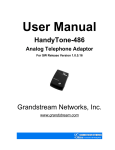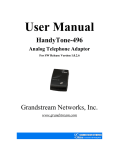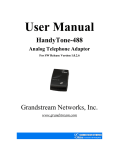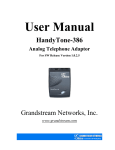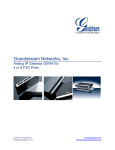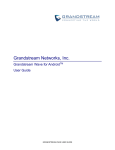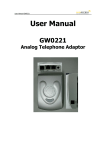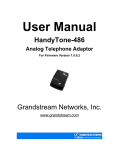Download Gate104 User Manual
Transcript
Gate104 User Manual 1 Welcome Gate104 is an all-in-one VoIP integrated access device that features superb audio quality, rich functionalities, high level of integration, compactness and ultra-affordability. The Gate104 is fully compatible with SIP industry standard and can interoperate with many other SIP compliant devices and software on the market. It allows call origination and termination from/to the PSTN network (via FXO port) remotely and automated emergency call routing through PSTN network. 2 Key Features • Supports SIP 2.0(RFC 3261), TCP/UDP/IP, RTP/RTCP, HTTP, ICMP, ARP/RARP, DNS, DHCP (both client and server), NTP, PPPoE, STUN, TFTP, etc. • Built-in router, NAT, Gateway and DMZ port forwarding • Supports call origination and termination from/to the PSTN network (via FXO port) • Powerful digital signal processing (DSP) to ensure superb audio quality; advanced adaptive jitter control and packet loss concealment technology • Support various vocoders including G.711 (a-law and u-law), G.723.1 (5.3K/6.3K), G.726 (40K/32K/24K/16K), as well as G.728, G.729A/B, and iLBC. • Support Caller ID/Name display or block, Hold, Call Waiting/Flash, Call Transfer, Call Forward, in-band and out-of-band DTMF, Dial Plans, etc. • Support 3-way conferencing • Support fax pass through and T.38 • Support Silence Suppression, VAD (Voice Activity Detection), CNG (Comfort Noise Generation), Line Echo Cancellation (G.168), and AGC (Automatic Gain Control) • Support standard encryption and authentication (DIGEST using MD5 and MD5-sess) • Support for Layer 2 (802.1Q VLAN, 802.1p) and Layer 3 QoS (ToS, DiffServ, MPLS) • Support automated NAT traversal without manual manipulation of firewall/NAT • Support device configuration via built-in IVR, Web browser or central configuration file through TFTP or HTTP • Support firmware upgrade via TFTP or HTTP with encrypted configuration files. • Ultra compact (wallet size) and lightweight design, great companion for travelers • Compact, lightweight Universal Power adapter. 3 Hardware Specifications Model Gate104 LAN Interface 1 WAN Interface 1 FXS Telephone Port 1 FXO Port 1 Button 1 LED Green and Red Power Adaptor Input: 100-240VAC 50-60 Hz Output: +9VDC, 1200mA, UL certified Dimension 70mm (W) 130mm (D) 27mm (H) Weight Temperature Humidity Compliance 0.9 lbs (0.4 kg) 40 - 130oF 5 – 45oC 10% - 90% FCC & CE 4 Basic Operations 4.1 Voice Prompt Gate104 has stored a voice prompt menu for quick browsing and simple configuration. To enter this voice prompt menu, simply press the button or “***” from the analog phone. Menu Voice Prompt Options Main Menu “Enter a Menu Option” Enter “*” for the next menu option Enter “#” to return to the main menu Enter 01-06, 47, 86, 99 menu option 01 “DHCP Mode”, “Static IP Mode” “IP Address” + IP address Enter “9” to toggle the selection The current WAN IP address is announced Enter 12 digit new IP address if in Static IP Mode “Subnet” + IP address Same as menu 02 02 03 04 05 06 47 86 99 “Gateway” + IP address “DNS Server” + IP address “TFTP Server” + IP address “Direct IP Calling” “Voice Messages Pending” “No Voice Messages” “RESET” “Invalid Entry” Same as menu 02 Same as menu 02 Same as menu 02 When entered, you will be prompted a dial tone, then enter 12 digit IP address This menu can also be entered by pressing the button again Enter “9” to dial preconfigured phone number to retrieve VM Enter “9” to reboot the phone Enter encoded MAC address to restore factory default setting Automatically returns to main menu Notes: • Once the button is pressed, it enters the voice prompt main menu. If the button is pressed again, while it is already in the voice prompt menu, it jumps to “Direct IP Call” option and a dial tone is prompted • “*” shifts down to the next menu option • “#” returns to the main menu • “9” functions as the ENTER key in many cases to confirm an option • All entered digit sequences have known lengths - 2 digits for menu option and 12 digits for IP address. Once all of the digits are collected, the input will be processed. • Key entry can not be deleted but the phone may prompt error once it is detected 4.2 Make Phone Calls 4.2.1 Calling phone or extension numbers To make a phone or extension number call: a) Dial the number directly and wait for 4 seconds (default “No Key Entry Timeout”). Or b) Dial the number directly, and press # (assuming that “Use # as dial key” is selected in web configuration). Other functions available during the call are call-waiting/flash, call-transfer, and call-forward. 4.2.2 Direct IP calls Direct IP calling allows two phones, that is, a Gate10x with an analog phone and another VoIP Device, to talk to each other in an ad hoc fashion without a SIP proxy. VoIP calls can be made between two phones if: • Both Gate10x ATA and the other VoIP device (i.e., another Gate10x ATA or other SIP products) have public IP addresses, or • Both Gate10x ATA and the other VoIP device (i.e., another Gate10x ATA or other SIP produces) are on the same LAN using private or public IP addresses, or • Both Gate10x ATA and the other VoIP device (i.e., another Gate10x ATA or other SIP products) can be connected through a router using public or private IP addresses. To make a direct IP call, first pick up the analog phone or turn on the speakerphone on the analog phone, follow Section 4.1 with voice prompt 47, followed by the 12-digit target IP address. Destination ports can be specified by using “*4” (encoding for “:”) followed by the encoded port number. Following is a table of the encoding scheme for the most commonly used characters: Input Meaning 00 01 02 03 04 05 06 07 08 09 *0 *4 0 1 2 3 4 5 6 7 8 9 . (dot character) : (column character) Examples: If the target IP address is 192.168.0.160, the dialing convention is Voice Prompt with option 47, then 192168000160 followed by pressing the “#” key if it is configured as a send key or wait 4 seconds. In this case, the default destination port 5060 is used if no port is specified. If the target IP address/port is 192.168.1.20:5062, then the dialing convention would be: Voice Prompt with option 47, then 192168001020*45062 followed by pressing the “#” key if it is configured as a send key or wait for 4 seconds. 4.2.3 Blind Transfer Assuming that call party A and B are in conversation. A wants to Blind Transfer B to C: 1. A presses FLASH (on the analog phone, or Hook Flash for old model phones) to get a dial tone. 2. Then A dials *87 then dials C’s number, and then # (or wait for 4 seconds) 3. A can hang up. Note: Call Feature has to be set to YES. A can hold on to the phone and wait for one of the three following behaviors: • A quick confirmation tone (temporarily using the call waiting indication tone) followed by a dial tone. This indicates the transfer is successful (transferee has received a 200 OK from transfer target). At this point, A can either hang up or make another call. • A quick busy tone followed by a restored call (on supported platforms only). This means the transferee has received a 4xx response for the INVITE and we will try to recover the call. The busy tone is just to indicate to the transferor that the transfer has failed. • Busy tone keeps playing. This means we have failed to receive the second NOTIFY from the transferee and decided to time out. Note: this does not indicate the transfer has been successful, nor does it indicate the transfer has failed. When transferee is a client that does not support the second NOTIFY (such as our own earlier firmware), this will be the case. In bad network scenarios, this could also happen, although the transfer may have been completed successfully. 4.2.4 Attended Transfer Assuming that call party A and B are in conversation. A wants to Attend Transfer B to C: 1. A presses FLASH (on the analog phone, or Hook Flash for old model phones) to get a dial tone 2. A then dial C’s number then # (or wait for 4 seconds). B and C now in conversation. 3. A can hang up. Note: When intended Transfer failed, if A hangs up, the Gate104 will ring user A again to remind A that B is still on the call, by pressing FLASH or Hook again will restore the conversation between A and B. 4.2.5 3-way Conferencing Assuming that call party A and B are in conversation. A wants to bring C in a conference: 1. A presses FLASH (on the analog phone, or Hook Flash for old model phones) to get a dial tone. 2. A dials *23 then C’s number then # (or wait for 4 seconds). A and C are now in conversation. 3. A presses FLASH again to begin conference. 4.2.6 Send and Receive PSTN Calls Users can send and receive calls from PSTN. To receive PSTN calls, simply take the phone off hook when the analog phone rings. To make a PSTN call, first press *00 (or your own PSTN Access Code) to get the PSTN line dial tone and dial the PSTN number. (There should not be any PBX between the Gate104 and the PSTN wall jack, or else the making PSTN call function will be failed) 4.2.7 VoIP-to-PSTN Calls To make a VoIP-to-PSTN call, users need to dial the FXO SIP account phone number first. A ring tone is played once followed by a dial tone. At this time, users can dial a PSTN telephone number or a mobile telephone number then # (or wait for 4 seconds). The call will be established afterwards. If no PSTN number is entered after the dial tone, Gate104 will hang up automatically in 10 seconds. In the web configuration page, if the Route to PSTN field is configured, the second stage dialing is eliminated. That is, after users dial the FXO SIP account number, the PSTN number will be called automatically. 4.2.8 PSTN-to-VoIP Calls To make a PSTN-to-VoIP call, PSTN callers need to originate a call to the FXO port telephone number first. If no one answers the FXS phone after 4 (default value, can be configured) ring tones, a dial tone is played. At this time, users can dial a VoIP telephone number then # (or wait for 4 seconds). The call will be established afterwards. If no VoIP number is entered after the dial tone, Gate104 will hang up automatically in 10 seconds. In the web configuration page, if the Route to VoIP field is configured, the second stage dialing is eliminated. That is, after users dial the FXO port telephone number, the VoIP number will be called automatically. 4.2.9 Route Calls to PSTN If configured, certain calls will be routed to PSTN line automatically. This call feature is especially useful for emergency calls or local telephone calls. To use this feature, users need to specify a prefix or a telephone number in the Route to PSTN field in the web configuration page. If the dialed digits match one of the specified prefix, outbound calls will be routed to PSTN port. 4.3 Call Features 4.3.1 Call Features Table Following table shows the call features of Gate104. Key Call Features *30 *31 *67 Block Caller ID (for all subsequent calls) Send Caller ID (for all subsequent calls) Block Caller ID (per call) *82 *50 Send Caller ID (per call) *51 Enable Call Waiting (for all subsequent calls) *70 *71 *72 Disable Call Waiting. (Per Call) *73 Cancel Unconditional Call Forward To cancel “Unconditional Call Forward”, dial “*73” and get the dial tone, then hang up. *90 Busy Call Forward To use this feature, dial “*90” and get the dial tone. Then dial the forward number and “#” for a dial tone, then hang up. *91 Cancel Busy Call Forward To cancel “Busy Call Forward”, dial “*91” and get the dial tone, then hang up *92 Delayed Call Forward To use this feature, dial “*92” and get the dial tone. Then dial the forward number and “#” for a dial tone, then hang up. *93 Cancel Delayed Call Forward To cancel this Forward, dial “*93” and get the dial tone, then hang up Disable Call Waiting (for all subsequent calls) Enable Call Waiting (Per Call) Unconditional Call Forward. To use this feature, dial “*72” and get the dial tone. Then dial the forward number and “#” for a dial tone, then hang up. Flash/Hook When in conversation, this action will switch to the new incoming call if there is a call waiting indication. When in conversation without an incoming call, this action will switch to a new channel for a new call. 4.3.2 PSTN Pass Through When Gate104 is out of power or loses registration or if the network connection is down, the RJ 11 line jack on the side of Gate104 will function as a pass through jack. Users will be able to use the same analog phone for PSTN calls. 4.4 LED Light Pattern Indication Following tables show the LED light pattern indication. RED LED indicates abnormal status DHCP Failed or WAN No Button flashes every 2 seconds (if DHCP is Cable configured) Gate104 fails to register Button flashes every 2 seconds (if SIP server is configured) GREEN LED indicates normal working status Message Waiting Indication Button flashes every 2 seconds Ringing Button flashes at 1/10 second Ringing Interval Button flashes every second 5 Configuration Guide 5.1 Configuration through Voice Prompt 5.1.1 DHCP Mode Follow section 4.1 with voice menu option 01 to enable Gate104 to use DHCP. 5.1.2 STATIC IP Mode Follow section 4.1 with voice menu option 01 to enable Gate104 to use STATIC IP mode, then use option 02, 03, 04 to set up Gate104’s IP, Subnet Mask, Gateway respectively. 5.2 Web Configuration 5.2.1 Access the Web Configuration Menu The Gate104 HTML configuration menu can be accessed via LAN or WAN port: • From the LAN port use the default LAN gateway IP address: http://192.168.2.1 • Get the WAN IP address of the Gate104 through section 5.1 with menu option 02. Gate104’s Web Configuration page can be accessed by the following URI via WAN port: http:// IP-Address 5.2.2 Web Configuration Page Once this IP address is entered and sent from a Web browser, the Gate104 will respond with the following login screen: The password is : voip After a correct password is entered in the login screen, the embedded Web server inside the Gate104 will respond with the Configuration page which is explained in details as below. Device Status: MAC Address WAN IP Address Product Main Chip Software Version The device ID, in HEX format. This is a very important ID for ISP troubleshooting. This field shows WAN port IP address. Chip Model Info Program: This is the main software release, its number is always used for firmware upgrade. Bootloader: This is normally not changed. HTML: This is the web user interface, normally not changed. VOC: This is the codec program, normally not changed. System Up Time Registered Status PPPoE Link Up NAT This field indicates how long the device has been up since the last reboot. This field indicates whether the device is registered to the SIP server. This field shows whether the PPPoE connection is enabled or not. This field shows what kind NAT the Gate104 is connected to via its WAN port. It is based on STUN protocol. Basic Options: 1) WAN Settings IP Address There are 2 modes under which the Gate104 can operate: - If DHCP mode is enabled, then all the field values for the Static IP mode are not used (even though they are still saved in the Flash memory.) The Gate104 will acquire its IP address from the first DHCP server it discovers from the LAN it is connected. To use the PPPoE feature the PPPoE account settings need to be set. The Gate104 will attempt to establish a PPPoE session if any of the PPPoE fields is set. - If Static IP mode is enabled, then the IP address, Subnet Mask, Default Router IP address, DNS Server 1 (primary), DNS Server 2 (secondary) fields will need to be configured. These fields are reset to zero by default. Cloned WAN MAC Address Allow the user to set a specific MAC address. Set in Hex format 2) LAN Settings LAN Subnet Mask LAN DHCP Base IP Sets the LAN subnet mask. Default value is 255.255.255.0 DHCP IP Lease Time Value is set in units of hours. Default value is 120hr (5 Days.) The time IP address are assigned to the LAN clients Base IP for the LAN port which functions as a Gateway for the subnet. Default value is 192.168.2.1 3) NAT Settings DMZ IP Forward all WAN IP traffic to a specific IP address if no matching port is used by Gate104 itself or in the defined port forwarding. Port Map Allow users to forward a matching (TCP/UDP) port to a specific LAN IP address with a specific (TCP/UDP) port. 4) Call Settings Number of Rings This parameter specifies the number of phone rings for incoming PSTN calls to FXO port. Default is 4. PSTN Access Key This field allows users to customize their own code to access the PSTN line. Default is “*00”. Key pattern to authorize calling PSTN numbers from VoIP, no default Key pattern to authorize calling VoIP terminals from PSTN, no default If the dialed digits match one of the specified prefix here, outbound calls will be routed to PSTN port. This field is especially useful for emergency calls. VoIP Call PSN Key PSTN Call VoIP Key Router Call to PSTN Forward to PSTN Calls are unconditionally forwarded to the specified PSTN phone number once users dial the FXO port VoIP number. Forward to VoIP Calls are unconditionally forwarded to the specified VoIP phone number once users dial the FXO port PSTN number. 5) Other Settings Basic User Password Time Zone This contains the password to access the Web Configuration Menu. This parameter controls how the displayed date/time will be adjusted according to the specified time zone. Daylight Savings Time This parameter controls whether the displayed time will be daylight savings time or not. If set to Yes, then the displayed time will be 1 hour ahead of normal time. Super Options: 1) Sip Settings NAT Traversal Keep Connected Interval This parameter defines whether the Gate104 NAT traversal mechanism will be activated or not. If activated (by choosing “Yes”) and a STUN server is also specified, then the Gate104 will behave according to the STUN client specification. Under this mode, the embedded STUN client inside the Gate104 will attempt to detect if and what type of firewall/NAT it is sitting behind through communication with the specified STUN server. If the detected NAT is a Full Cone, Restricted Cone, or a PortRestricted Cone, the Gate104 will attempt to use its mapped public IP address and port in all its SIP and SDP messages. If the NAT Traversal field is set to “Yes” with no specified STUN server, the Gate104 will periodically (every 20 seconds or so) send a blank UDP packet (with no payload data) to the SIP server to keep the “hole” on the NAT open. This parameter specifies how often the Gate104 sends a blank UDP packet to the SIP server in order to keep the “hole” on the NAT open. Use NAT IP NAT IP address used in SIP/SDP message. Default is blank. 2) Sys Feature Layer 3 OoS This field defines the layer 3 QoS parameter which can be the value used for IP Precedence or Diff-Serv or MPLS. Default value is 48. Layer 2 OoS This contains the value used for layer 2 VLAN tag. Default setting is blank. Default is 4 seconds. No Key Entry Timeout Enable WAN Web Access TFTP Server NTP Server Super Password If this parameter is set to “No”, the HTML configuration update via WAN port is disabled. This is the IP address of the configured TFTP server. If it is nonzero or not blank, the Gate104 will attempt to retrieve new configuration file or new code image from the specified TFTP server at boot time. It will make up to 3 attempts before timeout and then it will start the boot process using the existing code image in the Flash memory. If a TFTP server is configured and a new code image is retrieved, the new downloaded image will be verified and then saved into the Flash memory. This parameter defines the URI or IP address of the NTP server which is used by the Gate104 to display the current date/time. This contains the password to access the Advanced Web Configuration page. FXS Port: 1) SIP Settings SIP Server Address Outbound Proxy SIP Server’s URI or IP address SIP User ID Account ID SIP service subscriber’s User ID SIP service subscriber’s Account ID. Can be identical to or different from SIP User ID Authentication Password Name SIP service subscriber’s account password Use DNS SRV SIP Outbound Proxy Server’s URI or IP address SIP service subscriber’s name which will be used for Caller ID display Default is No. If set to Yes the client will use DNS SRV for server lookup User ID is phone number If the Gate104 has an assigned PSTN telephone number, this field should be set to “Yes”. Otherwise, set it to “No”. If “Yes” is set, a “user=phone” parameter will be attached to the “From” header in SIP request SIP Registration This parameter controls whether the Gate104 needs to send REGISTER messages to the proxy server. The default setting is “Yes”. Unregister On Reboot Register Expiration Default is No. If set to yes, the SIP user will be unregistered on reboot. This parameter allows the user to specify the time frequency (in minutes) the Gate104 refreshes its registration with the specified registrar. The default interval is 60 minutes (or 1 hour). The maximum interval is 65535 minutes (about 45 days). Local SIP Port This parameter defines the local SIP port the Gate104 will listen and transmit. The default value for FXS port is 5060. The default value for FXO port is 5062. Local RTR Port This parameter defines the local RTP-RTCP port pair theGate104 will listen and transmit. It is the base RTP port for channel 0. When configured, channel 0 will use this port _value for RTP and the port_value+1 for its RTCP; channel 1 will use port_value+2 for RTP and port_value+3 for its RTCP. The default value for FXS port is 5004. The default value for FXO port is 5008. Use Random Port This parameter, when set to Yes, will force random generation of both the local SIP and RTP ports. This is usually necessary when multiple Gate104 are behind the same NAT. Proxy-Require SIP Extension to notify SIP server that the unit is behind the NAT/Firewall. This parameter controls how DTMF events are transmitted. There are 3 ways: in audio which means DTMF is combined in audio signal (not very reliable with low-bit-rate codec), via RTP (RFC2833), or via SIP INFO. Send DTMF DTMF Payload Type This parameter sets the payload type for DTMF using RFC2833 Caller ID Scheme Select the Caller ID Scheme to suit the standard of different area. Bellcore (North America) ETSI-FSK (France, Germany, Norway, Taiwan, UKCCA) ETSI-DTMF (Finland, Sweden) Denmark-DTMF (Denmark) CID (Canada) Send Anonymous If this parameter is set to “Yes”, the “From” header in outgoing INVITE message will be set to anonymous, essentially blocking the Caller ID from displaying. Send Flash Event This parameter allows users to control whether to send an SIP NOTIFY message indicating the Flash event, or just to switch to the voice channel when users press the Flash key. Fax Mode Select to send & receive fax via Internet or PSTN. Default is T.38 protocol (via internet) 2) Audio Settings Preferred Codecs G.723 Rate iLBC Frame Size iLBC Payload Type Voice Frames per TX Silence Suppression 3) Dial Settings The Gate104 supports up to 7 different Codecs types including G.711 A-/U-law G.723.1, G.726, G.728, G.729A/B, iLBC. Depending on the product model, some of these Codecs may not be provided in standard release. Users can configure Codecs in a preference list that will be included with the same preference order in SDP message. The first Codec in this list can be entered by choosing the appropriate option in “Choice 1”. Similarly, the last Codec in this list can be entered by choosing the appropriate option in “Choice 7”. This defines the encoding rate for G723 Codec. By default, 6.3kbps rate is chosen. This sets the iLBC size in 20ms or 30ms This defines payload time for iLBC. Default value is 98. The valid range is between 96 and 127. This field contains the number of voice frames to be transmitted in a single packet. When setting this value, the user should be aware of the requested packet time (used in SDP message) as a result of configuring this parameter. This parameter is associated with the first Codec in the above Codec Preference List or the actual used payload type negotiated between the 2 conversation parties at run time. e.g., if the first Codec is configured as G723 and the “Voice Frames per TX” is set to be 2, then the “ptime” value in the SDP message of an INVITE request will be 60ms because each G723 voice frame contains 30ms of audio. Similarly, if this field is set to be 2 and if the first Codec chosen is G729 or G711 or G726, then the “ptime” value in the SDP message of an INVITE request will be 20ms. If the configured voice frames per TX exceeds the maximum allowed value, the Gate104 will use and save the maximum allowed value for the corresponding first Codec choice. The maximum value for PCM is 10(x10ms) frames; for G726, it is 20 (x10ms) frames; for G723, it is 32 (x30ms) frames; for G729/G728, 64 (x10ms) and 64 (x2.5ms) frames respectively. This controls the silence suppression/VAD feature of G723 and G729. If set to “Yes”, when a silence is detected, small quantity of VAD packets (instead of audio packets) will be sent during the period of no talking. If set to “No”, this feature is disabled. Early Dial Default is No. Use only if proxy supports 484 response Dial Plan Prefix Use # as Dial Key Sets the prefix added to each dialed number Offhook Auto-Dial This parameter allows users to configure a User ID or extension number to be automatically dialed upon offhook. Please note that only the user part of a SIP address needs to be entered here. The Gate104 will automatically append the “@” and the host portion of the corresponding SIP address. This parameter allows users to configure the “#” key to be used as the “Send” (or “Dial”) key. If set to “Yes”, pressing this key will immediately trigger the sending of dialed string collected so far. In this case, this key is essentially equivalent to the “(Re)Dial” key. If set to “No”, this “#” key will then be included as part of the dial string to be sent out. Enable Call Default is Yes. If set to Yes, Call Forwarding & Do-Not-Disturb are Features supported locally Disable CallWaiting Default is No. 4) Other Settings SUBSCRIBE for MWI Default is No. When set to “Yes” a SUBSCRIBE for Message Waiting Indication will be sent periodically. FXS Impedance Special Feature Onhook Voltage Selects the impedance of the analog telephone connected to the Phone port. Selects to work well with some Soft Switch Select the onhook voltage to suit different area or PBX Polarity Reversal Lock Keypad Update Select Polarity Reversal to adapt some call charge/billing system. Default is No. If this parameter is set to “Yes”, the configuration update via keypad is disabled. FXO Port: 1) SIP Settings Same as FXS port page 2) Audio Settings Same as FXS port page 3) Phone Feature PSTN AC Termination PSTN Disconnect Tone PSTN Disconnect Tone Cadence PSTN Silence Timeout Selects the impedance of the analog telephone connected to the Line port. The tone you will hear when the PSTN is disconnected. We suggest our customers to use 0 Terminate call after long silence detected, default is 60 sec, max 65536 6 Restore Factory Default Setting Warning !!! Restore the Factory Default Setting will DELETE all configuration information of the device. Please backup or print out all the settings before you approach to following steps. We will not take any responsibility if you lose all the parameters of setting and cannot connect to your service provider. Please disconnect network cable and power cycle the unit before trying to reset the unit to factory default. The steps are as follows: • Step 1: Find the MAC Address of the device. The MAC address of the device is located on the bottom of the device. It is a 12 digits hex number. • Step 2: Encode the MAC address to decimal digits. Please use the following mapping: 0-9: 0-9 A: 22 B: 222 C: 2222 D: 33 E: 333 F: 3333 For example, for MAC address 000a8200f395, the user should encode it as “0002282003333395”. • Step 3: Access the voice menu by pressing *** or the LED button, then dial “99” and get the voice prompt “RESET” • Step 4: Key in the encoded MAC address decimal digits after hear the IVR prompt. Once the correct encoded MAC address is entered, the device will reboot automatically and restore the factory default setting. NOTES: • Be advised by default the Gate104 WAN side HTTP access is disabled. After the factory reset, the ONLY way to get access to the configuration page is connecting your computer to the LAN port of Gate104. 7 Warranty End users should contact the company from whom you purchased the product for replacement, repair or refund. Warning: Please do not attempt to use a different power adaptor. Using other power adaptor may damage the Gate104 and will void the manufacturer warranty. Caution: Changes or modifications to this product not expressly approved by us, or operation of this product in any way other than as detailed by this User Manual, could void your manufacturer warranty.