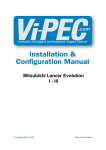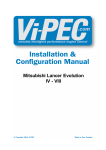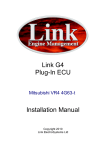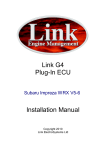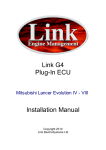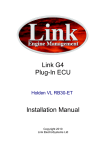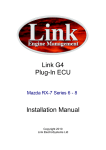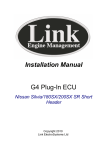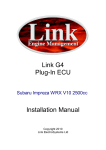Download PlugIn Installation Manual - Link Engine Management
Transcript
VW / Audi 1.8T Product Warranty Statement All products manufactured or distributed by Electronz Ltd are subject to the following, and only the following, LIMITED EXPRESS WARRANTIES, and no others. For a period of one (1) year from and after the date of purchase of a new Electronz Ltd product, Electronz Ltd warranties and guarantees only to the original purchaser that such a product shall be free from defects of materials and workmanship in the manufacturing process. A product claimed to be defective must be returned to the place of purchase. Electronz Ltd, at its sole option, shall replace the defective product with a comparable new product or repair the defective product. This expressive warranty shall be inapplicable to any product not properly installed or properly used by the purchaser or end user, or to any product damaged or impaired by external forces. This is the extent of warranties available on this product. Electronz Ltd shall have no liability whatsoever for consequential damages following from the use of any defective product or by reason of the failure of any product. Electronz Ltd specifically disclaims and disavows all other warranties, express or implied, including, without limitation, all warranties of fitness for a particular purpose, warranties of description, warranties of merchantability, trade usage or warranties of trade usage. For off-road use only, not intended for highway vehicles. Electronz Ltd License Agreement The programme in this system is licensed not sold. Electronz Ltd grants the user a license for the programme only in the country where the programme was acquired. No other rights are granted under this license and the programme may only be used on one machine at a time. If the programme is transferred a copy of this license and all other documentation must be transferred at the same time. The license may be terminated by the user at any time. Electronz Ltd may terminate the licence if the user fails to comply with the terms and conditions of this license. In either event the copy of the programme must be destroyed. 4 PlugIn Installation Manual Table of Contents Part I Introduction 5 1 Safety ................................................................................................................................... Notice 5 2 Disclaimer ................................................................................................................................... 5 3 Support ................................................................................................................................... Options 6 Part II Installation 7 1 ECU Handling ................................................................................................................................... Procedures 7 2 Fitting................................................................................................................................... the ECU 7 Fitting a VW/Audi .......................................................................................................................................................... 1.8T ECU 7 Part III Additional Sensors 9 1 MAP Sensor ................................................................................................................................... 9 VW/Audi 1.8T .......................................................................................................................................................... 9 2 Expansion ................................................................................................................................... Pins 9 VW/Audi 1.8T .......................................................................................................................................................... 9 Part IV PC Tuning 10 1 Installing ................................................................................................................................... PCLink 10 2 Communicating ................................................................................................................................... With Your ECU 10 Part V Pre-Start Configuration 12 1 Firmware ................................................................................................................................... Version 12 2 Base Configuration ................................................................................................................................... 12 3 MAP ................................................................................................................................... Sensor Calibration 12 4 TPS Calibration ................................................................................................................................... 12 5 IAT Sensor ................................................................................................................................... Selection 13 6 Input ................................................................................................................................... and Output Setup 13 7 Trigger ................................................................................................................................... Calibration 13 Part VI First Time Startup 15 1 Final ................................................................................................................................... Checks 15 2 Essential ................................................................................................................................... Tuning Adjustments 16 Part VII Pin Functions 17 1 VW/Audi ................................................................................................................................... 1.8T 18 Part VIII Pinouts 19 1 VW/Audi ................................................................................................................................... 1.8T 19 Part IX Known Issues 20 1 VW/Audi ................................................................................................................................... 1.8T 20 (c) 2009 Link ElectroSystems Ltd Introduction 1 5 Introduction Thank you for purchasing your Link Plug-In Engine Control Unit (ECU). Link G4 ECUs are an advanced, fully programmable microprocessor controlled Engine Management System. The G4 software platform boasts an impressive list of features giving a new level of user adjustment. This flexibility allows the tuner to have complete control over the engine management system. G4 software employs high resolution fuel and ignition tables with configurable load and RPM centres. When coupled with up to six dimensional fuel and ignition mapping, barometric pressure compensation and intake air temperature correction this gives an unprecedented level of tuning accuracy. All Link G4 ECUs are in field upgradeable, there is no need to return the unit for software updates. All Link G4 Plug-In Engine Management Systems are designed with flexibility and ease of installation in mind. Link Plug-In systems are designed to either replace the circuit board inside the factory ECU enclosure, or entirely replace the factory ECU. This provides an invisible install that requires minimal modification to vehicle wiring and ECU mounting. Link Engine Management Systems are designed with the final result in mind. Not only do they boast an impressive range of performance features, but are designed with a focus on safety, reliability and drive-ability. However, the ultimate success of your engine management upgrade is determined by how well the system is installed and tuned. Installing and tuning any after market engine management system is not to be taken lightly. G4 ECUs give the tuner the control & flexibility that only top after-market engine management systems in the world can provide. While every effort has been made to keep G4 ECUs as user friendly as possible, it should be recognised that added features bring added complexity. The complete setup of your ECU can be divided into two important tasks: 1. This manual covers the installation of your G4 ECU. While it is not strictly essential that this work is performed by an automotive electrician, the knowledge and tools available to these professionals makes it highly recommended. Regardless of who does the installation, it is of utmost importance that instructions provided in this manual are followed exactly throughout the installation. 2. Once the G4 ECU has been installed it will need to be tuned using a laptop computer with PCLink software. Information on the configuration and tuning of the G4 ECU is detailed in the online help section of PCLink. G4 ECUs are shipped pre-loaded with a base configuration that should be close enough to get most engines running after a few application specific adjustments have been made. While hearing the engine running on the new ECU for the first time is always a satisfying feeling, it is important to realise that the job is not complete. The amount of tuning performed and the experience of the tuner are the two most important factors in determining how happy you will be with your engine management system. 1.1 Safety Notice Your Link Plug-In ECU is designed to enhance the performance of your vehicle. However in all cases, your vehicle must be operated in a safe manner. Do not tune your vehicle while operating it on public roads. Obey road rules at all times. WARNING! Failure to follow all installation and operating instructions may result in damage to the Link ECU, personal injury, or harm to property. 1.2 Disclaimer All care has been taken to ensure the pin outs and interconnections of the ECU to the vehicles wiring harness are correct. However due to variations between vehicle models it is the installers responsibility to check wiring connections BEFORE installing the ECU. Link will not be held responsible for any damage caused by the incorrect installation of this product. (c) 2009 Link ElectroSystems Ltd 6 1.3 PlugIn Installation Manual Support Options Should any issues arise during installation, the following options exist for technical support: 1. PCLink help, press F1 while running PCLink 2. Contact your nearest Link dealer. A Link dealer list is available on our website. 3. Link website: www.LinkECU.com 4. Technical Support Email: [email protected] 5. Online Discussion Board: Available from the Link website. The majority of questions received by the technical support team are clearly answered in the manuals. To speed up your technical inquiry please consult the manuals to make sure that your question has not already been answered. (c) 2009 Link ElectroSystems Ltd Installation 2 7 Installation This guide provides information on correctly and safely installing your new Link G4 Plug-In ECU. 2.1 ECU Handling Procedures WARNING!!! The following installation process will require handling of both the Link ECU and factory ECU. Both of these are highly sensitive to electrostatic discharge and are easily damaged. Follow the anti-static precautions given in this manual carefully to avoid damaging electronic components. Warranty claims for ECUs damaged by electrostatic discharge will NOT be accepted. ANTI-STATIC HANDLING GUIDELINES Your body builds up an electrical charge as you move around. This charge can reach very high voltages. Whenever given the opportunity this energy will attempt to discharge (usually through your finger tips!). This can be fatal to most electronic components. Most people have experienced an electrostatic discharge when they step out of their car or touch a metal bench top. 1. The following guidelines describe precautions that can be taken to reduce the possibility of damaging your ECU: 2. Work only on a conductive surface. A clean steel bench is suitable. 3. Always wear a wrist strap that is electrically connected to the conductive working surface. 4. Touch the working surface regularly. 5. Do NOT touch components on the circuit board. 6. Where possible, only handle the ECU by its plastic header. 7. Do NOT carry the ECU around without anti-static packaging. 8. Do NOT touch the bare terminals in the ECU header. Observing the above procedures will minimise the chance of damaging the ECU. Note that failure due to static damage often does not appear until well after it was caused. 2.2 Fitting the ECU Audi TT 8N Information is provided to assist in fitting the ECU into the vehicle. 2.2.1 Fitting a VW/Audi 1.8T ECU Ensure you are following the given anti-static guidelines. The following steps outline the installation procedure: 1. Remove the factory ECU from the vehicle: Ensure the key is in the OFF position before proceeding. The factory ECU is located inside the cavity below the front windscreen (under the black plastic panel). Unplug the wiring connectors from the factory ECU, move retaining clip and slide the ECU out of its mount. DO NOT touch the exposed pins in the factory ECU connector. Remove the factory ECU from the vehicle and place it to one side. 2. Install the Link ECU into the factory ECU's position. Reinstall any fasteners. 3. Connect the wiring loom to the Link ECU. (c) 2009 Link ElectroSystems Ltd 8 PlugIn Installation Manual 4. Do NOT attempt to start the vehicle. Proceed to read through the remaining sections of this manual first. (c) 2009 Link ElectroSystems Ltd Additional Sensors 3 9 Additional Sensors G4 Plug-In ECUs offer various options for the installation of additional sensors and devices. As a minimum it is recommended that all ECUs are installed with a Manifold Absolute Pressure (MAP) sensor and Intake Air Temperature (IAT) sensor. These parts can be purchased if required from your nearest Link dealer. 3.1 MAP Sensor It is important that the pressure source for a MAP sensor be taken from a stable pressure source after the throttle body. It is common to 'T' into the fuel pressure regulators pressure signal. Do NOT share this signal with other devices such as boost gauges or blow off valves. 3.1.1 VW/Audi 1.8T The Link G4 VW/Audi 1.8T Plug-In ECU supports several options for fitting of a MAP sensor. Any one of the following options can be used: 1. Internal MAP Sensor – To ease installation the G4 VW/Audi 1.8T ECU is fitted with an internal MAP sensor. This sensor is rated to 2.5 Bar absolute pressure. The internal MAP sensor is wired to An Volt 1. 2. MAP Sensor Wired Through AFM – To avoid running additional wires into the engine bay, a MAP signal can be brought in through the AFM signal wire. The AFM signal is wired to An Volt 2. Refer to factory wiring manuals for AFM wiring connections. Make sure the AFM can not be reconnected. 3. MAP Via Expansion pins in main header - The expansion pins provide power, ground, and analogue channels for the connection of a MAP sensor. Make sure that the correct An Volt channel has been selected as MAP sensor in PCLink and a MAP calibration has been performed before attempting to start the vehicle. 3.2 Expansion Pins The factory connector(s) spare pins are utilised to allow easy connection of additional ECU inputs/outputs. Important points when wiring to the expansion connector: Do not overload the +5V Out pin. Although this is protected against ECU damage the +5V out signal also provides power for other sensors. Do not connect the ground pin to chassis ground. This could cause ground loops and introduce unnecessary interference. Use this pin only to ground external sensors that are isolated from chassis ground. 3.2.1 VW/Audi 1.8T Pin Pin 113 Pin 111 Pin 110 Pin 112 Pin 98 Pin 27 (c) 2009 Link ElectroSystems Ltd Function Aux Ign 6 An Volt 10 An Temp 3 DI 9 + 5 Volt out Sensor GND Use Auxiliary Output Analogue 0-5V input Temperature sensor input Digital Input Low Current +5V Supply Sensor Ground Only PlugIn Installation Manual 10 4 PC Tuning G4 ECUs require PC/laptop tuning using the PCLink Tuning Software application running on a Windows based computer. PCLink may be downloaded from www.LinkECU.com. Note that when new versions of PCLink are released they are posted on the website and may be downloaded at no cost. Also note that G4 ECUs must be used with the correct version of PCLink. IMPORTANT! The G4 ECU has on board USB. BEFORE connecting the ECU to your laptop, the USB drivers must be installed. Failure to install the drivers on your laptop first may result in windows assigning incorrect drivers. These drivers will not work with the G4 ECU and are difficult to uninstall. The correct USB drivers are installed as part of PCLink installation, as described in the following section. Should internet download not be practical, a copy of the drivers on CD can be obtained from your nearest Link dealer. 4.1 Installing PCLink Due to the frequent updates PCLink is no longer shipped with each ECU. You will be required to download the latest version of PCLink from: www.LinkECU.com Should access to an Internet connection be impractical, the latest version of PCLink can be requested from your nearest Link dealer on CD. Installing from the web 1. Go to the above website and navigate to the downloads and software updates section. 2. Download the latest version of PCLink. When prompted to run or save the file, select save. It is recommended to save this file on the desktop. 3. Double click the saved file and follow on screen instructions. 4. When prompted to install USB drivers, select yes. This may take some time. 5. When installed, open PCLink by double clicking on the icon that has been placed on the desktop. Installing from a CD 1. 2. 3. 4. 5. 6. 7. 4.2 Insert the PCLink disk into you computer’s CD ROM drive. Open 'My Computer' Double click your CD ROM drive. Double click the file labelled PCLinkSetup.exe (or similar name). Follow the on screen instructions. When prompted to install USB drivers, select yes. This may take some time. When installed, open PCLink by double clicking on the icon that has been placed on the desktop. Communicating With Your ECU After PCLink installation, you will be able to connect the G4 ECU to the laptop to perform set-up and tuning work. 1. Connect the ECU to your laptop using a Link G4 ECU USB Cable. If not supplied with the ECU, these can be purchased from a Link dealer. No other adapter or cabling is required. Connect the cable to the connector labelled USB. 2. If this is the first time you have connected a G4 USB ECU to your laptop follow the driver installation instructions that appear. When prompted if you want to install drivers select 'Continue Anyway'. 3. Start PCLink by double clicking on the PCLink icon on the windows desktop. 4. Switch the key to the ON position. This will provide power to the ECU. 5. In PCLink, under the 'Options' menu, select 'Connection'. The connection options dialogue will open. Select the correct COM Port number from the drop down list or select auto for automatic com port detection. 6. PCLink offers both mouse and keyboard control. To establish a connection between the PC and ECU press the F3 key. The same process can be used to disconnect. If a successful connection is established, PCLink will download settings from the ECU, otherwise you will be warned that an error has occurred. (c) 2009 Link ElectroSystems Ltd PC Tuning 11 7. Make sure the connection shows “ONLINE” in the top right corner of PCLink. 8. To permanently STORE any changes made to the ECU press F4. If this is not done before turning the ECUs power off all changes made will be lost. (c) 2009 Link ElectroSystems Ltd 12 5 PlugIn Installation Manual Pre-Start Configuration Before starting the vehicle, important pre-start configurations need to be made. 5.1 Firmware Version It is recommended that the Link G4 ECU is running the most up to date firmware. Firmware version information can be obtained by connecting to the ECU with PCLink and selecting 'ECU Information' under the Help menu. The latest firmware can be downloaded from our website with PCLink. It is recommended that this is performed by an experienced Link dealer as new features may need to be properly configured. The firmware can be updated by selecting 'Update Firmware' under the 'ECU Controls' menu in PCLink. Follow the on screen instructions to complete the firmware update process. 5.2 Base Configuration All G4 Plug-In ECUs are shipped with base configuration settings. Note that these are provided to reduce initial setup and tuning times. They are NOT recommended tuning values. PCLink includes base configurations for various models. Download the appropriate base configuration into your ECU with PCLink by connecting to the ECU (described in the Connecting To PCLink section of this manual), then selecting 'Open' under the 'File' menu. Select the appropriate .pcl file and then select 'Open'. Downloading large configuration files can take up to a few minutes. Be patient and acknowledge any messages PCLink shows. 5.3 MAP Sensor Calibration At key on and engine not running the Manifold Absolute Pressure (MAP) Sensor should always match the Barometric Absolute Pressure (BAP) Sensor. As well as providing altitude correction, the BAP sensor also allows the MAP sensor to be calibrated prior to tuning. Link G4 ECUs use an on-board barometric sensor that is calibrated prior to dispatch. This ensures that all PCLink Tuning Software programs (pcl Files) give a consistent state of tune throughout the ECU range. This allows a PCL file to be transferred between G4 based ECUs giving an equivalent state of tune providing all factors affecting volumetric efficiency are equal. Without the ability to calibrate all the available types of MAP Sensors to the BAP Sensor there would be significant affects on the accuracy of the resulting tune, especially when tuning with Manifold Gauge Pressure (MGP) as a load index. To calibrate the MAP sensor: 1. Connect a laptop/notebook PC to the ECU and connect to the ECU using PCLink. 2. Under the Analog Channels menu, select the An Volt channel that has been wired to the MAP sensor. Select the correct MAP Sensor Type. 3. Under the 'Options' menu, select 'MAP sensor calibration'. 4. Follow the on screen instructions. 5. Select the 'Analog Inputs' tab in the runtime values section of PCLink (lower part of the screen). 6. Compare the MAP and BAP values and ensure they have a similar reading (within 1 kPa). 7. Perform a 'Store' by pressing F4. 5.4 TPS Calibration The Throttle Position Sensor (TPS) is used by the ECU to calculate various engine management parameters used by functions such as idle speed control,acceleration enrichment and motor sport features. It is important that the ECU knows when the throttle is open and closed (or part way in between). The following procedure calibrates the ECU to match the TPS: (c) 2009 Link ElectroSystems Ltd Pre-Start Configuration 13 1. Connect a laptop/notebook PC to the ECU and connect to the ECU using PCLink. 2. Under the Analog Channels menu, ensure that the correct An Volt channel is set to 'TPS (Main)'. Refer to the pin functions section of this manual for details. 3. Under the 'Options' menu, select 'TPS calibration'. 4. Follow the on screen instructions. 5. Select the 'Analog Inputs' tab in the runtime values section of PCLink (lower part of the screen). 6. Ensure the Throttle Position value reads 0% when the throttle is closed and 100% when fully open. 7. Perform a 'Store' by pressing F4. 5.5 IAT Sensor Selection This section only applies when an Intake Air Temperature (IAT) sensor has been wired and fitted to the intake system. It is important that the ECU is calibrated to match the sensor installed in the engine. This procedure is as simple as selecting the correct sensor type as follows: 1. Connect a laptop/notebook PC to the ECU and connect to the ECU using PCLink. 2. Click on 'Analogue Channel' in the configuration tree. 3. Select the An Temp channel the sensor has been wired to. 4. Ensure that channel (and only that channel) is set to 'Inlet Air Temperature'. 5. Select the correct 'Temp Sensor Type'. 6. Select the 'Analog Inputs' tab in the runtime values section of PCLink (lower part of the screen). 7. Ensure that IAT reads the correct temperature. 8. Perform a 'Store' by pressing F4. 5.6 Input and Output Setup As the Link G4 Plug-In ECUs are designed to run several models there are a few items that must be set-up to make the ECU specific to your model. The Pin Functions section of this manual gives a list of the functions of each channel based on the target vehicle. It is the tuners responsibility to make sure that the following channels are set-up correctly for the vehicle model the ECU is fitted to: All Auxiliary Output Channels Use the 'Test On' or 'Test PWM' (at 10 Hz) functions to test the wiring of channels. All Digital Inputs Look at the Digital Inputs runtime values (lower section of the PCLink screen) to confirm each channels operation. All Analogue Volt and Temperature Inputs Look at the Analogue Inputs runtime values (lower section of the PCLink screen) to confirm each channels operation. 5.7 Trigger Calibration The following instructions assume that all pre-start set-up instructions given in previous sections have been completed. Only after all pre-start checks have been made should an attempt be made to crank the engine. The following steps must be performed before an attempt is made to start the engine to ensure the G4 ECU is calibrated to precisely measure engine position. 1. Connect the ECU to PCLink. 2. Select 'Fuel', then 'Fuel Set-up': a. Set ‘Injection Mode’ to OFF. This will prevent the engine from trying to start while the triggers are calibrated. b. Perform a Store (press F4) to make sure fuelling is not re-enabled if power to the ECU is lost. (c) 2009 Link ElectroSystems Ltd 14 PlugIn Installation Manual 3. Click on ‘Triggers’ then ‘Calibrate Triggers’. 4. Perform the correct trigger calibration procedure specific to your vehicle as described in the PCLink online help (Press F1). Note that trigger calibration must be performed again once the engine is running. Due to the acceleration and deceleration of the crankshaft at low speeds, an inaccurate measurement of engine timing is usually made. Also it is often harder to see timing marks with a timing light at slow engine speeds. Trigger calibration should be checked again at between 2000-4000 RPM where engine speed is stable and a more consistent timing reading can be obtained. (c) 2009 Link ElectroSystems Ltd First Time Startup 6 15 First Time Startup After performing all set-up instructions given in previous sections, including trigger calibration, the engine is now ready to be started. The following procedure should be used for first time start-up. 1. Turn the ignition key OFF then ON. The fuel pump should prime momentarily upon power up. 2. Connect the ECU to PCLink. 3. Access the runtimes values by pressing the F12 Key, click the 'Analog' tab: a. TPS – spans from 0 to 100% when throttle is pressed. If not, perform a TPS Calibration. b. MAP – should read approx 101 kPa (at sea level) with the engine not running. If not, check the MAP Sensor Type setting and perform a MAP Calibration. c. ECT – should read current engine temperature. d. IAT – should read current intake air temperature. e. Digital Inputs (click the 'Digital' tab) – Operate switches connected to any digital inputs while watching the runtime value to ensure they operate as expected. 4. Rectify any faults found in Step 3. 5. Locate the 'Master Fuel' setting. This can be found in the ECU Settings Menu under: Fuel > Fuel Setup > Fuel Main. a. This will need to be adjusted during or just after start-up. 6. Crank the engine until it starts. Some throttle may be required for first time start-up due to imperfect tuning. If necessary adjust the Master setting to enrich/lean the engine (increase to enrich). 7. If the engine fails to start after several attempts, do not crank it endlessly. Stop and determine the problem before continuing. 8. Check the Trigger Error Counter (found under the Triggers runtime values tab). If this value increases during cranking/running then there is a trigger setup fault. It is not unusual for this number to count one or two on the first engine revolution. 9. Once the engine starts, adjust the ‘Master’ (under fuel settings) setting to achieve best possible running. 10.The engine should now be allowed to fully warm up. It may be necessary to readjust ‘Master’ several times to maintain smooth running. Don’t forget to keep an eye on engine temperature. 11.Once the engine is warmed up and running well, perform another trigger calibration (known “as setting the base timing”). 12.Perform a Store by pressing F4. 6.1 Final Checks To avoid potential engine damage and wasted time, the adjustments presented in the following sections must be made before attempting to start the engine. For further help on any of the settings discussed below, consult the online Help in the PCLink Tuning Software. Online help can be invoked by pressing F1, or right clicking any item and selecting ‘What’s this?’. Pre-set-up Checks Before attempting to configure the ECU, ensure the following tasks have been completed: 1. Ensure the ECU and all associated components are connected and correctly wired/installed. 2. Fully charge the vehicle’s battery, as the engine will be required to be cranked during the set-up procedure. 3. Check all oil and water levels are correct. Connecting to PCLink Tuning Software Use the following procedure to establish a connection between your Link ECU and PCLink Tuning Software tuning software. 1. Make sure your laptop battery is fully charged or plugged in to mains power. 2. Connect the ECU to your laptop and connect to PCLink Tuning Software as described in the 'Communicating with your ECU' section of this manual. (c) 2009 Link ElectroSystems Ltd 16 6.2 PlugIn Installation Manual Essential Tuning Adjustments It is assumed that at this stage all set-up procedures described in previous sections have been completed and the engine is running. The following steps detail correct set-up procedures for some of the more critical ECU parameters (note that MAP Sensor Calibration should have already been completed by now): Injector Voltage (Dead-time) Correction There is always a delay between the injector being energised and the injector actually opening. Likewise, there is a small delay between the injector being de-energised and the injector closing. The opening time is considerably longer than the closing time, however the overall result is that less fuel will flow for a given pulse width than would be expected with an 'ideal injector'. To compensate for this the injector pulse widths are increased to compensate for this 'dead-time'. The dead-time for a given injector is a function of the battery voltage, differential fuel pressure and the type of injector driver (saturated or peak and hold). A typical deadtime at 3 Bar differential fuel pressure and 14 volts is just under 1ms (ms = millisecond = 1 thousandth of a second). In applications with a linear 1:1 fuel pressure regulator (i.e. not a rising rate regulator), the differential fuel pressure (difference between manifold pressure and fuel pressure) will be constant. Therefore the only variable that is changing will be the battery voltage (this changes with electrical load and sometimes engine speed). Without correction, the changes in dead-time will cause the engine to run lean when the voltage drops. If the Injector Voltage Correction is properly set-up then changes in the battery voltage will not affect the air/fuel ratio. The injector dead-time table allows the dead-time for different battery voltages to be entered. The values represent the dead-time in milliseconds. These should increase with falling system voltage. Injector dead-time for a particular set of injectors can be determined using a flow bench or on a running engine. To determine the injector dead-time using a flow bench, the injectors need to be operated at the intended operating pressure (normally three bar) and at a constant duty cycle as well as a set voltage. Vary the supply voltage to the injector and measure minimum pulse width at which the injectors will flow for a particular voltage. This is the required dead-time for that injector at that tested voltage. To determine injector dead-time on a running engine, with the engine fully warmed and operating at stable air/ fuel ratios (a very precise AFR meter is required – a narrow band O2 sensor will not suffice), electrical drain needs to be applied to the system; the preferred method is disconnecting the alternator main fuse. Battery load testers are also useful here too. Watching the air fuel ratios change while the battery voltage drops, the dead-time table can be trimmed to maintain the same stable air/fuel ratio. Injector dead-time can be viewed as a row graph. A smooth curve needs to be maintained at all times. NOTE: any change to the fuel pressure or injectors will require a recalibration of the injector dead-times. Master Master should be set so that the numbers in the middle of the fuel table end up around a value of 50. This is to allow sufficient span of the numbers in the main fuel table. (c) 2009 Link ElectroSystems Ltd Pin Functions 7 Pin Functions A list of pin functions is provided, this is useful when configuring your ECU through PCLink. (c) 2009 Link ElectroSystems Ltd 17 18 7.1 PlugIn Installation Manual VW/Audi 1.8T VW/Audi 1.3 Auxiliary Outputs Aux 1 Tacho Aux 2 Turbo Recirculation valve Aux 3 Wastegate Solenoid Aux 5 Fuel Pump Relay Aux 6 Purge Canister Aux 7 EPC (Check Engine) light Aux 8 E-throttle Relay Aux 9 E-Throttle Motor (+) Aux 10 E-Throttle Motor (-) Aux - Injection Outputs Aux Inj 5 Oxygen Sensor #1 Heater Aux Inj 6 Intake Cam Solenoid Aux Inj 7 Oxygen Sensor #2 Heater Aux – Ignition Outputs Aux - Ign 6 Expansion Pin Analog Channels An Volt 1 Internal MAP Signal An Volt 2 Air Mass Meter Signal (AFM) An Volt 3 Throttle Position Sensor (Main) Signal An Volt 4 Throttle Position Sensor (Sub) Signal An Volt 5 Foot Position Sensor #1 Signal An Volt 6 Foot Position Sensor #2 Signal An Volt 7 Intercooler Pressure Signal An Volt 8 Oxygen Sensor # 1Signal An Volt 9 Oxygen Sensor #2 Signal An Volt 10 Expansion Pin An Temp 1 ECT Signal An Temp 2 IAT Signal An Temp 3 Expansion Pin Digital Inputs DI 1 Vehicle Speed Signal DI 2 Brake Pedal Sw itch #1 DI 3 Brake Pedal Sw itch #2 DI 4 Clutch Pedal Sw itch DI 5 Pow er Steering Sw itch DI 6 A/C Request Signal DI 7 A/C Compressor Signal DI 8 Crash Signal DI 9 Expansion Pin (c) 2009 Link ElectroSystems Ltd Pinouts 8 19 Pinouts Pin information is provided to assist when troubleshooting. All pinouts are looking into the ECU (wire side). 8.1 VW/Audi 1.8T VW/Audi 1.8T V1.3 Pin 5 27 29 34 35 37 39 40 41 48 49 54 55 56 58 60 63 64 65 67 69 70 82 84 85 86 ECU Function Inj 5 Sensor GND An Volt 2 An Volt 6 An Volt 5 Aux 1 DI 4 DI 6 DI 7 Aux 7 DI 5 DI 1 DI 2 DI 3 CAN Low CAN High Inj 7 Aux 6 Aux 5 DI 8 An Volt 9 An Volt 8 Trig 1 An Volt 4 An Temp 2 Trig 2 (c) 2009 Link ElectroSystems Ltd Pin 88 89 92 93 94 95 96 97 98 101 102 103 104 105 106 107 110 111 112 113 115 117 118 ECU Function Inj 4 Inj 2 An Volt 3 An Temp 1 Ign 4 Ign 2 Inj 1 Inj 3 + 5 volt out An Volt 7 Ign 1 Ign 3 Aux 3 Aux 2 Knock 1 Knock 2 An Temp 3 An Volt 10 DI 9 Ign 6 Inj 6 Aux 9 Aux 10 20 9 PlugIn Installation Manual Known Issues All plug-in ECUs are fully tested on a range of relevant vehicles, although there are often variations that have not been tested. For this reason issues can arise. Please contact your nearest Link dealer when suspecting a compatibility issue. 9.1 VW/Audi 1.8T There are currently no known issues. (c) 2009 Link ElectroSystems Ltd