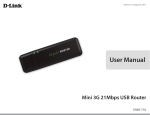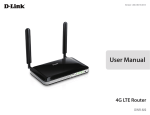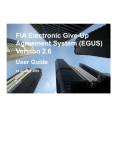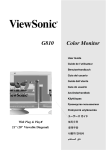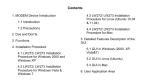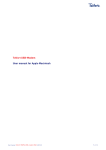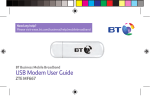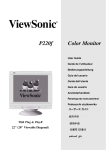Download User Manual - D-Link
Transcript
Version:2.0 | 2013.1.21 User Manual HSPA+ USB Adapter DWM-157 Index Introduction............................................................................................ 1 HSPA+ USB Adapter Introduction................................................... 3 Internet service...................................................................................... 5 SMS service.............................................................................................. 6 Contacts.................................................................................................... 9 USSD........................................................................................................11 Settings...................................................................................................12 FAQ & Answers.....................................................................................15 Technical Specifications....................................................................17 D-Link DWM-157 User Manual B Introduction 1.1 Introduction Thank you for choosing the D-Link dongle. To guarantee D-Link dongle always in its best condition, please read this manual carefully and refer to it for general operational information. The pictures, symbols and contents in this manual are just for your reference. They might not be completely identical with your device. We operate a policy of continuous development and reserve the right to update and modify the technical specifications in this document at any time without prior notice. It is a type of multi-mode, 3G modem or card, applicable to GSM/GPRS/EDGE/ WCDMA/HSDPA(HSUPA) networks. The interface connects most PCs to the internet, integrating functions of the MODEM device and mobile phone, into a mobile communication device. Via GSM/GPRS/EDGE/WCDMA/HSDPA mobile networks, it supports data services and SMS services, helping you break away from the limitations of time and zone, and communicate wirelessly anytime and anywhere. 1.2 Safety Warning and Notice To the owner Some electronic devices are susceptible to electromagnetic interference sent by D-Link dongle if inadequately shielded, such as electronic systems of vehicles. Please consult the device manufacturer before using D-Link dongle if necessary.Operation of your PC and D-Link dongle may interfere with medical devices like hearing aids and pacemakers. Please always keep D-Link dongle more than 20 centimeters away from such medical devices when they are in use. Pull out D-Link dongle if necessary. Consult a physician or the manufacturer of the medical device before using D-Link dongle.Be aware of the usage limitation when using a D-Link dongle at places such as petrol stations or chemical factories, where there may be explosive gases or explosive products being processed. Do not use D-Link dongle if unsure.Store the D-Link dongle out of the reach of small children, it may cause injury if used as a toy. Device Avoid using D-Link dongle near metallic structures, devices or establishments that can emit electromagnet waves. This may adversely affect signal reception.D-Link dongle is not waterproof. Please keep it dry and store in shady and cool place.Do not use D-Link dongle immediately after sudden temperature change. In such case, condensation may form inside the device, potentially causing irreversible damage to it. Please allow adequate time to dry.Treat D-Link dongle carefully and avoid destructive damage. Do not drop, twist, strike or otherwise harshly treat it. In Aircraft Please power off D-Link dongle before take-off. In order to protect in flight communication systems from interference, do not use D-Link dongle in flight. Use before taking off is subject to the usual aviation laws and the particular airline’s policy. If in doubt seek advice from the cabin crew. D-Link DWM-157 User Manual 1 1.3 Applicability Scope The D-Link dongle supports main types of laptops or other computers, such as HP, IBM, Toshiba, Lenovo, Dell, Founder, etc. 1.4 System Requirements Recommended system configuration; Operating System Windows XP/Vista/7/8 32/64bit MAC OS 10.6+ CPU 500MHz Pentium or above Hard Disk 20G or above RAM 128M or above Linux Ubuntu 9.10+ The performance of the D-Link dongle may be influenced if your laptop configuration is under this recommendation. 1.5 Functions Functional support includes: SMS service, Data service, Phone book and USSD etc. D-Link DWM-157 User Manual 2 Product Overview HSPA+ USB ADAPTER INTRODUCTION 1. To launch the Network Connect, double-click the shortcut icon on the desktop. It should be noted that: • If the PIN code enabled, enter the correct one, then click OK. The (U)SIM will be locked after three retries of incorrect PIN code inputting; • Enter the correct PUK to retrieve the default PIN code. After ten retries of incorrect PUK code inputting, please contact with your service provider; • With the wrong PIN and PUK, all the network services are unavailable. 2. Main interface introduction Connection Set parameters options Access to the Text Message Help (User Manual) Access to the Phonebook interface Access to USSD Access to check usage statistics D-Link DWM-157 User Manual 3 3. Status information Status Description New message New message(s) arrived. Message full Indicates the (U)SIM’s storage of SMS No device Indicates that system cannot find the device. Initializing Indicates that the device is in the process of initializing. Searching The device is searching for the network. No service No suitable network. No (U)SIM card Invalid (U)SIM card Network signal (U)SIM card not inserted or the device cannot recognized the (U)SIM. The (U)SIM is out of service. Indicate the signal strength of the network. Network type GSM/GPRS, Data service EDGE available, D-Link DWM-157 User Manual UMTS. HSPA available 4 4. LED Indicator description State of LED indicator RED Solid On Description No SIM card/ Error Green Solid On Register to network (not connect) Green blinking Connected to network *Green blinking: Flash once every 0.5 seconds) INTERNET SERVICE 1. Connecting with the default connection profile • Click to set up the connection; 2. Statistics information The following window will be displayed at lower right corner of main interface when connecting to the internet. 3. Disconnect from the internet Click to disconnect the internet connection. D-Link DWM-157 User Manual 5 SMS SERVICE Click to enter SMS (Short Message Service) service interface. 1. Creating and sending a message. Click : • Input the recipient number by one of the following options: Enter the number directly; Click Send to, choose the recipient number from the phonebook and add to the sending list , then click OK. • Enter the message content; • Click Send or Save to Draft. The message will be saved in the Draft when failed to send. Note: • You can group send a message at most 100 recipients; • Each number should be separated by “ , ” ; • The message cannot expand 2,048 characters at most. 2. Inbox • The following prompt box will be displayed when received a new message; • Reply : Access the edit interface, write the content, click Send or Save to Draft; D-Link DWM-157 User Manual 6 • Forward : Forward the selected message; • Delete : Delete the selected message. Note: • The new message will be saved in PC when Connect running only, else in (U)SIM instead. • You can use “Shift” or “Ctrl” to selected several messages; 3. Outbox The message in the Outbox can be deleted or forwarded. 4. Draft • The MSG sent unsuccessfully will be saved in the Draft . • Click the selected message; • Confirm the recipient and the content, and click Send or Save to Draft. 5. Recycle All deleted information will be saved in the Recycle. 6. The selected SMS can be operated as follows: • Save number : To save the sender’s information to the (U)SIM card or PC. • Delete text message : To delete the selected message. D-Link DWM-157 User Manual 7 • Move to : To move the selected message to Outbox or Draft. • Copy to : To copy the selected message to Outbox or Draft. • SMS Export : Right-click the selected the message; Click SMS Export ; Specify the path and the file name, and click Save. Note: The exported message will be saved as a *.csv file. D-Link DWM-157 User Manual 8 CONTACTS Click to enter Contacts interface. 1. New • Click ; • Enter the Name and Mobile, and save it in the (U)SIM card or PC. 2. Searching a contact ; • Click • Enter the key characters of you want to find in the • The result will be displayed in turn. 3. Viewing a contact • Click Local or (U)SIM to display the contacts interface accordingly; • Select a contact, then you can operate as follows: Edit : Modify the selected contact; Delete Send SMS : Delete the selected contact; : Send a message to the selected contact; Copy to : Copy the contact between (U)SIM card and PC. Note: The deleted contact information cannot be retrieved. D-Link DWM-157 User Manual 9 4. Import • Right-click the mouse; • Click Contacts Import; • Select the *.vcf or *.csv file and click Open; • The import file will be saved in the current interface. 5. Export • Right-click the selected contact; • Click Contacts Export; • You can saved the contact file as *.csv file or *.vcf file; • Confirm the name and the path the file saved, then click Save. D-Link DWM-157 User Manual 10 USSD Click to enter USSD interface. You can add, edit, delete, and send USSD operation. The result of sending will display on the edit box. D-Link DWM-157 User Manual 11 SETTINGS Click to list the functions. 1. PIN Management • Enable PIN Click Enable PIN; Enter the correct PIN code and click OK. Note: The PIN code should be a numeric string of 4-8 digits. • Disable PIN; Click Disable PIN; Enter the correct PIN code and click OK. • Modify PIN Click Modify PIN; Enter the old PIN code and new PIN code, confirm the new PIN code and click OK. 2. Options (also can use • General ) You may choose the alert tone when connected/disconnected to the internet. • Text Message Setting You may active the message alert tone, and also can set up your favorite tone via selecting a *.wav file in the PC. The number showed in the SMS center is read from the (U)SIM card automatically; modification is not recommended; D-Link DWM-157 User Manual 12 Note: SMS would not work with the wrong SMSC. Contact with the service provider to get the correct SMSC. You may select the period in the drop-box, it specifies the validity which the message would save in the network; Note: The validity setting of SMS should be supported by the network. • Network Network Type You can choose Auto or Only UMTS/HSPA or Only GPRS/EDGE. The device will register network according to the selected mode. The default mode is Auto. Registration Mode Auto search and register is set as default value; Select Manual search and register before dialing, available networks will be listed when finished; Select an available network and click Register, and then the device will try to register. • Statistics You can get the statistics of daily/weekly/monthly/yearly report on downloading/uploading/connection time • Diagnostic • Language Selection You can choose the different language UI D-Link DWM-157 User Manual 13 3. Contacts Import For more details, refer to Internet Contacts-4. 4. Contacts Export For more details, refer to Internet Contacts-5. 5. SMS Export For more details, refer to Internet Text Message-5. 6. Help & About Help: To open the User Manual About: To get the Connection Manager information. 7. Show Menu Bar You can display/not display the Menu Bar D-Link DWM-157 User Manual 14 FAQ & Answers If you meet problems in service, please refer to the following answers for guidance. If the problems persist, please contact your supplier via the contact detail in your operator user guide. Problem Description Possible Causes Problem Solving The system can not run the installation program automatically The system configuration is having difficulty with the auto-run software. The device will appear as a virtual disc in ‘ My Computer’ on the PC’s start menu. Click on the icon and start the autorun.exe. If you have previously installed a version of the program, please uninstall it first. After installation, the system doesn’t install the driver program properly. The system configuration is having difficulty with the auto-run software. Please install the driver program manually. The driver program can be found in the installation folder; C:\Program Files\ D-Link Connection Manager\drivers After the device is plugged in, the UI program doesn’t run automatically. The system configuration is incorrect. Please open the Connection Manager manually. You can find it in the Start menu: ¨C:\Program menu or an alias icon on the desktop. After restar ting the computer, there is no signal indicated. 1. You are in the place where there is no GSM/ GPRS /EDGE /WCDMA /HSDPA(HSUPA) network coverage. Such places include underground parking garages, tunnels, and some remote rural areas. 1. Change location to find a good place where having signal. 2. The device is not properly connected. 2. Close the device safely as usual, pull out the device and reinsert the device again. 3. The SIM/USIM card isn’t inserted properly. 3. Remove and reinsert the SIM/USIM card correctly. 4. The D-Link dongle is positioned in such a way as that adversely affects the devices signal reception. 4. Adjust the angle / position of D-Link dongle or its proximity to other electronic devices. D-Link DWM-157 User Manual 15 Sent Message failure. Data connection failed. Connected to the Internet, but it cannot open any website page. 1. The SMS center number is incorrect. 1. Your device is preconfigured so it is unlikely that it will need changing. However if it is missing or incorrect contact your operator. 2. The network is busy or you are in an area with no signal. 2. Try later or move to an area with a stronger signal. 1. You are in the place where there is no GSM/ GPRS/ EDGE/ WCDMA/ HSDPA(HSUPA) network coverage. 1. Move to an area with good signal. 2. The network is busy. 2. Try later. 3. The APN in the user configuration file is incorrect. 3. Check the APN in the user configuration file in the “Connection Settings”. 4. The device data is corrupted. 4. Local network access or the target server maybe experiencing problems. Retry data request. 5. The network type has been selected manually, but is incorrect. 5. Reselect the network type according to the type of the SIM/ USIM card. 1. After connection, you are unable to open web pages. 1. Check that the APN in the configuration files is correct. 2. IE browser is causing problems. 2. Upgrade to the new version or reinstall the IE browser. 3. Your operating system maybe infected by a virus. Worm Blaster for example can affect upload and downloaded data flow, resulting in an inability to access a website. 3. Use the professional anti-virus software to check and remove the virus. 4. You have connected to an APN which cannot connect to the Internet. 4. This happens when you are changing any preset operator value in the setting section. Check the entry and enter the correct APN from your operator. D-Link DWM-157 User Manual 16 Technical Specifications GSM Band (GSM/GPRS/EDGE) Quad-band 850/900/1800/1900 MHz Power Class 4 (850/900 MHz) Power Class 1 (1800/1900 MHz) UMTS/HSDPA/HSUPA/HSPA+ LED Status Indicators 1 Signal LED Red (Solid On): No SIM card/ Error Green (Solid On): register network (not connect) Green blinking: Connected to network 900/2100 MHz Power Class 3 (+24 dBm) Dimensions (L x W x H) HSUPA Data Rates2 Operating Humidity Downlink: Up to 21 Mbps Uplink: Up to 5.76 Mbps Operating Temperature: -10 to 45° C Storage Temperature: -20 to 65° C Antenna Certifications Internal 3G main antenna D-Link DWM-157 User Manual 89.2mm x 25.9mm x 10.7mm CE FCC 17