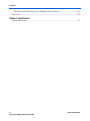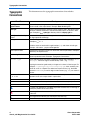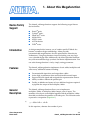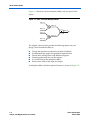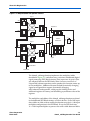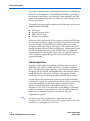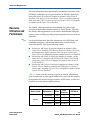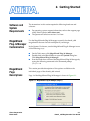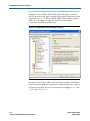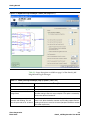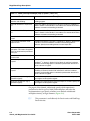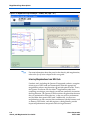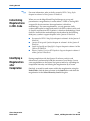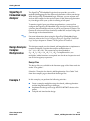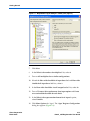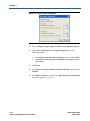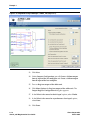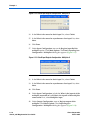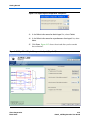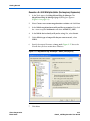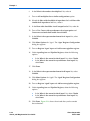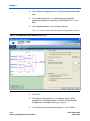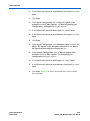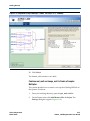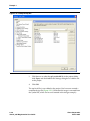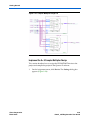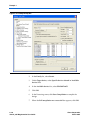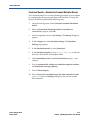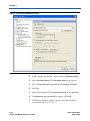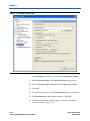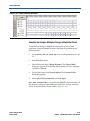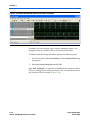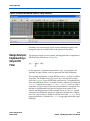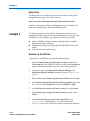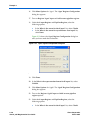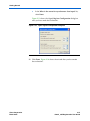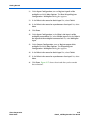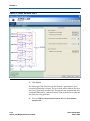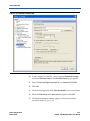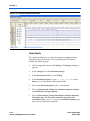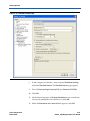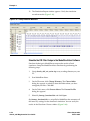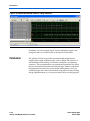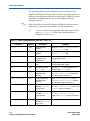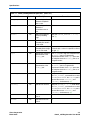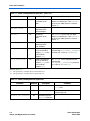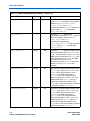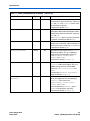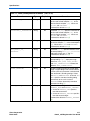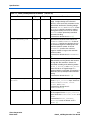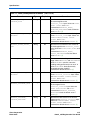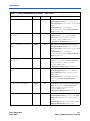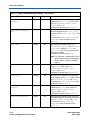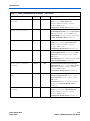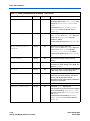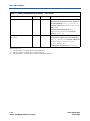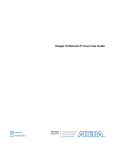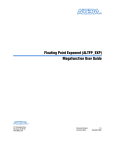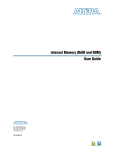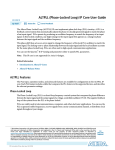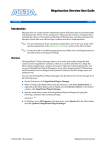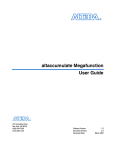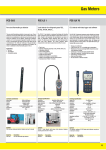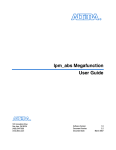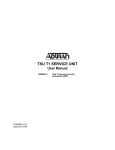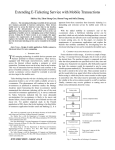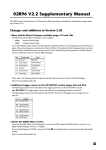Download altmult_add Megafunction User Guide
Transcript
altmult_add Megafunction User Guide 101 Innovation Drive San Jose, CA 95134 (408) 544-7000 www.altera.com Quartus II Software Version: 7.0 Document Version: 2.3 Document Date: March 2007 Copyright © 2007 Altera Corporation. All rights reserved. Altera, The Programmable Solutions Company, the stylized Altera logo, specific device designations, and all other words and logos that are identified as trademarks and/or service marks are, unless noted otherwise, the trademarks and service marks of Altera Corporation in the U.S. and other countries. All other product or service names are the property of their respective holders. Altera products are protected under numerous U.S. and foreign patents and pending applications, maskwork rights, and copyrights. Altera warrants performance of its semiconductor products to current specifications in accordance with Altera's standard warranty, but reserves the right to make changes to any products and services at any time without notice. Altera assumes no responsibility or liability arising out of the application or use of any information, product, or service described herein except as expressly agreed to in writing by Altera Corporation. Altera customers are advised to obtain the latest version of device specifications before relying on any published information and before placing orders for products or services. UG-030805-2.3 ii altmult_add Megafunction User Guide Preliminary Altera Corporation March 2007 Contents About this User Guide .............................................................................. v Revision History ........................................................................................................................................ v How to Contact Altera .............................................................................................................................. v Typographic Conventions ...................................................................................................................... vi Chapter 1. About this Megafunction Device Family Support ......................................................................................................................... Introduction ............................................................................................................................................ Features ................................................................................................................................................... General Description ............................................................................................................................... Common Applications .................................................................................................................... Resource Utilization and Performance ............................................................................................... 1–1 1–1 1–1 1–1 1–4 1–5 Chapter 2. Getting Started Software and System Requirements ................................................................................................... 2–1 MegaWizard Plug-In Manager Customization ................................................................................. 2–1 MegaWizard Page Descriptions .......................................................................................................... 2–1 Inferring Megafunctions from HDL Code .................................................................................... 2–8 Instantiating Megafunctions in HDL Code ....................................................................................... 2–9 Identifying a Megafunction after Compilation ................................................................................. 2–9 Simulation ............................................................................................................................................. 2–10 Quartus II Simulator ...................................................................................................................... 2–10 EDA Simulation .............................................................................................................................. 2–10 SignalTap II Embedded Logic Analyzer .......................................................................................... 2–11 Design Example: Complex Multiplication ....................................................................................... 2–11 Design Files ..................................................................................................................................... 2–11 Example 1 .............................................................................................................................................. 2–11 Generate a 9 × 9-Bit Multiplier/Adder (the Real Expression) ................................................. 2–12 Generate a 9 x 9-Bit Multiplier/Adder (the Imaginary Expression) ...................................... 2–21 Combine real_mult and image_mult to Create a Complex Multiplier .................................. 2–27 Implement the 9 × 9 Complex Multiplier Design ...................................................................... 2–29 Functional Results—Simulate the Complex Multiplier Design .............................................. 2–31 Timing Results ................................................................................................................................ 2–33 Simulate the Complex Multiplier Design in ModelSim-Altera ............................................... 2–35 Design Example: Implementing a Simple FIR Filter ...................................................................... 2–37 Design Files ..................................................................................................................................... 2–38 Example 2 .............................................................................................................................................. 2–38 Generate a 4-Tap FIR Filter ........................................................................................................... 2–38 Implement the FIR 4-Tap Design ................................................................................................. 2–48 Functional Results—Simulate the FIR 4-Tap Design ................................................................ 2–50 Timing Results ................................................................................................................................ 2–52 Altera Corporation iii Contents Simulate the FIR Filter Design in the ModelSim-Altera Software .......................................... 2–54 Conclusion ............................................................................................................................................ 2–56 Chapter 3. Specifications Ports and Parameters ............................................................................................................................ 3–1 iv altfp_mult Megafunction User Guide Altera Corporation About this User Guide Revision History The table below displays the revision history for the chapters in this User Guide. Date Version March 2007 2.3 ● Added Cyclone III information to tables. No new screenshots were taken. Changes Made November 2006 2.2 ● Made some minor adjustments pertaining to the Stratix III release. November 2006 2.1 ● Updated for the Quartus II software version 6.1 GUI changes and functionality. Updated design examples. ● August 2006 2.0 ● ● March 2005 1.0 How to Contact Altera Updated for the Quartus II software version 6.0 GUI changes and functionality. Updated design examples. Initial release. For the most up-to-date information about Altera® products, go to the Altera world-wide web site at www.altera.com. For technical support on this product, go to www.altera.com/mysupport. For additional information about Altera products, consult the sources shown below. Information Type Contact Technical support www.altera.com/mysupport/ Product literature www.altera.com Altera literature services [email protected] (1) FTP site ftp.altera.com Note to table: (1) Altera Corporation March 2007 You can also contact your local Altera sales office or sales representative. v altmult_add Megafunction User Guide Typographic Conventions Typographic Conventions This document uses the typographic conventions shown below. Visual Cue Meaning Bold Type with Initial Capital Letters Command names, dialog box titles, checkbox options, and dialog box options are shown in bold, initial capital letters. Example: Save As dialog box. bold type External timing parameters, directory names, project names, disk drive names, filenames, filename extensions, and software utility names are shown in bold type. Examples: fMAX, \qdesigns directory, d: drive, chiptrip.gdf file. Italic Type with Initial Capital Letters Document titles are shown in italic type with initial capital letters. Example: AN 75: High-Speed Board Design. Italic type Internal timing parameters and variables are shown in italic type. Examples: tPIA, n + 1. Variable names are enclosed in angle brackets (< >) and shown in italic type. Example: <file name>, <project name>.pof file. Initial Capital Letters Keyboard keys and menu names are shown with initial capital letters. Examples: Delete key, the Options menu. “Subheading Title” References to sections within a document and titles of on-line help topics are shown in quotation marks. Example: “Typographic Conventions.” Courier type Signal and port names are shown in lowercase Courier type. Examples: data1, tdi, input. Active-low signals are denoted by suffix n, e.g., resetn. Anything that must be typed exactly as it appears is shown in Courier type. For example: c:\qdesigns\tutorial\chiptrip.gdf. Also, sections of an actual file, such as a Report File, references to parts of files (e.g., the AHDL keyword SUBDESIGN), as well as logic function names (e.g., TRI) are shown in Courier. 1., 2., 3., and a., b., c., etc. Numbered steps are used in a list of items when the sequence of the Items is important, such as the steps listed in a procedure. ■ Bullets are used in a list of items when the sequence of the items is not important. ● v • The checkmark indicates a procedure that consists of one step only. 1 The hand points to information that requires special attention. c A caution calls attention to a condition or possible situation that can damage or destroy the product or the user’s work. w A warning calls attention to a condition or possible situation that can cause injury to the user. r The angled arrow indicates you should press the Enter key. f The feet direct you to more information on a particular topic. vi altmult_add Megafunction User Guide Altera Corporation March 2007 1. About this Megafunction Device Family Support The altmult_add megafunction supports the following target Altera® device families: ■ ■ ■ ■ ■ ■ ■ Stratix® series Cyclone® series HardCopy® series MAX® series APEXTM series ACEX® devices FLEX® series Introduction As design complexities increase, use of vendor-specific IP blocks has become a common design methodology. Altera provides parameterizable megafunctions that are optimized for Altera device architectures. Using megafunctions instead of coding your own logic saves valuable design time. Additionally, the Altera-provided functions may offer more efficient logic synthesis and device implementation. You can scale the megafunction’s size by simply setting parameters. Features The altmult_add megafunction implements a basic adder/multiplier and offers many additional features including: ■ ■ ■ ■ ■ General Description Parameterizable input data and output data widths Active high asynchronous clear and clock-enable control inputs Support for both signed and unsigned data representation formats Ability to add or subtract the product pair Facility to added extra latency to have additional registers required to pipeline the output of the multiplier/adder The altmult_add megafunction allows you to implement a multiplier/adder. A multiplier/adder accepts pairs of inputs. The members of each pair are multiplied together and the multiplier/adder then adds or subtracts the products of all other pairs. This function can be expressed as an equation (Equation 1). (1) y = A 0 B 0 ± A 1 B 1 ± …± A n B n In this equation, n denotes the number of pairs. Altera Corporation March 2007 1–1 altmult_add Megafunction User Guide General Description Figure 1–1 illustrates a basic multiplier/adder, with two pair of 2-bit inputs. Figure 1–1. Basic 2-bit Input Multiplier/Adder A0[1..0] p0[3..0] B0[1..0] Y[4..0] A1[1..0] p1[3..0] B1[1..0] The altmult_add variations provide the following options for your design. These include the ability to: ■ ■ ■ ■ ■ ■ Change the operation to subtraction instead of addition Accommodate the signed/unsigned data representation Provide data shifting chains and additional registers Control asynchronous clear of the registers Use a DSP block in the multiplier/adder Size the data width of the input and output A multiplier/adder with these optional features is shown in Figure 1–2. 1–2 altmult_add Megafunction User Guide Altera Corporation March 2007 About this Megafunction Figure 1–2. Multiplier/Adder with Optional Features Sign A A0 SET DFFE PRN D Q D Q Q CLR ENA CLRN DFFE PRN D Q B0 Add/Sub 0 ENA CLRN DFFE PRN D Q SET D SET D ENA CLRN SET Q Q D Q Q Q CLR Q CLR CLR P0 Sign B P1 Sign A A1 Adder/ Subtractor ENA CLRN SET DFFE PRN D Q D Q SET D Q SET Q CLR D Q Q Q CLR ENA CLRN CLR SET DFFE PRN D Q B1 DFFE PRN D Q D SET Q D Q Q CLR Q CLR ENA CLRN DFFE PRN D Q SET D ENA CLRN Q Sign B Sign A Q CLR Sign B Scanout B Scanout A The altmult_add megafunction implements the multiplier/adder described in Figure 1–2, and offers many variations in dedicated digital signal processing (DSP) block circuitry. Data input sizes of up to 18-bits are accepted. Because the DSP blocks allow for one or two levels of 2-input add/subtract operations on the product, this function creates up to four multipliers. Additional features include dynamically changing signed or unsigned data support, dynamically changing add/subtract-based operation, setting up data shifting chains and additional registers for latency, and controlling asynchronous clear of the registers. The multipliers and adders of the altmult_add megafunction are placed in the dedicated DSP Block circuitry of Stratix devices. If all of the input data widths are 9 bits wide or smaller, the function uses the 9 × 9-bit input multiplier configuration in the DSP Block. If not, the DSP block uses 18 × 18-bit input multipliers to process data with widths between 10 bits Altera Corporation March 2007 1–3 altmult_add Megafunction User Guide General Description and 18 bits. If multiple altmult_add megafunctions occur in a design, the functions are distributed to as many different DSP blocks as possible so that routing to these blocks is more flexible. Fewer multipliers per DSP block allow more routing choices into the block by minimizing paths to the rest of the device. The registers and extra pipeline registers for the following signals are also placed inside the DSP block: ■ ■ ■ ■ Data input Signed/unsigned select Add/subtract select Products of multipliers In the case of the output result, the first register is placed in the DSP block, however the extra latency registers are placed in logic elements outside the block. Peripheral to the DSP block, including data inputs to the multiplier, control signal inputs, and outputs of the adder, use regular routing to communicate with the rest of the device. All connections in the function use dedicated routing inside the DSP block. This dedicated routing includes the shift register chains when you select the option to shift a multiplier's registered input data from one multiplier to an adjacent multiplier. Common Applications Multiplier/adder applications include serial finite impulse response (FIR) filters with fixed or variable coefficients, fast fourier transform (FFT), and additional designs requiring a serial summation of products. Designing with the altmult_add megafunction is most efficient when a design requires the summation of products. Such designs can take advantage of the speed offered by the dedicated DSP circuitry blocks. Use the altmult_add megafunction with devices that offer DSP blocks. Currently this feature is available in Stratix devices. When accumulating results from multipliers in the Stratix devices, consider using the altmult_accum megafunction as described in the altmult_accum Megafunction User Guide. If it is required to place adding or subtracting results of multipliers in logic elements or in device families other than Stratix devices, consider using lpm_mult and lpm_add_sub megafunctions together. f For details about these megafunctions, refer to the lpm_mult Megafunction User Guide, the lpm_add_sub Megafunction User Guide, and the altmult_accum Megafunction User Guide. 1–4 altmult_add Megafunction User Guide Altera Corporation March 2007 About this Megafunction For more information about the multiply/add mode of the Stratix series DSP blocks and details on using accumulators in FIR filter applications, refer to the Stratix II Architecture chapter in volume 1 of the Stratix II Handbook, DSP Blocks in Stratix and Stratix GX Devices, and Implementing High-Performance DSP Functions in Stratix and Stratix GX Devices chapters in volume 2 of the Stratix Device Handbook. Resource Utilization and Performance f The altmult_add megafunction is implemented using either logic resources or dedicated multiplier circuitry in Altera devices. Typically, the altmult_add megafunction is translated to the dedicated multiplier circuitry when available, providing improved performance and resource utilization. For detailed information about the architecture of the DSP blocks and embedded multipliers, and detailed information on the hardware conversion process, refer to the following sources: ■ ■ ■ Introduction and Stratix Architecture chapters in volume 1 of the Stratix Device Handbook, DSP Blocks in Stratix and Stratix GX Devices, and Implementing High-Performance DSP Functions in Stratix and Stratix GX Devices chapters in volume 2 of the Stratix Device Handbook Introduction and Stratix II Architecture chapters in volume 1 of the Stratix II Device Handbook, and DSP Blocks in Stratix II Devices and Configuring Stratix II Devices chapters in volume 2 of the Stratix II Device Handbook Introduction and Cyclone II Architecture chapters in volume 1 of the Cyclone II Device Handbook, and Embedded Multipliers in Cyclone II Devices and Configuring Cyclone II Devices chapters in volume 2 of the Cyclone II Device Handbook Table 1–1 summarizes the resource usage for an altmult_add function used to implement an 8-bit signed multiplier.You can force the compiler to implement the function in logic resources or DSP blocks, or allow the compiler to use the default implementation. Table 1–1. altmult_add Resource Usage (Part 1 of 2) Note (1) Device Family Stratix II Altera Corporation March 2007 Optimization (2) Width Logic Elements DSP Blocks Balanced 9-bit — 2 Balanced 16-bit — 4 Balanced 9-bit 182 ALUT — Balanced 16-bit 513 ALUT — 1–5 altmult_add Megafunction User Guide Resource Utilization and Performance Table 1–1. altmult_add Resource Usage (Part 2 of 2) Note (1) Device Family Stratix GX Stratix HardCopy Stratix Cyclone II Cyclone Optimization (2) Width Logic Elements DSP Blocks — — Balanced 9-bit Balanced 16-bit — — Balanced 9-bit — — Balanced 16-bit — — Balanced 9-bit — 2 Balanced 16-bit — 4 Balanced 9-bit 311 — Balanced 16-bit 777 — Balanced 9-bit — 2 Balanced 16-bit — 4 Balanced 9-bit 324 — Balanced 16-bit 798 — Balanced 9-bit 293 — Balanced 16-bit 756 — Balanced 9-bit 311 — Balanced 16-bit 777 — Note to Table 1–1: (1) (2) The performance information is available from the MegaWizard. The information in this table is valid and accurate as of this document release. Choose a design implementation that balances high performance with minimal logic usage. This setting is available for APEX 20K, Cyclone series, MAX II, Stratix, and Stratix II devices only. The balanced optimization logic option can be set in Analysis and Synthesis settings (Assignments menu). The MegaWizard® Plug-In Manager reports approximate resource utilization based on user specification and parameters, available in the lower left corner of the MegaWizard Plug-In Manager screen. 1–6 altmult_add Megafunction User Guide Altera Corporation March 2007 2. Getting Started Software and System Requirements The instructions in this section require the following hardware and software: ■ ■ MegaWizard Plug-In Manager Customization Use the MegaWizard® Plug-In Manager to specify the altmult_add megafunction features for each multiplier in your design. In the Quartus II software, start the MegaWizard Plug-In Manager in one of the following ways: ■ ■ ■ MegaWizard Page Descriptions For operating system support information, refer to the support page of the Altera website (www.altera.com) The Quartus® II software version 6.1 or later On the Tools menu, click MegaWizard Plug-In Manager. Double-click in the Block Editor to open the Symbol dialog box. Click MegaWizard Plug-In Manager. Start the stand-alone version of the MegaWizard Plug-In Manager by typing the following command at the command prompt: qmegawizr This section provides descriptions of the options available on the individual pages of the altmult_add wizard. Page 1 of the MegaWizard Plug-In Manager is shown in Figure 2–1. Figure 2–1. MegaWizard Plug-In Manager [Page 1] Altera Corporation March 2007 2–1 altmult_add Megafunction User Guide MegaWizard Page Descriptions You can choose to create, edit, or copy a custom megafunction variation. On page 2a of the altmult_add wizard, specify the plug-in, family of device you want to use, type of output file to create, and the name of the output file (Figure 2–2). Choose AHDL (.tdf), VHDL (.vhd), or Verilog HDL (.v) as the output file type. You can also create a clearbox instantiation for third-party EDA tools. Figure 2–2. MegaWizard Plug-In Manager [Page 2a] On page 3 of the altmult_add wizard, specify the number of multipliers to be created, the width of the input bus, whether the input bus is signed, unsigned, or variable. You can also set options to configure signa and signb inputs (Figure 2–3). 2–2 altmult_add Megafunction User Guide Altera Corporation March 2007 Getting Started Figure 2–3. MegaWizard Plug-In Manager—altmult_add [Page 3 of 7] Table 2–1 shows the options available on page 3 of the altmult_add MegaWizard Plug-In Manager. Table 2–1. altmult_add Plug-In Manager (Page 3) Options (Part 1 of 2) Function Description Currently selected device family Specify the family device you want to use. What is the number of multipliers? Specify the number of multipliers. All multipliers have similar configurations Specify if all the multipliers have the same configurations. If unchecked, individual settings is done for every multiplier. This option is selected by default when device is Stratix® III. Add hardware support for hardware Available when device is Cyclone II, HardCopy II, Stratix II or Stratix II GX. Select hardware saturation and rounding support. Default saturation and rounding. This will force all inputs to be in Q1.15 format. rounding for all input is set to Q1.15 format (fixed point arithmetic notation with 15 bits of precision). Altera Corporation March 2007 2–3 altmult_add Megafunction User Guide MegaWizard Page Descriptions Table 2–1. altmult_add Plug-In Manager (Page 3) Options (Part 2 of 2) Function Description Add hardware support for hardware saturation and rounding. Only available when device is Stratix III. Select hardware saturation and rounding support. How wide should the A input buses be? Specify the width of A input buses. If device is Cyclone II, HardCopy II, Stratix II, Stratix II GX or Stratix III, the width of A is fixed at 16 bits when hardware saturation and rounding is selected. How wide should the B input buses be? Specify the width of B input buses. If device is Cyclone II, HardCopy II, Stratix II, Stratix II GX or Stratix III, the width of A is fixed at 16 bits when hardware saturation and rounding is selected. How wide should the 'result' output bus be? Specify the width of 'result' output buses. In what format should the 'result' output bus be? Available when device is Cyclone II, HardCopy II, Stratix II, Stratix II GX or Stratix III and if the hardware saturation and rounding option is selected. Specify the rounding format of 'result' output bus. Select to create an asynchronous clear input. Create a 4th asynchronous clear input option. This forces all registers to have an associated asynchronous clear input. Create an associated clock enable for each clock. Select to create an associated clock enable for each clock. What is the representation format for Specify the representation format for A inputs. When device is A inputs? HardCopy™ II, Stratix II, Stratix II GX or Stratix III and if the hardware saturation and rounding option is selected, representation format for A inputs is default to 'signed'. What is the representation format for Specify the representation format for B inputs. When device is B inputs? HardCopy II, Stratix II, Stratix II GX or Stratix III and if the hardware saturation and rounding option is selected, representation format for B inputs is default to 'signed'. 'signa' input controls the sign (1 signed/0 unsigned). Available when representation format for A inputs is 'variable'. Specify the input register and/or pipeline register. 'signb' input controls the sign (1 signed/0 unsigned) Available when representation format for B inputs is 'variable'. Specify the input register and/or pipeline register. On page 4 of the altmult_add wizard, specify which operation is performed on the first pair of Add/Sub multipliers and select the implementation type. Specify whether to use default or dedicated multiplier circuitry, or logic elements (Figure 2–4). 1 2–4 altmult_add Megafunction User Guide This parameter is available only for Stratix series and HardCopy Stratix devices. Altera Corporation March 2007 Getting Started Figure 2–4. MegaWizard Plug-In Manager —altmult_add [Page 4 of 7] Table 2–2 shows the options available on page 4 of the altmult_add MegaWizard Plug-In Manager. Table 2–2. altmult_add Plug-In Manager (Page 4) Options (Part 1 of 2) Function Description Create a shiftout output from A input of the Select to create a shiftout output. When device is Stratix III, More last multiplier Options is available for shiftout register configuration. Create a shiftout output from B input of the Select to create a shiftout output. This option is not available when last multiplier device is Stratix III. Register output of the adder unit Select to create register to the output. What operation should be performed on outputs of the first pair of multipliers? Specify the operation to be performed on the outputs of the first pair of multipliers. What operation should be performed on outputs of the second pair of multipliers? Specify the operation to be performed on the outputs of the second pair of multipliers. Note: Only available when the number of multipliers is 4. Altera Corporation March 2007 2–5 altmult_add Megafunction User Guide MegaWizard Page Descriptions Table 2–2. altmult_add Plug-In Manager (Page 4) Options (Part 2 of 2) Function Description Implementation Specify implementation configurations. Which multiplier-adder implementation should be used? Specify which implementation to use for the multiplier-adder. 'Use dedicated multiplier circuitry' is only available on devices which have DSP block support. On page 5 of the altmult_add megafunction wizard, specify where the inputs of the multiplier are connected. Connect inputs to either the multiplier input or shift input. Register the multiplier outputs and inputs (Figure 2–5). Figure 2–5. MegaWizard Plug-In Manager —altmult_add [Page 5 of 7] 2–6 altmult_add Megafunction User Guide Altera Corporation March 2007 Getting Started Table 2–3 shows the options available on page 5 of the altmult_add MegaWizard Plug-In Manager. Table 2–3. altmult_add Plug-In Manager (Page 5) Options Function Description Register input A of the multiplier Select to create register for input A of the multiplier. Select 'More Options' to configure the register. Register input B of the multiplier Select to create register for input B of the multiplier. Select 'More Options' to configure the register. What is the input A of the multiplier connected to? Specify if input A of the multiplier is connected to a multiplier input or shiftin input. What is the input B of the multiplier connected to? Specify if input B of the multiplier is connected to a multiplier input or shiftin input. Register output of the multiplier Select to create a register for the output of the multiplier. Select 'More Options' to configure the register. On page 7 of the altmult_add megafunction wizard, specify the types of files to be generated. You can choose from the HDL wrapper file, (<function name>.v|.vhd|.tdf), Block Symbol file (.bsf), instantiation template file (<function name>_inst.v), or Verilog Black Box declaration file (<function name>_bb.v) (Figure 2–6). The HDL generated wrapper files (Verilog HDL, VHDL or AHDL) are selected automatically based on the choices you make on page 6 of the wizard. Altera Corporation March 2007 2–7 altmult_add Megafunction User Guide MegaWizard Page Descriptions Figure 2–6. MegaWizard Plug-In Manager —altmult_add [Page 7 of 7] f For more information about the ports for the altmult_add megafunction, refer to the Specifications chapter in this user guide Inferring Megafunctions from HDL Code Synthesis tools, including the Quartus II integrated synthesis, recognize certain types of HDL code and automatically infer the appropriate megafunction when a megafunction will provide optimal results. That is, the Quartus II software uses the Altera® megafunction code when compiling your design, even though you did not specifically instantiate the megafunction. The Quartus II software infers megafunctions because they are optimized for Altera devices, so the area and/or performance may be better than generic HDL code. Additionally, you must use megafunctions to access certain Altera architecture-specific features such as memory, DSP blocks, and shift registers, which generally provide improved performance compared with basic logic elements. 2–8 altmult_add Megafunction User Guide Altera Corporation March 2007 Getting Started f Instantiating Megafunctions in HDL Code For more information, refer to the Recommended HDL Coding Styles chapter in volume 1 of the Quartus II Handbook. When you use the MegaWizard Plug-In Manager to set up and parameterize a megafunction, it creates either a VHDL or Verilog HDL wrapper file that instantiates the megafunction (a black-box methodology). For some megafunctions, you can generate a fully synthesizable netlist for improved results with EDA synthesis tools such as Synplify and Precision RTL Synthesis (a clear-box methodology). Both clear-box and black-box methodologies are described in the following third-party synthesis support chapters in the Quartus II Handbook: ■ ■ ■ ■ Identifying a Megafunction after Compilation Altera Corporation March 2007 Recommended HDL Coding Styles chapter in volume 1 of the Quartus II Handbook Quartus II Integrated Synthesis chapter in volume 1 of the Quartus II Handbook Synplicity Synplify and Synplify Pro Support chapter in volume 1 of the Quartus II Handbook Mentor Graphics Precision RTL Synthesis Support chapter in volume 1 of the Quartus II Handbook During compilation with the Quartus II software, analysis and elaboration is performed to build the structure of your design. Locate your megafunction in the Project Navigator window by expanding the compilation hierarchy and locating the megafunction by its name. Similarly, to search for node names within the megafunction using the Node Finder, click the browse button in the Look In box and select the megafunction in the Select Hierarchy Level dialog box. 2–9 altmult_add Megafunction User Guide Simulation Simulation The Quartus II Simulator provides an easy-to-use, integrated solution for performing simulations. The following sections describe the simulation options. Quartus II Simulator With the Quartus II Simulator, you can perform functional and timing simulations. A functional simulation in the Quartus II software enables you to verify the logical operation of your design without taking into consideration the timing delays in the FPGA. This simulation is performed using only your RTL code. When performing a functional simulation, you are able to view signals that exist before synthesis. You can find these signals with the Registers: pre-synthesis, Design Entry, or Pin filters in the Node Finder. The top-level ports of megafunctions are found using these three filters. By contrast, timing simulations in the Quartus II software verify the operation of your design with annotated timing information. This simulation is performed using the post place-and-route netlist. When performing a timing simulation, you can view signals that exist after place and route. These signals are found with the Post-Compilation filter in the Node Finder. During synthesis and place-and-route, the names of your RTL signals change. Therefore, it might be difficult to find signals from your megafunction instantiation in the Post-Compilation filter. However, if you want to preserve the names of your signals during the synthesis and place-and-route stages, you must use the synthesis attributes keep or preserve. These are Verilog and VHDL synthesis attributes that direct analysis and synthesis to keep a particular wire, register, or node intact. You can use these synthesis attributes to keep a combinational logic node so you can observe the node during simulation. f For more information, refer to the Quartus II Integrated Synthesis chapter in volume 1 of the Quartus II Handbook. EDA Simulation Depending on which third-party simulation tool you are using, refer to the appropriate chapter in the Simulation section in volume 3 of the Quartus II Handbook. These tool-specific chapters show you how to perform functional and gate-level timing simulations that include the megafunctions, including the necessary files and directories where the files are located. 2–10 altmult_add Megafunction User Guide Altera Corporation March 2007 Getting Started SignalTap II Embedded Logic Analyzer The SignalTap® II Embedded Logic Analyzer provides you with a method of debugging all of the Altera megafunctions within your design. With the SignalTap II Embedded Logic Analyzer, you can capture and analyze data samples for the top-level ports of the Altera megafunctions in your design while your system is running at full speed. To monitor signals from your Altera megafunctions, you must first configure the SignalTap II Embedded Logic Analyzer in the Quartus II software, then include the analyzer as part of your Quartus II project. The Quartus II software will then seamlessly embed the analyzer along with your design in the selected device. f Design Example: Complex Multiplication For more information about using the SignalTap II Embedded Logic Analyzer, refer to the Design Debugging Using the SignalTap II Embedded Logic Analyzer chapter in volume 3 of the Quartus II Handbook. This design example uses the altmult_add megafunction to implement a complex multiplier. Consider the complex multiplication of (A0 + iA1) × (B0 + iB1). This expression can be expanded to (A0 × B0 A1 × B1) + i(A0 × B1 + A1 × B0). To implement this, two multiplier/adder functions are required: one for the real expression and one for the imaginary expression. Design Files The design files are available in the literature page of the Altera web site under “user guides”. Select the “Examples for altmult_add Megafunction User Guide” link from the examples page to download the design files. Example 1 In this example, you perform the following activities: ■ ■ ■ Altera Corporation March 2007 Create a complex multiplier using the altmult_add megafunction and the MegaWizard Plug-in Manager Implement the design and assign the EP1S10F780C5 device to the project Compile and simulate the design 2–11 altmult_add Megafunction User Guide Example 1 Generate a 9 × 9-Bit Multiplier/Adder (the Real Expression) To generate a 9 × 9-bit multiplier/adder, perform the following steps: 1. Open the altmult_add_DesignExample_ex1.zip file and extract cplx_mult.qar. In the Quartus II software, open the cplx_mult.qar project and restore the archive file into your working directory. 2. On the Tools menu, click MegaWizard Plug-In Manager. The MegaWizard Plug-In Manager dialog box appears (Figure 2–1 on page 2–1). 3. Select Create a new custom megafunction variation, and click Next. 4. In the Which megafunction would you like to customize? list, click the + icon to expand Arithmetic and select ALTMULT_ADD. 5. In the Which device family will you be using? list, select Stratix. 6. Under Which type of output file do you want to create?, select VHDL. Specify the name of your output file as real_mult. Figure 2–7 shows the wizard after you have made these selections. 2–12 altmult_add Megafunction User Guide Altera Corporation March 2007 Getting Started Figure 2–7. MegaWizard Plug-In Manager—altmult_add [Page 2a] 7. Click Next. 8. In the What is the number of multipliers? list, select 2. 9. Turn on All multipliers have similar configurations. 10. In both the How wide should the A input buses be? and How wide should the B input buses be? lists, select 9. 11. In the How wide should the ‘result’ output bus be? list, select 19. 12. Turn off Create a 4th asynchronous clear input option and Create an associated clock enable for each clock. 13. In the What is the representation format for A inputs? option, select Variable. 14. Click More Options for ‘signa’. The ‘signa’ Register Configuration dialog box appears (Figure 2–8). Altera Corporation March 2007 2–13 altmult_add Megafunction User Guide Example 1 Figure 2–8. ‘signa’ Register Configuration 15. Turn on Register ‘signa’ input and Add an extra pipeline register. 16. Under both input Register and Pipeline Register, select the following options: ● ● In the What is the source for clock input? option, select Clock0. In the What is the source for asynchronous clear input? option, select None. 17. Click Done. 18. In the What is the representation format for B inputs option, select Variable. 19. Click More Options for ‘signb’. The ‘signb’ Register Configuration dialog box appears (Figure 2–9). 2–14 altmult_add Megafunction User Guide Altera Corporation March 2007 Getting Started Figure 2–9. ‘signb’ Register Configuration 20. Turn on Register ‘signb’ input and Add an extra pipeline register. 21. Under both Input Register and Pipeline Register, select the following options: ● ● In the What is the source for clock input? option, select Clock0. In the What is the source for asynchronous clear input? option, select None. 22. Click Done. Figure 2–10 shows the wizard after you have made these selections. Altera Corporation March 2007 2–15 altmult_add Megafunction User Guide Example 1 Figure 2–10. MegaWizard Plug-In Manager—altmult_add [Page 3 of 7] 23. Click Next. 24. Under Outputs Configuration, turn off Create a shiftout output from A input of the last multiplier and Create a shiftout output from B input of the last multiplier. 25. Turn on Register output of the adder unit. 26. Click More Options for Register output of the adder unit. The Output Register Configuration dialog box appears. 27. In the What is the source for clock input? option, select Clock0. 28. In the What is the source for asynchronous clear input? option, select None. 29. Click Done. 2–16 altmult_add Megafunction User Guide Altera Corporation March 2007 Getting Started 30. Under Adder Operation, in the What operation should be performed on outputs of the first pair of multipliers? list, select Subtract. 31. Under implementation, select Use logic elements. Figure 2–11 shows the wizard after you have made these selections. Figure 2–11. MegaWizard Plug-In Manager—altmult_add [Page 4 of 7] 32. Click Next. 33. Under Input Configuration, turn on Register input A of the multiplier and click More Options. The Data A Input Register Configuration - Multiplier 0 dialog box appears (Figure 2–12). Altera Corporation March 2007 2–17 altmult_add Megafunction User Guide Example 1 Figure 2–12. Data A Input Register Configuration - Multiplier 0 34. In the What is the source for clock input? list, select Clock0. 35. In the What is the source for asynchronous clear input? list, select None. 36. Click Done. 37. Under Input Configuration, turn on the Register input B of the multiplier option. Click More Options. The Data B input Register Configuration - Multiplier 0 dialog box appears (Figure 2–13). Figure 2–13. Data B Input Register Configuration - Multiplier 0 38. In the What is the source for clock input? list, select Clock0. 39. In the What is the source for asynchronous clear input? list, select None. 40. Click Done. 41. Under Input Configuration, in both the What is the input A of the multiplier connected to? and What is the input B of the multiplier connected to? lists, select Multiplier input. 42. Under Output Configuration, turn on Register output of the multiplier. Click More Options. The Output Register Configuration - Multiplier 0 dialog box appears (Figure 2–14). 2–18 altmult_add Megafunction User Guide Altera Corporation March 2007 Getting Started Figure 2–14. Output Register Configuration - Multiplier 0 43. In the What is the source for clock input? list, select Clock0. 44. In the What is the source for asynchronous clear input? list, select None. 45. Click Done. Figure 2–15 shows the wizard after you have made these selections. Figure 2–15. MegaWizard Plug-In Manager—altmult_add [Page 5 of 7] Altera Corporation March 2007 2–19 altmult_add Megafunction User Guide Example 1 46. Click Finish. The final page of the wizard shows the file that is generated for your custom megafunction variation. The gray check marks indicate files that are always generated; the other files are optional and are generated only if selected (indicated by a red check mark). Turn on the boxes to select the files that you want generated. 47. Turn on VHDL Component declaration file and Instantiation template file. 48. Turn off Quartus symbol file and AHDL include file. Leave the other options in their default settings. Figure 2–16 shows the wizard after you have made these selections. Figure 2–16. MegaWizard Plug-In Manager—altmult_add [Page 7 of 7], Summary 49. Click Finish. The altmult_add variation is now built. 2–20 altmult_add Megafunction User Guide Altera Corporation March 2007 Getting Started Generate a 9 x 9-Bit Multiplier/Adder (the Imaginary Expression) 1. In the Tools menu, click MegaWizard Plug-In Manager. The MegaWizard Plug-In Manager [page 1] dialog box appears (Figure 2–1 on page 2–1). 2. Select Create a new custom megafunction variation and click Next. 3. In the Which megafunction would you like to customize? list, click the + icon to expand Arithmetic and select ALTMULT_ADD. 4. In the Which device family will you be using? list, select Stratix. 5. Under Which type of output file do you want to create?, select VHDL. 6. Specify the output file name as imag_mult. Figure 2–17 shows the wizard after you have made these selections. Figure 2–17. MegaWizard Plug-In Manager—altmult_add [Page 2a] 7. Altera Corporation March 2007 Click Next. 2–21 altmult_add Megafunction User Guide Example 1 8. In the What is the number of multipliers? list, select 2. 9. Turn on All multipliers have similar configurations option. 10. In both the How wide should the A input buses be? and How wide should the B input buses be? lists, select 9. 11. In the How wide should the ‘result’ output bus be? list, select 19. 12. Turn off the Create a 4th asynchronous clear input option and Create an associated clock enable for each clock. 13. In the What is the representation format for A inputs list, select Variable. 14. Click More Options for ‘signa’. The ‘signa’ Register Configuration dialog box appears. 15. Turn on Register ‘signa’ input and Add an extra pipeline register. 16. Under input Register and Pipeline Register, select the following options: ● ● In the What is the source for clock input? list, select Clock0. In the What is the source for asynchronous clear input? list, select None. 17. Click Done. 18. In the What is the representation format for B inputs list, select Variable. 19. Click More Options for ‘signb’. The ‘signb’ Register Configuration dialog box appears. 20. Turn on Register ‘signb’ input and Add an extra pipeline register. 21. Under input Register and Pipeline Register, select the following options: ● ● In the What is the source for clock input? list, select Clock0. In the What is the source for asynchronous clear input? list, select None. 22. Click Done. Figure 2–18 shows the wizard after you have made these selections. 2–22 altmult_add Megafunction User Guide Altera Corporation March 2007 Getting Started Figure 2–18. MegaWizard Plug-In Manager [Page 3 of 7] 23. Click Next. 24. Under Outputs Configuration, turn off Create a shiftout output from A input of the last multplier and Create a shiftout output from B input of the last multiplier. 25. Turn on Register output of the adder unit. Click More Options. The Output Register Configuration dialog box appears. 26. In the What is the source for clock input? list, select Clock0. 27. In the What is the source for asynchronous clear input? list, select None. 28. Click Done. 29. Under Outputs configuration, turn on Register output of the adder unit. Altera Corporation March 2007 2–23 altmult_add Megafunction User Guide Example 1 30. Under Outputs configuration, turn on Register output of the adder unit. 31. Under Adder Operation, in the What operation should be performed on outputs of the first pair of multipliers? list, select Add. 32. Under Implementation, select Use logic elements. Figure 2–19 shows the wizard after you have made these selections. Figure 2–19. MegaWizard Plug-In Manager [Page 4 of 7] 33. Click Next. 34. Under Input Configuration, turn on Register input A of the multiplier and click More Options. The Data A input Register Configuration - Multiplier 0 dialog box appears. 35. In the What is the source for clock input? list, select Clock0. 2–24 altmult_add Megafunction User Guide Altera Corporation March 2007 Getting Started 36. In the What is the source for asynchronous clear input? list, select None. 37. Click Done. 38. Under Input Configuration, turn on Register input B of the multiplier and click More Options. The Data B input Register Configuration - Multiplier 0 dialog box appears. 39. In the What is the source for clock input? list, select Clock0. 40. In the What is the source for asynchronous clear input? list, select None. 41. Click Done. 42. Under Input Configuration, select Multiplier input from both the What is the input A of the multiplier connected to? and What is the input B of the multiplier connected to? lists. 43. Under Output Configuration, turn on Register output of the multiplier and click More Options. The Output Register Configuration dialog box appears. 44. In the What is the source for clock input? list, select Clock0. 45. In the What is the source for asynchronous clear input? list, select None. 46. Click Done. Figure 2–20 shows the wizard after you have made these selections. Altera Corporation March 2007 2–25 altmult_add Megafunction User Guide Example 1 Figure 2–20. MegaWizard Plug-In Manager [Page 5 of 7] 47. Click Finish. The final page of the wizard shows the files that are generated for your custom megafunction variation. The gray check marks indicate files that are always generated; the other files are optional and are generated only if selected (indicated by a red check mark). Turn on the boxes to select the files that you want generated. 48. Turn on VHDL Component declaration file and Instantiation template file. 49. Turn off Quartus symbol file and AHDL Include file. Leave the other options in their default settings. Figure 2–21 shows the wizard after you have made these selections. 2–26 altmult_add Megafunction User Guide Altera Corporation March 2007 Getting Started Figure 2–21. MegaWizard Plug-In Manager—altmult_add [Page 7 of 7], Summary 50. Click Finish. The altmult_add variation is now built. Combine real_mult and image_mult to Create a Complex Multiplier This section describes how to create a new top-level Verilog HDL file in the Quartus II software. Altera Corporation March 2007 1. From your working directory, open the cplx_mult.vhd file. 2. On the Project menu, click Add/Remove Files in Project. The Settings dialog box appears (Figure 2–22). 2–27 altmult_add Megafunction User Guide Example 1 Figure 2–22. Settings Dialog Box 3. Click browse to select the cplx_mult.vhd file in the project folder, click Open, and click Add in the Settings dialog box to add the file to the project. 4. Click OK. The top-level file is now added to the project. You have now created a complete design file (Figure 2–23). (Note that this image is extracted from the symbol file, which we have not created in this design example.) 2–28 altmult_add Megafunction User Guide Altera Corporation March 2007 Getting Started Figure 2–23. Complex Multiplier Design File Implement the 9 × 9 Complex Multiplier Design This section describes how to assign the EP1S10F780C5 device to the project and compile the project in the Quartus II software. 1. Altera Corporation March 2007 On the Assignment menu, click Device. The Settings dialog box appears (Figure 2–24). 2–29 altmult_add Megafunction User Guide Example 1 Figure 2–24. Settings Dialog Box 2. In the Family list, select Stratix. 3. Under Target device, select Specific device selected in ‘Available devices’ list. 4. In the Available devices list, select EP1S10F780C5. 5. Click OK. 6. In the Processing menu, click Start Compilation to compile the design. 7. When the Full compilation was successful box appears, click OK. 2–30 altmult_add Megafunction User Guide Altera Corporation March 2007 Getting Started Functional Results—Simulate the Complex Multiplier Design This section describes how to verify the design example you just created by simulating the design using the Quartus II Simulator. To set up the Quartus II Simulator, perform the following steps: 1. On the Processing menu, select Generate Functional Simulation Netlist. 2. When the Functional Simulation Netlist Generation was successful box appears, click OK. 3. On the Assignments menu, click Settings. The Settings dialog box appears. 4. In the Category list, select Simulator Settings. The Simulator Settings page appears. 5. In the Simulation mode list, select Functional. 6. In the Simulation Input box, type altmult_add.vwf, or click the browse to select the file in the project folder. 7. Under Simulation period, select End simulation at, type 1, and select us. 8. Turn on Automatically add pins to simulation output waveforms and Simulation coverage reporting. 9. Turn off Check outputs. 10. Turn off Overwrite simulation input file with simulation results. Figure 2–25 shows the Settings dialog box after you have made these selections. Altera Corporation March 2007 2–31 altmult_add Megafunction User Guide Example 1 Figure 2–25. Functional Simulation Settings 11. In the Category list, click the + icon to expand Simulator Settings. 12. Select Simulation Power. The Simulation Power page appears. 13. Turn off Generate Signal Activity File and Generate VCD File. 14. Click OK. 15. On the Processing menu, Click Start Simulation to run simulation. 16. The Simulation was successful box appears. Click OK. 17. The Simulation Report window appears. Verify the simulation waveform results (Figure 2–26). 2–32 altmult_add Megafunction User Guide Altera Corporation March 2007 Getting Started Figure 2–26. Simulation Waveform Timing Results This section describes how to verify the timing after implementation using the Quartus II Simulator. To set up the Quartus II Simulator, perform the following steps in the Quartus II software: Altera Corporation March 2007 1. On the Assignments menu, click Settings. The Settings dialog box appears. 2. In the Category list, select Simulator Settings. The Simulator Settings page appears. 3. In the Simulation mode list, select Timing. 4. In the Simulation Input box, type altmult_add.vwf, or click Browse (...) to select the file in the project folder. 5. Under Simulation period, select End simulation at, type 1, and select us. 6. Turn on Automatically add pins to simulation output waveforms and Simulation coverage reporting. 7. Turn off Check outputs, Setup and hold time violation detection, Glitch detection, and Overwrite simulation input file with simulation results. Figure 2–27 shows the Settings dialog box after you have made these selections. 2–33 altmult_add Megafunction User Guide Example 1 Figure 2–27. Simulator Settings Page 8. In the Category list, click the + icon to expand Simulator Settings. 9. Select Simulation Power. The Simulation Power page appears. 10. Turn off Generate Signal Activity File and Generate VCD File. 11. Click OK. 12. On the Processing menu, Click Start Simulation to run simulation. 13. The Simulation was successful box appears. Click OK. 14. The Simulation Report window appears. Verify the simulation waveform results (Figure 2–28). 2–34 altmult_add Megafunction User Guide Altera Corporation March 2007 Getting Started Figure 2–28. Timing Simulation Waveform Simulate the Complex Multiplier Design in ModelSim-Altera To simulate the design in ModelSim compare the results of both simulators. Setup the ModelSim-Altera simulator by performing the following steps: 1. Unzip almult_add_ex1_msim.zip to any working directory on your PC. 2. Start ModelSim-Altera. 3. On the File menu, click Change Directory. The Choose folder dialog box appears and select the folder where you have unzipped your files. Click OK. 4. On the Tools menu, click Execute Macro. The Execute Do File dialog box appears. 5. Select cplx_mult_functional.do and click Open. cplx_mult_functional.do is a script file for ModelSim that automates all the necessary settings for the functional simulation. You can verify the results in the Waveform Viewer window (Figure 2–29). Altera Corporation March 2007 2–35 altmult_add Megafunction User Guide Example 1 Figure 2–29. ModelSim Waveform Viewer for Functional Simulation If needed, you can rearrange signals, remove redundant signals, and change the radix to suit the results in the Quartus II Simulator. To further check the timing simulation, perform the following steps: 1. In the Tools menu, click Execute Macro. The Execute Do File dialog box appears. 2. Select cplx_mult_timing.do and click OK. cplx_mult_timing.do is a script file for ModelSim that automates all the necessary settings for the timing simulation. You can verify the results in the Waveform Viewer window (Figure 2–30). 2–36 altmult_add Megafunction User Guide Altera Corporation March 2007 Getting Started Figure 2–30. ModelSim Waveform Viewer for Timing Simulation If needed, you can rearrange signals, remove redundant signals, and change the radix to suit the results in the Quartus II Simulator. Design Example: Implementing a Simple FIR Filter This design example uses the altmult_add megafunction to implement a FIR filter in the form shown in Equation . n–1 y( t) = ∑A ( t – i )B ( i ) i–0 In this equation, n represents the number of taps, A(t) represents the sequence of input samples, and B(t) represents the filter coefficients. This example implements a simple FIR filter with n = 4, which is called a 4-tap filter. The number of taps (n) can be any value, but the example shown in Equation shows the FIR filter with four taps. To implement this filter, the coefficients of data B is loaded into the B registers in parallel and a shiftin register moves data A(0) to A(1) to A(2), and so on. With a 4-tap filter, at a given time [T], the sum of four products is computed. This function is implemented using the shift register chain option in the altmult_add megafunction. In the example shown in Equation , input B represents the coefficients and data A represents the data that is shifted into. The A input (data) is shifted in with the main clock, clock0. The B input (coefficients) is loaded with clock1 rising edge and enable signal held high. Altera Corporation March 2007 2–37 altmult_add Megafunction User Guide Example 2 Design Files The design files are available in the Quartus II Projects section on the Design Examples page of the Altera web site: http://www.altera.com/support/examples/quartus/quartus.html Select the “Examples for altmult_add Megafunction User Guide” link from the examples page to download the design files. Example 2 This design example uses the altmult_add megafunction to create a multiplier-add that targets the default implementation which goes into DSP blocks. In this example, you perform the following activities: ■ ■ ■ Create a FIR filter using the altmult_add megafunction and the MegaWizard Plug-in Manager Implement the design and assign the EP1S10F780C5 device to the project Compile and simulate the design Generate a 4-Tap FIR Filter To generate a 4-tap FIR filter, perform the following steps: 1. Open the altmult_add_DesignExample_ex2.zip file and extract fir_fourtap.qar. In the Quartus II software, open the fir_fourtap.qar project and restore the archive file into your working directory. 2. In the Tools menu, click MegaWizard Plug-In Manager. The MegaWizard Plug-In Manager dialog box appears (Figure 2–1 on page 2–1). 3. Select Create a new custom megafunction variation and click Next. 4. In the Which megafunction would you like to customize? list, click the + icon to expand Arithmetic and select ALTMULT_ADD. 5. In the Which device family will you be using? list, select Stratix. 6. Under Which type of output file do you want to create?, select VHDL. 7. In the What name do you want for the output file?, enter fir_fourtap, or click Browse (...) to select the filename. Figure 2–31 shows the wizard after you have made these selections. 2–38 altmult_add Megafunction User Guide Altera Corporation March 2007 Getting Started Figure 2–31. MegaWizard Plug-In Manager 8. Click Next. 9. In the What is the number of multipliers? list, select 4. 10. Turn on All multipliers have similar configurations. 11. In both the How wide should the A input busses be? and How wide should the B input busses be? lists, select 16. 12. In the How wide should the ‘result’ output bus be? list, select 34. 13. Turn off the Create a 4th asynchronous clear input option. 14. Turn on Create an associated clock enable for each clock. 15. In the What is the representation format for A inputs list, select Variable. Altera Corporation March 2007 2–39 altmult_add Megafunction User Guide Example 2 16. Click More Options for ‘signa’. The ‘signa’ Register Configuration dialog box appears. 17. Turn on Register ‘signa’ input and Add an extra pipeline register. 18. Under both input Register and Pipeline Register, select the following options: ● ● In the What is the source for clock input? list, select Clock0. In the What is the source for asynchronous clear input? list, select None. Figure 2–32 shows the ‘signa’ Register Configuration dialog box after you have made these selections. Figure 2–32. ‘signa’ Register Configuration Dialog Box 19. Click Done. 20. In the What is the representation format for B inputs list, select Variable. 21. Click More Options for ‘signb’. The ‘signb’ Register Configuration dialog box appears. 22. Turn on the Register ‘signb’ input and Add an extra pipeline register options. 23. Under both input Register and Pipeline Register, select the following options: ● 2–40 altmult_add Megafunction User Guide In the What is the source for clock input? list, select Clock1. Altera Corporation March 2007 Getting Started ● In the What is the source for asynchronous clear input? list, select None. Figure 2–33 shows the ‘signa’ Register Configuration dialog box after you have made these selections. Figure 2–33. ‘signb’ Register Configuration Dialog Box 24. Click Done. Figure 2–34 shows the wizard after you have made these selections. Altera Corporation March 2007 2–41 altmult_add Megafunction User Guide Example 2 Figure 2–34. altmult_add Wizard, Page 3 25. Click Next. 26. Under Outputs Configuration, turn off Create a shiftout output from A input of the last multplier and Create a shiftout output from B input of the last multiplier. 27. Turn on Register output of the adder unit and click More Options. The Output Register Configuration dialog box appears. 28. In the What is the source for clock input? list, select Clock0. 2–42 altmult_add Megafunction User Guide Altera Corporation March 2007 Getting Started 29. In the What is the source for asynchronous clear input? list, select None. Figure 2–35 shows the Output Register Configuration dialog box after you have made these selections. Figure 2–35. Output Register Configuration Dialog Box 30. Click Done. 31. Under Adder Operation, in the What operation should be performed on outputs of the first pair of multipliers? and the What operation should be performed on outputs of the second pair of multipliers? lists, select Add. 32. Under Implementation, select Use the default implementation. Figure 2–36 shows the wizard after you have made these selections. Altera Corporation March 2007 2–43 altmult_add Megafunction User Guide Example 2 Figure 2–36. altmult_add Wizard, Page 4 33. Click Next. 34. Under Input Configuration, turn on Register input A of the multiplier and click More Options. The Data A input Register Configuration - Multiplier 0 dialog box appears. 35. In the What is the source for clock input? list, select Clock0. 36. In the What is the source for asynchronous clear input? list, select None. 37. Click Done. 2–44 altmult_add Megafunction User Guide Altera Corporation March 2007 Getting Started 38. Under Input Configuration, turn on Register input B of the multiplier and click More Options. The Data B input Register Configuration - Multiplier 0 dialog box appears. 39. In the What is the source for clock input? list, select Clock1. 40. In the What is the source for asynchronous clear input? list, select None. 41. Click Done. 42. Under Input Configuration, in the What is the input A of the multiplier connected to? list, select Shiftin input and in the What is the input B of the multiplier connected to? list, select Multiplier input. 43. Under Output Configuration, turn on Register output of the multiplier and click More Options. The Output Register Configuration - Multiplier 0 dialog box appears. 44. In the What is the source for clock input? list, select Clock0. 45. In the What is the source for asynchronous clear input? list, select None. 46. Click Done. Figure 2–37 shows the wizard after you have made these selections. Altera Corporation March 2007 2–45 altmult_add Megafunction User Guide Example 2 Figure 2–37. altmult_add Wizard, Page 5 47. Click Finish. The final page of the wizard shows the file that is generated for your custom megafunction variation. The gray check marks indicate files that are always generated; the other files are optional and are generated only if selected (indicated by a red check mark). Turn on the boxes to select the files that you want generated. 48. Turn on VHDL Component declaration file and Instantiation template file. 2–46 altmult_add Megafunction User Guide Altera Corporation March 2007 Getting Started 49. Turn off Quartus symbol file and AHDL include file. Leave the other options in their default settings. Figure 2–38 shows the wizard after you have made these selections. Figure 2–38. altmult_add Wizard, Page 6 Summary 50. Click Finish. Altera Corporation March 2007 2–47 altmult_add Megafunction User Guide Example 2 Implement the FIR 4-Tap Design This section describes how to assign the EP1S10F780C5 device to the project and compile the project in the Quartus II software. 1. On the Assignments menu, click Device. The Settings dialog box appears. 2. In the Family list, select Stratix. 3. Under Target device, click Specific device selected in ‘Available devices’ list. 4. Under Show in ‘Available devices’ list, select the following settings: ● ● ● 5. In the Package list, select FBGA. In the Pin count list, select 780. In the Speed grade list, select 5. In the Available devices list, select EP1S10F780C5. Figure 2–39 shows the wizard after you have made these selections. 2–48 altmult_add Megafunction User Guide Altera Corporation March 2007 Getting Started Figure 2–39. Device Settings Altera Corporation March 2007 6. Leave the other options in the default state and click OK. 7. On the Processing menu, click Start Compilation. 8. When the Full compilation was successful box appears, click OK. 2–49 altmult_add Megafunction User Guide Example 2 Functional Results—Simulate the FIR 4-Tap Design This section describes how to verify the design example you just created by simulating the design using the Quartus II Simulator. To set up the Quartus II Simulator, perform the following steps: 1. On the Processing menu, click Generate Functional Simulation Netlist. 2. When the Functional Simulation Netlist Generation was successful box appears, click OK. 3. On the Assignments menu, click Settings. The Settings dialog box appears. 4. In the Category list, select Simulator Settings. The Simulator Settings page appears. 5. In the Simulation mode list, select Functional. 6. Type fir_four_tap.vwf in the Simulation Input box, or click Browse (...) to select the file in the project folder. 7. Turn on End simulation at:, type 1, and select us. 8. Turn on Automatically add pins to simulation output waveforms and Simulation coverage reporting. 9. Turn off Check outputs and Overwrite simulation input file with simulation results. Figure 2–40 shows the Simulator Settings page after you have made these selections. 2–50 altmult_add Megafunction User Guide Altera Corporation March 2007 Getting Started Figure 2–40. Simulator Settings Page 10. In the Category list, click the + icon to expand Simulator Settings and select Simulator Power. The Simulator Power page appears. 11. Turn off Generate Signal Activity File and Generate VCD File. 12. Click OK. 13. On the Processing menu, click Start Simulation to run a simulation. 14. When the Simulation was successful box appears, click OK. 15. The Simulation Report window appears. Verify the simulation waveform results (Figure 2–41). Altera Corporation March 2007 2–51 altmult_add Megafunction User Guide Example 2 Figure 2–41. Functional Simulation Waveform Timing Results This section describes how to verify the timing after implementation using the Quartus II Simulator. To set up the Quartus II Simulator, perform the following steps: 1. On the Assignments menu, click Settings. The Settings dialog box appears. 2. In the Category list, select Simulator Settings. 3. In the Simulation mode list, select Timing. 4. In the Simulation Input box, type fir_four_tap.vwf, or click Browse (...) to select the file in the project folder. 5. Turn on the End simulation at:, type 1, and select us. 6. Turn on Automatically add pins to simulation output waveforms and Simulation coverage reporting. 7. Turn off Check outputs, Setup and hold time violation detection, Glitch detection, and Overwrite simulation input file with simulation results. Figure 2–42 shows the Simulator Settings page after you have made these selections. 2–52 altmult_add Megafunction User Guide Altera Corporation March 2007 Getting Started Figure 2–42. Simulator Settings Page 8. In the Category list, click the + icon to expand Simulator Settings and select Simulator Power. The Simulator Power page appears. 9. Turn off Generate Signal Activity File and Generate VCD File. 10. Click OK. 11. On the Processing menu, click Start Simulation to run a simulation. You may be prompted to save the file; if so, click OK. 12. When the Simulation was successful box appears, click OK. Altera Corporation March 2007 2–53 altmult_add Megafunction User Guide Example 2 13. The Simulation Report window appears. Verify the simulation waveform results (Figure 2–43). Figure 2–43. Timing Simulation Waveform Simulate the FIR Filter Design in the ModelSim-Altera Software Simulate the design in ModelSim to compare the results of both simulators. Setup the ModelSim-Altera simulator by performing the following steps: 1. Unzip almult_add_ex2_msim.zip to any working directory on your PC. 2. Start ModelSim-Altera. 3. On the File menu, click Change Directory. The Choose folder dialog box appears in whcih to select the folder where you have unzipped your files. Click OK. 4. On the Tools menu, click Execute Macro. The Execute Do File dialog box appears. 5. Select fir_fourtap_functional.do and click Open. fir_fourtap_functional.do is a script file for ModelSim that automates all the necessary settings for the functional simulation. You can verify the results in the Waveform Viewer window (Figure 2–44). 2–54 altmult_add Megafunction User Guide Altera Corporation March 2007 Getting Started Figure 2–44. ModelSim Waveform Viewer for Functional Simulation If needed, you can rearrange signals, remove redundant signals, and change the radix to suit the results in the Quartus II Simulator. To further check the timing simulation, perform the following steps: 1. In the Tools menu, click Execute Macro. The Execute Do File dialog box appears. 2. Select fir_fourtap_timing.do and click Open. fir_fourtap_timing.do is a script file for ModelSim that automates all the necessary settings for the timing simulation. You can verify the results in the Waveform Viewer window (Figure 2–45). Altera Corporation March 2007 2–55 altmult_add Megafunction User Guide Conclusion Figure 2–45. ModelSim Waveform Viewer for Timing Simulation If needed, you can rearrange signals, remove redundant signals, and change the radix to suit the results in the Quartus II Simulator. Conclusion The Quartus II software provides parameterizable megafunctions ranging from simple arithmetic units, such as adders and counters, to advanced phase-locked loop (PLL) blocks, multipliers, and memory structures. These megafunctions are performance-optimized for Altera devices and therefore provide more efficient logic synthesis and device implementation because they automate the coding process and save valuable design time. Altera recommends using these functions during design implementation so you can consistently meet your design goals. 2–56 altmult_add Megafunction User Guide Altera Corporation March 2007 Chapter 3. Specifications Ports and Parameters The options listed in this section describe all of the ports and parameters that are available for each device to customize the altmult_add megafunction according to your application. Figure 3–1 shows the ports and parameters for the altmult_add megafunction. Figure 3–1. Port and Parameter Description Table 3–1 shows the input ports, Table 3–2 shows the output ports, and Table 3–3 shows the parameters for the altmult_add megafunction. Altera Corporation March 2007 MegaCore Version a.b.c variable 3–1 altmult_add Megafunction User Guide Ports and Parameters The parameter details are only relevant for users who by-pass the MegaWizard® Plug-In Manager interface and use the megafunction as a directly parameterized instantiation in their design. The details of these parameters are hidden from the user of the MegaWizard Plug-In Manager interface. f Refer to the latest version of the Quartus® II Help for the most current information on the ports and parameters for this megafunction. 1 LOOPBACK mode is only supported when each input is 18 bits wide, width_result is 36 bits wide, and the number of multipliers is either 1 or 2. Table 3–1. altmult_add Megafunction Input Ports (Part 1 of 3) Port Name Required Description Comments dataa[] Yes Data input to the multiplier. Input port [NUMBER_OF_MULTIPLIERS * WIDTH_A - 1..0] wide. datab[] Yes Data input to the multiplier. Input port [NUMBER_OF_MULTIPLIERS * WIDTH_B - 1..0] wide. clock[] No Clock input, usable by any register in the megafunction. Input port [0..3]. Clock input to the corresponding register. aclr[] No Asynchronous clear input. Input port [0..3]. Asynchronous clear input to the corresponding register. ena[] No Clock enable for the Input port [0..3]. Clock enable for the corresponding clock[] port. clock[] port. output_round No Enables dynamically controlled output rounding. When OUTPUT_ROUNDING is set to VARIABLE, output_round enables the output_saturate No Enables dynamically controlled output saturation. When OUTPUT_SATURATION is set to VARIABLE, output_saturate enables chainout_round No Enables dynamically controlled chainout stage rounding. When CHAINOUT_ROUNDING is set to VARIABLE, chainout_round enables the chainout stage of rounding. (1) chainout_saturate No Enables dynamically controlled chainout stage saturation. When CHAINOUT_SATURATION is set to VARIABLE, chainout_saturate enables the chainout stage of saturation. zero_chainout No Dynamically specifies (1) whether the chainout value is zero. final adder stage of rounding. (1) the final adder stage of saturation. (1) (1) 3–2 MegaCore Version a.b.c variable altmult_add Megafunction User Guide Altera Corporation March 2007 Specifications Table 3–1. altmult_add Megafunction Input Ports (Part 2 of 3) Port Name Required Description Comments zero_loopback No Dynamically specifies whether the loopback value is zero. (1) accum_sload No Dynamically specifies whether the accumulator value is zero. (1) chainin No Adder result input bus from the preceding stage. Input port [WIDTH_CHAININ - 1..0] wide. (1) rotate No Specifies dynamically controlled port rotation in shift mode. (1) shift_right No Specifies dynamically Values are 0 and 1. A value of 0 specifies a controlled port shift right shift to the left, a value of 1 specifies a shift to or left in shift mode. the right. (1) signa No Specifies the numerical representation of the dataa[] port. If the signa port is high, the multiplier treats the dataa[] port as a signed two’s complement number. If the signa port is low, the multiplier treats the dataa[] port as an unsigned number. signb No Specifies the numerical representation of the datab[] port. If the signb port is high, the multiplier treats the datab[] port as a signed two’s complement number. If the signb port is low, the multiplier treats the datab[] port as an unsigned number. scanina[] No Input for scan chain A. Input port [WIDTH_A - 1..0] wide. When the INPUT_SOURCE_A parameter has a value of SCANA or VARIABLE, the scanina port is required. Do not use scanina[] and scaninb[] simultaneously. (2) scaninb[] No Input for scan chain B. Input port [WIDTH_B - 1..0] wide. When the INPUT_SOURCE_A parameter has a value of SCANB or VARIABLE, the scaninb port is required. Do not use scanina[] and scaninb[] simultaneously. (2) sourcea No Input source for scan chain A. (2) sourceb No Input source for scan chain B. (2) Altera Corporation March 2007 MegaCore Version a.b.c variable 3–3 altmult_add Megafunction User Guide Ports and Parameters Table 3–1. altmult_add Megafunction Input Ports (Part 3 of 3) Port Name Required Description Comments addnsub1 No Controls the functionality of the adder. If the addnsub1 port is high, the adder performs an add function. If the addnsub1 port is low, the adder performs a subtract function. (2) addnsub1_round No Enables adding or subtracting for the second multiplier. (2) addnsub3 No Controls the functionality of the adder If the addnsub3 port is high, the adder performs an add function. If the addnsub3 port is low, the adder performs a subtract function. (2) addnsub3_round No Enables adding or subtracting for the fourth multiplier. (2) mult[]_round No Enables rounding for the first and second multiplier [01], or the third and fourth multiplier [23]. Port [01,23]. Port is required when the corresponding MULTIPLIER[]_ROUNDING parameter has a value of VARIABLE. (2) mult[]_saturation No Enables saturation for the first and second multiplier [01], or the third and fourth multiplier [23]. Port [01,23]. Port is required when the corresponding MULTIPLIER[]_SATURATION parameter has a value of VARIABLE. (2) Notes to Table 3–1: (1) (2) This parameter is available only for Stratix III devices. This parameter is available only for Stratix II devices. Table 3–2. altmult_add Megafunction Output Ports Port Name Required Description Comments result[] Yes Multiplier output port Output port [WIDTH_RESULT 1..0] wide. overflow No Overflow flag If output_saturation is enabled, overflow flag is set. chainout_sat_overflow No Overflow flag for the (1) chainout saturation 3–4 MegaCore Version a.b.c variable altmult_add Megafunction User Guide Altera Corporation March 2007 Specifications scanouta[] No Output of scan chain A Output port [WIDTH_A - 1..0] wide. When designing with Stratix III devices, port cannot be selected when scaninb is in use. Note: Do not use scanina[] and scaninb[] simultaneously. scanoutb[] No Output of scan chain B Output port [WIDTH_B - 1..0] wide. When designing with Stratix III devices, port cannot be selected when scanina is in use. Note: Do not use scanina[] and scaninb[] simultaneously. mult0_is_saturated No Signal indicating saturation of the first multiplier This port is required when PORT_MULT0_IS_SATURATED has a value of USED. (2) mult1_is_saturated No This port is required when Signal indicating saturation of the second PORT_MULT1_IS_SATURATED has a multiplier value of USED. (2) mult2_is_saturated No Signal indicating saturation of the third multiplier PORT_MULT2_IS_SATURATED has a value of USED. (2) Signal indicating saturation of the fourth multiplier PORT_MULT3_IS_SATURATED has a value of USED. (2) mult3_is_saturated No This port is required when this port is required when Note to Table 3–2: (1) (2) This parameter is available only for Stratix® III devices. This parameter is available only for Stratix II devices. Table 3–3. altmult_add Megafunction Parameters (Part 1 of 18) Parameter Type Required Comments NUMBER_OF_MULTIPLIERS String Yes Number of multipliers to be added together. Values are 1 up to 4. WIDTH_A String Yes Width of the dataa[] port WIDTH_B String Yes Width of the datab[] port WIDTH_RESULT String Yes Width of the result[] port. Value includes all bits before rounding and saturation. WIDTH_CHAININ Integer No Width of the chainin port. WIDTH_CHAININ equals WIDTH_RESULT if port chainin is used. If omitted, the default value is 1. (1) Altera Corporation March 2007 MegaCore Version a.b.c variable 3–5 altmult_add Megafunction User Guide Ports and Parameters Table 3–3. altmult_add Megafunction Parameters (Part 2 of 18) Parameter Type Required Comments INPUT_REGISTER_A[] String No Parameter [0..3]. Specifies the clock port for the dataa[] operand of the first multiplier. Values are UNREGISTERED, CLOCK0, CLOCK1, CLOCK2, and CLOCK3. If omitted, the default is CLOCK0. For Stratix III devices, values [1..3] should follow INPUT_REGISTER_A0. INPUT_ACLR_A[] String No Parameter [0..3]. Specifies the asynchronous clear for the dataa[] operand of the first multiplier. Values are ACLR0, ACLR1, ACLR2, and ACLR3. If omitted and corresponding INPUT_REGISTER_A[] is used, the default is ACLR3. Values [1..3] should follow INPUT_ACLR_A0. INPUT_SOURCE_A[] String No Parameter [0..3]. Specifies the data source to the first multiplier. Values are DATAA and SCANA. If this parameter is set to DATAA, the adder uses the values from the dataa[] port. If this parameter is set to SCANA, the adder uses values from the scan chain. If omitted, the default is DATAA. For Stratix II devices, a value of VARIABLE is also available. REPRESENTATION_A String No Specifies the numerical representation of the dataa[] port. Values are UNSIGNED and SIGNED. When this parameter is set to UNSIGNED, the adder interprets the dataa[] input as an unsigned number. When this parameter is set to SIGNED, the adder interprets the dataa[] input as a signed two’s complement number. If the signa port is used, this parameter is ignored. If omitted, the default is UNSIGNED. REPRESENTATIONS_B String No Specifies the numerical representation of the datab[] port. Values are UNSIGNED and SIGNED. When this parameter is set to UNSIGNED, the adder interprets the datab[] input as an unsigned number. When this parameter is set to SIGNED, the adder interprets the datab[] input as a signed two’s complement number. If the signb port is used, this parameter is ignored. If omitted, the default is UNSIGNED. 3–6 MegaCore Version a.b.c variable altmult_add Megafunction User Guide Altera Corporation March 2007 Specifications Table 3–3. altmult_add Megafunction Parameters (Part 3 of 18) Parameter Type Required Comments SIGNED_REGISTER_[] String No Parameter [A,B]. Specifies the clock signal for the first register on the corresponding sign[] port. Values are UNREGISTERED, CLOCK0, CLOCK1, CLOCK2, and CLOCK3. If the corresponding sign[] port value is UNUSED, this parameter is ignored. If omitted, the default is CLOCK0. SIGNED_ACLR_[] String No Parameter [A,B]. Specifies the asynchronous clear signal for the first register on the corresponding sign[] port. Values are NONE, ACLR0, ACLR1, ACLR2, and ACLR3. If omitted and corresponding SIGNED_REGISTER_[] is used, the default is ACLR3. SIGNED_PIPELINE_ REGISTER_[] String No Parameter [A,B]. Specifies the clock signal for the second register on the corresponding sign[] port. Values are UNREGISTERED, CLOCK0, CLOCK1,CLOCK2, and CLOCK3. If the corresponding sign[] port value is UNUSED, this parameter is ignored. If omitted, the default is CLOCK0. SIGNED_PIPELINE_ACLR_[] String No Parameter [A,B]. Specifies the asynchronous clear signal for the second register on the corresponding sign[] port. Values are ACLR0, ACLR1, ACLR2, and ACLR3. If omitted and the corresponding SIGNED_PIPELINE_REGISTER_[] is used, the default is ACLR3. SCANOUTA_REGISTER String No Specifies the clock source for the scanouta data bus registers. UNREGISTERED, CLOCK0, CLOCK1,CLOCK2, and CLOCK3. If omitted, the default is UNREGISTERED. (1) SCANOUTA_ACLR String No Specifies the asynchronous clear source for the scanouta data bus registers. Legal values are ACLR0,ACLR1, ACLR2, and ACLR3. If omitted and SCANOUTA_REGISTER is used, the default is ACLR3. (1) Altera Corporation March 2007 MegaCore Version a.b.c variable 3–7 altmult_add Megafunction User Guide Ports and Parameters Table 3–3. altmult_add Megafunction Parameters (Part 4 of 18) Parameter Type Required Comments INPUT_REGISTER_B[] String No Parameter [0..3]. Specifies the clock port for the datab[] operand of the corresponding multiplier. Values are UNREGISTERED, CLOCK0, CLOCK1,CLOCK2, and CLOCK3. If omitted, the default is CLOCK0. INPUT_ACLR_B[] String No Parameter [0..3]. Specifies the asynchronous clear for the datab[] operand of the corresponding multiplier. Values are ACLR0, ACLR1, ACLR2, and ACLR3. If omitted and corresponding INPUT_REGISTER_B[] is used, the default is ACLR3. INPUT_SOURCE_B[] String No Parameter [0..3]. Specifies the data source of the corresponding multiplier. Values are DATAB, SCANB, and VARIABLE. If this parameter is set to DATAB, then the adder uses the values from the datab[] port. If this parameter is set to SCANB, then the adder uses values from the scan chain. If omitted, the default is DATAB. Stratix devices support value DATAB only. Stratix II devices support values DATAB, SCANB and VARIABLE only. Stratix III devices supports values DATAB, SCANB and LOOPBACK. LOOPBACK value is in sum2 mode. MULTIPLIER_REGISTER[] String No Parameter [0..3]. Specifies the clock source for the register immediately following the corresponding multiplier. Values are UNREGISTERED, CLOCK0,CLOCK1, CLOCK2, and CLOCK3. If omitted, the default is CLOCK0. MULTIPLIER_ACLR[] String No Parameter [0..3]. Specifies the asynchronous clear signal for the register immediately following the corresponding multiplier. Values are ACLR0, ACLR1, ACLR2, and ACLR3. If omitted and corresponding MULTIPLIER_REGISTER[] is used, the default is ACLR3. 3–8 MegaCore Version a.b.c variable altmult_add Megafunction User Guide Altera Corporation March 2007 Specifications Table 3–3. altmult_add Megafunction Parameters (Part 5 of 18) Parameter Type Required Comments MUTIPLIER1_DIRECTION String No Specifies whether the second multiplier adds or subtracts its value from the sum. Values are ADD and SUB. If the addnsub1 port is used, this parameter is ignored. If omitted, the default is ADD. MUTIPLIER3_DIRECTION String No Specifies whether the fourth and all subsequent odd-numbered multipliers add or subtract their results from the total. Values are ADD and SUB. If the addnsub3 port is used, this parameter is ignored. If omitted, the default is ADD. ACCUM_DIRECTION String No Specifies whether to use the accumulator and whether the accumulator adds or subtracts its value from the sum. Values are ADD and SUB. If omitted, the default is ADD. CHAINOUT_REGISTER String No Specifies the clock source for the chainout mode result register. This is an additional stage after the second adder. Values are UNREGISTERED, CLOCK0,CLOCK1, CLOCK2, and CLOCK3. If omitted, the default is CLOCK0. (1) CHAINOUT_ACLR String No Specifies the asynchronous clear for the chainout mode result register. This is an additional stage after the second adder. Values are ACLR0, ACLR1, ACLR2, and ACLR3. If omitted and CHAINOUT_REGISTER is used, the default is ACLR3. (1) ADDNSUB_MULTIPLIER_ REGISTER[] Altera Corporation March 2007 String No Parameter [1,3]. Specifies the clock signal for the first register on the corresponding addnsub[] input. Values are UNREGISTERED, CLOCK0, CLOCK1, CLOCK2, and CLOCK3. If the corresponding addnsub[] port is UNUSED, this parameter is ignored. If omitted, the default is CLOCK0. (2) MegaCore Version a.b.c variable 3–9 altmult_add Megafunction User Guide Ports and Parameters Table 3–3. altmult_add Megafunction Parameters (Part 6 of 18) Parameter Type Required Comments ADDSUB_MULTIPLIER_ ACLR[] String No Parameter [1,3]. Specifies the asynchronous clear signal for the first register on the corresponding addnsub[] input. Values are ACLR0, ACLR1, ACLR2, and ACLR3. If the corresponding addnsub[] port value is UNUSED, this parameter is ignored. If omitted and corresponding ADDNSUB_MULTIPLIER_REGISTER[] is used, the default is ACLR3. (2) ADDNSUB_MULTIPLIER_ PIPELINE_REGISTER[] String No Parameter [1,3]. Specifies the clock signal for the second register on the corresponding addnsub[] input. Values are UNREGISTERED, CLOCK0, CLOCK1, CLOCK2, and CLOCK3. If the corresponding addnsub[] port is UNUSED, this parameter is ignored. If omitted, the default is CLOCK0. (2) ADDNSUB_MULTIPLIER_ PIPELINE_ACLR[] String No Parameter [1,3]. Specifies the asynchronous clear signal for the second register on the corresponding addnsub[] input. Values are ACLR0, ACLR1, ACLR2, and ACLR3. If omitted and corresponding ADDNSUB_MULTIPLIER_ PIPELINE_REGISTER[] is used, the default is ACLR3.(2) OUTPUT_REGISTER String No Specifies the clock signal for the second adder register. Values are UNREGISTERED, CLOCK0, CLOCK1, CLOCK2, and CLOCK3. If omitted, the default is CLOCK0. OUTPUT_ACLR String No Specifies the asynchronous clear signal for the second adder register. Values are ACLR0, ACLR1, ACLR2, and ACLR3. If omitted, the default is ACLR3. PORT_ADDNSUB[] String No Parameter [1,3]. Specifies the usage of the corresponding addnsub[] input port. Values are PORT_USED, PORT_UNUSED, and PORT_CONNECTIVITY. A value of PORT_CONNECTIVITY specifies the port usage by checking port connectivity. If omitted, the default is PORT_CONNECTIVITY. (2) 3–10 MegaCore Version a.b.c variable altmult_add Megafunction User Guide Altera Corporation March 2007 Specifications Table 3–3. altmult_add Megafunction Parameters (Part 7 of 18) Parameter Type Required MULTIPLIER[]_ROUNDING String No Parameter [01,23]. Specifies rounding for the first and second multiplier [01], or the third and fourth multiplier [23]. Values are NO, YES, and VARIABLE. If omitted, the default is NO. (2) MULTIPLIER[]_SATURATION String No Parameter [01,23]. Specifies saturation for the first and second multiplier [01], or the third and fourth multiplier [23]. Values are NO, YES, and VARIABLE. If omitted, the default is NO. (2) ADDER[]_ROUNDING String No Parameter [1,3]. Specifies adder rounding for the first multiplier [1], or the third multiplier [3]. Values are NO, YES, and VARIABLE. If omitted, the default is NO. (2) PORT_MULT[]_IS_ SATURATED String No Parameter [0..3]. Specifies whether to use the corresponding mult[]_is_saturated output port. Values are NO and YES. If omitted, the default is NO. (2) PORT_SIGN[] String No Parameter [A,B]. Specifies the corresponding sign[] input port usage. Values are PORT_USED, PORT_UNUSED, and PORT_CONNECTIVITY. If omitted, the default is PORT_CONNECTIVITY. OUTPUT_ROUNDING String No Enables rounding handling at second adder stage. If original design uses a Stratix II device, in some cases this parameter can be derived from the Stratix II rounding settings. Values are YES, NO, and VARIABLE. A value of YES or NO specifies saturation handling setting permanently to on or off. A value of VARIABLE allows dynamically controlled saturation handling. (1) OUTPUT_ROUND_TYPE String No Specifies the rounding mode. Values are NEAREST_EVEN and NEAREST_INTEGER. ● A value of NEAREST_EVEN specifies round-to-nearest-even. ● A value of NEAREST_INTEGER specifies round-to-nearest-integer. If omitted, the default is NEAREST_INTEGER. (1) Altera Corporation March 2007 Comments MegaCore Version a.b.c variable 3–11 altmult_add Megafunction User Guide Ports and Parameters Table 3–3. altmult_add Megafunction Parameters (Part 8 of 18) Parameter Type Required Comments WIDTH_MSB Integer No Specifies the fractional rounding width. The value is determined by counting the bits from the MSB (before saturation) to the LSB (after rounding). Values are calculated according to the following modes: WIDTH_A, WIDTH_B, and WIDTH_RESULT. Value must be an unsigned integer, and must be less than WIDTH_RESULT. If a positive number is unavailable, no saturation is allowed in your input/output width and mode setting. If omitted, the default value is 17, which is compatible with Stratix II device settings. (2) OUTPUT_ROUND_REGISTER String No Specifies the clock source for the first register on the output_round input. Values are UNREGISTERED, CLOCK0, CLOCK1, CLOCK2, and CLOCK3. If omitted, the default value is CLOCK0. (1) OUTPUT_ROUND_ACLR String No Specifies the asynchronous clear source for the first register on the output_round input. Values are ACLR0, ACLR1, ACLR2, and ACLR3. If omitted and OUTPUT_ROUND_REGISTER is used, the default value is ACLR3. (1) OUTPUT_ROUND_PIPELINE_ REGISTER String No Specifies the clock source for the second register on the output_round input. Values are UNREGISTERED, CLOCK0, CLOCK1, CLOCK2, and CLOCK3. If omitted, the default value is CLOCK0. (1) OUTPUT_ROUND_PIPELINE_ ACLR String No Specifies the asynchronous clear source for the second register on the output_round input. Values are ACLR0, ACLR1, ACLR2, and ACLR3. If omitted and OUTPUT_ROUND_PIPELINE_ REGISTER is used, the default value is ACLR3. (1) 3–12 MegaCore Version a.b.c variable altmult_add Megafunction User Guide Altera Corporation March 2007 Specifications Table 3–3. altmult_add Megafunction Parameters (Part 9 of 18) Parameter Type Required Comments OUTPUT_SATURATION String No Enables saturation handling at second adder stage. If original design uses a Stratix II device, in some cases this parameter can be derived from the Stratix II rounding settings. Values are YES, NO, and VARIABLE. A value of YES or NO specifies saturation handling setting permanently to on or off. A value of VARIABLE allows dynamically controlled saturation handling. If omitted, the default value is NO. (1) OUTPUT_SATURATE_TYPE String No Specifies the saturation mode. Values are SYMMETRIC and ASYMMETRIC. A value of SYMMETRIC specifies the absolute value of the maximum negative number equal to the maximum positive number. A value of ASYMMETRIC specifies the maximum negative number as large as the maximum positive number. If omitted, the default value is ASYMMETRIC. (3) WIDTH_SATURATE_SIGN String No Specifies the saturation position. The value is determined by counting the bits that become the sign bits after saturation. Values are calculated according to the following modes: WIDTH_A, WIDTH_B, and WIDTH_RESULT. Value must be an unsigned integer. If a positive number is unavailable, no saturation is allowed in your input/output width and mode setting. If omitted, the default value is 1. (3) OUTPUT_SATURATE_ REGISTER String No Specifies the clock source for the first register on the output_saturate input. Values are UNREGISTERED, CLOCK0, CLOCK1, CLOCK2, and CLOCK3. If omitted, the default value is UNREGISTERED. (1) OUTPUT_SATURATE_ACLR String No Specifies the asynchronous clear source for the first register on the output_saturate input. Values are ACLR0, ACLR1, ACLR2, and ACLR3. If omitted and OUTPUT_SATURATE_ REGISTER is used, the default value is ACLR3. (1) Altera Corporation March 2007 MegaCore Version a.b.c variable 3–13 altmult_add Megafunction User Guide Ports and Parameters Table 3–3. altmult_add Megafunction Parameters (Part 10 of 18) Parameter Type Required Comments OUTPUT_SATURATE_ PIPELINE_REGISTER String No Specifies the clock source for the second register on the output_saturate input. Values are UNREGISTERED, CLOCK0, CLOCK1, CLOCK2, and CLOCK3. If omitted, the default value is CLOCK0. (1) OUTPUT_SATURATE_ PIPELINE_ACLR String No Specifies the asynchronous clear source for the second register on the output_saturate input. Values are ACLR0, ACLR1, ACLR2, and ACLR3. If omitted and OUTPUT_SATURATE_ PIPELINE_REGISTER is used, the default value is ACLR3.(1) CHAINOUT_ROUNDING String No Enables rounding handling at the chainout stage. Values are YES, NO, and VARIABLE. A value of YES or NO specifies saturation handling setting permanently to on or off. A value of VARIABLE allows dynamically controlled saturation handling. If omitted, the default value is NO. (1) CHAINOUT_ROUND_TYPE String No Specifies the rounding mode at the chainout stage. Values are BIASED and UNBIASED. A value of BIASED specifies round-to-nearest-integer. A value of UNBIASED specifies round-to-nearest-even. CHAINOUT_ROUND_ FRACTION_WIDTH Integer No CHAINOUT_ROUND_REGISTER String No Specifies the clock source for the first register on the chainout_round input. Values are UNREGISTERED, CLOCK0, CLOCK1, CLOCK2, and CLOCK3. If omitted, the default value is CLOCK0. (1) CHAINOUT_ROUND_ACLR String No Specifies the asynchronous clear source for the first register on the chainout_round input. Values are ACLR0, ACLR1, ACLR2, and ACLR3. If omitted and CHAINOUT_ROUND_ REGISTER is used, the default value is ACLR3. (1) CHAINOUT_ROUND_ PIPELINE_REGISTER String No Specifies the clock source for the second register on the chainout_round input. Values are UNREGISTERED, CLOCK0, CLOCK1, CLOCK2, and CLOCK3. If omitted, the default value is CLOCK0. (1) Specifies the fractional rounding width at the chainout stage. Values are [0..15]. 3–14 MegaCore Version a.b.c variable altmult_add Megafunction User Guide Altera Corporation March 2007 Specifications Table 3–3. altmult_add Megafunction Parameters (Part 11 of 18) Parameter Type Required Comments CHAINOUT_ROUND_ PIPELINE_ACLR String No Specifies the asynchronous clear source for the second register on the chainout_round input. Values are ACLR0, ACLR1, ACLR2, and ACLR3. If omitted and CHAINOUT_ROUND_ PIPELINE_REGISTER is used, the default value is ACLR3. (1) CHAINOUT_ROUND_OUTPUT_ REGISTER String No Specifies the clock source for the third register on the chainout_round input. Values are UNREGISTERED, CLOCK0, CLOCK1, CLOCK2, and CLOCK3. If omitted, the default value is CLOCK0. (1) CHAINOUT_ROUND_OUTPUT_ ACLR String No Specifies the asynchronous clear source for the third register on the chainout_round input. Values are ACLR0, ACLR1, ACLR2, and ACLR3. If omitted and CHAINOUT_ROUND_ OUTPUT_REGISTER is used, the default value is ACLR3. (1) CHAINOUT_SATURATION String No Enables saturation handling at the chainout stage. Values are YES, NO, and VARIABLE. A value of YES or NO specifies saturation handling setting permanently to on or off. A value of VARIABLE allows dynamically controlled saturation handling. If omitted, the default value is NO. (1) CHAINOUT_SATURATE_ REGISTER String No Specifies the clock source for the first register on the chainout_saturate input. Values are UNREGISTERED, CLOCK0, CLOCK1, CLOCK2, and CLOCK3. If omitted, the default value is CLOCK0. (1) CHAINOUT_SATURATE_ACLR String No Specifies the asynchronous clear source for the first register on the chainout_saturate input. Values are ACLR0, ACLR1, ACLR2, and ACLR3. If omitted and CHAINOUT_SATURATE_ REGISTER is used, the default value is ACLR3.(1) CHAINOUT_SATURATE_ PIPELINE_REGISTER String No Specifies the clock source for the second register on the chainout_saturate input. Values are UNREGISTERED, CLOCK0, CLOCK1, CLOCK2, and CLOCK3. If omitted, the default value is CLOCK0. (1) Altera Corporation March 2007 MegaCore Version a.b.c variable 3–15 altmult_add Megafunction User Guide Ports and Parameters Table 3–3. altmult_add Megafunction Parameters (Part 12 of 18) Parameter Type Required Comments CHAINOUT_SATURATE_ OUTPUT_REGISTER String No Specifies the clock source for the third register on the chainout_saturate input. Values are UNREGISTERED, CLOCK0, CLOCK1, CLOCK2, and CLOCK3. If omitted, the default value is CLOCK0. (1) CHAINOUT_SATURATE_ OUTPUT_ACLR String No Specifies the asynchronous clear source for the third register on the chainout_saturate input. Values are ACLR0, ACLR1, ACLR2, and ACLR3. If omitted and CHAINOUT_SATURATE_ OUTPUT_REGISTER is used, the default value is ACLR3. (1) ACCUMULATOR String No Specifies the accumulator mode of the final adder stage. Values are YES and NO. If omitted, the default value is NO. When value is set to YES, rounding is dynamic and you must initialize the accumulator while rounded data is acquired. (3) CHAINOUT_ADDER String No Specifies the chainout mode of the final adder stage. Values are YES and NO. If omitted, the default value is NO. (3) ZERO_CHAINOUT_OUTPUT_ REGISTER String No Specifies the clock source for the first register on the zero_chainout input. Values are UNREGISTERED, CLOCK0, CLOCK1, CLOCK2, and CLOCK3. If omitted, the default value is CLOCK0. (1) ZERO_CHAINOUT_OUTPUT_ ACLR String No Specifies the asynchronous clear source for the first register on the zero_chainout input. Values are ACLR0, ACLR1, ACLR2, and ACLR3. If omitted and ZERO_CHAINOUT_OUTPUT_ REGISTER is used, the default value is ACLR3. (1) ZERO_LOOPBACK_REGISTER String No Specifies the clock source for the first register on the zero_loopback input. Values are UNREGISTERED, CLOCK0, CLOCK1, CLOCK2, and CLOCK3. If omitted, the default value is CLOCK0. (1) 3–16 MegaCore Version a.b.c variable altmult_add Megafunction User Guide Altera Corporation March 2007 Specifications Table 3–3. altmult_add Megafunction Parameters (Part 13 of 18) Parameter Type Required Comments ZERO_LOOPBACK_ACLR String No Specifies the asynchronous clear source for the first register on the zero_loopback input. Values are ACLR0, ACLR1, ACLR2, and ACLR3. If omitted and ZERO_LOOPBACK_ PIPELINE_REGISTER is used, the default value is ACLR3. (1) ZERO_LOOPBACK_PIPELINE_ REGISTER String No Specifies the clock source for the second register on the zero_loopback input. Values are UNREGISTERED, CLOCK0, CLOCK1, CLOCK2, and CLOCK3. If omitted, the default value is CLOCK0. (1) ZERO_LOOPBACK_PIPELINE_ ACLR String No Specifies the asynchronous clear source for the second register on the zero_loopback input. Values are ACLR0, ACLR1, ACLR2, and ACLR3. If omitted and ZERO_LOOPBACK_ PIPELINE_REGISTER is used, the default value is ACLR3. (1) ZERO_LOOPBACK_OUTPUT_ REGISTER String No Specifies the clock source for the third register on the zero_loopback input. Values are UNREGISTERED, CLOCK0, CLOCK1, CLOCK2, and CLOCK3. If omitted, the default value is CLOCK0. (1) ZERO_LOOPBACK_OUTPUT_ ACLR String No Specifies the asynchronous clear source for the third register on the zero_loopback input. Values are ACLR0, ACLR1, ACLR2, and ACLR3. If omitted and ZERO_LOOPBACK_OUTPUT_ REGISTER is used, the default value is ACLR3.(1) ACCUM_SLOAD_REGISTER String No Specifies the clock source for the first register on the accum_sload input. Values are UNREGISTERED, CLOCK0, CLOCK1, CLOCK2, and CLOCK3. If omitted, the default value is CLOCK0. (1) ACCUM_SLOAD_ACLR String No Specifies the asynchronous clear source for the first register on the accum_sload input. Values are ACLR0, ACLR1, ACLR2, and ACLR3. If omitted and ACCUM_SLOAD_REGISTER is used, the default value is ACLR3. (1) Altera Corporation March 2007 MegaCore Version a.b.c variable 3–17 altmult_add Megafunction User Guide Ports and Parameters Table 3–3. altmult_add Megafunction Parameters (Part 14 of 18) Parameter Type Required Comments ACCUM_SLOAD_PIPELINE_ REGISTER String No Specifies the clock source for the second register on the accum_sload input. Values are UNREGISTERED, CLOCK0, CLOCK1, CLOCK2, and CLOCK3. If omitted, the default value is CLOCK0. (1) ACCUM_SLOAD_PIPELINE_ ACLR String No Specifies the asynchronous clear source for the second register on the accum_sload input. Values are ACLR0, ACLR1, ACLR2, and ACLR3. If omitted and ACCUM_SLOAD_PIPELINE_ REGISTER is used, the default value is ACLR3. (1) SHIFT_MODE String No Specifies the shift mode. Values are NO, LEFT, RIGHT, ROTATION, and VARIABLE. If VARIABLE is selected, rotate and shift_right are used to specify shift left, shift right, or rotation. If omitted, the default value is NO. (1) Note: This parameter is supported only when inputs equal 32 bits each, output equals 32 bits, and the number of multipliers equals 1. ROTATE_REGISTER String No Specifies the clock source for the first register on the rotate input. Values are UNREGISTERED, CLOCK0, CLOCK1, CLOCK2, and CLOCK3. If omitted, the default value is CLOCK0. (1) ROTATE_ACLR String No Specifies the asynchronous clear source for the first register on the rotate input. Values are ACLR0, ACLR1, ACLR2, and ACLR3. If omitted and ROTATE_REGISTER is used, the default value is ACLR3. (1) ROTATE_PIPELINE_ REGISTER String No Specifies the clock source for the second register on the rotate input. Values are UNREGISTERED, CLOCK0, CLOCK1, CLOCK2, and CLOCK3. If omitted, the default value is CLOCK0. (1) ROTATE_PIPELINE_ACLR String No Specifies the asynchronous clear source for the second register on the rotate input. Values are ACLR0, ACLR1, ACLR2, and ACLR3. If omitted and ROTATE_PIPELINE_ REGISTER is used, the default value is ACLR3. (1) 3–18 MegaCore Version a.b.c variable altmult_add Megafunction User Guide Altera Corporation March 2007 Specifications Table 3–3. altmult_add Megafunction Parameters (Part 15 of 18) Parameter Type Required Comments ROTATE_OUTPUT_ REGISTER String No Specifies the clock source for the third register on the rotate input. Values are UNREGISTERED, CLOCK0, CLOCK1, CLOCK2, and CLOCK3. If omitted, the default value is CLOCK0. (1) ROTATE_OUTPUT_ACLR String No Specifies the asynchronous clear source for the third register on the rotate input. Values are ACLR0, ACLR1, ACLR2, and ACLR3. If omitted and ROTATE_OUTPUT_REGISTER is used, the default value is ACLR3. (1) SHIFT_RIGHT_REGISTER String No Specifies the clock source for the first register on the shift_right input. Values are UNREGISTERED, CLOCK0, CLOCK1, CLOCK2, and CLOCK3. If omitted, the default value is CLOCK0. (1) SHIFT_RIGHT_ACLR String No Specifies the asynchronous clear source for the first register on the shift_right input. Values are NONE, ACLR0, ACLR1, ACLR2, and ACLR3. If omitted and SHIFT_RIGHT_REGISTER is used, the default value is ACLR3. (1) SHIFT_RIGHT_PIPELINE_ REGISTER String No Specifies the clock source for the second register on the shift_right input. Values are UNREGISTERED, CLOCK0, CLOCK1, CLOCK2, and CLOCK3. If omitted, the default value is CLOCK0. (1) SHIFT_RIGHT_PIPELINE_ ACLR String No Specifies the asynchronous clear source for the second register on the shift_right input. Values are ACLR0, ACLR1, ACLR2, and ACLR3. If omitted and SHIFT_RIGHT_PIPELINE_ REGISTER is used, the default value is ACLR3.(1) SHIFT_RIGHT_OUTPUT_ REGISTER String No Specifies the clock source for the third register on the shift_right input. Values are UNREGISTERED, CLOCK0, CLOCK1, CLOCK2, and CLOCK3. If omitted, the default value is CLOCK0. (1) Altera Corporation March 2007 MegaCore Version a.b.c variable 3–19 altmult_add Megafunction User Guide Ports and Parameters Table 3–3. altmult_add Megafunction Parameters (Part 16 of 18) Parameter Type Required Comments SHIFT_RIGHT_OUTPUT_ACLR String No Specifies the asynchronous clear source for the third register on the shift_right input. Values are ACLR0, ACLR1, ACLR2, and ACLR3. If omitted and SHIFT_RIGHT_OUTPUT_ REGISTER is used, the default value is ACLR3. (1) PORT_OUTPUT_IS_OVERFLOW String No Specifies port usage. Values are PORT_UNUSED and PORT_USED. When the value is set to PORT_USED, output pin overflow is added. If omitted, the default value is PORT_UNUSED. (1) PORT_CHAINOUT_SAT_IS_ OVERFLOW String EXTRA_LATENCY String No Specifies the number of clock cycles of latency. LPM_HINT String No Allows you to specify Altera-specific parameters in VHDL Design Files (.vhd). The default is UNUSED. LPM_TYPE String No Identifies the library of parameterized modules (LPM) entity name in VHDL design files. INTENDED_DEVICE_FAMILY String No This parameter is used for modeling and behavioral simulation purposes. Create the altmult_add megafunction with the MegaWizard Plug-in Manager to calculate the value for this parameter. DSP_BLOCK_BALANCING String No If omitted, the default is AUTO. ADDNSUB[]_ROUND_ACLR String No Parameter [1,3]. Specifies the asynchronous clear source for the first register on the corresponding addnsub[]_round input port. Values are ACLR0, ACLR1, ACLR2, and ACLR3. If omitted and corresponding ADDNSUB[]_ ROUND_REGISTER is used, the default is ACLR3. (2) No Specifies port usage. Values are PORT_UNUSED and PORT_USED. When the value is set to PORT_USED, output pin chainout_sat_overflow is added. If omitted, the default value is PORT_UNUSED. (1) 3–20 MegaCore Version a.b.c variable altmult_add Megafunction User Guide Altera Corporation March 2007 Specifications Table 3–3. altmult_add Megafunction Parameters (Part 17 of 18) Parameter Type Required Comments ADDNSUB[]_ROUND_ PIPELINE_ACLR String No Parameter [1,3]. Specifies the asynchronous clear source for the second register on the corresponding addnsub[]_round input port. Values are ACLR0, ACLR1, ACLR2, and ACLR3. If omitted and corresponding ADDNSUB_[]_ ROUND_PIPELINE_REGISTER is used, the default is ACLR3. (2) ADDNSUB[]_ROUND_ PIPELINE_REGISTER String No Parameter [1, 3]. Specifies the clock source for the second register on the corresponding addnsub[]_round input port. Values are UNREGISTERED, CLOCK0, CLOCK1, CLOCK2, and CLOCK3. If omitted, the default value is CLOCK0. (2) ADDNSUB[]_ROUND_ REGISTER String No Parameter [1,3]. Specifies the clock source for the first register on the corresponding addnsub[]_round input port. Values are UNREGISTERED, CLOCK0, CLOCK1, CLOCK2, and CLOCK3. If omitted, the default value is CLOCK0. (2) DEDICATED_MULTIPLIER_ CIRCUITRY String No Specifies whether to use the DSP block to implement the circuit. Values are YES, NO, and AUTO. The circuit is implemented using the DSP block when the value is set to YES If omitted, the default is AUTO. MULT[]_ROUND_ACLR String No Parameter [01,23]. Specifies the asynchronous clear source for the second register on the corresponding mult[]_round input port. Values are ACLR0, ACLR1, ACLR2, and ACLR3. If omitted and corresponding MULT[]_ROUND_REGISTER is used, the default is ACLR3. (2) MULT[]_ROUND_REGISTER String No Parameter [01,23]. Specifies the clock source for the register on the corresponding mult[]_round input port. Values are UNREGISTERED, CLOCK0, CLOCK1, CLOCK2, and CLOCK3. If omitted, the default value is CLOCK0. (2) Altera Corporation March 2007 MegaCore Version a.b.c variable 3–21 altmult_add Megafunction User Guide Ports and Parameters Table 3–3. altmult_add Megafunction Parameters (Part 18 of 18) Parameter Type Required Comments MULT[]_SATURATION_ACLR String No Parameter [01,23]. Specifies the asynchronous clear source for the register on the corresponding mult[]_saturation input port. Values are ACLR0, ACLR1, ACLR2, and ACLR3. If omitted and corresponding MULT[]_ SATURATION_REGISTER is used, the default is ACLR3. (2) MULT[]_SATURATION_ REGISTER String No Parameter [01,23]. Specifies the clock source for the register on the corresponding mult[]_saturation input port. Values are UNREGISTERED, CLOCK0, CLOCK1, CLOCK2, and CLOCK3. If omitted, the default value is CLOCK0. (2) Note to Table 3–3: (1) (2) (3) This parameter is available only for Stratix III devices. This parameter is available only for Stratix II devices. This parameter is available only for Stratix II and Stratix III devices. 3–22 MegaCore Version a.b.c variable altmult_add Megafunction User Guide Altera Corporation March 2007