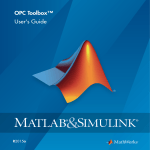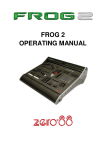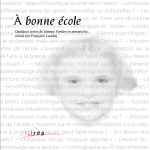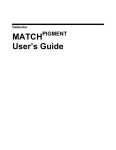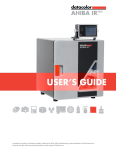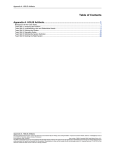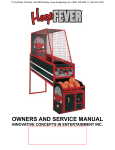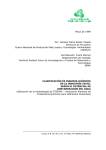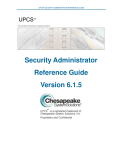Download Datacolor Match Textile User's Guide (Version 1.0)
Transcript
Datacolor MATCHTextile User’s Guide Preface Datacolor MATCHTextile TM User’ Guide english Version 1.0 February 2005 All efforts have been made to ensure the accuracy of this Guide. However, should any errors be detected, Datacolor would greatly appreciate being informed of them. Changes are periodically made to the information and will be incorporated in new editions of the guide. Datacolor reserves the right to make improvements and/or changes in the product(s) and/or program(s) described in this guide at any time. Copyright © 2005 Datacolor. All rights reserved. This guide may not be reproduced or copied, in whole or in part, without the written permission of Datacolor. Trademarks Throughout this manual, trademarks are used. Rather than place a trademark symbol at every occurrence of a trademark name, we state here that we are using the names in an editorial fashing with no intention of infringement the trademark. Address Datacolor Brandbachstr. 10 CH-8305 Dietlikon/Zürich Telephone: + (41) 44 835 38 00 Preface - 2 Datacolor MATCHTextile Version 1.0 Datacolor Datacolor MATCHTextile User’s Guide Contents Contents Preface Contents 1 About About this Guide ........................................................................................... 1-2 Who Should Use this Guide? ................................................................. 1-2 How to Use This Guide .......................................................................... 1-2 Type Styles and Symbols ...................................................................... 1-3 2 Overview Basic Data ...................................................................................................... 2-2 Quality/Style ........................................................................................... 2-2 Product .................................................................................................. 2-3 Customer ............................................................................................... 2-3 Color Type ............................................................................................. 2-3 Colorant Set ................................................................................................... 2-4 Combined Process ........................................................................................ 2-6 Recipe Calculation (Matching) ..................................................................... 2-7 SmartMatch .................................................................................................... 2-8 Correction ...................................................................................................... 2-9 Fast Correction .............................................................................................. 2-10 Input of SmartMatch Points ................................................................... 2-10 3 Installation Supported Operating Systems .................................................................... 3-2 Installing Datacolor MATCHTextile ................................................................. 3-2 Updating Datacolor MATCHTextile ................................................................. 3-3 Datacolor Security System ........................................................................... 3-4 New Installations .................................................................................... 3-4 Existing Installation ................................................................................ 3-5 What Happens if the Software Security Key Stops Working? ...... 3-5 What Happens if the User Changes Computers? ........................ 3-5 Upgrading Your Purchase ............................................................ 3-5 Removing Datacolor MATCHTextile ............................................................... 3-6 Datacolor February 2005 TOC-1 Datacolor MATCHTextile User’s Guide 4 Contents Configuration and Administration User Administration ...................................................................................... 4-2 Specifying, Modifying and Deleting User’s Data .................................... 4-2 Changing the Password ......................................................................... 4-2 Access Rights ........................................................................................ 4-3 Browser Customizing ................................................................................... 4-6 Browse Filters ................................................................................................ 4-8 Using Browse Filters .............................................................................. 4-8 Disabling Browse Filters ......................................................................... 4-9 Exporting and Sending Browse Filters ................................................... 4-9 Importing Browse Filters ........................................................................ 4-10 Importing Browse Filters directly from the E-mail ................................... 4-10 Defining Units ................................................................................................ 4-11 Options ........................................................................................................... 4-11 Import and Export ......................................................................................... 4-12 Exporting Data ............................................................................................... 4-12 Importing Data ............................................................................................... 4-13 Importing Colorant Sets ......................................................................... 4-14 Importing and Exporting Samples as QTX Files ........................................ 4-16 Backing Up Using Datacolor MATCHTextile .................................................. 4-16 Backing Up Using Sybase Utilities .............................................................. 4-17 Backing Up Using Sybase Central ......................................................... 4-17 Backing Up A Running Database ................................................. 4-17 Backing Up A Database File or A Running Database .................. 4-17 The dbbackup Command ............................................................. 4-18 Importing and Exporting Print Forms (Tools Menu) .................................. 4-19 Exporting Print Forms (Tools Menu) ...................................................... 4-19 Importing Print Forms (Tools Menu) ...................................................... 4-19 ASCII Output (Option) ................................................................................... 4-20 Specifying ASCII Forms ......................................................................... 4-20 ASCII Output of Recipes ........................................................................ 4-23 ASCII Output of Basic Data .................................................................... 4-23 Calibrating the Monitors Using Datacolor SPYDER2 ................................. 4-24 Sending E-mails ............................................................................................ 4-25 Mailing Basic Data, Lab Dye Lots, Colorant Sets .................................. 4-25 Mailing Recipe Tables ............................................................................ 4-25 Specifying Print Forms Using the Pager ..................................................... 4-26 Starting the Pager .................................................................................. 4-26 Specifying A New Print Form ................................................................. 4-26 Modifying A Print Form ........................................................................... 4-28 Deleting or Renaming A Print Form ....................................................... 4-28 Importing Print Forms ............................................................................. 4-29 Exporting Print Forms ............................................................................ 4-29 Customizing Graphs ..................................................................................... 4-30 Setting Colors for Graphs ....................................................................... 4-30 Setting Line Style and Color ................................................................... 4-31 TOC-2 Datacolor MATCHTextile Version 1.0 Datacolor Datacolor MATCHTextile User’s Guide Contents 5 Using Datacolor MATCHTextile Basics ............................................................................................................ 5-2 Starting Datacolor MATCHTextile ............................................................ 5-2 Data Handling ........................................................................................ 5-2 Browse and Selecting ................................................................... 5-2 Specifying, Modifying and Deleting Objects ................................. 5-8 Calibration and Measurement ................................................................ 5-10 Calibrating Your Spectrophotometer ............................................ 5-10 UV Calibration .............................................................................. 5-11 Instrument Correlation .................................................................. 5-16 Green Tile Test ............................................................................. 5-18 Measurement ................................................................................ 5-20 Manual Input and Modification of Samples ............................................ 5-24 Manual Input of Samples .............................................................. 5-24 Modification of Samples ............................................................... 5-24 Specifying Basic Data ................................................................................... 5-25 Recommended Sequence of Basic Data Input ...................................... 5-25 Specifying, Modifying or Deleting a Quality/Style .................................. 5-26 Specifying A New Quality/Style .................................................... 5-27 Excluding/Including Colorant Sets from/into An Affinity ................ 5-29 Substrate Delivery: Example ........................................................ 5-30 Substrate Delivery with Colorant Set Dependent Effects ............. 5-31 Using SmartMatch Points for other Qualities ................................ 5-31 Overwriting Measurements of Substrate Deliveries ..................... 5-32 Modifying and Deleting A Quality/Style ........................................ 5-33 Specifying, Modifying or Deleting a Product .......................................... 5-34 Specifying A New Product ............................................................ 5-35 Modifying and Deleting A Product ................................................ 5-35 Specifying A Stock Solution .......................................................... 5-36 Specifying, Modifying or Deleting a Dye Process .................................. 5-37 Specifying A New Dye Process .................................................... 5-37 Modifying and Deleting A Dye Process ........................................ 5-38 Specifying, Modifying or Deleting a Dye Class ...................................... 5-38 Specifying A New Dye Class ........................................................ 5-38 Modifying and Deleting A Dye Class ............................................ 5-38 Specifying, Modifying or Deleting Customers ........................................ 5-39 Specifying A New Customer ......................................................... 5-39 Modifying and Deleting A Customer ............................................. 5-39 Specifying, Modifying or Deleting Parameters ....................................... 5-40 Specifying A Parameter ................................................................ 5-40 Modifying and Deleting A Parameter ............................................ 5-40 Parameter Examples .................................................................... 5-41 Specifying, Modifying or Deleting a Color Type ..................................... 5-43 Specifying A New Color Type ....................................................... 5-43 Modifying and Deleting A Color Type ........................................... 5-43 Specifying, Modifying or Deleting Tolerances ........................................ 5-44 Specifying A New Tolerance ........................................................ 5-44 Displaying Datacolor Tolerance Values ........................................ 5-46 Modifying and Deleting Tolerance Values .................................... 5-46 Datacolor February 2005 TOC-3 Datacolor MATCHTextile User’s Guide Contents Specifying Colorant Sets .............................................................................. 5-47 Introduction ............................................................................................ 5-47 Specifying A Colorant Set ...................................................................... 5-48 Auxiliary Recipes .......................................................................... 5-49 Specifying Colorants and Calibration Samples ............................. 5-50 Re-measure, Deleting or Move Calibration Samples .................... 5-51 Moving Colorants .......................................................................... 5-51 Using the Graphical Display ......................................................... 5-52 Remove A Dyestuff from A Colorant Set ................................................ 5-54 Specifying A Colorant Set for An Alternate Substrate ............................ 5-55 Completing An Imported Textile Printing Colorant Set ........................... 5-57 Comparing Colorants ............................................................................. 5-59 Specifying Combined Processes ................................................................. 5-61 Introduction ............................................................................................ 5-61 Specifying, Modifying, Deleting A Combined Process ........................... 5-62 Specifying, Modifying, Deleting An Operation ........................................ 5-64 Specifying Formulae .............................................................................. 5-66 Recipe Calculation (Matching) ..................................................................... 5-67 Introduction ............................................................................................ 5-67 Calculation of A New Recipe Series ...................................................... 5-69 Preliminary Work .......................................................................... 5-69 Settings for Recipe Match ............................................................. 5-74 Matching ....................................................................................... 5-74 Modifying Recipes .................................................................................. 5-79 Recipe Editor ................................................................................ 5-79 Manual Recipe Modification (Recipe Table) ................................. 5-81 Round the Dyestuff Concentration (Recipe Table) ....................... 5-81 Replace Dyestuffs in Recipes ....................................................... 5-82 Printing Recipe Lists .............................................................................. 5-84 Approving ............................................................................................... 5-84 Recipes Inserted Manually by Datacolor PROCESS ............................. 5-84 SmartMatch .................................................................................................... 5-85 Introduction ............................................................................................ 5-85 Automatic SmartMatch Maintenance ..................................................... 5-86 Reviewing SmartMatch Points ............................................................... 5-87 Release SmartMatch Points from the Group ......................................... 5-88 Saving A Batch as A Sample ................................................................. 5-89 Manual Input of SmartMatch Points ....................................................... 5-90 Manual Input of SmartMatch Points together with the Recipe ............... 5-90 Correction ...................................................................................................... 5-91 Introduction ............................................................................................ 5-91 Laboratory Correction ............................................................................ 5-92 Specifying Theoretical Reflectance Values .................................. 5-96 Production Correction ............................................................................ 5-96 Production Correction (Access from Datacolor PROCESS) .................. 5-98 Fast Correction ....................................................................................... 5-99 Manual Graphical Correction ................................................................. 5-101 Search and Correct An Existing Recipe for A New Standard ................ 5-103 TOC-4 Datacolor MATCHTextile Version 1.0 Datacolor Datacolor MATCHTextile User’s Guide Contents Displaying and Printing Existing Recipes .................................................. 5-104 Recipe Output ........................................................................................ 5-104 Recipe History ....................................................................................... 5-105 Datacolor MONITOR (Option) ....................................................................... 5-106 Specifying A Script ................................................................................. 5-106 Specifying A Batch Series ..................................................................... 5-110 Adding A Graph Panel ........................................................................... 5-112 Printing A Batch Series .......................................................................... 5-114 Datacolor TICKET (Option) ........................................................................... 5-115 Datacolor TICKET - Production Recipe ................................................. 5-115 Datacolor TICKET - Dye Lot .................................................................. 5-117 Datacolor TICKET - Administration ........................................................ 5-117 Datacolor SORT (Option) .............................................................................. 5-118 Introduction ............................................................................................ 5-118 Clustering ..................................................................................... 5-118 Tapering ....................................................................................... 5-119 Start Datacolor SORT ............................................................................ 5-120 Starting the Standalone Version ................................................... 5-120 Starting from Datacolor MATCHTextile .......................................................5-120 Open a SORT job .................................................................................. 5-121 Specifying a New SORT job .................................................................. 5-122 Modifying a SORT job ............................................................................ 5-125 Specifying A New Sort Script ................................................................. 5-126 Modifying a Sort Script ........................................................................... 5-130 Maintain the Sample Property ............................................................... 5-131 Pre-Selections of User Defined Fields ................................................... 5-132 SORT job Definition Options .................................................................. 5-133 Datacolor BLEND (Option) ........................................................................... 5-134 Starting Datacolor BLEND ..................................................................... 5-135 Starting Datacolor BLEND ............................................................ 5-135 Specifying A New Fiber Set ................................................................... 5-135 Black and White Fibers ................................................................. 5-136 Colored Fibers .............................................................................. 5-140 Recipe Calculation ................................................................................. 5-142 Recipe Calculation with several Fiber Sets .................................. 5-144 Recipe Calculation with An Existing Production Lot of Used Fibers 5-145 Calculation of the Theoretical Color Needed to Correct the Filer Lot 5147 Recipe Correction .................................................................................. 5-148 BLEND Fast Correction ................................................................................ 5-150 Displaying and Printing Existing BLEND Recipes ..................................... 5-151 Recipe Output ........................................................................................ 5-151 Recipe History ....................................................................................... 5-152 6 Maintenance and Error Handling Maintenance of the Spectrophotometer ..................................................... 6-2 Maintenance of the Database ....................................................................... 6-2 Deleting Data ......................................................................................... 6-2 Backup ................................................................................................... 6-2 Datacolor February 2005 TOC-5 Datacolor MATCHTextile User’s Guide Contents Error Handling ............................................................................................... 6-2 Error Messages ............................................................................................. 6-2 7 Windows and Dialog Boxes Explorer .......................................................................................................... 7-2 Overview Window .................................................................................. 7-2 General Menu Functions ........................................................................ 7-4 Toolbar Functions .................................................................................. 7-7 Folder Structure ..................................................................................... 7-9 Functions of the “Basic Data” Menu ........................................................... 7-10 Data in Folder Dialog Box ............................................................................. 7-13 Find in Folder Dialog Box ............................................................................. 7-14 Measurement Main Window ......................................................................... 7-15 Single Tab (Example) ............................................................................. 7-15 Multiple Tab ............................................................................................ 7-16 Until Tolerance Tab ................................................................................ 7-17 Calibrate Tab .......................................................................................... 7-18 Instruments Setup Tab ........................................................................... 7-19 General Options Tab .............................................................................. 7-20 UV Calibration Tab ................................................................................. 7-21 Quality/Style Property Sheet ........................................................................ 7-22 Quality/Style Tab .................................................................................... 7-22 Affinity Tab ............................................................................................. 7-24 Fiber Group Tab ..................................................................................... 7-25 Fiber Tab ................................................................................................ 7-26 Substrate Delivery Dialog Box ..................................................................... 7-27 Substrate Delivery Effect Dialog Box .......................................................... 7-28 Dye Process Property Sheet ........................................................................ 7-29 Dye Process Tab .................................................................................... 7-29 Process Factors Tab .............................................................................. 7-30 Product Property Sheet ................................................................................ 7-31 Auxiliary Tab .......................................................................................... 7-31 Product Supplier Tab ............................................................................. 7-33 Dyestuff Tab ........................................................................................... 7-34 Dye Class Tab ........................................................................................ 7-36 Supplier Dye Name Tab ......................................................................... 7-37 Dyestuff Color Tab ................................................................................. 7-38 Dyestuff Type (Form) Tab ...................................................................... 7-39 Dye Description Tab ............................................................................... 7-40 Stock Solution Tab ................................................................................. 7-41 Formula Setting Dialog Box ......................................................................... 7-42 Customer Property Sheet ............................................................................. 7-43 Customer Tab ........................................................................................ 7-43 Address Dialog Box ...................................................................................... 7-44 Color Type Property Sheet ........................................................................... 7-45 TOC-6 Datacolor MATCHTextile Version 1.0 Datacolor Datacolor MATCHTextile User’s Guide Contents Tolerance Block Program Dialog Box ......................................................... 7-46 CieLab Tab ............................................................................................ 7-47 CMC Tab ............................................................................................... 7-48 Datacolor Tab ........................................................................................ 7-49 FMC2 Tab .............................................................................................. 7-50 JPC79 Tab ............................................................................................. 7-51 MS89 Tab .............................................................................................. 7-52 Cie 94 Tab ............................................................................................. 7-53 DIN99 Tab ............................................................................................. 7-54 Datacolor Tolerance Block Dialog Box ....................................................... 7-55 Manual Input of Tolerance Values Dialog Box ........................................... 7-56 Parameter Definition Dialog Box ................................................................. 7-57 Combined Processes Browse Window ....................................................... 7-58 Quick Search Dialog Box ............................................................................. 7-59 Combined Process Window ......................................................................... 7-61 Operations Browse Window ........................................................................ 7-65 Operation Window ........................................................................................ 7-67 General Parameters .............................................................................. 7-67 Parameters of the General Tab ............................................................. 7-68 Table Columns of the “Control Line” Tab ............................................... 7-69 Parameters of the References Tab ........................................................ 7-70 Formula Edit Window ................................................................................... 7-71 Sample Input Dialog Box .............................................................................. 7-72 Spectral Tab .......................................................................................... 7-73 Coordinates Tab .................................................................................... 7-75 Colorant Set List Window ............................................................................. 7-76 Colorant Set Window .................................................................................... 7-77 Buttons ................................................................................................... 7-77 Header Information ................................................................................ 7-78 Graphical Display ................................................................................... 7-78 Colorant Table ....................................................................................... 7-79 Calibration Series Table ........................................................................ 7-80 Components in One Calibration Series (Table) ..................................... 7-81 Create Calibration Series Dialog Box .......................................................... 7-82 Alternate Substrate Information Dialog Box .............................................. 7-84 Illuminant List Window ................................................................................. 7-85 Sample List Window ..................................................................................... 7-85 Color Type List Window ............................................................................... 7-85 Tolerance List Window ................................................................................. 7-86 Parameter List Window ................................................................................ 7-86 Fiber List Window ......................................................................................... 7-86 Fiber Group List Window ............................................................................. 7-87 Substrate Delivery List Window .................................................................. 7-87 Quality/Style List Window ............................................................................ 7-87 Affinity List Window ...................................................................................... 7-88 Dye Process List Window ............................................................................ 7-88 Datacolor February 2005 TOC-7 Datacolor MATCHTextile User’s Guide Contents Dyestuff Class List Window ......................................................................... 7-88 Dyestuff List Window .................................................................................... 7-89 Auxiliary List Window ................................................................................... 7-89 Product List Window ..................................................................................... 7-90 Supplier List Window .................................................................................... 7-90 Customer List Window ................................................................................. 7-91 Recipe List Window ...................................................................................... 7-91 Combined Process List Window .................................................................. 7-93 Operation List Window ................................................................................. 7-93 SmartMatch Result List Window .................................................................. 7-94 Correct or Approve Your Recipe Dialog Box .............................................. 7-95 Laboratory Correction Dialog Box ............................................................... 7-96 Laboratory Correction Table ........................................................................ 7-98 View Configuration Dialog Box (Laboratory Correction Table) ................ 7-100 Production Correction Dialog Box .............................................................. 7-101 Production Correction Table ........................................................................ 7-103 Fast Correction Recipe Input Dialog Box ................................................... 7-105 Search and Correct Dialog Box ................................................................... 7-109 Search Results Dialog Box ........................................................................... 7-110 Unit Dialog Box .............................................................................................. 7-111 Options Dialog Box ....................................................................................... 7-112 View Tab ................................................................................................ 7-112 Dispenser Tab ........................................................................................ 7-113 Stock Solution Tab ................................................................................. 7-114 Unit Selection Tab .................................................................................. 7-115 Print Tab ................................................................................................. 7-115 Match Dialog Box .......................................................................................... 7-116 Process Data for Matching Tab .............................................................. 7-116 Colorant Set Tab .................................................................................... 7-118 Lab Graph Tab ....................................................................................... 7-119 Settings Tab ........................................................................................... 7-120 Recipe Calculation Result Table ............................................................ 7-121 Insert A Theoretical Sample Dialog Box ................................................ 7-123 Recipe Editor Dialog Box ............................................................................. 7-124 Current Population Dialog Box .................................................................... 7-125 Population Dialog Box ............................................................................ 7-127 Example of A SmartMatch Group Point ................................................. 7-130 Example of Lab and C% Graphical View ............................................... 7-131 Example of Manually Checked SmartMatch Points ............................... 7-132 Comments Used for SmartMatch Points ................................................ 7-133 Example of SmartMatch Points to Be Deleted ....................................... 7-134 Import Dialog Box ......................................................................................... 7-134 Export Dialog Box ......................................................................................... 7-135 Form Maintenance Dialog Box ..................................................................... 7-136 TOC-8 Datacolor MATCHTextile Version 1.0 Datacolor Datacolor MATCHTextile User’s Guide Contents Pager Window ............................................................................................... 7-137 Page View Designer specific Menu Functions ....................................... 7-137 Page View Designer specific Toolbar Functions ................................... 7-138 Datacolor MONITOR ...................................................................................... 7-139 Batch Series Window ............................................................................. 7-139 Create Batch Series Dialog Box ............................................................ 7-140 Batch Series Script Name Dialog Box ................................................... 7-141 Batch Series Type Dialog Box ............................................................... 7-142 Batch Series Relation Dialog Box .......................................................... 7-143 Select Current Illuminants Dialog Box ................................................... 7-144 Datacolor TICKET .......................................................................................... 7-145 Recipe List Window ............................................................................... 7-145 Recipe Window (Datacolor PROCESS) ................................................ 7-147 Root Recipe Dialog Box ......................................................................... 7-149 Dye Lots List Window ............................................................................ 7-151 New Dye Lot Dialog Box ........................................................................ 7-152 Recipe Selection Tab ................................................................... 7-152 Machine Selection Tab ................................................................. 7-153 Datacolor SORT (Option) .............................................................................. 7-154 Datacolor SORT List Window ................................................................ 7-154 Job Result Window ................................................................................ 7-154 Details to the Job Result Table ..................................................... 7-157 Examples of Printouts ................................................................... 7-158 Sort Job Maintenance Dialog Box ......................................................... 7-160 New Sort Job Wizard Tab ............................................................. 7-160 Script and Filter Tab ..................................................................... 7-161 Set of Batches Tab ....................................................................... 7-162 Tapering Parameters Tab ............................................................. 7-163 View Options Tab ......................................................................... 7-165 Output Options Tab ...................................................................... 7-166 Sort Script Maintenance Dialog Box ...................................................... 7-167 Script Name Tab ........................................................................... 7-167 General Settings Tab .................................................................... 7-168 Tapering Parameters Tab ............................................................. 7-168 View Options Tab ......................................................................... 7-169 Output Options Tab ...................................................................... 7-169 Sample Property Dialog Box .................................................................. 7-169 Sample Property Tab .................................................................... 7-169 Property Tab ................................................................................. 7-170 Sort Job Definition Options Dialog Box .................................................. 7-171 User Field Pre-selection Dialog Box ...................................................... 7-172 Datacolor BLEND (Option) ........................................................................... 7-173 Blend Fiber Set Window ........................................................................ 7-173 Buttons ......................................................................................... 7-173 Header Information ....................................................................... 7-174 Graphical Display ......................................................................... 7-174 Fiber Table ................................................................................... 7-175 Calibration Series Table ............................................................... 7-175 Components in One Calibration Series (Table) ............................ 7-175 Datacolor February 2005 TOC-9 Datacolor MATCHTextile User’s Guide Contents BLEND Match Dialog Box ...................................................................... 7-176 Process Data for Fiber Matching Tab ........................................... 7-176 Dye Set Tab .................................................................................. 7-177 Lab Graphic Tab ........................................................................... 7-178 Settings Tab .................................................................................. 7-178 BLEND Recipe Calculation Result Table ............................................... 7-179 BLEND Correction Dialog Box ............................................................... 7-179 Dye Set Tab .................................................................................. 7-180 Lab Graphic Tab ........................................................................... 7-180 Settings Tab .................................................................................. 7-180 BLEND Correction Recipe Dialog Box ................................................... 7-181 BLEND Fast Correction Dialog Box ....................................................... 7-182 8 Glossary 9 Index TOC-10 Datacolor MATCHTextile Version 1.0 Datacolor 1 About Datacolor MATCHTextile User’s Guide 1 - About About this Guide Who Should Use this Guide? This is the Datacolor MATCHTextile User’s Guide. It is to be read by users of the Datacolor MATCHTextile system, who need to know how to begin using the programs. Once you are familiar with Datacolor MATCHTextile, this guide provides a reference to help you carry out specific tasks using the system. This guide assumes you are familiar with Microsoft Windows. How to Use This Guide This guide is divided into the following main chapters: Preface Edition, copyright and trademarks, important addresses. Contents Table of contents. 1 About Information about this guide. 2 Overview Overview of the relationships between the specifications needed for matching. 3 Installation Installation description for Datacolor MATCHTextile. 4 Configuration and Administration Configuration and administration of Datacolor MATCHTextile. 5 Using Datacolor MATCHTextile This chapter provides you with the basic information you need to start and use the system. A step by step description shows you the specification of the basic data and the calculation and correction of recipes. 6 Maintenance and Error Handling Maintenance of the spectrophotometer, the database and error handling. 7 Windows and Dialog Boxes Description of the windows and dialog boxes with their parameters. In Chapter 3 Installation, Chapter 4 Configuration and Administration and Chapter 5 Using Datacolor MATCHTextile, some dialog boxes are described in connection with their use. 1-2 8 Glossary Explanation of specific terms used in this guide. 9 Index The index should help you to find the descriptions you need. Datacolor MATCHTextile Version 1.0 Datacolor About this Guide 1 - About Type Styles and Symbols The following type styles and symbols have been used in this guide: • References to other chapters and sections of this guide are shown in italics, e.g., Refer to General Table Functions. • Screen texts (window titles, parameter names, etc.) are written between double quotes, e.g., “Explorer” window. • If a user action is requested, menu functions or button names are highlighted in bold, e.g., Click Save. • A note is used to draw your attention to additional useful information, e.g.: Note: Leave the spectrophotometer to warm up for a few minutes. Datacolor recommends that for the greatest accuracy you should wait thirty minutes before calibrating. • A caution symbol is used to draw your attention to potential hazards, e.g.: Caution An alteration of these parameters can interrupt the communication between the PC and the spectrophotometer. Datacolor February 2005 1-3 Datacolor MATCHTextile User’s Guide 1-4 Datacolor MATCHTextile Version 1.0 1 - About Datacolor 2 Overview Datacolor MATCHTextile User’s Guide 2 - Overview Basic Data The basic data application is used to manage basic data, e.g., substrates, dyestuffs, auxiliaries, etc. Quality/Style Quality/style is a summary of all data in relation to the substrate and contains: • Quality/style and substrate • Affinity (quality/style subgroup) • Fiber group • Fiber • Customer • Substrate - blank dyeing Fiber Colorant Set Fiber group Affinity Substrate blank dyeing Customer Quality/style Fiber Definition of all single fibers to be dyed. Fiber group Definition of all fibers used for a quality/style. A fiber group can be a single fiber or a combination of different fibers, e.g., PES, PES/CO. Affinity Definition of a link to a fiber group and the part of each fiber in%, e.g., PES = 60%, CO = 40%. Used for the relationship to the colorant set. Note The affinity is used to group qualities/styles. Qualities/styles linked to the same affinity should have the same dye behavior or should be dyed with the same combined process. Customer A customer may be assigned to each quality/style. Substrate - blank dyeing Reflectance measurement of the substrate and quality/style effect factor. 2-2 Datacolor MATCHTextile Version 1.0 Datacolor Basic Data 2 - Overview Product A Product is either a dyestuff or an auxiliary. Dyestuff Product supplier Dyestuff color Dyestuff type Dye description Stock solution Dyestuff Dye class Stock solution Formula setting Supplier dye name Auxiliary Product supplier Auxiliary Product supplier Supplier-specific data, e.g., name, address, phone number. * Supplier dye name Dye name of the supplier, e.g., Remazol, Terasil, etc. Stock solution Definition of different dilutions used for optimizing the accuracy of manual dyestuff pipetting and to prevent that the maximum of the dye solution is to be exceeded. * Dyestuff type Type of the delivered dyestuff, e.g., conc., gran., supra. Dye class Classification of dyes according to the chemical composition and reaction, e.g., disperse, reactive. * Dye description Additional description of the dye, e.g., brilliant, dark. * Dyestuff color Color names, e.g., red, green, blue. Formula setting Settings for recipe calculation used for production, e.g., default unit. * Supplier dye name, dyestuff type, dye description, and dyestuff color can be used to compose the product name. Customer A customer delivers the substrate and orders the dyeing. It is assigned to the quality/ style. Color Type Measured color pattern. A color type is substrate-independent. A color type is a standard and can be linked to a recipe. Datacolor February 2005 2-3 Datacolor MATCHTextile User’s Guide 2 - Overview Colorant Set A colorant set is a set of color information about the substrate and dyes the system uses to produce match and correction recipes. It contains ... • information about the overall colorant set, e.g., the substrate and process that will be used with the dyes; • product information about each dye, e.g., strength, minimum and maximum concentration; • color information about each dye. Parameter Auxiliary (product) Substrate (quality/style) Dyestuffs (product) Dye fiber group Dye class Connection Colorant set 2-4 Affinity Used for preselection Datacolor MATCHTextile Version 1.0 Dye process Datacolor Colorant Set 2 - Overview Calibration methods Measured (default) The calculated absorptions are the same as the measured absorptions. The calculated dye concentrations meet all measured dye concentrations. All dEs are zero. Smoothed Adjusts the dye concentrations for larger variations in dye strength. Automatic Normally, the “Measured” method is better for low concentrations and the “Smoothed” method for high ones. The automatic method transits continuously from “Measured” to “Smoothed.” T h eo ldS m o o th in g m o d e lc o u ldc a u s ein b a dre s u ltsa tlo w c o n c e n tra tio n s!! E rro rw e ig h tin gfu n c tio n Datacolor February 2005 2-5 Datacolor MATCHTextile User’s Guide 2 - Overview Combined Process The user has to define combined processes and operations. Combined process Calibration dye process Treatment Treatment Operation Colorant set Operation Combined process A combined process is used to describe the entire dyeing process either for laboratory or production. A treatment is generated for each calibration dye process type (,e.g., Exhaust, Continuous,) linked to the combined process. Treatment A treatment consists of one or more operations describing the dyeing process for laboratory and/or production. Operation The operation specifies the sequence of action to be done during the dyeing. Actions may be parameters (,e.g., temperature, volume), or products (,e.g., chemicals, etc.). Note If Datacolor Process is not installed, 2-6 • only one operation is possible for each treatment; • the operation supports XY-tables (decision tables) and fixed parameter values only. Datacolor MATCHTextile Version 1.0 Datacolor Recipe Calculation (Matching) 2 - Overview Recipe Calculation (Matching) Affinity Used for preselection Colorant set Process Selection: Dyestuffs Limits for parameters Concentration Operation Standard (Color Type) Quality/style Dyestuff Treatment Combined process Recipe calculation Dyestuff group Settings Substrate delivery Dyed substrate Recipes Multi color matching Match in the background Review Print Dispense Save Selection: • Quality/style (data of the substrate) • Combined process • Substrate delivery (only for deliveries with data different to the blank dyeing substrate) • Dyed substrate (over-dyeing only) • Dyestuff group with dyes pre-selected from the assigned colorant set. The dyestuff group is used to optimize the recipe calculation. Selection criteria: • Dyes from the list • Parameter values, e.g., fastness information • Concentration values, e.g., min., max., conc. • Settings (parameters for calculation control) • Standard: Color to be matched. Match: Datacolor The recipes are calculated according to the selections and the results are displayed. February 2005 2-7 Datacolor MATCHTextile User’s Guide 2 - Overview Review: The recipes can be reviewed according to the different criteria (various color difference values, coordinates, price, etc.) Further use: The recipes can be saved, printed and/or sent to a dispenser. SmartMatch The SmartMatch facility is used to improve first-time matching and correction. Standard color prediction uses the Kubelka-Munk theory, which assumes that dyes behave in the same way when used together or stand-alone. However, this is not the case: dyes interact with one another. The SmartMatch facility overcomes this problem by taking into account the performance of previous predictions, e.g., learning by experience. SmartMatch stores information about the concentrations used to dye a sample and the results of dyeing, and uses this data to correct the first attempt made by Kubelka-Munk calculations in future matching. It stores information about previous predictions as SmartMatch points. Once you set your system to SmartMatch, it runs automatically. However, you can also examine the SmartMatch points the system is using and alter them to refine SmartMatch performance. For example, if you suspect that one of the SmartMatch points being used is based on a bad dyeing, you can remove this point. As result, it will no longer be used in the calculations. The number of similar points is reduced by grouping them. In addition to the automatic SmartMatch housekeeping, a powerful graphical tool supports the checking of the SmartMatch population for SmartMatch points to be deleted or grouped. All recipes calculated using the “Match” option will use SmartMatch when SmartMatch is turned on and when relevant populations are available. The number of SmartMatch points used in a recipe calculation are shown at the bottom of the dye concentration column in the recipe table. Note You can still store SmartMatch points for later use, if the SmartMatch facility is switched off. 2-8 Datacolor MATCHTextile Version 1.0 Datacolor Correction 2 - Overview Correction Laboratory correction Production correction Settings Dyestuff Recipe Batch Settings Dyestuff Recipe Batch Laboratory correction Production correction Corrected recipe Additional recipe Print Dispense Review Approval for use in production Print Save Display Selection of correction type: • Laboratory The existing recipe is altered and saved again. • Production An additional recipe is calculated, that is used to change color of the dyed batch to the correct color. Data input: • Recipe to be corrected • Batch (color of the dyed substrate to be corrected) • Dyestuffs are pre-selected by the recipe to be corrected. Additional dyestuffs can be selected. Concentration and parameters can be defined. • The acceptance limit settings can be altered. Caution! A production correction is not saved. It must be printed before closing the “Production Correction” dialog box. Otherwise, the recipe will be lost. Datacolor February 2005 2-9 Datacolor MATCHTextile User’s Guide 2 - Overview Fast Correction The “Fast Correction” function is used for production or laboratory corrections without an existing recipe. It is based on a theoretical calculated recipe of the standard or a recipe typed in manually. This task is mainly used for production correction. Quality/Style Combined process Batch Dyestuff Standard Colorant set Recipe input or calculation Settings Production correction Laboratory correction Additional recipe Additional recipes Print Display Review Print Display Data input: • Quality/style, combined process, colorant set, and standard. • Batch (color of the dyed substrate to be corrected) • Dyestuffs must be selected. Concentration and parameters can be defined. • The acceptance limit and color difference equitation settings can be altered. • The recipe can be entered manually or a theoretical recipe can be calculated. Caution! Only fast corrections of laboratory recipes can be saved. Fast corrections of production recipes must be printed before closing the “Production Correction” dialog box. Otherwise, the recipe will be lost. Input of SmartMatch Points The “Fast Correction” function can be used for entering SmartMatch points. 2 - 10 Datacolor MATCHTextile Version 1.0 Datacolor 3 Installation Datacolor MATCHTextile User’s Guide 3 - Installation Supported Operating Systems Workstations Windows XP Professional Windows 2000 Professional Windows NT 4.0, service pack 4 or higher Windows 98 Not recommended! Server Windows XP Server Windows NT Server, service pack 4 or higher Windows 2003 Server Installing Datacolor MATCHTextile 1 Action Result Insert the Datacolor MATCHTextile compact disc into the CD-ROM drive. The installation program starts automatically. If the installation does not start automatically, select Run on the Windows start menu, type <drive ID>:\setup (<drive ID>: is the identification of the CD-ROM drive, e.g., D:.) in the “Open” field of the “Run” dialog box, and click OK. 2 Follow the advice of the installation program. Note After installation, the software runs in the demonstration mode and must be validated. Refer to New Installations on page 3-4. 3-2 Datacolor MATCHTextile Version 1.0 Datacolor Updating Datacolor MATCHTextile 3 - Installation Updating Datacolor MATCHTextile For the installation of an upgrade, refer to the installation description of the update and to Installing Datacolor MATCHTextile on page 3-2. Caution! • The database is upgraded by the update program. But, it is strictly recommended to back up the database before updating. Otherwise, for some versions of the program the database could be deleted and lost. Note Datacolor • If an old DCIMatch, SmartSort, CentersideQC or Fibramix program is updated to one of the new Spectrum Textile software products, the old software is removed during the installation of the new Spectrum Textile products like Datacolor MATCH, Datacolor SORT. • If the software security key is not accepted after updating the software runs in the demonstration mode and must be validated. Refer to Existing Installation on page 3-5. February 2005 3-3 Datacolor MATCHTextile User’s Guide 3 - Installation Datacolor Security System A new Software/Hardware security system replaces the old software protection provided by the green parallel port security key. New Installations New purchases receive a sticker containing their serial number. This is typically found on the corner of the jewel case. The software can be installed normally. After installation and if the software is running for the first time, the following dialog box appears: From the date of the first use, you have 30 days to validate the software. (Any attempt to change this system date will immediately end the demonstration period.) 1 During this period, press the Continue button to start the software in demonstration mode. It is possible that not all features will be available while in the demonstration mode. The users should validate their software as soon as possible, as it may take up to seven days to do so. 2 3-4 Visit http://pmweb.datacolor.com, call the local sales office, the Lawrenceville or Dietlikon call centers or mail the necessary information to Datacolor ([email protected]) using the validation instruction sheet provided with the software. Datacolor MATCHTextile Version 1.0 Datacolor Datacolor Security System 3 - Installation Existing Installation If you already have one of the following Datacolor software packages: Datacolor MATCHTextile, MatchExpress, or Datacolor Process, that run using a green software security key and receive an upgrade due to an upgrade purchase or a software maintenance agreement that does not require re-licensing, your software will run as before. Continue to use the green software security key. What Happens if the Software Security Key Stops Working? If the software security key fails to work for any reason, the software will be converted to the fourteen days demonstration period. The user then has two options: • First, check the software security key and make sure that it is still properly attached to the system. If not, reattach it and the software should run normally. • If it is attached and still fails to respond, the software security key may have failed. Use one of the methods listed in the New Installations section to contact Datacolor for validating the software using the software security component. What Happens if the User Changes Computers? If the user needs to change computers, the software will need to be re-validated. Simply follow one of the procedures listed in the New Installations section to contact Datacolor with an explanation of why you need to re-validate your software. The validations will be tracked in the Datacolor network to detect any abnormalities and protect the value of your software purchase. Note In this case, the website will not directly validating the user's software, but an email will be generated for a validation request. Upgrading Your Purchase Some software packages offer the ability to upgrade the user's purchase level. Using the software security model, it is now easier for users to upgrade their purchase if they want a higher level of software or a new feature module. Simply contact your sales representative to make the purchase. You will be issued a new serial number and a new validation number for your computer. That enables you to run the new features. Datacolor February 2005 3-5 Datacolor MATCHTextile User’s Guide 3 - Installation Removing Datacolor MATCHTextile 3-6 Action Result 1 On the Windows desktop, doubleclick the My Computer icon. The “My Computer” dialog box appears. 2 Double-click Control Panel The “Add/Remove Programs Properties” are opened. 3 Double-click Add/Remove Programs. The “Add/Remove Programs Properties” are opened. 4 Select “Datacolor MATCHTextile”, click Add/Remove, and confirm the removing. Datacolor MATCHTextile is removed. 5 If Sybase is not used again (,e.g., for Datacolor Process,) it can also be removed. Datacolor MATCHTextile Version 1.0 Datacolor 4 Configuration and Administration Datacolor MATCHTextile User’s Guide 4 - Configuration and Administration User Administration Specifying, Modifying and Deleting User’s Data Note Only the user “DCI” can specify and modify user’s data. Action Result 1 On the Tools menu, select User Manager - User Administration. The “User Administration” dialog box appears. 2 In the “User’s List,” select a user, and click: 3 Add to specify a new user; Add: The “Add a New User” dialog box appears. Insert name and password, and click OK. Remove to delete of a user’s data. Remove: The user data is removed after confirmation. Rename to rename a user; Rename: The “Rename a User” dialog box appears. Specify the new name, and click OK. If finished, click Close. The “User Administration” dialog box is closed. Changing the Password Note The user „DCI“ cannot be deleted and has all access rights. These rights cannot be modified. 4-2 Action Result 1 On the Tools menu, select User Manager - Change Password. The “Change Password” dialog box appears. 2 Insert the old and new password, and confirm the new one. 3 Click OK. The password is changed. Datacolor MATCHTextile Version 1.0 Datacolor User Administration 4 - Configuration and Administration Access Rights Datacolor Action Result 1 On the Tools menu, select User Manager - User Administration. The “User Administration” dialog box appears. 2 Select the requested user and click Permissions. The “User Permissions” dialog box appears. 3 Set the permissions and click OK. The “User Permissions” dialog box closes. 4 In the “User Administration” dialog box, click Close. The “User Administration” dialog box closes. February 2005 4-3 Datacolor MATCHTextile User’s Guide 4 - Configuration and Administration Available options Note The setting of a user right is valid for all attached rights at lower levels. Level Lower Levels Included Option 0 + Main 1 Delete and Rename 1 Copy Data 1 + 2 + Basic Data 3 Product 3 Quality/Style 3 Dye Process 3 Customer 3 Color Type 3 Parameter Definition 3 Tolerance 3 Combined Process 3 Operation 3 Sample 3 Fiber 3 Fiber Group 3 Affinity 3 Substrate Delivery 3 + Browse Date 4 Illuminant List 4 Sample List 4 Color Type List 4 Tolerance List 4 ... (refer to menu „Basic Data“) 3 Display 3 Print 3 ASCII Output 2 + Recipe 3 History 3 Match 3 Match in Background 3 ... (refer to menu „Recipe“) 2 3 4-4 File + Colorant Set Colorant Set Calibration Datacolor MATCHTextile Version 1.0 Datacolor User Administration Level 4 - Configuration and Administration Lower Levels Included Option 3 Colorant Set 3 Display 3 Print 2 + SmartMatch 3 2 All menu options of SmartMatch + Batch Series 3 All menu options of SmartMatch 2 Send Mail 2 Scan Mail 2 + 3 Dye Lot 3 Production Recipe 3 Administration 1 + Tools 2 Tool Bar 2 Status Bar 2 + User Manager 3 Change Password 3 User Administration 2 2 ... (Refer to menu „Tools“) + Options (exception: dialog tabs) 3 View 3 Dispenser 3 Stock Solution 3 Unit Selection 3 Print 2 Import 2 ... (Refer to menu „Tools“) 1 2 Datacolor Production + Instrument All menu options of Instrument February 2005 4-5 Datacolor MATCHTextile User’s Guide 4 - Configuration and Administration Browser Customizing You can select the table columns to be displayed as follows: Action Result 1 On the Tools menu, select User’s Browser Definition. The “Browse Columns for Explorer” dialog box appears. 2 Select the data type (table). The related data tree is displayed. 3 Check the boxes, the table columns have to be displayed. In the footer of the dialog box, the checked table column titles are displayed. 4 Click Save. The settings for the selected table are saved. 5 Repeat steps 3 and 4 to display other table columns. Repeat steps 2 to 4 to alter the display of other tables. 6 Click Close to close the “Browse Columns for Explorer” dialog box. Note The Reset button deselects all table columns except the object name. It is used if the performance of displaying is not acceptable. 4-6 Datacolor MATCHTextile Version 1.0 Datacolor Browser Customizing 4 - Configuration and Administration You can alter the column titles of the tables as follows: Action Result 1 On the Tools menu, select User’s Browser Definition. The “Browse Columns for Explorer” dialog box appears. 2 Select the data type. The related data tree is displayed and the checked table column titles are displayed in the footer of the dialog box. 3 A double-click in a table column title opens the “Custom Name” dialog box. Refer to the figure on the previous page. 4 Specify the custom name, and click OK. The table column title is altered. 5 Repeat steps 3 and 4 to alter other table column titles. 6 Click Save. 7 Click Close to close the “Browse Columns for Explorer” dialog box. Using the mouse, you can change the sequence of the table columns by drag and drop. You can alter the position of column titles by drag and drop: Datacolor February 2005 4-7 Datacolor MATCHTextile User’s Guide 4 - Configuration and Administration Browse Filters It is possible to specify customized filters (queries) for selecting data from the database. Customized filters can be ordered from Datacolor. Please contact your Datacolor distributor for more information. Note • The integrated tool for customizing filters needs advanced know-how of both the database and SQL. • Filters are language dependant. They can only be specified and used with applications that have the same application language. Using Browse Filters 4-8 Action Result 1 On the context-sensitive menu of the requested list window, click Filter. The “User Definable Filters” dialog box appears. 2 In the „Prepare Filter“ tab, select the filter, type the identification(s) of the objects in the fields, and click OK. The selected objects are displayed in the list window. Datacolor MATCHTextile Version 1.0 Datacolor Browse Filters 4 - Configuration and Administration Disabling Browse Filters Action 1 Result On the context-sensitive menu of the requested list window, click Reset Filter. Exporting and Sending Browse Filters A filter definition can be exported to a file or be attached to an e-mail. Action 1 Datacolor Result In the „Define Filter“ tab of the “User Definable Filters” dialog box, • click Export to export the filter definition to a file. The „Save as“ dialog box appears. The file can be saved with the extension „.dmf“. • click Send Mail to mail the filter definition. The e-mail form appears and the filter definition file is attached. February 2005 4-9 Datacolor MATCHTextile User’s Guide 4 - Configuration and Administration Importing Browse Filters 1 Action Result In the „Define Filter“ tab of the “User Definable Filters” dialog box, click Import. The „Open“ dialog box appears. The file with the extension „.dmf“ can be opened and imported. Importing Browse Filters directly from the E-mail 4 - 10 Action Result 1 On the File menu of the overview window, click Scan Mail. All attached files with the extension „.dmf“ are searched und displayed in the „Loading Filters from Mail“ dialog box. 2 Select the requested files, and click Load. The selected files are imported. Datacolor MATCHTextile Version 1.0 Datacolor Defining Units 4 - Configuration and Administration Defining Units Action Result 1 On the Tools menu, select Define Units. The “Unit” dialog box appears. 2 Select a unit or specify a new name. 3 Specify or alter the parameters. Refer to Unit Dialog Box on page 7-111. 4 Click Save. The new or modified unit is saved. Options The “Options” dialog box is used to define the view of ID and AuxID, the dispenser connection, the use of stock solutions, the selection of units, and the paper orientation. Datacolor Action Result 1 On the Tools menu, select Options. The “Option” dialog box appears. 2 Select the corresponding tab. 3 Specify or alter the parameters. Refer to Options Dialog Box on page 7112. 4 Click Save. The new or modified option is saved. February 2005 4 - 11 Datacolor MATCHTextile User’s Guide 4 - Configuration and Administration Import and Export Datacolor MATCHTextile supports the import/export of samples and colorant sets with different file formats: • Sample Import/Export with Datamatch format (*.EXP, *.EXQ files) • Sample Import/Export with Datacolor Envision or Datacolor Tools (*.QTX files) • Sample Import/Export with Datacolor MATCHTextile (*.XML files) • Colorant Set Import/Export with Datacolor MATCHTextile (*.XML files). The XML files may become very big (a file with 120 samples is about 370KB). You can compress them drastically (24 KB) using WinZip. Note Internet Explorer Version 5.01 Sp2 or higher must be installed to run the Import/Export of XML files. Exporting Data Export function for color samples. 1 Action Result On the Tools menu, select Export. The “Export” dialog box appears. Refer to Export Dialog Box on page 7135. 4 - 12 2 Select the data type and the format. 3 Specify path and file name of the export file or use the browse function, and click Export. Attention: Datamatch, Datacolor Tools or Datacolor Envision cannot import XML files. Datacolor MATCHTextile Version 1.0 Datacolor Importing Data 4 - Configuration and Administration Importing Data Action Result 1 On the Tools menu, select Import. The “Import” dialog box appears. 2 Specify path and file name of the import file or use the browse function. Refer to Import Dialog Box on page 7134. Refer to Importing Colorant Sets on page 4-14 for importing colorant sets. 3 Click OK. If the corresponding options are set, all or the existing samples are prompted. You can Save, Save with Prefix, or Skip them. Note Datacolor • Samples are not imported if either the name or the spectral data is the same as data that already exits in the database. • The import function compares the spectral data when the sample name already exists. A new sample is only created if the spectral data is different. E.g., if sample „Blue 4711" is already in the database, the imported sample, which has the same name but different spectral data, is imported as „Blue 4711 - 001". • Samples imported from EXP files are always stored in the database. If the sample name already exists, a new sample is created with an extension in the name, e.g. sample „Blue 4711" is saved as „Blue 4711-0“. February 2005 4 - 13 Datacolor MATCHTextile User’s Guide 4 - Configuration and Administration Importing Colorant Sets Note • If you import a colorant set that already exists, the program updates the new data. Calibration data is always updated. Dyestuff prices are not imported. • If the fiber of the colorant set does not exist in the database, a dialog opens where you can select an equivalent from your database. n This is to avoid creating the same fibers in different languages (e.g. Co, Bw, etc). • If there is no fiber in the database that matches the fiber of the colorant set, click No Match o. A new fiber is then created. • Click OK to start the import. n o 4 - 14 Datacolor MATCHTextile Version 1.0 Datacolor Importing Data 4 - Configuration and Administration Note • The dye class is treated in the same way as the fiber. • If the dye class of the colorant set does not exist in the database, a dialog opens where you can select an equivalent dye class from your database. n This is to avoid creating the same dye classes in different languages (e.g. Dispersion, Disperse, or Cationique and Basic etc). If there is no dye class in the database that matches the dye class of the colorant set, click No Match o. A new dye class is then created. • p You can modify the dye class ID and name before you start the import. • Click OK to start the import. n o n p Datacolor February 2005 p 4 - 15 Datacolor MATCHTextile User’s Guide 4 - Configuration and Administration Importing and Exporting Samples as QTX Files Datacolor MATCHTextile can export/import samples to/from QTX files. A file always contains a standard and its batch(es). It is not possible to select more than one standard. In this case, you must specify multiple export files. Note If you select only batches, the dialog box closes when you click „OK“. No samples are then exported. Backing Up Using Datacolor MATCHTextile The backup function saves the database to the selected target drive and folder. Action Result 1 On the “Tools” menu, select Backup. The “Backup” dialog box appears. 2 Specify target drive and path (or use the browse button), and click OK. The contents of the database are saved. Caution Before the backup is made all databases are validated. This may take up to several minutes depending on the size of the databases. If there is a problem with one of the databases, a message is displayed and the backup is not made. An old backup must be restored in this case. 4 - 16 Datacolor MATCHTextile Version 1.0 Datacolor Backing Up Using Sybase Utilities 4 - Configuration and Administration Backing Up Using Sybase Utilities The backup utility is used to store running databases, database files, transaction logs, and write files. You can access the backup utility ... • using Sybase Central, or, • using the system command line to call the dbbackup utility. This utility can be used for specifying batch or command files. The backup utility copies the database file and the transaction log of a single database. Backing Up Using Sybase Central Backing Up A Running Database Action Result 1 Start Sybase Central. 2 Connect the database. 3 Right-click the database and select Backup on the context-sensitive menu. 4 Follow the instructions of the wizard. Backing Up A Database File or A Running Database Action Datacolor Result 1 Start Sybase Central. 2 Open the „Utilities“ folder in the left panel. 3 Double-click the Backup Database in the right panel. 4 Follow the instructions of the wizard. February 2005 4 - 17 Datacolor MATCHTextile User’s Guide 4 - Configuration and Administration The dbbackup Command Syntax Dbbackup [switches] path Switches 4 - 18 Switch Description -c „keyword=value“ Database connection parameters. If the connection parameters are not specified, the parameters of the SQLCONNECT environment variable will be used (if they are set). Parameters: eng=engine dbn=database name uid=user ID The user must have DBA authority or REMOTE DBA authority. pwd=password -d Only stores the main database file. -l file name Stores the transaction log file to a file with the specified name. -n The switch is only active, if the switch -r is set. Changes the name of the transaction log file to the following format: yymmddnn.log yy year mm month dd day nn number in the range of 00 to 99. -o file name Creates a file for the log output. -q Quiet mode: Messages are not printed. -r Rename and start a new transaction log. -t Only stores the transaction log. -w Only stores the write file. -x Deletes and restarts the transaction log. -xo Deletes and restarts the transaction log without backup. -y Replaces files without confirmation. Datacolor MATCHTextile Version 1.0 Datacolor Importing and Exporting Print Forms (Tools Menu) 4 - Configuration and Administration Importing and Exporting Print Forms (Tools Menu) Caution If the print form database is to be replaced, the old print forms must be exported first. Your print forms will not be lost, if you have not exported them. The existing database is renamed by the setup program. The user can access the database by changing the database connection in the ODBC settings for the print form DSN. Exporting Print Forms (Tools Menu) Action Result 1 On the “Tools” menu, select Export Print Form. The “Form maintenance” dialog box appears. Refer to Form Maintenance Dialog Box on page 7-136. 2 Select the print forms to be exported, and click Export. The „Save as“ dialog box appears. 3 Specify a file name, and click Save. Importing Print Forms (Tools Menu) Datacolor Action Result 1 On the “Tools” menu, select Import Print Form. The “Open” dialog box appears. 2 Select the print form export file (*.pfe) to be imported, and click Open. The „Save as“ dialog box appears. February 2005 4 - 19 Datacolor MATCHTextile User’s Guide 4 - Configuration and Administration ASCII Output (Option) The ASCII output option supports writing data to an ASCII file when you can print data. This option includes specifying, modifying and deleting ASCII forms. Specifying ASCII Forms 4 - 20 Action Result 1 On submenu „ASCII Forms“ of the “Tools” menu, select New. The “ASCII Output Definition” dialog box appears. 2 Select a template from the list, and click Next. The „Data“ dialog box appears. Datacolor MATCHTextile Version 1.0 Datacolor ASCII Output (Option) 4 - Configuration and Administration q p o n n Folder without selected fields. Click the folder to open or to close it. o Folder with selected fields (signed by red dots). Click the folder to open or close it. p Non-selected field with opened properties. Double-click the icon to select the field. Click the icon to close the field properties. q Selected field with closed properties. Double-click the icon to deselect the field. Click the icon to open the field properties. 3 Select the fields to be written to the ASCII file. The corresponding field properties are displayed. The number of decimal digits can be altered for all fields of type „double“. 4 Datacolor Click Next. The „Options“ dialog box appears. February 2005 4 - 21 Datacolor MATCHTextile User’s Guide 4 - 22 4 - Configuration and Administration Field Delimiter If necessary, change the field delimiter. Record Delimiter If necessary, change the record delimiter. String Delimiter If necessary, change the string delimiter. Field Description Line Check the box if a field description line is required. Field Description Prefix If necessary, type a field description prefix. File Name Type the path and the file name. File Select „Append“ if the new records should be added to an existing file, or, select „Overwrite“ if the existing file should be overwritten. 5 Click Next. 6 Type the name of the form, and click Finish. The „ASCII Form Name“ dialog box appears. Datacolor MATCHTextile Version 1.0 Datacolor ASCII Output (Option) 4 - Configuration and Administration ASCII Output of Recipes Action Result 1 In the „Recipe List“ window, doubleclick the recipe that should be printed to an ASCII file. The “Show Full Recipe” dialog box appears. Refer to Show Full Recipe Dialog Box on page 5-75. 2 Click ASCII. The file is saved to the place specified in the ASCII form. Example: ASCII output of a laboratory recipe @"Recipe_ID","Recipe_Name","SubstrateDelivery_Name","CombProcess_ID","CombProcess_Name","ColorType_ Name","Trial","Weight","Quality_ID","Quality_Name" "129","Ref. Beige","","REA-BEZ","Reactive Bezema Exhaust","Rec. Beige SM",1,10.00,"1","Cotton bleached " @"Product_ID","Product_Name","RecipeAmount","RecipeUnit","ActualCost","Amount","Unit" "NaCl","Common Salt",30.00,"g/l",0.00,3.00,"g" @"Product_ID","Product_Name","RecipeAmount","RecipeUnit","ActualCost","Amount","Unit" "SoCar","Sodium Carbonate",5.00,"g/l",0.00,0.50,"g" @"DyeSet","dEIlluminant","dE","MetamerismText1","Metamerism1","MetamerismText2","Metamerism2" "Reactive Exhaust","dE (D65)",0.00,"Metamerism (A)",0.07,"Metamerism (F11)",0.30 ASCII Output of Basic Data Action Result 1 In the corresponding list window, select the object that should be printed to an ASCII file. 2 On the basic data menu, click ASCII. The file is saved to the place specified in the ASCII form. Example: ASCII output of an affinity @"ID","Name","FiberGroup" "55PES/45CV WASH","55PES/45CV washed 70° C","PES/VI" @"Fiber","Part" "Polyester",55.00 @"Fiber","Part" "Viscose",45.00 @"QualityID","QualityName" "55PES/45CV LICL","55PES/45CV Libero Classic" ***** @"ID","Name","FiberGroup" "CO3","C04200 (BASF) gebl.BW-RENFORC","CO" @"Fiber","Part" "Cotton",100.00 @"QualityID","QualityName" "S4","C04200 (BASF) gebl.BW-RENFORC" Datacolor February 2005 4 - 23 Datacolor MATCHTextile User’s Guide 4 - Configuration and Administration Calibrating the Monitors Using Datacolor SPYDER2 Note This function is enabled if the Datacolor SPYDER2 is connected to the USB port. This function is used to perform the monitor calibration for adjusting the color of the monitor. After calibrating the monitor, all color patches displayed on the screen are more similar to the color of the measured sample. A calibrated monitor enables you to judge and compare colors more correctly before dyeing. 4 - 24 Action Result 1 In the „Tools“ menu, select Calibrate Monitor. The assistant for monitor calibration appears. 2 Follow the advises on the screen. Datacolor MATCHTextile Version 1.0 Datacolor Sending E-mails 4 - Configuration and Administration Sending E-mails All print files can be sent as an e-mail if a mail program is installed that meets the MAPI standard, e.g., MS Outlook. Mailing Basic Data, Lab Dye Lots, Colorant Sets Action Result 1 In the corresponding list window, select the objects that should be mailed. 2 On the „Basic data“ menu, select Display. 3 Click the e-mail button. 4 The Print Preview appears. The e-mail form appears. The pages of the print preview are converted to the JPEG format and attached to the e-mail. Fill in the form with e-mail address and mail text, and send the e-mail. Mailing Recipe Tables Datacolor Action Result 1 On the context-sensitive menu of the recipe table, click Mail Table. The e-mail form appears. The recipe table is converted to the JPEG format and attached to the email. 2 Fill in the form with e-mail address and mail text, and send the e-mail. February 2005 4 - 25 Datacolor MATCHTextile User’s Guide 4 - Configuration and Administration Specifying Print Forms Using the Pager The pager is used to specify print forms. A set of forms is delivered by Datacolor. The user can modify these forms or specify new ones. Starting the Pager 1. On the Windows start menu or the desktop, click the Pager icon. The “Pager” window appears. Specifying A New Print Form Refer to Pager Window on page 7-137 for more information about the parameters. Action Result 1 In the toolbar or on the “File” menu, select New. The “Template Identification” dialog box appears. 2 Select “Application”, “Option” (object type), “Language”, and “Version”, and click OK. An empty form appears containing all sections available for the selected option. 3 Click the section to be specified. Inactivate an unused section: On the Edit menu, select Hide Current Section, or select the requested section on the “Sections” menu. The check mark is removed and the section is not used in the current print form. Specifying a text field: 1. 2. 3. 4. In the toolbar, select the text tool. Draw and place the requested text field. In the toolbar, select “Toggle Properties.” Specify the text and change the other parameters if requested. The “Properties” box appears. Specifying a database field: 1. 2. 4 - 26 In the toolbar, select “Toggle Properties.” Select and place the requested database field. The parameters of the fields can be altered using the “Properties” box. The “Fields” list box opens displaying all available fields. A text field for the description and a field for the data is displayed. Datacolor MATCHTextile Version 1.0 Datacolor Specifying Print Forms Using the Pager 4 4 - Configuration and Administration Draw rectangles and ellipses: 1. 2. In the toolbar, select the rectangles or ellipses tool. Draw and place the graph. The parameters of the graph can be altered using the “Properties” box. Enter a bitmap graph: 1. 2. 3. In the toolbar, select the “Bitmap” tool and click the selected section. Search and select the graph (supported are *.bmp, *.pcx, *.jpg graph), and click Open. Place the graph. The parameters of the graph can be altered using the “Properties” box. The “Open” box appears. Specifying date/time, page number or form (file) name: 1. In the toolbar, select the requested tool and place the field. Remove all field from the current section: 1. In the toolbar, select the requested tool and place the field. Deleting a field: 1. Select the field and press Ctrl + Del. Datacolor 5 In the toolbar or on the “File” menu, select Save (As). The “Form Name” dialog box appears. 6 Specify a form name, and click OK. The new print form is created. February 2005 4 - 27 Datacolor MATCHTextile User’s Guide 4 - Configuration and Administration Modifying A Print Form Refer to Pager Window for more information about the parameters. Action Result 1 In the toolbar or on the “File” menu, select Open. The “Template Identification” dialog box appears. 2 Select “Application”, “Option” (object type), “Language”, and “Version”, and click OK. The selected form appears. 3 Alter the form as requested. Refer to Specifying A New Print Form on page 4-26. 4 In the toolbar or on the “File” menu, select Save, and click OK. The print form is altered. Deleting or Renaming A Print Form 4 - 28 Action Result 1 In the toolbar or on the “File” menu, select Delete/Rename. The “Form Maintenance” dialog box appears. 2 Select the requested form. 3 Rename: Click the form name, alter the name, and press ENTER. The name is altered. Deleting: Select Delete, and confirm the deletion. The selected print form is deleted. Datacolor MATCHTextile Version 1.0 Datacolor Specifying Print Forms Using the Pager 4 - Configuration and Administration Importing Print Forms Action Result 1 On the “File” menu, select Import. The “Open” dialog box appears. 2 Search and select the form to be imported, and click Open. The selected file is imported. Exporting Print Forms Datacolor Action Result 1 On the “File” menu, select Export. The “Form Maintenance” dialog box appears. 2 Select the form to be exported and click Export. The “Save as” dialog box appears. 3 Select the path, specify a file name, and click Save. The selected form is exported. February 2005 4 - 29 Datacolor MATCHTextile User’s Guide 4 - Configuration and Administration Customizing Graphs The background color of all graphical displays and printouts is white, while text and curves are black with different line styles and the grid is activated by default. You can have different settings for background and text color of the graphical displays and the printout. Modification of these settings are stored in the registry table of the database. You can only modify the graphical settings in programs with graphical options such as the colorant set or the measurement program. Setting Colors for Graphs p n o r s q 4 - 30 Action Result 1 On the context-sensitive menu, select Change Color n (for the display) or Change Printer Color o (for color printers). The „Choose Background Color“ dialog box p appears. 2 Select the background color and click OK q. The „Choose Text Color“ dialog box r appears. 3 Select the text color and click OK s. Datacolor MATCHTextile Version 1.0 Datacolor Customizing Graphs 4 - Configuration and Administration Setting Line Style and Color o p n q Datacolor Action Result 1 On the context-sensitive menu, select More n. The „Graphic Options“ dialog box o appears. 2 In the „Curves“ tab p, set style, color, and line width. 3 Click OK q. February 2005 4 - 31 Datacolor MATCHTextile User’s Guide 4 - 32 4 - Configuration and Administration Datacolor MATCHTextile Version 1.0 Datacolor 5 Using Datacolor MATCHTextile Datacolor MATCHTextile User’s Guide 5 - Using Datacolor MATCHTextile Basics Starting Datacolor MATCHTextile 1 On the Windows start menu or the desktop, click the Datacolor MATCHTextile icon. The Datacolor MATCHTextile explorer with the “Overview” window appears. Data Handling Browse and Selecting Using the object tree All objects are displayed in a structured list on the left of the “Explorer” window. Opening and closing structure levels: + A + sign indicates that there are hidden subordinate folders and/or objects. Click the + sign to open the next structure level. - Click the - sign to close all subordinate structure levels. Selection of objects: 1 Action Result/Notes Select the requested object folder using the left mouse button. The object folder data is displayed in the corresponding view. Context-sensitive menu: New Folder Adds a new subfolder to the selected folder. Type a meaningful name. Delete Deletes the selected folder (only if the folder is empty). New Root Folder Adds a new root folder. Type a meaningful name. Rename Is used to rename the selected folder. Data Type in this Folder Opens the „Data in Folder“ dialog box used for searching data types and the corresponding data in the selected folder. Refer to Data in Folder Dialog Box on page 7-13. Find in Folder Opens the „Find <data type> in Folder“ dialog box used for searching data records with a determined name or part of the name. The <data type> of the opened list window is used. Refer to Find in Folder Dialog Box on page 7-14. Searching data types and the corresponding data in the selected folder Refer to Data in Folder Dialog Box on page 7-13. 5-2 Datacolor MATCHTextile Version 1.0 Datacolor 5 - Using Datacolor MATCHTextile Basics Searching objects of a determined data type Action Result/Notes 1 On the context sensitive menu, select Find in Folder. The „Find <data type> in Folder“ dialog box is displayed. The data type of the opened list window is selected. 2 Type the name (or a part of the name) of the searched data records, select the search restrictions, and click Search. Refer to Find in Folder Dialog Box on page 7-14. 3 The corresponding data is displayed. Select one or more of the items in the „Search Result“ box and rightclick to display, print, or to make an ASCII output of the data. Note The number of data records to be displayed is limited to 1000. A message is displayed, if the limit is exceeded Using the overview window Clicking a button opens the corresponding list window. Refer to chapter Windows and Dialog Boxes on page 7-1, section Overview Window on page 7-2. Using the list windows A mouse double-click in an object opens a window, dialog box, or property sheet, that is used to alter or delete the corresponding object data. Refer also to General table functions on page 5-7. Datacolor February 2005 5-3 Datacolor MATCHTextile User’s Guide 5 - Using Datacolor MATCHTextile Using special browse functions and the query designer “Operations” and “Combined Processes” are windows with special browse functions: Quick search Action Result/Notes 1 On the „Select“ menu, click Quick Search. The “Quick Search” box appears. Refer to Quick Search Dialog Box. 2 Select the „Search Type“, check the “Quick Search Column(s)” and “Global Search.” 3 Specify search criteria (* is wildcard for unknown leading characters and/ or for unknown characters between known ones), and click OK. In the corresponding browse window, the objects found are displayed. A mouse double-click in the requested object opens a window, dialog box, or property sheet, that is used to alter or delete the corresponding object data. Note You can reduce the result list using the “Search in result set” function and more specific search criteria. Example 5-4 Datacolor MATCHTextile Version 1.0 Datacolor 5 - Using Datacolor MATCHTextile Basics Default query 1 Action Result/Notes Select Default Query. In the corresponding browse window, all objects are displayed. A mouse double-click in the requested object opens a window, dialog box, or property sheet, that is used to alter or delete the corresponding object data. Custom query For advanced “ITM Process” users only. Refer to the ITM Process documentation. Field-specific functions 1 3 4 2 Switch between selection and input mode (1) Click to switch between selection and input mode. Selection mode Input mode The input mode is locked. Data selection step by step (2) The upper partial button selects the values step by step in descending order (previous), the lower partial button in ascending order (next). Browse buttons (3, 4) The upper browse button (3) opens the “Directory” dialog box used for folder selection. The lower browse button (4) opens a list or search box to select data corresponding to the field. Datacolor February 2005 5-5 Datacolor MATCHTextile User’s Guide 5 - Using Datacolor MATCHTextile Selection aids for fields and table column headers The following selection aids are implemented for input fields with a link to another object (drop-down combo boxes or fields with a browse button): Typed characters are used for search criteria. In front of the field, they are displayed in red and into disappointed brackets. The following wildcards are available: % (percent) Replaces an undefined number of characters. % is set per default at the end of the search string. _ (underscore) Replaces any single character. [ The characters (or a range of characters) between the square brackets are to be included in the data found. ] Examples: [^ ] [or] Displays only names that contain the characters o or r. [b-h] Displays only names that contain the characters of the range b to h. The characters (or a range of characters) between the square brackets are not to be included in the data found. If you scroll using search criteria, only the corresponding objects are displayed. 5-6 Datacolor MATCHTextile Version 1.0 Datacolor 5 - Using Datacolor MATCHTextile Basics General table functions Selecting columns for sorting and filtering: Click the column title to be selected. The column is marked with sorting sign and arrow. Data is sorted using two criterias: 1st priority has the column you have clicked in; 2nd priority always has the object name (if it is selected in „User’s Browser Definition“.). Changing the order: Click the column title of the selected column for changing the order between ascending and descending. A selection filter can be defined for each column: 1 If necessary, select the column title field. 2 Type the characters to be used as selection criteria. A binocular sign is displayed and the data is selected according to the criteria. • The wildcard % can be used. • The selection criteria can be changed as long as the column is selected. • Use Backspace to remove the character on the left of the cursor. • Use Shift + Backspace to remove the entire selection criteria. Examples: The names of the table columns can be altered using the “User’s Browser Definition” function of the “Tools” menu. Refer to chapter Browser Customizing on page 4-6. Tool tips In many places tool tips are implemented: Setting the cursor to this place, a contextsensitive information appears (refer to figure below). Datacolor February 2005 5-7 Datacolor MATCHTextile User’s Guide 5 - Using Datacolor MATCHTextile Opening context-sensitive menus Context-sensitive menus are available in different windows, dialog boxes, and fields (Refer to the corresponding descriptions.). For opening, set the mouse cursor into the corresponding field or table column and click the right button. Specifying, Modifying and Deleting Objects Note The delete, move, copy, and rename functions are only available for users having the corresponding access rights. Specify or modify an object, you can specify new objects of another linked object type using the corresponding tab or selection field. Example: In the “Quality/Style Property Sheet”, you can specify a new affinity as follows: • Use the “Affinity” tab. • In the “Affinity” field of the “Quality/Style” tab, use the “Input Form” function of the context-sensitive menu. Opening the input form 5-8 Action Result/Notes 1 If available, select the corresponding tab, or, right-click the selection field where the new object should be entered. A context-sensitive menu appears. 2 Select Input Form. The requested tab, box, or window appears. Datacolor MATCHTextile Version 1.0 Datacolor 5 - Using Datacolor MATCHTextile Basics Specifying objects Action Result/Notes 1 Select a folder, if necessary. 2 Switch to the input mode. 3 Specify the new object name or overwrite the existing name with the new one. 4 Specify the other data. The input mode icon appears. Fields marked with a red * are man- datory. Refer to the corresponding description in chapter Windows and Dialog Boxes on page 7-1 for more information about the parameters. 5 Click Insert. The new object is created. Modifying and Deleting Objects Action Result/Notes 1 Select the object data to be modified or deleted. Refer to Browse and Selecting on page 5-2. 2 Modifying: In the requested fields, change the object data, and click Save. 3 Deleting: Click Delete and confirm the deletion. The input mode icon appears. The object is altered. The object is deleted. Note An object cannot be deleted, if it is linked to other objects. If the system cannot delete an object, all valid links are listed in the “Delete Check” info box. Datacolor February 2005 5-9 Datacolor MATCHTextile User’s Guide 5 - Using Datacolor MATCHTextile Calibration and Measurement Note • For further details about your spectrometer refer to the manual supplied with your system. • It is not possible to re-measure color types if they are linked to other tables. Calibrating Your Spectrophotometer Your spectrophotometer must always be calibrated after switching on. It is recommended to calibrate at least every eight hours. Different types of spectrophotometers have different settings. This section gives a general description of the calibration. Action 1 Result/Notes Check that your spectrophotometer is switched on. Note Leave the spectrophotometer to warm up for a few minutes. Datacolor recommends that for the greatest accuracy you should wait thirty minutes before calibrating. 2 If you select the Measure Directly button missing calibrations are requested automatically. Refer to Measurement Main Window on page 7-15. For an intentional calibration, click the Measure button and in the opened “Measurement” dialog box, select the “Calibrate” tab. After specifying the parameter values according to your spectrophotometer, click Calibrate. 3 5 - 10 Follow the advice on the screen. Datacolor MATCHTextile Version 1.0 Datacolor 5 - Using Datacolor MATCHTextile Basics UV Calibration Calibration Methods Note There are several methods that can be used to calibrate the adjustable UV filter position. Please refer to the whiteness standard you are using to determine the method to be used. Ganz/Griesser: This procedure uses the Ganz/Griesser calibration method. The light source is filtered to simulate the D65 Illuminant and the Ganz Griesser parameters are used to calculate the filter position. In addition, the target whiteness value is based on 10¼ standard observer data. CIE using D65/10: The light source is filtered to simulate the D65 illuminant. This is the procedure used to perform a CIE Whiteness evaluation. ISO Brightness (C): The light source is filtered to simulate Illuminant C. This is the procedure used to perform an ISO Brightness evaluation. Datacolor February 2005 5 - 11 Datacolor MATCHTextile User’s Guide 5 - Using Datacolor MATCHTextile Example using the Ganz/Griesser method Note The UV calibration is only available for instruments with the whiteness option. The UV calibration is necessary to ensure a constant UV emission of the bulb. Definition of the Ganz/Griesser whiteness parameters This definition is necessary if a bulb or an other part of the optical illumination system has been replaced. Action 5 - 12 Result/Notes 1 In the “Measurement Main Window”, select the UV Calibration tab. 2 Select specular Excl. 3 Set aperture LAV. 4 Click Whiteness Parameters. The „Ganz/Griesser Calibration” dialog box appears. Datacolor MATCHTextile Version 1.0 Datacolor 5 - Using Datacolor MATCHTextile Basics Action Datacolor Result/Notes 5 In the “Ganz/Griesser Calibration” dialog box, specify the “Nominal Whiteness”, and click Measure. 6 Repeat step 5 for all samples of your whiteness scale. 7 Click Calculate. The calibration results are displayed. February 2005 5 - 13 Datacolor MATCHTextile User’s Guide 8 5 - Using Datacolor MATCHTextile Action Result/Notes Re-calibrate until “dW/dS” is 4000 ±10 (You must measure all samples again for each Re-calibration.). The program optimizes the UV filter position for each re-calibration. The value of this example is ok. 9 If the value is ok, click Accept. The “Instrument-specific Formula Parameters” dialog box appears. “Instrument-specific Formula Parameters” dialog box: 5 - 14 Datacolor MATCHTextile Version 1.0 Datacolor 5 - Using Datacolor MATCHTextile Basics Checking the UV part of the bulb The periodical check of the UV emission of the bulb is done using an „Illuminant Checker“ sample. The Ganz/Griesser whiteness is calculated and the UV filter is adjusted. Action Datacolor Result/Notes 1 In the “Measurement Main Window”, select the UV Calibration tab. 2 Select the „UV Calibration Method“. 3 Specify the whiteness of your „Illuminant Checker“ sample in the “Whiteness of Test Tile” field, and click Auto-Calibrator. 4 Repeat the “Auto Calibration” until the “Whiteness Difference“ is in the range of 1.5, then click Accept. February 2005 The whiteness difference is calculated and the UV filter is adjusted automatically (if the instrument supports it). 5 - 15 Datacolor MATCHTextile User’s Guide 5 - Using Datacolor MATCHTextile Instrument Correlation There is always some variation in performance between different instruments. This difference becomes a part of each color evaluation if the standard and batch measurements are carried out using different instruments. While the inter-instrument agreement specification for Datacolor instruments is very tight when working with very small acceptability tolerances, small variations in instrument performance may have a significant impact on all the color evaluations. Maestro offers the additional "correlation" feature to reduce these performance differences further. Correlation allows you to adjust the performance of an instrument in order to match it to another reference or "master" instrument. This adjustment is carried out by the application of "correlation" factors calculated using the results of the spectral test. Using the differences between the master measurement and the current measurement, the program calculates a set of factors that are applied to each measurement, and which reduce the color difference between the two measurements. By generating correlation factors for every instrument used in the supply chain, the measurements made by each unit can be adjusted to simulate the performance of a single master unit. The result of this is that the Pass/Fail decisions will reflect the differences in the samples rather than in the instruments used to measure them. These correlation factors are generated using Maestro. The instrument correlation feature is enabled through the instrument driver module, however, which is accessible using any Datacolor program, including Maestro. Once the correlation factors have been generated, they can be applied to raw measurement data to compensate changes in instrument performance. The adjusted measurement data should then closely resemble the measurement data produced by the master unit. By designating a single instrument as "master", and generating correlation factors for every instrument used in the supply chain, you can minimize any color differences caused by differences in instrument performance. This allows you to share color data electronically, and you will have the confidence that the instruments' Pass/Fail decisions are accurate evaluations, regardless of the instrument(s) used for the measurement. Configuring and Enabling the Maestro Correlation Feature Notes 5 - 16 • Master Instrument: You must identify the master instrument. This is the instrument used to generate the master measurements for the reference tile set. When you select "Install" in the Maestro correlation feature, the information about the reference instrument will become available here. • If the instrument correlation is enabled, all measurement data displayed and stored will be adjusted data. • Instrument correlation can be enabled/disabled using any Datacolor program. The "Measurement Main Window" is accessed using either an "Instrument" menu or an instrument icon of the Datacolor program you are running. Datacolor MATCHTextile Version 1.0 Datacolor 5 - Using Datacolor MATCHTextile Basics Action Datacolor Result/Notes 1 In the “Measurement Main Window”, select the General Options tab. 2 In the left box, click „Correlation“. The „Correlation setup“ box appears on the right. 3 Select the master instrument. All information about the master instrument selected appears in the corresponding fields. 4 Click the button ON to enable the correlation feature, resp., the button OFF to disable it. When enabled, each measurement made will be adjusted based on the correlation data in the file identified at the bottom of the window. 5 Click Save options to save your settings. February 2005 5 - 17 Datacolor MATCHTextile User’s Guide 5 - Using Datacolor MATCHTextile Green Tile Test The green tile test checks the instrument after the calibration. If the test fails the instrument must be calibrated again. Configure the green tile test Parameters Perform diagnostic tile ... Values: ALWAYS The test is performed after each calibration. OPTIONAL The test can be skipped. NEVER The test is not performed. Action 5 - 18 Result/Notes 1 In the General Options Tab of the „Measurement Main Window“, select Green Tile Test. 2 Set the parameter values, and click Save Options. Datacolor MATCHTextile Version 1.0 Datacolor 5 - Using Datacolor MATCHTextile Basics Test results: Note • Only CMC 1:2 is used for the test. • If the test fails, the traffic light is red. If configured, the status of the instrument is set to „not calibrated“. The samples are named as follows: Green tile test (Standard): __TEST SF3008 SCI UVINC Green tile test (Batch): __TEST SF3008 SCI UVINC 010321 11:46 The name contains the type (SF300), the serial number (8), the measurement condition (SCI UVINC), and (only for samples) the date and the time of the measurement. The instrument settings and the measurement conditions are displayed in the status bar of the „Measurement Main Window“. Datacolor February 2005 5 - 19 Datacolor MATCHTextile User’s Guide 5 - Using Datacolor MATCHTextile Measurement Note The program stores the type (tab) of the last measurement. The tab used for the last measurement appears for each new one. Single measurement using the “Measure Directly” button Action Result/Notes 1 Check that your spectrophotometer is switched on and calibrated. Refer to Calibrating Your Spectrophotometer on page 5-10 2 Place the sample into the spectrophotometer. 3 For a single measurement and if you do not need any parameter alterations, click the Measure Directly The measurement is executed. button. 4 Click Insert to save the measurement. Inserts a substrate delivery measurement into the substrate deliveries, for example. Measurement using the “Measure” button 1 2 3 Action Result/Notes Check that your spectrophotometer is switched on and calibrated. Refer to Calibrating Your Spectrophotometer on page 5-10. Click the Measure button, or, on the context-sensitive menu, select Measure. The “Measure” dialog box appears. Refer to Measurement Main Window on page 7-15. Select the “Single” tab for a single measurement. Refer to Single measurement on page 5-20. Select the “Multiple” tab for a multiple measurement. Refer to Multiple measurement on page 5-21. Select the “Until Tolerance” tab for an until tolerance measurement. Refer to Until tolerance measurement on page 5-22. Single measurement 5 - 20 Action Result/Notes 4 Place the sample to the spectrophotometer, and click the Measure button. The results of the measurement are displayed in the subordinate tabs. 5 Click Close. The “Measurement” dialog box is closed. 6 Click Insert to save the measurement. Inserts a substrate delivery measurement into the substrate deliveries, for example. Datacolor MATCHTextile Version 1.0 Datacolor 5 - Using Datacolor MATCHTextile Basics Multiple measurement Action Result/Notes Place the sample to the spectrophotometer, and click the Measure button. For each additional measurement, move the sample and click Measure again. The results are displayed in the graph and in the table. Average and deviation are calculated continually. 5 In the table, cancel the unusable measurements using the mouse. Click Accept Now to save the measurement before the specified number is done. Average and deviation are calculated continually. 6 If the specified number of measurements is done, the „Measure“ button changes to „Accept“. Click Accept to save the measurement. 4 7 Datacolor Click Close. Refer to Multiple Tab on page 7-16 (Measurement Dialog Box.) Inserts a substrate delivery measurement into the substrate deliveries, for example. The “Measurement” dialog box is closed. February 2005 5 - 21 Datacolor MATCHTextile User’s Guide 5 - Using Datacolor MATCHTextile Until tolerance measurement 5 - 22 Action Result/Notes 1 In the „General Options“ tab, select the Until Tolerance option. The „Until Tolerance“ data box appears. 2 Select the formula, set the tolerance factor, and click Save Options. 3 Select the Until Tolerance tab. Datacolor MATCHTextile Version 1.0 Datacolor 5 - Using Datacolor MATCHTextile Basics 4 5 Datacolor Place the sample on the spectrophotometer, and click the Measure button. The results are displayed in the graph and in the table. Average and deviation are calculated continually. For each additional measurement, move the sample and click Measure again. Refer to Multiple Tab on page 7-16 (Measurement Dialog Box.) In the table, cancel the unusable measurements using the mouse. Click Accept Now to save the measurement before the specified number is done. Average and deviation are calculated continually. February 2005 5 - 23 Datacolor MATCHTextile User’s Guide 5 - Using Datacolor MATCHTextile Manual Input and Modification of Samples Samples can be inserted manually, and existing samples can be modified using the „Sample Input“ dialog box. Manual Input of Samples Action Result/Notes 1 On context-sensitive menu of the „Sample“ list box, select Sample. The „Sample Input“ dialog box appears. Refer to Sample Input Dialog Box on page 7-72. 2 Type the new sample name. 3 Specify the data to the „Spectral“ or the „Coordinates“ tab, and click Save. The new sample is inserted. Note You can copy an existing sample using the Save As button. Modification of Samples Note Datacolor MATCHTextile synchronizes color type and sample name. If you rename a color type, the sample name will also be modified. The same happens to the color type name if you change a sample name. 5 - 24 Action Result/Notes 1 On context-sensitive menu of the „Sample“ list box, select Sample. The „Sample Input“ dialog box appears. Refer to Sample Input Dialog Box on page 7-72. 2 Search and select the sample. 3 Modify the data in the „Spectral“ or the „Coordinates“ tab, and click Save. A warning appears. 4 Confirm the saving. The sample is overwritten with the modified data. Datacolor MATCHTextile Version 1.0 Datacolor 5 - Using Datacolor MATCHTextile Specifying Basic Data Specifying Basic Data The Basic Data application is used to manage basic data, e.g., substrates, dyestuffs, auxiliaries, etc. The basic data together with the colorant set definitions are prerequisites for the recipe calculation. The basic data is managed using property sheets. Basic data include: • Quality/Style: Data related to the substrates. • Product: Data related to the dyestuff and auxiliary. • Customer: Data related to the customer. • Color Type: Measured dye sample. • Parameters: Definition of parameters with value ranges for the dyestuff properties. Recommended Sequence of Basic Data Input 1 Qualities/styles with the related objects. Refer to Specifying, Modifying or Deleting a Quality/Style on page 5-26. 2 Products. Refer to Specifying, Modifying or Deleting a Product on page 5-34. 3 Customers. Refer to Specifying, Modifying or Deleting Customers on page 5-39. 4 Parameters. Refer to Specifying, Modifying or Deleting Parameters on page 540. 5 Color Types. Refer to Specifying, Modifying or Deleting a Color Type on page 543. If these data is defined, the colorant sets can be specified. Refer to Specifying Colorant Sets on page 5-47. Datacolor February 2005 5 - 25 Datacolor MATCHTextile User’s Guide 5 - Using Datacolor MATCHTextile Specifying, Modifying or Deleting a Quality/Style Note The delete, move, copy, and rename functions are only available for users having the corresponding access rights. Quality/Style is a summary of all data in relation to the substrate and contains: • Quality/style and substrate • Affinity (quality/style subgroup) • Fiber group • Fiber • Customer • Substrate - blank dyeing • Special composition. Fiber Colorant set Fiber group Affinity Substrate blank dyeing Customer Quality/Style Fiber Definition of all single fibers to be dyed. Fiber group Definition of all fibers used for a quality/style. A fiber group can be a single fiber or a combination of different fibers, e.g., PES, PES/CO. Affinity Definition of a link to a fiber group and the part of each fiber in %, e.g., PES = 60%, CO = 40%. Can be used for the relationship to the colorant set. This link can be specified in the “Affinity” tab of the “Quality/Style Property” sheet, if the colorant set is specified. Refer to Excluding/Including Colorant Sets from/into An Affinity on page 5-29. Note The affinity is used to group qualities/styles. Qualities/styles linked to the same affinity should have the same dye behavior or should be dyed with the same combined process. Customer A customer can be assigned to each quality/style. Substrate - blank dyeing Reflectance measurement of the substrate and quality/style effect factor. Colorant set 5 - 26 All related colorant sets are assigned per default. The list can be displayed using the Search Colorant Set button. In the list, colorant sets can be selected and excluded using the Exclude button. Datacolor MATCHTextile Version 1.0 Datacolor 5 - Using Datacolor MATCHTextile Specifying Basic Data Special composition Used for altering the parts of a composed quality. Example: In a composition of polyester, cotton and Lycra, the Lycra cannot be dyed. If you do not set the Lycra part to 0%, a recipe is also calculated for the Lycra part. Specifying A New Quality/Style It is recommended to specify the objects in the following sequence: 1 Fiber 2 Fiber group 3 Affinity 4 Customer Caution When using the „Affinity SmartMatch“ matching method, it is imperative that only qualities with the same dye behavior are linked to an affinity. Otherwise, the results of matching will be unusable. Datacolor 5 Quality/style 6 Substrate - blank dyeing Action Result/Notes 1 Open the “Quality/Style Property” sheet. Refer to Quality/Style Property Sheet on page 7-22 for information about the parameters. 2 Select the “Fiber” tab. Open the fiber list using the browse button. If the list is not complete, specify the additional fibers in the “Fiber” tab. Refer to Browse and Selecting on page 5-2 and Specifying, Modifying and Deleting Objects on page 5-8. 3 Specify the fiber group. Refer to Fiber Group Tab on page 7-25. February 2005 5 - 27 Datacolor MATCHTextile User’s Guide 5 - Using Datacolor MATCHTextile 4 Affinity: If there is more than one fiber in the fiber group, specify the parts (in%, the summary must be 100%) of the single fibers. 5 In the “Affinity” tab, exclude colorant set(s), if requested. Refer to Excluding/Including Colorant Sets from/into An Affinity on page 5-29. 6 Specify the data of the “Quality/ Style” tab and click Insert. If requested, refer to Using SmartMatch Points for other Qualities on page 5-31. The quality/style is created. The Substrate - Blank Dyeing and the Substrate Delivery are activated. 7 If the Substrate - Blank Dyeing button is activated, you have not measured a substrate. Click Substrate - Blank Dyeing to measure the first substrate delivery. If you have to measure a new substrate delivery, click Substrate Delivery. The “Substrate Delivery Dialog” box appears. Refer to Substrate Delivery Dialog Box on page 7-27 for information about the parameters. Refer to Substrate Delivery: Example on page 5-30 for an example. 8 Measure a sample of the delivered substrate. Refer to Calibrating Your Spectrophotometer on page 5-10 and Measurement on page 5-20. 9 Click Save. The new quality/style is created. Note Fields marked with a red 5 - 28 * are mandatory. Datacolor MATCHTextile Version 1.0 Datacolor 5 - Using Datacolor MATCHTextile Specifying Basic Data Excluding/Including Colorant Sets from/into An Affinity Note The possible links from colorant sets to affinities are not displayed immediately if you scroll through the list of affinities. Instead, click the Search Colorant Sets button to see which links are defined or excluded (marked with an *). It can take several minutes to find all colorant sets valid for an affinity, depending on the number of items in the database. The list of affinities and colorant sets is filtered to avoid the definition of incorrect links. Action 1 Result/Notes Exclude: Select an included colorant set (not marked with an *) and click Exclude. Include: Select an excluded colorant set (marked with an *) and click Include. Note The number of colorant sets linked to the current affinity is displayed under “Total.” Datacolor February 2005 5 - 29 Datacolor MATCHTextile User’s Guide 5 - Using Datacolor MATCHTextile Substrate Delivery: Example Example for Blends PES/CO 70/30. Refer to Substrate Delivery Dialog Box for more information. Total Substrate If you want to measure only the total substrate, it is sufficient to do it only once. No measurements are needed for an individual fiber. If you have burned out the cotton, you can measure the polyester skeleton, pressing the Measure button in the fiber row “Polyester.” Total Substrate PES skeleton In the example above, the total substrate is measured and stored with the substrate delivery and the polyester skeleton is stored together with the substrate delivery fiber “Polyester.” These substrate delivery measurements are used for recipe calculations. Note 5 - 30 • If it is possible to separate all fibers, you can measure all. • The Measure buttons become inactive if the substrate delivery is linked to a recipe. Datacolor MATCHTextile Version 1.0 Datacolor 5 - Using Datacolor MATCHTextile Specifying Basic Data Substrate Delivery with Colorant Set Dependent Effects Substrate deliveries can be used with colorant (dye) set dependent effects: Action Result/Notes 1 In the „Substrate Delivery“ dialog box, click the Effect button. The „Substrate Delivery Effect“ dialog box appears. Refer to Substrate Delivery Effect Dialog Box. 2 Select the colorant set(s) (colorant set) and click Insert. The selected colorant set is added to the table. 3 Type the requested effect into the „Effect“ column. 4 Click Close. The „Substrate Delivery Effect“ dialog box closes. Using SmartMatch Points for other Qualities • Check „Use Affinity SmartMatch“, if SmartMatch points of all the qualities linked with the same affinity should be used. Caution When this method of SmartMatch matching, it is imperative that only qualities with the same dye behavior are linked to an affinity. Otherwise, the results of matching are unusable. Datacolor February 2005 5 - 31 Datacolor MATCHTextile User’s Guide 5 - Using Datacolor MATCHTextile Overwriting Measurements of Substrate Deliveries Note Overwriting a measurement of a substrate delivery is only possible if the substrate delivery is not linked to other data such as recipes etc. If a sample is linked to a recipe and the measurement is not correct, you will have to delete the recipe, correctly remeasure the sample and calculate the recipe again. Example: The total substrate is correct. The measurement for viscose is not correct. 1 Click the Measure button and confirm the question in the warning. You can now overwrite the measurement of the substrate delivery. 5 - 32 Datacolor MATCHTextile Version 1.0 Datacolor 5 - Using Datacolor MATCHTextile Specifying Basic Data Modifying and Deleting A Quality/Style Action Result/Notes 1 Open the “Quality/Style Property” sheet. Refer to Quality/Style Property Sheet on page 7-22 for information about the parameters. 2 Modifying: Select the quality/style, alter the data, and click Save. You can specify an additional substrate using the “Substrate Delivery” button. Deleting: Select the quality/style, click Delete, and confirm the deletion. Deletion of substrate delivery samples Note Datacolor • If you delete a substrate delivery from the quality, you can also delete the reflectance sample. Check the corresponding check box. • If you delete a substrate delivery in the explorer view, the sample is not deleted. • Remember that the substrate delivery can only be deleted if there is no link to other data. February 2005 5 - 33 Datacolor MATCHTextile User’s Guide 5 - Using Datacolor MATCHTextile Specifying, Modifying or Deleting a Product Note The delete, move, copy, and rename functions are only available for users having the corresponding access rights. A Product is either a dyestuff or an auxiliary. Dyestuff Product supplier Dyestuff color Dyestuff type Dye description Supplier dye name Stock solution Dyestuff Dye class Stock solution Formula setting Auxiliary Product supplier Auxiliary Product supplier Supplier-specific data, e.g., name, address, phone number. * Supplier dye name Dye name of the supplier, e.g., Remazol, Terasil, etc. Stock solution Definition of different dilutions used for optimizing the accuracy of manual dyestuff pipetting and to prevent that the maximum of the dye solution is to be exceeded. * Dyestuff type Type of the delivered dyestuff, e.g., conc, gran., supra. Dye class Classification of dyes according to the chemical composition and reaction, e.g., disperse, reactive. * Dye description Additional description of the dye, e.g., brilliant, dark. * Dyestuff color Color names, e.g., red, green, blue. Formula setting Settings for recipe calculation used for production: e.g. default unit. * 5 - 34 Supplier dye name, dyestuff type, dye description, and dyestuff color can be used to compose the product name. Datacolor MATCHTextile Version 1.0 Datacolor 5 - Using Datacolor MATCHTextile Specifying Basic Data Specifying A New Product It is recommended to specify the subordinate objects first. Note • The stock solution defines dilutions used to optimize pipetting in the laboratory. Refer to Specifying A Stock Solution on page 5-36 for new stock solution tables. • Stock solutions can be specified for dyestuffs and auxiliaries, for “exhaust” and “continuous” processes. • Stock solutions are only selectable if the “Stock Solution” is checked in the “Options” dialog box. Action Result/Notes 1 Open the “Product Property” sheet. Refer to Product Property Sheet on page 7-31 for information about the parameters. 2 Specify the parameters of a new dyestuff in the “Dyestuff” tab or the parameters for a new auxiliary in the “Auxiliary” tab. The other tabs are used to specify new subordinate objects. Refer to Browse and Selecting on page 5-2 and Specifying, Modifying and Deleting Objects on page 5-8. 3 Click Insert. The new product is created. Note Fields marked with a red * are mandatory. Modifying and Deleting A Product Action Result/Notes 1 Open the “Product Property” sheet. Refer to Product Property Sheet on page 7-31 for information about the parameters. 2 Modifying: Select the product, alter the data, and click Save. Deleting: Select the product, click Delete, and confirm the deletion. Datacolor February 2005 5 - 35 Datacolor MATCHTextile User’s Guide 5 - Using Datacolor MATCHTextile Specifying A Stock Solution Note • The stock solution defines dilutions used to optimize pipetting in the laboratory. • Stock solutions can be specified for dyestuffs and auxiliaries, for “exhaust” and “continuous” processes. • Stock solutions are only selectable if the “Stock Solution” is checked in the “Options” dialog box. Action 1 Result/Notes In the “Stock Solution” of the “Product Property” sheet, specify a name for the new stock solution. Refer to Stock Solution Tab on page 7-41 for information about the parameters. 2 Insert the values according to your needs. 3 Click Insert. The new stock solution is created. Note Fields marked with a red 5 - 36 * are mandatory. Datacolor MATCHTextile Version 1.0 Datacolor 5 - Using Datacolor MATCHTextile Specifying Basic Data Specifying, Modifying or Deleting a Dye Process Note The delete, move, copy, and rename functions are only available for users having the corresponding access rights. The dye process contains dye class and process type. Specifying A New Dye Process Action Result/Notes 1 Open the “Dye Process Property Sheet.” Refer to Dye Process Property Sheet on page 7-29 for information about the parameters. 2 Specify name and identification of the new dye process. 3 Specify the parameters of the “Dye Process” and the “Process Factor” tabs. Refer to Specifying dye fiber groups on page 5-37, Browse and Selecting on page 5-2, and Specifying, Modifying and Deleting Objects on page 5-8. 4 Click Insert. The dye process is created. Specifying dye fiber groups Action Result/Notes 1 In the table of the “Dye Process” tab (Dye Process Property Sheet), double-click into an empty row. The “Dye Fiber Group for Dye Process“ dialog box appears. 2 Select the fiber(s) that can be dyed in the same bath, and click OK. The dialog box closes and the selected fiber(s) are displayed in the table row. 3 Repeat steps 1 and 2 to define additional dye fiber groups. Refer to the note below. Note Datacolor • Each row defines a dye fiber group to be dyed in the same bath. • Fields marked with a red * are mandatory. February 2005 5 - 37 Datacolor MATCHTextile User’s Guide 5 - Using Datacolor MATCHTextile Modifying and Deleting A Dye Process Action Result/Notes 1 Open the “Dye Process Property Sheet.” Refer to Dye Process Property Sheet on page 7-29 for information about the parameters. 2 Modifying: Select the dye process, alter the data, and click Save. Deleting: Select the dye process, click Delete, and confirm the deletion. Specifying, Modifying or Deleting a Dye Class Specifying A New Dye Class Action Result/Notes 1 Open the “Dye Class” tab of the “Product Property Sheet.” Refer to Dye Class Tab on page 7-36. 2 Specify name and identification of the new dye class. Refer to Browse and Selecting on page 5-2 and Specifying, Modifying and Deleting Objects on page 5-8. 3 If necessary, specify the parameters in the table. Refer to General table functions on page 5-7. 4 Click Insert. The dye class is created. Note Fields marked with a red * are mandatory. Modifying and Deleting A Dye Class Action Result/Notes 1 Open the “Product Property Sheet.” Refer to Dye Process Property Sheet on page 7-29 for information about the parameters. 2 Modifying: Select the dye class, alter the data, and click Save. Deleting: Select the dye class, click Delete, and confirm the deletion. 5 - 38 Datacolor MATCHTextile Version 1.0 Datacolor 5 - Using Datacolor MATCHTextile Specifying Basic Data Specifying, Modifying or Deleting Customers The customer data contains name, identification, tolerance details, and status. Specifying A New Customer Action 1 Result/Notes Open the “Customer Property Sheet.” Refer to Customer Property Sheet on page 7-43 for information about the parameters. 2 Specify name, identification, and data of the new customer. Refer to Browse and Selecting on page 5-2 and Specifying, Modifying and Deleting Objects on page 5-8. 3 Click Insert. The data of the new customer is created. 4 Click the Address button. The “Address” dialog box appears Refer to Address Dialog Box on page 744. 5 Specify the address, and click Save and Close. The address is inserted and the “Address” dialog box closes. Note Fields marked with a red * are mandatory. Modifying and Deleting A Customer Action Result/Notes 1 Open the “Customer Property” sheet. Refer to Customer Property Sheet on page 7-43 for information about the parameters. 2 Modifying: Select the customer, alter the data, and click Save. Deleting: Select the customer, click Delete, and confirm the deletion. Datacolor February 2005 5 - 39 Datacolor MATCHTextile User’s Guide 5 - Using Datacolor MATCHTextile Specifying, Modifying or Deleting Parameters The parameter values (e.g. “fastness”) are defined in a colorant set for each dye, and used to set limits for the recipe calculation. Specifying A Parameter Action Result/Notes 1 Open the “Parameter Definition Dialog” box. Refer to Parameter Definition Dialog Box on page 7-57 for information about the parameters. 2 Specify the parameter name, the type, and the values. Refer to Browse and Selecting on page 5-2 and Specifying, Modifying and Deleting Objects on page 5-8. 3 Click Insert. The data of the new Parameter is created. Note • The “Formula Setting” button is used for production. Datacolor MATCHTextile uses only the Calculate without Print button to exclude the parameters from printing. • Fields marked with a red * are mandatory. Modifying and Deleting A Parameter Action Result/Notes 1 Open the “Parameter Definition Dialog” box. Refer to Parameter Definition Dialog Box on page 7-57 for information about the parameters. 2 Modifying: Select the parameter, alter the data, and click Save. Deleting: Select the parameter, click Delete, and confirm the deletion. 5 - 40 Datacolor MATCHTextile Version 1.0 Datacolor 5 - Using Datacolor MATCHTextile Specifying Basic Data Parameter Examples Parameter type “String Value” This fastness parameter is used in the colorant set program: Parameter type “List Box” This fastness parameter is used in the colorant set program: Datacolor February 2005 5 - 41 Datacolor MATCHTextile User’s Guide 5 - Using Datacolor MATCHTextile Parameter type “Value” This parameter is used for a rule: The batching time depends on a combined process. 5 - 42 Datacolor MATCHTextile Version 1.0 Datacolor 5 - Using Datacolor MATCHTextile Specifying Basic Data Specifying, Modifying or Deleting a Color Type Measured color pattern. A color type is substrate-independent. A color type is a standard and can be linked to a recipe. Specifying A New Color Type Action Result/Notes 1 Open the “Color Type Property Sheet.” Refer to Color Type Property Sheet on page 7-45 for information about the parameters. 2 Specify the name and the additional parameters. Refer to Browse and Selecting on page 5-2 and Specifying, Modifying and Deleting Objects on page 5-8. 3 Measure the sample. Refer to Measurement on page 5-20. 4 If the measurement is finished, click Insert. The data of the new color type is created. Note Fields marked with a red * are mandatory. Modifying and Deleting A Color Type Note Datacolor MATCHTextile synchronizes color type and sample name. If you rename a color type the sample name is also modified. The same happens to the color type name if you change a sample name. Action Result/Notes 1 Open the “Color Type Property” sheet. Refer to Color Type Property Sheet on page 7-45 for information about the parameters. 2 Modifying: Select the color type, alter the data, and click Save. Deleting: Select the color type, click Delete, and confirm the deletion. Datacolor February 2005 5 - 43 Datacolor MATCHTextile User’s Guide 5 - Using Datacolor MATCHTextile Specifying, Modifying or Deleting Tolerances Specifying A New Tolerance Action Result/Notes 1 Open the “Tolerance Block Program” dialog box. Refer to Tolerance Block Program Dialog Box on page 7-46 for information about the parameters. 2 Specify the tolerance name 3 Select the requested tab and specify the tolerance values. For Datacolor pass/fail formula refer to the following section. 4 5 - 44 Click Save. Refer to Browse and Selecting on page 5-2 and Specifying, Modifying and Deleting Objects on page 5-8. The new tolerance is created. Datacolor MATCHTextile Version 1.0 Datacolor 5 - Using Datacolor MATCHTextile Specifying Basic Data Datacolor pass/fail formula Action Result/Notes 1 Select the “Datacolor” tab. 2 Specify the tolerance name 3 • Click Datacolor Block Training for tolerance block calculation based on visually excepted standards and the related batches. The “Datacolor Tolerance Block” dialog box appears. Refer to CieLab Tab on page 7-47 for information about the parameters. • For changing the formula, click Diff. Formula and select the formula. The „Select Difference Formula“ dialog box appears. Select or measure the standard and the related batches. In the table, the batches are listed. All batches with a CMC color difference <= 1 are selected automatically. Click the refused batches to select. Select other colors (standards and batches) to specify a colorindependent tolerance block. Select at least all colors you want to proof to get a useful tolerance block. Click Apply. The „Datacolor Tolerance Block“ dialog box closes. Click Block Manual Input for a manual input of tolerance values. The „Manual Input of Tolerance Values“ dialog box appears Refer to Manual Input of Tolerance Values Dialog Box on page 7-56 for information about the parameters. • Select or measure the standard and specify the tolerance values. 4 Click Apply The “Manual Input Tolerance Values” dialog box closes. Click Save. The new tolerance is created. Note A Datacolor tolerance block can be modified by adding more standards and batches. Datacolor February 2005 5 - 45 Datacolor MATCHTextile User’s Guide 5 - Using Datacolor MATCHTextile Displaying Datacolor Tolerance Values Action Result/Notes 1 Select the requested “Datacolor” tolerance. 2 Click Tolerance Values. The “Tolerance Value Output” dialog box appears. Refer to Tolerance Block Program Dialog Box on page 7-46. 3 Select or measure the requested batch. The tolerance values are displayed. Modifying and Deleting Tolerance Values Action Result/Notes 1 Open the “Tolerance Block Program” dialog box. Refer to Tolerance Block Program Dialog Box on page 7-46 for information about the parameters. 2 Modifying: Select the tolerance, alter the data, and click Save. Deleting: Select the tolerance, click Delete, and confirm the deletion. 5 - 46 Datacolor MATCHTextile Version 1.0 Datacolor 5 - Using Datacolor MATCHTextile Specifying Colorant Sets Specifying Colorant Sets Note The delete, move, copy, and rename functions are only available for users having the corresponding access rights. Introduction A colorant set is a set of color information about the substrate and dyes the system uses to produce match and correction recipes. It contains... • information about the overall colorant set, e.g., the substrate and process that will be used with the dyes; • product information about each dye, e.g., strength, minimum and maximum concentrate; • color information about each dye; Parameter Auxiliary (product) Dyestuffs (product) Substrate (quality/style) Dye fiber group Dye class Connection Affinity Used for preselection Colorant set Datacolor February 2005 Dye process 5 - 47 Datacolor MATCHTextile User’s Guide 5 - Using Datacolor MATCHTextile Specifying A Colorant Set Action Result/Notes 1 Open the “Colorant Set List” window. 2 On the “Colorant Set” or the contextsensitive menu, select New Æ Textile. The “Colorant Sets” window appears. Refer to Colorant Set Window on page 7-77 for information about the parameters. For the colorant set type ... 3 Specify the name and the identification of the new colorant set. 4 A click in the „Dye Process“, „Substrate Delivery“ and „Operation“ field opens the corresponding selection box. 5 • „Textile, Alternate Substrate“ refer to Specifying A Colorant Set for An Alternate Substrate on page 5-55. • „Textile Printing with Dyes“: In addition, an extender must be selected. Refer also to Completing An Imported Textile Printing Colorant Set on page 5-57. Refer to Browse and Selecting on page 5-2 and Specifying objects on page 5-9. Select Input Form on the contextsensitive menu of the selection box to specify a new object. Refer to Specifying, Modifying and Deleting Objects on page 5-8. Click Store. The new colorant set is created. The fiber is saved as a “Dye Fiber Group” in the dye process. Continue with Specifying Colorants and Calibration Samples on page 5-50. Note If you want to store the auxiliaries used for the calibration dyeings, you can define an auxiliary recipe before you start to prepare dyestuffs. These auxiliaries are used for all dyestuffs added to the colorant set later on. If the concentration of a product depends on the dyestuff concentration, however, you must adjust it individually. Refer to Auxiliary Recipes on page 5-49. 5 - 48 Datacolor MATCHTextile Version 1.0 Datacolor 5 - Using Datacolor MATCHTextile Specifying Colorant Sets Auxiliary Recipes If you want to store the auxiliaries used for the calibration dyeings, you can define an auxiliary recipe before you start to prepare dyestuffs. These auxiliaries are used for all dyestuffs added to the colorant set later on. If the concentration of a product depends on the dyestuff concentration, however, you must adjust it individually. Action Result/Notes 1 In the “Colorant Sets” window, click Auxiliary Recipe. The „Introduce Your Complementary Components in Calibration Series“ dialog box appears. 2 Click New to select or specify a product. The corresponding selection box appears. 3 Select the product and click OK. To specify a new product, select Input Form on the context-sensitive menu of the selection box. 4 Select the corresponding field and press the space bar to specify the values. The unit is set automatically if a default unit is specified for the selected product in the „Formula Setup“ dialog box. Refer to Product Property Sheet on page 7-31 and Formula Setting Dialog Box on page 7-42 5 Datacolor Click OK if finished. February 2005 The auxiliaries are displayed for each calibration sample in the „Components of One Calibration Series“ dialog box. You can change the concentration or add other auxiliaries here. These modifications are only valid for the selected calibration dyeing. Refer to Specifying Colorants and Calibration Samples on page 5-50. 5 - 49 Datacolor MATCHTextile User’s Guide 5 - Using Datacolor MATCHTextile Specifying Colorants and Calibration Samples Action Result/Notes 1 If the header information is filled in and an auxiliary recipe is defined, click New to add colorants to the colorant set. The „Create Calibration Series“ dialog box appears. Refer to Create Calibration Series Dialog Box on page 7-82. 2 Select the colorant you want to calibrate. If the colorant is new, click New to specify a dyestuff. Refer to Specifying A New Product on page 5-35. 3 Type in the concentrations of your calibration samples, separated by a blank or a comma. The colorant name plus the concentration is used for sample name (field „Sample“). You can modify the sample name in the „Prefix“ field. 4 Click Measure to measure the calibration samples. 5 If all calibration samples have been measured, press Accept to return to the „Colorant Set“ window. The K/S values are calculated automatically using the default method „Measured“. If you open a Colorant set containing colorants not calibrated, a message box appears for a few seconds when you open the colorant set the next time. Note 5 - 50 • You can select a range of colorants. Click Accept to save the colorants without measuring the calibration samples. The colorants are saved to the colorant set. • -1.0000 and a red background color in the dE field indicate that no calibration samples are assigned to the colorant. • If you click one of the colorants without calibration samples, the „Create Calibration Series“ dialog box appears and you can select the calibration samples from the database or measure the samples. • If you open a colorant set containing colorants that are not calibrated, a message box appears for a few seconds. Datacolor MATCHTextile Version 1.0 Datacolor 5 - Using Datacolor MATCHTextile Specifying Colorant Sets Re-measure, Deleting or Move Calibration Samples The calibration samples are listed automatically by ascending concentration. Action Result/Notes 1 Select the calibration sample and open the context-sensitive menu. 2 Select the requested action. The move works like the moving of colorants. Refer to Moving Colorants on page 5-51. Moving Colorants Action Datacolor Result/Notes 1 Select the required colorant and move it using the Up and Down buttons. 2 Repeat the actions 1 to 2 until all colorants are placed correctly. 3 Click OK. The new sequence of the colorants is saved. February 2005 5 - 51 Datacolor MATCHTextile User’s Guide 5 - Using Datacolor MATCHTextile Using the Graphical Display Click anywhere in the green fields of the Product control grid to obtain the context-sensitive menu for all graphical options. Examples 5 - 52 Datacolor MATCHTextile Version 1.0 Datacolor 5 - Using Datacolor MATCHTextile Specifying Colorant Sets Using two graphs This option shows two graphs boxes with either graphical displays of two products or two different graph types for one product. The option toggles between one and two graphical displays. Note The function „Use 2 graphs“ works only if a graph is being displayed, e.g., if you have selected the function „Show tables“, the function „Use 2 graphs“ does not work. Examples The left graph always shows the curves of the currently selected colorant. The right graph shows the curves of the previously selected colorant. You can display two different types of curves for one colorant. Datacolor February 2005 5 - 53 Datacolor MATCHTextile User’s Guide 5 - Using Datacolor MATCHTextile Remove A Dyestuff from A Colorant Set Note Generally, you can only remove a colorant from a colorant set if the colorant (as a component of this colorant set) is not linked to other data. Action Result/Notes 1 Select the colorant and open the context-sensitive menu. 2 Select Delete Colorant. The program checks wether the colorant is linked to other data and removes it from the colorant set if there are no links. If the dyestuff is linked, a dialog box with the names of the first 20 linked items appears. Click Show All to search the entire database for linked data. This may take some time. All linked data will be listed when the search process is finished. If you are sure that the colorant should be removed from the colorant set, click Delete All to delete all linked data now. Linked data could be: current recipes, matching tables, correction tables and SmartMatch points. Caution: You cannot undo this action. 5 - 54 Datacolor MATCHTextile Version 1.0 Datacolor 5 - Using Datacolor MATCHTextile Specifying Colorant Sets Specifying A Colorant Set for An Alternate Substrate Note This function can build a colorant set with information based on a few calibration dyeings made on the new substrate. The colorant should cover the complete spectrum in order to generate enough information about the colorant build-up on the new substrate. The calculation of the „correlated“ colorant set is based on an existing colorant set and on the information calculated from the calibration dyeings on the new substrate. The quality of such a colorant set depends strongly on a similar dyeing behavior of all colorants to the colorant used to calculate the correlation parameters. Action Datacolor Result/Notes 1 Open the “Colorant Set List” window. 2 On the “Colorant Set” or the contextsensitive menu, select New Æ Textile, Alternate Substrate. The „Alternate Substrate Information“ dialog box appears. Refer to Alternate Substrate Information Dialog Box on page 7-84. 3 Select the reference colorant set. The best colorant for calibration is automatically selected. 4 Select or specify the new substrate. 5 Click Sample to measure the calibration samples. 6 Select the calibration samples from the database or measure them. 7 Click Accept. The „Create Calibration Series“ dialog box closes. Results are displayed in the graph and in the table. 8 Check the results. Refer to Review of the results on page 5-56. 9 Click Accept, if the results are OK. The new „correlated colorant set“ is created when you accept the correlation data. The type of interpolation is set to '"Correlated“ for all colorants. The dE shows the red background color because there are no calibration samples. The colorant set is ready to be used for matching. February 2005 The „Create Calibration Series“ dialog box appears. Refer to Create Calibration Series Dialog Box on page 7-82. 5 - 55 Datacolor MATCHTextile User’s Guide 5 - Using Datacolor MATCHTextile Review of the results Graphs: Scattering versus concentrationScattering versus wavelength The smaller the standard deviation of the scattering, the better the correlated data. Table: 5 - 56 • The columns dE2* and dE Model2* are normally empty. They are only filled in if the calibration series (colorant set) of the new substrate exists for the same colorants as the ones to be correlated. In this case, you will be given information about the quality of the correlation. Refer to Alternate Substrate Information Dialog Box on page 7-84. • The dE1* is the mean CIELab color difference of the colorants in the source colorant set. • The dE2* is the mean CIELab color difference of the colorants in the colorant set for the alternative substrate (does not exist normally). • The dE Model2* represents the mean CIELab color difference and standard deviation for the correlated data. Datacolor MATCHTextile Version 1.0 Datacolor 5 - Using Datacolor MATCHTextile Specifying Colorant Sets Completing An Imported Textile Printing Colorant Set The extender used by Datamatch printing colorant sets is not transferred during database conversion. These colorant sets can be completed in Datacolor MATCHTextile with the „colorant set“ program if the extender should be used in recipe calculation. The extender is a normal product with price etc. It is printed in the laboratory recipe printout in the matching program. o n p Datacolor n The „Industry Type“ of a printing colorant set - imported from Datamatch during database conversion - has the value „Textile“. You can now change the type to „Tex. Printing (dyestuff)“. o Do not forget to select a process; continuous processes are used for printing colorant sets. p The program asks for an extender as soon as you select „Tex. Printing (dyestuff)“ as „Industry Type“. Select or specify one. February 2005 5 - 57 Datacolor MATCHTextile User’s Guide 5 - Using Datacolor MATCHTextile The program completes all the calibration components automatically, and calculates the concentration of the extender. If the unit is g/kg, this is the addition to 1000: Conc.Colorant- 1000 = Conc.Extender Examples 1000.000 1000.000 Note You must recalculate all colorants of the colorant set. If they have all been calculated with the same method (measured or smoothed), you can click All. 5 - 58 Datacolor MATCHTextile Version 1.0 Datacolor 5 - Using Datacolor MATCHTextile Specifying Colorant Sets Comparing Colorants This option is used to compare colorants delivered from different dyestuff manufacturers, or to analyze the influence of dyeing processes and auxiliaries on the build-up of the colorant. Action Result/Notes 1 Open the “Colorant Set List” window. 2 Open the requested colorant set and select the colorant. 3 On the context-sensitive menu, click Compare with Other Colorant. The „Compare Colorants“ dialog box appears. The selected colorant is listed in the box. 4 Select the colorants you would like to compare. If necessary, change the colorant set. n o n o Example: The „Brilliant Blue BB“ is selected from two different colorant sets: The first colorant set (R48) n is dyed at 40°C and 80 g/l salt, the second (R45) o is dyed at 40°C and 50 g/l salt. As you can see in the graph, the slope of the dyeing with 50 g/l o is not as steep as that with 80 g/l n salt. 5 Datacolor Click the corresponding button to display the different graphs. February 2005 Refer to the example below for „K/S“. Refer to the examples on the following page for „Log(KS)“ and „Strength“. 5 - 59 Datacolor MATCHTextile User’s Guide 5 - Using Datacolor MATCHTextile LogK/S Strength 5 - 60 Datacolor MATCHTextile Version 1.0 Datacolor 5 - Using Datacolor MATCHTextile Specifying Combined Processes Specifying Combined Processes Note The delete, move, copy, and rename functions are only available for users having the corresponding access rights. Introduction The user has to define combined processes and operations Combined process Calibration dye process Treatment Treatment Operation Colorant set Operation Combined process A combined process is used to describe the entire dyeing process either for laboratory or production. A treatment is generated for each calibration dye process type (,e.g., Exhaust, Continuous,) linked to the combined process. Treatment A treatment consists of one or more operations describing the dyeing process for laboratory and/or production. Operation The operation specifies the sequence of actions to be done during the dyeing. Actions may be parameters (,e.g., temperature, volume,) or products (,e.g., chemicals, etc.). Note If Datacolor PROCESS is not installed, Datacolor • only one operation is possible for each treatment. • the operation supports XY-tables (decision tables) and fixed parameter values only. February 2005 5 - 61 Datacolor MATCHTextile User’s Guide 5 - Using Datacolor MATCHTextile Specifying, Modifying, Deleting A Combined Process Note Refer to the Datacolor PROCESS documentation for more information. Action Result/Notes 1 In the “Overview” window, click Combined Process. The “Combined Process List” window appears. 2 On the context-sensitive or “Basic Data” menu of the “Combined Process List” window, select Combined Process. The “Combined Processes” browse window appears. (Refer to Combined Processes Browse Window on page 758 and Quick Search Dialog Box on page 7-59.) It is used to search combined processes or open the “Combined Process” dialog box for specifying a new combined process. Refer to Data Handling on page 5-2. or Double-click the corresponding table row to select a combined process for modifying or deletion. The “Combined Process” window appears. Refer to Combined Process Window on page 7-61 for information about the parameters. New combined process: 3 In the “Combined Processes” browse box, click New for specifying a new combined process. In the “Combined Process” window, click the + button. The “Combined Process” dialog box appears. The selected data is displayed. In the “New Combined Process” selection box, select the process type. Note 5 - 62 • The calibration dye process(es) of the colorant set(s) set up the link(s) between combined process and colorant set(s). • For a multiple fiber quality/style you must select the dye processes representing the colorant sets used for matching. The order of selection specifies the position of the color recipes in the combined process. Refer to the Example of a new combined process on page 5-63. 4 In the “Dye Process” selection box, select the dye process(es). 5 Specify (or modify) data of the “Treatment”, “Recipe”, and “Products” tabs. 6 Click OK. The treatment is generated. The “Combined Process” dialog box is closed and the data is saved. Datacolor MATCHTextile Version 1.0 Datacolor 5 - Using Datacolor MATCHTextile Specifying Combined Processes Example of a new combined process 1 Select the type of combined process you like to specify. 2 Select the Dye Process(es). The dye processes are the links to the colorant sets. This combined process points to two dye processes (colorant sets.) It can be used for blends of polyester and cotton (refer to the fiber group list box.) The combined process exists of one treatment because both dye processes are of type “Exhaust.” Datacolor February 2005 5 - 63 Datacolor MATCHTextile User’s Guide 5 - Using Datacolor MATCHTextile If you specify a combined process of type “Half continuous,” two treatments are created: Specifying, Modifying, Deleting An Operation Note Refer to the Datacolor PROCESS documentation for more information. Action Result/Notes 1 In the “Overview” window, click Operation. The “Operation List” window appears. 2 • Double-click the corresponding table row to select an operation for modifying or deletion. The “Operation” window appears. Refer to Operation Window on page 7-67 for information about the parameters. • On the context-sensitive or “Basic Data” menu of the “Operation List” window, select Operation. The “Operations” browse box appears. It is used to search operations or open the “Operation” dialog box for specifying a new operation. Refer to Data Handling on page 5-2. 3 4 5 - 64 New operation: • In the “Operations” browse box, click New. • In the “Operation” dialog box, click the + button for specifying a new operation. The “Operation” window appears. Specify (or modify) data in the “General” tab. Datacolor MATCHTextile Version 1.0 Datacolor 5 - Using Datacolor MATCHTextile Specifying Combined Processes 5 In the “Control Line” tab, specify the sequence of actions. Using the context-sensitive menu or the insert key, new actions are inserted before the selected one. Using the “cursor down” key, an action is inserted at the end of the table. Possible actions: Call off: Specifies a group of products (dyestuffs and auxiliaries) that can be used together (weighted, dispensed) and defines a new bath (if the dye class is selected in the call off). Call offs must contain the dye class if the liquid ratio or pickup is not the same for all color recipes of the operation. Notes • In the “ID” field, other dye classes, products, and parameters can be selected: Click the corresponding table cell and open the pull-down list. • In the value field, click the browse button to specify formulae. Refer to Specifying Formulae on page 5-66. Dye Class: Mandatory. Dyestuff specification (place-marker). Opens a selection window for dye classes. Product: Opens a selection window for products. Parameter: Opens a selection window for parameters. Note: Inserts a row for additional notes. 6 Datacolor Click OK. The “Operation” dialog box is closed and the data is saved. February 2005 5 - 65 Datacolor MATCHTextile User’s Guide 5 - Using Datacolor MATCHTextile Specifying Formulae Formulae are specified in the “Formula Edit” window. Refer to Formula Edit Window on page 7-71. Action Result/Notes 1 Select dye class or product for the X axis and liquor ratio or pick up for the Y axis. 2 Using the cursor keys, you can add rows or columns. Specify the limits of the ranges. 3 Specify the absolute values into the corresponding table cells. If you need intermediate values, check the corresponding box(es). Example: 5 - 66 Datacolor MATCHTextile Version 1.0 Datacolor 5 - Using Datacolor MATCHTextile Recipe Calculation (Matching) Recipe Calculation (Matching) Note The delete, move, copy, and rename functions are only available for users having the corresponding access rights. Introduction Affinity Used for preselection Colorant set Selection: Dyestuffs Limits for parameters Concentration Process Standard (color type) Quality/style Dyestuff Operation Treatment Settings Combined process Substrate delivery Recipe calculation Dyestuff group Dyed substrate Recipes Review Multi color matching Match in the background Save Print Dispense Selection: • Quality/style (data of the substrate) • Combined process • Substrate delivery (only for deliveries with data different to the blank dyeing substrate) • Dyed substrate (over-dyeing only) • Dyestuff group with dyes pre-selected from the assigned colorant set. The dyestuff group is used to optimize the recipe calculation. Selection criteria: Datacolor • Dyes from the list • Parameter values, e.g., fastness information • Concentration values, e.g., min., max., conc. • Settings (parameters for calculation control) • Standard: Color to be matched. February 2005 5 - 67 Datacolor MATCHTextile User’s Guide 5 - 68 5 - Using Datacolor MATCHTextile Match: The recipes are calculated according to the selections and the results are displayed. Review: The recipes can be reviewed according to the different criteria (various color difference values, coordinates, price, etc.). Further use: The recipes can be saved, printed and/or sent to a dispenser. Datacolor MATCHTextile Version 1.0 Datacolor 5 - Using Datacolor MATCHTextile Recipe Calculation (Matching) Calculation of A New Recipe Series Preliminary Work Note • The Save button is used to save a manually inserted recipe. Refer to Selecting dyestuffs for matching on page 5-71 for a re-dyeing. • If the parameter „Fixed“ is used and the recipe is saved before the calculation, the dyestuff concentrations are used as default values and can be altered. A correction is possible. • If the parameter „Fixed“ is used and the recipe is calculated without saving, the specified dyestuff concentrations are constant values and cannot be changed. A correction is restricted or impossible. NOte Action Result/Notes 1 Open the “Recipe List” window. 2 On the “Recipe” or the context-sensitive menu, select Calculate, or press F5. The “Match” dialog box appears. Refer to Match Dialog Box on page 7-116 for a parameter description. 3 Select the quality/style and the combined process. Dye process and colorant set are displayed. Refer to Specifying, Modifying or Deleting a Quality/Style on page 5-26 and Specifying Combined Processes on page 5-61. 4 If necessary, select the substrate delivery. You can measure a new substrate delivery using the „New“ button. Refer to Substrate Delivery: Example on page 530. 5 Select the colorant set(s) 6 Select the “Standard” to be matched. Refer to Measurement on page 5-20. 7 If you have to re-dye, select the dyed substrate or re-measure it. Refer to Measurement on page 5-20. Note • In the “Used Colorant Set(s)” table, you can temporarily modify the percentage, the process factors and/or the substrate effect factors. • In case of a multi-fiber quality/style, you have to select the fiber parts to be matched. Refer to Multi color matching (for multi color qualities/styles) on page 570. • In case of re-dyeing (dyed substrate), recipes cannot be corrected. To enable corrections, measure the dyed substrate as substrate delivery and select it for the recipe calculation. 8 Datacolor In the “Colorant Set” tab, select the dyestuffs to by used, and select or specify a dyestuff group. February 2005 Refer to Selecting dyestuffs for matching on page 5-71. 5 - 69 Datacolor MATCHTextile User’s Guide 5 - Using Datacolor MATCHTextile Note You can check the dyestuff selection using the „Lab Graph“ tab. Refer to Lab Graph Tab on page 7-119. 9 In the “Settings” tab, select the parameters for the matching process. Refer to Settings Tab on page 7-120. 10 Click Calculate to immediately start the recipe calculation. The recipe table appears. Refer to Matching on page 5-74. 11 Select the recipes you want to dye. 12 Click Close, or Save to save the recipe. Multi color matching (for multi color qualities/styles) You can assign its own standard or dyed substrate to each colorant set in the table (process and substrate of the same row are assigned). In this way, the different recipes are calculated together. Action Result/Notes 1 Check the “Multi Color Matching” box. The “List of Standards” box appears. 2 In the “Standard” selection box, select the requested standards one by one, and move each to the “List of Standards” box using the Move button. You can remove standards from the list using the Remove button. Note In the „Colorant Set“ tab, you can switch between the selected colorant sets. The current colorant set name is displayed on the top of the tab. 5 - 70 Datacolor MATCHTextile Version 1.0 Datacolor 5 - Using Datacolor MATCHTextile Recipe Calculation (Matching) Rules for re-dyeing Re-dyeing needs the following prerequisites: • The dyed substrate must by darker than the pure substrate of the colorant set (Solution if lighter: Specify the dyed substrate as a delivery); • No component of the dyed substrate must be darker than the standard (Solution: Bleach and measure again). Selecting dyestuffs for matching Check „Compulsory“ and select the dyestuff if it must be used. A mouse click displays one by one: all (A), the selected (S), or the not selected (N) dyestuffs. Used for manual input Input fields for parameter values You can select dyestuffs ... • by clicking on the dyestuff (multiple choices are possible). • by inserting parameter values used for limits. Accepted operators: <, >, =, <=, >= • If “Compulsory” is checked the dyestuff must be used in all combinations. Note If you have not selected any dye, all dyes of the list are selected. 1 Datacolor Click Accept Limits to activate the selection. February 2005 5 - 71 Datacolor MATCHTextile User’s Guide 5 - Using Datacolor MATCHTextile You can define the concentration ... • by inserting fixed values (manual recipe input). The dyestuff is used with this concentration for all combinations. Note • If the parameter „Fixed“ is used and the recipe is saved before the calculation, the dyestuff concentrations are used as default values and can be altered. The correction is possible. • If the parameter „Fixed“ is used and the recipe is calculated and saved after calculation, the specified dyestuff concentrations are constant values and cannot be changed. The correction is restricted or impossible. • by setting a minimum and/or a maximum. The maximum amount displayed automatically is the value specified in the colorant set program. • by setting a fixed relation. NOte Note 5 - 72 • You can check the dyestuff selection using the „Lab Graph“ tab. Refer to Checking the dyestuff selection. • In the „Group“ section, you can select, save or delete predefined dyestuff selections with all settings. Datacolor MATCHTextile Version 1.0 Datacolor 5 - Using Datacolor MATCHTextile Recipe Calculation (Matching) Checking the dyestuff selection The „Lab Graph“ tab is used to check that a recipe can be calculated with the selected dyestuffs. Note The graphical view cannot check the quality of a recipe. Graph The graph may be rotated by dragging the left mouse button, and be zoomed by drawing the right mouse button. The standard is displayed as a sphere on the top of a line. The dyestuff selection is OK if the standard sphere is completely inside the color space. 1 Check the possible dyestuff selections by rotating the color space. The standard sphere must not leave the color space at any position of the color space. Note • If a selection is not OK, you can change the selection of dyestuffs. • If a recipe is not possible, you must add dyestuffs or use (specify) another colorant set. Parameters Datacolor Take all/None Using this check box, you can select or deselect all dyestuffs. The single dyestuffs are selected or deselected with a mouse click. Group Selection or definition of dyestuff groups. February 2005 5 - 73 Datacolor MATCHTextile User’s Guide 5 - Using Datacolor MATCHTextile Settings for Recipe Match Refer to Settings Tab on page 7-120. Matching Action Result/Notes 1 Click Calculate or press F5 to start the recipe calculation. According to the settings in the “Settings” tab, the recipes are calculated and the best recipes are displayed in a table. 2 In the table, you can change the order of the recipes according to different criteria, e.g., price, metamerism. Refer to Review (recipe table) on page 5-76 for a description of the different review help functions. Select one ore more recipes using the “Trial” function of the contextsensitive menu. 3 If finished, close the recipe table. The “Recipe Database Operation” dialog box appears. 4 If necessary, change recipe name and identification(s). The recipe is saved and the “Show full Recipe” dialog box appears. Refer to Show Full Recipe Dialog Box on page 5-75 on the following page. Click Yes for saving the recipe. Click „No“ for returning to the „Match“ dialog box for altering dyestuff selection and settings and recalculate the recipe. 5 Edit the „Curr. Pickup (%) / Curr. Liquor Ratio“ value, if necessary Click Show to displays the complete recipe. Click Print to print the complete recipe. Click Dispense to send the recipe to a connected dispenser. Select the recipe output(s) according your needs, and close the “Show Full Recipe” dialog box. 5 - 74 Datacolor MATCHTextile Version 1.0 Datacolor 5 - Using Datacolor MATCHTextile Recipe Calculation (Matching) Show Full Recipe Dialog Box Datacolor Trial List List of the added Trials. Orig. ... Default values from the dye process. Curr. ... Editable value. You can specify a current value. Table Colorant set and recipe values. Show Opens the print preview of the recipe. Print Prints the recipe. Dispense (option) Sends recipe data to a connected dispenser. ASCII (option) Export the recipe data in the ASCII format. Close Closes the “Show Full Recipe” dialog box. February 2005 5 - 75 Datacolor MATCHTextile User’s Guide 5 - Using Datacolor MATCHTextile Review (recipe table) Column for weighting the colorimetric values and the price Recipe Information Calculated Values Colorimetric values and prices) Color Inconstancy Row(s) for user-defined selection marks Information about dyestuff concentrations used for the recipes Color Display 5 - 76 Datacolor MATCHTextile Version 1.0 Datacolor 5 - Using Datacolor MATCHTextile Recipe Calculation (Matching) The following help functions for review are implemented: • „Table“ menu and context-sensitive menu: • Evaluate Print / ASCII Prints colorimetric details using a predefined form. • Theoretical reflectance Opens the „Insert a Theoretical Sample“ dialog box used for saving theoretical reflectance values (E.g., for Datacolor Envision). Datacolor TOOLS can send this data to a user with a Datacolor Envision system to check the color, for example. Refer to Specifying Theoretical Reflectance Values on page 5-96. Datacolor • View Configuration Opens the “View Configurations” dialog box used to define the display of the calculated values and the number of decimal places for colorimetric and concentration data. • Reset Sort Order Resets the sort order of the recipes. • Add Trial Up to five recipes can be marked. After closing the table, the selected recipes are saved for further use. • Remove Last Trial Removes the last trial mark. • Hide recipes not selected The recipe table only shows the selected recipes. • Show all recipes Shows all recipes. • Mail Table Opens the mail form with an attached screen shot of the recipe table (JPEG format). • Modify Refer to Manual Recipe Modification (Recipe Table) on page 5-81. • Round Refer to Round the Dyestuff Concentration (Recipe Table) on page 5-81. • Manually Change Refer to Manual Graphical Correction on page 5-101. • Pressing the Ctrl key and clicking in the recipe number field selects the recipes. • Clicking in a parameter name (first column) in the table with the calculated values sorts the recipe table according to the values of the corresponding row. • Alteration of weighting (only possible for metamerism): If you have altered the weighting, you have to close the window and match again. February 2005 5 - 77 Datacolor MATCHTextile User’s Guide 5 - Using Datacolor MATCHTextile Color inconstancy Color inconstancy is the change in color of a single sample under different light sources. The magnitude of color inconstancy can be defined by DE CMC (or any other color difference formula) of the sample between two light sources. To activate the calculation of the color inconstancy, • calculate a recipe, • open the context-sensitive menu, select the function „View configuration“ and check the corresponding boxes (CMCxxx). Color display for two illuminants To activate the display of two Illuminants, • calculate a recipe, • open the context-sensitive menu, select the function „View configuration“ and check the box „2 illuminants banks“. The selection becomes active after saving the recipe. If you open the recipe table again or match a new recipe, the colors for the first two illuminants are displayed. 5 - 78 Datacolor MATCHTextile Version 1.0 Datacolor 5 - Using Datacolor MATCHTextile Recipe Calculation (Matching) Modifying Recipes Recipe Editor Recipe parameters can be altered using the Recipe Editor. Modification Rules for adding and removing dyestuffs: The dyestuff selection of a recipe can only be altered if ... • the recipe is approved; • it is not in use by the laboratory and a modification may influence the laboratory correction. Note Data that can be modified is displayed with a green background. Note The Go (Manual Correction) button is used for a manual graphical correction. Refer to Manual Graphical Correction on page 5-101. Datacolor February 2005 5 - 79 Datacolor MATCHTextile User’s Guide 5 - Using Datacolor MATCHTextile Action Result/Notes 1 In the „Recipe List“ window, select the requested recipe and the menu function Edit. Refer to Recipe List Window on page 791. The „Recipe Editor“ dialog box appears. Recipe Editor Dialog Box on page 7124 2 Replacing header data: Double-click the corresponding green table cell. A selection box with the available data appears. Altering Data: Click the green table cell, type the value, and confirm the data with the Return key. Adding dyestuffs: Click Add Dyestuff. A selection box with the available dyestuffs appears. Removing Dyestuffs Select the dyestuff and press the Delete key. The dyestuff is removed from the recipe without confirmation. Note As long as you have not saved the recipe, you can cancel the last modifications by clicking the Undo button. 3 5 - 80 If the data is altered, click Save. The altered recipe is saved. Datacolor MATCHTextile Version 1.0 Datacolor 5 - Using Datacolor MATCHTextile Recipe Calculation (Matching) Manual Recipe Modification (Recipe Table) The concentration calculated by Datacolor MATCHTextile may be modified in the recipe table. Action Result/Notes 1 In the recipe table, select the requested recipe. 2 In the „Table“ or the context-sensitive menu, select Modify. 3 Change the concentrations of the dyestuffs. It is possible to specify concentrations for dyestuffs that are not used for the recipe. • The recipe is marked with an M character to indicate that the recipe has been modified. • The values for color difference and metamerism are continually recalculated. • The recipe price is not recalculated. Round the Dyestuff Concentration (Recipe Table) Another way to modify the concentrations is the „Round“ function. You can round the concentrations of all recipes corresponding to the setting in the „Options“ dialog box. Refer to Options Dialog Box on page 7-112. 1 Datacolor Action Result/Notes In the „Table“ or the context-sensitive menu, select Round. • The recipe is marked with an R character to indicate that the recipe has been rounded. • The values for color difference and metamerism are continually recalculated. • The recipe price is not recalculated. February 2005 5 - 81 Datacolor MATCHTextile User’s Guide 5 - Using Datacolor MATCHTextile Replace Dyestuffs in Recipes Dyestuffs can be replaced in all recipes, recipe tables and trials, but not in SmartMatch populations. Concentrations can be modified using a factor. The dyestuffs are replaced in all recipes, but a selection is possible with filters. The filters can limit ... 5 - 82 • the range of recipes • the location of the approved recipes • the recipe type • the color type • the affinity • the quality. Action Result/Notes 1 In the „Recipe List“ window, select the menu function Change Dyestuff in Recipes. Refer to Recipe List Window on page 791. The „Change One Product in Recipes“ dialog box appears. 2 Select the old and the new product. The calculated factor for concentration is displayed in the field „Applied Factor“. 3 If necessary, type your own factor to correct the strength. The final factor (using the dyestuff strength and the user’s factor) is displayed in the field „Applied Factor“. 4 Click Filter Recipes and Continue. The „Search Recipes with Filter (using a filter)“ dialog box appears. Datacolor MATCHTextile Version 1.0 Datacolor 5 - Using Datacolor MATCHTextile Recipe Calculation (Matching) 5 Select the search conditions for recipes that have to be modified. Refer to „Possible (restrictive) search conditions“. 6 Click Continue. The dyestuff is replaced in the selected recipes. Note A log file is created with a list of all recipes where the product exchange was not possible. The file is located in the Datacolor MATCHTextile folder. The file name is „ErrorsChangeProducts.log“ Possible (restrictive) search conditions: Datacolor Recipe Range Select all recipes that have to be modified in the browse box. Approved Recipe Select the requested group. Recipe Type Select the requested type. Color Type In the browse box, select the color type. Affinity Select the affinity in the browse box. Quality/Style Select the quality/style in the browse box. Combined Process Select the combined process. February 2005 5 - 83 Datacolor MATCHTextile User’s Guide 5 - Using Datacolor MATCHTextile Printing Recipe Lists A print form with the most reasonable data for recipe lists is stored in the print form database. Action Result/Notes 1 Select the recipes to be printed in the „Recipe List“ window. 2 On the context-sensitive menu, select Recipe List. A print preview appears. Approving You can approve a laboratory recipe using the Approve button in the “Correct or Approve your Recipe” dialog box (refer to Correct or Approve Your Recipe Dialog Box on page 7-95) or in the “Laboratory Correction” dialog box (refer to Laboratory Correction Dialog Box on page 7-96). • If you approve a recipe, all other trials and the recipe table will be deleted. The recipe location is set to “Laboratory” and the recipe lock level is set to “green”: The recipe can be used for production. • Recipes approved without measuring the batch are saved without SmartMatch information. These recipes cannot be use for recipe search. Recipes Inserted Manually by Datacolor PROCESS Recipes created using Datacolor PROCESS can be listed, printed and corrected with Datacolor MATCHTextile if a colorant set has been selected in Datacolor PROCESS. Missing data is added automatically. The recipe has the status 1 (created by Datacolor PROCESS). CMC is stored as tolerance. Note 5 - 84 • If a colorant set is not selected in Datacolor PROCESS, an error message appears. The colorant set must be added in Datacolor PROCESS. • All dyestuffs of the recipe must be calibrated in the colorant set. Datacolor MATCHTextile Version 1.0 Datacolor 5 - Using Datacolor MATCHTextile SmartMatch SmartMatch Introduction The SmartMatch facility is used to improve first-time matching and correction. Standard color prediction uses the Kubelka-Munk theory, which assumes that dyes behave in the same way when used together or stand-alone. However, this is not the case: dyes interact with one another. The SmartMatch facility overcomes this problem by taking into account the performance of previous predictions, e.g., learning by experience. SmartMatch stores information about the concentrations used to dye a sample and the results of dyeing, and uses this data to correct the first attempt made by Kubelka-Munk calculations in future matching. It stores information about previous predictions as SmartMatch points. Once you set your system to SmartMatch, it runs automatically. However, you can also examine the SmartMatch points the system is using and alter them to refine SmartMatch performance. For example, if you suspect that one of the SmartMatch points being used is based on a bad dyeing, you can remove this point. This way, it is no more used in the calculations. The number of similar points is reduced by grouping them. In addition to the automatic SmartMatch housekeeping a powerful graphical tool supports to check the SmartMatch population for SmartMatch points to be deleted or grouped. All recipes calculated using the “Match” option will use SmartMatch when SmartMatch is turned on and if relevant populations are available. The number of SmartMatch points used in a recipe calculation are shown at the bottom of the dye concentration column in the recipe table. Note You can still store SmartMatch points for later use, if the SmartMatch facility is switched off. Datacolor February 2005 5 - 85 Datacolor MATCHTextile User’s Guide 5 - Using Datacolor MATCHTextile Automatic SmartMatch Maintenance A regular housekeeping of the database is necessary to optimize the SmartMatch function. SmartMatch points with a color difference that is too large must be removed. This is possible using the “Automatic SmartMatch Housekeeping” function. If you want to remove bad SmartMatch points manually, refer to Reviewing SmartMatch Points on page 5-87. Action Result/Notes 1 Select SmartMatch List on the “Basic Data” or the context-sensitive menu. The “SmartMatch List” window appears. 2 On the „Tools“ menu, select Automatic SmartMatch Housekeeping. The tool removes all SmartMatch points with a an excessive color difference (> DE CieLAb 160) and groups similar SmartMatch points. The „Automatic Housekeeping“ box informs you about the current statement of the program run. 5 - 86 Datacolor MATCHTextile Version 1.0 Datacolor 5 - Using Datacolor MATCHTextile SmartMatch Reviewing SmartMatch Points The aim of the housekeeping function is to eliminate poor points (points with a color difference greater than 16 DE CieLab) and to reduce the number of similar points by grouping them. This is a very complicated mathematical task for the program and, generally, not all points can be recognized for grouping. For this reason, we still have a very powerful graphically supported part in the program to check the population for further points to be deleted or grouped. The human brain is better suited to this tasks than many program lines. Action Result/Notes 1 Select SmartMatch List on the “Basic Data” or the context-sensitive menu. The “SmartMatch Result List” window appears. Refer to SmartMatch Result List Window on page 7-94. 2 Double-click the SmartMatch point to be reviewed. The “Current Population” dialog box appears. If a group is selected, a message appears with the group ID. You can open the group using the „Open Population by SM-Id“ function and this ID. Refer to Current Population Dialog Box on page 7-125. 3 Search SmartMatch points for another population, if necessary. 4 Click After Analyses to automatically delete bad points, and to automatically merge points to be merged. The “Population” dialog box appears. Refer to Population Dialog Box on page 7-127. Otherwise, click Quick. 5 Check the values and delete SmartMatch points, if necessary. 6 Close the “Population” dialog box. A confirmation is requested, if the “Delete” boxes have been checked. Note dE_S values should always be lower than the corresponding dE_K values. If not, the population contains bad points that should be deleted. Datacolor February 2005 5 - 87 Datacolor MATCHTextile User’s Guide 5 - Using Datacolor MATCHTextile Release SmartMatch Points from the Group Datacolor MATCHTextile does not delete the original points if they are used to build a SmartMatch group point. You can release (re-establish) the original points if you select a group point in the explorer view. The menu function „Release points from group“ is only enabled if the selected point is a group point. Executing this function brings back all points used to build the group point and the group point is deleted. Use the „Release Groups“ button in the „Automatic SmartMatch Housekeeping“ dialog box (Refer to Automatic SmartMatch Maintenance on page 5-86.) to release the SmartMatch points of all groups. 5 - 88 Datacolor MATCHTextile Version 1.0 Datacolor 5 - Using Datacolor MATCHTextile SmartMatch Saving A Batch as A Sample A color sample can be specified using a SmartMatch point. Datacolor Action Result/Notes 1 Select SmartMatch List on the “Basic Data” or the context-sensitive menu. The “SmartMatch Result List” window appears. Refer to SmartMatch Result List Window on page 7-94. 2 Select the SmartMatch point to be saved. 3 On the „Smart“ or the context-sensitive menu, select „Save Batch as Sample“. The „ID’s Point for Creation of Sample“ dialog box appears. 4 If necessary, correct the ID, and click OK. The „Shown Reflectance Will Be Stored as Sample“ dialog box appears. 5 Accept the default name, or, correct it. 6 Click Insert. February 2005 5 - 89 Datacolor MATCHTextile User’s Guide 5 - Using Datacolor MATCHTextile Manual Input of SmartMatch Points The “Fast Correction” function can be used for entering SmartMatch points. Action Result/Notes 1 On the context-sensitive menu, select Fast Correction, or press F8. The “Fast Correction Recipe Input” dialog box appears. Refer to Fast Correction Recipe Input Dialog Box on page 7105 for a detailed description of the parameters. 2 Specify any standard, the quality and substrate delivery. 3 Select the “Colorant Set” tab. 4 Specify the batch name and measure the batch that represents the dyeing of the SmartMatch point (Laboratory or Production). 5 Check the “SM Insert” box, and the type of “SmartMatch’s Point.” In the “Colorant Set” tab, the fields and buttons used for manual input will be activated. Specify the “Machine” and the “Pickup/L. Ratio” for production SmartMatch points. 6 In the dyestuff table, specify the con- Only the SmartMatch point will be centrations and click Save. inserted. Manual Input of SmartMatch Points together with the Recipe Action Result/Notes 1 to 4) 5 Do not check the “SM Insert” box. Specify the “Machine” and the “Pickup/L. Ratio” for production SmartMatch points. 6 5 - 90 In the dyestuff table, specify the con- The SmartMatch point and the recipe centrations and click Save. are inserted. Datacolor MATCHTextile Version 1.0 Datacolor 5 - Using Datacolor MATCHTextile Correction Correction Introduction Laboratory correction Production correction Settings Dyestuff Recipe Batch Settings Dyestuff Recipe Batch Laboratory correction Production correction Corrected recipe Additional recipe Print Dispense Review Approval for use in production Print Save Display Selection of correction type: • Laboratory The existing recipe is altered and saved again. • Production An additional recipe is calculated that is used to change color of the dyed batch to the correct color. Data input: • Recipe to be corrected • Batch (color of the dyed substrate to be corrected) • Dyestuffs are pre-selected by the recipe to be corrected. Additional dyestuffs can be selected. Concentration and parameters can be defined. • The acceptance limit settings can be altered. Caution! A production correction is not saved. It must be printed before closing the “Production Correction” dialog box. Otherwise, the recipe will be lost. Datacolor February 2005 5 - 91 Datacolor MATCHTextile User’s Guide 5 - Using Datacolor MATCHTextile Laboratory Correction Action 5 - 92 Result/Notes 1 Select the recipe to be corrected in the “Recipe List” window. 2 On the context-sensitive menu, select Pass Fail and Laboratory Correction, or press F6. The “Correct or Approve Your Recipe” dialog box appears. Refer to Correct or Approve Your Recipe Dialog Box on page 7-95 for a detailed description of the parameters. 3 Click Pass Fail and Correction. The “Laboratory Correction” dialog box appears. Refer to Laboratory Correction Dialog Box on page 7-96 for a detailed description of the parameters 4 In the “Batch and Color Difference” field, measure or select the sample. 5 If necessary, alter the data in the dyestuffs table. Refer to Matching on page 5-74, section Selecting dyestuffs for matching on page 5-71. 6 Click Save to save a manual correction. The correction recipe is saved. 7 Click Laboratory. The “Recipe Correction” table appears. 8 In the “Recipe Correction” dialog box, you can look at the result of the matching. The color differences between “Standard” and “Batch” are displayed. Refer to Laboratory Correction Table on page 7-98. 9 If finished, close the recipe table. A save request appears. 10 Click Yes. The “Save Your Recipe” dialog box appears. 11 Select the recipe output(s) according your needs, and/or close the “Show Full Recipe” dialog box. The “Show Full Recipe” dialog box appears. Refer to Matching on page 574, section Show Full Recipe Dialog Box. The „Laboratory Correction Table“ can be configured. Refer to View Configuration Dialog Box (Laboratory Correction Table) on page 7-100. Datacolor MATCHTextile Version 1.0 Datacolor 5 - Using Datacolor MATCHTextile Correction Example: Color differences standard/batch according to the formula used for recipe calculation. Evaluate displays colorimetric data for standard and batch Datacolor February 2005 5 - 93 Datacolor MATCHTextile User’s Guide 5 - Using Datacolor MATCHTextile Table: Selection of corrected recipes using different correction methods 5 - 94 Datacolor MATCHTextile Version 1.0 Datacolor 5 - Using Datacolor MATCHTextile Correction Color inconstancy Color inconstancy is the change in color of a single sample under different light sources. The magnitude of color inconstancy can be defined by DE CMC (or any other color difference formula) of the sample between two light sources. To activate the calculation of the color inconstancy, • open the context-sensitive menu, select the function „View configuration“ and check the corresponding boxes (CMCxxx). Color display for two illuminants To activate the display of two Illuminants, • open the context-sensitive menu, select the function „View configuration“ and check the box „2 illuminants banks“. The selection becomes active after saving the recipe. If you open the recipe table again or match a new recipe, the colors for the first two illuminants are displayed. Note For the two illuminants, the colors can be very different. Datacolor February 2005 5 - 95 Datacolor MATCHTextile User’s Guide 5 - Using Datacolor MATCHTextile Specifying Theoretical Reflectance Values You can save theoretical reflectance values of a laboratory correction or a laboratory recipe. Datacolor TOOLS can send this data to a user with a Datacolor Envision system to prove the color, for example. Action Result/Notes 1 In the laboratory recipe or the correction table, select the requested recipe. 2 On the context-sensitive menu, select Theoretical Reflectance. The „Insert a Theoretical Sample“ dialog box appears. Refer to Insert A Theoretical Sample Dialog Box on page 7-123. 3 Click Insert. The sample name is a proposal. Alter it if necessary. Production Correction Action Result/Notes 1 Select the recipe to be corrected in the “Recipe List” window. 2 On the context-sensitive menu, select Pass Fail and Production Correction, or press F7. 3 Click Production. 4 You can optimize the result of the matching by adding dyestuffs and concentrations and by specifying tolerances. 5 When finished, you can display and print the recipe. 6 Click Close to close the “Production Correction” dialog box. The “Production Correction” dialog box appears. Refer to Production Correction Dialog Box on page 7-101 for a detailed description of the parameters. Refer to Production Correction Table on page 7-103. Note After closing, the production correction recipe can no longer be displayed or printed using Datacolor MATCHTextile. 5 - 96 Datacolor MATCHTextile Version 1.0 Datacolor 5 - Using Datacolor MATCHTextile Correction Production correction examples (continuous) Result using the “Production” button: In this example, it is recommended to use the “Match Batch” button, because the batch was already dark and the color difference too large. The correction tells you to dilute the dye batch. Datacolor February 2005 5 - 97 Datacolor MATCHTextile User’s Guide 5 - Using Datacolor MATCHTextile Production Correction (Access from Datacolor PROCESS) Note If the production correction is accessed from Datacolor PROCESS, the additions already done (using Datacolor PROCESS) can be taken into account for the batch. The user can define what percentage of the previous adds should be taken. Result if the previous adds are not taken in account: The previous adds are taken into account with 100% Result if the previous adds are taken in account: 5 - 98 Datacolor MATCHTextile Version 1.0 Datacolor 5 - Using Datacolor MATCHTextile Correction Fast Correction The “Fast Correction” function is used for production or laboratory corrections without an existing recipe. It is based on a theoretical calculated recipe of the standard or a recipe typed in manually. This task is mainly used for production correction. Quality/style Batch Dyestuff Print Combined process Standard Colorant set Recipe input or calculation Settings Production correction Laboratory correction Additional recipe Additional recipes Display Review Print Display Data input: Datacolor • Quality/style, combined process, colorant set, and standard. • Batch (color of the dyed substrate to be corrected). • Dyestuffs must be selected. Concentration and parameters can be defined. • The acceptance limit and color difference equitation settings can be altered. • The recipe can be entered manually or a theoretical recipe can be calculated. February 2005 5 - 99 Datacolor MATCHTextile User’s Guide 5 - Using Datacolor MATCHTextile Caution! Only fast corrections of laboratory recipes can be saved. Fast corrections of production recipes must be printed before closing the “Production Correction” dialog box. Otherwise, the recipe will be lost. Action Result/Notes 1 On the context-sensitive menu, select Fast Correction, or press F8. The “Fast Correction Recipe Input” dialog box appears. Refer to Fast Correction Recipe Input Dialog Box on page 7105 for a detailed description of the parameters. 2 In the “Process Data for Matching” tab, select Quality/Style, Combined Process, Colorant Set and Standard. 3 In the “Colorant Set” tab, select the dyes the recipe is dyed with. If you know the concentrations, you can specify them (either concentrations or absolute amounts). In case of amounts, you must specify the dye lot weight and the weight unit. 4 Measure or select the batch to be corrected. 5 Click Laboratory for a laboratory correction. The “Recipe Correction” tab appears. Continue with chapter Laboratory Correction on page 5-92. Click Production for a production correction. The “Production Correction” table appears. Continue with chapter Production Correction on page 5-96. Note The “Fast Correction” function can be used for entering SmartMatch points manually. Refer to Manual Input of SmartMatch Points on page 5-90. 5 - 100 Datacolor MATCHTextile Version 1.0 Datacolor 5 - Using Datacolor MATCHTextile Correction Manual Graphical Correction The manual graphical correction recalculates the recipe in the basis of the altered dyestuff concentrations. You can start the manual graphical modification of recipes from ... • the recipe table • the laboratory correction table • the production correction table • from the „Recipe Editor“ dialog box. The tolerance sphere, the standard and the position of the current recipe are displayed. To visualize the modification in the tolerance sphere, the a/b path (trajectory) of each dyestuff of the recipe is also drawn in the graph. The concentration displayed at the end of the dyestuff lines represents the position of the color you would get in the tolerance sphere if you took this concentration for the modified recipe. The third concentration is the lowest concentration that results in a recipe at the tolerance limit. o p r q n Datacolor n Position of the standard (grey). o Position of the recipe (black). p Dyestuff line: q The length of the line shows all positions of the recipe between the concentrations of 0.7616% and 0.8636%. r The concentration 0.7808 is the minimum concentration matching the tolerance limit. February 2005 5 - 101 Datacolor MATCHTextile User’s Guide 5 - Using Datacolor MATCHTextile Navigation in the graph Action Description Click and hold down the right mouse button. Moving the mouse forward zooms in, moving the mouse backward zooms out. Click and hold down the left mouse button. Moving the mouse left, right, up or down rotates the graphic in the corresponding directions. The rotation center is the batch. Press F2 Switches to a two-dimensional graph (a* / b*). Press F3 Switches to a two-dimensional graph (L* / b*). Press F4 Switches to a two-dimensional graph (L* / a*). Double-click the graph using the right mouse button. The graph view switches between parallel and perspective projection. Modification • You can change the concentration either by typing or using the buttons in the column „New Recipe“ or the column „+Amount“ to modify the recipe. • If you click Set in the columns „Proposition“, the recipe is set to the minimum amount of dyestuff to match the tolerance limit. You can see the result of the modification in the graph. The recipe moves to the tolerance limit when you click Set. 5 - 102 Datacolor MATCHTextile Version 1.0 Datacolor 5 - Using Datacolor MATCHTextile Correction Search and Correct An Existing Recipe for A New Standard Existing recipes that are based on a batch have a small color difference in relation to a newly measured standard that has been searched and corrected. Datacolor Action Result/Notes 1 On the „Recipe“ or the context-sensitive menu of the „Recipe List Window“, select Search Recipe, or press F9. The “Search and Correct” dialog box appears. Refer to Search and Correct Dialog Box on page 7-109 for a detailed description of the parameters. 2 Select the new measured standard. 3 Select the search criteria, and click Search. • If recipes are found, the “Search Results” dialog box appears. Refer to Search Results Dialog Box on page 7-110 for a detailed description of the parameters. • Recipes found that cannot be used are displayed in the „Found Recipes without SmartMatch Information“ box. 4 In the “Search Results” dialog box, select the base recipe for the calculation. 5 • If the color difference is small enough, select „Save as new recipe“ on the context-sensitive menu. • The selected recipe is saved for the new standard. • If a new recipe is to be calculated, select „Correct and Save“ on the context-sensitive menu. • The new recipe is calculated based on the selected recipe and saved for the new standard. February 2005 5 - 103 Datacolor MATCHTextile User’s Guide 5 - Using Datacolor MATCHTextile Displaying and Printing Existing Recipes Action Result/Notes 1 Select the recipe in the “Recipe List” window. 2 On the context-sensitive menu, select Lab Dyelot, or, press Enter. The “Show Full Recipe Dialog Box” dialog box appears. Refer to Matching, section Show Full Recipe Dialog Box on page 5-75. Recipe Output New output features n Colorimetric data is printed (color difference and metamerism for standard, batch and standard, theoretical batch of correction). o Information if the recipe was manually modified. p Water volume to be added to get the final volume. q The last measured batch. r The modification number of the recipe (starting with No. 0 for the 1st recipe). n o p q r 5 - 104 Datacolor MATCHTextile Version 1.0 Datacolor Displaying and Printing Existing Recipes 5 - Using Datacolor MATCHTextile Calculation of the stock solution Note The single volumes of the stock solution are checked. If they exceed the target volume, another stock solution is used. Recipe History If a Batch exists, Datacolor MATCHTextile saves all corrections and modifications of a recipe. Modifications done with the „Edit“ option are also saved. In addition to the recipes, a dLab graph is displayed. Displaying the history: • Select the function History on the Recipe or the context-sensitive menu. Printing the history: • Select Print on the History menu. Note The graph is not to be printed. Datacolor February 2005 5 - 105 Datacolor MATCHTextile User’s Guide 5 - Using Datacolor MATCHTextile Datacolor MONITOR (Option) Datacolor MONITOR is a color quality control software product that was designed to easily acquire color measurement data and pass/fail decisions for production quality control. The program is designed to compare side-center-side for fabrics. The major task was to design a software module that is easy to operate. Datacolor MONITOR is an option for Datacolor MATCHTextile. Specifying A Script If you are starting the program for the 1st time, you must define a script to be able to measure a batch series. A script describes the measurements, the tolerances and the relations for the comparison. 5 - 106 1 On the Batch Series menu, select New Script. 2 Specify a name, a description (not mandatory), and click Next to continue. Datacolor MATCHTextile Version 1.0 Datacolor 5 - Using Datacolor MATCHTextile Datacolor MONITOR (Option) This dialog is very important. 3 You have to decide ... • wether the measurements should be compared to a reference sample; • how many measurements should be taken in the horizontal direction (measurements per line: maximum is 4), and; • how many measurements per piece should be done in the vertical of a fabric. The measurements in horizontal direction are called „Tag 1", „Tag 2", „Tag 3", and „Tag 4". For each tag, you can give a name describing the position of the measuring. This name is stored together with the spectrum and is used to identify the position. Note • These names cannot be modified if a batch series exists using that script. Refer to Diagram: Measurement distribution on page 5-109. • Up to four tags may be defined. If you check „Only one line“ the measurement program stops if the measurements defined in „Measurements per line“ are done. Datacolor 4 Select the Pass/Fail formula. 5 Click Next to continue. February 2005 5 - 107 Datacolor MATCHTextile User’s Guide 6 5 - Using Datacolor MATCHTextile Set the measurements you want to compare. You can set an individual tolerance factor for each relation. There are three different types of relations: 7 5 - 108 • Relation with Standard (only if „Use reference“ is checked in the previous dialog); • relation with previous batch (vertical); • relation with batch on the same line (horizontal). Click Finish to save the script. Datacolor MATCHTextile Version 1.0 Datacolor 5 - Using Datacolor MATCHTextile Datacolor MONITOR (Option) Diagram: Measurement distribution Width Measurements per line Reference Tag 2 (Center) Tag 3 (Right) Measurements per piece Length Tag 1 (Left) The circle represents a measurement position. This graph represents one piece of fabric, with three horizontal measurement positions (e.g. left - center - right) and three positions per piece (e.g. at the beginning, in the middle and at the end of the piece). In addition, the reference is included in the pass / fail task. Datacolor February 2005 5 - 109 Datacolor MATCHTextile User’s Guide 5 - Using Datacolor MATCHTextile Specifying A Batch Series Action Result/Notes 1 On the Batch Series menu, select Measure New Series. The „Create Batch Series“ dialog box appears. 2 Type the name of the batch series, select the folder and the script. 3 If a reference is defined in the script, select or measure the reference sample. If a reference is not defined, the section for the standard is disabled. 4 Click Ok to start the measurement. The measurement table and the „Measure Control“ dialog box appears. Note The name of the batch series is used as batch name together with an extension for the number of lines measured, e.g., M&S Lot 1173652_001 M&S Lot 1173652_002 M&S Lot 1173652_003 M&S Lot 1173652_004, Each sample contains the spectra for the readings made at the positions left, center and right. 5 - 110 Datacolor MATCHTextile Version 1.0 Datacolor 5 - Using Datacolor MATCHTextile Datacolor MONITOR (Option) 5 Datacolor Type the name or number for the 1st piece of fabric and click Measure to start the 1st measurement. February 2005 • The position you have to measure is displayed in the dialog box. • The program asks for the next reading as soon as the measurement is done. • If all measurements defined for a piece of fabric have been done, you can type the name of the next piece of fabric. • If you forget it, the program asks for a new name. • If your instrument is equipped with a feature button, you can trigger the measurement from the instrument. • If the measurements of a line have been done, the color differences will be displayed. 5 - 111 Datacolor MATCHTextile User’s Guide 5 - Using Datacolor MATCHTextile Adding A Graph Panel You can add graph panels to the graphical display of all measurement positions and color difference values. 1 Action Result/Notes On the Batch Series menu, select Add Graph Panel. Graph panels n are displayed for each measurement. In the graph panel, click the right mouse button. The „Difference Graph Settings“ dialog box appears. n 2 5 - 112 Datacolor MATCHTextile Version 1.0 Datacolor 5 - Using Datacolor MATCHTextile Datacolor MONITOR (Option) Datacolor 3 For all graph panels, select the measurement positions to be compared and the type of the difference value. „iT“ is the normalized tolerance (dE/TF). This value is important if you work with different tolerance factors for the sample relations. 4 Save the screen using the Save Layout As function of the Batch Series menu. Refer to Batch Series Window on page 7-139 for an overview of all functions. February 2005 5 - 113 Datacolor MATCHTextile User’s Guide 5 - Using Datacolor MATCHTextile Printing A Batch Series The printout or print preview is based on print forms created with the „Print View Designer“. Two default forms are provided with the database „Printform.db“. In the task „Options“ of the menu „Batch Series“, you can select wether all pass/fail decisions or only failed ones are to be printed. Example of the default printouts 5 - 114 Datacolor MATCHTextile Version 1.0 Datacolor 5 - Using Datacolor MATCHTextile Datacolor TICKET (Option) Datacolor TICKET (Option) Datacolor TICKET has been designed for customers needing software to easily specify production recipes and Datacolor TICKETs to run on their production plant. Datacolor TICKET is based on the „Entry Level Datacolor PROCESS“. The big advantage of the new module is that you can generate Datacolor TICKETs without a combined process. Datacolor Ticked consists of three major tasks: dye lot, production recipe and administration. Datacolor TICKET - Production Recipe The „Production Recipe“ task is used to specify production recipes from approved laboratory recipes. Note Datacolor • The advantage of creating production recipes without combined process means that the recipe is completely unique. There is no rule for adjusting the concentrations of chemicals or for adding process dependent chemicals and/or parameters, even if an operation is used to set up the production recipe. The production recipe is a flat recipe built up from dyestuffs, chemicals, and parameters. The generated recipe has no link to a combined process or operation. • Datacolor TICKET uses the combined process if it is used in Datacolor MATCHTextile. In this case, it is not necessary to specify the generated recipe in the „Production Recipe“ task. The program behaves as the normal „Datacolor PROCESS Entry Level“. February 2005 5 - 115 Datacolor MATCHTextile User’s Guide 5 - Using Datacolor MATCHTextile Action Result/Notes 1 In the „Overview“ window, click Production Recipe. The „Recipes“ list window appears. Refer to Recipe List Window on page 7145. 2 Select the requested recipe and open it. The „Recipe“ window appears. Refer to Recipe Window (Datacolor PROCESS) on page 7-147. 3 Click Load and Modify Template to add chemicals. The „Root Recipe“ dialog box appears. Refer to Root Recipe Dialog Box on page 7-149 for more information. 4 Click New Dye Lot. The „New Dye Lot“ dialog box appears. Continue with Datacolor TICKET - Dye Lot on page 5-117. Note The „Root Recipe“ contains all the dyeing steps with the related products and their relative amount (%, ml/l, or g/l). 5 - 116 Datacolor MATCHTextile Version 1.0 Datacolor 5 - Using Datacolor MATCHTextile Datacolor TICKET (Option) Datacolor TICKET - Dye Lot Action Result/Notes 1 In the „Recipe Selection“ tab of the „New Dye Lot“ dialog box, type the dye lot ID, the dye lot name, and select the recipe. The „Recipes“ list window appears. Refer to Recipe List Window on page 7145. 2 In the „Machine Selection“ tab, select the machine and type the absolute amounts. Liquor ratio or pickup are not controlled by this program. Refer to the Datacolor PROCESS help. Press F1. 3 Click Generate to calculate the dye lot. Datacolor TICKET - Administration In the Datacolor MATCHTextile „Overview“ window, click Administration to specify and maintain the other data of Datacolor PROCESS such as products, qualities, combined process, etc. Refer to the Datacolor PROCESS help. Press F1. Datacolor February 2005 5 - 117 Datacolor MATCHTextile User’s Guide 5 - Using Datacolor MATCHTextile Datacolor SORT (Option) Introduction Traditional "555 shade sorting" is a system for sorting samples into a 3-dimensional array of blocks (centered around the standard) in order to subdivide the "acceptable" matches to the standard into smaller groups. Each group is described using a three digit code. Each digit varies from 1-9 and represents the distance to the standard for each color difference dimension. The center block (containing the standard) is assigned a sort code of "555". Each member of a group is close enough to other members of the same group in color to prevent any noticeable color variation between them. The "size" of each block is set by the user (by means of a tolerance value) to limit the amount of shade variation within each group. The tolerance is a set of three numerical values that control the dimensions of each block, typically in dL*, dC*, and dH* - although variations exist using dL*, da*, and db* as well as HunterLab dL, da, and db. The selection of the tolerances by the user is critical to the performance of the system. Tolerances that are too large will produce shade groups with excessive shade variations within each group. Tolerances that are too small will result in too many subdivisions of the population, with many of the shade blocks containing only one or two samples. An alternative to the "555 shade sorting" system is a dynamic sorting system that we will call "clustering" or "grouping". This alternative is realized in the new Datacolor SORT module. Clustering Clustering is an alternative to "555 shade sorting", whereby all the samples (rolls, pieces, garments, cones) are placed into groups such that all members of the group may be shipped or cut together. The members of the group have minimal color differences from the overall group average . As described below, there are usually two steps in the process: 1 Clustering or grouping the entire population of samples into a manageable number of distinct groups, then: 2 a sequencing or tapering process to put the members of the group in the correct order for shipment or cutting. Jarvis and Aspland at Clemson first developed clustering in the early nineties. The Apparel Research Dept. has a fully functioning garment assembly plant, and shade sorting has always been one of their specialties. Simon developed the original 555 concept there in 1955. Sorting by 555 has certain drawbacks: • The fixed grid in CIELab or CIELCH results in large numbers of boxes, • boxes with few members, and • the corners present problems in that samples can be very similar to a neighbor but are sorted into different boxes. Clustering eliminates all of these problems by grouping them according to their proximity to each other in a logical fashion, in much the same way you would group them visually. The use of CMC-based ellipsoids for the clusters helps to insure that samples are placed into clusters that best correspond to visual shade grouping. The center of the ellipsoid is taken to be the average of the cluster. Clustering definitely produces fewer groups and a better color agreement within the group. 5 - 118 Datacolor MATCHTextile Version 1.0 Datacolor 5 - Using Datacolor MATCHTextile Datacolor SORT (Option) The only disadvantage is that clustering does not provide a color relationship to the original standard, whereas 555 does. This is not usually a problem, because the clusters can be plotted in color space relative to the standard, and the samples have already been screened for Pass/Fail in the production QC process. In clustering and tapering methods, there are user-defined criteria that determine the taper sequence(s), the number of clusters, and color differences. These are described in the section below. It must be remembered that there will be samples within a taper or clustering process that fall outside the limits established by the user. In the case of tapering, these samples are "outliers", and are listed as such. In clustering, there may be outliers that do not belong in any cluster. The object is to include all samples, but not to compromise the user's tolerances. Since clustering usually precedes tapering, the cluster program must be dynamic rather than static. A population may be clustered and the results can be saved as a table, printed, etc. However, as new samples are added to the population, the entire table will change accordingly. If the new samples fall very close to an existing cluster, they will become part of that cluster, and the average of the cluster will be re-calculated. If enough samples fall elsewhere, but are very similar to each other, a new cluster may be formed and the entire population re-clustered. Tapering It is best to think of tapering as a sequencing method. A series of dye lots (typically rolls of fabric or cones of yarn) are to be shipped to a given location for cutting and assembly. It is important that the rolls are sent in a sequence such that there is minimal color difference from roll to roll. The rolls are usually cut as they are received. The cutter will therefore have a much easier job if the fabric supplier has already provided the optimum sequence of rolls. In many dyeing processes, the processes themselves will result in a tapering effect, especially in continuous dyeing of woven fabrics. Factors such as roller pressure and dye tank feeds cause variations in the run, but this variation is gradual. We would expect the variation to occur more often in lightness/darkness and in chroma. Differences in hue can occur, but less frequently, and are associated with the differences in dye substance to the fiber rather than mechanical effects. Datacolor February 2005 5 - 119 Datacolor MATCHTextile User’s Guide 5 - Using Datacolor MATCHTextile Start Datacolor SORT Sorting with Datacolor SORT is performed using a sort job according to a sort script. Sort criteria is specified in a sort script. Note Before you can use the program to cluster and / or taper samples, you have to define „Sort Scripts’". A "Sort Script" contains the conditions and limitations (sort criteria) that are used to build clusters and tapers. Datacolor SORT can either be installed as a stand-alone application or as a module of Datacolor MATCHTextile. Starting the Standalone Version 1 On the Windows start menu or the desktop, click the Datacolor SORT icon. The „SORT job“ window appears. Starting from Datacolor MATCHTextile 1 In the “Overview” window of the Datacolor MATCHTextile explorer, click the Datacolor SORT icon. The „SORT job“ window appears. 5 - 120 Datacolor MATCHTextile Version 1.0 Datacolor 5 - Using Datacolor MATCHTextile Datacolor SORT (Option) Open a SORT job 1 Action Result/Notes Double-click the job in the „SORT job“ window. The „Job load progress“ message box shows the progress of the loading. If the loading is finished, the „Job Result“ window appears. Refer to Job Result Window on page 7154. Datacolor February 2005 5 - 121 Datacolor MATCHTextile User’s Guide 5 - Using Datacolor MATCHTextile Specifying a New SORT job 1 Action Result/Notes Select either the option New Sort Job from the „Datacolor Sort“ menu or from the context-sensitive menu. The „New Sort Job“ wizard starts. The sort job name may be modified and a description can be entered into the description field. Refer also to Sort Job Maintenance Dialog Box on page 7-160. Note Depending to the settings in the „Sort Job Definition Options“, you may not see all pages of the wizard. Refer to SORT job Definition Options on page 5-133. 2 5 - 122 Click Next. The following dialog box appears. Datacolor MATCHTextile Version 1.0 Datacolor 5 - Using Datacolor MATCHTextile Datacolor SORT (Option) 3 Select the Sort Script containing the sort conditions you need. For more information about selecting data from the database, refer to Data Handling on page 5-2. The sort script defines the sort operation. All parameters defined in the sort script are used as defaults. Depending on your access rights, you can modify these default values. Refer to Specifying a New SORT job on page 5-122 and Modifying a Sort Script on page 5-130. 4 Select a standard from the database or click the Measure button. The „Measurement“ dialog box appears. Refer to Calibration and Measurement on page 5-10. 5 You can set filters to reduce the number of batches that are displayed for selection. A filter might be a specific folder or any user defined field you have created either with Datacolor TOOLS or with Datacolor SORT. If you do not select a standard, the program calculates the average of all batches and uses this as the theoretical standard for the pass/fail decision. Notes Datacolor • If you check „I want to use a Datacolor TOOLS Standard“ only Datacolor TOOLS standards are displayed to select from. The batches linked to this standard are listed on the next page. They are already selected if „Automatically include new batches“ is checked. In this case, it is not possible to remove batches from the list. This is only possible if „Automatically include new batches“ is not selected. • Click the Measure button to measure more batches. February 2005 5 - 123 Datacolor MATCHTextile User’s Guide 6 The next pages of the SORT job wizard are the same as described in chapter „Specifying A New Sort Script“. Depending on your access rights set in the sort job definition options. You can now modify all grouping and tapering parameters. 5 - 124 5 - Using Datacolor MATCHTextile Refer to Specifying A New Sort Script on page 5-126. Refer to SORT job Definition Options on page 5-133. Datacolor MATCHTextile Version 1.0 Datacolor 5 - Using Datacolor MATCHTextile Datacolor SORT (Option) Modifying a SORT job Action Result/Notes 1 Select either the option Maintain Sort Job on the „Datacolor Sort“ menu or on the context-sensitive menu. The „Sort Job Maintenance“ dialog box appears. Refer to Sort Job Maintenance Dialog Box on page 7-160. 2 Modify the data and click OK. Note The data you can change depends on your access rights and the job itself. Datacolor February 2005 5 - 125 Datacolor MATCHTextile User’s Guide 5 - Using Datacolor MATCHTextile Specifying A New Sort Script 1 Action Result/Notes Select either the option New Sort Script on the „Datacolor Sort“ menu or on the context-sensitive menu. The „New Sort Script“ wizard starts. The sort job name may be modified and a description can be entered into the description field. Refer also to Sort Script Maintenance Dialog Box on page 7-167. 5 - 126 2 You can modify the name (default is New Script <date and time>) of the script and you can describe the script. Refer to Script Name Tab on page 7167. 3 Click Next. The following dialog box appears. Datacolor MATCHTextile Version 1.0 Datacolor 5 - Using Datacolor MATCHTextile Datacolor SORT (Option) V Datacolor 4 Define which sorting method, illuminant, tolerance formula and tolerance factor you would like to use. Refer to General Settings Tab on page 7-168. 5 Click Next. The following dialog box appears. February 2005 5 - 127 Datacolor MATCHTextile User’s Guide 5 - Using Datacolor MATCHTextile 6 Select the sorting type. The grouping parameters you can select are dynamic and depend to the selected tolerance formula. 7 Click Next. The following dialog box appears. Parameters Limit the number of batches in one group to: You can define a minimum and a maximum number of batches in a group. If no maximum is given, there is no limit. Limit the total (XXX) in one group to Here you can limit the group to the value of a user defined field, e.g., fabric length, quality level, etc. Limit the number of groups This limits the number of groups to the range you type in. 5 - 128 8 Select the group limits. 9 Click Next. The following dialog box appears. Datacolor MATCHTextile Version 1.0 Datacolor 5 - Using Datacolor MATCHTextile Datacolor SORT (Option) 10 Select the tapering parameters. The parameters can be different than selected for clustering. In addition to the sort type you must select a tapering method. Refer to Tapering Parameters Tab on page 7-163. Datacolor 11 Click Next. The following dialog box appears. 12 Define what you would like to see in the results window. Refer to View Options Tab on page 7165. 13 Click Next. The following dialog box appears. February 2005 5 - 129 Datacolor MATCHTextile User’s Guide 5 - Using Datacolor MATCHTextile The last wizard page is used to set up the output and to select the coding you would like to use for groups (clusters) and tapers. The print output sort order is linked to individual print forms. One is used to print the job ordered by Group/Taper code, and the second is sorted identically to the order you have displayed in the output screen. You can change the order in the output screen by clicking in the table columns. 14 Click Next to finish the wizard. Modifying a Sort Script Action Result/Notes 1 Select either the option Maintain Sort Script on the „Datacolor Sort“ menu or on the context-sensitive menu. The „Sort Script Maintenance“ dialog box appears. Refer to Specifying A New Sort Script on page 5-126 and Sort Script Maintenance Dialog Box on page 7-167 for more information about the settings. 2 Modify the data and click OK. Note Existing sort jobs are not modified automatically if you change the sort script. Modifications are taken into account if you recalculate the sort job. 5 - 130 Datacolor MATCHTextile Version 1.0 Datacolor 5 - Using Datacolor MATCHTextile Datacolor SORT (Option) Maintain the Sample Property With the „Maintain Sample Property“ function, you can add or modify a sample property and its value (user defined field). In the „Property“ tab, it is possible to specify or modify a property. In the „Sample Property“ tab, you can set the values. Properties and values are assigned to the batch selected in the table. The new property is added to the Datacolor file USER.FLD. 1 2 Action Result/Notes Select the option Maintain Sample Property either on the „Datacolor Sort“ menu or on the context-sensitive menu. The „Sample Property“ dialog box appears. Refer to Sample Property Dialog Box on page 7-169. Modify the data and click OK. Note If you have installed Datacolor TOOLS, do not add or modify properties in Datacolor SORT. This may affect your Datacolor TOOLS desktop data. Properties may be used as input fields by screen forms in Datacolor TOOLS. Make all modification with Datacolor TOOLS Form Editor instead. Datacolor February 2005 5 - 131 Datacolor MATCHTextile User’s Guide 5 - Using Datacolor MATCHTextile Pre-Selections of User Defined Fields The „User.fld“ file may contain many fields that cannot be used by Datacolor SORT. This task is used to select only relevant user defined fields for Datacolor SORT. 1 5 - 132 Action Result/Notes Select the fields in the „Batch Properties“ list box and click Add to move them into the „Pre-Selection Properties“ list box. Datacolor SORT shows only the preselected fields to filter the sample list according your field settings or to input the batch property field value when you measure new batches. Datacolor MATCHTextile Version 1.0 Datacolor 5 - Using Datacolor MATCHTextile Datacolor SORT (Option) SORT job Definition Options This function program is used to create or modify tolerances. Refer to Specifying, Modifying or Deleting Tolerances on page 5-44. 1 2 Action Result/Notes Select either the option Sort Job Definition Options on the „Datacolor Sort“ menu or on the context-sensitive menu. The „Sort Job Definition Options“ dialog box appears. Refer to Sample Property Dialog Box on page 7-169. Modify the data and click OK. Check the input pages you want to see when a new SORT job is defined. The default settings for the sort job definition are: Note If you want to be sure that a user works only with the predefined settings of the Sort Script, you have to limit the access rights, respectively. Login as User „DCI'“ and run the option „User Administration“ (Menu Tools → User Manager → User Administration). Datacolor February 2005 5 - 133 Datacolor MATCHTextile User’s Guide 5 - Using Datacolor MATCHTextile Datacolor BLEND (Option) Datacolor BLEND is a color recipe prediction software, especially designed to assist users in the complex process of fiber-blending. Datacolor BLEND is a powerful tool for calculating the required amounts of pre-dyed fiber material to be used in the fiber-blending process, for both laboratory and production use. Datacolor BLEND is designed with user-friendliness in mind. Each color can be calculated as a mixture of any fiber material, and from any shade. An important additional function is that dyeing recipes can be predicted with Datacolor MATCHTextile, in order to calculate the dyestuff amounts for dyeing fibers not currently in stock. The functions for recipe creation and correction help the user to calculate blends with maximum efficiently, and, where required, at the lowest cost. Datacolor BLEND is based on Datacolor MATCHTextile, the most comprehensive color recipe software for textile processing. The application of fiber blending (melanges) requires different mathematics in order to calculate the amounts of individual colored fibers required to specify a melange fabric (felt, garment, etc.). Companies that are involved in this application either use dyed fiber skeins only, and mix them in various percentages to obtain the desired mixture, or have their own (fiber) dye house for producing the "raw" material themselves, and are capable of carrying out supplementary dyeing if a mixture of existing colored fibers does not result in the target color. In addition to the demand for blending and dyeing, several fabrics are also created by mixing different materials (CO/PES). The Datacolor BLEND module for Datacolor MATCHTextile is able to serve all the process demands of fiber blenders, as it offers the capability of calculating the required percentages of pre-colored fibers and of calculating the "supplementary dyeing". The data set preparation for fiber blending is different from the calibration series for dyeing. It is necessary to have a set of black and white fiber mixtures and a 100%-representative sample of each color. The data set preparation of Datacolor MATCHTextile has been modified to reflect these requirements, and, in addition, the matching and correction user interfaces have been adapted. 5 - 134 Datacolor MATCHTextile Version 1.0 Datacolor 5 - Using Datacolor MATCHTextile Datacolor BLEND (Option) Starting Datacolor BLEND Datacolor BLEND can either be installed as a stand-alone application or as a module of Datacolor MATCHTextile. Starting Datacolor BLEND 1 On the Windows start menu or the desktop, click the Datacolor MATCHTextile or the Datacolor BLEND icon. The Datacolor MATCHTextile explorer with the “Overview” window appears. 2 Click the Fiber Blending icon. The „Recipe List Window“ with the existing blend recipes appears. Refer to Recipe List Window on page 7-91. Specifying A New Fiber Set Similar to Datacolor MATCHTextile colorant sets, you must specify fiber sets before you can calculate fiber recipes. The colorant set preparation program (Colibri) contains therefore a new option to build such fiber sets. Action Result/Notes 1 Select the option General Calibration on the „File“ menu. The „Colorant Set List“ window with the existing fiber sets appears. Refer to Colorant Set List Window on page 7-76. 2 On the „Colorant set“ or the contextsensitive menu, select New → Fiber Mixing. The „Fiber Set“ window appears. Refer to Blend Fiber Set Window on page 7-173. 3 Specify the fiber set name • The ID is built using the 24 leading characters and can be modified. • Automatically, the „Industry Type“ is set to „Fiber blending“ and the process is created. • The default „Calibration Method“ is „Rohner Function“. You can select „Approximation“. 4 Datacolor Continue with Black and White Fibers on page 5-136. February 2005 5 - 135 Datacolor MATCHTextile User’s Guide 5 - Using Datacolor MATCHTextile Black and White Fibers 5 - 136 Action Result/Notes 1 In the table column „Product“, click New. The „White Fiber“ dialog box appears. 2 Specify name, product supplier, and actual price. 3 Click OK. The „Black Fiber“ dialog box appears. Datacolor MATCHTextile Version 1.0 Datacolor 5 - Using Datacolor MATCHTextile Datacolor BLEND (Option) Datacolor 4 Specify name, product supplier, and actual price. 5 Click OK. The „Create Calibration Series“ dialog box appears. February 2005 5 - 137 Datacolor MATCHTextile User’s Guide 6 5 - 138 Fill in the concentration of the white fiber part. Click then Complete mixture to. 5 - Using Datacolor MATCHTextile The program completes the black fiber concentrations. Datacolor MATCHTextile Version 1.0 Datacolor 5 - Using Datacolor MATCHTextile Datacolor BLEND (Option) Datacolor 7 Select or measure the samples and click Accept. 8 Continue with Colored Fibers on page 5-140. February 2005 The „Fiber Set“ window appears with the specified fibers. 5 - 139 Datacolor MATCHTextile User’s Guide 5 - Using Datacolor MATCHTextile Colored Fibers 5 - 140 Action Result/Notes 1 In the table column „Product“, click New. The „Create Calibration Series“ dialog box appears. 2 Click New. The „Product Definition“ dialog box appears. 3 Specify name, product supplier, and actual price. 4 Click OK. The „Create Calibration Series“ dialog box appears. Datacolor MATCHTextile Version 1.0 Datacolor 5 - Using Datacolor MATCHTextile Datacolor BLEND (Option) 5 Measure the sample. Refer to Calibrating Your Spectrophotometer on page 5-10 and Measurement on page 5-20. 6 Click Accept. The new color fiber is added to the fiber set. The program goes back to the „Fiber Set“ window. 7 Datacolor Specify the other colored fibers in the same way. February 2005 5 - 141 Datacolor MATCHTextile User’s Guide 5 - Using Datacolor MATCHTextile Recipe Calculation 1 5 - 142 Action Result/Notes On the context-sensitive menu of the „Recipe List“ window, click Match. The „Match“ dialog box appears. 2 Select the standard. 3 Select a fiber set by double-clicking the name. Refer to BLEND Match Dialog Box on page 7-176. The fiber set appears in the list box „Used fiber set“. The „Part“ is set to 100%. Datacolor MATCHTextile Version 1.0 Datacolor 5 - Using Datacolor MATCHTextile Datacolor BLEND (Option) 4 In the „Dye Set“ tab, select the fibers you want to use. Refer to Dye Set Tab on page 7-177 and Lab Graphic Tab on page 7-178. Note The fiber selection is more important for this application than with Datacolor MATCHTextile , because the program may calculate many recipes with a good colorimetric result, but the visual effect depends strongly to the fiber colors of the standard. The measurement of the standard is an average of all colors used for the standard. 5 Set the parameters of the „Settings“ tab, if necessary. Refer to Settings Tab on page 7-120. 6 Click Calculate. The „Recipe List“ appears. Refer to BLEND Recipe Calculation Result Table on page 7-179 and Review (recipe table) on page 5-76. 7 Datacolor Select the recipe in the table and save it. February 2005 5 - 143 Datacolor MATCHTextile User’s Guide 5 - Using Datacolor MATCHTextile Result Table of Recipe Calculation Recipe Calculation with several Fiber Sets Note If you want to calculate a recipe for several fibers, e.g., Polyester/Wool, you must change the „Part“ to the percentage used for fiber set 1. If the „Part“ is not equal 100%, the program asks for a 2nd, 3rd, ... Fiber sets as soon, as the recipe for the 1st fiber set is calculated. The recipes are calculated one after the other, because the 2nd fiber recipe is influenced by the first. This behavior of Datacolor BLEND is a different to Datacolor MATCHTextile. 8 5 - 144 Select the next fiber set and repeat the calculation procedure starting with instruction 3. Datacolor MATCHTextile Version 1.0 Datacolor 5 - Using Datacolor MATCHTextile Datacolor BLEND (Option) Recipe Calculation with An Existing Production Lot of Used Fibers If an existing production lot should be used as fiber for the recipe calculation, you must measure or select a sample of the production lot as batch. The program asks, if you like to specify a new fiber (based on that measurement) and gives a proposal for the maximum percentage this fiber can be used. This value is very rough information. In reality, you should start with smaller concentration. If no recipe can be calculated, you can switch back to modify the concentration again. Example The program asks to specify a new fiber on base of the batch measurement „StoneWool“. A fiber with the name „FIB_Stone-Wool“ is created. These automatically created fibers cannot be used in the normal matching routine. They are hidden. Datacolor February 2005 5 - 145 Datacolor MATCHTextile User’s Guide 5 - Using Datacolor MATCHTextile The proposal (Max Of Share) for the „Batch-Fiber“ is given with 48.72%. For this example the share is reduced to 14.00%. Some information can be get in the graph. The blue curve represents the batch, the green curve the standard and the red curve is the theoretical curve representing the part that is used (share). Very important is that the red curve is below the green curve of the standard. Calculated recipes with 14% of the batch already produced. 5 - 146 Datacolor MATCHTextile Version 1.0 Datacolor 5 - Using Datacolor MATCHTextile Datacolor BLEND (Option) Calculation of the Theoretical Color Needed to Correct the Filer Lot Instead of calculating a recipe using a part of the existing lot, it is possible to calculate the theoretical reflectance curve of the color that is necessary to correct the existing lot. The theoretical reflectance curve is used in Datacolor MATCHTextile to calculate a recipe for dyeing a new fiber. This new fiber is blended later with the existing lot. Datacolor Action Result/Notes 1 Click -> R% to calculate the theoretical reflectance curve. The „Insert a theoretical sample“ dialog box appears. 2 Accept or modify the sample name and click Insert to save the sample The sample can now be used for matching in Datacolor MATCHTextile. February 2005 5 - 147 Datacolor MATCHTextile User’s Guide 5 - Using Datacolor MATCHTextile Recipe Correction The Datacolor BLEND correction task does not distinguish between laboratory and production correction. Both corrections are calculated. The new recipe is saved as soon as the correction is saved. In the correction printout are both, the new recipe and the addition, if a production correction is required. 1 5 - 148 Action Result/Notes In the „Recipe List“ window, select the recipe and on the context-sensitive menu select Pass Fail and Correction (or press F7). The „Correction Dialog“ box appears. Refer to BLEND Correction Dialog Box on page 7-179. 2 In the “Batch and Color Difference” field, measure or select the sample. 3 If necessary, alter the data in the dyestuffs table. Refer to Matching on page 5-74, section Selecting dyestuffs for matching on page 5-71. 4 Click Correction. The “BLEND Correction Recipe Dialog Box” appears. Refer to Specifying, Modifying and Deleting Objects on page 5-8. Datacolor MATCHTextile Version 1.0 Datacolor 5 - Using Datacolor MATCHTextile Datacolor BLEND (Option) 5 In the “BLEND Correction Recipe Dialog Box” dialog box, you can look at the result of the matching. The color differences between “Standard” and “Batch” are displayed. Click Show for displaying a print preview. Refer to BLEND Recipe Calculation Result Table on page 7-179. The „BLEND Correction Recipe“ can be configured. Refer to View Configuration Dialog Box (Laboratory Correction Table) on page 7-100. Click Print to print the recipe data. 6 Datacolor Click Save. The corrected recipes (laboratory and production) are saved. February 2005 5 - 149 Datacolor MATCHTextile User’s Guide 5 - Using Datacolor MATCHTextile BLEND Fast Correction The “Fast Correction” function is used for corrections without an existing recipe. It is based on a theoretical calculated recipe of the standard or a recipe typed in manually. This task is mainly used for production correction. Action Result/Notes 1 On the context-sensitive menu, select Fast Correction, or press F8. The “Fast Correction Recipe Input” dialog box appears. Refer to BLEND Fast Correction Dialog Box for a detailed description of the parameters. 2 In the “Process Data for Fiber Matching” tab, select the Fiber Set, accept or modify the Part for the selected fiber set and select the Standard. 3 In the “Colorant Set” tab, select the fibers used for the recipe and specify the concentration. 4 Select the fibers and type the concentrations valid for the current batch. 5 Measure or select the batch to be corrected. 6 Click Correction. The “Recipe Correction” tab appears. Continue with chapter Recipe Correction on page 5-148. 5 - 150 Datacolor MATCHTextile Version 1.0 Datacolor Displaying and Printing Existing BLEND Recipes 5 - Using Datacolor MATCHTextile Displaying and Printing Existing BLEND Recipes Action Result/Notes 1 Select the recipe in the “Recipe List” window. 2 On the context-sensitive menu, select Lab Dyelot, or, press Enter. The “Show Full Recipe Dialog Box” dialog box appears. Recipe Output New output features n Colorimetric data is printed (color difference and metamerism for standard, batch and standard, theoretical batch of correction). o Information if the recipe was manually modified. p The last measured batch. n o p Datacolor February 2005 5 - 151 Datacolor MATCHTextile User’s Guide 5 - Using Datacolor MATCHTextile Recipe History If a Batch exists, Datacolor MATCHTextile saves all corrections and modifications of a recipe. Modifications done with the „Edit“ option are also saved. In addition to the recipes, a dLab graph is displayed. Displaying the history: • Select the function History on the Recipe or the context-sensitive menu. Printing the history: • Select Print on the History menu. Note The graph is not to be printed. 5 - 152 Datacolor MATCHTextile Version 1.0 Datacolor 6 Maintenance and Error Handling Datacolor MATCHTextile User’s Guide 6 - Maintenance and Error Handling Maintenance of the Spectrophotometer Refer to the manual of your spectrophotometer. Maintenance of the Database Note The delete, move, copy and rename functions are only available to users having the corresponding access rights. Deleting Data You can delete data objects in the corresponding windows and boxes. Note An object cannot be deleted, if it is linked to other objects. If the system cannot delete an object, all valid links are listed in the “Delete Check” info box. Backup Refer to Backing Up Using Sybase Utilities on page 4-17. Error Handling 1 Note the error message and what you were doing before the error occurred. 2 Try to execute the advice of the error message. Example below: Specify a minimum of one batch before clicking Save again. 3 Log out of Datacolor MATCHTextile and restart Windows. 4 Restart Datacolor MATCHTextile. If the error occurs again, contact your Datacolor representative for further advice. Error Messages If an error message appears while you are using your system, you should follow the advice above. Example of an error message: 6-2 Datacolor MATCHTextile Version 1.0 Datacolor 7 Windows and Dialog Boxes Datacolor MATCHTextile User’s Guide 7 - Windows and Dialog Boxes Explorer Overview Window Title bar Menu Bar Toolbar Status Bar Title bar The title bar contains the title of the program, the title of the current window and, if a list window is opened, the number of data records. Menu bar Refer to General Menu Functions on page 7-4 for the general functions or to the related window descriptions for window specific functions. Toolbar Refer to Toolbar Functions on page 7-7. Status bar Display of messages. 7-2 Datacolor MATCHTextile Version 1.0 Datacolor Explorer 7 - Windows and Dialog Boxes Buttons in the overview window Fiber: Quality/Style Opens the “Quality/Style List” window. Refer to Quality/Style List Window on page 7-87. Substrate Delivery Opens the “Substrate Delivery List” window. Refer to Substrate Delivery List Window on page 7-87. Affinity Opens the “Affinity List” window. Refer to Affinity List Window on page 7-88. Fiber Group Opens the “Fiber Group List” window. Refer to Fiber Group List Window on page 7-87. Fiber Opens the “Fiber List” window. Refer to Fiber List Window on page 7-86. Process: Combined Process Opens the “Combined Process List” window. Refer to Combined Process List Window on page 7-93. Operation Opens the “Operation List” window. Refer to Operation List Window on page 7-93. Dye Process Opens the “Dye Process List” window. Refer to Dye Process List Window on page 7-88. Auxiliary Opens the “Auxiliary List” window. Refer to Auxiliary List Window on page 7-89, and Specifying, Modifying or Deleting a Product on page 5-34. Parameter Opens the “Parameter List” window. Refer to Parameter List Window on page 7-86, Parameter Definition Dialog Box on page 7-57, and Specifying, Modifying or Deleting a Product on page 5-34. Recipe: Datacolor Color Type Opens the “Color Type List” window. Refer to Color Type List Window on page 7-85. Recipe Opens the “Recipe” application (used for matching, correction and printing recipes) and displays the “Recipe List” window. Refer to Matching on page 5-74, Correction on page 591, Displaying and Printing Existing Recipes on page 5-104, and Recipe List Window on page 7-91. Colorant Set Opens the “Colorant Set” application (used for colorant set preparation) and displays the “Colorant Set List” window. Refer to Specifying Colorant Sets on page 5-47, and Colorant Set List Window on page 7-76. Dyestuff Opens the “Dyestuff List” window. Refer to Dyestuff List Window on page 7-89. Sample Opens the “Sample List” window. Refer to Sample List Window on page 7-85. February 2005 7-3 Datacolor MATCHTextile User’s Guide 7 - Windows and Dialog Boxes Modules: (Options) Fiber Blending Refer to Datacolor BLEND (Option) on page 5-134. Color Fiber Refer to Datacolor BLEND (Option) on page 5-134. Monitoring Refer to Datacolor MONITOR (Option) on page 5-106. Sorting Refer to Datacolor SORT (Option) on page 5-118. Production: (Option) Buttons used for Datacolor TICKET. Refer to Datacolor TICKET (Option) on page 5-115. Dye Lot Opens the „Dye Lot List“ window. Refer to Datacolor TICKET - Dye Lot on page 5-117. Production Recipe Opens the „Production Recipes List“ window. Refer to Datacolor TICKET - Production Recipe on page 5-115. Administration Opens the „Datacolor PROCESS Administration“ dialog box. Refer to Datacolor TICKET - Administration on page 5-117. Status bar Display of messages. General Menu Functions File 7-4 Datacolor Sorting Refer to Datacolor SORT (Option) on page 5-118. Batch Series Opens the „Batch Series List“ window. Refer to Datacolor MONITOR (Option) on page 5-106. SmartMatch Opens the “SmartMatch List” window. Refer to SmartMatch Result List Window on page 7-94, Approving on page 5-84, and Manual Input of SmartMatch Points on page 5-90. Fiber Blending Opens the „Recipe List“ window. Refer to Recipe List Window on page 7-91 and Datacolor BLEND (Option) on page 5134. Basic Data Opens the list window last opened. The context-sensitive menu is used to open the other basic data windows. Refer to Specifying Basic Data on page 5-25. General Calibration Opens the “Colorant Set” application (used for colorant set preparation) and displays the “Colorant Set List” window. Refer to Specifying Colorant Sets on page 5-47, Colorant Set List Window on page 7-76, and displays the basic data list of the last session. Recipe Opens the “Recipe” application (used for matching, correction and printing recipes) and displays the “Recipe List” window. Refer to Recipe Calculation (Matching) on page 5-67, Correction on page 5-91, Displaying and Printing Existing Recipes on page 5-104, and Recipe List Window on page 7-91. Overview Opens the “Overview” window (main screen). Datacolor MATCHTextile Version 1.0 Datacolor Explorer 7 - Windows and Dialog Boxes Save Saves the current data. Close Closes the currently active window. If data is altered, the program requests the data be saved. Close All Closes all opened windows except the “Overview” window. Print Prints data of the currently opened “Colorant Set List” or “Recipe” window using the default Windows printer. Print Setup Is used for setting up the default Windows printer. Send Mail Is used to send e-mails. Refer to Sending E-mails on page 4-25. Scan Mail Is used to receive and select e-mails. Exit Closes the program. Tools Toolbar Switches the toolbar on (check mark) and off. Status Bar Switches the status bar on (check mark) and off. User Manager Change Password: Refer to Changing the Password on page 4-2. User Administration: Refer to Specifying, Modifying and Deleting User’s Data on page 4-2. User’s Browser Definition Opens the “Browse Columns for Explorer” dialog box. Refer to Browser Customizing on page 4-6. Define Units Opens the “Unit” dialog box. Refer to Defining Units on page 4-11. Automatic SmartMatch Housekeeping Refer to Automatic SmartMatch Maintenance on page 5-86. Datacolor Options Opens the “Options” dialog box. Refer to Options on page 4-11. Import Opens the “Import” dialog box for sample import. Refer to Import and Export on page 4-12. Export Opens the “Export” dialog box for sample export. Refer to Exporting Data on page 4-12. Import Print Form Imports print forms without using the Page View Designer. Refer to Importing Print Forms on page 4-29. Export Print Form Exports print forms without using the Page View Designer. Refer to Exporting Print Forms on page 4-29. ASCII forms New: Opens the „ASCII Output Definition“ dialog box. Change: Opens the „ASCII Output Definition“ dialog box. Delete: Opens the „Delete ASCII Form“ dialog box. Refer to ASCII Output (Option) on page 4-20. Backup Opens the “Backup” dialog box. Refer to Backing Up Using Sybase Utilities on page 4-17. Calibrate Monitor Function for calibrating monitors using Datacolor SPYDER2. Refer to Calibrating the Monitors Using Datacolor SPYDER2 on page 4-24. February 2005 7-5 Datacolor MATCHTextile User’s Guide 7 - Windows and Dialog Boxes Instrument Calibrate Instrument Opens the „Calibration Conditions“ dialog box. Refer to Calibrate Tab on page 7-18 and Calibration and Measurement on page 5-10. Instrument Setup Opens the „Instrument Setup“ tab of the „Measurement Main Window“. Refer to Instruments Setup Tab on page 7-19 and Calibration and Measurement on page 5-10. Measurement Setup Opens the „General Options“ tab of the „Measurement Main Window“. Refer to Instruments Setup Tab on page 7-19 and Calibration and Measurement on page 5-10. Diagnostic Instrument Only if the green tile test is installed. Opens the „Prepare for Diagnostic“ dialog box. Refer to UV Calibration Tab on page 7-21 and Green Tile Test on page 5-18. UV Calibration Only for instruments with whiteness option. Opens the „Measurement Main Window“. Refer to UV Calibration Tab on page 7-21 and UV Calibration on page 5-11. Ganz/Griesser Calibration Only for instruments with whiteness option. Opens the „Measurement Main Window“. Refer to UV Calibration Tab on page 7-21 and UV Calibration on page 5-11. Ganz/Griesser Parameters Only for instruments with whiteness option. Opens the „Measurement Main Window“. Refer to UV Calibration on page 5-11. Window New Window Creates a copy of the currently selected window. Cascade Arranges the overview and the opened windows as a cascade. Tile Arranges the overview in the upper and the opened window in the lower part of the explorer. Help Help Topics Opens the Acrobat Reader with the „Datacolor MATCHTextile Dye Lot User’s Guide“. About ColorLab Opens the “About ColorLab” information box with release, copyright and user information. Note Refer to the related window description for window specific menu functions. 7-6 Datacolor MATCHTextile Version 1.0 Datacolor Explorer 7 - Windows and Dialog Boxes Toolbar Functions 1 2 3 4 5 6 7 8 9 10 11 12 13 14 15 16 17 18 General toolbar Datacolor 1 Overview Opens the “Overview” window. 2 Datacolor SORT Refer to Datacolor SORT (Option) on page 5-118. 3 Datacolor MONITOR Opens the „Batch Series List“ window. Refer to Datacolor MONITOR (Option) on page 5-106. 4 SmartMatch Opens the “SmartMatch List” window. Refer to SmartMatch Result List Window on page 7-94, Approving on page 5-84, and Manual Input of SmartMatch Points on page 5-90. 5 Datacolor BLEND 6 Basic Data 7 Calibration (colorant set) Opens the “Colorant Set” application (used for colorant set preparation) and displays the “Colorant Set List” window. Refer to Specifying Colorant Sets on page 5-47, Colorant Set List Window on page 7-76 8 Recipe 9 Instrument Calibration Opens the “Calibration Conditions” dialog box (corresponds to the “Calibration” tab of the “Measurement” dialog box). Refer to Calibrate Tab on page 7-18, and Calibration and Measurement on page 5-10. Opens the basic data application and displays the basic data list of the last session. Refer to Browser Customizing on page 4-6 and Browse and Selecting on page 5-2. Opens the “Recipe” application (used for matching, correction and printing recipes) and displays the “Recipe List” window. Refer to Recipe Calculation (Matching) on page 5-67, Correction on page 5-91, Displaying and Printing Existing Recipes on page 5-104, Recipe List Window on page 7-91. 10 Save Only active in recipe application. Saves recipes and laboratory corrections. 11 Print Prints data of the currently opened “Colorant Set List” or “Recipe” window using the default Windows printer. 12 Close Closes the currently displayed window and asks for saving if some data has been altered. 13 Help Opens the Datacolor MATCHTextile User’s Guide. February 2005 7-7 Datacolor MATCHTextile User’s Guide 7 - Windows and Dialog Boxes Recipe toolbar 14 Match Opens the “Match” dialog box. Refer to Match Dialog Box on page 7-116. 15 Laboratory Correction Opens the “Correct or Approve Your Recipe” dialog box. Refer to Laboratory Correction on page 5-92. 16 Production Correction Opens the “Production Correction” dialog box. Refer to Production Correction on page 5-96. 7-8 17 Fast Correction Opens the “Fast Correction” dialog box. Refer to Fast Correction on page 5-99. 18 Search and Correct Opens the “Search and Correct” dialog box used for searching recipes. Refer to Search and Correct Dialog Box on page 7-109. Datacolor MATCHTextile Version 1.0 Datacolor Explorer 7 - Windows and Dialog Boxes Folder Structure All objects are displayed in a structured list at the left of the “Explorer” window. Opening and closing structure levels + A + sign indicates that there are hidden subordinate folders. Click the + sign to open the next structure level. - Click the - sign to close all subordinate structure levels. Selection of object types 1. Select the requested object type using the left mouse button. If “All Data” is selected, all object types can be displayed. Context-sensitive menu Datacolor New Folder Adds a new subfolder to the selected folder. Type a meaningful name. Delete Deletes the selected folder (only if the folder is empty). New Root Folder Adds a new root folder. Type a meaningful name. Rename Is used to rename the selected folder. Data Type in this Folder Opens the „Data in Folder“ dialog box used for searching data types and the corresponding data in the selected folder. Refer to Data in Folder Dialog Box on page 7-13 Find in Folder Opens the „Find <data type> in Folder“ dialog box used for searching data with a determined name or part of the name. The <data type> of the opened list window is used. Refer to Find in Folder Dialog Box on page 7-14 February 2005 7-9 Datacolor MATCHTextile User’s Guide 7 - Windows and Dialog Boxes Functions of the “Basic Data” Menu Product Opens the “Product Property Sheet”. Refer to Product Property Sheet on page 7-31 and Specifying, Modifying or Deleting a Product on page 5-34. Quality/Style Opens the “Quality/Style Property Sheet”. Refer to Quality/ Style Property Sheet on page 7-22 and Specifying, Modifying or Deleting a Quality/Style on page 5-26. Dye Process Opens the “Dye Process Property Sheet”. Refer to Dye Process Property Sheet on page 7-29, and Specifying, Modifying or Deleting a Dye Process on page 5-37. Customer Opens the “Customer Property Sheet”. Refer to Customer Property Sheet on page 7-43 and Specifying, Modifying or Deleting Customers on page 5-39. Color Type Opens the “Color Type Property Sheet”. Refer to Color Type Property Sheet on page 7-45 and Specifying, Modifying or Deleting a Color Type on page 5-43. Parameter Definition Opens the “Parameter Definition” dialog box. Refer to Parameter Definition Dialog Box on page 7-57 and Specifying, Modifying or Deleting Parameters on page 5-40. Tolerance Opens the “Tolerance Block Program” dialog box. Refer to Tolerance Block Program Dialog Box on page 7-46 and Specifying, Modifying or Deleting Tolerances on page 5-44. Combined Process Opens the “Combined Processes” window. Refer to Combined Processes Browse Window on page 7-58 and Specifying Combined Processes on page 5-61. Operation Opens the “Operations” browse window. Refer to Operations Browse Window on page 7-65, and Specifying, Modifying, Deleting An Operation on page 5-64. Sample Opens the “Color Sample Calculator” dialog box. Refer to Sample Input Dialog Box on page 7-72. Browse Data Opens a submenu with the following functions: Refer to Browser Customizing on page 4-6 and Browse and Selecting on page 5-2 for information about the use of the list windows. 7 - 10 Illuminant List Opens the “Illuminant List” window. Refer to Illuminant List Window on page 7-85. Sample List Opens the “Sample List” window. Refer to Sample List Window on page 7-85, and Manual Input and Modification of Samples on page 5-24. Color Type List Opens the “Color Type List” window. Refer to Color Type List Window on page 7-85, and Specifying, Modifying or Deleting a Color Type on page 5-43. Tolerance List Opens the “Tolerance List” window. Refer to Tolerance List Window on page 7-86, and Specifying, Modifying or Deleting Tolerances on page 5-44. Datacolor MATCHTextile Version 1.0 Datacolor Functions of the “Basic Data” Menu Datacolor 7 - Windows and Dialog Boxes Parameter List Opens the “Parameter List” window. Refer to Parameter List Window on page 7-86, and Specifying, Modifying or Deleting Parameters on page 5-40. Fiber List Opens the “Fiber List” window. Refer to Fiber List Window on page 7-86, and Specifying, Modifying or Deleting a Quality/ Style on page 5-26. Fiber Group List Opens the “Fiber Group List” window. Refer to Fiber Group List Window on page 7-87, Fiber Group Tab on page 7-25, and Specifying, Modifying or Deleting a Quality/Style on page 5-26. Substrate Delivery List Opens the “Substrate Delivery List” window. Refer to Substrate Delivery List Window on page 7-87, Substrate Delivery Dialog Box on page 7-27, and Specifying, Modifying or Deleting a Quality/Style on page 5-26. Quality/Style List Opens the “Quality/Style List” window. Refer to Quality/Style List Window on page 7-87, Quality/Style Property Sheet on page 7-22, and Specifying, Modifying or Deleting a Quality/ Style on page 5-26. Affinity List Opens the “Affinity List” window. Refer to Affinity List Window on page 7-88, Quality/Style Property Sheet on page 7-22, and Specifying, Modifying or Deleting a Quality/Style on page 5-26. Dye Process List Opens the “Dye Process List” window. Refer to Dye Process List Window on page 7-88, and Specifying, Modifying or Deleting a Dye Process on page 5-37. Dyestuff Class List Opens the “Dyestuff Class List” window. Refer to Dyestuff Class List Window on page 7-88, and Specifying, Modifying or Deleting a Dye Class on page 5-38. Dyestuff List Opens the “Dyestuff List” window. Refer to Dyestuff List Window on page 7-89, and Specifying, Modifying or Deleting a Product on page 5-34. Auxiliary List Opens the “Auxiliary List” window. Refer to Auxiliary List Window on page 7-89, and Specifying, Modifying or Deleting a Product on page 5-34. Color Fiber List Opens the „Product List“ Window. Refer to Product List Window on page 7-90, and Specifying, Modifying or Deleting a Product on page 5-34. Supplier List Opens the “Supplier List” window. Refer to Supplier List Window on page 7-90, and Specifying, Modifying or Deleting a Product on page 5-34. Customer List Opens the “Customer List” window. Refer to Customer List Window on page 7-91, and Specifying, Modifying or Deleting Customers on page 5-39. Combined Process List Opens the “Combined Process List” window. Refer to Combined Process List Window on page 7-93, and Specifying Combined Processes on page 5-61. February 2005 7 - 11 Datacolor MATCHTextile User’s Guide Operation List 7 - Windows and Dialog Boxes Opens the “Operation List” window. Refer to Operation List Window on page 7-93, and Specifying, Modifying, Deleting An Operation. General functions: Display Displays a list with the selected objects. Print Prints list with the selected objects. ASCII Output Creates a text file if a corresponding form exists. Refer to ASCII Output (Option) on page 4-20. User’s Browser Definition Opens the “Browse Columns for Explorer” dialog box. Refer to Browser Customizing on page 4-6. Note The delete and rename functions are only available to users with the corresponding access rights. 7 - 12 Rename Is used to rename the selected object. Delete Deletes the selected object after confirmation. Move to Moves a selected object to another folder. Filter Refer to Browse Filters on page 4-8. Reset Filter Resets the selected filter. Datacolor MATCHTextile Version 1.0 Datacolor Data in Folder Dialog Box 7 - Windows and Dialog Boxes Data in Folder Dialog Box Used to search for data types and the corresponding data records stored in the folder selected in the folder structure. Data type box: Shows all data types that the folder selected in the folder structure contains. Data box Shows all data records of selected data type. Context-sensitive menu of the Data box: User’s Browser Definition Opens the “Browse Columns for Explorer” dialog box. Refer to Browser Customizing on page 4-6. Note The delete and rename functions are only available to users with the corresponding access rights. Datacolor Rename Is used to rename the selected object. Delete Deletes the selected object after confirmation. Move to Moves a selected object to another folder. Filter Refer to Browse Filters on page 4-8. Reset Filter Resets the selected filter. February 2005 7 - 13 Datacolor MATCHTextile User’s Guide 7 - Windows and Dialog Boxes Find in Folder Dialog Box Used for searching data records with a determined name or part of the name. The data type of the opened list window is used. Refer to Searching objects of a determined data type on page 5-3. Search criteria: You can type a complete name or a part of it. If you are typing a part it is necessary to check one or both of the boxes for leading or trailing text. Note Wildcards cannot be used. Additionally, you can select the time range of the last modification. Buttons: Search Starts the search. Stop Stops the current search. Clear removes all data from the input and list boxes. Context-sensitive menu in the „Search Result“ table: 7 - 14 Display Displays a print preview of the selected object. Print Prints data of the selected object. ASCII Output Saves data of the selected object into a ASCII output. Datacolor MATCHTextile Version 1.0 Datacolor Measurement Main Window 7 - Windows and Dialog Boxes Measurement Main Window The “Measurement” dialog box is used for selection and setting up the instrument, calibration, and measurement. Refer to Calibration and Measurement on page 5-10. Single Tab (Example) Refer to the manual of your spectrophotometer for instrument specific information. Datacolor „Color“ tab Shows the color of the measured sample. „Reflectance“ tab Shows the reflectance values of the measured sample. „Coordinates“ tab Shows the color coordinates (e.g., yxz Lab) of the measured sample. „Conditions“ tab Shows the measurement conditions. February 2005 7 - 15 Datacolor MATCHTextile User’s Guide 7 - Windows and Dialog Boxes Multiple Tab Parameters Used for a measurement series. The graph and the fields show the result of the measurement. Average and deviation are calculated according to the selected measurements. In the table, the measurements can be selected or canceled using the mouse. Measurements can also be canceled using the measurement selection and the DEL buttons at the top of the graph. 7 - 16 Accept now Selects all measurements. Measure Executes the measurement. Close Closes the “Measurement” dialog box and saves the currently calculated values. Datacolor MATCHTextile Version 1.0 Datacolor Measurement Main Window 7 - Windows and Dialog Boxes Until Tolerance Tab Parameters Used for multiple measurement until the color differences do no longer exceed the tolerance values. The graph and the fields show the result of the measurement. Averages and deviation are calculated according to the selected measurements. Measurements can be selected or canceled in the table using the mouse. Measurements can also be canceled using the measurement selection and the DEL buttons at the top of the graph. Datacolor Accept now Selects all measurements. Measure Executes the measurement. Close Closes the “Measurement” dialog box and saves the currently calculated values. February 2005 7 - 17 Datacolor MATCHTextile User’s Guide 7 - Windows and Dialog Boxes Calibrate Tab Opens the “Calibration Conditions” dialog box. Refer to the manual of your spectrophotometer. 7 - 18 Datacolor MATCHTextile Version 1.0 Datacolor Measurement Main Window 7 - Windows and Dialog Boxes Instruments Setup Tab Parameters Caution An alteration of these parameters can interrupt the communication between the PC and the spectrophotometer. Refer to the manual of your spectrophotometer. Datacolor February 2005 7 - 19 Datacolor MATCHTextile User’s Guide 7 - Windows and Dialog Boxes General Options Tab Parameters Definition of general parameters for single measurement, multiple measurement, until tolerance, calibration, and green tile test (Refer to Green Tile Test on page 5-18.). 7 - 20 Until tolerance Select the formula and specify the tolerance to be accepted. Correlation Refer to Configuring and Enabling the Maestro Correlation Feature on page 5-16. Datacolor MATCHTextile Version 1.0 Datacolor Measurement Main Window 7 - Windows and Dialog Boxes UV Calibration Tab Calibration Methods Note There are several methods that can be used to calibrate the adjustable UV filter position. Please refer to the whiteness standard you are using to determine the method to be used. Ganz/Griesser: This procedure uses the Ganz/Griesser calibration method. The light source is filtered to simulate the D65 Illuminant and the Ganz Griesser parameters are used to calculate the filter position. In addition, the target whiteness value is based on 10% standard observer data. CIE using D65/10: The light source is filtered to simulate the D65 illuminant. This is the procedure used to perform a CIE Whiteness evaluation. ISO Brightness (C): The light source is filtered to simulate Illuminant C. This is the procedure used to perform an ISO Brightness evaluation. Example Using the Ganz/Griesser Method Refer to UV Calibration on page 5-11. Datacolor February 2005 7 - 21 Datacolor MATCHTextile User’s Guide 7 - Windows and Dialog Boxes Quality/Style Property Sheet Buttons Save Saves the displayed quality definition. Delete Deletes the displayed quality definition after confirmation. Clear Clears the fields of the currently displayed tab. Close Closes the window. If data is altered, the program requests the data be saved. Quality/Style Tab Parameters 7 - 22 Name Unique name of the quality/style. ID Unique identification of the quality/style. AuxID Additional identification of the quality/style. Creation Date Date of creation. Modification Date of last modification. User ID Identification of creating or modifying user. Customer Name of the customer. Affinity Name of the affinity. Grey Quality/Style Note on the raw quality/style. Lab. Note Additional notes for the laboratory. Prod. Note Additional notes for production. Type Quality/style type. Special Comp. If checked, the composition of quality/style is modified. Datacolor MATCHTextile Version 1.0 Datacolor Quality/Style Property Sheet Modify (button) 7 - Windows and Dialog Boxes Opens the “Special Composition for Quality/Style” dialog box used for changing the fiber parts. Example: In a composition of polyester, cotton and Lycra, the Lycra cannot be dyed. If you do not set the Lycra part to 0%, a recipe is calculated for the Lycra part too. Substrate Delivery (button) Opens the “Substrate Delivery Dialog” box to measure a new substrate delivery. Refer to Calibration and Measurement on page 5-10, Specifying, Modifying or Deleting a Quality/Style on page 5-26, and Substrate Delivery: Example on page 530. Substrate Blank Dyeing (button) If this button is activated, you have not measured a substrate. Opens the “Substrate Delivery Dialog” box to measure the first substrate delivery. Refer to Calibration and Measurement on page 5-10, Specifying, Modifying or Deleting a Quality/Style on page 5-26, and Substrate Delivery: Example on page 5-30. Process Type Check boxes: Exhaust, Continuous / Printing. Use Affinity SmartMatch If checked, SmartMatch points of all qualities linked with the same affinity are used. Caution It is indispensable when this method of SmartMatch matching that only qualities with the same dye behavior are linked to an affinity. Otherwise, the results of matching are unusable. Characteristics Datacolor (Notes) Weight: weight Width: width Weft: weft material Warp: warp material. February 2005 7 - 23 Datacolor MATCHTextile User’s Guide 7 - Windows and Dialog Boxes Affinity Tab Parameters of the „Affinity“ tab Name Unique name of the affinity. ID Unique identification of the affinity. AuxID Additional identification of the affinity. Creation Date Date of creation. Modification Date of last modification. User ID Identification of creating or modifying user. Fiber Group Selection of the fiber group. Search Colorant Sets (button) Displays in the “Colorant Set” field the selection boxes for colorant sets. Fibers: Fiber Name Name of the fiber. Fiber Part Share of the fiber in percent. The summary of all parts must be 100%. Colorant Set Is used to set the link between colorant set and affinity. 7 - 24 Datacolor MATCHTextile Version 1.0 Datacolor Quality/Style Property Sheet 7 - Windows and Dialog Boxes Fiber Group Tab Parameters Name Unique name of the fiber group. ID Unique identification of the fiber group. AuxID Additional identification of the fiber group. Creation Date Date of creation. Modification Date of last modification. User ID Identification of creating or modifying user. Available/Selected Fibers In the “Available Fibers” list box, all available fibers are listed. In the “Selected Fibers” list box, the fibers are listed used for the current quality/style definition. The fibers of the two boxes can be selected and moved from one to the other box using the move buttons between the boxes (or double-click the fiber name). Datacolor February 2005 7 - 25 Datacolor MATCHTextile User’s Guide 7 - Windows and Dialog Boxes Fiber Tab Parameters 7 - 26 Name Unique name of the fiber. ID Unique identification of the fiber. AuxID Additional identification of the fiber. Creation Date Date of creation. Modification Date of last modification. User ID Identification of creating or modifying user. Datacolor MATCHTextile Version 1.0 Datacolor Substrate Delivery Dialog Box 7 - Windows and Dialog Boxes Substrate Delivery Dialog Box Substrate Delivery Combo box Selection of existing substrate deliveries. Table columns Color Color display. Fiber Name Unique name of the fiber. Effect Opens the “Substrate Delivery Effect Dialog” box. Refer to Calibration and Measurement on page 5-10, Specifying, Modifying or Deleting a Quality/Style on page 5-26, and Substrate Delivery: Example on page 5-30. Buttons Datacolor New Click to specify a new substrate delivery. Sample Opens a dialog box to select an existing sample. Measure Opens the “Measure” dialog box. Refer to Calibration and Measurement on page 5-10. Measure Directly Executes the measurement. Insert Enters the currently displayed substrate delivery. Delete Deletes the currently displayed substrate delivery. Close Closes the “Substrate Delivery Dialog” box. If data is altered, the program requests the data be saved. February 2005 7 - 27 Datacolor MATCHTextile User’s Guide 7 - Windows and Dialog Boxes Substrate Delivery Effect Dialog Box Table columns Fiber Name Fiber name. Colorant Set Unique name of the colorant set (colorant set). Effect Effect factor for the recipe calculation (little correction). Insert a New Effect for a Colorant Set. Selection box for the colorant set (colorant set). The browse button opens a browse dialog box used to search for colorant sets. Note It is possible to create different effects for different colorant sets. The effects must be defined in the “Effect Using” column. Refer to Substrate Delivery: Example on page 5-30. Buttons 7 - 28 Insert Adds the current colorant set to the table. Save Saves the currently displayed effect. Delete Deletes the currently displayed effect. Close Closes the “Substrate Delivery Effect Dialog” box. If data is altered, the program requests the data be saved. Datacolor MATCHTextile Version 1.0 Datacolor Dye Process Property Sheet 7 - Windows and Dialog Boxes Dye Process Property Sheet Dye Process Tab Parameters Name Unique name of the fiber. ID Unique identification of the fiber. AuxID Additional identification of the fiber. Creation Date Date of creation. Modification Date of last modification. User ID Identification of creating or modifying user. Dye Class Selection box for the dye class. Process Type Selection of process type, liquor ratio/pickup, and unit. Table: Shows the dye fiber group: fibers or fiber groups dyed in the same bath and using the same recipe. Refer to Specifying dye fiber groups on page 5-37. Datacolor February 2005 7 - 29 Datacolor MATCHTextile User’s Guide 7 - Windows and Dialog Boxes Process Factors Tab Used to name process factors. Parameters 7 - 30 Name Unique name of the factor. ID Unique identification of the factor. Creation Date Date of creation. Modification Date of last modification. User ID Identification of creating or modifying user. Factor Input of a process factor. Datacolor MATCHTextile Version 1.0 Datacolor Product Property Sheet 7 - Windows and Dialog Boxes Product Property Sheet Buttons Save Saves the displayed product definition. Delete Deletes the displayed product definition after confirmation. Clear Clears the fields of the currently displayed tab. Close Closes the window. If data is altered, the program requests the data be saved. Auxiliary Tab Parameters Datacolor Name Unique name of the product. ID Unique identification of the product. AuxID Additional identification of the product. Creation Date Date of creation. Modification Date of last modification. User ID Identification of the creating or last modifying user. Product Supplier Unique name of the product supplier. Product Type Product type, e.g., Auxiliary (default). Product Form Product form, e.g. liquid or solid. Default Delivery Date of the default delivery selected from the delivery list. Data are imported from Datacolor Process. February 2005 7 - 31 Datacolor MATCHTextile User’s Guide 7 - Windows and Dialog Boxes Product Strength Currently supplied concentration. Specific Gravity Specific weight. Lab Strength Factor Current laboratory strength factor. Actual Price Current price (per inventory unit). Invent. Unit Unit for the calculation of costs. This unit is defined in the „Unit Selection“ tab of the „Options“ dialog box together with a weight or volume. It is necessary because the sample weight and the batch volume are normally too low for the calculation of the costs. Special Stock Solution Special stock solution. If stock solution is activated in the options, the default stock solution is selected. If a specific stock solution is required for a product, you must define it in the “Stock Solution” tab. Note Field for additional notes. Formula Setting (button) Opens the “Formula Setting” dialog box for product settings used by the production software. Refer to Formula Setting Dialog Box on page 7-42. 7 - 32 Datacolor MATCHTextile Version 1.0 Datacolor Product Property Sheet 7 - Windows and Dialog Boxes Product Supplier Tab Parameters Datacolor Name Unique name of the product supplier. ID Unique identification of the product supplier. AuxID Additional identification of the product supplier. Creation Date Date of creation. Modification Date of last modification. User ID Identification of creating or modifying user. Contact Person Name of the contact person. Address Address of the product supplier. Address 2 Additional address of the product supplier. City Address: Name of the city. Zip Code Zip code. Country Name of the country. Phone Number Phone number of the product supplier. Fax Number Fax number of the product supplier. E-Mail E-mail address of the product supplier. February 2005 7 - 33 Datacolor MATCHTextile User’s Guide 7 - Windows and Dialog Boxes Dyestuff Tab Parameters Name Unique name of the dyestuff. ID Unique identification of the dyestuff. AuxID Additional identification of the dyestuff. Creation Date Date of creation. Modification Date of last modification. User ID Identification of creating or modifying user. Supplier Dye Name Dye name of the supplier. Dye Description Description, e.g., Brilliant. Dyestuff Color Name of the color. Dyestuff Type (Form) Dyestuff type, e.g., Light. Dye Name Ext. Dyestuff name extension. Dyestuff Strength Currently supplied strength. Dye Class Dye class, e.g., Disperse. Compose Name (button) If activated a dyestuff name is composed using “Supplier Dye Name,” “Dye Description”, “Dyestuff Color, and “Dyestuff Type.” 7 - 34 Product Supplier Unique name of the product supplier. Product Type Product type, e.g., Dyestuff (default). Default Delivery Date of the default delivery selected from the delivery list. Data are imported from Datacolor Process. Datacolor MATCHTextile Version 1.0 Datacolor Product Property Sheet 7 - Windows and Dialog Boxes Product Form Product form, e.g. liquid or solid. Lab Strength Factor Current laboratory strength (differences to the default delivery). Note The Lab Strength Factor is a divisor. Example: Original: 100%. New delivery: 97%. Lab Strength Factor: 0.97 The original quantity is divided into 0.97. Exception: If the recipe is sent to a laboratory dispenser the concentration is corrected. Datacolor Actual Price Current price (per inventory unit). Invent. Unit Inventory unit. Specific Gravity Specific gravity. Color Index Refer to Color index on page 8-2. Note Field for additional notes. Special Stock Solution Special stock solution. February 2005 7 - 35 Datacolor MATCHTextile User’s Guide 7 - Windows and Dialog Boxes Dye Class Tab Parameters Name Unique name of the dye class. ID Unique identification of the dye class. AuxID Additional identification of the dye class. Creation Date Date of creation. Modification Date of last modification. User ID Identification of creating or modifying user. Note Field for additional notes. Technical Data: Table with the parameter sequence assigned to all dyestuffs of a colorant set with this dye class. The values are to be assigned to the colorant set program. 7 - 36 Datacolor MATCHTextile Version 1.0 Datacolor Product Property Sheet 7 - Windows and Dialog Boxes Supplier Dye Name Tab Parameters Datacolor Name Unique supplier dye name, e.g., Terasil, Remazol. ID Unique identification of the supplier dye name. AuxID Additional identification of the supplier dye name. Creation Date Date of creation. Modification Date of last modification. User ID Identification of creating or modifying user. Supplier Unique name of the supplier. Dye Class Dye class, e.g., Disperse. February 2005 7 - 37 Datacolor MATCHTextile User’s Guide 7 - Windows and Dialog Boxes Dyestuff Color Tab Parameters 7 - 38 Name Unique name of the dyestuff color. ID Unique identification of the dyestuff color. AuxID Additional identification of the dyestuff color. Creation Date Date of creation. Modification Date of last modification. User ID Identification of creating or modifying user. Datacolor MATCHTextile Version 1.0 Datacolor Product Property Sheet 7 - Windows and Dialog Boxes Dyestuff Type (Form) Tab Parameters Datacolor Name Unique name of the dyestuff type, e.g. gran., conc., supra. ID Unique identification of the dyestuff type. AuxID Additional identification of the dyestuff type. Creation Date Date of creation. Modification Date of last modification. User ID Identification of creating or modifying user. February 2005 7 - 39 Datacolor MATCHTextile User’s Guide 7 - Windows and Dialog Boxes Dye Description Tab Parameters 7 - 40 Name Unique name of the dye description, e.g., Brillant, Dark. ID Unique identification of the dye description. AuxID Additional identification of the dye description. Creation Date Date of creation. Modification Date of last modification. User ID Identification of creating or modifying user. Datacolor MATCHTextile Version 1.0 Datacolor Product Property Sheet 7 - Windows and Dialog Boxes Stock Solution Tab Parameters Datacolor Name Unique name of the stock solution. ID Unique identification of the stock solution. AuxID Additional identification of the stock solution. Creation Date Date of creation. Modification Date of last modification. User ID Identification of creating or modifying user. Description Field for an additional description. Exhaust/Continuous Input fields for the stock solutions in relation to the amount in g. Refer to Specifying A Stock Solution on page 5-36. February 2005 7 - 41 Datacolor MATCHTextile User’s Guide 7 - Windows and Dialog Boxes Formula Setting Dialog Box Parameters Default Unit Unit for the formula. Save (button) Saves the current settings. Close (button) Closes the window. If data is altered, the program requests the data be saved. All other parameters are only used for production. 7 - 42 Datacolor MATCHTextile Version 1.0 Datacolor Customer Property Sheet 7 - Windows and Dialog Boxes Customer Property Sheet Buttons Save Saves the displayed customer definition. Delete Deletes the displayed customer definition after confirmation. Clear Clears the fields of the currently displayed tab. Close Closes the window. If data is altered, the program requests the data be saved. Customer Tab Parameters Datacolor Name Unique name of the customer. ID Unique identification of the customer. AuxID Additional identification of the customer. Creation Date Date of creation. Modification Date of last modification. User ID Identification of creating or modifying user. Tolerance Name Unique name of the tolerance definition. Using the contextsensitive menu, you can open the “Option” input form to specify tolerances. Tolerance Factor Tolerance factor. Address (button) Opens the “Address” dialog box. February 2005 7 - 43 Datacolor MATCHTextile User’s Guide 7 - Windows and Dialog Boxes Address Dialog Box Parameters Name Unique name of the customer. ID Unique identification of the customer. AuxID Additional identification of the customer. Creation Date Date of creation. Modification Date of last modification. User ID Identification of creating or modifying user. Address Address of the product supplier. Address 2 Additional address of the product supplier City Address: Name of the city. Zip Code Zip code. Country Name of the country. Contact Person Name of the contact person. Phone Number Phone number of the product supplier. Fax Number Fax number of the product supplier. E-Mail E-mail address of the product supplier. Buttons 7 - 44 Save Saves the displayed address. Close Closes the window. If data is altered, the program requests the data be saved. Datacolor MATCHTextile Version 1.0 Datacolor Color Type Property Sheet 7 - Windows and Dialog Boxes Color Type Property Sheet Buttons Save Saves the displayed color type definition. Delete Deletes the displayed color type definition after confirmation. Clear Clears the fields of the currently displayed tab. Close Closes the window. If data is altered, the program requests the data be saved. Parameters of the “Color Type” tab Datacolor Name Unique name of the color type. ID Unique identification of the color type. AuxID Additional identification of the color type. Creation Date Date of creation. Modification Date of last modification. User ID Identification of creating or modifying user. Lab Note Additional Notes for the laboratory. Prod. Note Additional Notes for the production. Tolerance Name Unique name of the tolerance. Tolerance Factor Tolerance factor. White Check it, if the sample is a measurement of a blank substrate or an optical brightened sample. February 2005 7 - 45 Datacolor MATCHTextile User’s Guide 7 - Windows and Dialog Boxes Tolerance Block Program Dialog Box General parameters Name Unique name of the tolerance. Modification Date of last tolerance. User ID Identification of creating or modifying user. Description Text field. Buttons Delete Deletes the selected tolerance. Default Sets the default values in the selected tab. Save Saves the current tolerance. Close Closes the dialog box. Refer the following pages for information about the tabs. 7 - 46 Datacolor MATCHTextile Version 1.0 Datacolor Tolerance Block Program Dialog Box 7 - Windows and Dialog Boxes CieLab Tab Parameters Table Input values for minimum and maximum tolerances. Symmetric Tolerances Minimum and maximum values are symmetric. Refer to Specifying, Modifying or Deleting Tolerances on page 5-44. Datacolor February 2005 7 - 47 Datacolor MATCHTextile User’s Guide 7 - Windows and Dialog Boxes CMC Tab Parameters Table Input values for minimum and maximum tolerances. Refer to Specifying, Modifying or Deleting Tolerances on page 5-44. 7 - 48 Datacolor MATCHTextile Version 1.0 Datacolor Tolerance Block Program Dialog Box 7 - Windows and Dialog Boxes Datacolor Tab Parameters Datacolor Block Training Opens the “Datacolor Tolerance Block” dialog box. Block Manual Input Opens the “Manual Input of Tolerance Values” dialog box. Tolerance Values Opens the “Tolerance Values Output” dialog box used for information about tolerance values. Refer to Specifying, Modifying or Deleting Tolerances on page 5-44. Datacolor February 2005 7 - 49 Datacolor MATCHTextile User’s Guide 7 - Windows and Dialog Boxes FMC2 Tab Parameters Table Input for tolerance value. Refer to Specifying, Modifying or Deleting Tolerances on page 5-44. 7 - 50 Datacolor MATCHTextile Version 1.0 Datacolor Tolerance Block Program Dialog Box 7 - Windows and Dialog Boxes JPC79 Tab Parameters Table Input for tolerance value. Refer to Specifying, Modifying or Deleting Tolerances on page 5-44. Datacolor February 2005 7 - 51 Datacolor MATCHTextile User’s Guide 7 - Windows and Dialog Boxes MS89 Tab Parameters Table Input of dE values. The other tolerance values are calculated. Refer to Specifying, Modifying or Deleting Tolerances on page 5-44. Note The user can only modify the dE values. DH, DC and DL are calculated automatically. These values are displayed after saving the tolerance, and closing and opening the dialog box. 7 - 52 Datacolor MATCHTextile Version 1.0 Datacolor Tolerance Block Program Dialog Box 7 - Windows and Dialog Boxes Cie 94 Tab Parameters Table Input for tolerance values. Refer to Specifying, Modifying or Deleting Tolerances on page 5-44. Datacolor February 2005 7 - 53 Datacolor MATCHTextile User’s Guide 7 - Windows and Dialog Boxes DIN99 Tab Parameters Table Input for tolerance values. Refer to Specifying, Modifying or Deleting Tolerances on page 5-44. 7 - 54 Datacolor MATCHTextile Version 1.0 Datacolor Datacolor Tolerance Block Dialog Box 7 - Windows and Dialog Boxes Datacolor Tolerance Block Dialog Box Datacolor Standard Selection or measurement of the standard. Batch Selection or measurement of the batch. Diff. Formula (button) Opens the „Select Difference Formula“ dialog box for the selection of the formula. February 2005 7 - 55 Datacolor MATCHTextile User’s Guide 7 - Windows and Dialog Boxes Manual Input of Tolerance Values Dialog Box 7 - 56 Datacolor MATCHTextile Version 1.0 Datacolor Parameter Definition Dialog Box 7 - Windows and Dialog Boxes Parameter Definition Dialog Box The parameter values are defined in a colorant set for each dye, and are used to set limits for the recipe calculation. Examples: Fastness parameter, operation parameter, etc. Buttons Formula Setting Opens the “Formula Setting” dialog box for product settings used by the production software. Refer to Formula Setting Dialog Box on page 7-42. Save Saves the displayed parameter definition. Delete Deletes the displayed parameter definition after confirmation. Clear Clears the fields of the currently displayed tab. Close Closes the window. If data is altered, the program requests the data be saved. Parameters Datacolor Name Unique name of the parameter. ID Unique identification of the parameter. AuxID Additional identification of the parameter. Creation Date Date of creation. Modification Date of last modification. User ID Identification of creating or modifying user. Parameter Type Parameter type: Value for numeric values String for a string value List box for a list box. Unit Unit. Only used for “Parameter Type Value.” Text List Text input for a list box. Note Field for additional notes. February 2005 7 - 57 Datacolor MATCHTextile User’s Guide 7 - Windows and Dialog Boxes Combined Processes Browse Window Note Refer to the Datacolor Process documentation for more information. Browse window for combined processes. Refer to Specifying Combined Processes on page 5-61. Functions of the “Select” menu Quick Search Opens a dialog box used to search combined processes. Refer to Quick Search Dialog Box on page 7-59. Default Query Selects all combined processes. User Query Only for advanced database users. Opens the “Query Designer.” Refer to the Datacolor Process documentation. Functions of the “View” menu Find in ... Value Switches the search bar on and off. Reset Resets the search bar. Record Count Displays the number of records in the title bar. Buttons 7 - 58 New Opens the “Combined Process” window for specifying a new combined process. Refer to Specifying, Modifying, Deleting A Combined Process on page 5-62. Open Opens the “Combined Process” window with the selected combined process. Refer to Specifying, Modifying, Deleting A Combined Process on page 5-62. Delete Deletes the currently selected combined process after confirmation. Quick Search Opens a dialog box used to search combined processes. Refer to Quick Search Dialog Box on page 7-59. Duplicate Duplicates the currently selected combined process. Close Closes the window. If data is altered, the program requests the data be saved. Datacolor MATCHTextile Version 1.0 Datacolor Quick Search Dialog Box 7 - Windows and Dialog Boxes Quick Search Dialog Box Search Type Values: Exact match, Start with, Ends with, Contains, Use Wildcards. Enter your search values The values can be removed using the button on the left. Quick Search Column Check to activate table columns for searching. Note Refer to the Datacolor Process documentation for more information. Datacolor February 2005 7 - 59 Datacolor MATCHTextile User’s Guide 7 - Windows and Dialog Boxes Table columns CombProcess_ID Unique identification of the combined process. CombProcess_AuxID Additional identification of the combined process. CombProcess_Name Unique name of the combined process. Context-sensitive menu 7 - 60 Refresh Grid Refreshes the grid. Select All Selects all displayed combined processes. Unselect All Deselect all combined processes. Locate Opens the “Locate” dialog box. Refer to Specifying Combined Processes on page 5-61. Filter Opens the “Filter” dialog box. Refer to Specifying Combined Processes on page 5-61 and to the Datacolor Process documentation. Show/Hide Columns Opens the “Selected Fields” dialog box. Using the move buttons, you can move the field columns to be displayed to the “Selected Fields” and remove the field columns that are not to be displayed. Set Font Opens the “Font” dialog box used to define the font for the table. Datacolor MATCHTextile Version 1.0 Datacolor Combined Process Window 7 - Windows and Dialog Boxes Combined Process Window Note Refer to the Datacolor Process documentation for more information. Only available for users with full access. Functions of the “Edit” menu Datacolor New Prepares the window for specifying a new combined process. Delete Deletes the currently displayed combined process. Duplicate Duplicates the currently displayed combined process. February 2005 7 - 61 Datacolor MATCHTextile User’s Guide 7 - Windows and Dialog Boxes Buttons First Jumps to the first combined process of the list. Previous Jumps to the previous combined process. Next Jumps to the next combined process. Last Jumps to the last combined process of the list. New Prepares the window for specifying a new combined process. Delete Deletes the currently displayed combined process. Apply Saves the currently displayed data. The window is not closed. OK Saves the currently displayed data and the window closes. Cancel Closes the window without saving. Parameters of the “General” tab ID Unique identification of the combined process. CombProcess_AuxID Additional identification of the combined process. CombProcess_Name Unique name of the combined process. Process Type Displays the process type the combined process is used for. Dye Process: Type Type of the dye process. DyeProcess_ID Unique identification of the dye process. Dyeprocess_Name Unique name of the dye process. Fiber Group List of the fiber groups. Lab Note Additional Notes for the laboratory. Production Note Additional Notes for the production. Note In the “Lab Note” and “Production Note” fields, a context-sensitive menu is used for changing data. The Cut, Copy and Paste functions are used to copy notes from a combined process to others. 7 - 62 Datacolor MATCHTextile Version 1.0 Datacolor Combined Process Window 7 - Windows and Dialog Boxes Parameters of the “Treatments” tab Process Type Process type. Name Unique process name. Visible Operations: Regular The normal operation list is displayed. Additions The operation list for an addition process is displayed. Operations: # Ordinal number. Name Description of the operation. Default: No operation name. LabOperation_ID Unique identification of the operation used in the laboratory. ProdOperation_ID Unique identification of the operation used for production. If the calculator is highlighted, the operation is based on a formula. A double-click on the calculator opens the “Formula Edit” window. Refer to Specifying Formulae on page 5-66. Valid machine group for the treatment: Datacolor MachineGroupID Unique identification of the machine group. MachineGroupName Name of the machine group. February 2005 7 - 63 Datacolor MATCHTextile User’s Guide 7 - Windows and Dialog Boxes Context-sensitive menu of the “Operations” table Open Operation Opens the “Treatment Operation” dialog box. Refer to Specifying, Modifying, Deleting A Combined Process, and Specifying, Modifying, Deleting An Operation on page 5-64. Edit Operation Count Opens the “Formula Edit” window. Refer to Specifying Formulae on page 5-66. Clear Operation Count Refer to Specifying, Modifying, Deleting An Operation on page 5-64. Context-sensitive menu of the “Machine Group” table Edit Criteria Opens the “Formula Edit” window. Refer to Specifying Formulae on page 5-66. Delete Criteria Deletes the selected criteria after confirmation. Parameters of the “Product/Parameters” tab Product table: Product_ID Unique identification of the product. Product_Name Unique name of the product. Value Numeric value. Unit_ID Unit. Parameter table: Parameter_ID Unique identification of the parameter. Parameter_Name Unique name of the parameter. String Value String value. Value Numeric value. Parameters of the “References/Settings” tab Default Prod. Form Data/Default Lab. Form Data Display of the corresponding data. 7 - 64 Table: Name of the linked form and number of records. Open (button) Opens the selected form. Datacolor MATCHTextile Version 1.0 Datacolor Operations Browse Window 7 - Windows and Dialog Boxes Operations Browse Window Note Refer to the Datacolor Process documentation for more information. Browse window for operations. Refer to, Browse and Selecting on page 5-2 and Specifying, Modifying, Deleting An Operation on page 5-64. Functions of the “Select” menu Quick Search Opens the “Quick Search” dialog box used to search operations. Quick Search Dialog Box on page 7-59. Default Query Selects all operations. Custom Query Only for advanced database users. Opens the “Query Designer.” Refer to the Datacolor Process documentation. Operations used by a given comb. process Opens the “ITM” dialog box that is used for specifying a CombProcess_ID. After clicking OK, the operations found are listed. Operations used by a given Dye lot Opens the “ITM” dialog box that is used for specifying a Dye Lot_ID. After clicking OK, the operations found are listed. Functions of the “View” menu Find in ... Value Opens a search bar in the window footer. Click a table column, specify a search value and hit the tabulator key. Reset Resets the search bar in the window footer. Record Count Displays the number of records found. Buttons Datacolor New Opens the “Operation” window used to specify a new operation. Refer to Specifying, Modifying, Deleting An Operation on page 5-64. Open Opens the “Operation” window with the data of the selected operation. February 2005 7 - 65 Datacolor MATCHTextile User’s Guide 7 - Windows and Dialog Boxes Delete Deletes the selected operation after confirmation. Quick Search Opens the “Quick Search” dialog box used to search operations. Quick Search Dialog Box on page 7-59. Duplicate Duplicates the currently selected operation. Refer to Specifying, Modifying, Deleting An Operation on page 5-64. Close Closes the “Operation” window. Table columns Operation_ID Unique identification of the operation. Operation_AuxID Additional identification of the operation. Operation_Name Unique name of the operation. Lab If checked, the operation is used in the laboratory. Prod. If checked, the operation is used in production. Context-sensitive menu 7 - 66 Refresh Grid Refreshes the grid. Select All Selects all operations of the list. Unselect All Removes the selections. Locate Opens the “Locate” dialog box. It is used to search data records containing the entered string in the “Field Value” field. Filter Opens the “Filter” dialog box used for defining search filters. Refer to Browse and Selecting on page 5-2. Show/Hide Columns Opens the “Selected Fields” dialog box. Using the move buttons, you can move the field columns to be displayed to the “Selected Fields” and remove the field columns that are not to be displayed. Set Font Opens the “Font” dialog box used to define the font for the table. Datacolor MATCHTextile Version 1.0 Datacolor Operation Window 7 - Windows and Dialog Boxes Operation Window Note Refer to the Datacolor Process documentation for more information. General Parameters Functions of the “Edit” menu New Prepares the window for specifying a new operation. Delete Deletes the currently displayed operation. Duplicate Duplicates the current operation. This function can be used for specifying a new operation with only small differences to the current operation. Buttons Datacolor First Jumps to the first operation of the list. Previous Jumps to the previous operation. Next Jumps to the next operation. Last Jumps to the last operation of the list. New Prepares the window for specifying a new operation. Delete Deletes the currently displayed operation. Apply Saves the currently displayed data. The window is not closed. OK Saves the currently displayed data and the window closes. Cancel Closes the window without saving after confirmation. February 2005 7 - 67 Datacolor MATCHTextile User’s Guide 7 - Windows and Dialog Boxes Parameters of the General Tab ID Unique identification of the operation. AuxID Additional identification of the operation. Name Unique name of the operation. Lab operation If the box is checked the operation is used in the laboratory. Prod. Operation If the box is checked the operation is used for production. Note Field for additional notes. Note A context-sensitive menu for each input field is used for changing data. 7 - 68 Datacolor MATCHTextile Version 1.0 Datacolor Operation Window 7 - Windows and Dialog Boxes Table Columns of the “Control Line” Tab ID Identification of the object. Name Name of the object. Value Numeric value. The button opens the “Formula Edit” window. Refer to Specifying Formulae on page 5-66. Unit Unit belonging to the numeric value. Note A context-sensitive menu is used for specifying new control lines. Refer to Specifying, Modifying, Deleting An Operation on page 5-64. Datacolor February 2005 7 - 69 Datacolor MATCHTextile User’s Guide 7 - Windows and Dialog Boxes Parameters of the References Tab 7 - 70 References Referenced objects. References count Number of objects. Open Opens the corresponding Datacolor Process window with the referenced objects. Datacolor MATCHTextile Version 1.0 Datacolor Formula Edit Window 7 - Windows and Dialog Boxes Formula Edit Window Refer to Specifying Formulae on page 5-66. Parameters Combobox Selection of dye class or product (X axis). Interpolate on X/Y If checked, the linear interpolation of intermediate values is switched on. Liquor Ratio/Pick Up Selection for the Y axis. Decision Table: Set the range limits in the X and Y axis. Set the absolute values in the corresponding table cells. Round to Rounds to the entered number of units. Example “Round to” value is 5, unit is kg: The result is calculated in steps of 5 kg. Raise error if result < minimum If checked and the result is lower than the minimum value, an error message appears and the matching is stopped. If not checked, the minimum value is set. Raise error if result > maximum If checked and the result is higher than the maximum value, an error message appears and the matching is stopped. If not checked, the maximum value is set. Datacolor February 2005 7 - 71 Datacolor MATCHTextile User’s Guide 7 - Windows and Dialog Boxes Context-sensitive menu Add Row/Column Adds a row/column after the selected one. Delete Row/Column Deletes the selected row/column. Build Formula Opens the “Expression Wizard” dialog box used for creating formulae. Sample Input Dialog Box The “Sample Input” dialog box is used for the manual input of samples based on reflectance values or color coordinates. General parameters Name Unique name of the color sample. Description Additional description of the color sample. Data Information Date Input Specular Reflectance Manual Included Transmission Instrumental Excluded Date of the input. Buttons 7 - 72 Insert/Save Used to insert a new or save an existing sample. Clear Clears the input fields. Save As Used to save a modification. Close Closes the “Color Sample Calculator.” If data is altered, the program requests the data be saved. Datacolor MATCHTextile Version 1.0 Datacolor Sample Input Dialog Box 7 - Windows and Dialog Boxes Spectral Tab Parameters Data Input First Wavelength Starting wavelength for data input. Last Wavelength Ending wavelength for data input. Wavelength Interval Wavelength steps for data input. Spectral Data Length Number of values. Graph Graphical view of the result. Context-sensitive Menu Datacolor Reset Resets the last manual data entry. Change Color Opens the “Color” window twice to define the colors of the graph. The first definition is for the background, the second for the lines. With Origin If checked, the current graph is displayed with the coordinate zero point. Grid If checked, a grid is displayed. Fonts Opens the “Font” dialog box used to define the font for the graph. Points If checked, the interval points are displayed. Log View Logarithmic view. February 2005 7 - 73 Datacolor MATCHTextile User’s Guide More 7 - Windows and Dialog Boxes Opens the “Options” dialog box that allows changes to the graph display. Visible Curves - Manual Data Entry If checked, it is possible to alter the values in the table or the points of the curve manually. If finished, click “Calculate” to recalculate the curve. Table The results of the calculation are displayed. 7 - 74 Checksum Summary of all values. + Delta R Clicking the + button adds positive or negative values to the fields. Datacolor MATCHTextile Version 1.0 Datacolor Sample Input Dialog Box 7 - Windows and Dialog Boxes Coordinates Tab Parameters Used for specifying recipes manually: Datacolor Type XYZ: xyZ CIE Lab CIE LCH Coordinates Coordinate values. The result depends on type selection. Illuminant Name of the illuminant. Color Color display. February 2005 7 - 75 Datacolor MATCHTextile User’s Guide 7 - Windows and Dialog Boxes Colorant Set List Window Table columns The data (table columns) to be displayed and the names of the table columns can be altered using the “User’s Browser Definition” function of the “Tools“ menu. Refer to Browse and Selecting on page 5-2. ColorantSet_Name Unique colorant set name. SUBSTRATEDELIVERY_NAME Unique substrate delivery name. CREATIONDATE Date of creation. A mouse double-click opens the “Colorant Set” tab of the “Colorant Set” window (Refer to Specifying Colorant Sets on page 5-47). Functions of the “Colorant Set” and the context-sensitive menu New Opens the Colorant Set” window to specify a new colorant set of the selected type (submenu): Textile / Textile, alternate substrate / Textile Printing with Dyes (Refer to Specifying Colorant Sets on page 5-47.) / Fiber Mixing. (If option „Datacolor BLEND“ is installed. Refer to Datacolor BLEND (Option) on page 5-134. Copy Opens the Colorant Set” window with a copy of the selected colorant set. Edit Opens the Colorant Set” window with the selected colorant set. Show Displays a print preview of the header or the complete colorant set (submenu). Rename Used to rename the currently selected colorant set. Delete Used to delete the currently selected colorant set. Filter Refer to Browse Filters on page 4-8. Reset Filter Refer to Browse Filters on page 4-8. Users Browser Definition Refer to Browser Customizing on page 4-6. 7 - 76 Datacolor MATCHTextile Version 1.0 Datacolor Colorant Set Window 7 - Windows and Dialog Boxes Colorant Set Window Color codes of the fields Green Values that can be modified. Select the field and press the space bar. Blue Values calculated while opening the window. Pale yellow Values that cannot be modified. Red * Mandatory fields. Show and Print Prints the complete set of data. The print-out is based on a print form. Auxiliary Recipe Saves the current list of auxiliaries. If an auxiliary recipe exists, the auxiliaries are added to each new colorant. The concentrations may be edited individually. Buttons Calculate Datacolor Single The selected colorant is recalculated. All All colorants of the colorant set are recalculated. Store Saves the colorant set. End Closes the window. If data has been changed, a dialog box with a save request appears. February 2005 7 - 77 Datacolor MATCHTextile User’s Guide 7 - Windows and Dialog Boxes Header Information Name Unique name of the colorant set. ID Unique identification of the colorant set. AuxID Additional identification of the colorant set. Type Dye process type “Continuous” or “Exhaust“. Dye Class Dye class, e.g., Disperse. dE (Sigma) Delta E: color difference (sample - theory) and standard deviation dependent to the calibration method. Unit Unit used for the concentration. Dye Process Name of the dye process. Creation Date Date of creation. Modification Date Date of last modification. Industry Type Type of the dyeing process. Substrate Delivery Name of the currently used substrate. Liq. Ratio or Pickup Liquor ratio or pickup value. Operation Name of the operation. Graphical Display Graphical view of the calibration results: Values and units of the axis are displayed according to the selected analysis. Context-sensitive menus 7 - 78 Reset Resets the “Zoom” and “With Origin” settings. Change Color Refer to Customizing Graphs on page 4-30. Change Printer Color Refer to Customizing Graphs on page 4-30. With Origin If checked, the current graph is displayed with the coordinate zero point. Grid If checked, a grid is displayed. Fonts Opens the “Font” dialog box used to define the font for the graph. Useful for “R% and K/S vs. Wavelength” graph. Points If checked, the measurement points are displayed. Log View The graph is based on logarithmic values. More Refer to Customizing Graphs on page 4-30. Visible Curves List of all curves. The curves may be selected or the selection can be canceled using a mouse click. Datacolor MATCHTextile Version 1.0 Datacolor Colorant Set Window 7 - Windows and Dialog Boxes Clicking on a curve: Select Selects a curve. The measurement points are displayed with a greater diameter. Hide Hides the selected curve. Do not use this point/Use this point (not used for colorant set program) The selected point is either used or not used for calibration. The point is displayed in a red color if it is not used. Restore all points Resets all points. Only used for “Reflectance of Calibration Samples” and “Absorptions of Calibration Samples“ graphs. Colorant Table Product Unique name of the product. The header contains the number of listed products. Created Date and time of creation. Modified Date and time of the last modification. dE Delta E: color difference between current samples and the theoretical values. A red background indicates that there are no selected or measured calibration samples. Min. Conc. Specification of the minimum concentration. Max Conc. Specification of the maximum concentration. Interpol. Calibration method: Measured, Smoothed, Automatic. Monotony Check to set the „monotony“ interpolation. No_samples_Subs. Number of calibration samples plus substrate. Strength Product strength in percents. New (button) Click to add a new product. Functions of the context-sensitive menu: R. vs Wavelength Displays the reflectance in relation to the wavelength. K. vs Wavelength Displays the absorption (K/S) in relation to the wavelength. K vs Concentration at Maximum Value Displays the absorption (K/S) in relation to the concentration. K vs Concentration at Maximum Value Logarithmically displays the absorption in relation to the dyestuff concentration (K/S versus concentration.) Datacolor Fix your Wavelength Opens a dialog box used to select the wavelength for the following absorptions curves. Show Tables Displays the numeric tables (K table and S table if the two constant method is used.). Show/Edit Parameters Displays the parameter values. February 2005 7 - 79 Datacolor MATCHTextile User’s Guide 7 - Windows and Dialog Boxes KS: Relative Strength Displays the strength in relation to the dye concentration for selected dyes (in the “Colorant Set” tab). = (strength at first calibration sample) * 100 / (strength at calibration sample) KS: Absolute Strength Displays (in the “Colorant Set” tab) the absolute strength for selected dyes. Strength is the summary of norm absorptions of the sample. Add Colorant Opens the „Create Calibration Series“ dialog box. Refer to Specifying Colorant Sets on page 5-47. Move Colorant Refer to Moving Colorants on page 5-51. Delete Colorant Removes the selected colorant from the colorant set after confirmation. Refer to Remove A Dyestuff from A Colorant Set on page 5-54. Compare with another Colorant Opens the „Compare Colorants“ dialog box. Refer to Comparing Colorants on page 5-59. Use two Graphs Splits and resets the graphical display. Calibration Series Table Results of the calibration series. The first column displays the color of each sample. Sample Unique name of the sample. The header contains the number of listed samples. dE Delta E: color difference dependent to the calibration method. Strength Relative strength in percents. Do not use If checked, the sample is not used for the calculation. Context-sensitive menu Re-measure Calibration Sample Refer to Calibration and Measurement on page 5-10. New Calibration Sample Refer to Specifying Colorants and Calibration Samples on page 5-50. Move Calibration Sample Refer to Moving Colorants on page 5-51. Delete Calibration Sample Removes a calibration sample from the colorant set. New (button) 7 - 80 Click to add a new calibration sample. Datacolor MATCHTextile Version 1.0 Datacolor Colorant Set Window 7 - Windows and Dialog Boxes Components in One Calibration Series (Table) Product Unique name of the product. The header contains the number of listed products. Type Product type. Concentration Numeric value of the concentration. Unit Unit used for the concentration. New (button) Click to add a new product. Context-sensitive menu New Calibration Component Is used to add a product. Move Calibration Component Is used to change the order of the products. Delete Calibration Component Removes the selected product from the colorant set. Datacolor February 2005 7 - 81 Datacolor MATCHTextile User’s Guide 7 - Windows and Dialog Boxes Create Calibration Series Dialog Box Dialog box for specifying new calibration samples: Refer to Specifying Colorants and Calibration Samples on page 5-50. Parameters 7 - 82 Product Selection of the product. New (button) Opens the „Product“ property box to insert a new product. Refer to Specifying A New Product on page 5-35. Modify (button) Opens the „Product Edition“ dialog box used to modify the selected product. Datacolor MATCHTextile Version 1.0 Datacolor Create Calibration Series Dialog Box 7 - Windows and Dialog Boxes Fields with a green background can be edited. Type of Sample Input Selects the source of the samples. Measure with Input of Concentration Values (Measurements) Table with the samples to be measured. Concentrations must be entered (or corrected) before the measurements. Prefix and sample name can be edited. Used Stored Samples (From database) Selection of samples. New Calibration’s Series Table with the measured or selected sample(s). Datacolor Reset (button) Removes all samples from the „New Calibration’s Series“ table. Accept (button) Accepts all samples from the „New Calibration’s Series“ table. February 2005 7 - 83 Datacolor MATCHTextile User’s Guide 7 - Windows and Dialog Boxes Alternate Substrate Information Dialog Box 7 - 84 Reference Colorant Set Selection of the existing colorant set used for base of calculation. Accept (button) Click Accept if the result is OK. Substrate Selection of the new substrate. Single Input (button Used to select or specify a quality. Best Product ... Selection of the dyestuff. The best dyestuff is selected automatically. Sample (button) Used to measure or select the calibration samples. Refer to Specifying Colorants and Calibration Samples on page 5-50. Plots on Graph of the results. Table Results of the calculation. Datacolor MATCHTextile Version 1.0 Datacolor Illuminant List Window 7 - Windows and Dialog Boxes Illuminant List Window Table columns The data (table columns) to be displayed and the names of the table columns can be altered using the “User’s Browser Definition” function of the “Tools” menu. Refer to Browser Customizing on page 4-6. Illuminant Name Unique name of the Illuminant. Observer Name Degree observer. Values: 10 or 2. Creation Date Date of creation. Functions of the “Basic Data” and the context-sensitive menu Refer to Functions of the “Basic Data” Menu on page 7-10. Sample List Window Table columns The data (table columns) to be displayed and the names of the table columns can be altered using the “User’s Browser Definition” function of the “Tools” menu. Refer to Browser Customizing on page 4-6. Name Unique name of the sample. RGB Color Display of the color. Sample Id. Unique identification of the sample. Modification Date Date of last modification. Functions of the “Basic Data” and the context-sensitive menu Refer to Functions of the “Basic Data” Menu on page 7-10. Color Type List Window Table columns The data (table columns) to be displayed and the names of the table columns can be altered using the “User’s Browser Definition” function of the “Tools” menu. Refer to Browser Customizing on page 4-6. Color Type Name Unique name of the color type. RGB Color Display of the color. Color Type Id. Unique identification of the sample. Name Name of the color Type. Modification Date Date of last modification. Functions of the “Basic Data” and the context-sensitive menu Refer to Functions of the “Basic Data” Menu on page 7-10. Datacolor February 2005 7 - 85 Datacolor MATCHTextile User’s Guide 7 - Windows and Dialog Boxes Tolerance List Window Table columns The data (table columns) to be displayed and the names of the table columns can be altered using the “User’s Browser Definition” function of the “Tools” menu. Refer to Browser Customizing on page 4-6. Name Unique name of the tolerance definition. Tolerance Id. Unique identification of the tolerance definition. Modification Date Date of last modification. Functions of the “Basic Data” and the context-sensitive menu Refer to Functions of the “Basic Data” Menu on page 7-10. Parameter List Window Table columns The data (table columns) to be displayed and the names of the table columns can be altered using the “User’s Browser Definition” function of the “Tools” menu. Refer to Browser Customizing on page 4-6. Parameter Name Unique name of the parameter. Parameter Id. Unique identification of the parameter. Param. Unit Related Unit. Modification Date Date of last modification. Functions of the “Basic Data” and the context-sensitive menu Refer to Functions of the “Basic Data” Menu on page 7-10. Fiber List Window Table columns The data (table columns) to be displayed and the names of the table columns can be altered using the “User’s Browser Definition” function of the “Tools” menu. Refer to Browser Customizing on page 4-6. Fiber Name Unique name of the fiber. Fiber Id. Unique identification of the fiber. Functions of the “Basic Data” and the context-sensitive menu Refer to Functions of the “Basic Data” Menu on page 7-10. 7 - 86 Datacolor MATCHTextile Version 1.0 Datacolor Fiber Group List Window 7 - Windows and Dialog Boxes Fiber Group List Window Table columns The data (table columns) to be displayed and the names of the table columns can be altered using the “User’s Browser Definition” function of the “Tools” menu. Refer to Browser Customizing on page 4-6. Fiber Group Name Unique name of the fiber group. Modification Date Date of last modification. Functions of the “Basic Data” and the context-sensitive menu Refer to Functions of the “Basic Data” Menu on page 7-10. Substrate Delivery List Window Table columns The data (table columns) to be displayed and the names of the table columns can be altered using the “User’s Browser Definition” function of the “Tools” menu. Refer to Browser Customizing on page 4-6. Substrate Delivery Name Unique name of the delivered substrate. Substrate Delivery Id Unique Identification of the delivered substrate. Quality Name Unique name of the quality/style. Modification Date Date of last modification. Functions of the “Basic Data” and the context-sensitive menu Refer to Functions of the “Basic Data” Menu on page 7-10. Quality/Style List Window Table columns The data (table columns) to be displayed and the names of the table columns can be altered using the “User’s Browser Definition” function of the “Tools” menu. Refer to Browser Customizing on page 4-6. Quality Name Unique name of the quality/style. Quality Id. Unique identification of the quality/style. Affinity Name Unique name of the affinity. Affinity Id. Unique identification of the affinity. Modification Date Date of last modification. Functions of the “Basic Data” and the context-sensitive menu Refer to Functions of the “Basic Data” Menu on page 7-10. Datacolor February 2005 7 - 87 Datacolor MATCHTextile User’s Guide 7 - Windows and Dialog Boxes Affinity List Window Table columns The data (table columns) to be displayed and the names of the table columns can be altered using the “User’s Browser Definition” function of the “Tools” menu. Refer to Browser Customizing on page 4-6. Affinity Name Unique name of the affinity. Affinity Id. Unique identification of the affinity. Fiber Group Name Unique name of the fiber group. Modification Date Date of last modification. Functions of the “Basic Data” and the context-sensitive menu Refer to Functions of the “Basic Data” Menu on page 7-10. Dye Process List Window Table columns The data (table columns) to be displayed and the names of the table columns can be altered using the “User’s Browser Definition” function of the “Tools” menu. Refer to Browser Customizing on page 4-6. Dye Process Name Unique name of the dye process. Dye Process Id. Unique identification of the dye process. Dye Class Name Unique name of the dye class. Dye Class Id. Unique identification of the dye class. Modification Date Date of last modification. Functions of the “Basic Data” and the context-sensitive menu Refer to Functions of the “Basic Data” Menu on page 7-10. Dyestuff Class List Window Table columns The data (table columns) to be displayed and the names of the table columns can be altered using the “User’s Browser Definition” function of the “Tools” menu. Refer to Browser Customizing on page 4-6. Dyestuff Class Name Unique identification of the dye class. Dyestuff Class Id. Unique name of the dye class. Modification Date Date of last modification. Functions of the “Basic Data” and the context-sensitive menu Refer to Functions of the “Basic Data” Menu on page 7-10. 7 - 88 Datacolor MATCHTextile Version 1.0 Datacolor Dyestuff List Window 7 - Windows and Dialog Boxes Dyestuff List Window Table columns The data (table columns) to be displayed and the names of the table columns can be altered using the “User’s Browser Definition” function of the “Tools” menu. Refer to Browser Customizing on page 4-6. Product Name Unique name of the product. Product Id. Unique identification of the product. Product Supplier Name Unique name of the product supplier. ACTUAL_PRICE Current price. ACTUAL_CONC Currently supplied concentration. Modification Date Date of last modification. Functions of the “Basic Data” and the context-sensitive menu Refer to Functions of the “Basic Data” Menu on page 7-10. Auxiliary List Window Table columns The data (table columns) to be displayed and the names of the table columns can be altered using the “User’s Browser Definition” function of the “Tools” menu. Refer to Browser Customizing on page 4-6. Product Name Unique name of the product. Product Id. Unique identification of the product. Product Supplier Name Unique identification of the product supplier. ACTUAL_PRICE Current price. ACTUAL_CONC Currently supplied concentration. Modification Date Date of last modification. Functions of the “Basic Data” and the context-sensitive menu Refer to Functions of the “Basic Data” Menu on page 7-10. Datacolor February 2005 7 - 89 Datacolor MATCHTextile User’s Guide 7 - Windows and Dialog Boxes Product List Window Table columns The data (table columns) to be displayed and the names of the table columns can be altered using the “User’s Browser Definition” function of the “Tools” menu. Product Name Name of the product. Product ID Unique identification of the product. Product Supplier Name Name of the product supplier. ACTUEL_PRICE Actual price of the product. ACTUAL_CONC Current concentration of the product. Modification Date Country of the contact person. Functions of the “Basic Data” and the context-sensitive menu Refer to Functions of the “Basic Data” Menu on page 7-10. Supplier List Window Table columns The data (table columns) to be displayed and the names of the table columns can be altered using the “User’s Browser Definition” function of the “Tools” menu. Product Supplier Unique name of the product supplier. Contact Person Name of the contact person. Phone Number Phone Number of the contact person. Fax Number Fax Number of the contact person. Address Address of the contact person. City City of the contact person. Country Country of the contact person. Functions of the “Basic Data” and the context-sensitive menu Refer to Functions of the “Basic Data” Menu on page 7-10. 7 - 90 Datacolor MATCHTextile Version 1.0 Datacolor Customer List Window 7 - Windows and Dialog Boxes Customer List Window Table columns The data (table columns) to be displayed and the names of the table columns can be altered using the “User’s Browser Definition” function of the “Tools” menu. Refer to Specifying, Modifying or Deleting Customers on page 5-39. Customer Name Unique name of the customer. Contact Person Name of the contact person. Phone Number Phone Number of the contact person. Fax Number Fax Number of the contact person. Address Address of the contact person. City City of the contact person. Country Country of the contact person. Functions of the “Basic Data” and the context-sensitive menu Refer to Functions of the “Basic Data” Menu on page 7-10. Recipe List Window Table columns The data (table columns) to be displayed and the names of the table columns can be altered using the “User’s Browser Definition” function of the “Tools” menu. Refer to Browser Customizing on page 4-6. Recipe Name Recipe name. Recipe Id. Unique identification of the recipe. Batch Id. Unique identification of the batch. Status Recipe status. Values: -1 Recipe Manual Input in Datacolor Process 1 Ready for calculation 2 No solution 4 Calculated 5 Manually modified or inserted 6 Modified by dyestuff exchange Modification Date Date of last modification. Quality Name Quality/style name. Combined Process Name Unique identification of the combined process. Functions of the “Recipe” and the context-sensitive menu Datacolor History Displays the history of recipe generation and corrections. Match Opens the “Match” dialog box. Refer to Match Dialog Box on page 7-116. Match in Background Used if several standards are defined for calculation. (Is only enabled if there are recipes of status 2.) ReMatch Re-calculation of a recipe. February 2005 7 - 91 Datacolor MATCHTextile User’s Guide 7 - Windows and Dialog Boxes Pass Fail and Laboratory Correction Opens the “Correct or Approve Your Recipe” dialog box. Refer to Laboratory Correction on page 5-92. Pass Fail and Production Correction Opens the “Production Correction” dialog box. Refer to Production Correction on page 5-96. Fast Correction Opens the “Fast Correction” dialog box. Refer to Fast Correction on page 5-99. Search Recipes Opens the “Search and Correct” dialog box used for searching recipes. Refer to Search and Correct An Existing Recipe for A New Standard on page 5-103. Search Results Lists the current result list. Lab Table Display Displays the matching results of the selected recipe. Lab Dye Lot Opens the “Show Full Recipe” dialog box used for displaying, printing, and dispensing recipe data. Edit Opens the “Edit Recipe” dialog box for altering color type and combined process of a recipe. Refer to Modifying Recipes on page 5-79. Recipe List Prints the recipe list of all selected recipes. Change Dyestuff in Recipes Opens the “Change one Product in Recipe” dialog box used for changing the product. Refer to Replace Dyestuffs in Recipes on page 5-82. User’s Browser Definition Opens the “Browse Columns for Explorer” dialog box. Refer to Browser Customizing on page 4-6. 7 - 92 Rename Used to rename a selected recipe. Delete Deletes the selected recipe after confirmation. Filter Refer to Browse Filters on page 4-8. Reset Filter Resets the selected filter. Datacolor MATCHTextile Version 1.0 Datacolor Combined Process List Window 7 - Windows and Dialog Boxes Combined Process List Window Table columns The data (table columns) to be displayed and the names of the table columns can be altered using the “User’s Browser Definition” function of the menu “Tools.” Refer to Browser Customizing on page 4-6. Combined Process Name Unique name of the combined process. Combined Process Id. Unique identification of the combined process. Modification Date Date of last modification. Functions of the “Basic Data” and the context-sensitive menu Refer to “Functions of the “Basic Data” Menu on page 7-10“. Operation List Window Table columns The data (table columns) to be displayed and the names of the table columns can be altered using the “User’s Browser Definition” function of the menu “Tools.” Refer to Browser Customizing on page 4-6. Operation Name Operation name. A mouse double-click opens the “Operation” window. Refer to Specifying Combined Processes on page 5-61. Operation Id. Unique identification of the operation. Modification Date Date of last modification. Functions of the “Basic Data” and the context-sensitive menu Refer to Functions of the “Basic Data” Menu on page 7-10. Datacolor February 2005 7 - 93 Datacolor MATCHTextile User’s Guide 7 - Windows and Dialog Boxes SmartMatch Result List Window Table columns The data (table columns) to be displayed and the names of the table columns can be altered using the “User’s Browser Definition” function of the “Tools” menu. Refer to Browser Customizing on page 4-6. SM Result AK Identification of the SmartMatch point. DE__KS Color difference dependent to the calibration method. DE_SM Color difference of the recalculated SmartMatch point. Modification Date Date of last modification. Quality Name Unique name of the quality/style. List Products Name List of dyestuffs used for the SmartMatch point. Colorant Set Name Unique name of the colorant set. Functions of the “Smart” and the context-sensitive menu Open Population by SM ID Opens the „Open population for given ID“ dialog box. Type the ID and click OK to open the „Current Population“ dialog box. Refer to Current Population Dialog Box on page 7-125. Show Population of Marked SmartMatch Point Opens the „Current Population“ dialog box. Refer to Current Population Dialog Box on page 7-125. If a group is selected, a message appears with the group ID. You can open the group using the „Open Population by SM-Id“ function and this ID. Release Points from Group The group of SmartMatch points is removed and the single points are saved. Refer to Release SmartMatch Points from the Group on page 5-88. Automatic SmartMatch Housekeeping Refer to Automatic SmartMatch Maintenance on page 5-86. Save Batch as Sample Opens a dialog box to save a sample using a SmartMatch point or group. Refer to Saving A Batch as A Sample on page 5-89. User’s Browser Definition Opens the “Browse Columns for Explorer” dialog box. Refer to Browser Customizing on page 4-6. 7 - 94 Rename Used to rename a selected recipe. Delete Deletes the selected recipe after confirmation. Filter Refer to Browse Filters on page 4-8. Reset Filter Resets the selected filter. Datacolor MATCHTextile Version 1.0 Datacolor Correct or Approve Your Recipe Dialog Box 7 - Windows and Dialog Boxes Correct or Approve Your Recipe Dialog Box Parameters Name Name of the selected recipe. Trial Selection of the trial to be corrected or approved. Table: List of products and concentrations used for the recipe. Information table: Color differences of the batches. Buttons Pass Fail and Correction Opens the “Laboratory Correction” dialog box used for laboratory corrections. Approve Datacolor Approves the selected recipe. February 2005 7 - 95 Datacolor MATCHTextile User’s Guide 7 - Windows and Dialog Boxes Laboratory Correction Dialog Box Parameters General parameters Trial Number Trial number of the selected recipe. Standard Measured color to be dyed (target color). Buttons Approve Approves the selected recipe (trial). Save Saves manually entered modifications. Laboratory Opens the “Recipe Correction” dialog box. Reset Batch Resets the batch data. Datacolor Tools Opens the “Datacolor Tools” application for color quality control. Standard and batch are transferred automatically from the Datacolor MATCHTextile database to the Datacolor Tools database. 7 - 96 Evaluate Print: Displays the colorimetric data in a print preview. ASCII: Creates a text file using a specified form. Refer to ASCII Output (Option) on page 4-20. Cancel Closes the dialog box without saving. Data that not has been saved will be lost. Datacolor MATCHTextile Version 1.0 Datacolor Laboratory Correction Dialog Box 7 - Windows and Dialog Boxes Parameters of the „Colorant Set“ tab Colorant set Protected. A „Colorant set“ tab is displayed for each colorant set. The colorant set name and the part of the corresponding fibre (in %) are displayed on the top. Batch and ... Selection of the measured sample dyed according to the recipe to be corrected. Information line: Differences (dE and dL) between standard, batch, and “Dif. Formula”. On the left, a graphical view of the differences is displayed. If the differences are out of tolerance, the message „Batch refused“ appears and the traffic light is red. SM Analysis SmartMatch analysis (graphical display and SmartMatch result table). Color differences (standard/batch) according to the formula used for recipe calculation. Total batch Check the box if the batch is measured with all fibres. Table: Selection of dyes. Refer to Preliminary Work on page 5-69, section Selecting dyestuffs for matching on page 5-71. Note Minimum and maximum concentrations can be changed for the correction. This can result in better corrections if more then 4 or 5 colorants are used by the recipe. Settings tab The settings cannot be modified. Datacolor February 2005 7 - 97 Datacolor MATCHTextile User’s Guide 7 - Windows and Dialog Boxes Laboratory Correction Table Table columns Dyestuff Used dyestuffs. SmartMatch Recipe corrected using the SmartMatch algorithm. Additive Recipe corrected using the additive algorithm: standard conc. + original conc. - batch conc. Multiply Recipe corrected using the multiplicative algorithm: standard conc. * performance factor Performance Relation between batch and original data. Batch Data of the measured sample dyed according to the recipe to be corrected. (Recalculated batch recipe) Standard Data of the measured sample (color type) to be dyed (target color). (Recalculated recipe for the standard) Original Pass Fail: Differences to the original recipe (from the database). Note The re-calculation of the recipe for the standard is always done without SmartMatch. If the original recipe has been calculated using SmartMatch, it is different to the standard recipe. Refer to Matching on page 5-74, section Review (recipe table) on page 5-76 for more information about the parameters. 7 - 98 Datacolor MATCHTextile Version 1.0 Datacolor Laboratory Correction Table 7 - Windows and Dialog Boxes Functions of the „Correct“ and the context-sensitive menu Evaluate Print Displays the colorimetric data in a print preview. Evaluate ASCII Creates a text file using a specified form. Refer to ASCII Output (Option) on page 4-20. Theoretical reflectance Opens the „Insert a Theoretical Sample“ dialog box. Refer to Insert A Theoretical Sample Dialog Box on page 7123. Datacolor View configuration Opens the „View Configuration“ dialog box. Refer to View Configuration Dialog Box (Laboratory Correction Table) on page 7-100. Modify Used for changing recipe manually. Round Rounds the results according to the specification in the „View“ tab of the „options“ dialog box. Modify Graphical Opens the „Manual Lab Correction“ dialog box. Refer to Manual Graphical Correction on page 5-101. February 2005 7 - 99 Datacolor MATCHTextile User’s Guide 7 - Windows and Dialog Boxes View Configuration Dialog Box (Laboratory Correction Table) Used to configure the laboratory correction table. 7 - 100 Datacolor MATCHTextile Version 1.0 Datacolor Production Correction Dialog Box 7 - Windows and Dialog Boxes Production Correction Dialog Box General parameters Standard Measured color to be dyed (target color). Buttons Production Used for calculating the recipe to correct the dyed production. Opens the “Production Correction” dialog box. Reset Batch Resets the batch data to original data if modified manually. Match Batch The application assumes that exactly the calculated recipe has been used to dye the batch. A correction therefore only makes sense if the color difference is not too large (dE ≤ 5.). If the color difference is larger, something has gone wrong during dyeing. In this case, the “Match Batch” calculates a new recipe using the dyestuffs of the original recipe. The new recipe becomes the base for correction and no SmartMatch point is saved. Match Standard Calculates a new recipe for the standard. Datacolor Tools Opens the “Datacolor Tools” application for color quality control. Standard and batch are transferred automatically from the Datacolor MATCHTextile database to the Datacolor Tools desktop. Evaluate Datacolor Print: Displays the colorimetric data in a print preview. ASCII: Creates a text file using a specified form. Refer to ASCII Output (Option) on page 4-20. February 2005 7 - 101 Datacolor MATCHTextile User’s Guide Cancel 7 - Windows and Dialog Boxes Closes the dialog box without saving. Data that not has been saved will be lost. Parameters of the „Colorant Set“ tab Colorant Set Protected. A „Colorant Set“ tab is displayed for each colorant set. The colorant set name and the part of the corresponding fibre (in %) are displayed on the top. Batch and ... Selection of the measured sample dyed according to the recipe to be corrected. Information line: Differences (dE and dL) between standard, batch, and “Dif. Formula”. On the left, a graphical view of the differences is displayed. If the differences are out of tolerance, the message „Batch refused“ appears and the traffic light is red. First Correction Check the box if it is the first correction of the recipe and a SmartMatch point should be saved. Total Batch Check the box if the batch is measured with all fibres. Table: Selection of dyes. Refer to Preliminary Work on page 5-69, section Selecting dyestuffs for matching on page 5-71. Lab Graph tab Refer to Lab Graph Tab on page 7-119. Settings tab Refer to Match Dialog Box on page 7-116, section Parameters on page 7-120. 7 - 102 Datacolor MATCHTextile Version 1.0 Datacolor Production Correction Table 7 - Windows and Dialog Boxes Production Correction Table Standard Measured color to be dyed (target color). Batch Measured sample dyed according to the recipe to be corrected. SmartMatch in Production: Used to save a production SmartMatch point. Total Batch Check the box if the batch is measured with all fibres. First Dyeing Check the box if it is the first correction of the recipe and a SmartMatch point should be saved. This function is only enabled if checked. Fibre tab Add New Dyestuff(s) User selected Selection of unused dyestuffs (of the same colorant set) to be added. Best Add Evaluates and adds the best dyestuff according to the colorimetric results. Best Positive Add Evaluates and adds the best dyestuff to correct negative amounts. This function is only available if the recipe is calculated with additional illuminants and the initial result has negative add amounts. Reset Removes the added dyestuffs. Recipe table: 1st column Datacolor Color display. February 2005 7 - 103 Datacolor MATCHTextile User’s Guide 7 - Windows and Dialog Boxes Dyestuff Names of the dyestuffs. Recipe Values of the original recipe. (Absolute amount of dye lot) + Amount Values of the correction. Effect Effect factor for the recipe calculation (performance between original and batch recipe). Rel. % Relative correction for the single dyestuff (Addition in %). New Recipe Values of the new, corrected recipe (without additions). A print out is not possible. Batch Size, Bath, Liquor Ration If you have altered a value, press the Tab key to recalculate the correction. Use Pickup For continuous dyeing. If it is checked, the entered pickup value is taken into account. “Amount” and “+ Amount” are adjusted. The table and the graph show the colorimetric data. Evaluate (buttons) Print: Displays the colorimetric data in a print preview. ASCII: Creates a text file using a specified form. Refer to ASCII Output (Option) on page 4-20. User Add (scale back by) Used to reduce the “+ Amount” by value in %. Computer Add: Used for absolute tolerance specification. Optimal dE Optimizes dE only with positive adds. Removes all negative adds. Min. Add. / dE (button) Recalculates the correction using the dE limit given in the “Compute To Limit” field. dE must be higher than the dE limit. Min. Add. / dH (button) Recalculates the correction using the dH limit given in the “Compute To Limit” field. Buttons 7 - 104 Cancel Closes the dialog box without saving. Data that not has been saved will lost. Show Opens a print preview. Print Prints the correction data. ASCII Export Saves the correction data to a file in the ASCII format. Refer to ASCII Output (Option) on page 4-20. Close Closes the “Production Correction” dialog box. Datacolor MATCHTextile Version 1.0 Datacolor Fast Correction Recipe Input Dialog Box 7 - Windows and Dialog Boxes Fast Correction Recipe Input Dialog Box General parameters Standard Selected color to be dyed (target color). Buttons Save Saves the correction data. Laboratory Used for recalculating the recipe. Opens the “Recipe Correction” dialog box. Production Used for calculating the recipe to correct the dyed production. Opens the “Production Correction” dialog box. Match Batch The application assumes that exactly the calculated recipe has been used to dye the batch. A correction therefore only makes sense if the color difference is not too large (dE ≤ 5). If the color difference is larger, something has gone wrong during dyeing. In this case, the “Match Batch” calculates a new recipe using the dyestuffs of the original recipe. The new recipe becomes the base for correction and a SmartMatch point is not saved. Match Standard Calculates a new recipe for the standard. Datacolor Tools Opens the “Datacolor Tools” application for color quality control. Standard and batch are transferred automatically from the Datacolor MATCHTextile database to the Datacolor Tools database. Datacolor Evaluate Print: Displays the colorimetric data in a print preview. ASCII: Creates a text file using a specified form. Refer to ASCII Output (Option) on page 4-20. Cancel Closes the dialog box without saving. Data that not has been saved will be lost. February 2005 7 - 105 Datacolor MATCHTextile User’s Guide 7 - Windows and Dialog Boxes Process Data for Matching tab Parameters Quality/Style Field for quality/style specification. Combined Process Field for combined process specification. Affinity Protected. Display of the affinity. Substrate Delivery Selection of a specific substrate delivery. New button: Used to measure a new substrate delivery. Possible Colorant Set(s) Selection table with the assigned colorant sets. Select a colorant set using a double-click on the name cell. 7 - 106 Used Colorant Set(s) Table with the selected colorant sets. Remove a colorant set using a double-click on the name cell. Standard Selection of color to be dyed (target color). Datacolor MATCHTextile Version 1.0 Datacolor Fast Correction Recipe Input Dialog Box 7 - Windows and Dialog Boxes Colorant Set tab Colorant Set Protected. A „Colorant Set“ tab is displayed for each colorant set. The colorant set name and the part of the corresponding fibre (in %) are displayed on the top. Part Buttons: Selection of the colorant set to be displayed (only used with multiple qualities). Batch Size: If “Amount Input” is checked, the absolute amount of concentration is entered. Batch and ... Selection of the measured sample dyed according to the recipe to be corrected. Information line: Differences (dE and dL) between standard, batch, and “Dif. Formula”. On the left, a graphical view of the differences is displayed. If the differences are out of tolerance, the message „Batch refused“ is displayed and the traffic light is red. SM Analysis SmartMatch analysis (graphical display and SmartMatch result table). Color differences (standard/batch) according to the formula used for recipe calculation. Total batch Check the box if the batch is measured with all fibres. SM Insert If checked, the fast correction is used to enter SmartMatch points manually. Only the SmartMatch point is saved using the Save button. Note If you only save SmartMatch points, it is not necessary to select the standard. SmartMatch points are independent to the standard. They depend to the quality, the substrate delivery and the colorant set. Datacolor February 2005 7 - 107 Datacolor MATCHTextile User’s Guide SmartMatch Point 7 - Windows and Dialog Boxes Selection of laboratory or production for the SmartMatch point insertion. Note If you do not check „SM insert“ the recipe and the SmartMatch point can be saved using the Save button. The recipe can be used for the „Recipe Search and Correct“ function then. Table: Dyestuffs selection and concentration input. Lab Graph tab Refer to Lab Graph Tab on page 7-119. Settings tab Refer to Match Dialog Box on page 7-116, section Parameters on page 7-120. 7 - 108 Datacolor MATCHTextile Version 1.0 Datacolor Search and Correct Dialog Box 7 - Windows and Dialog Boxes Search and Correct Dialog Box Used for searching for existing recipes that are based on a batch that has a small color difference to a newly measured standard. Standard Select the new standard. Affinity, Quality/Style, Customer, Tolerance Selection criteria. Datacolor dE to Search Upper limit for dE. Search (button) Searches for recipes. If recipes are found, they are listed in the „Search Results“ dialog box. Refer to Search Results Dialog Box on page 7-110. Recipes without SmartMatch information appear in the corresponding box. They cannot be used to calculate a new recipe. February 2005 7 - 109 Datacolor MATCHTextile User’s Guide 7 - Windows and Dialog Boxes Search Results Dialog Box List of recipes that can be used for the new calculation. Select the basic recipe and in the context-sensitive menu ... • Correct and Save Calculates a new recipe based on the selected recipe and saves it for the new standard. Save as new recipe Saves the selected recipe for the new standard. or • 7 - 110 Datacolor MATCHTextile Version 1.0 Datacolor Unit Dialog Box 7 - Windows and Dialog Boxes Unit Dialog Box Parameters Check boxes: Defines use and placement of the unit. Price Factor Factor for price adjustment to the price of the default unit. Default units: m, kg, l MetricSysCnvFactor Factor for conversion to the metric system. Printed Decimals Only used by Datacolor Process production software. Number of decimal digits to be printed. Decimal Precision Only used by Datacolor Process production software. Number of decimal digits used for calculations. Base Unit Type Relative, Weight, Length, Volume, Other, Time. Note Result Unit, Factor Unit and Denominator Unit can only be selected for the Base Unit Type „Relative“, Result Unit Absolute unit ID for relative units. Factor Unit Nominator unit for composed units (g/l). Denominator Unit Denominator unit for composed units (g/l). Buttons Datacolor Save Saves the currently displayed unit. Delete Deletes the currently displayed unit after confirmation. Clear Clears the fields of the dialog box. Close Closes the “Unit” dialog box. If data is altered, the program requests the data be saved. February 2005 7 - 111 Datacolor MATCHTextile User’s Guide 7 - Windows and Dialog Boxes Options Dialog Box The “Options” dialog box is used for defining views, connecting dispensers, enabling the use of stock solutions, defining laboratory units and printing definitions for the recipe tables. General button Close Closes the “Options” dialog box. If data is altered, the program requests the data be saved. View Tab Parameters Check boxes If checked the related data will be displayed. Rounding precision (significant digits) The rounding function of recipe and the laboratory correction tables rounds to the number of the significant digits. Small color background in spectral graphic The color spectrum is displayed to the bottom of the graph box. Small color background in spectral graphic The color spectrum is displayed as background of the graph box. Buttons Save Saves the current selection. Default: “ID” „Aux ID, “Combined Process”, and „Grid Column Titles in Bold“ are checked. Note „Grid Column Titles in Bold“ must be checked for the Chinese and Japanese versions of Datacolor MATCHTextile. 7 - 112 Datacolor MATCHTextile Version 1.0 Datacolor Options Dialog Box 7 - Windows and Dialog Boxes Dispenser Tab Parameters Name Dispenser name. Type Dispenser type: „Autolab“ creates an ASCII output file. „DS-5“ creates an ASCII output file (DS5 format). „AutoLab Database“ writes recipe data for AutoLab dispenser systems to the DCI_ALHB.DB Sybase database. File Path to the dispenser folder and input of a file name. Disp. Water If checked, the dispenser dispenses water. Chemicals If checked, the dispenser dispenses chemicals. Used Here if checked, the corresponding dispenser obtains the data of the recipes to be dispensed from the workstation. Buttons Datacolor Add Adds a new dispenser. Remove Removes the selected dispenser from the table. Save Saves the current settings. February 2005 7 - 113 Datacolor MATCHTextile User’s Guide 7 - Windows and Dialog Boxes Stock Solution Tab Use Stock Solution here If checked, the selected stock solutions are used for this workstation. It is possible to specify different stock solutions for each workstation. Check Volume If checked, the program checks that the final volume is not exceeded by the volumes of the components. Default Stock Solutions for Dyestuffs Selection of stock solution for dyestuffs. Default Stock Solutions for Auxiliaries Selection of stock solution for auxiliaries. 7 - 114 Datacolor MATCHTextile Version 1.0 Datacolor Options Dialog Box 7 - Windows and Dialog Boxes Unit Selection Tab Selection of weight and volume unit for laboratory data. Laboratory Price Calculation Weight and bath volume for cost calculation of a laboratory dye lot. Print Tab Selection of portrait or landscape format for the recipe table printouts. Save Datacolor The current selection is saved for further use. Otherwise, the selection will only be valid for the current session. February 2005 7 - 115 Datacolor MATCHTextile User’s Guide 7 - Windows and Dialog Boxes Match Dialog Box General parameters Standard Color to be matched. A standard can be selected or re-measured. General buttons and fields Note • If the „Fixed“ parameter is used, and the recipe is saved before the calculation, the dyestuff concentrations will be used as default values and can be altered. A correction is possible. • If the „Fixed“ parameter is used and the recipe is calculated without saving, the specified dyestuff concentrations are constant values and cannot be changed. A correction is restricted or impossible. NOte Process Data for Matching Tab Parameters 7 - 116 Quality/Style Field for quality/style specification. Combined Process Field for combined process specification. Affinity Protected. Display of the assigned affinity. Substrate delivery Selection of a specific substrate delivery. The latest substrate delivery is selected per default. New Button: Opens the „Substrate Delivery Dialog“ box for Datacolor MATCHTextile Version 1.0 Datacolor Match Dialog Box 7 - Windows and Dialog Boxes measuring a new substrate delivery. Refer to Substrate Delivery Dialog Box on page 7-27, Substrate Delivery: Example on page 5-30 and Overwriting Measurements of Substrate Deliveries on page 5-32. Possible/Used Colorant (Dye) Set In the „Possible Colorant Set(s)“ table, the selection of possible colorant sets is displayed. A mouse double-click moves it to the „Used Colorant Set“ table. You can modify the percentage of the fibers, the process factor and the substrate effect. Datacolor Tolerance If a tolerance formula is used, it is displayed above the Standard selection (only if a tolerance is assigned to the color type). Dyed Substrate Used to calculate a re-dye. A dye substrate can be selected or re-measured. Multi Color Matching If checked, different recipes using different dye processes are calculated simultaneously. Used to calculate recipes with different standards for each fiber of a blended quality/style. February 2005 7 - 117 Datacolor MATCHTextile User’s Guide 7 - Windows and Dialog Boxes Colorant Set Tab Parameters Colorant Set Protected. Currently selected colorant set. Part Used for multiple color matching. The buttons are used to switch between the colorant sets. Group Selection or definition of dyestuff groups (or fiber product groups for Datacolor BLEND). The Save button saves the group with all settings of the „Selection“ table. The Delete button deletes a group with all settings. Refer to Calculation of A New Recipe Series on page 5-69. Table for dye selection. Refer to Selecting dyestuffs for matching on page 5-71. 7 - 118 Datacolor MATCHTextile Version 1.0 Datacolor Match Dialog Box 7 - Windows and Dialog Boxes Lab Graph Tab The „Lab Graph“ tab is used to check that a recipe can be calculated with the selected dyestuffs. Note The graphical view cannot check the quality of a recipe. Graph The graph may be rotated by pressing down the left mouse button and can be zoomed using the right mouse button. The standard is displayed as a sphere on the top of a line. The dyestuff selection is OK if the standard sphere is completely inside the color space. 1 Check the possible dyestuff selections by rotating the color space. The standard sphere must not leave the color space at any position of the color space. Note • If a selection is not OK, you can change the selection of dyestuffs. • If a recipe is not possible, you must add dyestuffs or use (specify) another colorant set. Parameters Datacolor Take all/None Using this check box, you can select or deselect all dyestuffs. The single dyestuffs are selected or deselected with a mouse click. Group Selection or definition of dyestuff groups. February 2005 7 - 119 Datacolor MATCHTextile User’s Guide 7 - Windows and Dialog Boxes Settings Tab Parameters The parameter selection is altered according to “Optimize using.” User’s Settings Selection or definition of the settings. Individual settings may be saved for each user. The Save button saves all settings. The Delete button deletes the settings. Predefined Settings A mouse click on the corresponding button sets the predefined values. Additional Illuminants Number of additional illuminants to be used for recipe calculation multiple illuminant match. Maximum value is 3. Calculate All Combinations ... Range of dyestuffs that can be used for a single recipe. 7 - 120 No. off Solutions ... Maximum of solutions to be displayed with the defined maximum of dE. Up to this number, the recipes are displayed after calculation. Accept ... Recipes are accepted if dE and dM are better than the specified values. Stop ... If a recipe has values better than defined, the calculation is stopped and the results are displayed. Selection Precision Turbo Most precise calculation. Recommended for big colorant sets. Other pre-selection is used. Both methods calculate recipes with the same precision. With „Turbo“ you may not get all possible combinations. Datacolor MATCHTextile Version 1.0 Datacolor Match Dialog Box 7 - Windows and Dialog Boxes Tolerance Formula The tolerance formula is selected automatically. Illuminants Using these buttons illuminants, may be selected or deselected. Matching Technology Selection of “Normal Match” (no SmartMatch), “Lab SmartMatch” (SmartMatch points of location laboratory are used), and “Prod. SmartMatch” (SmartMatch points of location production are used). Weight dH Weighting of hue. You can change the weight of dH. Value range is 0.2 to 5. 5 = highest weight of dH 0.2 = lowest weight of dH The use of this parameter only make sense if additional illuminants are selected. SmartMatch Factor in % Value: 100 %. New method for matching with one SmartMatch point. The value is set automatically. Value: 0 %. The additive correction is used. Recipe Calculation Result Table Column for weighting the colorimetric values and the price Recipe Information Calculated Values Colorimetric values and prices) Color Inconstancy Row(s) for user-defined selection marks Information about dyestuff concentrations used for the recipes Color Display Datacolor February 2005 7 - 121 Datacolor MATCHTextile User’s Guide 7 - Windows and Dialog Boxes The following help functions for review are implemented: • „Table“ menu and context-sensitive menu: • Evaluate Print / ASCII Prints colorimetric details using a predefined form. • Theoretical reflectance Opens the „Insert a Theoretical Sample“ dialog box used for saving theoretical reflectance values (E.g., for Datacolor Envision). Datacolor Tools can send this data to a user with a Datacolor Envision system to check the color, for example. Refer to Specifying Theoretical Reflectance Values on page 5-96. 7 - 122 • View Configuration Opens the “View Configurations” dialog box used to define the display of the calculated values and the number of decimal places for colorimetric and concentration data. • Reset Sort Order Resets the sort order of the recipes. • Add Trial Up to five recipes can be marked. After closing the table, the selected recipes are saved for further use. • Remove Last Trial Removes the last trial mark. • Hide recipes not selected The recipe table only shows the selected recipes. • Show all recipes Shows all recipes. • Mail Table Opens the mail form with an attached screen shot of the recipe table (JPEG format). • Modify Refer to Manual Recipe Modification (Recipe Table) on page 5-81. • Round Refer to Round the Dyestuff Concentration (Recipe Table) on page 5-81. • Manually Change Refer to Manual Graphical Correction on page 5-101. • Pressing the Ctrl key and clicking in the recipe number field selects the recipes. • Clicking in a parameter name (first column) in the table with the calculated values sorts the recipe table according to the values of the corresponding row. • Alteration of weighting (only possible for metamerism): If you have altered the weighting, you have to close the window and match again. Datacolor MATCHTextile Version 1.0 Datacolor Match Dialog Box 7 - Windows and Dialog Boxes Insert A Theoretical Sample Dialog Box Parameters Name Selection of the sample. The name of the currently selected sample is used as default. Insert (button) Inserts the theoretical reflectance value into the recipe table. Graph Refer to Spectral Tab on page 7-73. Datacolor February 2005 7 - 123 Datacolor MATCHTextile User’s Guide 7 - Windows and Dialog Boxes Recipe Editor Dialog Box The „Recipe Editor“ dialog box is used to alter recipe parameters. Refer to Modifying Recipes on page 5-79. Modification Rules for adding and removing dyestuffs: The dyestuff selection of a recipe can only be altered if ... • the recipe is approved; • it is not in use by the laboratory and a modification could influence the laboratory correction. Note Data that can be modified is displayed with a green background. The recipe is displayed in a tree structure. Data that can be modified is displayed with a green background. Buttons 7 - 124 Expand Expands the tree structure. Collaps Closes the tree structure. Undo Cancels the last modifications as long as you have not saved the recipe. Go (manual correction) Refer to Manual Graphical Correction on page 5-101. Datacolor MATCHTextile Version 1.0 Datacolor Current Population Dialog Box 7 - Windows and Dialog Boxes Current Population Dialog Box Affinity/Quality/Style/Substrate/Process/Machine/(Colorant Set) These specifications are used to select all SmartMatch points of the same dyestuff combination. You can search for other SmartMatch points by altering the values and clicking Evaluate. Datacolor Colorimetric Colorimetric values of the selected SmartMatch point (batch). “Size dE” represents the space used for SmartMatch points to be evaluated. Evaluate Evaluates SmartMatch points for a selected set combination. Cancel Closes the dialog box without saving. Data that not has been saved will be lost. Location Selection of the type of the SmartMatch point. Products List of used dyestuffs. February 2005 7 - 125 Datacolor MATCHTextile User’s Guide 7 - Windows and Dialog Boxes Operation on Population The program checks the SmartMatch points and indicates how many points will be forced to be deleted or merged because they are similar to each other. Grouped: Number of points grouped automatically by the program. Points with Comments: Number of points with comments to the detail screen. Caution Points with comments should be checked. 7 - 126 Quick Opens the list of SmartMatch points and the graphical display. After Analyses Opens the list of SmartMatch points and the graphical display. Points outside the tolerances are deleted and points to be merged are automatically merged. 3D in Conc. 3D graph in concentration space. If not checked, the graph are in Laboratory space. Max. Points Displayed Specifies the maximum points to be displayed. Datacolor MATCHTextile Version 1.0 Datacolor Current Population Dialog Box 7 - Windows and Dialog Boxes Population Dialog Box List and graph of the SmartMatch points used for the housekeeping. Refer to Reviewing SmartMatch Points on page 5-87. Parameters of the SmartMatch points or groups All columns in the upper table can be ordered by simply clicking the column header. Mean Values Displays the mean values of dE_K and dE_S. dE_K CMC 2:1 color differences between the batch and the theoretical curve using the Kubelka-Munk theory. dE_S CMC 2:1 color differences between the batch and the theoretical curve using SmartMatch. Note dE_S values should always be lower than the corresponding dE_K values. Otherwise, the population contains bad points that should be deleted. Datacolor L*, a*, b* Coordinates of the batch representing the SmartMatch point. dL*, da*, db* CIELab color differences of theory (K/S) and batch. Dyestuff names Concentrations of the SmartMatch point dyes. February 2005 7 - 127 Datacolor MATCHTextile User’s Guide 7 - Windows and Dialog Boxes Buttons With these buttons you can change the radius of the color space (color difference CIELab) used to show the SmartMatch points. Default value is 32. Selectable are 1, 2, 4, 16, 32 and 250. This button toggles between DEL, to delete, and INS, to insert, the SmartMatch point. The points are definitively deleted if you close the population. This button toggles between Lab* and C%. Lab* = Lab color space and C% = concentration space. The OK button is used to mark the SmartMatch point if it is checked. This SM point is hidden in the SM table but is still displayed in the graph. The spike becomes a sphere. The next point in the list will be selected for checking. The All button displays all the points again. Graph The SmartMatch points are displayed in the graph with different colors: • The spike has the color of the batch. • A gray shaft represents a normal point. • A blue shaft indicates a grouped point and all points belonging to a group. • The point you have selected in the upper table is displayed with a yellow shaft. • A red shaft is displayed if a point is suspect. The length of the shaft is proportional to the dLab* vector representing the lab distance between the theoretical reflectance and the reflectance of the measured batch. For better identification, all points are numbered, e.g.: 20 Index No. of the SmartMatch point. [17,4] The 1st number is index no. of the SM point, the 2nd number is the number of the group the point belongs to. [-54,1] = 7 - 128 A negative index identifies a new group point (not existing in the database); it is built when population is opened. It is saved after confirmation during closing the SM population screen. Datacolor MATCHTextile Version 1.0 Datacolor Current Population Dialog Box 7 - Windows and Dialog Boxes Table columns on the left of the dialog box The columns „ind/dE“ and „dE*“ contain the index number and the dE for the CIELab space. The column „ind/CC“ and „dCC“ show the SmartMatch index and the difference in concentration space. All SmartMatch points within the color difference selected for the radius (displayed in the dialog title) are colored with different gray shades. Points with the same shade in both columns belong together. This shows clearly how much the color difference depends to the space you are using to evaluate the points. Note It is necessary to look at the color differences of both spaces to assess the quality of a SmartMatch point. Navigation in the graph Datacolor • The selected point in the SmartMatch table (click the color patch) is displayed in the center of the graph. • Press down the left mouse button and move the mouse to rotate the graphic. The selected SM point (SmartMatch point with the yellow shaft) is the crucial point. • Press down the right mouse button and move the mouse to zoom in or out. February 2005 7 - 129 Datacolor MATCHTextile User’s Guide 7 - Windows and Dialog Boxes Example of A SmartMatch Group Point The picture shows SmartMatch points that are used to build a group point. 7 - 130 -57,1 Group point built by the program. The negative index indicates a new group, the 1 is the number of the group. 23,1 / 24,1 / 25,1 Points used to build the group. Datacolor MATCHTextile Version 1.0 Datacolor Current Population Dialog Box 7 - Windows and Dialog Boxes Example of Lab and C% Graphical View The following pictures show the influence of the space (Lab* or concentration). You see the same points in both. Only in the concentration space can you see the large difference between the points 17,4 and -57,1. Datacolor February 2005 7 - 131 Datacolor MATCHTextile User’s Guide 7 - Windows and Dialog Boxes Example of Manually Checked SmartMatch Points The SmartMatch points 12, 11 and 16 (with a sphere on top) have already been checked manually. 7 - 132 Datacolor MATCHTextile Version 1.0 Datacolor Current Population Dialog Box 7 - Windows and Dialog Boxes Comments Used for SmartMatch Points Note Points with a comment should be checked. Comments Explanation Automatic Points with this comment are grouped automatically. The number of the group is written to the „Grp“ column (in the example, it is Group 1). Points are grouped to reduce the number of similar points. Too many points may have a negative influence to the matching quality. Many statistical calculations are necessary to find the SmartMatch points that build a group. The aim is to find „clouds“ of points with similar behavior. It is an iterative process, which calculates the average distance between all points and the smallest distance between two points, which are not equal. The graph shows how the program is looking for points, which can be used for grouping. The group point is calculated using the information of the points that are building the group. A theoretical recipe and reflectance values are stored for this new point. Points used for grouping are not deleted from the database. If you select the group point, you can restore the points used to build the group point. Datacolor C[x] All points with „C“ and the same number have similar or equal concentrations, but the reflectance values of the batches are different. Batch[x] All points with „Batch“ and the same number have similar or equal reflectance values, but the concentrations are different. dBat[x] All points with „dBat“ and the same number have similar or equal color difference values, but the concentrations are different. February 2005 7 - 133 Datacolor MATCHTextile User’s Guide 7 - Windows and Dialog Boxes Example of SmartMatch Points to Be Deleted The two points 205 and 192 have both the same or similar batch and the same or similar difference values. You can delete one point, because it makes no sense to have two points with almost the same information. You should also delete points with the same concentrations C(x) comment. Import Dialog Box Parameters 7 - 134 Import File Name Path and name of the file to be imported. Use the „Browse“ button for searching and selecting. Browse (button) Displays the Windows standard „Open“ dialog box. Datacolor MATCHTextile Version 1.0 Datacolor Export Dialog Box 7 - Windows and Dialog Boxes Export Dialog Box Parameters Datacolor Radio buttons Selection of the sample format. Selected Samples Selection of the color samples to be exported. File Name Path and name of the export file. Browse (button) Displays the Windows standard „Save as“ dialog box. February 2005 7 - 135 Datacolor MATCHTextile User’s Guide 7 - Windows and Dialog Boxes Form Maintenance Dialog Box Parameters Form name Name of the print form. Application Application. Section Sub-program. English Language of the print form. Version Version of the print form. Buttons Export 7 - 136 Exports the print form file to the selected location. Datacolor MATCHTextile Version 1.0 Datacolor Pager Window 7 - Windows and Dialog Boxes Pager Window Page View Designer specific Menu Functions „File“ menu Import Opens the “Open” dialog box used to import an exported print form. Export Opens the “Form Maintenance” dialog box used to select and export print forms. Delete/Rename Opens the “Form Maintenance” dialog box used for renaming and deleting print forms. Page Setup Opens the “Page Setup” dialog box used for specifying the left and the right margin. „Edit“ menu Remove all fields from current section Removes the fields from the selected section. Hide current section Hides the selected section. „Sections“ menu List of the sections that are available for the current print form. Checked sections are currently used for the form. „View“ menu Datacolor Toolbar Switches the toolbar on (check mark) and off. Status Bar Switches the status bar on (check mark) and off. February 2005 7 - 137 Datacolor MATCHTextile User’s Guide 7 - Windows and Dialog Boxes Fields Opens the “Fields” information box with the database fields used for the selected section. Properties Opens the “Properties” of the selected field. Look Opens the “Look” dialog box used for window settings. „Layout“ menu Help functions for a correct alignments of fields. Page View Designer specific Toolbar Functions 1 2 3 4 5 6 7 8 9 10 11 12 13 14 15 16 17 18 1 About Page View Designer version info. 2 Grid, Zoom, Ruler Opens the “Look” dialog box used for window settings. 3 Toggle Fields Opens the “Fields” information box with the database fields used for the selected section. 4 Toggle Properties Opens the “Properties” of the selected field. 5 Left Alignment Active if more than one field is selected. 6 Top Alignment Active if more than one field is selected. 7 Right Alignment Active if more than one field is selected. 8 Same Horizontal Size Active if more than one field is selected. 7 - 138 9 Same Vertical Size Active if more than one field is selected. 10 Text Used to specify a text field. 11 Rectangle Used to draw rectangles. 12 Ellipse Used to draw ellipses. 13 Bitmap Used to enter a picture, e.g., a logo. Supported formats: *.bmp, *.pcx, *.jpg. 14 Date/Time Used to enter a field with date and time. 15 Page Number Used to enter a page count field. 16 Form Name Used to enter a field for the form name. 17 Login User Used to insert the Name of the logged in user. 18 Zoom Selection of predefined zoom values. Datacolor MATCHTextile Version 1.0 Datacolor Datacolor MONITOR 7 - Windows and Dialog Boxes Datacolor MONITOR Batch Series Window Refer to: • Adding A Graph Panel on page 5-112 • Printing A Batch Series on page 5-114 Navigation Left and right cursor keys Navigates from one measurement line (orange vertical solid line) to the next or previous. Corresponding to their position, the numeric values are displayed with yellow background color in the table above. The pieces of fabric are separated in the graph panel by a dotted black vertical line. Results shown in the table • One section with the average of all color differences, indicated by µ. • One section with the standard deviation of all color difference, indicated by σ. • The next section contains the result for all measurement on one line. This section is separated by the name of the piece of fabric. Symbols describing the relation of the sample pairs used for color difference calculation: Indicates color difference to a previous measurement, e.g., left to left, center to center or right to right. Datacolor February 2005 7 - 139 Datacolor MATCHTextile User’s Guide 7 - Windows and Dialog Boxes Indicates color differences to a neighbor sample, e.g., left to center, center to right and right to left. Indicates color differences to the reference, e.g., left to reference, center to reference or right to reference. You will have nine color difference decisions if you have checked all possible relations. Create Batch Series Dialog Box Refer to Printing A Batch Series on page 5-114. 7 - 140 Name Name of the batch series. Folder Selection of the folder. Script Selection of the script. Standard Selection of the Standard. Batch Name Name of the Batch. Batches Selection of the batches. Description Field for a description of the batch series. Datacolor MATCHTextile Version 1.0 Datacolor Datacolor MONITOR 7 - Windows and Dialog Boxes Batch Series Script Name Dialog Box Refer to Specifying A Script on page 5-106. Datacolor February 2005 7 - 141 Datacolor MATCHTextile User’s Guide 7 - Windows and Dialog Boxes Batch Series Type Dialog Box Refer to Specifying A Script on page 5-106. 7 - 142 Datacolor MATCHTextile Version 1.0 Datacolor Datacolor MONITOR 7 - Windows and Dialog Boxes Batch Series Relation Dialog Box Refer to Specifying A Script on page 5-106. Datacolor February 2005 7 - 143 Datacolor MATCHTextile User’s Guide 7 - Windows and Dialog Boxes Select Current Illuminants Dialog Box Refer to UV Calibration on page 5-11. 7 - 144 Datacolor MATCHTextile Version 1.0 Datacolor Datacolor TICKET 7 - Windows and Dialog Boxes Datacolor TICKET Recipe List Window Functions of the “Select” Menu Quick Search Opens a dialog box used to specify a search criteria for the recipes. Default Query Selects all recipes. Recipes with Quality List Adds a column with the query list. Recipes with a Product in a Given Conc. Range Opens a dialog box for setting a concentration range for searching. Functions of the “View” Menu Find in ... Value Switches the search bar on and off. Reset View Resets the search bar. Record Count Displays the number of records in the title bar. Buttons Datacolor New Opens the “New Recipe” dialog box for specifying a new recipe. Refer to Datacolor TICKET - Production Recipe on page 5-115. Open Opens the “New Recipe” dialog box with the selected recipe. Refer to Datacolor TICKET - Production Recipe on page 5115. Delete Deletes the currently selected recipe after confirmation. Quick Search Opens the dialog box „Quick Search“ dialog box. Close Closes the window. If data is altered, the program requests the data be saved. February 2005 7 - 145 Datacolor MATCHTextile User’s Guide 7 - Windows and Dialog Boxes Table columns RGB Color Display of the color. Recipe_ID Unique identification of the recipe. Recipe_Name Name of the recipe. Recipe_AuxID Additional identification of the recipe. Recipe Location Recipe type. Locked Level Red: The recipe must not be used for dye lot generation. Quality_ID Unique identification of the quality. CombProcess_ID Unique identification of the combined process. Affinity_ID Unique identification of the affinity. Context-sensitive menu 7 - 146 Refresh Grid Refreshes the grid. Select All Selects all displayed combined processes. Unselect All Deselect all combined processes. Locate Opens the “Locate” dialog box. Filter Opens the “Filter” dialog box. Show/Hide Columns Opens the “Selected Fields” dialog box. Using the „move“ buttons, you can move the field columns to be displayed to the “Selected Fields” and remove the field columns that are not to be displayed. Set Font Opens the “Font” dialog box used to define the font for the table text. Find in Select the requested table column and type the search criteria. The pointer jumps to the first line with the corresponding data. Datacolor MATCHTextile Version 1.0 Datacolor Datacolor TICKET 7 - Windows and Dialog Boxes Recipe Window (Datacolor PROCESS) Functions of the „Recipe“ menu Datacolor Correct Is used to modify a recipe and keep a copy of the original recipe. Refer to Production Correction on page 5-96. Clear Template All loaded recipe components (using the „Load and Modify Template“ button) are to be removed. Go to Dye Lot Opens the „Dye Lot List“ window with the existing dye lot of the selected recipe. Refer to Datacolor TICKET - Dye Lot on page 5-117. New Dye Lot Opens the „New Dye Lot“ dialog box. Refer to Datacolor TICKET - Dye Lot on page 5-117. February 2005 7 - 147 Datacolor MATCHTextile User’s Guide 7 - Windows and Dialog Boxes Buttons on the top First Jumps to the first recipe of the list. Previous Jumps to the recipe process. Next Jumps to the next recipe. Last Jumps to the last recipe of the list. New Prepares the window for specifying a new recipe. Delete Deletes the currently displayed recipe. Apply Saves the currently displayed data. The window is not closed. OK Saves the currently displayed data and the window closes. Cancel Closes the window without saving. Parameters ID Unique identification of the recipe. AuxID Additional identification of the recipe. Name Unique name of the recipe. Color Type Display of the color type. Quality Selection of the quality. Affinity Display of the affinity. CombProcess Selection of the combined process. Location Selection of the recipe type. Traffic Light The „traffic light“ may be set to red if the recipe must not be used for dye lot generation. Pass Fail (button) The color difference between the color type and the last batch is calculated and displayed. Dye process table Displays data of the dye process(es). Colorant table Displays data of the colorants used for the recipe. It is possible to modify the recipe. 7 - 148 Datacolor MATCHTextile Version 1.0 Datacolor Datacolor TICKET 7 - Windows and Dialog Boxes Buttons on the footer Load and Modify Template (or Modify Template) Opens the „Root Recipe“ dialog box with the list of all products with there relative amounts. Refer to Root Recipe Dialog Box on page 7-149. New Dye Lot Opens the „New Dye Lot“ dialog box. Refer to Datacolor TICKET - Dye Lot on page 5-117. Root Recipe Dialog Box n o p q r s Table columns Datacolor n Sequence of the use o Product ID p Product name q Relative amount r Unit s Remarks February 2005 7 - 149 Datacolor MATCHTextile User’s Guide 7 - Windows and Dialog Boxes Buttons Append Opens the „Insert“ dialog box, used to insert call offs, dyestuffs, products, parameters and notes. Note 7 - 150 • Do not use operate with the dyestuff class as dyestuff placeholder. The color recipe will thereby be duplicated. When you insert an operation, all items are grabbed from the operation and saved in the generated recipe. Recipes are not adjusted, if you change the operation. Production recipes created with the Datacolor TICKET are stored with a flat structure. All recipes must be adjusted manually. • All items are added to the end of the list. Do not forget to move the products to the correct position in the recipe. Use the „Drag and Drop“ method to move items to a different position. Delete Removes the currently selected table line(s). OK Saves the currently displayed data, and the dialog box closes. Cancel Closes the dialog box without saving. Datacolor MATCHTextile Version 1.0 Datacolor Datacolor TICKET 7 - Windows and Dialog Boxes Dye Lots List Window Menu functions Refer to the Datacolor Process help (Press F1). Buttons New Opens the “New Dye Lot” dialog box for specifying a new dye lot. Refer to Datacolor TICKET - Dye Lot on page 5-117. Modify Opens the „New Dye Lot“ dialog box. Refer to Datacolor TICKET - Dye Lot on page 5-117. Open Opens the “New Recipe” dialog box with the selected recipe. Refer to Datacolor TICKET - Dye Lot on page 5-117. Delete Deletes the currently selected recipe after confirmation. Quick Search Opens the „Quick Search“ dialog box. Generate Generates the selected dye lots (only if not generated). Close Closes the window. If data is altered, the program requests the data be saved. Table columns Refer to the Datacolor Process help (Press F1). Find in Datacolor Select the requested table column and type the search criteria. The pointer jumps to the first line with the corresponding data. February 2005 7 - 151 Datacolor MATCHTextile User’s Guide 7 - Windows and Dialog Boxes New Dye Lot Dialog Box Recipe Selection Tab Refer to the Datacolor Process help (Press F1). 7 - 152 Datacolor MATCHTextile Version 1.0 Datacolor Datacolor TICKET 7 - Windows and Dialog Boxes Machine Selection Tab Refer to the Datacolor Process help (Press F1). Datacolor February 2005 7 - 153 Datacolor MATCHTextile User’s Guide 7 - Windows and Dialog Boxes Datacolor SORT (Option) Datacolor SORT List Window Table columns The data (table columns) to be displayed and the names of the table columns can be altered using the “User’s Browser Definition” function of the “Tools” menu. Refer to Browser Customizing on page 4-6. Sort Job Name Unique name of the sort job. Sort Script Name Unique name of the sort related script. Name Name of the standard. Modification Date Date of last modification. Description Description of the standard. Functions of the “Datacolor Sort” and the context-sensitive menu Refer to Menu Functions of the Sort Job Menu on page 7-155 and for general functions of the context-sensitive menu Functions of the “Basic Data” Menu on page 7-10. Job Result Window 7 - 154 Datacolor MATCHTextile Version 1.0 Datacolor Datacolor SORT (Option) 7 - Windows and Dialog Boxes Menu Functions of the Sort Job Menu Maintain Sample Property Refer to Maintain the Sample Property on page 5-131. Recalculate If you open an existing sort job, the program recalculates the job with the settings and batches saved in the job. Executing the option „Recalculate“ - the program reads the Sort Script again and re-builds the job with all modified settings. If „I want to use a Datacolor Tools Standard“ was activated in the job, all new batches are added automatically. This task is very important, if you build the groups and tapers on the basis of fabric length. For example, if some of the fabric rolls have been delivered and the remaining length has changed, the job must be recalculated, so that the new length is taken into account when new clusters and tapers are built. Datacolor Options You can select other data to be displayed in the „Job Result“ window: Batch removed You can remove batches from a job, e.g., if the sample (fabric roll) is delivered. The sample is grayed out but it is not deleted from the job. To re-activate the sample, remove the check from the option. Modify Job Refer to Modifying a SORT job on page 5-125. Save Job Saves the job. Save Job As You can specify a copy of an existing job using the function. The copy of the job can be used to cluster and taper with new conditions without loosing the original data. Copy This task copies the entire table to the Windows clipboard. E.g., this is a simple way to transfer the data to Excel. February 2005 7 - 155 Datacolor MATCHTextile User’s Guide 7 - 156 7 - Windows and Dialog Boxes Print Preview Shows the print out in the Job Result table. Refer to Examples of Printouts on page 7-158. Print Prints the result without displaying on screen. Refer to Examples of Printouts on page 7-158. ASCII Output (optional) Writes the job result to an ASCII file (An ASCII form must exist). Refer to ASCII Output (Option) on page 4-20. Close Sort Job Closes the sort job. Datacolor MATCHTextile Version 1.0 Datacolor Datacolor SORT (Option) 7 - Windows and Dialog Boxes Details to the Job Result Table Symbol for cluster Symbol for taper Symbol for taper sequence Symbol for compatible cluster Symbol for Cluster A, Cluster B etc. Batch 200205-E3940101-001 is compatible to Cluster F and I Datacolor February 2005 7 - 157 Datacolor MATCHTextile User’s Guide 7 - Windows and Dialog Boxes Examples of Printouts Use the menu function Sort Job, Print Preview, or Print to show or print the sort result. Example 1: Printout sorted by group and/or taper code 7 - 158 Datacolor MATCHTextile Version 1.0 Datacolor Datacolor SORT (Option) 7 - Windows and Dialog Boxes Example 2: Printout sorted by name (sort order depends on order on result screen) Datacolor February 2005 7 - 159 Datacolor MATCHTextile User’s Guide 7 - Windows and Dialog Boxes Sort Job Maintenance Dialog Box New Sort Job Wizard Tab Parameters Select an existing sort job Selection box with the name of the sort job. Description 7 - 160 Text box for an additional description of the sort job. Datacolor MATCHTextile Version 1.0 Datacolor Datacolor SORT (Option) 7 - Windows and Dialog Boxes Script and Filter Tab Parameters Sort Script Selection box with the currently used sort job. Check boxes If you check „I want to use a Datacolor Tools Standard“ only Datacolor Tools standards are displayed to select from. The batches linked to this standard are listed in the set of Batches“ tab. They are already selected if „Automatically include new batches“ is checked as well. In this case, it is not possible to remove batches from the list. This is only possible if „Automatically include new batches“ is not selected. Standard Selection box with the selected standard. If you do not select a standard, the program calculates the average of all batches and uses this as the theoretical standard for the pass/fail decision. Measure Start button for the measurement. Refer to Measurement on page 5-20. Table: You can set filters to reduce the number of batches that are displayed for selection. A filter might be a specific folder or any user defined field you have created either with Datacolor Tools or with Datacolor SORT. Datacolor February 2005 7 - 161 Datacolor MATCHTextile User’s Guide 7 - Windows and Dialog Boxes Set of Batches Tab Selection table for the batches to be used. 7 - 162 Datacolor MATCHTextile Version 1.0 Datacolor Datacolor SORT (Option) 7 - Windows and Dialog Boxes Tapering Parameters Tab Parameters Sort by Datacolor Color Samples are sorted by color. All three dimensions are used (dL, dC and dH). dL(xxx) Samples are sorted by dL only. (xxx) = placeholder for selected Pass/Fail formula (1 dimensional). dC(xxx) Samples are sorted by dC only. (xxx) = placeholder for selected Pass/Fail formula (1 dimensional). dH(xxx) Samples are sorted by dH only. (xxx) = placeholder for selected Pass/Fail formula (1 dimensional). February 2005 7 - 163 Datacolor MATCHTextile User’s Guide 7 - Windows and Dialog Boxes dL(xxx) plus dC(xxx) or dH(xxx) Samples are sorted by dL plus dC or dH. (xxx) = placeholder for selected Pass/Fail formula (2 dimensional). Start a new taper if distance (xxx) is greater This tolerance defines the distance between the batches. If the distance is above the limit, a new taper starts. If "Color" is selected as the sort type, the limit corresponds to a color difference dE(xxx). We call the limit a distance because it is not a real color difference if you select a 2-dimensional sort, e.g. dL plus dC. The distance represents in this case: (xxx) = placeholder for selected Pass/Fail formula Tapering Method Note The program starts tapering with a batch that has a connection to a compatible cluster. This allows a taper to be built across the cluster borders 7 - 164 Next neighbor The program searches for the closest next batch. Linear path The program calculates a regression line and tapers the batches along this line. Minimum path The program calculates the total distance of all batches of a taper path using "next neighbor" and "linear path" methods. The method with the lower total distance is selected as the "Minimum Path". Datacolor MATCHTextile Version 1.0 Datacolor Datacolor SORT (Option) 7 - Windows and Dialog Boxes View Options Tab In the „View Options“ tab, you can define what you would like to see in the results window. Datacolor February 2005 7 - 165 Datacolor MATCHTextile User’s Guide 7 - Windows and Dialog Boxes Output Options Tab The last wizard page is used to set up the output and to select the coding you would like to use for groups (clusters) and tapers. The print output sort order is linked to individual print forms. One is used to print the job ordered by Group/Taper code, and the second is sorted identically to the order you have displayed in the output screen. You can change the order in the output screen by clicking in the table columns. 7 - 166 Datacolor MATCHTextile Version 1.0 Datacolor Datacolor SORT (Option) 7 - Windows and Dialog Boxes Sort Script Maintenance Dialog Box Script Name Tab Parameters Datacolor Select an existing script Selection box with the name of the sort script. Description Text box for an additional description of the sort script. February 2005 7 - 167 Datacolor MATCHTextile User’s Guide 7 - Windows and Dialog Boxes General Settings Tab Parameters Group only The program builds subsets of samples (clusters, groups) that pass the pass/fail decision based on the selected formula and tolerance factor. Taper only The program searches for the best sequence of samples that pass the pass/fail decision based on the selected formula and tolerance factor. Group and Taper In the 1st step the program builds subsets of samples (clusters, groups) and in the 2nd step it tapers the samples in each cluster. Tolerance All tolerance formulas can be selected. Note M&S89 is optional. If M&S 89 is used you must select one of the M&S illuminants (msTL84-10, msD65-10, msA-10). No results are displayed if other than ms-illuminants are selected. Maximum distance[xxx] Batch to Standard Tolerance factor (scaling factor) used for Pass/Fail. (XXX) is a placeholder for the selected formula. Note This scaling factor modifies the tolerance value set in the tolerance block. Tapering Parameters Tab Refer to Tapering Parameters Tab on page 7-163. 7 - 168 Datacolor MATCHTextile Version 1.0 Datacolor Datacolor SORT (Option) 7 - Windows and Dialog Boxes View Options Tab Refer to View Options Tab on page 7-165. Output Options Tab Refer to Output Options Tab on page 7-166. Sample Property Dialog Box Sample Property Tab Parameters Datacolor Standard Standard, the sample is related to. Batch Batch, the sample is related to. Property Properties specified for the sample. Value Value of the selected property. February 2005 7 - 169 Datacolor MATCHTextile User’s Guide 7 - Windows and Dialog Boxes Property Tab Parameters Property type Selection of the property type. Name Selection (or input) of the name. Data type Selection of the data type. Store to database If checked, the property is stored in the database. Required If checked, the value must be filled in (mandatory field). Database Tools input field If checked, the field is defined as input field in Datacolor TOOLS. 7 - 170 Length Length of a field of type „String“. Precision Defines the number of decimals. Default Field for setting a default value. Description Description of the property. Datacolor MATCHTextile Version 1.0 Datacolor Datacolor SORT (Option) 7 - Windows and Dialog Boxes Sort Job Definition Options Dialog Box In the sort job definition options dialog box can be specified, which dialog boxes of the „Sort Job“ wizard and tabs of the „Sort Job Maintenance“ dialog box are displayed for specifying and modifying sort jobs. The invisible tabs are filled with the corresponding data of assigned sort script. Note If you want to be sure that a user works only with the predefined settings of the sort script, you have to limit the access rights, respectively. Login as User „DCI’“ and run the option „User Administration“ (Menu Tools → User Manager → User Administration). Datacolor February 2005 7 - 171 Datacolor MATCHTextile User’s Guide 7 - Windows and Dialog Boxes User Field Pre-selection Dialog Box The „User.fld“ file may contain many fields that cannot be used by Datacolor SORT. This task is used to select only relevant user defined fields for Datacolor SORT. Refer to Pre-Selections of User Defined Fields on page 5-132. 7 - 172 Datacolor MATCHTextile Version 1.0 Datacolor Datacolor BLEND (Option) 7 - Windows and Dialog Boxes Datacolor BLEND (Option) Blend Fiber Set Window Color codes of the fields Green Values that can be modified. Select the field and press the space bar. Blue Values calculated while opening the window. Pale yellow Values that cannot be modified. Red * Mandatory fields. Buttons Show and Print Prints the complete set of data. The print-out is based on a print form. Calculate Datacolor Single The selected colorant is recalculated. All All colorants of the colorant set are recalculated. Store Saves the colorant set. End Closes the window. If data has been changed, a dialog box with a save request appears. February 2005 7 - 173 Datacolor MATCHTextile User’s Guide 7 - Windows and Dialog Boxes Header Information Name Unique name of the fiber set. ID Unique identification of the fiber set. Industrie Type Type of the dyeing process. Value: „Fiber Blending“. Type Process Dye process name. Method Calibration „Rohner Function“ or „Approximation“. Param 1 Parameter 1 Param 2 Parameter 2 Creation Date Date of creation. Modification Date Date of last modification. dE (Sigma) Delta E: color difference (sample - theory) and standard deviation dependent to the calibration method. Unit Unit used for the concentration. Graphical Display Graphical view of the calibration results: Values and units of the axis are displayed according to the selected analysis. Context-sensitive menus Reset Resets the “Zoom” and “With Origin” settings. Change Color Refer to Customizing Graphs on page 4-30. Change Printer Color Refer to Customizing Graphs on page 4-30. With Origin If checked, the current graph is displayed with the coordinate zero point. Grid If checked, a grid is displayed. Fonts Opens the “Font” dialog box used to define the font for the graph. Useful for “R% and K/S vs. Wavelength” graph. Points If checked, the measurement points are displayed. Log View The graph is based on logarithmic values. More Refer to Customizing Graphs on page 4-30. Visible Curves List of all curves. The curves may be selected or the selection can be canceled using a mouse click. Clicking on a curve: Select Selects a curve. The measurement points are displayed with a greater diameter. Hide Hides the selected curve. Do not use this point/Use this point (not used for colorant set program) The selected point is either used or not used for calibration. The point is displayed in a red color if it is not used. Restore all points 7 - 174 Resets all points. Only used for “Reflectance of Calibration Samples” and “Absorptions of Calibration Samples“ graphs. Datacolor MATCHTextile Version 1.0 Datacolor Datacolor BLEND (Option) 7 - Windows and Dialog Boxes Fiber Table RGB Color display. Product Unique name of the product. The header contains the number of listed products. Created Date and time of creation. Modified Date and time of the last modification. dE Delta E: color difference between current samples and the theoretical values. A red background indicates that there are no selected or measured calibration samples. Product Type White, Black or Colored. Min. Conc. Specification of the minimum concentration. Max Conc. Specification of the maximum concentration. Strength Product strength in percents. New (button) Click to add a new fiber. Calibration Series Table Results of the calibration series. The first column displays the color of each sample. RGB Color display. Sample Unique name of the sample. The header contains the number of listed samples. dE Delta E: color difference dependent to the calibration method. Strength Relative strength in percents. Do not use If checked, the sample is not used for the calculation. CNew (button) Click to add a new calibration sample. Components in One Calibration Series (Table) Datacolor Product Unique name of the product. The header contains the number of listed products. Type Product type. Concentration Numeric value of the concentration. Unit Unit used for the concentration. New (button) Click to add a new product. February 2005 7 - 175 Datacolor MATCHTextile User’s Guide 7 - Windows and Dialog Boxes BLEND Match Dialog Box General Parameters Standard Protected. Display of the selected standard. General Buttons Save Saves a manually created recipe. Refer to “Fixed” parameter in Colorant Set Tab on page 7-118. Calculate Starts the recipe calculation. Refer to Calculation of A New Recipe Series on page 5-69. Cancel Closes the dialog box without saving. Data that not has been saved will be lost. Process Data for Fiber Matching Tab Parameters 7 - 176 Available Fiber sets Table with the specified fiber sets. Used Dye Set Selected fiber set. Part Part of the selected fiber set. Refer to Recipe Calculation with several Fiber Sets on page 5-144. Current Total [%] Display of the currently used part. Standard Section of the Standard to be used. Datacolor MATCHTextile Version 1.0 Datacolor Datacolor BLEND (Option) 7 - Windows and Dialog Boxes Dye Set Tab Parameters Fiber Set Protected. Selected fiber set. Batch and Color Difference Selection of the Batch. Datacolor Share / Max. of Share Shows the part (in %) of the current fiber set and the current summary (in %) of all selected fiber sets. Group Selection or definition of dyestuff groups. The Save button saves the group with all settings of the „Selection“ table. The Delete button deletes a group with all settings. Refer to Calculation of A New Recipe Series on page 5-69. Table for fiber selection. Refer to Recipe Calculation with several Fiber Sets on page 5-144. February 2005 7 - 177 Datacolor MATCHTextile User’s Guide 7 - Windows and Dialog Boxes Lab Graphic Tab Graph XY-Graph for the standard and all selected fibers. A recipe can be calculated, if the standard is inside of all possible triangles that can be drawn between each combination of three fibers. Parameters FIber Set Protected. Selected Fiber Set. Take all Check the box if all fibers are to be used. Group Selection or definition of dyestuff groups. The Save button saves the group with all settings of the „Selection“ table. The Delete button deletes a group with all settings. Refer to Calculation of A New Recipe Series on page 5-69. Box for fiber selection Refer to Recipe Calculation with several Fiber Sets on page 5-144. Settings Tab Refer to Settings Tab on page 7-120. 7 - 178 Datacolor MATCHTextile Version 1.0 Datacolor Datacolor BLEND (Option) 7 - Windows and Dialog Boxes BLEND Recipe Calculation Result Table Refer to Recipe Calculation on page 5-142 and Recipe Correction on page 5-148. BLEND Correction Dialog Box General parameters Standard Protected. Measured fiber blending. Buttons Correction Opens the “BLEND Correction Recipe Correction” dialog box. Datacolor Tools Opens the “Datacolor Tools” application for color quality control. Standard and batch are transferred automatically from the Datacolor MATCHTextile database to the Datacolor Tools database. Datacolor Evaluate Print: Displays the colorimetric data in a print preview. ASCII: Creates a text file using a specified form. Refer to ASCII Output (Option) on page 4-20. Cancel Closes the dialog box without saving. Data that not has been saved will be lost. February 2005 7 - 179 Datacolor MATCHTextile User’s Guide 7 - Windows and Dialog Boxes Dye Set Tab Parameters Fiber set Protected. The fiber set name and the part of the corresponding fibre set (in %) are displayed on the top. Batch and Color Difference Selection of the measured sample produced according to the recipe to be corrected. Information line: Differences (dE and dL) between standard, batch, and “Dif. Formula”. On the left, a graphical view of the differences is displayed. If the differences are out of tolerance, the message „Batch refused“ appears and the traffic light is red. Table: Selection of dyes. Refer to Preliminary Work on page 5-69, section Selecting dyestuffs for matching on page 5-71. Lab Graphic Tab Refer to Lab Graphic Tab on page 7-178. Settings Tab Refer to Settings Tab on page 7-120. 7 - 180 Datacolor MATCHTextile Version 1.0 Datacolor Datacolor BLEND (Option) 7 - Windows and Dialog Boxes BLEND Correction Recipe Dialog Box G Standard Measured fiber blending. Batch Measured sample produced according to the recipe to be corrected. SmartMatch in Production: Used to save a production SmartMatch point. Total Batch Check the box if the batch is measured with all fibres. First Dyeing Check the box if it is the first correction of the recipe and a SmartMatch point should be saved. This function is only enabled if checked. Fibre tab Recipe table: Datacolor 1st column Color display. Dyestuff Names of the fibers. Recipe Values of the original recipe. (Absolute amount of dye lot) + Amount Values of the correction. Effect Effect factor for the recipe calculation (performance between original and batch recipe). Rel. % Relative correction for the single dyestuff (Addition in %). Total Batch Size Batch size for the calculated correction. February 2005 7 - 181 Datacolor MATCHTextile User’s Guide New Batch Size 7 - Windows and Dialog Boxes Fibers have to be added to correct the color. The batch size becomes bigger than the total batch size. About 50 kg must be added in the example to correct the color. The table and the graph show the colorimetric data. Evaluate (buttons) Print: Displays the colorimetric data in a print preview. ASCII: Creates a text file using a specified form. Refer to ASCII Output (Option) on page 4-20. User Add (scale back by) Used to reduce the “+ Amount” by value in %. Computer Add: Used for absolute tolerance specification. Optimal dE Optimizes dE only with positive adds. Removes all negative adds. Min. Add. / dE (button) Recalculates the correction using the dE limit given in the “Compute To Limit” field. dE must be higher than the dE limit. Min. Add. / dH (button) Recalculates the correction using the dH limit given in the “Compute To Limit” field. Buttons Cancel Closes the dialog box without saving. Data that not has been saved will lost. Show Opens a print preview. Print Prints the correction data. ASCII Export Saves the correction data to a file in the ASCII format. Refer to ASCII Output (Option) on page 4-20. Save Saves the fiber blend recipes. BLEND Fast Correction Dialog Box General parameters Standard Selected color to be dyed (target color). Buttons Save Saves the correction data. Correction Used for recalculating the recipe. Opens the “BLEND Correction Recipe Dialog Box” dialog box. Datacolor Tools Opens the “Datacolor Tools” application for color quality control. Standard and batch are transferred automatically from the Datacolor MATCHTextile database to the Datacolor TOOLS database. 7 - 182 Evaluate Print: Displays the colorimetric data in a print preview. ASCII: Creates a text file using a specified form. Refer to ASCII Output (Option) on page 4-20. Cancel Closes the dialog box without saving. Data that not has been saved will be lost. Datacolor MATCHTextile Version 1.0 Datacolor Datacolor BLEND (Option) 7 - Windows and Dialog Boxes Process Data for Fiber Matching tab Parameters Datacolor Available Colorant Set Selection table with the assigned fiber sets. Select fiber sets by checking the box. Used Fiber Set(s) Table with the selected fiber set. Remove a fiber set using a double-click on the name cell. Part Part of the selected fiber set. Refer to Recipe Calculation with several Fiber Sets on page 5-144. Current Total [%] Display of the currently used part. Standard Section of the Standard to be used. February 2005 7 - 183 Datacolor MATCHTextile User’s Guide 7 - Windows and Dialog Boxes Colorant Set tab Fiber Set Protected. A „Fiber Set“ tab is displayed for each colorant set. The colorant set name and the part of the corresponding fibre (in %) are displayed on the top. Batch Size: If “Amount Input” is checked, the absolute amount of concentration is entered. Batch and ... Selection of the measured fiber set sample according to the recipe to be corrected. Information line: Differences (dE and dL) between standard, batch, and “Dif. Formula”. On the left, a graphical view of the differences is displayed. If the differences are out of tolerance, the message „Batch refused“ is displayed and the traffic light is red. SM Analysis SmartMatch analysis (graphical display and SmartMatch result table). Color differences (standard/batch) according to the formula used for recipe calculation. Total batch Check the box if the batch is measured with all fibres. SmartMatch Point Selection of laboratory or production for the SmartMatch point insertion. Table: Dyestuffs selection and concentration input. Lab Graph tab Refer to Lab Graphic Tab on page 7-178. Settings tab Refer to Settings Tab on page 7-120. 7 - 184 Datacolor MATCHTextile Version 1.0 Datacolor 8 Glossary Datacolor MATCHTextile User’s Guide 8 - Glossary Note References to other glossary entries are written in italics. Absorption Affinity Auxiliary Calibration data The conversion of light or other electromagnetic radiation into heat energy. This light energy cannot be reflected back to an observer. The selective absorption of light is responsible for our perception of color. The affinity group is an optional field that is used to group qualities with the same dyeing properties. Chemicals to used for dyeing, finishing, etc. Concentrations of dyestuffs and blank dyed Substrate which (when measured with the spectrophotometer) become part of the match prediction database in the form of colorant sets. Calibration sample Measured sample dyed with defined concentration and dye strength. The data of calibration samples are used for recipe calculation and correction. Calibration samples are used to calculate the calibration data (K/S) for each dyestuff used for recipe calculation and correction. Color inconstancy Color inconstancy is the color difference if a single sample is illuminated with different light sources. The magnitude of color inconstancy can be defined by DE CMC (or any other color difference formula) of the sample between two light sources. Colorant set A colorant set is a set of color information about the Substrates and dyes the system uses to produce match and correction recipes. It contains... • information about the overall colorant set, e.g., the substrate(s) and process(es) that will be used with the dyes; • product information about each dye, e.g., price and specific gravity (density); • color information about each dye; information about the qualities used with the colorant set. Color index The color index is produced jointly by SDC (Society of Dyers and Colourists) in the UK, and the AATCC (American Association of Textile Chemists and Colorists) in the USA. The index is split into two parts: one part gives the commercial names for the individual dyes; the other part of the index gives the color index number, and lists the commercial names for the dyes using that number. Refer to Color index number. Color index number Every dye is given a color index number based on its chemical type. The same number is given to the dyes with the same chemical structure. For example, Resolin Red FB and Dispersol Red B2B, both have the color index number “CI Disperse Red 60." The index number is divided into four sections: Colorant Color type 8-2 • CI stand for color index and is displayed in every color index number • The next section is the dye type, e.g., Disperse, Acid, etc. • The third section is the color, according to a defined list off color names, e.g., Red Yellow, Orange • The last number is increased every time a new dye is added to the index; in the example above, “CI Disperse Red 60" is the 60th red disperse dye to be added to the index. Refer to Color index. A coloring matter; a dye, a pigment or an ink. Measured color of a sample. The color type is the target color to be dyed. Datacolor MATCHTextile Version 1.0 Datacolor 8 - Glossary Combined process A combined process is used to describe the entire dyeing process either for laboratory or production. A treatment is generated for each calibration dye process type (e.g., Exhaust, Continuous,) linked to the combined process. Correction Datacolor MATCHTextile supports three types of correction: • Laboratory correction: The existing recipe is altered and saved again. Every additional laboratory correction reduces the differences to the color sample. • Production correction: An additional recipe is calculated that is used to change the color of the dyed batch to the correct color. • Fast correction: Used for a production correction without an existing recipe. It is based on a theoretical calculated recipe of the standard. Dye class Classification of dyes according to the chemical composition and reaction, e.g., disperse, reactive. Dye fiber group Group of fibers dyed in the same bath with the same dyestuffs, e.g. Cotton/Viscose. Dye process The dye process contains Dye class, Process type and Process factor. The dye process is associated with combined process and colorant set. Dye strength The attribute of color which increases the concentration of the Colorant, all other conditions remaining the same. Dyestuff type Description of the dyestuff, e.g. gran., conc., supra. The dyestuff type is used to specify the dyestuff name. Fast correction Fiber Fiber group K K/S Kubelka Munk theory Laboratory correction Refer to Correction. Single fiber to be dyed. All fibers used for a Quality / Style. A fiber group can be a single fiber or a combination of different fibers, e.g., PES, PES/CO. Kubelka Munk coefficient of Absorption. The optical property that describes the absorption of light by a colorant or mixture of colorants. A ratio of the Kubelka Munk constants, K (coefficient of Absorption), and S (coefficient of Scattering). A theory that describes the optical behavior of materials which scatter and absorb radiant energy. Refer to Correction. Metameric match Two samples which match under one set of conditions but no longer match on changing one or more of the conditions. Metamerism A pair of colors that match under one or more sets of conditions but differ markedly in color if you change one or more of the conditions. A metameric pair of samples have the same tristimulus values for a specific set of viewing conditions but have different reflectance curves. Monotone data Reflectance data of a dyestuff is manipulated for a non-linear build-up of K/S. It is used when an error in making a sample or contamination causes the build-up curve to dip and divert in the opposite direction to the general trend. Monotone means keeping the same slope as the general trend. Off shade Datacolor Descriptive of a match that is commercially unacceptable. February 2005 8-3 Datacolor MATCHTextile User’s Guide Quality / Style The quality is used to define the type of fabric you are going to dye. lt contains a reference to the composition and describes whether the fabric is used for exhaust or continuous dyeing or both. Operation The operation specifies the sequence of action to be done during the dyeing. Actions may be parameters (e.g., temperature, volume,) or products (e.g., chemicals, etc.). Parameter The parameter values (e.g. “fastness”) are defined in a colorant set for each dye, and used to set limits for the recipe calculation. Process Process factor Process type Product Refer to Dye process and Combined process. In match prediction, used to take in account differences in dyestuff build up. The dyestuff concentrations are multiplied with the process factor. Values: Exhaust, Continuous, Cold Pad Batch. A Product is either a dyestuff or an auxiliary. Production correction Refer to Correction. Recipe calculation A process which identifies and calculates the amounts of each coloring matter in a material so that the final color looks like (i.e. matches) the given sample in a specified light source and price. It is possible to get several combinations which match the sample so the process can give the most cost effective one. S Kubelka Munk coefficient of Scattering. The optical property that describes the scattering of light by a Colorant or mixture of colorants. Sample Measured color stored with its spectral values. Scattering The diffusion or redirection of radiant energy encountering particles of a different refractive index. Security key Used by the software to decide which sections of the software are available on the computer, or workstation, it is attached to. Settings Parameters used for recipe calculation. Refer to Settings Tab on page 7-120. SmartMatch point Information about a specific laboratory or production dyeing stored in the database. This information is used to improve first-time matching and correction. SmartMatch population A group of SmartMatch points which were all dyed on the same substrate using the same dyes. Smoothed data The reflectance data is manipulated in such a way that minor variations in the build-up of a dyestuff are eliminated by a least mean squared fit. Specular reflectance Light striking a surface and being reflected, or turned back, at an angle equal to the angle of incidence. The reflected light is specular reflectance. Specular reflectance coefficient A numerical term used to describe the value for the Specular reflectance when used in the Sauderson correction. Standard Stock solution Substrate Substrate blank dyeing 8-4 8 - Glossary Measured color to be matched (target color). In Datacolor MATCHTextile, a standard becomes a color type. Definition of different dilutions used for optimizing the accuracy of manual dyestuff pipetting and to prevent that the maximum of the dye solution is to be exceeded. The materials onto which Colorant is applied to obtain the desired shade. Dyeing without dyestuff but with all auxiliaries. Datacolor MATCHTextile Version 1.0 Datacolor 8 - Glossary Substrate delivery Tolerance value Treatment Datacolor Specific substrate delivery. Small differences between different substrate deliveries may force corrections of the recipe. A numerical value used to determine the acceptability of a sample. A treatment consists of one or more operations describing the dyeing process for laboratory and/or production. February 2005 8-5 Datacolor MATCHTextile User’s Guide 8-6 Datacolor MATCHTextile Version 1.0 8 - Glossary Datacolor 9 Index Datacolor MATCHTextile User’s Guide A Absorption explanation 8-2 Access rights specification 4-3 Address dialog box 7-44 Administration Datacolor TICKET 5-117 Affinity exclude colorant sets 5-29 explanation 8-2 include colorant sets 5-29 Affinity list window 7-88 Alternate Substrate Information dialog box 7-84 Approve approving a recipe for production. 5-84 ASCII output 4-20 output of basic data 4-23 output of recipes 4-23 specifying forms 4-20 Auxiliary explanation 8-2 overview 2-3 Auxiliary list window 7-89 B Backup database using Datacolor Match Textile 4-16 database using Sybase utilities 4-17 Basic data ASCII output 4-23 color type 5-43 customers 5-39 dye class 5-38 dye process 5-37 menu functions 7-10 overview 2-2, 5-25 parameters 5-40 product 5-34 quality/style 5-26 recommended input sequence 5-25 tolerance 5-44 Basics browse and select 5-2 custom query 5-5 data handling 5-2 default query 5-5 field-specific selection aids 5-6 quick search 5-4 selection using the list windows 5-3, 5-4 9-2 9 - Index selection using the object tree 5-2 selection using the overview window 5-3 specify, modify, delete objects 5-8 using special browse functions and the query designer 5-4 Batch series window (Datacolor MONITOR) 7-139 Batch series script name dialog box (Datacolor MONITOR) 7-141 Batch series type dialog box (Datacolor MONITOR) 7-142, 7-143 BLEND correction dialog box 7-179 correction recipe dialog box 7-181 fast correction 5-150 fast correction dialog box 7-182 fiber set window 7-173, 7-176 option 5-134 recipe calculation 5-142 recipe correction 5-148 recipe table 7-179 specify a new fiber set 5-135 start 5-135 Browse basics 5-2 Browser alter position of table column titles 4-7 alter table column titles 4-7 customizing 4-6 display table columns 4-6 filters 4-8 Button browse 5-5 overview window 7-3 C Calculation recipe (Datacolor BLEND) 5-142 Calibrate green tile test 5-18 instrument correlation 5-16 monitor 4-24 spectrophotometer 5-10 UV calibration 5-11 Calibration data explanation 8-2 Calibration methods colorant set overview 2-5 Calibration sample explanation 8-2 Change position of table column titles 4-7 table column titles 4-7 Check dyestuff selection for a recipe 5-73 Datacolor MATCHTextile Version 1.0 Datacolor Datacolor MATCHTextile User’s Guide 9 - Index Color index explanation 8-2 Color index number explanation 8-2 Color type data handling 5-43 deletion 5-43 explanation 8-2 overview 2-3 specify newly 5-43 updating 5-43 Color type list window 7-85 Color type property sheet dialog box 7-45 Colorant explanation 8-2 Colorant set calibration methods 2-5 comparing colorants 5-59 complete imported textile printing colorant sets 5-57 explanation 8-2 import 4-14 introduction 5-47 move colorants 5-51 overview 2-4 re-measure, delete or move calibration sample 5-51 remove dyestuff 5-54 specify auxiliary recipe 5-49 specify colorant and calibration sample 5-50 specify for an alternate substrate 5-55 specify newly 5-48 using the graphical display 5-52 window 7-77 Colorant set list window 7-76 Combined process explanation 8-3 introduction 5-61 overview 2-6 specify, modify, delete 5-62 window 7-61 Combined process list window 7-93 Combined processes window 7-58 Compare colorants (colorant set) 5-59 Complete imported textile printing colorant set 5-57 Configure instrument correlation 5-16 Context-sensitive menu opening 5-8 Datacolor Correct or approve your recipe dialog box 7-95 Correction BLEND fast correction 5-150 dialog box (Datacolor BLEND) 7-179 existing recipe for a new standard 5-103 explanation 8-3, 8-4 fast correction 5-99 introduction 5-91 laboratory correction 5-92 laboratory correction dialog box 7-96 laboratory correction table 7-98 manual graphical correction 5-101 overview 2-9 production correction 5-96 production correction dialog box 7-101 production correction from Datacolor Process 598 production correction table 7-103 recipe (Datacolor BLEND) 5-148 specify theoretical reflectance values 5-96 Correction recipe dialog box (Datacolor BLEND) 7-181 Create batch series dialog box (Datacolor MONITOR) 7-140 Create calibration series dialog box 7-82 Current population dialog box 7-125 Custom query basics 5-5 Customer data handling 5-39 deletion 5-39 overview 2-3 specify newly 5-39 updating 5-39 Customer list window 7-91 Customer property sheet dialog box 7-43 Customize browser 4-6 graphs 4-30 D Data export 4-12 import 4-13 Data handling basics 5-2 Data in Folder dialog box 7-13 February 2005 9-3 Datacolor MATCHTextile User’s Guide Database backup using Datacolor Match Textile 4-16 backup using Sybase utilities 4-17 maintenance 6-2 Datacolor Match Textile removing 3-6 security system 3-4 setting up 3-2 starting 5-2 system requirements 3-2 updating 3-3 Datacolor Process access to production correction 5-98 Datacolor tolerance block dialog box 7-55 Default query basics 5-5 Delete calibration sample 5-51 color type 5-43 combined process 5-62 customer 5-39 Dye class 5-38 Dye process 5-38 object 5-9 objects 5-8 operation 5-64 parameter 5-40 print forms 4-28 product 5-35 quality/Style 5-33 tolerance value 5-46 user’s data 4-2 Dispenser connecting 4-11 Display existing BLEND recipes 5-151 existing recipes 5-104 Dye class data handling 5-38 deletion 5-38 explanation 8-3 specify newly 5-38 updating 5-38 Dye fiber group explanation 8-3 specify into a dye process 5-37 Dye lot Datacolor TICKET 5-117 Dye lots list window (Datacolor TICKET) 7-151 Dye process data handling 5-37 deletion 5-38 explanation 8-3 specify dye fiber groups 5-37 9-4 9 - Index specify newly 5-37, 5-48 updating 5-38 Dye process list window 7-88 Dye process property sheet dialog box 7-29 Dye strength explanation 8-3 Dyestuff check selection for a recipe 5-73 overview 2-3 round concentrations 5-81 selection for a recipe 5-71 settings for a recipe 5-74 Dyestuff class list window 7-88 Dyestuff list window 7-89 Dyestuff type explanation 8-3 E E-mail sending printfiles 4-25 Enable instrument correlation 5-16 Enter SmartMatch point manually 2-10 SmartMatch points manually 5-90 SmartMatch with recipes points manually 5-90 Error handling 6-2 messages 6-2 Explorer folder structure 7-9 toolbar 7-7 window 7-2 Explorer window menu functions 7-4 Export data 4-12 dialog box 7-135 print forms 4-19, 4-29 samples (QTX format) 4-16 F Fast correction dialog box (Datacolor BLEND) 7-182 overview 2-10 Fast correction recipe input dialog box 7-105 Fiber explanation 8-3 Fiber group explanation 8-3 Datacolor MATCHTextile Version 1.0 Datacolor Datacolor MATCHTextile User’s Guide 9 - Index Fiber group list window 7-87 Fiber set specify 5-135 window (Datacolor BLEND) 7-173, 7-176 Fibre list window 7-86 Field selection and input mode 5-5 specific functions 5-5 Filter browser 4-8 disabling browse filters 4-9 export browse filters 4-9 import browse filters 4-10 import browse filters from e-mails 4-10 using browse filters 4-8 Folder structure (explorer) 7-9 Form delete print forms 4-28 export print forms 4-29 import print forms 4-29 modify print forms 4-28 rename print forms 4-28 specify print forms 4-26 Form maintenance dialog box 7-136 Formula specify, modify 5-66 Formula edit window 7-71 Formula setting dialog box 7-42 Function field-specific 5-5 Functions tables 5-7 G Graphical display using (colorant set) 5-52 Graphs customizing 4-30 Green tile test 5-18 H Handle errors 6-2 I Illuminant list window 7-85 Import colorant sets 4-14 Datacolor data 4-13 dialog box 7-134 print forms 4-19, 4-29 samples (QTX format) 4-16 Input sequence recommended for basic data 5-25 Input form selection of context-sensitive menu 5-8 Insert a theoretical sample dialog box 7-123 Instrument correlation 5-16 configure and enable 5-16 Introduction colorant set 5-47 combined process 5-61 correction 5-91 Datacolor SORT 5-118 recipe calculation (matching) 5-67 SmartMatch 5-85 J Job result window (Datacolor SORT) 7-154 K K explanation 8-3 K/S explanation 8-3 Kubelka Munk theory explanation 8-3 L Laboratory correction specify 5-92 List window basics 5-3, 5-4 M Maintenance database 6-2 spectrophotometer 6-2 Manual type styles and symbols 1-3 Manual input tolerance values dialog box 7-56 Match dialog box 7-116 introduction 5-67 multi color matching 5-70 recipe 5-74 Matching overview 2-7 February 2005 9-5 Datacolor MATCHTextile User’s Guide Measure multiple measurement 5-21 samples 5-20 until tolerance measurement 5-22 Measurement main window dialog box 7-15 Menu functions basic data 7-10 explorer 7-4 Page View Designer 7-137 Messages error messages 6-2 Metameric match explanation 8-3 Metamerism explanation 8-3 Modify combined process 5-62 Datacolor SORT job 5-125 Datacolor SORT script 5-130 formula 5-66 maintain sample property (Datacolor SORT) 5131 manual modification of recipes 5-81 modification of recipes using the editor 5-79 objects 5-8 operation 5-64 print forms 4-28 recipes 5-79 replace dyestuffs in recipes 5-82 user’s data 4-2 MONITOR adding a graph panel 5-112 batch series relation dialog box 7-143 batch series script name dialog box 7-141 batch series type dialog box Window batch series type dialog box (Datacolor MONITOR) 7-142 batch series window 7-139 create batch series dialog box 7-140 option 5-106 printing a batch series 5-114 select current illuminations dialog box 7-144 specify a batch series 5-110 specify a script 5-106 Monitor calibrate with Spyder2 4-24 Monotone data explanation 8-3 Move calibration sample 5-51 colorants 5-51 9-6 9 - Index N New dye lot dialog box (Datacolor TICKET) 7-152 O Object specify newly 5-9 update and delete 5-9 Object tree basics 5-2 Off shade explanation 8-3 Open context-sensitive menus 5-8 sort job 5-121 Operation explanation 8-4 formulae 5-66 specify, modify, delete 5-64 window 7-67 Operation list window 7-93 Operations browse window 7-65 Option connecting dispensers 4-11 Datacolor BLEND 5-134 Datacolor MONITOR 5-106 Datacolor SORT 5-118 Datacolor TICKET 5-115 Options dialog box 7-112 sort job definition options 5-133 Output ASCII 4-20 ASCII files of basic data 4-23 ASCII files of recipes 4-23 specifying ASCII forms 4-20 Overview auxiliary 2-3 basic data 2-2, 5-25 calibration methods (colorant set) 2-5 color type 2-3 colorant set 2-4 combined process 2-6 correction 2-9 customer 2-3 dyestuff 2-3 fast correction 2-10 matching 2-7 product 2-3 quality 2-2 recipe calculation 2-7 SmartMatch 2-8 style 2-2 Datacolor MATCHTextile Version 1.0 Datacolor Datacolor MATCHTextile User’s Guide 9 - Index window 7-2 Overview window buttons 7-3 selection 5-3 P Page View Designer delete print forms 4-28 export print forms 4-29 import print forms 4-29 modify print forms 4-28 rename print forms 4-28 specify print forms 4-26 starting 4-26 Page View Designer window menu functions 7-137 toolbar functions 7-138 Pager window 7-137 Parameter data handling 5-40 deletion 5-40 explanation 8-4 specify newly 5-40 updating 5-40 Parameter definition dialog box 7-57 Parameter list window 7-86 Password changing 4-2 Population dialog box 7-127 Preliminary work recipe 5-69 Print delete print forms 4-28 existing BLEND recipes 5-151 existing recipes 5-104 export print forms 4-29 import print forms 4-29 modify print forms 4-28 recipe lists 5-84 rename print forms 4-28 specify print forms 4-26 Print form delete print forms 4-28 export 4-19, 4-29 import 4-19, 4-29 modify print forms 4-28 rename print forms 4-28 specify print forms 4-26 Process factor explanation 8-4 Datacolor Process type explanation 8-4 Product data handling 5-34 deletion 5-35 explanation 8-4 overview 2-3 specify newly 5-35 updating 5-35 Product list window 7-90 Product property sheet dialog box 7-31 Production correction access from Datacolor Process 5-98 specify 5-96 Production recipe Datacolor TICKET 5-115 Q Quality data handling 5-26 explanation 8-4 overview 2-2 quality/style property sheet 7-22 specify newly 5-27 update and delete 5-33 using SmartMatch points of other qualities 5-31 Quality list window 7-87 Quick search basics 5-4 dialog box 7-59 R Recipe approving for production 5-84 ASCII output 4-23 calculation (Datacolor BLEND) 5-142 check dyestuff selection 5-73 correction (Datacolor BLEND) 5-148 display and print 5-104 manual modification 5-81 matching 5-74 modification 5-79 modification using the editor 5-79 multi color matching 5-70 preliminary work 5-69 print lists 5-84 replace dyestuffs 5-82 review 5-76 round dyestuff concentrations 5-81 rules for re-dyeing 5-71 selecting dyestuffs 5-71 settings 5-74 February 2005 9-7 Datacolor MATCHTextile User’s Guide specify a new series 5-69 specify theoretical reflectance values 5-96 window (Datacolor TICKET 7-147 Recipe (BLEND) display and print 5-151 Recipe calculation explanation 8-4 introduction 5-67 overview 2-7 Recipe editor dialog box 7-124 Recipe list window 7-91 window (Datacolor TICKET) 7-145 Recipe Table window (Datacolor BLEND) 7-179 Recipe table window 7-121 Re-dye rules 5-71 Release group(s) of SmartMatch points 5-88 Re-measure calibration sample 5-51 Remove bad SmartMatch points automatically 5-86 bad SmartMatch points manually 5-87 Datacolor Match Textile 3-6 dyestuff from a colorant set 5-54 Rename print forms 4-28 Requirements system requirements for Datacolor Match Textile 3-2 Review recipe 5-76 Root recipe dialog box (Datacolor TICKET) 7-149 Round dyestuff concentrations of recipes 5-81 Rules re-dying 5-71 S S explanation 8-4 Sample explanation 8-4 import/export (QTX format) 4-16 measure 5-20 multiple measurement 5-21 until tolerance measurement 5-22 Sample input dialog box 7-72 9-8 9 - Index Sample list window 7-85 Sample property dialog box (Datacolor SORT) 7-169 Scattering explanation 8-4 Search and correct dialog box 7-109 Search results dialog box 7-110 Security key explanation 8-4 Security system Datacolor Match Textile 3-4 Select current illuminants dialog box (Datacolor MONITOR) 7-144 Selection basics 5-2 dyestuffs for a recipe 5-71 field-specific aids 5-6 step by step 5-5 Set settings for a recipe 5-74 Setting up Datacolor Match Textile 3-2 removing DCI-Match 3-6 Settings explanation 8-4 SmartMatch automatic maintenance 5-86 introduction 5-85 manual housekeeping 5-87 manual input of points 5-90 manual input of points with recipes 5-90 overview 2-8 release group(s) 5-88 using points of other qualities 5-31 SmartMatch list window 7-94 SmartMatch point enter manually 2-10 explanation 8-4 SmartMatch population explanation 8-4 Smoothed data explanation 8-4 SOR sort script maintenance dialog box 7-167 SORT introduction 5-118 job result window 7-154 maintain sample property 5-131 modify job 5-125 modify script 5-130 open a sort job 5-121 option 5-118 Datacolor MATCHTextile Version 1.0 Datacolor Datacolor MATCHTextile User’s Guide 9 - Index sample property dialog box 7-169 sort job definition options 5-133 sort job definition options dialog box 7-171 sort job maintenance dialog box 7-160 sort list window 7-154 specify script 5-126 start 5-120 user field pre-selection dialog box 7-172 Sort specify job 5-122 Sort job open 5-121 Sort job definition options dialog box (Datacolor SORT) 7-171 Sort job maintenance dialog box (Datacolor SORT) 7-160 Sort list window (Datacolor SORT) 7-154 Sort script maintenance dialog box (Datacolor SORT) 7-167 Special browse functions basics 5-4 Specify auxiliary recipe for a colorant set 5-49 BLEND fast correction 5-150 colorant set for an alternate substrate 5-55 combined process 5-62 correct an existing recipe for a new standard 5103 Datacolor Sort job 5-122 Datacolor SORT script 5-126 dye fiber groups into a dye process 5-37 exclude colorant sets from an affinity 5-29 fast correction 5-99 fiber set 5-135 formula 5-66 include colorant sets from an affinity 5-29 laboratory correction 5-92 manual graphical correction 5-101 new color type 5-43 new colorant and calibration sample to a colorant set 5-50 new colorant set 5-48 new customer 5-39 new dye class 5-38 new dye process 5-37, 5-48 new object 5-9 new parameter 5-40 new product 5-35 new quality/style 5-27 new recipe series 5-69 new stock solution 5-36 new tolerance 5-44 objects 5-8 Datacolor objects using the input form 5-8 operation 5-64 print forms 4-26 production correction 5-96 theoretical reflectance values 5-96 unit 4-11 user 4-2 Spectrophotometer calibrate 5-10 green tile test 5-18 instrument correlation 5-16 maintenance 6-2 UV calibration 5-11 Specular reflectance explanation 8-4 Specular reflectance coefficient explanation 8-4 Standard explanation 8-4 Start Datacolor BLEND 5-135 Datacolor Match Textile 5-2 Datacolor SORT 5-120 Page View Designer 4-26 Stock solution explanation 8-4 specify newly 5-36 Style data handling 5-26 overview 2-2 quality/style property sheet 7-22 specify newly 5-27 update and delete 5-33 Substrate explanation 8-4 Substrate blank dyeing explanation 8-4 Substrate delivery explanation 8-5 Substrate delivery dialog dialog box 7-27 Substrate delivery effect dialog dialog box 7-28 Substrate delivery list window 7-87 Supplier list window 7-90 Symbols description 1-3 System requirements for Datacolor Match Textile 3-2 February 2005 9-9 Datacolor MATCHTextile User’s Guide T Table alter column titles 4-7 alter position of column titles 4-7 display columns 4-6 functions 5-7 tool tips 5-7 Theoretical reflectance values creation 5-96 TICKET administration 5-117 dye lot 5-117 dye lots list window 7-151 new dye lot dialog box 7-152 option 5-115 production recipe 5-115 recipe list window 7-145 recipe window 7-147 root recipe dialog box 7-149 Tolerance data handling 5-44 specify newly 5-44 Tolerance block dialog box 7-46 Tolerance list window 7-86 Tolerance value deletion 5-46 explanation 8-5 updating 5-46 Tool tip tables 5-7 Toolbar explorer 7-7 Toolbar functions Page View Designer 7-138 Treatment explanation 8-5 Type styles description 1-3 U Unit dialog box 7-111 specify 4-11 Update color type 5-43 customer 5-39 Datacolor Match Textile 3-3 dye class 5-38 dye process 5-38 object 5-9 parameter 5-40 product 5-35 quality/style 5-33 9 - 10 9 - Index tolerance value 5-46 User access rights 4-3 administration 4-2 changing the password 4-2 specify, modify, delete 4-2 User field pre-selection dialog box (Datacolor SORT) 7-172 W Window address 7-44 affinity list 7-88 alternate substrate information 7-84 auxiliary list 7-89 batch series (Datacolor MONITOR) 7-139 batch series relation dialog box (Datacolor MONITOR) 7-143 batch series script name dialog box (Datacolor MONITOR) 7-141 color type list 7-85 color type property sheet 7-45 colorant set 7-77 colorant set list 7-76 combined process 7-61 combined process list 7-93 combined processes browse 7-58 correct or approve your recipe dialog box 7-95 correction dialog box (Datacolor BLEND) 7-179 correction recipe dialog box (Datacolor BLEND) 7-181 create batch series dialog box (Datacolor MONITOR) 7-140 create calibration series 7-82 current population dialog box 7-125 customer list 7-91 customer property sheet 7-43 data in folder 7-13 Datacolor tolerance block dialog box 7-55 dye lots list window (Datacolor TICKET) 7-151 dye process list 7-88 dye process property sheet 7-29 dyestuff class list 7-88 dyestuff list 7-89 explorer 7-2 export dialog box 7-135 fast correction dialog box (Datacolor BLEND) 7182 fast correction recipe input dialog box 7-105 fiber group list 7-87 fiber set (Datacolor BLEND) 7-173, 7-176 fibre list 7-86 form maintenance dialog box 7-136 formula edit 7-71 Formula setting 7-42 Datacolor MATCHTextile Version 1.0 Datacolor Datacolor MATCHTextile User’s Guide 9 - Index illuminant list 7-85 import dialog box 7-134 insert a theoretical sample dialog box 7-123 job result window (Datacolor SORT) 7-154 laboratory correction dialog box 7-96 laboratory correction table 7-98 manual input tolerance values dialog box 7-56 match dialog box 7-116 measurement main window 7-15 new dye lot dialog box (Datacolor TICKET) 7152 operation 7-67 operation list 7-93 operations browse 7-65 options dialog box 7-112 overview 7-2 Pager 7-137 parameter definition 7-57 parameter list 7-86 population dialog box 7-127 product list 7-90 product property sheet 7-31 production correction dialog box 7-101 production correction table 7-103 quality list 7-87 quality/style property sheet 7-22 quick search dialog box 7-59 recipe editor 7-124 recipe list 7-91 recipe list window (Datacolor TICKET) 7-145 Datacolor February 2005 recipe table (Datacolor BLEND) 7-179 recipe table) 7-121 recipe window (Datacolor TICKET) 7-147 root recipe dialog box (Datacolor TICKET) 7149 sample input 7-72 sample list 7-85 sample property dialog box (Datacolor SORT) 7-169 search and correct dialog box 7-109 search results dialog box 7-110 select current illuminants dialog box (Datacolor MONITOR) 7-144 SmartMatch list 7-94 sort job definition options dialog box (Datacolor SORT) 7-171 sort job maintenance dialog box (Datacolor SORT) 7-160 sort list (Datacolor SORT) 7-154 sort script maintenance dialog box (Datacolor SORT) 7-167 substrate delivery dialog 7-27 substrate delivery effect dialog 7-28 substrate delivery list 7-87 supplier list 7-90 tolerance block program dialog box 7-46 tolerance list 7-86 unit dialog box 7-111 user field pre-selection dialog box (Datacolor SORT) 7-172 9 - 11 Datacolor MATCHTextile User’s Guide 9 - 12 Datacolor MATCHTextile Version 1.0 9 - Index Datacolor