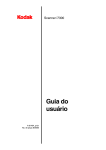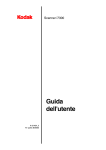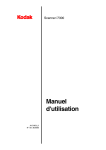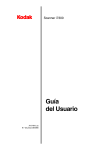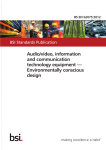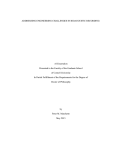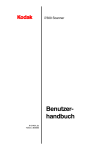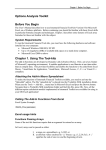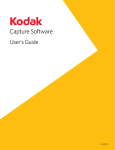Download User's Guide - Netscan Digital
Transcript
i7300 Scanner User’s Guide A-61404 Part No. 3E9366 Safety and Installation Information for the Kodak i7300 Scanner / Kodak Digital Science Intelligent Microimage Scanner IMPORTANT: Equipment shall be installed by qualified personnel. CAUTION: Hot surface, avoid contact. CAUTION: Moving parts, avoid contact. User Precautions Users and their employer need to observe the common sense precautions applicable to the operation of any machinery. These include, but are not limited to, the following: • • • • • Do not wear loose clothing, unbuttoned sleeves, etc. Do not wear loose jewelry, bracelets, bulky rings, long necklaces, etc. Hair length should be kept short, using a hair net if needed, or tying long hair up in a bundle. Remove all other loose objects from the area that could be drawn into the machine. Take sufficient breaks to maintain mental alertness. Supervisors should review their practices and make compliance with these precautions a part of the job description for operation of the scanner or any mechanical device. ElectroMagnetic Compatibility Statements For the United States This equipment has been tested and found to comply with the limits for a Class A digital device, pursuant to part 15 of the FCC rules. These limits are designed to provide reasonable protection against harmful interference when the equipment is operated in a commercial environment. This equipment generates, uses and can radiate radio frequency energy and, if not installed and used in accordance with the instruction manual, may cause harmful interference to radio communications. Operation of this equipment in a residential area is likely to cause harmful interference in which case the user will be required to correct the interference at their own expense. For Japan This is a Class A product based on the standard of the Voluntary Control Council for Interference by Information Technology Equipment (VCCI). If this equipment is used in a domestic environment, radio disturbance may arise. When such trouble occurs, the user may be required to take corrective action. Taiwan Environmental Information and Disposal • The scanner is designed to meet worldwide environmental requirements. • Guidelines are available for the disposal of consumable items that are replaced during maintenance or service; follow local regulations or contact Kodak locally for more information. • The scanner contains lead in the circuit board solder and the glass lens in the scan tower assembly. Also, there is a lithium battery in the Dallas Semiconductor chip on the CPU board (6000 board). This should be unsoldered for removal by a qualified person. For disposal information, please contact your local authorities or, in the USA, visit the Electronics Industry Alliance website: www.eiae.org. • The product packaging is recyclable. • Parts are designed for reuse or recycling. Acoustic Noise Acoustic Noise Level (sound power levels [Lwa]) Operating Status Operating Noise Level dB (A) <70 dB (A) NOTE: All data measured in accordance with DIN 45 635, ANSI S12.10-1985, and ISO 7779 in a hemianechoic chamber. Safety, Regulatory Conformance and Certifications The Kodak i7300 Scanner conforms to all applicable national and international product safety and electronic emission regulatory requirements. This includes, but is not limited to, the following: • • • UL 60950, 3rd Edition CAN / CSA, C22.2 No. 60950-00, 3rd Edition EN 60950 with +A1, +A2, +A3. +A4, +A11 AC Power Distribution Systems This equipment was designed for connection to IT Power Systems. Electromagnetic Compatibility • • • • • • • USA: CFR47 part 15 sub B, FCC Class A Canada: ICES-003 Issue 3, Class A Australia / New Zealand: AS/NZS 3548, Class A Japan: VCCI, Class A Taiwan: CNS 13438, Class A China (PRC): GB 9254:98, Emissions Class A / GB 17625.1:98, Harmonics European Union − − − − EN 55022:95, ITE Emissions Class B EN 61000-3-2 Powerline Harmonics EN 61000-3-3 Flicker EN 55024:95 ITE Immunity Getting Technical Support If you experience problems with your system, contact the Integrator or Kodak Response Center: Within New York State: 1-800-462-6494 Outside New York State: 1-800-822-1414 Alaska and Hawaii: 1-800-466-1414 For other countries, contact your local Kodak Service Support Center. When contacting technical support, be prepared to supply the following information: • The names and models of the computer and the scanner you are using. • Any memory-resident software installed, including memory managers, with version numbers. • Any resident anti-virus software. • Contents of the Error log file. • Any information and the action taken that can reproduce the problem you experienced. Include the exact text of any error messages you received. Table of Contents 1 Introduction ................................................................................2 Features .......................................................................................2 System requirements...................................................................3 Product overview..........................................................................4 2 Using the Scanner.....................................................................5 Turning on/off the power ..............................................................5 Inserting a film magazine .............................................................5 Unloading a magazine..................................................................6 3 Maintenance ...............................................................................8 Replacing the projection lamp......................................................8 Supplies........................................................................................9 4 Troubleshooting ........................................................................10 Error messages ...........................................................................10 Problem solving chart ..................................................................15 Clearing a film jam or break ........................................................15 Appendix A Microfilm Information..............................................17 Microfilm guidelines and specifications........................................17 Image mark sizes.........................................................................18 Loading film ..................................................................................19 Standard ANSI magazines .....................................................19 Enclosed ANSI magazines ....................................................20 M-type magazines ..................................................................21 M-Film and reel checks ..........................................................21 Film leader — ANSI magazines .............................................22 Film leader — M-type magazine ............................................22 Film trailer — ANSI magazines ..............................................23 Film trailer — M-type magazine .............................................23 Film splicing ...........................................................................24 Film curl..................................................................................25 Microfilm curl check ...............................................................25 Film twist................................................................................28 Film magazine condition ........................................................29 Microfilm storage....................................................................30 A-61404 February 2003 1 1 Introduction This manual provides information and procedures for using the Kodak i7300 Scanner and the Kodak Digital Science Intelligent Microimage Scanner. For the purpose of this manual, the term scanner will be used when referring to the Kodak i7300 Scanner and/or the Kodak Digital Science Intelligent Microimage Scanner unless otherwise noted. The scanner is a 16 mm film retrieval subsystem that is interfaced with a personal computer (PC), which is used to retrieve 16 mm film with and without image marks. The Kodak i7300 Scanner Application Software, provided by Kodak, controls the scanner. Information regarding the application software can be found in the User’s Guide for the Kodak i7300 Scanner Application Software, A-61133. The following information is provided in this manual: Chapter 1, Introduction — includes information regarding product features, system requirements, and a product overview. Chapter 2, Using the Scanner — provides procedures for turning the power on and off, inserting a film magazine and loading/unloading film. Chapter 3, Maintenance — includes procedures for replacing the projection lamp as well as a list of supplies and how to order them. Chapter 4, Troubleshooting — provides a listing of possible error codes you may encounter while using the scanner. Appendix A, Microfilm Information — includes microfilm information that is helpful when using the scanner. Features 2 The scanner provides the following features: • Desktop film scanner — the scanner is compact and easily sits on the desktop for ease of use and minimal space requirements. • Advanced transport — the design eliminates glass guides, which minimizes the possibility of film scratches. • Accurate retrieval — the scanner accurately retrieves the image you want. • CAR capability — the PC for the scanner can be setup to accept CAR (Computer-Aided Retrieval) commands by adding the optional Kodak CAR Interface Software to the standard user interface software. The CAR 278 Interface, CAR 278 Synchronous Interface Unit or Hostlink for Micrographics by eiStream Kofile may be required for interfacing with the mainframe computer system. Check with your CAR integrator for details. A-61404 February 2003 Following are the minimum software and hardware requirements to run the scanner. Hardware and software components are supplied by the customer unless otherwise noted. System requirements * Supplied from Kodak (when purchased as separate products) Hardware/Software Stand -alone CAR Interface with Local Printer E-mail via Network connection E-mail via Dial-up connection Fax Network Printing Separate CAR Terminal (not on scanner PC) CAR Mainframe Emulator on same PC as scanner (i.e. Hostlink, AS/400, etc) *Image Server Software CPU: Pentium 2 GHz • • • • • • • • • Serial port for scanner • • • • • • • • • • • • Parallel port 19/21-inch monitor • • • • • • • • • CD-ROM • • • • • • • • • 384 MB RAM • • • • • • • • • 8M Video RAM • • • • • • • • • Bus Master ¾ length slot full height • • • • • • • • • Keyboard and mouse • • • • • • • • • Hard drive – 4 GB min. • • • • • • • • • • Fax modem • Data modem • Network card • • • 2nd Serial port • • 3rd Serial port • Printer • Network printer • Appropriate CAR cables • Null modem cable Operating System Windows 98/NT 4.0 Workstation (SP3), 2000 Professional XP Professional • • • • • • • • • i7300 Scanner Software, or Intelligent Microimage Scanner Software • • • • • • • • • • • • • • • • Fax software E-mail – MAPI interface *CAR Interface Software • Network software CAR interface • Hostlink f or Micrographics by eiStream Kofile • *Kodak 278/Sync Interface Unit – CICS/i7300 only NOTE: A-61404 February 2003 Performance is dependent upon processor speed and memory. 3 Product overview The following illustration and descriptions will help you become familiar with the components of the scanner. The Manual Release Lever allows you to manually release the magazine by inserting a thin object, such as a pencil, into the slot. This lever should be used if a film jam or film breakage occurs. You may also use this lever to release the film magazine if power is unavailable. Power switch — this toggle switch allows you to turn the power on and off. The power switch is located in the back of the scanner. Side panel — provides access to the lamp housing and film path. Film slot — use this slot to insert the film magazine from which images will be retrieved. LEDs — the status of the scanner can be determined by looking at the LED display (when the power is on). 4 • Green — indicates the scanner is ready for use. • Yellow — indicates an action is in process; i.e., threading film, searching for an image address, scanning, refiling film, etc. If the yellow light is steady, the scanner is searching for an image; if the yellow light is flashing, an image is being scanned. • Red — indicates that an error has been detected, the scanner has lost communication with the host, or the scanner application is not active on the host PC. Error messages are displayed on the scanner host PC in the Status bar or via a dialog box. A-61404 February 2003 2 Using the Scanner This chapter provides: • • • Instructions for turning the power on and off. How to insert a film magazine. Instructions for loading and unloading film. Before you begin make sure the PC and the scanner are connected and power is applied to both devices. Turning on/off the power The scanner can be powered on and off by using the toggle switch located in the back of the scanner (next to the scanner power cord). To turn on the power: • Place the On/Off switch in the On (-) position. The scanner takes only a few seconds to become ready. NOTE: If microfilm is present in the film path when power is applied, the film is automatically refiled upon power-up. To turn off the power: • Inserting a film magazine Place the On/Off switch in the Off (O) position. To load film and the magazine in the scanner: For Ektamate or Ektamate A magazines: 1. Insert the film into the magazine so that: • • • • A-61404 February 2003 The film feeds off the top. The round hole of the reel is facing to the right. The slot on the bottom of the magazine is facing down. The leader is fully rewound into the magazine. 5 2. Insert the magazine into the film magazine slot until it stops. Be sure the film magazine is inserted securely along the bottom edge. NOTE: Film in Ektamate-type magazines will thread automatically. 3. When the green Ready light is illuminated, the scanner will be ready to use. NOTE: The scanner application must also be active on the host PC for the green Ready light to continue to illuminate. For M-type magazines: 1. Insert the magazine so the core hole is to the left and the opening for the film slot is inserted first into the scanner. Be sure the film magazine is inserted securely along the bottom edge. 2. Film in M-type magazines will thread after an image address is entered and the Srch button is selected on the keypad in the scanner Application Software. When the green Ready light is illuminated, the scanner will be ready to use. Unloading a magazine To unload a film magazine from the scanner: 1. Select Refile on the Image Retrieval keypad of the Kodak i7300 Scanner Application Software or Navigate>Refile Film from the menu. The film will be rewound. 6 A-61404 February 2003 IMPORTANT: If the Kodak i7300 Scanner Application Software is not running, use the Manual Release Lever on the front of the scanner and pull the film out or power down the scanner, wait 5 seconds, and power up the scanner. 2. When the green Ready light is illuminated, pull the film magazine from the film slot. IMPORTANT: Do not remove the film magazine until the film is completely refiled. A-61404 February 2003 7 3 Maintenance Replacing the projection lamp When the projection lamp burns out, replace the projection lamp as follows: WARNING: If the scanner has been in use, the lamp assembly will be HOT. Allow the lamp area to cool a minimum of 5 minutes before attempting to change the lamp. 1. Turn off the scanner. 2. When you are sure the projection lamp area is cool, open the side panel. 3. Pull the lever back to release the bulb and pull the lamp straight out from the lamp housing. 4. Hold the lamp socket in one hand and use the other hand to pull the lamp away from the socket. 8 A-61404 February 2003 5. Gently pull the wire connectors away from the projection lamp and discard the used lamp. 6. Insert a new lamp by connecting the pins. NOTES: • Hold the lamp by the edges as shown in the illustration. Oil from your fingers may reduce lamp life. • Using an incorrect replacement bulb results in damage to the scanner components and poor image quality. 7. Slide the lamp back into the lamp housing. 8. Close the side panel. 9. Turn on the scanner. 10. Calibrate the scanner. Supplies The following supplies are available. Order them in the United States by calling Kodak Supply at 1-888-247-1234 or contact your local Kodak Reseller. Outside of the United States, contact your local Kodak dealer. Description Projection Lamp for i7300 Scanner (12V, 20 W) Projection Lamp for Intelligent Microimage Scanner A-61404 February 2003 Order No. 3E9031 2E4704 or 3E9031 Kodak Ektamate Magazine 178 5443 Kodak Ektamate A Magazine 111 9130 9 4 Troubleshooting Error messages This chapter contains information on analyzing and correcting operating problems or errors that may occasionally arise during use of the scanner. To correct an error condition, refer to the Corrective Action listed below. If the error condition is not corrected, contact your System Administrator. If the problem persists, call Kodak Service. Error Error message Possible Cause Corrective Action E200 An inverted magazine has been detected. The film magazine is inserted upside down. Remove the magazine and reinsert it right side up. E201 The spindle in the film magazine slot has failed to latch onto the reel of the film magazine. − The reel is not correctly loaded into the magazine. − Remove the magazine. Check reel loading into the magazine and correct it if needed. − The Manual Release Lever may be obstructed. − Remove the magazine. Check the Manual Release Lever and make sure it is free from external obstructions. Reinsert the magazine. E202 The software has detected the use of large voltages for a long period of time. The film may be jammed, broken, or not properly positioned on the take-up reel. Select Navigate>Refile Film to attempt to rewind the film. If the film does not rewind, turn off the scanner, wait 10 seconds, then turn on the scanner. If the problem persists, check the film take-up area and try again. E203 The software has detected conflicting or unbalanced film speeds. − Film threading was unsuccessful but not detected as such. Turn off the scanner, wait 10 seconds, then turn on the scanner. If the problem persists, check the film take-up area and try again. − Film is jammed or broken. − Film reel is not moving freely. − The Refile Film option was selected repeatedly during film threading. E204 The film magazine has become detached from the spindle in the magazine slot while film was threaded. The Manual Release Lever was inadvertently activated while the film was threading. Remove the film from the film path by selecting Navigate>Refile Film or remove the film manually. Reinsert the magazine. E205 Film was detected in the film path upon insertion of a magazine. − A film rewind was attempted when film was threaded but no magazine was in the film magazine slot. − Remove film from the film path. Insert the magazine. − A piece of film from a previous roll may have broken off and left in the film path. − Remove the magazine. Check the film path and remove any film. Reinsert the magazine. 10 A-61404 February 2003 Error Error message E206 The software has detected a stalled motor. E207 The film refile was not completed within the allowed amount of time. E208 E209 A faulty film sensor reading has been detected. Possible Cause The film has jammed. Corrective Action Remove the film from the film path. Remove film from the film path by selecting Navigate>Refile Film or removing the film manually. Insert a magazine and try to refile the film. − The film has broken and some film remains on the take-up reel. − Remove the magazine. Check the film path and remove any film. Reinsert the magazine. − The film is intact but is not being detected by the film sensor(s). − Open the side panel and manually rotate the take-up reel ½ turn in either direction and then select Navigate>Refile Film. Reinsert the magazine. E210 The software could not calculate the radius of the supply film. The film did not thread properly. Remove the film by selecting Navigate>Refile Film or using the Manual Release Lever. Turn off the scanner, wait 10 seconds, then turn on the scanner. Reinsert the magazine. E211 The spindle in the film magazine slot did not release as expected. The magazine has been partially pulled out of the film nest with the spindle still in the reel. Push the magazine completely into the film nest and use the Manual Release Lever to release the spindle. E212 The film magazine has been moved out of its inserted position while film was threading. The film magazine was jarred or removed while film was in the scanner. Make sure the film magazine is fully inserted, then select Navigate>Refile Film and remove the magazine. Reinsert the magazine and make sure it is fully seated. E213 The take-up radius on the film magazine is too large. The supply reel in the magazine has too much film on it. The takeup radius cannot exceed 1 ¾ in. (45 mm). Remove some of the film on the supply reel and transfer it to another reel. (Also check the take-up reel for any broken film from a previous roll.) Reinsert the magazine and try again (see Appendix A). E214 An abnormal motor motion has been detected. A film loop or interruption may have disrupted normal film transport motion. Remove the film from the film path by selecting Navigate>Refile Film or remove the film manually. Reinsert the magazine. E215 A faulty film sensor reading has been detected. Film or debris was detected in the film path. Check the film path and remove any film debris. If no film debris is found, turn off the scanner, wait 10 seconds, then turn on the scanner. Reinsert the magazine. E216 A faulty film magazine sensor reading has been detected. A-61404 February 2003 Turn off the scanner, wait 10 seconds, then turn on the scanner. Reinsert the magazine. 11 Error Error message Possible Cause Corrective Action E217 A film motor error has been detected. There is tension loss, abnormal friction, or other similar transport problems with the film. Check the film path and remove any film debris. Remove the magazine and confirm that the film trail end holder is not protruding from the reel. Reinsert the magazine. E219 A motor error was detected during self-check at powerup. − An improperly installed magazine or foreign object is lodged in the magazine slot. − Clear the magazine slot. Reinsert the magazine and make sure it is properly seated. − The supply motor may have failed. − Turn off the scanner, wait 10 seconds, then turn on the scanner. − The take-up reel or belt may not be properly installed. − Check the take-up area and make sure the reel and belt are installed correctly. − The take-up motor may have failed. − Turn off the scanner, wait 10 seconds, then turn on the scanner. E220 A motor error was detected during self-check at powerup. E221 E222 A communications error was detected during the self-check at power-up. Turn off the scanner, wait 10 seconds, then turn on the scanner. E225 Slack or broken film has been detected. Select Navigate>Refile Film. If the film does not rewind, rotate the take-up reel manually 1 or 2 turns counter-clockwise and select Navigate> Refile Film again. If the film still does not rewind, remove the magazine. Check the film path and remove any broken film. See Clearing a film jam or break later in this chapter. Reinsert the magazine. E226 A thermal error has been detected in the supply motor. Call for service. E227 A thermal error has been detected in the take-up motor. Call for service. E240 An open interlock error has been detected. E242 12 End code error − Cover to the side access door has been removed or is ajar. − Make sure the side access door is correctly aligned and fully seated. − The safety interlock circuit or side door has failed. − Turn off the scanner, wait 10 seconds, then turn on the scanner. An error occurred while the scanner was attempting to read film containing Lead End or Trial End Code. − The machine setup is incorrect. − Check with the system administrator. − There is a problem with the film or image management encoding. − Check the film for fog. If problem persists, call service. A-61404 February 2003 Error E243 Error message Random Batch Code error Possible Cause Corrective Action An error occurred while the scanner was attempting to read film containing Random Batch Code. − The machine setup is incorrect. − Check the film. − There is a problem with the film code. If problem persists, call service. E244 Scanner control error Scanner components are not working correctly. Click OK and try again. E245 Scanner data error − The calibration process failed. Turn off the scanner, wait 10 seconds, then turn on the scanner. Recalibrate the scanner. − Projection lamp may need to be replaced or is not seated properly. − Power off the scanner and wait until the projection lamp cools (minimum of 5 minutes). Check to be sure the wiring harness is connected and the lamp is seated properly. − If the lamp is burned out, replace the lamp. E246 Host communication error There is a communication problem between the host PC and the scanner. Be sure the cables are properly connected. E247 Scanner did not engage The take-up hub or take-up belt may not be in the proper position. E248 Scanner communication error A system software error has been detected. Scanning components are not working correctly. Lower the side access door and visually check the routing diagram on the panel to be sure it matches the take-up hub and belt placement within the scanner. Securely close the side access door and try the search and scan request again. Click OK and try again. E800 E801 E802 A-61404 February 2003 Turn off the scanner, wait 10 seconds, then turn on the scanner. 13 Additional error codes: Error 4000 4001 Message Problem with host software – call for service. Internal timeout error: calibrating. 4002 Internal timeout error: searching. 4004 Internal time error: refiling. 4005 4006 Internal error: unknown event. Timeout waiting for response from film controller. Timeout waiting for film controller to be ready. Film controller is not ready. 4007 4008 4009 4010 9038 9039 9040 9041 9042 14 Host received an unknown command. Missing end character at end of command. Unhandled software error. User retried command after software error. User ignored software error. User aborted program. Program execution aborted due to previous error. Corrective Action Click OK and try again. The scanner is currently being calibrated. When calibration is complete, continue with the desired function. The scanner is currently searching for the desired image address. When the search function is complete, continue with the desired function. The scanner is currently refiling the film. When the film is refiling, continue with the desired function. Re-try operation. Re-try operation. Wait until the film controller has completed the requested task, then try again. Re-try operation. Re-try operation. A-61404 February 2003 Problem solving chart Use the chart below as a guide to check possible solutions to problems you may encounter when using the scanner. Problem The 3 front LEDs on the scanner are on and will not go off. Clearing a film jam or break Possible Solutions Reset the circuit breaker on the back of the scanner. If the problem persists, call service. If a film jam or film break occurs in the take-up area, the jammed or broken film must be removed in order to continue operations. Tools needed: The following will help in the film recovery procedure: • A piece of heavier film or film leader approximately 2 ft. (61 cm) in length to manually slide through the film path to help move the broken or loose film. • Scissors to cut the damaged end of the film, if required. To clear a film jam or break: 1. Turn off the scanner. 2. Open the side panel of the scanner by lifting the two side indents to release the catches and gently pulling the side cover down. 3. Use the Manual Release Lever to release the supply spindle from the film magazine. 4. Remove the magazine from the film slot. Take note of the orientation of the magazine before removing it. 5. Set the magazine aside. A-61404 February 2003 15 6. Insert the heavier film (or film leader) into the film slot and manually feed the film through the film track. You will see it pass through the scan tower area. 7. Pull the loose end of the film being recovered off of the take-up reel and cut off the damaged, curled or bent end of the film, as needed. 8. Feed the end of the film from the take-up reel on top of the leader. The leader will be used as a ramp to guide the film back through the film track. 9. Manually rotate the take-up reel clockwise. The end of the film will be fed back through the film path and out the film slot. 10. Pull the film leader out of the film slot. 11. Reattach the end of the film to a supply reel. Be sure to wind the film onto the supply reel in the correct direction. Wind several wraps of film around the reel core so the film is held securely on the reel. 12. Install the reel into a film magazine. 13. Rotate the reel clockwise, applying and maintaining gentle film tension as you insert the magazine completely back into the film slot. 14. Turn the scanner power on. 16 A-61404 February 2003 Appendix A Microfilm Information This appendix contains the following information that will be helpful when operating the scanner. Some of the information is general, while some of it supports specific operating procedures. • Image mark sizes • Loading film • Film and reel checks • Film leader, trailer, splicing, curl, twist, and magazine condition • Microfilm storage Microfilm guidelines and specifications The microfilm used in the scanner must meet the following specifications: Width — 16 mm, unperforated. Types — silver halide microfilm. Duplicates from silver halide such as diazo microfilm (provides direct duplicates of the original), or vesicular/ thermal microfilm (provides reverse polarity duplicates). Microfilm must have a clear base. Tinted base microfilms cannot be retrieved by the scanner. However, if tinted base originals are duplicated on clear base microfilms, the duplicate copies can be used for retrieval. Thickness — 2.5 to 5.0 mil. NOTE: Thermal films less than 4 mils thick can stretch during processing and become narrower than 16 mm, which can result in unpredictable results. Polarity — either negative (dark) or positive (clear) image marks and negative or positive image polarity. Leader black leaders are not to be used with the scanner. Only transparent leaders can be used. Indexing images can be retrieved using standard and non-standard image marks. Standard image marks should meet the AIIM/ANSI standard. Non-standard image marks require specific setup information in order for the images to be retrieved. Reels — the solid flange microfilm reel used in the scanner must be housed in one of the following: A-61404 February 2003 • Kodak Ektamate Magazine • Kodak Ektamate A Magazine • ANSI Standard Magazine (open and enclosed designs) • M-type Magazine 17 This reel should be installed in the magazine so the film feeds from the top, and the magazine’s threading symbol is on the same side as the reel’s square hole. NOTE: The scanner does not support the use of black camera spools or open flange reels. Threading symbol Square hole Image mark sizes The scanner can accept a set of three customer-specified image mark sizes in the overall range of 0.024 to 0.310 inches (0.61 to 7.87 mm). Image mark sizes can be specified in the machine setup. Small mark Min Image Length* A Nominal Max Intermark spacing Mark from edge of channel Mark from edge of channel Alternate channel spacing NOTE: * ** 18 0.024 in (.61 mm) 0.027 in (0.69 mm) 0.050 in (1.27 mm) B Min C Max D Min E Min Medium Large mark mark 0.085 in 0.165 in (2.16 mm) (4.19 mm) 0.090 in 0.170 in (2.29 mm) (4.32 mm) 0.122 in 0.3.10 in (3.10 mm) (7.87 mm) 0.024 in (0.61 mm)** 0.045 in (1.14 mm) 0.074 in (1.88 mm) 0.048 in (1.22 mm) The minimum large image mark size must exceed the maximum medium image mark size by at least 0.038 in. (0.97 mm). The minimum medium image mark size must exceed the maximum small image mark size by at least 0.035 in. (0.89 mm). In multi-level search programs, the best stopping position of documents results if mark lengths are the nominal size. For silver film with maximum Dmin 0.35 and minimum Dmax 0.90, intermark spacing (B) is 0.019 in. (0.47 mm) min. A-61404 February 2003 Loading film The scanner is designed to offer optimum performance with ANSI magazines (Kodak Ektamate Magazines, or equivalent, and Kodak Ektamate A Magazines). In addition, the scanner accepts M-type magazines and enclosed ANSI magazines. Enclosed ANSI magazines may experience reduced threading performance when compared with “open” magazines such as the Ektamate or Ektamate A magazine. NOTE: Dual M- and Dual K-format film magazines cannot be used with the scanner. The different magazine loading and usage conditions for the various magazines are detailed in the following section. Standard ANSI magazines To insert the reel into the magazine: • Orient the magazine with the slot on top and the reel opening on the left. • Spread the top and bottom of the magazine slightly apart. • Snap in the reel with the film feeding counterclockwise off the top of the reel. Note the proper orientation of film and magazine in the illustration below. Ektamate and ANSI Magazines IMPORTANT: Microfilm rolls should not have any tears or holes on any part of the film. The first 72 inches (182 cm) of the leading end of the film should be free of wrinkles and of image marks or Image Management Code. Image Management Code should not begin after 120 inches (304 cm) of film. A-61404 February 2003 19 Enclosed ANSI magazines IMPORTANT: Enclosed ANSI magazines must be used with solid flange reels designed specifically to fit with these magazines. Standard ANSI film reels designed for open ANSI magazines may cause film transport performance problems when used in an enclosed magazine. To insert the reel into the magazine: • Locate the release catch on the magazine (see the illustration) and release it by pressing with a small pointed object (such as a ball point pen). Enclosed ANSI Magazine Release Catch • Place the reel into the left half of the magazine with the film feeding clockwise off the top of the reel. • Join the two parts of the magazine by aligning the four edges and snapping the release catch and edges securely into place to form an enclosed magazine. Left Half 20 Right Half A-61404 February 2003 M-type magazines To insert the reel into the magazine: • Orient the magazine as shown in the illustration. Remove the two retainer screws and set them aside. Separate the two parts of the magazine. • Place the film into the magazine with the film feeding counterclockwise off the reel. • Place the two parts of the magazine together and replace the two screws. CAUTION: Core fillers should not be used and existing fillers should be removed from reels. Damage could occur to your film and/or the scanner if core fillers are used. M-Film and reel checks Reels used with the scanner should be Kodak Solid Flange Reels (or equivalent). Reel Flange 1/4 Inch Maximum Film The amount of film on the reel should not go past the arrows indicated on the reel; there should be at least a ¼-inch distance from the edge of the reel to the film. A-61404 February 2003 21 For correct feeding of film on and off the reel without binding or damaging the film: • • Pass the film in and out between the flanges (sides) of the reel. If the film is pinched by the flanges at any point, have the film rewound onto a new reel. Make sure that the reel is not overfilled, as follows: • • Film leader — ANSI magazines If you are using a Kodak Solid Flange Reel, make sure that the film (when fully rewound) is not above the arrows on the reel’s side. If you are using an equivalent reel, check that the film (when fully rewound) stops at least 1/4 in. from the top edges of the reel flanges. When using an ANSI magazine, the leader end of the film should meet the following criteria: Acceptable Leading End Cut • • The leader end should be cut as square as possible (see illustration). For reliable threading, the first 36 in. (915 mm) should be free of wrinkles, splices, tears, or holes. The first 72 in. (1830 mm) should be free of image marks or Image Management Code. If the film is less than 2.5 mils thick, it should have a leader (preferably 5mil polyester) that is at least 36 in. (915 mm) long. Film leader — M-type magazine When using an M-type magazine, a 31.5 in. (800 mm) leader must be affixed to the film. The following criteria should also be met: • • • • 22 The leader must be square to the attached film. The first film images should not be closer than 16 in. (400 mm) from the leader-film splice location. The leader must be clean and in good condition (free of creases, burrs, bends, etc.). Only transparent leader tapes can be used. A-61404 February 2003 Film trailer — ANSI magazines Film trailer — M-type magazine A-61404 February 2003 When using an ANSI magazine, use a trailer end holder to fix the film end to the supply reel. The following criteria should also be met. • Be sure to wind the film onto the supply reel in the correct direction. • The film trailer must contain no images and must be at least 18 in. (450 mm) long as measured from the supply reel to the last image on the film. When using an M-type magazine, use a trail end holder to fix the film end to the supply reel. The following criteria should also be met. • Be sure to wind the film onto the supply reel in the correct direction. • The film trailer must be at least 31.5 in. (800 mm) long. • There must be at least 12 in. (300 mm) of unexposed film between the last image and the trailer end splice connection. 23 Film splicing Use the following guidelines when splicing film: • For M-type magazines, the section connecting the leader tape and film should be at least 0.826 in. (21 mm) long. Leader Tape Film 0.826 in (21 mm) or longer • The gap between the leader tape and film should be no more than 0.009 in. (0.25 mm). Cap 0.009 in. (0.25 mm) or less • The leader tape and the film should be aligned closely. The offset should be no more than 0.005 in. (0.13 mm). Offset 0.005 in. (0.13 mm) or less • Make sure there is minimal skew (a slanted cut leaving an angled gap) between the leader tape and film. The skew should be no more than 0.002 in./in. (0.05 mm/mm). Skew 0.002 in./in. (0.05 mm/mm) or less • The thickness of the connecting section should be no more than 0.014 (0.38 mm). Thickness 0.014 in. (0.38 mm) or less 24 A-61404 February 2003 Film curl For most film types and operating conditions, a certain amount of film curl can exist without adversely affecting the performance of the scanner (see the next section entitled, “Microfilm curl check”). Under certain conditions, however, curled film ends may result in degraded threading performance. Specific conditions that may result in degraded performance with curled films include: • partial reels (reels containing less than a full amount of film) • operating environments with low relative humidity • enclosed ANSI magazines In order to maintain reliable film threading under these conditions or others where curled films may cause degraded performance, certain steps can be taken: Microfilm curl check • Straighten the film end (leader) by forcing it over a straight edge or surface to remove the curl and/or twist from the first 6 to 8 inches. (150 to 200 mm). Care must be taken not to crease or damage the film end during straightening. • Attach a straight film leader in good condition that is approximately 36 in. (915 mm) long. (A leader of 5-mil thick polyester film will obtain the best results.) The microfilm can have a certain amount of curl without affecting operation. To check the curl of your microfilm: 1. Place the diagram upright with the outline of the reel at the top of the page. 2. Place your reel over the outline and let the film hang down. 3. Move your reel until the film’s curl matches one of the arcs in the diagram. The film curl is acceptable if it falls within the shaded area (see the next page). A-61404 February 2003 25 Film Curl Ektamate Cartridge 26 A-61404 February 2003 Film Curl M Cartridge Curl should be less than 70 when toward roll; less than 40 when away from roll 90 80 70 60 50 50 40 30 Away A-61404 February 2003 Toward 27 Film twist Besides curl, the film should also be checked for twist. To make sure that the film’s twist is within allowable limits: Film twist 90° maximum (either direction) 28 • Allow about 12 in. (305 mm) of film to hang down from the reel. • If the film twists more than 90° in either direction, a leader should be attached. A-61404 February 2003 Film magazine condition A-61404 February 2003 The condition of the film magazine is another factor affecting optimum performance of the scanner. Film magazine conditions should meet the following criteria: • The film magazine must not be distorted in shape (either closed downward or stretched outward). • The film magazine's internal walls should be free of nicks, burrs, or other surface defects that lead to reduced threading and other problems. 29 Microfilm storage Microfilm should always be handled and stored with care. Storage of your film should be based on the following: • How long you want to keep the images on the microfilm: short, medium, long term, or permanently. • How difficult the images are to replace. • The cost of preserving the microfilm. For maximum protection of your microfilmed images, you should duplicate each reel of film and use the duplicate reels for retrieval operations. The original reels should be stored at a different location. In general, use the same rules for storing microfilm as you would for storing paper documents. For example: • A relative humidity level between 15 and 60 percent should be maintained. ◊ • Relative humidity above 60 percent can cause mildew to form on stored microfilm. Moisture-tight cans can help protect the film against moisture. ◊ Relative humidity below 15 percent can cause a static charge to build up on the microfilm, or cause older film to become brittle. Water damage: if microfilm becomes wet, the film may warp. Store your film off the floor to protect it from flooding. If your microfilm becomes wet, do not let it dry. This can cause the film to stick together. Completely immerse the film in clean water, and have it rinsed and dried by a professional processing lab as soon as possible. • Exposure to contaminants: paint fumes, coal gas, ozone, ammonia (produced by some photo copiers), and other chemical contaminants can cause microfilm to fade or form microscopic blemishes. To avoid this damage, use air conditioning, air filtration, and other means to remove airborne contamination. • Using rubber bands on microfilm: residual sulfur from the vulcanizing process can promote the growth of microscopic blemishes on the film. Excessive heat: heat can cause the microfilm to buckle and distort, or decrease readability. To protect your film from fire, consider using fireproof storage vaults, cabinets, or safes. 30 A-61404 February 2003 EASTMAN KODAK COMPANY Document Imaging Rochester, New York 14650 Kodak, Digital Science and Ektamate, are trademarks of Eastman Kodak Company. Printed on recycled paper. A-61404 2/2003 CAT No. 120 8206 ©Eastman Kodak Company, 2003 Printed in U.S.A. DOCUMENT IMAGING