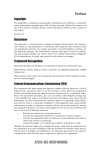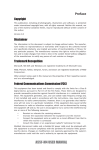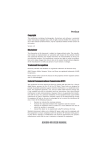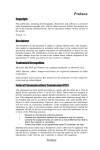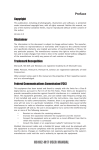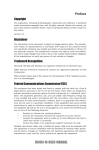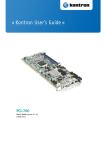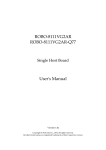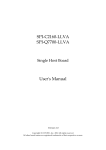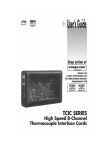Download A970M-A DELUXE USER MANUAL Preface
Transcript
Preface Copyright This publication, including all photographs, illustrations and software, is protected under international copyright laws, with all rights reserved. Neither this manual, nor any of the material contained herein, may be reproduced without written consent of the author. Version 1.0 Disclaimer The information in this document is subject to change without notice. The manufacturer makes no representations or warranties with respect to the contents hereof and specifically disclaims any implied warranties of merchantability or fitness for any particular purpose. The manufacturer reserves the right to revise this publication and to make changes from time to time in the content hereof without obligation of the manufacturer to notify any person of such revision or changes. Trademark Recognition Microsoft, MS-DOS and Windows are registered trademarks of Microsoft Corp. AMD, Phenom, Athlon, Sempron, Turion, and Duron are registered trademarks of AMD Corporation. Other product names used in this manual are the properties of their respective owners and are acknowledged. Federal Communications Commission (FCC) This equipment has been tested and found to comply with the limits for a Class B digital device, pursuant to Part 15 of the FCC Rules. These limits are designed to provide reasonable protection against harmful interference in a residential installation. This equipment generates, uses, and can radiate radio frequency energy and, if not installed and used in accordance with the instructions, may cause harmful interference to radio communications. However, there is no guarantee that interference will not occur in a particular installation. If this equipment does cause harmful interference to radio or television reception, which can be determined by turning the equipment off and on, the user is encouraged to try to correct the interference by one or more of the following measures: • • • • Reorient or relocate the receiving antenna Increase the separation between the equipment and the receiver Connect the equipment onto an outlet on a circuit different from that to which the receiver is connected Consult the dealer or an experienced radio/TV technician for help Shielded interconnect cables and a shielded AC power cable must be employed with this equipment to ensure compliance with the pertinent RF emission limits governing this device. Changes or modifications not expressly approved by the system’s manufacturer could void the user’s authority to operate the equipment. A970M-A DELUXE USER MANUAL Declaration of Conformity This device complies with part 15 of the FCC rules. Operation is subject to the following conditions: • This device may not cause harmful interference. • This device must accept any interference received, including interference that may cause undesired operation. This device is in conformity with the following EC/EMC directives: Limits and methods of mesurement of radio disturbance char EN 55022 acteristics of information technology equipment EN 61000-3-2 Disturbances in supply systems caused EN 61000-3-3 Disturbances in supply systems caused by household appliances and similar electrical equipment “ Voltage fluctuations” EN 55024 Information technology equipment-Immunity characteristicsLimits and methods of measurement Safety for information technology equipment including electrical business equipment EN 60950 CE marking Canadian Department of Communications This class B digital apparatus meets all requirements of the Canadian Interferencecausing Equipment Regulations. Cet appareil numérique de la classe B respecte toutes les exigences du Réglement sur le matériel brouilieur du Canada. About the Manual The manual consists of the following: ii Chapter 1 Introducing the Motherboard Describes features of the motherboard. page 1 Chapter 2 Installing the Motherboard Describes installation of motherboard components. page 9 Chapter 3 Using BIOS Provides information on using the BIOS Setup Utility. page 27 Chapter 4 Describes the motherboard Using the Motherboard Software software. page 55 Chapter 5 Setting Up AMD SB950 RAID Configuration Provides information about SATA RAID Setup page 59 Chapter 6 Trouble Shooting Provides basic shooting tips. page 67 trouble A970M-A DELUXE USER MANUAL TABLE OF CONTENTS Preface i Chapter 1 1 Introducing the Motherboard 1 Introduction...........................................................................................1 Pakage Contents..................................................................................1 Specifications......................................................................................2 Motherboard Components................................................................4 I/O Ports...............................................................................................6 Chapter 2 9 Installing the Motherboard 9 Safety Precautions..............................................................................9 Installing the Motherboard in a Chassis.......................................9 Checking Jumper Settings..................................................................10 Installing Hardware...........................................................................11 Installing the Processor............................................................11 Installing the CPU Cooler........................................................12 Installing Memory Modules...................................................13 Installing Add-on Cards..........................................................14 Connecting Optional Devices.................................................16 Installing a SATA Hard Drive...................................................21 Connecting Case Components........................................................22 Front Panel Header................................................................25 Chapter 3 27 Using BIOS 27 About the Setup Utility......................................................................27 The Standard Configuration........................ ...........................27 Entering the Setup Utility.......................................................27 Resetting the Default CMOS Values.....................................28 Using BIOS.........................................................................................28 BIOS Navigation Keys..............................................................29 Main Menu.............................................................................30 Advanced Menu......................................................................31 Chipset Menu..........................................................................44 M.I.B. X (MB Intelligent BIOS X) Menu....................................46 Boot Menu...............................................................................51 Security Menu.........................................................................52 Save & Exit Menu.......................................................................53 Updating the BIOS......................................................................54 A970M-A DELUXE USER MANUAL iii Chapter 4 55 Using the Motherboard Software 55 Auto-installing under Windows XP/Vista/7....................................55 Running Setup........................................................................55 Manual Installation..........................................................................57 Chapter 5 59 Setting Up AMD SB950 RAID Configuration 59 Setting Up a Bootable RAID Array..................................................59 Chapter 6 67 Trouble Shooting 67 Start up problems during assembly..............................................67 Start up problems after prolong use............................................68 Maintenance and care tips..............................................................68 Basic Troubleshooting Flowchart.....................................................69 iv A970M-A DELUXE USER MANUAL Introduction Chapter 1 Chapter 1 Introducing the Motherboard Thank you for choosing the A970M-A DELUXE motherboard. This motherboard is a high performance, enhanced function motherboard that supports socket for AMD PhenomTM and later desktop processors (socket AM3+) for high-end business or personal desktop markets. The motherboard is based on AMD 970 Northbridge (NB) and SB950 Southbridge (SB) chipsets. The memory controller supports DDR3 memory DIMM frequencies of 2133(OC)/1866/1600/1333. It supports four DDR3 slots with maximum memory size of 64 GB. Two PCI Express x16 slots (the PCIEX16_T slot runs at x4 mode), intended for Graphics Interface, is fully compliant to the PCI Express Gen2 (version 2.0). In addition, two PCI Express x1 slots are supported. The SB950 Southbridge supports two PCI slots which are PCI v2.2 compliant. It integrates USB 2.0 interface, supporting up to fourteen USB 2.0 ports (eight USB 2.0 ports at the rear panel and three USB 2.0 headers support additional six USB 2.0 ports). The gray USB 2.0 header provides EZ charger technology, please refer to Front Panel USB 2.0 headers of chapter 2 for more details. The Southbridge integrates a Serial ATA host controller, supporting five SATA ports with maximum transfer rate up to 6Gb/s each, and one eSATA3 6Gb/s connector at the rear panel. In addition, the motherboard assembles extra USB3.0 chip, which supports two USB 3.0 ports at the rear panel with high speed of 5Gb/s. There is an advanced full set of I/O ports in the rear panel, including PS/2 mouse and keyboard combo connector, one eSATA port, eight USB 2.0 ports, two USB 3.0 ports, one LAN port, one optical SPDIF out port and audio jacks for microphone, line-in and 8-ch line-out. Package Contents Your motherboard package ships with the following items: A970M-A DELUXE Motherboard Quick Installation Guide User Manual DVD I/O Shield 2 SATA 6Gb/s Cables The package contents above are for reference only, please take the actual package items as standard. A970M-A DELUXE USER MANUAL 1 Chapter 1 Specifications CPU • • AMD PhenomTM and later desktop processors (socket AM3+) Supports CPU up to 140W TDP Note: Please go to ECS website for the latest CPU support list. Chipset Extra Chipset Memory • NB: AMD 970 SB: SB950 • ASM1042 supports two USB 3.0 ports at the rear panel • • • Dual-channel DDR3 memory architecture 4 x 240-pin DDR3 DIMM sockets support up to 64 GB Supports DDR3 2133(OC)/1866/1600/1333 MHz DDR3 SDRAM Note: Please go to ECS website for the latest CPU support list. Expansion Slots • Storage • • • Audio • LAN • Realtek ALC892 8-Ch High Definition audio CODEC - Compliant with HD audio specification RTL8111E Gigabit LAN Rear Panel I/O • • • • • • 1 x PS/2 keyboard and mouse combo connector 8 x USB 2.0 ports 2 x USB 3.0 ports 1 x eSATA port 1 x RJ45 LAN connector 1 x Audio port (Line in, microphone in, Line out, and optical SPDIF out) Internal I/O • Connectors & • Headers • • • • 1 x 24-pin ATX Power Supply connector 1 x 8-pin 12V Power connector 1 x 4-pin CPU_FAN connector 1 x 3-pin SYS_FAN connector 1 x 3-pin PWR_FAN connector 3 x USB 2.0 headers support additional six USB 2.0 ports (F_USB1 supports EZ Charger function) 5 x Serial SATA 6Gb/s connectors 1 x COM header 1 x Case open header 1 x SPDIF out header 1 x TPM header 1 x Front Panel audio header 1 x Front Panel switch/LED header 1 x Speaker header 1 x Clear CMOS jumper • • • • • • • • • 2 2 x PCI Express x16 Gen2 slots (the PCIEX16_T slot runs at x4 mode) 2 x PCI Express x1 slots 2 x PCI slots Supported by AMD SB950 Express Chipset - 5 x Serial ATA 6Gb/s connectors - 1 x eSATA 6Gb/s connector - Supports RAID 0, 1, 5, 10 A970M-A DELUXE USER MANUAL • AMI BIOS with 32Mb SPI Flash ROM - Supports Plug and Play, S1/STR (S3)/STD (S4) - Supports ACPI & DMI - Supports Hardware Monitor - Audio, LAN, can be disabled in BIOS - F7 hot key for boot up devices option - Supports Over-Clocking - Supports PaUp clear CMOS Hotkey (Has PS2 KB Model only) - Supports Dual/Triple Display - Supports GUI UEFI BIOS II - Supports Multi-language - Supports AC’97/HD Audio auto detect (default) AP Support • Supports EZ Charger Chapter 1 System BIOS Note: Please go to ECS website to get the latest news for AP supporting. Form Factor • ATX Size, 305mm x 220mm A970M-A DELUXE USER MANUAL 3 Chapter 1 4 Motherboard Components A970M-A DELUXE USER MANUAL LABEL 1. CPU Socket 2. CPU_FAN 3. DDR3_1~4 4. ATX_POWER 5. PWR_FAN 6. SATA1~5 7. CLR_CMOS 8. F_PANEL 9. TPM 10. CASE 11. SPK 12. F_USB1~3 13. COM 14. SYS_FAN 15. SPDIFO 16. F_AUDIO 17. PCI1~2 18. PCIE1~2 19. PCIEX16_T 20. PCIEX16 21. ATX12V COMPONENTS AMD PhenomTM and later desktop processors (socket AM3+) CPU cooling fan connector 240-pin DDR3 SDRAM slots Standard 24-pin ATX power connector Power cooling fan connector Serial ATA 6Gb/s connectors Clear CMOS jumper Front panel switch/LED header Trusted Platform Module Case open header Speaker header Front panel USB 2.0 headers (F_USB1 supports EZ Charger function) Serial port header System cooling fan connector SPDIF out header Front panel audio header 32-bit PCI add-on card slots PCI Express x1 slots PCI Express slot for graphics interface (runs at x4 mode) PCI Express slot for graphics interface 8-pin +12V power connector A970M-A DELUXE USER MANUAL Chapter 1 Table of Motherboard Components 5 Chapter 1 I/O Ports 1. PS/2 Keyboard and PS/2 Mouse combo connector Use the PS/2 port to connect a PS/2 mouse or a PS2 keyboard. 2. USB 2.0 Ports Use the USB 2.0 ports to connect USB 2.0 devices. 3. USB 3.0 Ports Use the USB 3.0 ports to connect USB 3.0 devices. 4. LAN Port Connect an RJ-45 jack to the LAN port to connect your computer to the Network. LAN LED Activity LED Link LED Status Description OFF Orange blinking OFF Green No data Active No link Link Link LED LAN Port 5. Audio Ports Use the audio jack to connect audio devices. The C port is for stereo line-in signal, while the E port is for microphone in signal. This motherboard supports audio devices that correspond to the A, B, and D port respectively. In addition, both of the 2 ports, B, and D provide user with both right & left channels individually. Users please refer to the following note for specific port funtion definition. A: Center & Woofer D: Front Out B: Back Surround E: Mic_in Rear C: Line-in - The above port definition can be changed to audio input or audio output by changing the driver utility setting. 6 A970M-A DELUXE USER MANUAL 7. eSATA 6Gb/s Ports Use this port to connect to external SATA boxes or Serial ATA port multipliers. A970M-A DELUXE USER MANUAL Chapter 1 6. Optical SPIDF Output This jack connects to external optical digital audio output devices. 7 Chapter 1 8 Memo A970M-A DELUXE USER MANUAL Chapter 2 Installing the Motherboard Follow these safety precautions when installing the motherboard: • • • • Wear a grounding strap attached to a grounded device to avoid damage from static electricity. Discharge static electricity by touching the metal case of a safely grounded object before working on the motherboard. Leave components in the static-proof bags. Always remove the AC power by unplugging the power cord from the power outlet before installing or removing the motherboard or other hardware components. Chapter 2 2-1. Safety Precautions 2-2. Installing the motherboard in a Chassis This motherboard carries an ATX form factor of 305 x 220 mm. Choose a chassis that accommodates this form factor. Make sure that the I/O template in the chassis matches the I/O ports installed on the rear edge of the motherboard. Most system chassis have mounting brackets installed in the chassis, which corresponds to the holes in the motherboard. Place the motherboard over the mounting brackets and secure the motherboard onto the mounting brackets with screws. Do not over-tighten the screws as this can damage the motherboard. A970M-A DELUXE USER MANUAL 9 2-3. Checking Jumper Settings The following illustration shows the location of the motherboard jumpers. Pin 1 is labeled. Chapter 2 To avoid the system instability after clearing CMOS, we recommend users to enter the main BIOS setting page to “Load Default Settings” and then “Save and Exit Setup” 10 A970M-A DELUXE USER MANUAL 2-4. Installing Hardware • • • • This motherboard has an AM3+ socket. When choosing a processor, consider the performance requirements of the system. Performance is based on the processor design, the clock speed and system bus frequency of the processor, and the quantity of internal cache memory and external cache memory. You may be able to change the settings in the system Setup Utility. We strongly recommend you do not over-clock processor or other components to run faster than their rated speed. The following illustration shows CPU installation components. A. Chapter 2 2-4-1. Installing the Processor Pull up the lever away from the socket and lift up to 90-degree angle. B. Locate the CPU cut edge (the corner with the pin hold noticeably missing). Align and insert the CPU correctly. C. Press the metal lever back into its original position. A970M-A DELUXE USER MANUAL 11 2-4-2. Installing the CPU Cooler • • • Chapter 2 • Install the cooling fan in a well-lit work area so that you can clearly see the motherboard and processor socket. Avoid using cooling fans with sharp edges in case the fan casing and the clips cause serious damage to the motherboard or its components. To achieve better airflow rates and heat dissipation, we suggest that you use a high quality fan with 3800 rpm at least. CPU fan and heat sink installation procedures may vary with the type of CPU fan/heatsink supplied. The form and size of fan/heatsink may also vary. The following illustration shows how to install CPU fan. A. Apply some thermal grease onto the contacted area between the heatsink and the CPU, and make it to be a thin layer. B. Put the CPU Fan down on the retention module and flip the levers over the heat sink in place. C. Connect the CPU cooler power connector to the CPU_FAN connector. 12 A970M-A DELUXE USER MANUAL • • • • This motherboard accommodates four memory modules. It can support four 240-pin DDR3 2133(OC)/1866/1600/1333. Do not remove any memory module from its antistatic packaging until you are ready to install it on the motherboard. Handle the modules only by their edges. Do not touch the components or metal parts. Always wear a grounding strap when you handle the modules. You must install at least one module in any of the four slots. Total memory capacity is 64 GB. Refer to the following to install the memory modules. A. Push the latches on each side of the DIMM slot down. Chapter 2 2-4-3. Installing Memory Modules B. Install the DIMM module into the slot and press it firmly down until it seats correctly. Check that the cutouts on the DIMM module edge connector match the notches in the DIMM slot. C. The slot latches are levered upwards and latch on to the edges of the DIMM. A970M-A DELUXE USER MANUAL 13 2-4-4. Installing Add-on Cards The slots on this motherboard are designed to hold expansion cards and connect them to the system bus. Expansion slots are a means of adding or enhancing the motherboard’s features and capabilities. With these efficient facilities, you can increase the motherboard’s capabilities by adding hardware that performs tasks that are not part of the basic system. Chapter 2 PCIEX16/ PCIEX16_T Slot The PCI Express x16 slots are used to install external PCI Express graphics cards that are fully compliant to the PCI Express Base Specification revision 2.0. And the PCIEX16_T slot runs at x4 mode. PCIE1~2 Slots The PCI Express x1 slots are fully compliant to the PCI Express Base Specification revision 2.0. PCI1~2 Slots This motherboard is equipped with two standard PCI slots. PCI stands for Peripheral Component Interconnect and is a bus standard for expansion cards, which for the most part, is a supplement of the older ISA bus standard. The PCI slots on this board are PCI v2.2 compliant. Before installing an add-on card, check the documentation for the card carefully. If the card is not Plug and Play, you may have to manually configure the card before installation. 14 A970M-A DELUXE USER MANUAL 1 Remove a blanking plate from the system case corresponding to the slot you are going to use. 2 Install the edge connector of the add-on card into the expansion slot. Ensure that the edge connector is correctly seated in the slot. 3 Secure the metal bracket of the card to the system case with a screw. 1. For some add-on cards, for example graphics adapters and network adapters, you have to install drivers and software before you can begin using the add-on card. Chapter 2 Follow these instructions to install an add-on card: 2. The onboard PCI interface does not support 64-bit SCSI cards. Please refer the following illustrations to install the add-on card: Install the VGA Card in the PCI slot Install the LAN Card in the PCIEX1 slot Install the VGA Card in the PCIE X16 slot A970M-A DELUXE USER MANUAL 15 2-4-5. Connecting Optional Devices Refer to the following for information on connecting the motherboard’s optional devices: Chapter 2 No. Components No. 1 SATA1~5 5 Components COM 2 TPM 6 SPDIFO 3 CASE 7 F_AUDIO 4 F_USB1~3 —— —— 1. SATA1~5: Serial ATA III connectors SATA1~5 connectors are used to support the new Serial ATA device for the highest data transfer rates (6.0 Gb/s), simpler disk drive cabling and easier PC assembly. It eliminates limitations of the current Parallel ATA interface. But maintains register compatibility and software compatibility with Parallel ATA. 16 A970M-A DELUXE USER MANUAL 2. TPM: Trusted Platform Module header Chapter 2 Trusted platform module (TPM) is a published specification detailing a micro controller that can store secured information, and implementations of that specification. 3. CASE: Chassis Intrusion Detect Header This detects if the chassis cover has been removed. This function needs a chassis equipped with intrusion detection switch and needs to be enabled in BIOS. A970M-A DELUXE USER MANUAL 17 4. F_USB1~3: Front Panel USB 2.0 headers The motherboard has three USB 2.0 headers supporting six USB 2.0 ports. Additionally, some computer cases have USB 2.0 ports at the front of the case. If you have this kind of case, use auxiliary USB 2.0 connector to connect the front-mounted ports to the motherboard. Chapter 2 F_USB1 supports EZ Charger technology, provides 3 times current than general USB 2.0 port in off mode for USB devices. It is useful and excellent, especially for the iPhone, iPad and iPod touch devices that need a large amount of current for faster recharging within less time. Please make sure that the USB cable has the same pin assignment as indicated above. A different pin assignment may cause damage or system hangup. 5. COM: Onboard serial port header Connect a serial port extension bracket to this header to add a serial port to your system. 18 A970M-A DELUXE USER MANUAL 6. SPDIFO: SPDIF out header Chapter 2 This is an optional header that provides an SPDIFO (Sony/Philips Digital Interface) output to digital multimedia device through optical fiber or coaxial connector. 7. F_AUDIO: Front Panel Audio Header The front panel audio header allows the user to install auxiliary front-oriented microphone and line-out ports for easier access. This header supports HD audio by default. If you want connect an AC’ 97 front panel audio to HD onboard headers, please set as below picture. A970M-A DELUXE USER MANUAL 19 AC’ 97 Audio Configuration: To enable the front panel audio connector to support AC97 Audio mode. If you use AC’ 97 Front Panel, please tick off the option of “ Disabled Front Panel Detect ”. If you use HD Audio Front Panel, please don’ t tick off “Disabled Front Panel Detect ” . Chapter 2 * For reference only If you use AC’ 97 Front Panel, please don’ t tick off “Using Front Jack Detect ”. If you use HD Audio Front Panel, please tick off the option of “Using Front Jack Detect ”. * For reference only 20 A970M-A DELUXE USER MANUAL 2-4-6. Installing a SATA Hard Drive This section describes how to install a SATA Hard Drive. Your motherboard features five SATA connectors supporting a total of five drives. SATA refers to Serial ATA (Advanced Technology Attachment) is the standard interface for the IDE hard drives which are currently used in most PCs. These connectors are well designed and will only fit in one orientation. Locate the SATA connectors on the motherboard and follow the illustration below to install the SATA hard drives. Installing Serial ATA Hard Drives To install the Serial ATA (SATA) hard drives, use the SATA cable that supports the Serial ATA protocol. This SATA cable comes with a SATA power cable. You can connect either end of the SATA cable to the SATA hard drive or the connector on the motherboard. Chapter 2 About SATA Connectors Refer to the illustration below for proper installation: 1 2 3 Attach either cable end to the connector on the motherboard. Attach the other cable end to the SATA hard drive. Attach the SATA power cable to the SATA hard drive and connect the other end to the power supply. * For reference only A970M-A DELUXE USER MANUAL 21 2-4-7. Connecting Case Components After you have installed the motherboard into a case, you can begin connecting the motherboard components. Refer to the following: Chapter 2 22 No. Components No. 1 CPU_FAN 5 Components SPK 2 ATX_POWER 6 SYS_FAN 3 PWR_FAN 7 ATX_12V 4 F_PANEL —— —— A970M-A DELUXE USER MANUAL 1 & 3 & 6. CPU_FAN (CPU cooling FAN Power Connector) & PWR_FAN (Power Cooling FAN Power Connector) & SYS_FAN (System Cooling FAN Power Connector) Chapter 2 Connect the CPU cooling fan cable to CPU_FAN. Connect the System cooling fan connector to SYS_FAN. Connect the Power cooling fan connector to PWR_FAN. Users please note that the fan connector supports the CPU cooling fan of 1.1A ~ 2.2A (26.4W max) at +12V. 2 & 7. ATX_POWER (ATX 24-pin Power Connector) & ATX12V (ATX 12V Power Connector) Connect the standard power supply connector to ATX_POWER. Connect the auxiliary case power supply connector to ATX12V. A970M-A DELUXE USER MANUAL 23 Connecting 24-pin power cable The ATX 24-pin connector allows you to connect to ATX v2.x power supply. Chapter 2 With ATX v2.x power supply, users please note that when installing 24-pin power cable, the latches of power cable and the ATX match perfectly. 24-pin power cable Connecting 4-pin power cable The ATX12V power connector is used to provide power to the CPU. When installing 4-pin power cable, the latches of power cable and the ATX12V match perfectly. 4-pin power cable 24 A970M-A DELUXE USER MANUAL 4. Front Panel Header Chapter 2 The front panel header (F_PANEL) provides a standard set of switch and LED headers commonly found on ATX or Micro ATX cases. Refer to the table below for information: Hard Drive Activity LED Connecting pins 1 and 3 to a front panel mounted LED provides visual indication that data is being read from or written to the hard drive. For the LED to function properly, an IDE drive should be connected to the onboard IDE interface. The LED will also show activity for devices connected to the SCSI (hard drive activity LED) connector. Power/Sleep/Message waiting LED Connecting pins 2 and 4 to a single or dual-color, front panel mounted LED provides power on/off, sleep, and message waiting indication. Reset Switch Supporting the reset function requires connecting pin 5 and 7 to a momentary-contact switch that is normally open. When the switch is closed, the board resets and runs POST. Power Switch Supporting the power on/off function requires connecting pins 6 and 8 to a momentary-contact switch that is normally open. The switch should maintain contact for at least 50 ms to signal the power supply to switch on or off. The time requirement is due to internal de-bounce circuitry. After receiving a power on/off signal, at least two seconds elapses before the power supply recognizes another on/off signal. A970M-A DELUXE USER MANUAL 25 5. SPK: Speaker header Connect the case speaker cable to SPK. Chapter 2 This concludes Chapter 2. The next chapter covers the BIOS. 26 A970M-A DELUXE USER MANUAL Chapter 3 Using BIOS About the Setup Utility The BIOS (Basic Input and Output System) Setup Utility displays the system’s configuration status and provides you with options to set system parameters. The parameters are stored in battery-backed-up CMOS RAM that saves this information when the power is turned off. When the system is turned back on, the system is configured with the values you stored in CMOS. The BIOS Setup Utility enables you to configure: • Hard drives, diskette drives and peripherals • Video display type and display options • Password protection from unauthorized use • Power Management features Chapter 3 The computer uses the latest “American Megatrends Inc. ” BIOS with support for Windows Plug and Play. The CMOS chip on the motherboard contains the ROM setup instructions for configuring the motherboard BIOS. The settings made in the Setup Utility affect how the computer performs. Before using the Setup Utility, ensure that you understand the Setup Utility options. This chapter provides explanations for Setup Utility options. The Standard Configuration A standard configuration has already been set in the Setup Utility. However, we recommend that you read this chapter in case you need to make any changes in the future. This Setup Utility should be used: • when changing the system configuration • when a configuration error is detected and you are prompted to make changes to the Setup Utility • when trying to resolve IRQ conflicts • when making changes to the Power Management configuration • when changing the password or making other changes to the Security Setup Entering the Setup Utility When you power on the system, BIOS enters the Power-On Self Test (POST) routines. POST is a series of built-in diagnostics performed by the BIOS. After the POST routines are completed, the following message appears: Press DEL to enter SETUP A970M-A DELUXE USER MANUAL 27 Press the delete key to access BIOS Setup Utility. Chapter 3 Resetting the Default CMOS Values When powering on for the first time, the POST screen may show a “CMOS Settings Wrong” message. This standard message will appear following a clear CMOS data at factory by the manufacturer. You simply need to Load Default Settings to reset the default CMOS values. Note: Changes to system hardware such as different CPU, memories, etc. may also trigger this message. Using BIOS When you start the Setup Utility, the main menu appears. The main menu of the Setup Utility displays a list of the options that are available. A highlight indicates which option is currently selected. Use the cursor arrow keys to move the highlight to other options. When an option is highlighted, execute the option by pressing <Enter>. Some options lead to pop-up dialog boxes that prompt you to verify that you wish to execute that option. Other options lead to dialog boxes that prompt you for information. Some options (marked with an icon ) lead to submenus that enable you to change the values for the option. Use the cursor arrow keys to scroll through the items in the submenu. 28 A970M-A DELUXE USER MANUAL In this manual, default values are enclosed in parenthesis. Submenu items are denoted by an icon . The default BIOS setting for this motherboard apply for most conditions with optimum performance. We do not suggest users change the default values in the BIOS setup and take no responsibility to any damage caused by changing the BIOS settings. BIOS Navigation Keys The BIOS navigation keys are listed below: Exits the current menu +/Enter Scrolls through the items on a menu Chapter 3 ESC Change Opt. Select F1 General Help F2 Previous Value F3 Optimized Defaults F4 Save & Exit KEY FUNCTION 1. For the purpose of better product maintenance, the manufacture reserves the right to change the BIOS items presented in this manual. The BIOS setup screens shown in this chapter are for reference only and may differ from the actual BIOS. Please visit the manufacture’s website for updated manual. 2. In this Gui BIOS, you can operate by mouse or keyboard. Click : select item; Double click: enter; Right click: exit. A970M-A DELUXE USER MANUAL 29 Main Menu This menu shows the information of BIOS and enables you to set the system language, date and time. Main Advanced Chipset M.I.B. X System Date System Time Security Save & Exit Choose the system default language BIOS Information System Language Boot English Fri 08/24/2012 19:02:34 : Select Screen Chapter 3 /Click: Select Item Enter/Dbl Click : Select +/- : Change Opt. F1: General Help F2: Previous Values F3: Optimized Defaults F4: Save & Exit ESC/Right Click: Exit System Language (English) This item is used to set system language. System Date & Time The Date and Time items show the current date and time on the computer. If you are running a Windows OS, these items are automatically updated whenever you make changes to the Windows Date and Time Properties utility. 30 A970M-A DELUXE USER MANUAL Advanced Menu The Advanced menu items allow you to change the settings for the CPU and other system. Advanced Chipset Legacy OpROM Support Launch PXE OpROM Launch Storage OpROM M.I.B. X Boot Disabled Enabled LAN Configuration PC Health Status Power Management Setup ACPI Settings CPU Configuration SATA Configuration USB Configuration Super IO Configuration Trusted Computing Security Save & Exit Enable or Disable Boot Option for Legacy Network Devices. : Select Screen /Click: Select Item Enter/Dbl Click : Select +/- : Change Opt. F1: General Help F2: Previous Values F3: Optimized Defaults F4: Save & Exit ESC/Right Click: Exit Chapter 3 Main Launch PXE OpROM (Disabled) The item enables or disables launch PXE Option ROM. Launch Storage OpROM (Enabled) Use this item to enable or disable the Storage OpROM. A970M-A DELUXE USER MANUAL 31 LAN Configuration The item in the menu shows the LAN-related information that the BIOS automatically detects. Main Advanced Chipset M.I.B. X Boot Security LAN Configuration Onboard LAN 1 Controller Enabled Chapter 3 : Select Screen /Click: Select Item Enter/Dbl Click : Select +/- : Change Opt. F1: General Help F2: Previous Values F3: Optimized Defaults F4: Save & Exit ESC/Right Click: Exit Onboard LAN 1 Controller (Enabled) Use this item to enable or disable Onboard LAN 1 controller. Press <Esc> to return to the Advanced Menu page. 32 Save & Exit Enabled/Disabled Onboard LAN 1 Controller A970M-A DELUXE USER MANUAL PC Health Status On motherboards support hardware monitoring, this item lets you monitor the parameters for critical voltages, temperatures and fan speeds. Main Advanced Chipset M.I.B. X Boot Security Save & Exit PC Health Status : : : : : : +46 1198 RPM N/A +1.464 V +1.560 V +1.104 V : Select Screen /Click: Select Item Enter/Dbl Click : Select +/- : Change Opt. F1: General Help F2: Previous Values F3: Optimized Defaults F4: Save & Exit ESC/Right Click: Exit Chapter 3 Smart Fan Function CPU Tcontrol CPU Fan Speed System Fan Speed CPU Voltage DIMM Voltage PCH Voltage Smart Fan Function Scroll to this item and press <Enter> to view the following screen: Main Advanced Chipset CPU Smart Fan Control Smart Fan Mode Smart Fan start PWM value Smart Fan start PWM TEMP DeltaT Smart Fan Slope PWM value CPU Fan Full Speed Offset(-) M.I.B. X Boot Security Save & Exit Enabled Normal 64 40 +3 7 PWM value / unite 67 : Select Screen /Click: Select Item Enter/Dbl Click : Select +/- : Change Opt. F1: General Help F2: Previous Values F3: Optimized Defaults F4: Save & Exit ESC/Right Click: Exit CPU Smart Fan Control (Enabled) This item enables you to define the CPU by smartly adjusting the CPU Fan. When it is set at certain temperature, the CPU Fan PWM value will change accordingly. Smart Fan Mode (Normal) This item allows you to select the fan mode (Normal, Quiet, Silent, or Manual) for a better operation environment. If you choose Normal mode, the fan speed will be auto adjusted depending on the CPU temperature. If you choose Quite mode, the fan speed will be auto minimized for quiet environment. If you choose Silent mode, the fan speed will be auto restricted to make system more quietly. If you choose Manual mode, the fan speed will be adjust depending on users’ parameters. A970M-A DELUXE USER MANUAL 33 Smart Fan start PWM value (64) This item is used to set the start PWM value of the smart fan. Smart Fan start PWM TEMP (40) This item is used to set the start temperature of the smart fan. DeltaT (+3) This item specifies the range that controls CPU temperature and keeps it from going so high or so low when smart fan works. Smart Fan Slope PWM value (7 PWM value / unite) This item is used to set the slope select PWM of the smart fan. CPU Fan Full Speed Offset(-) (67) This item is used to set the CPU fan full speed offset value. Chapter 3 Press <Esc> to return to the PC Health Status page. System Component Characteristics These items display the monitoring of the overall inboard hardware health events, such as System temperature, CPU & DIMM voltage, CPU & System fan speed... etc. • • • • • • CPU Tcontrol CPU Fan Speed System Fan Speed CPU Voltage DIMM Voltage PCH Voltage Press <Esc> to return to the Advanced Menu page. 34 A970M-A DELUXE USER MANUAL Power Management Setup This page sets up some parameters for system power management operation. Advanced Chipset M.I.B. X Boot Resume By RING Resume By PME Resume By USB 2.0 (S3) Resume By PS2 KB (S3) Resume By PS2 MS (S3) EUP Function Power LED Type Security Save & Exit About Resume by RING Power Management Setup Disabled Disabled Disabled Disabled Disabled Enabled Dual Color LED : Select Screen /Click: Select Item Enter/Dbl Click : Select +/- : Change Opt. F1: General Help F2: Previous Values F3: Optimized Defaults F4: Save & Exit ESC/Right Click: Exit Resume By RING (Disabled) Chapter 3 Main An input signal on the serial Ring Indicator (RI) line (in other words, an incoming call on the modem) awakens the system from a soft off state. Resume By PME (Disabled) This item specify whether the system will be awakened from power saving modes when activity or input signal of the specified hardware peripheral or components is detected. Resume By USB 2.0 (S3) (Disabled) This item allows you to enable/disable the USB device wakeup function from S3 mode. Resume By PS2 KB (S3) (Disabled) This item allows you to enable or disable keyboard activity to awaken the sytem from power saving mode. Resume By PS2 MS (S3) (Disabled) This item allows you to enable or disable mouse activity to awaken the sytem from power saving mode. EUP Function (Enabled) This item allows user to enable or disable EUP support. Power LED Type (Dual Color LED) This item shows the type of the Power LED. Press <Esc> to return to the Advanced Menu page. A970M-A DELUXE USER MANUAL 35 ACPI Settings The item in the menu shows the highest ACPI sleep state when the system enters suspend. Main Advanced Chipset M.I.B. X Boot ACPI Settings ACPI Sleep State S3 (Suspend to RAM) Security Save & Exit Select the highest ACPI sleep state the system will enter when the SUSPEND button is pressed. Chapter 3 : Select Screen /Click: Select Item Enter/Dbl Click : Select +/- : Change Opt. F1: General Help F2: Previous Values F3: Optimized Defaults F4: Save & Exit ESC/Right Click: Exit ACPI Sleep State [S3(Suspend to RAM)] This item allows user to enter the ACPI S3 (Suspend to RAM) Sleep State(default). Press <Esc> to return to the Advanced Menu page. 36 A970M-A DELUXE USER MANUAL CPU Configuration The item in the menu shows the CPU. Main Advanced Chipset M.I.B. X Boot CPU Configuration Security Save & Exit Disabled for Windows XP Socket0: AMD FX(tm)-4100 Quad-Core Processor Quad Core Running @ 3600 MHz 1350 mv Max Speed: 3600 MHZ Intended Speed: 3600 MHZ --------- Information de cachette par noyau --------L1 Instruction Cache: 64 KB/2-way L1 Data Cache: 16 KB/4-way L2 Cache: 2048 KB/16-way Total L3 Cache per Socket : 8 MB/64-way Limit CPUID Maximum AMD C&Q Core Performance Boost Core C6 State Enhanced Halt (ClE) SB Clock Spread Spectrum Disabled Enabled Enabled Enabled Disabled Enabled : Select Screen /Click: Select Item Enter/Dbl Click : Select +/- : Change Opt. F1: General Help F2: Previous Values F3: Optimized Defaults F4: Save & Exit ESC/Right Click: Exit Chapter 3 Microcode Patch Level: 6000626 Max/Intended Speed (3600 MHZ) These items show the maximum/intended speed of the CPU. Microcode Patch Level (6000626) This item shows the Microcode revision. L1 Instruction Cache (64KB/2-way) This item shows CPU L1 Cache. L1 Data Cache (16KB/4-way) This item shows CPU L1 Cache. L2 Cache (2048 KB/16-way) This item shows CPU L2 Cache. Total L3 Cache per Socket (8 MB/64-way) This item shows CPU L3 Cache. Limit CPUID Maximum (Disabled) Use this item to enable or disable the maximum CPUID value limit, you can enable this item to prevent the system from “rebooting” when trying to install Windows NT 4.0. AMD C&Q (Enabled) This item enables or disables the CPU C&Q Function. Core Performance Boost (Enabled) This item enables or disables the Core performance boost. Core C6 State (Enabled) This item enables or disables the Core C6 state. A970M-A DELUXE USER MANUAL 37 Enhanced Halt (ClE) (Disabled) Use this item to enable the CPU energy-saving function when the system is not running. SB Clock Spread Spectrum (Enabled) This item enables or disables the SB Clock Spread Spectrum. Press <Esc> to return to the Advanced Menu page. Chapter 3 38 A970M-A DELUXE USER MANUAL SATA Configuration Use this item to show the mode of serial SATA configuration options. Advanced Chipset M.I.B. X Boot Serial-ATA Controller SATA Mode SATA Port1 SATA Port2 SATA Port3 SATA Port4 SATA Port5 eSATA Security Save & Exit Enable or Disable Serial ATA Enabled IDE Mode Not Present Not Present Not Present Not Present Not Present Not Present : Select Screen /Click: Select Item Enter/Dbl Click : Select +/- : Change Opt. F1: General Help F2: Previous Values F3: Optimized Defaults F4: Save & Exit ESC/Right Click: Exit Chapter 3 Main SATA Configuration Serial-ATA Controller (Enabled) Use this item to select Serial-ATA controller options: Disabled, Compatible, Enhanced. SATA Mode (IDE Mode) Use this item to select SATA mode. SATA Port1~5/eSATA This motherboard supports five SATA channels and one eSATA, each channel allows one SATA/eSATA device to be installed. Use these items to configure each device on the SATA/eSATA channel. Press <Esc> to return to the Advanced Menu page. A970M-A DELUXE USER MANUAL 39 USB Configuration Use this item to show the information of USB configuration. Main Advanced Chipset M.I.B III M.I.B. X Boot Boot Super IO Configuration USB Configuration Super Chip All USBIODevices SerialController Port 0 Configutation USB3.0 Parallel Port Configutation Legacy USB Support IT8728Enabled Enabled Enabled Security Security Chapter 3 : Select Screen : Select Screen /Click: Select Item /Click: Select Enter/Dbl Click : Item Select +/: Change Opt. Enter/Dbl Click : Select F1: +/- :General ChangeHelp Opt. F2: Previous Values F1: General Help F3: Defaults F2: Optimized Previous Values F4: Save & Exit F3: Optimized Defaults ESC/Right Click: Exit F4: Save & Exit ESC/Right Click: Exit All USB Devices (Enabled) Use this item to enable or disable all USB devices. USB 3.0 Controller (Enabled) Use this item to enable or disable USB 3.0 controller. Legacy USB Support (Enabled) Use this item to enable or disable support for legacy USB devices. Press <Esc> to return to the Advanced Menu page. 40 Save & & Exit Exit Save Set Parameters ofAll Serial Enabled/Disabled USB Port 0 (COMA) Devices A970M-A DELUXE USER MANUAL Super IO Configuration Use this item to show the information of Super IO configuration. Advanced Chipset M.I.B. X Boot Security Save & Exit Set Parameters of Serial Port 0 (COMA) Super IO Configuration Super IO Chip Serial Port 0 Configuration ITE IT8721F : Select Screen /Click: Select Item Enter/Dbl Click : Select +/- : Change Opt. F1: General Help F2: Previous Values F3: Optimized Defaults F4: Save & Exit ESC/Right Click: Exit Chapter 3 Main Super IO Chip (ITE IT8721F) This item shows the information of the super IO chip. Serial Port 0 Configuration Scroll to this item and press <Enter> to view the following screen: Main Advanced Chipset M.I.B. X Boot Serial Port 0 Configuration Serial Port Device Settings Enabled IO=3F8h; IRQ=4; Change Settings Device Mode Auto Standard Serial Port... Security Save & Exit Enabled or Disabled Serial Port (COM) : Select Screen /Click: Select Item Enter/Dbl Click : Select +/- : Change Opt. F1: General Help F2: Previous Values F3: Optimized Defaults F4: Save & Exit ESC/Right Click: Exit Serial Port (Enabled) This item allows you to enable or disable serial port. Device Settings (IO=3F8h; IRQ=4) This item shows the information of the device settings. Change Settings (Auto) Use this item to change device settings. A970M-A DELUXE USER MANUAL 41 Device Mode (Standard Serial Port...) This item shows the information of the device mode. Press <Esc> to return to the Super IO Configuration page. Press <Esc> to return to the Advanced Menu page. Chapter 3 42 A970M-A DELUXE USER MANUAL Trusted Computing Use this item to show the information of trusted computing configuration. Advanced Chipset Configuration Security Device Support M.I.B. X Boot Disabled Current Status Information SUPPORT TURNED OFF Security Save & Exit Enables or Disables BIOS support for security device. O.S. will not show Security Device. TCG EFI protocol and INT1A interface will not be available. : Select Screen /Click: Select Item Enter/Dbl Click : Select +/- : Change Opt. F1: General Help F2: Previous Values F3: Optimized Defaults F4: Save & Exit ESC/Right Click: Exit Chapter 3 Main Security Device Support (Disabled) This item enables or disables security device support. Current Status Information This item shows the information of current status. SUPPORT TURNED OFF This item shows the information of the support turned off. Press <Esc> to return to the Advanced Menu page. A970M-A DELUXE USER MANUAL 43 Chipset Menu The chipset menu items allow you to change the settings for the North Bridge chipset, South Bridge chipset and other system. Main Advanced Chipset M.I.B. X Boot South Bridge Security Save & Exit South Bridge Parameters Chapter 3 : Select Screen /Click: /Click:Select SelectItem Item Enter/Dbl Click : Select +/- : Change Opt. F1: General Help F2: Previous Values F3: Optimized Defaults F4: Save & Exit ESC/Right Click: Exit South Bridge Scroll to this item and press <Enter> to view the following screen: Main Advanced Chipset M.I.B. X South Bridge Restore AC Power Loss Power Off Audio Configuration Azalia HD Audio Enabled Case Open Warning Chassis Opened Disabled No Boot Security Save & Exit Select What state to go to when power is re-applied after a power failure (G3 state). : Select Screen /Click: Select Item Enter/Dbl Click : Select +/- : Change Opt. F1: General Help F2: Previous Values F3: Optimized Defaults F4: Save & Exit ESC/Right Click: Exit Restore AC Power Loss (Power Off) This item enables your computer to automatically restart or return to its operating status. Audio Configuration This item shows the information of the audio configuration. Azalia HD Audio (Enabled) This item enables or disables Azalia HD audio. 44 A970M-A DELUXE USER MANUAL Case Open Warning (Disabled) This item enables or disables the warning if the case is opened up, and the item below indicates the current status of the case. Chassis Opened (No) This item indicates whether the case has been opened. Chapter 3 Press <Esc> to return to the Chipset Menu page. A970M-A DELUXE USER MANUAL 45 M.I.B. X (MB Intelligent BIOS X) Menu This page enables you to set the clock speed and system bus for your system. The clock speed and system bus are determined by the kind of processor you have installed in your system. Main Advanced Chipset M.I.B. X Boot Save & Exit Processor Power Planes and Voltage Controls M.I.B. X (MB Intelligent BIOS X) Processor Power Planes and Voltage Controls Memory Control HT Control NB Frequency/Voltage Chapter 3 Auto Detect DIMM/PCI Clk CPU Over-clocking Func. CPU/HT Reference Clock (MHz) CPU Unlock CPU Voltage NB Voltage VDIMM Voltage Security Enabled Enabled 200 Disabled Default Default Default : Select Screen /Click: Select Item Enter/Dbl Click : Select +/- : Change Opt. F1: General Help F2: Previous Values F3: Optimized Defaults F4: Save & Exit ESC/Right Click: Exit Processor Power Planes and Voltage Controls Scroll to this item and press <Enter> to view the following screen: Main Advanced Chipset M.I.B. X Security 3600MHz Auto Auto Auto Auto : Select Screen /Click: Select Item Enter/Dbl Click : Select +/- : Change Opt. F1: General Help F2: Previous Values F3: Optimized Defaults F4: Save & Exit ESC/Right Click: Exit Current CPU Speed (3600MHz) This item shows current CPU speed. Core Clock multiplier (Auto) Use this item to set the core clock multiplier. AltVidC3 Enable (Auto) This item allows you to select amdAltVidEn 0:24N:3x80[12]. 46 Save & Exit Core clock multiplier Processor Power Planes and Voltage Controls Current CPU Speed : Core Clock multiplier AltVidC3 Enable Slam Time Mode VSSlamTime Boot A970M-A DELUXE USER MANUAL Slam Time Mode (Auto) This item enables you to set slam time mode, this option is only for RB-C3, BL-C3, DAC3. VSSlamTime (Auto) This item specifies the time to wait for voltage stabilization during altvid transitions if a new VID is provided to the voltage regulator without ramping. 0:24N:3xDC [31:29]. Chapter 3 Press <Esc> to return to the M.I.B. X Menu page. Memory Control Scroll to this item and press <Enter> to view the following screen: Main Advanced Chipset M.I.B. X Boot Security Save & Exit Set Memory Clock Mode. Memory Control Memory Clock Mode Memory Clock is : Command Rate tCL tRCD tRP tRAS tRC tRRD tRTP tWTR Command Rate tCL tRCD tRP tRAS tRC tRRD tRTP Auto DDR3-1333/667Mhz Auto Auto Auto Auto Auto Auto Auto Auto Auto 1T 9 9 9 24 33 4 5 : Select Screen /Click: Select Item Enter/Dbl Click : Select +/- : Change Opt. F1: General Help F2: Previous Values F3: Optimized Defaults F4: Save & Exit ESC/Right Click: Exit Memory Clock Mode (Auto) This item allows you to set memory clock mode. Memory Clock is (DDR3-1333/667 Mhz) This item shows the information of memory clock. Command Rate (Auto/1T) This item allows you to set command rate. Press <Esc> to return to the M.I.B. X Menu page. A970M-A DELUXE USER MANUAL 47 HT Control Scroll to this item and press <Enter> to view the following screen: Main Advanced Chipset M.I.B. X Boot Security Current Width Up: Upstream Link Width Current Width Down: Downstream Link Width Current IO HT Freq: IO HT Frequency 16 bit Auto 16 bit Auto 2400Mhz Auto Chapter 3 : Select Screen /Click: Select Item Enter/Dbl Click : Select +/- : Change Opt. F1: General Help F2: Previous Values F3: Optimized Defaults F4: Save & Exit ESC/Right Click: Exit Current Width Up (16 bit) This item shows the current Upstream Link Width. Upstream Link Width (Auto) This item allows you to set Upstream Link Width. Current Width Down (16 bit) This item shows the current Downstream Link Width. Downstream Link Width (Auto) This item allows you to set Downstream Link Width. Current IO HT Freq (2400Mhz) This item shows the current IO HT Frequency. IO HT Frequency (Auto) This item allows you to set IO HT Frequency. Press <Esc> to return to the M.I.B. X Menu page. 48 Save & Exit Set Upstream Link Width. HT Control A970M-A DELUXE USER MANUAL NB Frequency/Voltage Scroll to this item and press <Enter> to view the following screen: Advanced Chipset M.I.B. X Boot Current NB Frequency/Voltage NB Frequency NB Voltage Security Save & Exit NB Frequency 2000Mhz 1.2375V Auto Auto : Select Screen /Click: Select Item Enter/Dbl Click : Select +/- : Change Opt. F1: General Help F2: Previous Values F3: Optimized Defaults F4: Save & Exit ESC/Right Click: Exit Current NB Frequency/Voltage (2000Mhz 1.2375V) This item shows the current North Bridge frequency/voltage. Chapter 3 Main NB Frequency/Voltage NB Frequency (Auto) This item shows the information of North Bridge frequency. NB Voltage (Auto) This item shows the information of North Bridge voltage. Press <Esc> to return to the M.I.B. X Menu page. Auto Detect DIMM/PCI Clk (Enabled) When this item is enabled, BIOS will disable the clock signal of free DIMM/PCI slots. CPU Over-clocking Func. (Enabled) This item decides the CPU over-clocking function installed in your system. If the overclocking fails, please turn off the system power. And then, hold the PageUp key (similar to the Clear CMOS function) and turn on the power, the BIOS will recover the safe default. CPU/HT Reference Clock (MHz) (200) Use this item to set the CPU/HT reference clock through clock gen. CPU Unlock (Disabled) This item allows you to enable or disable CPU unlock function. It works depends on your CPU. CPU/NB/VDIMM Voltage (Default) These items allows you to adjust the CPU/NB/VDIMM voltage. A970M-A DELUXE USER MANUAL 49 Warning: Over-clocking components can adversely affect the reliability of the system and introduce errors into your system. Over-clocking can permanently damage the motherboard by generating excess heat in components that are run beyond the rated limits. Fail-Safe Procedures for Over-clocking Chapter 3 50 When end-users encounter failure after attempting over-clocking, please take the following steps to recover from it. 1. Shut down the computer. 2. Press and hold the “Page Up Key (PgUp)” of the keyboard, and then boot the PC up. 3. Two seconds after the PC boots up, release the “Page Up Key (PgUp)”. 4. The BIOS returns to the default setting by itself. A970M-A DELUXE USER MANUAL Boot Menu This page enables you to set the keyboard NumLock state. Advanced Chipset M.I.B. X Bootup NumLock State Quiet Boot Set Boot Priority 1st Boot 2nd Boot 3rd Boot 4th Boot 5th Boot 6th Boot 7th Boot 8th Boot On Enabled Boot Security Save & Exit Select the Keyboard NumLock state Hard Disk CD/DVD USB/Floppy USB CD/DVD USB Hard Disk USB Flash Network UEFI Hard Disk Drive Priorities CD/DVD ROM Drive Priorities USB/Floppy Drive Priorities USB CD/DVD ROM Drive Priorities USB HardDisk Drive Priorities USB Flash Drive Priorities Network Drive Priorities UEFI Boot Drive Priorities [Press Enter] [Press Enter] [Press Enter] [Press Enter] [Press Enter] [Press Enter] [Press Enter] [Press Enter] : Select Screen /Click: Select Item Enter/Dbl Click : Select +/- : Change Opt. F1: General Help F2: Previous Values F3: Optimized Defaults F4: Save & Exit ESC/Right Click: Exit Chapter 3 Main Boot Configuration Boot Configuration This item shows the information of the Boot Configuration. Bootup NumLock State (On) This item enables you to select NumLock state. Quiet Boot (Enabled) This item enables or disables quiet boot. Set Boot Priority This item enables you to set boot priority for all boot devices. 1st/2nd/3rd/4th/5th/6th/7th/8th Boot These items show the boot priorities. Hard Disk Drive/ CD/DVD ROM Drive/ USB/Floppy Drive/ USB CD/DVD ROM Drive/ USB HardDisk Drive/ USB Flash Drive/ Network Drive/ UEFI Boot Drive Priorities These items enable you to specify the sequence of loading the operating system. Press <Enter> to see the submenu. A970M-A DELUXE USER MANUAL 51 Security Menu This page enables you to set setup administrator password and user password. Main Advanced Administrator Password Chipset M.I.B. X Boot Security Chapter 3 : Select Screen /Click: Select Item Enter/Dbl Click : Select +/- : Change Opt. F1: General Help F2: Previous Values F3: Optimized Defaults F4: Save & Exit ESC/Right Click: Exit Administrator Password This item allows you to set or change administrator password. 52 Save & Exit Set Setup Administrator Password A970M-A DELUXE USER MANUAL Save & Exit Menu This page enables you to exit system setup after saving or without saving the changes. Main Advanced Chipset M.I.B. X Boot Back to EZ Mode Security Save & Exit Go back to EZ Mode Load Non Disk Utility Save Options Save Changes Discard Changes Restore Defaults Save as User Defaults Restore User Defaults Boot Override : Select Screen /Click: Select Item Enter/Dbl Click : Select +/- : Change Opt. F1: General Help F2: Previous Values F3: Optimized Defaults F4: Save & Exit ESC/Right Click: Exit Chapter 3 Discard Changes and Exit Save Changes and Reset Discard Changes and Reset Back to EZ Mode This item enables you to back to EZ mode. Load Non Disk Utility This item allows you to load non disk utility. Discard Changes and Exit This item enables you to exit system setup without saving any changes. Save Changes and Reset This item enables you to reset the system setup after saving the changes. Discard Changes and Reset This item enables you to reset system setup without saving any changes. Save Options This item enables you to save the options that you have made. Save Changes This item enables you to save the changes that you have made. Discard Changes This item enables you to discard any changes that you have made. Restore Defaults This item enables you to restore the system defaults. Save as User Defaults This item enables you to save the changes that you have made as user defaults. Restore Defaults This item enables you to restore user defaults to all the setup options. Boot Override Use this item to select the boot device. A970M-A DELUXE USER MANUAL 53 Updating the BIOS You can download and install updated BIOS for this motherboard from the manufacturer’s Website. New BIOS provides support for new peripherals, improvements in performance, or fixes for known bugs. Install new BIOS as follows: Chapter 3 1 If your motherboard has a BIOS protection jumper, change the setting to allow BIOS flashing. 2 If your motherboard has an item called Firmware Write Protect in Advanced BIOS features, disable it. (Firmware Write Protect prevents BIOS from being overwritten.) 3 Prepare a bootable device or create a bootable system disk. (Refer to Windows online help for information on creating a bootable system disk.) 4 Download the Flash Utility and new BIOS file from the manufacturer’s Web site. Copy these files to the bootable device. 5 Turn off your computer and insert the bootable device in your computer. (You might need to run the Setup Utility and change the boot priority items on the Advanced BIOS Features Setup page, to force your computer to boot from the bootable device first.) 6 At the C:\ or A:\ prompt, type the Flash Utility program name and the file name of the new BIOS and then press <Enter>. Example: AFUDOS.EXE 040706.ROM 7 When the installation is complete, remove the bootable device from the computer and restart your computer. If your motherboard has a Flash BIOS jumper, reset the jumper to protect the newly installed BIOS from being overwritten. The computer will restart automatically. This concludes Chapter 3. Refer to the next chapter for information on the software supplied with the motherboard. 54 A970M-A DELUXE USER MANUAL Chapter 4 Using the Motherboard Software Auto-installing under Windows XP/Vista/7 The auto-install DVD-ROM makes it easy for you to install the drivers and software. The support software DVD-ROM disc loads automatically under Windows XP/Vista/ 7. When you insert the DVD-ROM disc in the DVD-ROM drive, the auto-run feature will automatically bring up the installation screen. The screen has four buttons on it: Setup, Utilities, Browse CD and Exit. Click “Exit” button to close the Auto-Setup window. Browse CD: Open Windows Explorer and show the contents of the support disk. Click the “Setup” button to select and run the software installation program. Chapter 4 Information: Displays the path for all software and drivers available on the disk. Click the “ Utilities” button to select and install ECS Intelligent Utility. Running Setup Follow these instructions to install device drivers and software for the motherboard: 1. Click Setup. The installation program begins: The following screens are examples only. The screens and driver lists will be different according to the motherboard you are installing. The motherboard identification is located in the upper left-hand corner. A970M-A DELUXE USER MANUAL 55 Click Next. The following screen appears: 3. Check the box next to the items you want to install. The default options are recommended. 4. Click Next to run the Installation Wizard. An item installation screen appears: 5. Follow the instructions on the screen to install the items. Chapter 4 2. Drivers and software are automatically installed in sequence. Follow the onscreen instructions, confirm commands and allow the computer to restart a few times to complete the installation. Windows Vista/7 will appear below UAC (User Account Control) message after the system restart. You must select “Allow” to install the next driver. Continue this process to complete the drivers installation. 56 A970M-A DELUXE USER MANUAL Manual Installation Chapter 4 If the auto-install DVD-ROM does not work on your system, you can still install drivers through the file manager for your OS (for example, Windows Explorer). Look for the chipset and motherboard model, and then browse to the directory and path to begin installing the drivers. Most drivers have a setup program (SETUP.EXE) that automatically detects your operating system before installation. Other drivers have the setup program located in the operating system subfolder. If the driver you want to install does not have a setup program, browse to the operating system subfolder and locate the readme text file (README.TXT or README.DOC) for information on installing the driver or software for your operating system. A970M-A DELUXE USER MANUAL 57 Memo Chapter 4 58 A970M-A DELUXE USER MANUAL Chapter 5 Setting Up AMD SB950 RAID Configuration Setting Up a bootable RAID Array This section explains how to configure a bootable AMD RAID array. Setting Up the BIOS 1. Start your computer, then press Delete to enter the BIOS setup. The BIOS CMOS Setup Utility screen appears. Advanced Chipset M.I.B. X Boot Security Save & Exit Choose the system default language BIOS Information System Language English System Date System Time Fri 08/24/2012 19:02:34 : Select Screen /Click: Select Item Enter/Dbl Click : Select +/- : Change Opt. F1: General Help F2: Previous Values F3: Optimized Defaults F4: Save & Exit ESC/Right Click: Exit Figure 1.1 2. Main BIOS CMOS Setup Utility Main Screen Use the arrow keys to select Advanced menu (see Figure 1.1), then select SATA Configuration and press Enter. Advanced Chipset M.I.B. X Boot SATA Configuration Security Chapter 5 Main Save & Exit Enable or Disable Serial ATA Serial-ATA Controller SATA Mode SATA Port1 SATA Port2 SATA Port3 SATA Port4 SATA Port5 eSATA Figure 1.2 Enabled IDE Mode Not Present Not Present Not Present Not Present Not Present Not Present : Select Screen /Click: Select Item Enter/Dbl Click : Select +/- : Change Opt. F1: General Help F2: Previous Values F3: Optimized Defaults F4: Save & Exit ESC/Right Click: Exit SATA Configuration Screen A970M-A DELUXE USER MANUAL 59 3. Use the arrow keys to select the SATA Configuration (see Figure 1.2) and globally set SATA Configuration to RAID. 4. Press F4 to save the configuration and exit. 5. Enter the RAID BIOS Setup by pressing Ctrl-F when prompted, and proceed to set up the AMD RAID BIOS as described in the next section. The PC reboots. Configuring the AMD RAID BIOS (Windows XP Installation) The AMD RAID BIOS set up lets you choose the RAID type and which hard drives you want to make part of the array. Entering the RAID BIOS Setup: 1. Wait until you see the RAID software prompting you to press Ctrl-F. The RAID prompt appears as part of the system POST and boot process prior to loading of the OS. You have a few seconds to press Ctrl-F before the screen disappears. 2. Press Ctrl-F. The Main Menu screen appears (Figure 1.3). Chapter 5 FastBuild (tm) Utility (c) 2006 ATI Technology, Inc. [ Main Menu ] View Drive Assignments..................[ 1 ] Define LD..........................................[ 2 ] Define LD..........................................[ 3 ] Controller Configuration...................[ 4 ] [ Keys Available ] Press 1..4 to Select Option Figure 1.3 60 [ESC] Exit Main Menu A970M-A DELUXE USER MANUAL 3. Select [2], then select LD 1 in the following page. The Define LD Menu screen appears (Figure 1.4). FastBuild (tm) Utility (c) 2006 ATI Technology, Inc. [ Define LD Menu ] LD No LD 1 RAID Mode Total Drv RAID 0 0 Stripe Block : 64 KB Gigabyte Boundary : ON Past Init : Cache Mode : [ Drives Assignments ] Channel : ID Drive Model Capacity (MB) 3 : Mas WDC WD3200AAJS-22B4 320073 4 : Mas WDC WD1600JS-22NVB1 160042 OFF WriteThru Assignment N N [ Keys Available ] [] Up [ ] Down [ESC] Exit Figure 1.4 [Space] Change Option [Ctrl-Y] Save Define LD Menu Using the Define a New Array Screen Note: If you want to use the function of the following RAID Mode, you have to install enough HDD. RAID READY (1 piece of HDD); RAID 0,1 ,JBOD (2 or more pieces of HDD); RAID 0+1 (4 pieces of HDD) • Chapter 5 If necessary, press the tab key to move from field to field until the appropriate field is highlighted. Selecting the RAID Mode By default, this is set to Mirroring. To change to a different RAID mode, press the spacebar until the mode that you want appears in the RAID Mode box—RAID0/1/10/JBOD. Note: Not all RAID levels are supported on all platforms. • Selecting the Stripe Block Size Stripe block size is given in kilobytes, and affects how data is arranged on the disk. It is recommended to leave this value at the default Optimal, which is 64KB, but the values can be 64 KB and 128 KB. When choose RAID 1, the Stripe block size is unchangeable. A970M-A DELUXE USER MANUAL 61 Assigning the Disks 1. Select the Assignment to Y to designate a free disk to be used as a RAID array disk. Figure 1.5 illustrates the Define a New Array screen after two disks have been assigned as RAID 0 array disks. FastBuild (tm) Utility (c) 2006 ATI Technology, Inc. [ Define LD Menu ] LD No RAID Mode Total Drv RAID 0 2 LD 1 Stripe Block : 64 KB Gigabyte Boundary : ON Past Init : Cache Mode : OFF WriteThru [ Drives Assignments ] Channel : ID Drive Model Capacity (MB) 3 : Mas WDC WD3200AAJS-22B4 320073 4 : Mas WDC WD1600JS-22NVB1 160042 Assignment Y Y [ Keys Available ] [] Up [] Down [ESC] Exit Figure 1.5 2. [Space] Change Option [Ctrl-Y] Save FastBuild Utility—Array Disks Assigned Press Ctrl-Y to save the configuration and exit. Chapter 5 The Define LD Menu screen appears (Figure 1.6). FastBuild (tm) Utility (c) 2006 ATI Technology, Inc. [ Define LD Menu ] LD No LD 1 LD 2 LD 3 LD 4 LD 5 LD 6 LD 7 LD 8 RAID Mode Total Drv Capacity(MB) 2 ---------------------- 318000 ------------------------------------ RAID 0 ---------------------- Status Functional ---------------------- [ Keys Available ] [] Up [] Down [ESC] Exit [Space] Change Option [Ctrl-Y] Save Figure 1.6 Define LD Menu 62 A970M-A DELUXE USER MANUAL Press ESC to exit. The Main Menu screen appears (Figure 1.7). FastBuild (tm) Utility (c) 2006 ATI Technology, Inc. [ Main Menu ] View Drive Assignments..................[ 1 ] Define LD..........................................[ 2 ] Define LD..........................................[ 3 ] is going to REBOOT!4 ] ControllerSystem Configuration...................[ Are You Sure? Y - Reboot / Any Key - Back [ Keys Available ] Press 1..4 to Select Option [ESC] Exit Press Y to reboot. The following screen appears (Figure 1.8). RAID BIOS Version 2.5.1540.33 (c) 2006 ATI Technology, Inc. All rights reserved. ID Mode 1 2 2+0 RAID 0 ASUS DVD-E818AT Size 318000M TRACK-MAPPING 38661/255/63 STATUS Functional Chapter 5 3. Press <Ctrl-F> to enter FastBuild (tm) Utility..._ A970M-A DELUXE USER MANUAL 63 Installing the RAID Drivers Your system may come with a Windows install CD that already includes AMD RAID drivers. If so, then this section is not relevant. If that is not the case (or you are trying to install a new version of Windows), then you will need an AMD RAID driver F6 install floppy. Check to see if one came with your system. If not, you can create one by downloading the appropriate driver package and following the steps in this section. 1. Copy all files in "...\RAID\ATI\SB950\Floppy\Win3264" to a floppy disk. 2. After you complete the RAID BIOS setup, boot from the Windows CD. The Windows Setup program starts. Windows Setup --------- Chapter 5 Press F6 if you need to install a third party SCSI or RAID driver... Figure 1.9 3. Press F6 and wait a few moments for the Windows Setup screen to a p p e a r. Windows Setup Setup could not determine the type of one or more mass storage devices. installed in your system, or you have chosen to manually specify an adapter. Currently, Setup will load support for the following mass storage device(s). <none> * To specify additional SCSI adapters, CD-ROM drivers, or special disk controllers for use with Windows, including those for which you have a device support disk from a mass storag device manufacturer, press S. * If you do not have any device support disks from a mass storage device manufacturer, or do not want to specify additional mass storage devices for use with Windows, press ENTER. S=Specify Additional Devices Figure 1.10 4. 64 ENTER=Continue F3=Exit Windows Setup—Specify Devices Specify the AMD drivers. A970M-A DELUXE USER MANUAL a Insert the floppy that has the RAID driver, press S, then press Enter. The following Windows Setup screen appears: Windows Setup --------You have chosen to configure a SCSI Adapter for use with windows£¬ using a device support disk provided bu an adapter manufacturer. Select the SCSI Adapter you want from the following list, or press ESC to return to the previous screen. ATI AHCI Compatible RAID Controller-x86 platform ATI AHCI Compatible RAID Controller-x64 platform ENTER=Select F3=Exit Figure 1.11 b Windows Setup—Selected SCSI Adapter Select “ATI AHCI Compatible RAID Controller-x86 platform” and press Enter for 32-bit OS or Select “ATI AHCI Compatible RAID Controller-x64 platform” and press Enter for 64-bit OS. The following Windows Setup screen appears listing both drivers:. Windows Setup --------ATI AHCI Compatible RAID Controller-x86 platform * To specify additional SCSI adapters, CD-ROM drivers, or special disk controllers for use with Windows, including those for which you have a device support disk from a mass storag device manufacturer, press S. * If you do not have any device support disks from a mass storage device manufacturer, or do not want to specify additional mass storage devices for use with Windows, press ENTER. S=Specify Additional Devices ENTER=Continue Chapter 5 Setup will load support for the following mass storage device(s): F3=Exit Figure 1.12 Windows Setup—AMD drives listed 5. Press Enter to continue with Windows XP Installation. Be sure to leave the floppy disk inserted in the floppy drive until the blue screen portion of Windows XP installation is completed, then take out the floppy. 6. Follow the instructions on how to install Windows XP. After Windows XP is completely installed, it is recommended that you install the ForceWare software in order to access the FastBuild RAID Management tool. Note: Each time you add a new hard drive to a RAID array, the RAID driver will have to be installed under Windows once for that hard drive. After that, the driver will not have to be installed. A970M-A DELUXE USER MANUAL 65 Memo Chapter 5 66 A970M-A DELUXE USER MANUAL Chapter 6 Trouble Shooting Start up problems during assembly After assembling the PC for the first time you may experience some start up problems. Before calling for technical support or returning for warranty, this chapter may help to address some of the common questions using some basic troubleshooting tips. You may also log onto our ECS website for more information: http:// www.ecs.com.tw/ECSWebSite/Support/Support_FAQ.aspx?MenulD=49& childid=M 49&LanlD=0 a) System does not power up and the fans are not running. 1. Disassemble the PC to remove the VGA adaptor card, DDR memory, LAN, USB and other peripherals including keyboard and mouse. Leave only the motherboard, CPU with CPU cooler and power supply connected. Make sure the power cord is plugged into the wall socket & the switch on the Power Supply Unit (PSU) is turned “ on “ as well. Turn on again to see if the CPU and power supply fans are running. 2. Make sure to remove any unused screws or other metal objects such as screwdrivers from the inside PC case. This is to prevent damage from short circuit. 3. Check the CPU FAN connector is connected to the motherboard. 4. For Intel platforms check the pins on the CPU socket for damage or bent. A bent pin may cause failure to boot and sometimes permanent damage from short circuit. 5. Check the 12V power connector is connected to the motherboard. b) Power is on, fans are running but there is no display 1. Make sure the monitor is turned on and the monitor cable is properly connected to the PC. 2. Check the VGA adapter card (if applicable) is inserted properly. Chapter 6 6. Check that the 12V power & ATX connectors are fully inserted into the motherboard connectors. Make sure the latches of the cable and connector are locked into place. 3. Listen for beep sounds. If you are using internal PC speaker make sure it is connected. a. continuous 3 short beeps: memory not detected b. 1 long beep and 8 short beeps: VGA not detected c) The PC suddenly shuts down while booting up. 1. The CPU may experience overheating so it will shutdown to protect itself. Apply the thermal grease onto the CPU heatsink & ensure the CPU fan is well-connected with the CPU heatsink. Check if the CPU fan is working properly while the system is running. A970M-A DELUXE USER MANUAL 67 2. From the BIOS setting, try to disable the Smartfan function to let the fan run at default speed. Doing a Load Optimised Default will also disable the Smartfan. Start up problems after prolong use After a prolong period of use your PC may experience start up problems again. This may be caused by breakdown of devices connected to the motherboard such as HDD, CPU fan, etc. The following tips may help to revive the PC or identify the cause of failure. 1. Clear the CMOS values using the CLR_CMOS jumper. Refer to CLR_CMOS jumper in Chapter 2 for Checking Jumper Settings in this user manual. When completed, follow up with a Load Optimised Default in the BIOS setup. 2. Check the CPU cooler fan for dust. Long term accumulation of dust will reduce its effectiveness to cool the processor. Clean the cooler or replace a new one if necessary. 3. Check that the 12V power & ATX connectors are fully inserted into the motherboard connectors. Make sure the latches of the cable and connector are locked into place. 4. Remove the hard drive, optical drive or DDR memory to determine which of these components may be at fault. 5. Check whether there is any bulked up electrolytic capacitor or abnormal component. Please logo onto our ECS website: http://www.ecs.com.tw/ECSWebSite/Support/ Technical_Support_List.aspx?MenuID=50&LanID=0 for more information. Maintenance and care tips Chapter 6 Your computer, like any electrical appliance, requires proper care and maintenance. Here are some basic PC care tips to help prolong the life of the motherboard and keep it running as best as it can. 1. Keep your computer in a well ventilated area. Leave some space between the PC and the wall for sufficient airflow. 2. Keep your computer in a cool dry place. Avoid dusty areas, direct sunlight and areas of high moisture content. 3. Routinely clean the CPU cooler fan to remove dust and hair. 4. In places of hot and humid weather you should turn on your computer once every other week to circulate the air and prevent damage from humidity. 5. Add more memory to your computer if possible. This not only speeds up the system but also reduces the loading of your hard drive to prolong its life span. 6. If possible, ensure the power cord has an earth ground pin directly from the wall outlet. This will reduce voltage fluctuation that may damage sensitive devices. 68 A970M-A DELUXE USER MANUAL 69 If fail, contact RMA CLR CMOS and restart. Yes Halt at POST screen Yes Check if monitor has display Yes Check if Power Supply Unit (PSU) is working Power Bu on is pressed but PC fails to start. - need to CLRCMOS. HDD problem. CMOS setup error, - Peripheral device issue No No No VGA not detected - If 1 long beep and 8 short beeps: inserted or memory failure DIMM memory not properly - If 3 short beeps: Yes Any Beep sound No Yes Check if monitor has display Restart the PC is connected if CPU 12V power CLR CMOS and check Basic Troubleshooting Flowchart Problem with PSU or board? Yes -> contact RMA Board problem If board problem -> contact RMA a er modify BIOS se ng. System fail to start or unstable No AC power cord is plugged and PSU switch is turned on? CLR CMOS and restart and restart. or connect to wall socket Turn on PSU switch No Memo Chapter 6 70 A970M-A DELUXE USER MANUAL