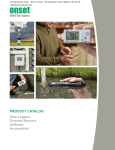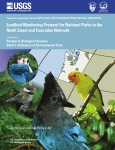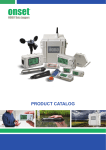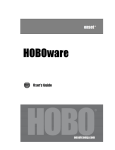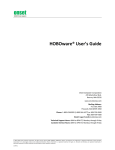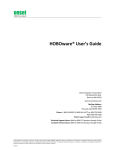Download HOBOnode Outdoor Wireless System User's Guide
Transcript
Contacting Onset For support, please contact the company that you bought the products from: Onset Computer Corporation or an Onset Authorized Dealer. Onset Computer Corporation 470 MacArthur Blvd. Bourne, MA 02532 Mailing Address: P.O. Box 3450 Pocasset, MA 02559‐3450 Phone: 1‐800‐LOGGERS (1‐800‐564‐4377) or 508‐759‐9500 Fax: 508‐759‐9100 Technical Support Hours of Operation: 8 AM to 8 PM ET, Monday through Friday Customer Service Support Hours of Operation: 8 AM to 5 PM ET, Monday through Friday Email: [email protected] Main Onset Web site: www.onsetcomp.com Copyrights and Trademarks © 2009–2012 Onset Computer Corporation. All rights reserved. Onset, HOBO, and HOBOware are trademarks or registered trademarks of Onset Computer Corporation for its data logger products and configuration/interface software. Microsoft, Windows, and Vista are registered trademarks of Microsoft Corporation. All other trademarks are the property of their respective companies. Document #: MAN‐HOBOnode‐UG Part#: 12473‐K onsetcomp.com 2 HOBOnode Outdoor Wireless System User’s Guide Contents Chapter 1: About the HOBOnode Outdoor Wireless System .....................................................................5 Overview ................................................................................................................................................... 5 Components .............................................................................................................................................. 5 Topologies ................................................................................................................................................. 7 Theory of Operation .................................................................................................................................. 8 HOBOnode Viewer Utility System Requirements ..................................................................................... 8 HOBOnode Viewer .................................................................................................................................... 9 Chapter 2: Setup ......................................................................................................................................10 Summary of Tasks ................................................................................................................................... 10 Running the HOBOnode Viewer Utility Setup Wizard ............................................................................ 10 Setting Up the HOBOnode Receiver ....................................................................................................... 12 Activating HOBOnodes ............................................................................................................................ 15 Activating and Setting Up HOBOnode Repeaters ................................................................................... 15 Linking Nodes to the HOBOnode Receiver .............................................................................................. 23 Adding Labels to Nodes ........................................................................................................................... 24 Configuring Alarms .................................................................................................................................. 24 Verifying Proper Operation ..................................................................................................................... 26 Chapter 3: Deploying the System .............................................................................................................28 Overview ................................................................................................................................................. 28 Deploying HOBOnode Temperature Sensors .......................................................................................... 30 Deploying the HOBOnode Soil Moisture Sensor ..................................................................................... 31 Chapter 4: Working with Data ..................................................................................................................33 Viewing Data ........................................................................................................................................... 33 Viewing the HOBOnode Network ........................................................................................................... 34 Viewing Data by Node ............................................................................................................................. 35 Viewing Data by Measurement Type ...................................................................................................... 36 Viewing Device Status ............................................................................................................................. 36 Exporting Data ........................................................................................................................................ 36 Printing Plots to PDF Files ....................................................................................................................... 37 Chapter 5: Maintenance ..........................................................................................................................39 Deactivating and Clearing a HOBOnode ................................................................................................. 39 Moving a HOBOnode .............................................................................................................................. 39 Verifying Accuracy of the HOBOnode Soil Moisture Sensor ................................................................... 39 Installing Lithium Batteries ..................................................................................................................... 39 Chapter 6: Troubleshooting .....................................................................................................................41 Debugging ............................................................................................................................................... 41 Viewing Receiver Status .......................................................................................................................... 41 Viewing Network Statistics ..................................................................................................................... 41 Problems/Resolutions ............................................................................................................................. 42 onsetcomp.com 3 HOBOnode Outdoor Wireless System User’s Guide Chapter 7: HOBOnode Viewer Reference .................................................................................................43 File Menu ................................................................................................................................................ 43 Network Menu ........................................................................................................................................ 44 Plotting Menu ......................................................................................................................................... 45 View Menu .............................................................................................................................................. 45 Data Search Window ............................................................................................................................... 47 Appendix 1: Specifications .......................................................................................................................48 Temperature Accuracy/Resolution Chart ............................................................................................... 49 Appendix 2: Compliance ..........................................................................................................................50 FCC Part 15 Compliance .......................................................................................................................... 50 Canada .................................................................................................................................................... 50 Appendix 3: Email Configuration ..............................................................................................................51 SMTP Settings ......................................................................................................................................... 51 Sending an Alarm to a Cell Phone ........................................................................................................... 52 onsetcomp.com 4 HOBOnode Outdoor Wireless System User’s Guide Chapter 1: About the HOBOnode Outdoor Wireless System Overview HOBOnode wireless sensors monitor temperature and soil moisture conditions and transmit the data back to your computer. They enable you to view current conditions through a remote sensor, receive alarm notifications, and log data on your PC without having to run cables through the field. The HOBOnode Outdoor Wireless Sensors are easy to deploy and move. There are no cables to run through crops or walls, you are not limited by physical cable length limits, and there is less chance for losing measurements from cable damage. Benefits Integrated solar recharging allows the system to run for multiple years without replacing batteries Real‐time data graphs Notification of tripped alarms can be sent to your email account or cell phone (via email) Data can be exported for use in other programs HOBOnode Repeaters reduce Line of Site restrictions Research‐grade reliability and accuracy Small size for easy deployment Wide operating range Uses The HOBOnode Outdoor Wireless System is ideal for: Crop and Irrigation Management Agricultural Research Ecology Greenhouse Management Building Management (outside temperature) Landscape Management Components The following components make up a HOBOnode Outdoor Wireless System: HOBOnode Outdoor Wireless Receiver (Part# W‐RCVR‐USB) HOBOnode Outdoor Wireless Temperature Sensor (Part# W‐TMB) HOBOnode Outdoor Wireless Soil Moisture Sensor (Part# W‐SMC) HOBOnode Outdoor Wireless Repeater (Part# W‐REPEATER) HOBOnode Viewer Utility (free download) onsetcomp.com 5 HOBOnode Outdoor Wireless System User’s Guide HOBOnode Outdoor Wireless Temperature Sensor The HOBOnode Outdoor Wireless Temperature Sensor can be used in air, soil, or water. The sensor is designed to last at least one year in water as warm as +50°C (+122°F). If the sensor is continually exposed to water for more than a year, it will eventually drift. Exposure to water above +50°C (+122°F) is not recommended and may significantly reduce the life of the sensor. HOBOnode Outdoor Wireless Soil Moisture Sensor The HOBOnode Outdoor Wireless Soil Moisture Sensor measures the dielectric constant of soil in order to determine its volumetric water content. The dielectric constant of water is much higher than that of air or soil minerals, which makes it a sensitive measure of the water content. During operation, values of 0 to 0.5 m3/m3 are physically possible. Battery Options The HOBOnodes and HOBOnode Repeaters are shipped with rechargeable alkaline batteries that get recharged by the internal solar panel. Use Onset‐supplied lithium batteries for increased operating temperature range down to ‐40°C (‐40°F) and when using in applications with elevated temperatures. Lithium batteries are not rechargeable. Accessories Lithium AAA ‐ 2‐pack (Part# HRB‐LI‐AAA) USB active extension cable – 16 ft (Part# CABLE‐USB‐EXT) 2‐meter Tripod Kit (Part# M‐TPB‐KIT) Replacement batteries Replacement desiccant (Part # DESICCANT2) Radiation Shield (Part# RS3) (optional for HOBOnode Outdoor Wireless Temperature Sensor) onsetcomp.com 6 HOBOnode Outdoor Wireless System User’s Guide Topologies The following illustration shows a sample deployment of a HOBOnode Outdoor Wireless System. onsetcomp.com 7 HOBOnode Outdoor Wireless System User’s Guide Theory of Operation Standard The HOBOnode Outdoor Wireless System uses the IEEE 802.15.4 wireless data standard in the 2.4Ghz spectrum. This is an ISM band technology, which is license‐free worldwide. This radio technology was chosen to maximize battery life and minimize cost. Communications Protocol The HOBOnode Outdoor Wireless System uses a time slot based communications protocol. Each node is assigned a slot when it is found by the HOBOnode Receiver. All HOBOnode Sensors take their measurements at the same time at the start of the one minute cycle and then transmit their data during their assigned time slot. Network ID Because it is possible to have more than on HOBOnode Network running in the same area, it is important that unique network IDs are assigned so that the networks can co‐exist peacefully. A unique network ID consists of two elements: an RF channel, and a Unique ID (any number from 0 to 4095). If two HOBOnode Networks are being configured, it is best to select different channels for them to use. Although they can share a channel, there is a potential for interference. New HOBOnodes and HOBOnode Repeaters come from the factory with a blank network ID. Once a device is linked to a HOBOnode Receiver, it will only respond to that HOBOnode Receiver. The network ID can be cleared from a device if you need to change it. Packets In the simplest exchange, a HOBOnode is connected directly to a HOBOnode Receiver. In this case, the HOBOnode will send a packet to the Receiver. The HOBOnode Receiver receives and verifies the packet’s validity (unique network ID, CRC et.), sends a Reply packet to the device, and forwards the packet to HOBOnode Viewer (host software). For reliability purposes, packet/reply exchanges are retried between nodes four times. Lost Node A device becomes lost when it has not had a successful packet/reply exchange 4 times in a row. By default, the HOBOnode Receiver will automatically search for lost nodes once per hour. Sending Commands Commands sent to devices must be carried in the reply packet generated in the packet/reply exchange. This means a command can only move one hop through a HOBOnode Repeater in the network each minute. So, a command to a device that is four hops down in the network may take up to four minutes to reach the device. The main commands are Start Manual Search, Stop Manual Search and Auto Search. Standards The HOBOnode Outdoor Wireless System uses the IEEE 802.15.4 wireless data standard, in the 2.4 GHz ISM band, which is license‐free for worldwide use. HOBOnode Viewer Utility System Requirements Operating Systems Windows® XP SP2 or SP3 Windows Vista® Windows 7 Microsoft® .NET 3.5 onsetcomp.com 8 HOBOnode Outdoor Wireless System User’s Guide Minimum Hardware Pentium3® CPU 2Ghz or greater 1 Gigabyte of RAM or greater 32‐bit or 64‐bit CPU 100 Megabytes free disk space USB Port Direct Internet access for alarms HOBOnode Viewer The illustration below shows the HOBOnode Viewer main window. For more details on windows and functionality, see HOBOnode Viewer Reference. onsetcomp.com 9 HOBOnode Outdoor Wireless System User’s Guide Chapter 2: Setup You should set up your system and verify proper operation in the office before you deploy any components in the field. Summary of Tasks Initial Setup Perform the following steps in a lab or office environment before deploying the system. 1. Download Onset’s HOBOnode Viewer Utility software. You use HOBOnode Viewer to set up your HOBOnode network and monitor your HOBOnodes. The HOBOnode Viewer is only supported for Windows. NOTE: HOBOnode Viewer requires Microsoft .NET Framework (version 3.5) installed. If you do not have .NET installed, it will automatically be downloaded with HOBOnode Viewer. HOBOnode Viewer and Microsoft .NET Framework can be downloaded from the following location: http://www.onsetcomp.com/support/software_utilities You will have to restart your computer after the installation is complete. NOTE: For installation on Windows Vista or Windows 7, right‐click the installer and select Run as administrator. 2. Run the HOBOnode Viewer Utility Setup Wizard. 3. Set Up and Connect the HOBOnode Receiver. 4. Activate HOBOnodes. 5. Activate and Set Up HOBOnode Repeaters. 6. Link nodes to the HOBOnode Receiver. 7. Add Labels to Nodes (Optional). 8. Configure Alarms. 9. Verify Proper Operation. Deployment Perform the following steps after you have performed the initial setup in an office or lab environment. 10. Deploy System. 11. Re‐link HOBOnodes and HOBOnode Repeaters. Perform an Auto Search from HOBOnode Viewer to re‐link all devices. Running the HOBOnode Viewer Utility Setup Wizard 1. Run the HOBOnode Viewer Utility Setup Wizard and follow the prompts. NOTE: To run the application on Windows Vista or Windows 7, right‐click on the HOBOnode Viewer Utility.exe and select Run as administrator. For Vista Pro, you can run the application as in Vista Home, or you can disable User Access Controls from the Control Panel > Security Center. onsetcomp.com 10 HOBOnode Outdoor Wireless System User’s Guide 2. In the General Information pane, make sure you select your desired units. Once you select the units they cannot be changed so make sure you select the correct one. 3. Click Next to proceed. The Alarm/Email Configuration dialog appears. 4. Configure email settings. If you want to have alarm notifications sent to your email address, you must enter the address (or addresses) and configure the SMTP Settings. In the Recipient Addresses box, enter the email addresses for any accounts that you want to receive alarm notifications. To have a text message sent to your cell phone, enter the email address of your cell phone number. Ask your cell provider for the format (this is often available online). Note: If you click Send Test Email, only the first email address in the Recipient Addresses list will receive a test message. You must configure the SMTP Settings to allow mail to get from the HOBOnode Network to your email account. See SMTP Settings for details. Check Skip and configure later if you want to bypass this screen. To configure alarm notification later, go to File > Setup to re‐run the Setup Wizard. 5. Click Next to proceed. The Complete Setup dialog appears. 6. If you want HOBOnode Viewer to launch each time you start your computer, check the Run at startup box. onsetcomp.com 11 HOBOnode Outdoor Wireless System User’s Guide 7. Click Finish to complete the installation. Setting Up the HOBOnode Receiver Install the Antenna Connect the antenna to the HOBOnode Receiver. IMPORTANT: Be sure to install the sealing washer, rubber side in, onto the connector as shown below. Insert HOBOnode Receiver into Base 1. Slide the front end of the HOBOnode Receiver into the base first (the end with the antenna). 2. Slide the HOBOnode Receiver all the way into the base until the tab on the cap meets the groove in the base. onsetcomp.com 12 HOBOnode Outdoor Wireless System User’s Guide Connect the HOBOnode Receiver to a Computer Connect the HOBOnode Receiver to a PC. A 16 ft extension cable is available for purchase (Part# CABLE‐USB‐EXT). You can connect up to five extension cables for a total of 80 ft. IMPORTANT: You can only connect one HOBOnode Receiver to a computer. If you have multiple HOBOnode Networks, each one must be run from a separate computer. Make sure you do not plug the HOBOnode Receiver into a USB port that may be shut down due to your power settings. Onset recommends that you do not enable options such as Turn off Hard Disks, Hibernation, or Shut Down on your computer. If you connect the receiver to a USB port on your monitor, do not enable the shut down option on your monitor. If the HOBOnode Receiver is without power for more than three days, you will need to perform a manual search to re‐link to HOBOnodes and HOBOnode Repeaters. When the Receiver has connected, the Receiver information will appear in the Device Table and the Receiver icon will appear in the Configuration Tree. This may take up to two minutes. onsetcomp.com 13 HOBOnode Outdoor Wireless System User’s Guide Set HOBOnode Network ID for Receiver Before you activate HOBOnodes, you should set the HOBOnode Network ID for the HOBOnode Receiver to make your HOBOnode Network unique from any other HOBOnode or wireless networks that may be in the area. NOTE: This is for your HOBOnode network only. If there is another wireless network in the area, choose an RF Channel different than those already in use (RF Channels only apply to 802.15.4 devices). 1. Right‐click on the Receiver icon in the Network Tree. 2. Select Send Command > Set Network ID. 3. In the Set Network ID window, select an RF Channel (11‐25) and Unique Id (0‐4095) to make your network unique from any others that may be in the area. If you experience any connection problems, try assigning a different RF Channel. If you are setting up more than one HOBOnode network, use unique RF Channels for each. onsetcomp.com 14 HOBOnode Outdoor Wireless System User’s Guide 4. Click OK. Activating HOBOnodes You must activate your HOBOnodes so that they can be linked to the HOBOnode Receiver. Once you have activated a HOBOnode (or HOBOnode Repeater), you will not have to reactivate it unless you deactivate it or you change the Network ID of the HOBOnode Receiver. NOTE: If you are replacing the Alkaline batteries with Onset‐supplied Lithium batteries, see Installing Lithium Batteries in the Maintenance section. BEFORE YOU BEGIN: Remove the HOBOnode from the base. 1. Remove the rubber spacer from the groove between the case and the cap. 2. Remove the cap on the case by twisting it counterclockwise and slide the PC board partially out of the case. NOTE: If the desiccant pack falls out when you remove the cap, make sure you replace it. 3. Locate the brown Set/Clear button on the board and hold it down for two seconds. The three LEDs will flash briefly to indicate that the device is activated. If the node does not activate, then it may have already been activated. To clear the node, hold down the button for five seconds, then try the activation procedure again. 4. Slide the PC board back into the case and turn the cap clockwise to secure. When sliding the PC board into the case, align the edge of the board with the grooves in the side of the case so that the board slides all the way back into position. 5. Reinstall the rubber spacer, aligning the tab with the ridge on the top of the case. Activating and Setting Up HOBOnode Repeaters NOTE: If you are replacing the Alkaline batteries with Onset‐supplied Lithium batteries, see Installing Lithium Batteries in the Maintenance section. onsetcomp.com 15 HOBOnode Outdoor Wireless System User’s Guide Activate HOBOnode Repeaters You must activate your HOBOnode Repeater(s) so that they can be linked to the HOBOnode Receiver. Once you have activated a HOBOnode Repeater (or HOBOnode), you will not have to reactivate it unless you deactivate it or you change the Network ID of the HOBOnode Receiver 1. The cover is not attached when the unit is shipped. Remove the rubber bands and remove the cover. Before you permanently attach the cover, you should grease it using the silicon grease packet that comes with the HOBOnode Repeater. 2. Remove the desiccant pouch. 3. Push and hold the Set/Clear button for 2 seconds. The three LEDs will flash briefly to indicate that the device is activated. If the repeater does not activate, then it may have already been activated. To clear the repeater, hold down the button for five seconds, then try the activation procedure again. 4. Remove the desiccant pack from the pouch, and place the desiccant pack inside the case, under the PC board. Set Up HOBOnode Repeaters Follow these steps to setup a HOBOnode Repeater and antennas. Components: HOBOnode Repeater Grease Tube Mounting Kit Omni‐Directional Antenna Directional Antenna Onset 2‐meter Tripod (Part # M‐TPB‐KIT) (optional) Grounding Kit (required for open field sites prone to lightning) Charge Dissipation Terminal (recommended for sites prone to lightning) onsetcomp.com 16 HOBOnode Outdoor Wireless System User’s Guide onsetcomp.com 17 HOBOnode Outdoor Wireless System User’s Guide Assembling the Tripod 1. Unfold the legs on the base until the leg braces are horizontal. 2. Screw the bolts loosely into the holes in the tri‐clamps. 3. Slide the lower mast through the tri‐clamps. 4. Slide the upper mast into the lower mast. Make sure the notch on the upper mast lines up with the groove in the lower mast. 5. Tighten the tri‐clamp bolts. 6. Attach U‐bolt and tighten. 7. If you are installing the tripod in a windy location or in loose soil, you should use a Guy Wire Kit to secure the tri‐ pod (Part# M‐SKB). onsetcomp.com 18 HOBOnode Outdoor Wireless System User’s Guide Mount the Omni‐Directional Antenna Before you begin: Remove all parts from the box Remove the bolts and washers from the U‐bolts. Assemble Directional Antenna The Directional Antenna is in the white box labeled Antenna‐8. This antenna connects the HOBOnode Repeater to the HOBOnode Receiver. When the HOBOnode Repeater is deployed, the antenna should be pointing as directly at the HOBOnode Receiver as possible to optimize the connection. You may find it helpful to use a GPS location system if the HOBOnode Repeater is located a great distance from the HOBOnode Receiver. Parts: Reflector Grid (two halves) Small Reflector and six bolts (in small white box) Mounting Hardware (in bubble wrap) Required Tools: 5/16” wrench onsetcomp.com 19 HOBOnode Outdoor Wireless System User’s Guide Follow the steps in the illustration below to assemble the antenna. Mount Directional Antenna to Tripod (or Pole) onsetcomp.com 20 HOBOnode Outdoor Wireless System User’s Guide Attach HOBOnode Repeater to Mounting Plate The HOBOnode Repeater comes with a Mounting Kit for mounting the repeater to a tripod. See the Mounting Kit documentation for details. Connect Antennas to HOBOnode Repeater NOTE: Before you permanently attach the cover to the case, apply a thin layer of grease (provided with case) to all four sides of the cover. For a brief video showing this procedure, go to: http://www.onsetcomp.com/support/tech_tips onsetcomp.com 21 HOBOnode Outdoor Wireless System User’s Guide Mount HOBOnode Repeater to Tripod Link Repeater Once your HOBOnode and HOBOnode Repeaters have been activated, they are ready to be deployed in the field. Before linking your HOBOnodes, you need to position your repeaters for reliable communication. Linking HOBOnodes is covered in the next section. Position HOBOnode Repeater for Reliable Communications Note: You’ll need an additional person to complete these steps. The HOBOnode Repeater must be positioned in a location within range of the HOBOnode Receiver and Sensors, accounting for any possible leaf obstructions or potential weather conditions. To identify the best position for reliable communications: 1. Place the HOBOnode Repeater close to the HOBOnode Receiver to establish initial communication. Check the HOBOnode Viewer software on your computer to verify communication. In addition, the green OK LED on the HOBOnode Repeater will blink if it can communicate with the HOBOnode Receiver. 2. Move the HOBOnode Repeater toward your desired deployment location making sure it is still able to communicate with the HOBOnode Receiver. Note: It is helpful to have someone remain at the computer to help you verify communications while you are moving the HOBOnode Repeater in the field. 3. Continue moving it closer to the desired deployment location while checking for communications along the way. If you find the green OK LED stops blinking once you reach your desired deployment location, then move it back to the last location where communications were stable in your testing. Installing a Grounding Kit and Charge Dissipation Terminal To prevent damage from lightning, the mast or tri‐pod with the HOBOnode Repeater must be grounded when deploying it in an open field. Use a Grounding Kit or equivalent materials. Important: Do not install a grounding rod until you have completed Step 9 and located the optimal position for the HOBOnode Repeater to communicate with the HOBOnode Receiver. In addition, for deployments in open fields, it is recommended that you mount a charge dissipation terminal on a pole near the HOBOnode Repeater to reduce the chances of a lightning strike in the immediate area. Mount the charge dissipation terminal on a separate pole higher than the highest point of the HOBOnode Repeater antenna. One resource for charge dissipation terminals is http://www.allteccorp.com/resources/brochures/TerraStat_Brochure.pdf. onsetcomp.com 22 HOBOnode Outdoor Wireless System User’s Guide Linking Nodes to the HOBOnode Receiver Now that the nodes are activated, they are ready to be linked to the HOBOnode Receiver. To link nodes, right‐click the Receiver icon and select Send Command > Start Auto Search. NOTE: If you are using HOBOnode Repeaters, the receiver will search for and claim any HOBOnodes or HOBOnode Repeaters within its range. After you deploy the system, you will initiate a Search on the HOBOnode Repeaters, which will then claim HOBOnodes in their area. While the HOBOnode Receiver is searching for nodes, the yellow Search LED on the receiver will blink, and Searching will appear in the receiver icon in HOBOnode viewer, as shown below. When the node is linked, an entry will appear for the node in the Serial Number table and an icon for the node will appear in the Network Tree under the Receiver. NOTE: If you see that the entry has appeared in the Serial Number table but the icons have not yet appeared in the Network Tree, click the Refresh Network Tree button. AutoSearch on Lost Node If you have AutoSearch on Lost Node enabled (default), the network will automatically attempt to reconnect to a node if it is lost. The HOBO Receiver auto searches every hour for lost nodes. If it does not find any within four minutes, the first HOBOnode Repeater in the hierarchy will search for four minutes. This will continue with all HOBOnode Repeaters until the HOBOnode is found. Stopping a Search To stop a search manually at anytime, right‐click the Receiver icon and select Send Command > Stop Manual Search. The receiver will stop searching automatically after 20 minutes. You should not stop a search until all nodes have been linked and appear in the Network Tree. Otherwise, you may need to perform another search. onsetcomp.com 23 HOBOnode Outdoor Wireless System User’s Guide Adding Labels to Nodes You should add labels to your nodes to identify them in the Network Tree and the Serial Numbers table. To add a label, right‐click the icon and select Set Label. Or, click in the Label column in the Device Table and type over the existing text. The label will appear on the icons in the Network Tree, as shown below. Configuring Alarms To configure alarms for a HOBOnode sensor, right‐click the node’s icon and select Configure Alarm. onsetcomp.com 24 HOBOnode Outdoor Wireless System User’s Guide The Configure Alarm window appears. 1. Set the parameter: Above, Below, or Outside Range. 2. Enter the Value. 3. Enter the Number of Data points. This is the number of consecutive readings that must be outside of the limits for the alarm to be triggered or cleared. 4. Enter Notes (Optional). 5. Check the Email Notification box if you want to be notified via email when the alarm trips. If you have not already setup Alarm/Email Configuration, you will be taken to the HOBOnode Viewer Configuration Wizard. Click Next at each window until you get to the Alarm/Email Configuration window. See Running the HOBOnode Viewer Configuration Wizard for details on setting up alarms. When alarms are configured, they are also displayed on the plot as shown below. The red portion of the plot indicates the upper limit of the alarm threshold, while the blue portion shows the lower limit. onsetcomp.com 25 HOBOnode Outdoor Wireless System User’s Guide Verifying Proper Operation View Node Information In HOBOnode Viewer, select the Device Table tab to view information about each node and make sure the information is accurate. onsetcomp.com 26 HOBOnode Outdoor Wireless System User’s Guide View Plots In HOBOnode Viewer, view data plots and verify that valid readings are being recorded. onsetcomp.com 27 HOBOnode Outdoor Wireless System User’s Guide Chapter 3: Deploying the System Overview The illustration below shows an example deployment of a HOBOnode Outdoor Wireless System that uses HOBOnode Repeaters. 1. Install HOBOnode Sensors and HOBOnode Repeaters according to the procedures and guidelines that follow. 2. Once all of your HOBOnode Repeaters and HOBOnodes are deployed, you must re‐link them to the HOBOnode Network. In HOBOnode Viewer, go to Send Command > Auto Search. You may need to reposition the units and Auto Search again to achieve a connection. onsetcomp.com 28 HOBOnode Outdoor Wireless System User’s Guide Guidelines Optimize the amount of sunlight to maximize battery life. Position your devices to minimize obstructions between the devices to optimize signal strength and range. The chart below gives some general guidelines on how much certain materials will obstruct your signal. Although the HOBOnode Receiver can be simply mounted on a desktop, for best reception it should be mounted to maximize its range. The HOBOnode Receiver should be facing the HOBOnode Sensors or HOBOnode Repeaters and the antenna must be pointing up. Mounting Options: - On an outside wall - In a window - On a non‐metal pole HOBOnodes and HOBOnode Repeaters can be mounted on the side of a building, or on a pole or tree. Attach the mounting bracket to the building or tree and then insert the HOBOnode into the bracket. The Directional Antenna on the HOBOnode Repeater connects the HOBOnode Repeater to the HOBOnode Receiver. When the HOBOnode Repeater is deployed, the antenna should be pointing as directly at the HOBOnode Receiver as possible to optimize the connection. You may find it helpful to use a GPS location system if the HOBOnode Repeater is located a great distance from the HOBOnode Receiver. Consult the GPS unit’s documentation for specific instructions. Line of Sight Restrictions Materials Degree of Attenuation* Examples Air None Open space, inner courtyard Wood Low Door, floor, partition Plastic Low Partition Glass Low Un‐tinted windows Tinted glass Medium Tinted windows Water Medium Aquarium, fountain Living creatures Medium Crowds, animals, people, plants Bricks Medium Walls Plaster Medium Partitions Ceramic High Tiles Paper High Rolls of paper Concrete High Load‐bearing walls, floors, pillars Bulletproof glass High Bulletproof windows Metal Very high Reinforced concrete, mirrors, metal cabinet, elevator cage *Attenuation is the gradual loss of signal intensity when passing through a medium. onsetcomp.com 29 HOBOnode Outdoor Wireless System User’s Guide Deploying HOBOnode Temperature Sensors Follow these guidelines when deploying the HOBOnode Temperature Sensor. Mount the sensor so that at least 10 cm (4 inches) of the sensor cable is placed in the medium that is being measured. The temperature sensor is approximately 0.32 cm (1/8 inch) from the end of the stainless steel tip. If the sensor cable is left on the ground, Onset recommends that you use conduit to protect against animals, lawn mowers, exposure to chemicals, etc. If you are mounting the sensor in water, place the sensor cable on the side of the mounting post facing downstream. This helps protect the sensor cable from getting damaged by floating debris. Onset strongly recommends that when measuring outdoor air temperatures you use a Solar Radiation Shield (Part# RS3). Solar radiation can significantly affect the air temperature readings. The exception to this is if you are using the sensor for frost warnings, in which case it should be deployed in open air for fastest response. When mounting the probe, care should be taken to thermally isolate the sensor from the mounting surface to ensure accurate air temperature readings. Onset recommends that the probe be protected from direct exposure to the weather. This will prolong the sensor’s accuracy. Install the Radiation Shield Mount the HOBOnode Temperature Sensor in the radiation shield as shown below. The clearance between mounting bracket and radiation shield ceiling is 65 mm (2.5 inches). Measure the sensor’s placement accordingly. 1. Secure the cable to the mounting bracket (C) with cable ties (B). 2. Carefully place the radiation shield (A) over the sensor. 3. Attach to mounting bracket with knurled nuts (D), being careful not to over‐tighten. 4. Attach mounting bracket wall, post, or tripod. To use included screws (E) as shown in the diagram above, pre‐drill 2.4 mm ( 3/32 inch) holes in wood, or 2.75 mm ( 7/64 inch) holes in metal. Or, fasten with hose clamp (F) as shown in diagram below. onsetcomp.com 30 HOBOnode Outdoor Wireless System User’s Guide Deploying the HOBOnode Soil Moisture Sensor Operating Environment The HOBOnode Soil Moisture Sensor provides accurate readings for soil between 0 and +50°C (+32° and +122°F). The sensor will not be damaged by temperatures as low as ‐40°C (‐40°F); it is safe to leave the sensor in the ground year‐round for permanent installation. The sensor adapter electronics (housed in the gray tube on the sensor cable) are rated to +75°C (+167°F) and are mounted outside the logger enclosure and secured to the mounting pole. The cable and sensor adapter are weatherproof. Operation The HOBOnode Soil Moisture Sensor measures the dielectric constant of soil in order to determine its volumetric water content. The dielectric constant of water is much higher than that of air or soil minerals, which makes it a sensitive measure of the water content. During operation, values of 0 to 0.5 m3/m3 are physically possible. A value of 0 to 0.1 m3/m3 indicates oven‐dry to dry soil respectively. A value of 0.3 or higher normally indicates a wet to saturated soil. Values outside the operating range may be a sign that the sensor is not properly installed (poor soil contact or foreign objects are adjacent to the sensor) or that a soil‐specific calibration is required. Note that sudden changes in value typically indicate that the soil has settled or shifted, which are signs that the sensor may not be installed properly or that it has been altered or adjusted during deployment. Maintenance The HOBOnode Soil Moisture Sensor does not require any regular maintenance. If cleaning, rinse the sensor with mild soap and fresh water. Calibration The HOBOnode Soil Moisture Sensor comes pre‐calibrated for most soil types. If, however, your soil type has high sand or salt content, the standard calibration will not be accurate. In such cases, you will need to convert the data provided by the probe with a specific calibration for your individual soil type. To determine the soil specific calibration formula, refer to the Calibrating ECH2O Soil Moisture Probes application note, available at: http://www.onsetcomp.com/support/faq/sensor‐notes‐soil‐moisture‐smart‐sensor onsetcomp.com 31 HOBOnode Outdoor Wireless System User’s Guide Installation Guidelines The HOBOnode Soil Moisture Sensor measures the water content in the space immediately adjacent to the probe surface. Air gaps or excessive soil compaction around the probe can profoundly influence soil water content readings. Do not mount the probes adjacent to large metal objects, such as metal poles or stakes. Maintain at least 8 cm (3 inches) of separation between the probe and other objects. Any objects, other than soil, within 8 cm (3 inches) of the probe can influence the probe’s electromagnetic field and adversely affect output readings. Steps To install the probe: 1. Use a thin implement like a trenching shovel, gardening spade, or flat bar to make a pilot hole in the soil. Make sure the hole is straight in the direction you will be orienting the probe. See Installation Considerations below. For deeper installations, excavate down to just above the level you wish to measure, and then install the probe as described above. If you need to calibrate your probe for the soil, you may want to gather soil samples from each sample depth at this time. 2. Insert the probe into the hole, making sure the entire length of the probe is covered. 3. Insert a shovel into the soil a few inches away from the probe and gently force soil toward the probe to provide good contact between the probe and the soil. 4. Water the soil surrounding the sensor to facilitate settling of the soil. Installation Considerations • The probe can be oriented in any direction. However, orienting the flat side perpendicular to the surface of the soil will minimize effects on downward water movement. • Secure the sensor cable to the mounting pole or tripod with cable ties. • The gray tube on the sensor cable that houses the smart sensor electronics is weatherproof; mount it to the pole or tripod outside the logger enclosure with cable ties. • If you are running sensor cables along the ground, Onset recommends that you use conduit to protect against animals, lawn mowers, exposure to chemicals, etc. • Do not excessively pack or compress the soil adjacent to the sensor. The soil should contact the sensor surface, but should not be packed. • IMPORTANT: When removing the probe from the soil, do not pull it out of the soil by the cable. Doing so may break internal connections and make the probe unusable. onsetcomp.com 32 HOBOnode Outdoor Wireless System User’s Guide Chapter 4: Working with Data Viewing Data You can view data plots by node or by measurement. To view plots use the Plot By Node and Plot by Measurement tabs at the top of the window. If either tab is not visible, select View > Plots and then Node or Measurement to show them. You can modify plots using options in the Plotting Menu, where you can display points, set maximum points, and restore bounds. To clear all plots select View > Clear Plot from the menu. This clears all of the plots from the view you currently have active (by Node or by Measurement). View Options Use the tabs in the main window to work with data. NOTE: You can hide the Plot by Node and Plot by Measurement tabs by deselecting them from the View > Plots menu. onsetcomp.com 33 HOBOnode Outdoor Wireless System User’s Guide Viewing the HOBOnode Network Select the HOBOnode Network tab to view all the system components in the Network Tree, and to view the Device Table for each component. The HOBOnodes will be aligned vertically under the HOBOnode Repeater or HOBOnode Receiver to which they are linked. You can right‐click an icon to access command options. onsetcomp.com 34 HOBOnode Outdoor Wireless System User’s Guide Viewing Data by Node Select the Plot by Node tab to view a separate graph for each HOBOnode Sensor in your network. onsetcomp.com 35 HOBOnode Outdoor Wireless System User’s Guide Viewing Data by Measurement Type Select the Plot by Measurement tab to view a graph for each sensor type in your network. All sensors for a particular type will be plotted on one graph. Viewing Device Status Hover the cursor over a device icon in the Network Tree to see various information on the device (shown below): Exporting Data You can export HOBOnode data to a text file for viewing in Onset’s HOBOware, Microsoft Excel, or some other program. Export from Single Node To export data from a single node, simply right‐click on the node icon in HOBOnode Viewer and select Export Sensor Data. onsetcomp.com 36 HOBOnode Outdoor Wireless System User’s Guide Export from Multiple Nodes or Specific Time Range To export data from multiple nodes, or if you want to export data from a specific time frame, select the Data Search tab and follow the procedure shown in the following illustration. All data is stored in UTC based on the PC time zone setting when HOBOnode Viewer is first launched. You can export the data in whatever local time zone you desire using the UTC Offset option. Printing Plots to PDF Files To print a plot to a PDF file: 1. Click the Plot by Monitor or Plot by Measurement tab. 2. Click the Print to PDF file button. onsetcomp.com 37 HOBOnode Outdoor Wireless System User’s Guide 3. Make sure the doPDF v7 icon is selected as shown below and click Print. 4. Accept the default file name or enter your own to save a PDF file of the plots. Make sure the Open PDF in Reader checkbox is selected as circled below to view the plot immediately. Click OK. You can also right‐click any plot and select one of three options for printing: to a PDF file, to the clipboard, or to a bitmap file. onsetcomp.com 38 HOBOnode Outdoor Wireless System User’s Guide Chapter 5: Maintenance Deactivating and Clearing a HOBOnode If you will not being using a node for an extended period of time you may want to deactivate it to save the battery. To deactivate a node, hold down the Set/Clear button for 5 seconds until the red LED flashes quickly and then stops. This places the node in RF Off mode and it cannot be found by a HOBOnode Receiver. It also clears the RF Channel and Network ID that it obtained the last time it was linked to the receiver. To re‐activate the node, hold down the Set/Clear button for 2 seconds (see Activating HOBOnodes on page 15). Moving a HOBOnode If you move a HOBOnode to a new location, you may need to re‐link it to the HOBOnode Receiver or a HOBOnode Repeater if it is moved out of range or Line of Sight. After you move the HOBOnode, check the Network Tree in HOBOnode Viewer and see if it is still linked. If it is not linked, there are two options: AutoSearch for Lost Node. If you have AutoSearch on Lost Node enabled, the network will automatically reconnect to the node if it is within range of a HOBOnode Receiver or HOBOnode Repeater. The HOBO Receiver auto searches every hour for lost nodes. If it does not find any within 4 minutes, the first HOBOnode Repeater in the hierarchy will search for 4 minutes. This will continue with all HOBOnode Repeaters until the HOBOnode is found. Manual Search. If you have moved a HOBOnode and you want it to link to a specific HOBOnode Receiver or HOBOnode Repeater, right‐click on the devices icon in HOBOnode Viewer and select Send Command > Start Manual Search. Verifying Accuracy of the HOBOnode Soil Moisture Sensor To quickly verify the functionality of the HOBOnode Soil Moisture Sensor, perform the following steps. 1. Wash the probe with water and let it dry. 2. Go to the Plot by Measurement window in HOBOnode Viewer. 3. Conduct an air test. Hold the sensor by the cable letting the sensor hang freely in the air, and compare the value in the status screen with the following: Air: ‐0.193 to ‐0.139 Water: +0.521 to +0.557 4. Conduct a Distilled Water test. Insert the probe in a room temperature container of fresh water, completely covering the entire ECH2O probe. Compare the value in the status screen with the following: Air: ‐0.193 to ‐0.139 Water: +0.521 to +0.557 If these tests pass, your sensor is working properly. If not, please contact Onset for assistance. If you believe your sensor is defective or broken, you can send the smart sensor back to Onset for testing if needed. Contact Onset or your place of purchase for a Return Merchandise Authorization (RMA) number and associated costs before sending it. Installing Lithium Batteries The HOBOnodes and HOBOnode Repeaters are shipped with Alkaline batteries. You can also use Onset‐supplied Lithium batteries. Note: When replacing Alkaline batteries with Lithium, you must also replace the desiccant to Onset‐supplied desiccant (Part # DESICCANT2). onsetcomp.com 39 HOBOnode Outdoor Wireless System User’s Guide To install Lithium batteries: 1. Remove the board from the case. 2. Remove the existing batteries from the battery compartment. 3. Install the Lithium batteries. 4. Move the battery jumper. HOBOnodes: The battery jumper is located on the opposite side of the board from the battery compartment. Remove the shunt from the A position and move it to the L position. HOBOnode Repeaters: Remove the shunt from the A position and move it to the B position. onsetcomp.com 40 HOBOnode Outdoor Wireless System User’s Guide Chapter 6: Troubleshooting Debugging There are a number of debugging and logging options in HOBOnode Viewer. If you are working with Onset Technical Support on an issue, you may be asked to enable debugging options and send a log file to Onset. Viewing Receiver Status To view status information on the HOBOnode Receiver, select Network > Receiver Status from the menu. Viewing Network Statistics To view statistics on the network, such as packet information and the number of linked nodes, select Network > Network Statistics from the menu. onsetcomp.com 41 HOBOnode Outdoor Wireless System User’s Guide Problems/Resolutions I am seeing extreme sensor readings If you are seeing extreme sensor readings, make sure that the sensor cable is properly plugged into the HOBOnode PC board. My plots are not appearing in HOBOnode Viewer If you are not seeing the Plot by Node or Plot by Measurement tabs in HOBOnode Viewer, go to View > Plots and select the plot type you want to view. When I restart my monitor, all of my nodes are lost and there is no recent data If you plug your HOBOnode Receiver into a USB port on your monitor, it will lose power if your monitor shuts down. Your HOBOnode Sensors may be lost and no data will be recorded. The Receiver will maintain the network for three days before shutting down if the USB port goes away. Check the power settings for your monitor and make sure it is not set to turn off at any time, or plug the receiver into a USB port on the computer that is powered at all times. I am having trouble getting reliable connections with my HOBOnodes. First, make sure there are no obstructions that are reducing the range. Then, check if there is another 2.4GHz band wireless system in the area and if so, try turning it off or switching it to another channel to see if that solves the connection problem. Another option is to change the RF channel used by the HOBOnode system and then re‐link the nodes to the receiver at the new channel. To do this: 1. Clear all the nodes to remove any network channel information as described in Deactivating and Clearing a Node on page 39. 2. In the HOBOnode Viewer, right‐click the Receiver icon in the Network Tree. 3. Select Send Command > Set Network ID. 4. In the Set Network ID window, select an RF Channel (11‐25) and Unique Id (0‐4095) to make your network unique from any others that may be in the area. 5. Click OK. 6. Back in HOBOnode Viewer, select Send Command > Start Auto Search. Wait for the nodes to display in the viewer. See page 23 for more details on linking nodes. onsetcomp.com 42 HOBOnode Outdoor Wireless System User’s Guide Chapter 7: HOBOnode Viewer Reference This section describes all of the menu options, windows, and other elements of the HOBOnode Viewer utility. File Menu Setup Select File > Setup to access the HOBOnode Viewer Configuration Wizard. Exit Select File > Exit to exit HOBOnode Viewer. onsetcomp.com 43 HOBOnode Outdoor Wireless System User’s Guide Network Menu AutoSearch on Lost Node Select Network > AutoSearch on Lost Node to perform an auto search when a remote device goes missing. Note that if you have previously performed a Manual Search, Auto Search will override those connections. Clear Missing Packet Counts Select Network > Clear Missing Packet Counts to reset the Current Missed and Total Missed columns in the Device Table. Restarting HOBOnode Viewer will also reset the counts. You may want to reset the counts to start a new round of debugging or trouble shooting, to see how many packets have been missed in a specific period of time, or simply because you do not wish to see the information. Receiver Status Select Network > Receiver Status to view the status of your HOBOnode Receiver. Network Statistics Select Network > Network Statistics to view statistics on your HOBOnode network. onsetcomp.com 44 HOBOnode Outdoor Wireless System User’s Guide Plotting Menu Use the Plotting Menu options to manage your data plots. Auto Scroll on Update Select Plotting > Auto Scroll on Update … If Auto scroll on Update is enabled (default), data in logging or debugging views will automatically scroll down as new data is received. Disable this option if you want to hold the view in place to examine specific data. Set Maximum Plot Points Select Plotting > Set Maximum Plot Points … Use this option to control the number of points per line in a graph before old points are discarded for new points. The default is one days worth of points. You can change this within a range of 2‐7 days. Display Plot Points By default, the graph will display points up to 50 and then points will no longer be shown. Enable this option to always display points. Clear All Plots Select this option to clear all plots from the current view (Plot by Measurement or Plot by Node). View Menu Plots Use this option to show or hide plots. By default both Node and Measurement plots are shown. onsetcomp.com 45 HOBOnode Outdoor Wireless System User’s Guide Select View > Plots and then select Node or Measurement Data Search Select View > Data Search See Exporting Data for details. Debug If you are working on a problem with Onset Technical Support, you may be asked to generate a log file and send it to Onset. If requested by Onset Support, select a debug option and send the generated file to your support contact. Log files are placed in the directory where you installed HOBOnode Viewer. Real Log Enable Real Log to open a tab at the bottom of the window showing summaries of the packets that have arrived. This view retains a set number of packets and then will dump old packets in favor of new packets when it is full. Serial Debug There are two options within the Serial Debug: Raw Packets, and Slot Configuration. If you enable Raw Packets, a new tab is opened at the bottom of the HOBOnode Network pane that shows the entire contents of data packet as they come in. The view will retain several hundred packets. A text file is also created that includes the contents of every packet with a time stamp. You may need to send this file to Onset for debugging and support purposes. If you select Slot Configuration, the Slot Configuration table will appear at the bottom of the window. The Slot Configuration table shows the timeslot assigned to each device in the system and its current status. onsetcomp.com 46 HOBOnode Outdoor Wireless System User’s Guide Data Search Window 1. Data Search tab: Select this tab to view the Data Search window. 2. Get Time Range. Click this button to refresh the Time Range shown in the Time Range fields to reflect the actual time range of your data. 3. Refresh: Click this button to refresh the Time Range and the Device List. 4. Get Device List: Click this button to refresh the Device List. 5. Device List: Shows all devices in the HOBOnode Network. 6. Time Range. Use these drop down lists to change the time range when exporting data, if desired. To refresh to the actual time range of your current data, click the Get Time Range button. 7. Offset from UTC. Change the offset from Coordinated Universal Time (Greenwich Mean Time) if required. 8. Generate Data Streams. Click this button to search the database for the selected time range and get all of the data points and prepare them to be exported to a file. 9. List of Data Streams. This is a list of all of the data streams that are ready to be exported. Select one or more streams and click Save Data to export. 10. Save Data: Click this button to export the selected data streams to a text file. onsetcomp.com 47 HOBOnode Outdoor Wireless System User’s Guide Appendix 1: Specifications System Wireless Standard Based on IEEE 802.15.4, 2.4 GHz ISM band (license‐free worldwide) Transmission Range HOBOnodes to Receiver or Repeater: 150 to 300 m (500 to 1000 ft) with clear Line of Sight, typical HOBOnode Repeater to Receiver or Repeater: 0.8 to 1.6 km (0.5 to 1 mile) with clear Line of Sight, typical Any obstructions, such as crops, tree canopies, hills, walls, or heavy precipitation will reduce these ranges significantly. The 2.4 GHz band used by HOBOnodes is more susceptible to range reductions from obstructions than lower‐frequency wireless signals. Maximum Number of HOBOnodes and HOBOnode Repeaters 50 Maximum Number of HOBOnode Repeaters in a series 4 Environmental Rating HOBOnodes and HOBOnode Receiver: NEMA 6P, IP68 Temperature sensor probe is rated for 1‐year immersion in fresh water ≤ 50°C (122°F) HOBOnode Repeaters: NEMA 4X HOBOnode and HOBOnode Repeater Operating Range ‐20° to +50°C (‐4° to 122°F) With optional Lithium Batteries: ‐40° to +50°C (‐40° to 122°F) HOBOnode Receiver Operating Range ‐40° to +50°C (‐40° to 122°F) HOBOnode Receiver Communication to PC 1.8 m (6 ft) USB cable (can be extended with optional extension cable) Temperature Sensor Soil Moisture Measurement Range ‐40° to +100°C (‐40° to 212°F) 0 to 100% (0 to 1.0) volumetric water 3 3 content (m /m ) The sensor is capable of providing readings outside the standard volumetric water content range. This is helpful in diagnosing sensor operation and installation Accuracy ±0.21°C from 0° to +50°C (±0.38°F from 32° to +122°F) See Temperature Accuracy Chart below. 3 3 3.1% (0.031) (m /m ) Resolution 0.02° at 25°C: (0.04°F at 77°F) 3 minutes in air moving 1m/s 30 seconds in water 3 3 0.07% (0.0007) m /m Response Time N/A Sample Rate 1 reading per minute Battery Life 1 year typical without solar charging 3 years typical with solar charging Size 16.5 cm x 5 cm; 3.7 m cable (6.5 in x 2 in; 12 ft cable to sensor) 16.5 cm x 5 cm; 5 m cable (6.5 in x 2 in; 16 ft cable to sensor) Probe Dimensions 1 cm (0.38 in) diameter Probe Weight 180 grams (6.3 oz) 89 x 15 x 1.5 mm (3.5 x 0.62 x 0.06 in.) 180 grams (6.3 oz) onsetcomp.com 48 HOBOnode Outdoor Wireless System User’s Guide System Sensor Probe Operating Temperature ‐40° to 100°C (‐40° to 212°F) Repeater Battery Life 1 year typical without charging (6 months with > 25 HOBOnodes) 2 years typical with solar charging Repeater Dimensions Omni‐directional antenna 43 cm (17 in) Directional antenna 30 cm x 40 cm (12 in x 16 in) Enclosure 8.9 x 11.4 x 5.4 cm (3.5 x 4.5 x 2.2 in) 0° to 50°C (+32° to 122°F). While the sensor probe and cable can safely operate at below‐freezing temperatures (to ‐40°C/F) and up to 75°C (167°F), the soil moisture data collected at these extreme temperatures is outside of the sensor’s accurate measurement range. Temperature Accuracy/Resolution Chart The following chart shows the accuracy and resolution for the HOBOnode Outdoor Wireless Temperature Sensor. onsetcomp.com 49 HOBOnode Outdoor Wireless System User’s Guide Appendix 2: Compliance FCC Part 15 Compliance The following information applies to the HOBOnode Receiver. FCC Compliance This equipment has been tested and found to comply with the limits for a Class B digital device, pursuant to Part 15 of the FCC Rules. These limits are designed to provide reasonable protection against harmful interference in a residential installation. This equipment generates, uses and can radiate radio frequency energy and, if not installed and used in accordance with the instructions, may cause harmful interference to radio communications. However, there is no guarantee that interference will not occur in a particular installation. If this equipment does cause harmful interference to radio or television reception, which can be determined by turning the equipment off and on, the user is encouraged to try to correct the interference by one of the following measures: Reorient or relocate the receiving antenna. Increase the separation between the equipment and receiver. Connect the equipment into an outlet on a circuit different from that to which the receiver is connected. Consult the dealer or an experienced radio/TV technician for help. Changes or modifications not expressly approved by Onset Computer Corporation could void the user's authority to operate the equipment. To comply with FCC and Industry Canada RF radiation exposure limits for general population, the HOBOnode Receiver and the HOBOnode Repeaters must be installed to provide a separation distance of at least 20cm from all persons and must not be co‐located or operating in conjunction with any other antenna or transmitter. FCC Declaration of Conformity This device complies with Part 15 of the FCC Rules. Operation is subject to the following two conditions: (1) this device may not cause harmful interference, and (2) this device must accept any interference received, including interference that may cause undesired operation. Maximum Allowed Antenna Gain Part Max Gain W‐RCVR‐USB 5dBi W‐REPEATER Local Antenna (Omni‐Directional): 5 dBi Long Range Antenna (Directional): 15 dBi Canada This device has been designed to operate with the antennas listed above, and having a maximum gain of 15 dB. Antennas not included in this list or having a gain greater than 15 dB are strictly prohibited for use with this device. The required antenna impedance is 50 ohms. To reduce potential radio interference to other users, the antenna type and its gain should be so chosen that the equivalent isotropically radiated power (e.i.r.p.) is not more than that permitted for successful communication. onsetcomp.com 50 HOBOnode Outdoor Wireless System User’s Guide Appendix 3: Email Configuration SMTP Settings You must configure the SMTP Settings to allow email from the HOBOnode Network to get to your email recipients. Corporate Environment If your HOBOnode Network is within a corporate network environment, you should contact your Network Administrator (IT/MIS dept.) for this information. Also, the Network Administrator may need to add the HOBOnode Receiver to a White List to allow it to relay email through the corporate email server. Private Email If you use a private mail account such as Google or Hotmail, or if you do not know your corporate information, you can get the outgoing mail parameters from your mail provider. The following are links to this information for some providers. For other providers, search online for “SMTP Settings for <provider name>.” Gmail http://mail.google.com/support/bin/answer.py?hl=en&answer=13287 Hotmail http://liveunplugged.spaces.live.com/blog/cns!F92775FC46A390CA!422.entry onsetcomp.com 51 HOBOnode Outdoor Wireless System User’s Guide Example The following illustration shows the SMTP information table from Gmail with the information populated in the Alarm/Email Configuration window. Sending an Alarm to a Cell Phone To send an email to your cell phone when an alarm occurs, enter the email address for your cell phone. Following are the formats for some cell phone providers. For others, contact your provider. You can usually obtain this information online. Alltel [10-digit phone number]@message.alltel.com Example: [email protected] AT&T [10-digit phone number]@txt.att.net Example: [email protected] Boost Mobile [10-digit phone number]@myboostmobile.com Example: [email protected] Sprint [10-digit phone number]@messaging.sprintpcs.com Example: [email protected] T-Mobile [10-digit phone number]@tmomail.net Example: [email protected] Verizon [10-digit phone number]@vtext.com Example: [email protected] Virgin Mobile USA [10-digit phone number]@vmobl.com Example: [email protected] onsetcomp.com 52 HOBOnode Outdoor Wireless System User’s Guide Onset Computer Corporation 470 MacArthur Blvd. Bourne, MA 02532 onsetcomp.com 53 HOBOnode Outdoor Wireless System User’s Guide





















































![KeyView [4823353_1.wpd]](http://vs1.manualzilla.com/store/data/005667242_1-589c8deb81b55e7c0d34a0d078158765-150x150.png)