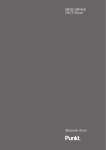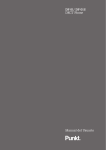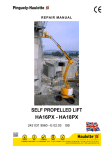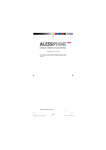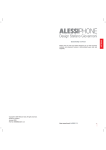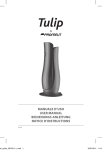Download DP 01/ DP 01S DECT Phone User Guide
Transcript
DP 01/ DP 01S DECT Phone User Guide 1 Notes 1 If you purchased the Punkt. DP 01S kit (“Additional unit”), to make and receive calls with your DP 01S handset you first need to register it to your DP 01 Base station (“Main unit”), or to another DECT model base station. In this case, please refer to the “Multi-Handset” section of this User Guide for the registration procedure. 2 If your DP 01 Base station is connected to the French phone network, to use the “Flash” option during a conversation you first need to set the “Flash time” parameter to “270 ms”. In this case, please refer to the “Base settings” section of this User Guide. 3 Please note that the DP 01 is designed for analog telephony, however It is also possible to connect it to an PSTN (analog) port of a ISDN line. Please visit http://www.punktgroup.com to download the latest available version of this User Guide. The current User Guide version is: Ver. 1.01 (Nov 24th, 2011). Change Log User Guide version and date Modified sections Ver. 1.01 (Nov 24th, 2011). Second release (updated for US market version) 2 Contents Content of the gift box 4 Technical specifications 5 Health & Safety instructions 6 Care of the product 7 Disposal of the product and batteries 8 Installation 9 Display icons and function keys 10 Basic use of the phone (initial settings) 11 In call options 13 Phone book 14 Call history 15 Answering machine (TAM) 16 Handset settings 19 Base settings 20 Multi-Handset configuration 21 Internal calls: internal direct calls and external call transfer 23 Factory default settings 24 FAQ (Frequently Asked Questions) 25 CE Declaration of Conformity 26 Technical Information 27 FCC Compliance Information 29 3 Content of the gift box Please check that all of the below items are contained in the gift box of your Punkt. DP 01 (Main unit) / DP 01S (Additional unit). 1 Punkt. base unit (*) with external connectors for “Power” and “Line” plugs. 2 Punkt. handset unit (identical for both DP 01 and DP 01S models). 3 Power adaptor with power cable (**) to be connected to the base unit. 4 Telephone line cable (**) for connection to the DP 01 (Main unit) only. 5 2 x “AAA” Ni-MH rechargeable batteries (1.2V - 700 mAh) for the handset unit. 6 Technical, Safety & Compliance Information sheet (“Regulamentary Norms for USA”) 7 Quick guide 8 Regulatory norms for EU Countries 9 International Warranty. (*) For the DP 01 model (Main unit), the base unit incorporates both the DECT base station and the battery charger. For the DP 01S model (Additional unit), the base unit includes only the battery charger. In the latter case, to make and receive calls with this handset you need to register it to another DECT base station, for example the base station of your Punkt. DP 01 (Main unit). The registration procedure for a Punkt. handset (valid for both the DP 01 and DP 01S handsets) is explained in a later section of this User Guide. (**) For some countries, a specific Power adaptor and/or a telephone line adaptor may be provided inside the gift box. Please check this with your dealer. 4 Technical specifications Type of technology: DECT (Digital Enhanced Cordless Telecommunications) standard with GAP (Generic Access Profile) profile RF channels: 10 channels Frequency range used: For EUROPEAN version: 1.881 GHz – 1.897 For US version: 1921.636 MHz - 1928.448 MHz Channel spacing: 1.728 MHz Audio coding: ADPCM/32 Kbit per second Type of modulation: GFSK Maximum transmitted RF power: 250 mW (24 dBm) Operating range: max. 40 m indoor, max. 200 m outdoor Transmission range may vary according to the position of the base, construction materials used in the area, electromagnetic pollution, interference with other radio devices, etc. DECT performance levels are given as a reference only and are not guaranteed. Handset power supply: 2 x “AAA” Ni-MH rechargeable batteries (1.2V - 700 mAh) Battery charge duration (autonomy): up to 100 hours in stand-by mode and up to 10 hours in conversation mode Time required for first charge: 16 hours Time required for subsequent charging cycles: 8 hours Base dimensions and weight: (155 mm x 48 mm x 50 mm) x 175 gr. (including connector) Handset dimensions and weight: (155 mm x 48 mm x 20 mm) x 125 gr. (without batteries) Display: 1.6” horizontal, 128 x 64 dots, PWM back-lit with black font on white background Connectable handsets to a single DP 01 base unit: 6 Connectable bases to a single Punkt. handset: 4 Dialing type: DTMF (“tone dial”, default setting) or pulse mode (“decadic dial”) Phone book capacity: 100 contacts, with 3 numbers for each entry Supported Languages: English, English (USA), German, Italian, French, Spanish, Swedish, Norwegian, Danish, Finnish, Dutch Note: English (USA) it is used for displaying time and date in American format (MM/DD/YYYY and 12 hours AM/PM). Visual answering machine (TAM) with message registration sorted by date and time. Total storage capacity for recorded messages: 15 minutes (max. 1 minute for each message) Note: the TAM service is accessible from a DP 01S handset only if paired with a DP 01 base unit (TAM data is stored in the DP 01 base unit only). Nominal working temperature: (15° to 35° C) Extreme working temperature: (0° to 40° C) Relative humidity: 5% to 75% Note: Battery charging time and lifetime depend on phone usage by the user. If batteries are not used properly, the actual values for both parameters may differ from the information given above. 5 Health & Safety Instructions –– Only use the mains unit and the phone cord supplied. –– Both the power cord and the phone cord must be plugged in at all times. –– It is not possible to make and receive phone calls if the main unit is disconnected from the electrical network. –– We recommend that the base unit should be located in a place not easily accessible by young children and near a wall power socket. –– When inserting the batteries in the handset, ensure correct polarity (+ / - ) of the batteries as indicated by the diagram in the battery compartment. Always keep batteries out of reach of children. –– Charge the battery for the first time for at least 16 hours before use. Subsequently, a recharging time of 8 hours will suffice for a full re-charge. We recommend that you do not use the phone to make or receive calls during initial battery charging. –– Fit only recommended rechargeable batteries (AAA size (R03); Ni-MH; 1.2V, 700mAh), i.e. never use a different battery type or nonrechargeable batteries (conventional batteries) as this could result in significant health risks and personal injury. Do not attempt to open or damage the batteries. Do not throw batteries into the fire: they could explode. Read the section: “Disposal of the product and batteries” for more details. –– When the phone is not in use, put the handset on the base in order to keep the batteries charged. When battery level is low, a warning tone will be emitted by the handset. Put the handset on the base to recharge the batteries. –– If the telephone is not used for a prolonged period (for example 1 month), it is recommended that batteries should be removed from the unit. Always keep batteries out of reach of children! –– The display is protected by a plastic film. Please remove the protective film! –– The operation of medical appliances may be affected. Be aware of the technical conditions in your particular environment, e.g. doctor’s surgery. –– Do not hold the rear of the handset to your ear when it is ringing as this entails a risk of serious and permanent damage to your hearing. The handset may cause an unpleasant humming noise in hearing aids. –– Do not install the phone in a bathroom, shower room or in locations where there are high levels of humidity. The handset and base station are not splash-proof. –– Do not use your phone in environments where there is a potential explosion hazard, e.g. paint shops. –– The operating temperature for use of this product is between 0°C and 35°C, while the non-operating temperature is between -20°C and +45°C CAUTION: RISK OF EXPLOSION IF BATTERIES ARE REPLACED BY AN INCORRECT TYPE. DISPOSE OF USED BATTERIES ACCORDING TO INSTRUCTIONS GIVEN IN THE SECTION: “DISPOSAL OF THE PRODUCT AND BATTERIES” IN THIS GUIDE. 6 Care of the product Cleaning the product Wipe the base and the handset with a damp cloth (do not use solvent) or an antistatic cloth. Never use a dry cloth. This can cause static. Contact with liquids If the handset comes into contact with liquids: –– Switch off the handset and remove the batteries immediately. –– Allow the liquid to drain from the handset. –– Pat all parts dry, then place the handset with the battery compartment open and the keypad facing down in a dry, warm place for at least 72 hours (not in a microwave, oven, etc). –– Do not switch on the handset again until it is completely dry. –– When fully dried out, it will often be possible to use the handset again although some problems could arise. –– Oxidation caused by liquids such as water that has penetrated into the phone can cause serious functional problems. Such problems are not covered by the warranty service. Product transportation If transporting this product, use the original packaging to protect the product from potential damage. Wall-mounting solution The base station can be mounted on a wall if preferred. A magnet in the base station next to the charging contacts holds the handset vertically during the charging phase. To ensure that the phone does not become detached from its base and fall to the ground, make sure the handset is properly seated on the base station before removing your hand from the handset. Damage and/or broken parts due to user negligence in this phase are not covered under the terms of the warranty. 7 Disposal of the product and batteries (European WEEE Directive: 2002/96/EC) Batteries should not be disposed of in general household waste. Observe local waste disposal regulations, details of which can be obtained from your local authority or the dealer where you purchased the product. All electrical and electronic equipment (EEE) must be disposed of separately from general household waste at sites designated by local authorities. If a product displays the symbol of a crossed-out rubbish bin, the product is subject to European Directive 2002/96/EC. The appropriate disposal and separate collection of used equipment help to prevent damage to the environment and health. They are a precondition for the re-use and recycling of used electrical and electronic equipment. For further information on how to dispose of your used equipment, please contact your local authority, your refuse collection service or the dealer where you purchased the product. 8 Installation To install your Punkt. phone (DP 01 - “Main unit” or DP 01S – “Additional unit”), please follow the steps below. 1 Remove the back cover of the phone (insert your finger in the opening near the charging contacts and remove the battery flap). 2 Insert the batteries into the handset, then replace the cover (be sure to observe the correct polarity indications (‘+’ and ‘-’) as shown inside the battery compartment). 3 - + + - Insert the phone cable (for the DP 01 “Main unit” only, not for the DP 01S - “Additional unit”). The base unit of the “DP 01S” serves only to charge the handset batteries. You therefore need only connect the power adaptor cable to this base unit. You do not need to connect the phone cable to the base unit of the “DP 01S”. 4 For DP01 Main unit only Insert the power cable (for both DP 01 and DP 01S models). For both the DP01 and DP01S 5 Connect to phone and power sockets. A specific adaptor for your phone socket and/or your mains socket may be requested, depending on the country you are in and the standard socket configuration. 6 Place the handset on the base for battery charging (a docking sound indicates that the handset has been placed correctly on the base). 7 Let the batteries to charge for at least 16 hours before using your phone for the first time. Subsequently, 8 hours will be sufficient for a full recharge. 9 Display icons and function keys With reference to the diagram below: A Select (/Send/Yes) B Cancel (/End/No/Backspace) (Exit Menu – hold for 2 seconds) (Power On/Off – hold for 2 seconds in Home screen) I C Scroll up and Scroll down D Phone Book E Answering machine F G J F H Signal Power G Number of answering machine message(s) H Battery Power I Handset Number J Missed call icon (*) C E D A B K Upper/Lower Case L Keypad M Page Button C (*) May not appear in past versions of the phone. L K M 10 Basic use of the phone (initial settings) Menu language selection at first power on During the very first handset power on, the list of selectable languages is shown automatically on the display. Please select your language and press the D button to confirm. Later you can change the current language at any time, as explained below. Change the menu language: The Punkt. handset (DP 01/DP 01S) supports the following menu languages: English, English (USA), French, German, Italian, Spanish, Danish, Swedish, Finnish, Norwegian, Dutch. –– Press F B, select ‘Handset settings’ and press D. –– Select ‘Language’ and press D. –– Select required language. –– Press D to confirm. Make a phone call: –– Enter the number using the keypad (to call a contact stored in the phone book, refer to the “Phone book” section of this Guide). –– Press D to start the call. –– Press E to end the call. Set time/date: Time and date settings are stored in the Punkt. base station. For this reason, if the power cable is disconnected and then reconnected, the previously set time and date will be cleared and the display will show default values: 00:00 Friday 1st Jan. In this case, you should reconfigure the time and date settings, or wait for an incoming call with time and date information provided by your telephone operator. Normally, if you can see the CLI (calling number) on an incoming call then you can also obtain time and date settings automatically from the telephone network. Otherwise this will not be possible. Please contact your telephone operator for more information. –– Press F B, select ‘Time/date’ and press D. –– Enter the time. –– Enter the date. –– Select ‘Done‘ and press D to confirm. Change the ringtone melody: –– Press F, select ‘Sounds’ and press D. –– Select ‘Ring tone’ and press D. –– Press F B to select your favorite sound. –– Press D to confirm. 11 Change the ringtone volume – disable ringtone: –– Press F, select ‘Sounds’ and press D. –– Select ‘Ring volume’ and press D. –– Press F B to select the required level (1-6, where level 1 stands for “Ringtone mute”). –– Press D to confirm the choice. Activate/De-activate key tones: –– Press F, select ‘Sounds’ and press D. –– Press F B to select “Key tones”. –– Press D to toggle key tones On/Off. 12 In call options Hands-free mode: –– When in call, press D on the “Hands-free” option to toggle On/Off. Mute: –– When in call, press F and select D on the “Mute” option to toggle Mute On/Off. Note: When the mute option is “On”, the other party will not hear your voice. Volume control: –– When in call, press F and select ‘Volume’. –– Press D. –– Press F B to adjust the volume. –– Press D or wait 2 seconds to return to the in call menu. Call Transfer: Refer to the “Internal calls” section in this Guide for further details. Flash (“R button” service activation): Note: If you are in France and are connected to the French public analogue line (PSTN network), before using the Flash button you should set the “Flash time” parameter to 270 ms, as explained in the “Base settings” section of this Guide. During a conversation, the “Flash” option is used normally to access special services (also known as “supplementary services”) if supported by your telephone operator, such as the “Call waiting” service, “3-way conference”, etc. Please check with your telephone operator for availability and activation of the above services on your phone line. In order to use the “Flash” option during an external conversation: –– Press B. –– Select ‘Flash’ and press D. “R” will appear on the display. –– Dial additional digits, according to the instructions provided by your telephone operator (for example, in Italy you can dial “R2” to switch between 2 external connected calls and then dial “R3” to activate the 3-way conference service). 13 Phone book Enter a new contact in the phone book: –– Press C to open phone book. –– Press D to select ‘New’. –– Use the keypad to enter the name (E operates as backspace). Press the # key to toggle between “lower case” (abc) and “upper case” (ABC) mode. –– –– Select ‘Done’ and press D to confirm. Press F B to select the option (Home, Office, Mobile) you wish to assign to the inserted number and press D to confirm. –– Enter the number using the keypad. –– Select ‘Done’ and press D to save the contact and end the procedure. Make a phone call using the phone book: –– Press C to open the phone book –– Use F B to browse your contacts –– Press D to select the required contact –– Use F B to browse phone numbers –– Press D to start the call –– Press E to end the call. Delete a single contact from the phone book: –– Press C to open the phone book –– Use F B to search for the contact you wish to delete then select it by pressing D. –– Select “Edit” and press D. –– Select “Delete” and press D. –– Select “Delete contact” and press D. –– Select “Yes” and press D to confirm. Delete all contacts from the phonebook: –– Press C to open the phone book. –– Use F B to select “Delete all” and press D. –– Select “Yes” and press D to confirm. Modify a contact’s details (name and/or associated phone numbers): –– Press C to open the phone book –– Use F B to search for the contact you wish to modify, then select it by pressing D. –– Select “Edit” and press D. –– If you wish to modify one of the 3 possible telephone numbers related to that contact, select it in the list with F B and press D. Then modify the telephone number (E operates as backspace), select “Done” and press D to finish. –– If you wish to modify the contact’s name, select “Name” with F B and press D. Then modify the name (E operates as backspace, the # key toggles between small letters and capital letters), select “Done” and press D to finish. –– 14 When finished, press D repeatedly to exit the phone book. Call history NOTICE ABOUT THE VISUALIZATION OF THE CALLER NUMBER ON INCOMING CALL After the first ringtone, the caller number information will be showed on the display only if the “CLI service” is supported by your telephone operator, and it is also activated on your own phone line. According to each single operator, the activation of the “CLI service” can be subjected to a special (additional) service fee. Please contact your operator for further details. Please note that if the caller voluntarily hides his own phone number, the Punkt. display will show “Withheld no” even if the CLI service is activate, while if the CLI service is not active on your phone line the display will just show “Number Unknown”. Access Call history: –– Press F, select “Call history” and press D. –– The calls stored in this list are identified by the following icons: Identifies a received call (answered call). The caller number is shown only if the CLI service is activated on your phone line (see text box above). Identifies a missed call (unanswered call). The caller number is shown only if the CLI service is activated on your phone line (see text box above). Identifies an outgoing call (a dialed phone number). Call or save a number in the phone book from the call history Once a telephone number is highlighted in the call history, by pressing the D button you can choose either to: –– Call the selected number. Select “Call” and press D to start the call. –– Save the selected number in the phone book. Select “Save” and press D. Select “New contact” if you wish to create a new contact for that number (refer to the “Phone book” section in this Guide), or select “Add to existing” if you wish to add the selected number to an already existing contact. In this case, select the desired contact in the phone book and press D to confirm. Then select the type of number (Home, Office, Mobile) you wish to add or replace it with. To replace an already existing number, press D when the option “Replace number” is shown (a confirmation tone will be audible). 15 Answering machine (TAM) The Punkt. integrated answering machine (TAM) provides 15 minutes of total storage capacity for recorded messages. Each recorded message can be up to 1 minute long. The default setting of the TAM is not active (“Off”) and the TAM “Ring count” parameter is set to “10 Rings” (when “On”, the TAM will answer the incoming call automatically after 10 rings). To activate the TAM service (“On”) and change the TAM Ring count setting, please read the sections below. Note: From the DP 01S handset, the TAM option is accessible only if paired with a DP 01 main unit base (TAM data is stored in the DP 01 main unit base only). Activate/de-activate the answering machine (TAM): –– Press A to open the answering machine menu. –– Press F and select ‘Settings’. –– Press D. –– Press D to toggle the answering machine On/Off. –– When the answering machine (TAM) is on, the TAM icon will be shown on the display in standby mode. Greeting message: Record, Listen, Delete For the default setting, only an acoustic tone will be played when the TAM feature is activated and an external incoming call is received. If you wish to record your own greeting message, listen to it or delete it, please follow the procedure below. –– Press A to open the answer machine menu. –– Press F and select ‘Settings’ –– Select “Record greeting” and press D. –– Select “Record” and press D. You now have 30 seconds to record your own greeting message, which will be played on incoming calls when the TAM is activated (press E to stop the recording). –– When you have finished recording the greeting, select “Listen” and press D to listen to the greeting message which is now stored in your Punkt. phone (press E to stop playback). –– Select “Delete” to delete the recorded greeting message (after this operation, only the default acoustic tone will be heard by the caller and no greeting message will be played when an incoming call is received). 16 Listen to received voice messages: When the TAM is activated, the number of new voice messages received will be notified on the display according to the indication below (in this example only 1 voice message has been left by external callers): In order to play received voice messages, follow the procedure below: Listen to all new messages: –– Press A. –– Select ‘New’ and press D. –– Press D to play all. After a single “new” voice message has been played for the first time, it will subsequently be classified as an “old” message. You can replay it by selecting the “Old” option in the main TAM menu. Listen to a selected new message: –– Press A. –– Select ‘New’ and press D. –– Press F B to browse the messages. –– Press D to select. –– Select ‘Play’ and press D to play the message. After a single “new” voice message has been played for the first time, it will subsequently be classified as an “old” message. You can replay it by selecting the “Old” option in the main TAM menu. Options for a single voice message: call the caller, listen or delete a message: –– Press A. –– Select the “New” or “Old” folder and press D. –– Press F B to browse the messages. –– Press D to select the required message. At this point: •Select ‘Play’ and press D to play the message. •Select ‘Call’ and press D to call the caller directly. •Select ‘Delete’ and press D to delete the selected message. Delete all voice messages: –– Press A. –– Select the “New” or “Old” folder and press D. –– Press F B to select “Delete all”. –– Press to select “Yes” and press D. 17 Listen to old voice messages: After a single “new” voice message has been played for the first time, it will subsequently be classified as an “old” message. You can play it again by selecting the “Old” option in the main TAM menu. The procedure to listen an old voice message and the available options are the same as described for “new” voice messages above (refer to above sections for more details). Change the number of rings before TAM activation: –– Press A. –– Select “Settings” and press D. –– Press F B to select “Ring count” and press D. –– Use F B to choose one of the available values and press D to confirm. Set the speaker ON/OFF while listening to voice messages: –– Press A. –– Select “Settings” and press D. –– Press F B to select “Speaker” and press D to toggle the speaker On/Off. –– While listening to a recorded voice message, you can press the D button to toggle the speaker On/Off. 18 Handset settings Registration: Refer to the “Multi-Handset” section of this Guide for more details. Select base: Refer to the “Multi-Handset” section of this Guide for more details. Change language: –– Press F select ‘Handset settings’ and press D. –– Select ‘Language’ and press D. –– Select required language. –– Press D to confirm. Answer on pickup: The default setting for “Answer on pick up” is “Off” (the user needs to press the D key to answer an incoming call). When the “Answer on pickup” option is set to “On” and the handset is located on the base station, the incoming call is automatically connected (answered) once the handset is removed from the base station. –– Press F B, select ‘Handset settings’ and press D. –– Select ‘Answer on pickup’ and press D. –– Press F B to select “On” or “Off”. –– Press D to confirm. 19 Base settings Set Base PIN: The default base PIN is “0000”. You can change it if you do not want other users to register additional handsets to your Punkt. Base station. Please refer to the “Multi-Handset” section in this Guide for further information concerning the registration procedure. –– Press F, select ‘Base settings’ and press D. –– Select ‘Set base PIN’ and press D. –– Enter the new PIN (4 digits), select “Done” and press D to confirm. Note: Make a note of your new PIN and keep it in a safe place. Deregistration: Refer to the “Multi-Handset” section of this Guide for more details. Dial mode: –– Press F, select ‘Base settings’ and press D. –– Select ‘Dial mode’ and press D. –– Select “Tone” for DTMF dialing (default setting) or “Pulse” for decadic dialing. –– Press D to confirm your choice. Flash time: Note: If you are in France and are connected to the public analogue line (PSTN network), you should set “Flash time” = 270 ms as explained below. During a conversation, the “Flash” option is normally used to access special services (also known as “supplementary services”) if these are supported by your telephone operator, such as “Call waiting” service, “3-way conference”, etc. Please check with your telephone operator for availability of the above services. –– Press F, select ‘Base settings’ and press D. –– Select ‘Flash time’ and press D. –– Select one of the available settings: 98 ms (default setting); 270 ms; 380 ms; 900 ms). If you are located in France, you should choose 270 ms. –– Press D to confirm your choice. Reset to default: After this operation: •the “Call History” will be emptied. •the “Flash time” will be restored to “98 ms”. •the “Dial mode” will be restored to “Tone” (DTMF). –– Press F, select ‘Base settings’ and press D. –– Select ‘Reset to default’ and press D. –– Select ‘Yes’ and press D to confirm. 20 Multi-Handset configuration (setting up the DP 01S – “Additional unit”) If you purchased the DP 01S kit (“Additional unit”), to make and receive calls with your DP 01S Handset you first need to register it to your DP 01 Base station (“Main unit”) or to another DECT model base station. Please refer to the “Registration” procedure explained under point “a” below. Note: If another manufacturer’s products are connected to the Punkt. DP 01 Base unit, only the ability to make and receive phone calls is guaranteed according to the DECT-GAP standard. Proprietary features (for example TAM service or CLI display) may not be available if another manufacturer’s products are being used with Punkt. products. Registration: a) To register a DP 01 or a DP 01S handset to the DP 01 Base unit, please follow the procedure below. –– On the DP 01 or DP 01S handset, press F, select ‘Handset settings’ and press D. –– Select the ‘Registration’ option and press D. –– Select ‘Base 1’ and press D if you have only one Punkt. Base unit (DP 01 – “Main unit”) already available and switched on. If your Punkt. handset was previously registered to another Base unit, you can select ‘Base 2’ (or ’Base 3; 4’) to keep your handset’s previous registration setting(s) with that base unit. –– Insert the base PIN code (4 digits, default: 0000), then press F to highlight the ‘Done’ option. –– Press D. The message: ‘Press and hold page button on base’ will appear on the display. –– Hold down the page button on the DP 01 base until the display shows the list ‘Handset 1,2,3,4,5,6’, then release the page button. –– Select your ‘Handset number’ from the list that appears (default selection: ‘Handset 2’), then press D to end the registration procedure. –– Once the registration procedure is finished, briefly press the page button again on the base to check that all handsets registered to that base ring at the same time when an incoming call is received. b) To register a DP 01 or a DP 01S handset to the Base unit of a different manufacturer (brand), you should first set the other manufacturer’s Base unit to “Registration mode” (refer to the user manual for details). Then, using your Punkt. handset, follow the registration procedure as explained under paragraph “a” of this section. c) To register another manufacturer’s handset to the Base unit of the DP 01 (Main unit), begin the registration procedure with that handset in accordance with the manufacturer’s instructions, then hold down the “Page” button on your DP 01 Base unit for 5 seconds to activate the registration procedure on the DP 01 Base unit. Finally, complete the registration procedure on the other manufacturer’s handset according to the manufacturer’s instructions. 21 Select base: If your Punkt. handset is already registered to more than one DECT base (a maximum of 4 bases are allowed), you can switch between the current linked base and a new base by following the procedure described below. By default, the DP 01 Handset is registered to its own DP 01 Base which is identified as “Base 1”. –– Press F, select ‘Handset settings’ and press D. –– Choose ‘Select base’ and press D. –– Select the base you wish to connect to. If you choose the “Auto” option, the handset will search for the nearest available base with which it was registered in advance, provided the Base is connected to the mains and there is sufficient signal strength to allow the connection. Deregistration: If you want to deregister a Handset from your Punkt. DP 01 Base, you can do so from your DP 01/DP 01S handset (or from another handset connected to the same Punkt. DP 01 Base) as explained below. –– Press F, select ‘Base settings’ and press D. –– Select ‘Deregistration’ and press D. –– Insert the PIN of the Punkt. DP 01 Base unit (4 digits) and select “Done” –– Press D. –– Select the Handset number you want to deregister from those shown in this list. Press D to confirm cancellation. Note: If you wish to re-use the “cancelled Handset” on the same base, you must repeat the “Registration” procedure as explained earlier in this Guide. 22 Internal calls: internal direct calls and external call transfer If you have more than one handset registered to your Punkt. DP 01 Base unit, you can make internal calls between handsets registered on the same DECT Base and also transfer an incoming external call to another handset. To place an internal direct call: –– Press F, select ‘Internal call’ and press D. –– Select the handset you wish to call and press D to start the call. To transfer an external call to another handset: –– During an external conversation, on handset 1, press F, select ‘Transfer’ and press D. –– With F B, select the handset you wish to transfer the call to (for example Handset 2) and press D to start the internal call (the external caller will remain connected with an intermittent acoustic tone). –– When Handset 2 answers the internal call, on Handset 1, press the E button to end the internal call and transfer the external call to Handset 2. 23 Factory default settings HANDSET UNIT SETTINGS Handset number: Handset 1 Menu language: user selectable at first Handset power on Answer on pickup: Off In call earpiece volume: 5 In call speaker phone volume: 5 Ring tone melody: Motion Ring volume: 5 (level 1 stands for “Ring mute”) Key tones: On Connected Base: Base 1 BASE UNIT SETTINGS (for DP 01 Base unit only) PIN code: 0000 Flash time (“R” key): 98 ms (*) Dial mode: Tone (DTMF) (*) Predefined associated handset: “Handset 1” Time/date: 00:00 Friday 1st Jan Phonebook: empty (*) Call history: empty (*) Settings will be restored to the above values if the user carries out the “Reset to default” procedure explained in the “Base settings” section. TAM-TELEPHONE ANSWERING MACHINE SETTINGS (for DP 01 Base unit only) Answering machine status: Off (not active) Voice message folders (“New” and “Old”): empty Pre-recorded greeting message: none TAM Ring count: 10 Rings Speaker: On 24 FAQ (Frequently Asked Questions) Problem: I can’t see the caller’s number when I receive an incoming call. Why? Reason: the “CLI service” is not activated on your phone line. Possible solution:Contact your telephone operator for activation (ask also if there is an additional price to be paid for activation). Please note that if the caller hides his own phone number, the Punkt. display will show “Number withheld” even if the CLI service is active, while if the CLI service is not active on your phone line the display will simply show “Number unknown”. Refer to the “Call History” section in this Guide for more details. Problem: Even though I have set up the correct time/date settings, the display still shows: 00:00 Friday 1st Jan. Why? Reason: The power adaptor (power cable) has been disconnected from the base unit or from the electrical wall socket (mains). Possible solution: Reconnect the power adaptor to the base and reset the time/date. If the CLI service is enabled on your phone line, you can also simply wait for the first incoming call to ring. Problem: When the TAM is “On”, the device answers after too long a time (10 Rings). Why? Reason: The “TAM Ring count” parameter is set on too long a value (example: 10 Rings). Possible solution: Change the “TAM Ring count” parameter as explained in the “TAM” section of this User Guide. Problem: The “Flash” option (“R Button”) does not work correctly. Why? Reason 1: The “Flash time” setting on the Base unit is incompatible with your country’s telephone network. For example if you are located in France, then you may have to change the default setting (98 ms) to a new setting (270 ms). If it still does not work correctly, please set another possible “Flash time” value and try again (make sure that the service you are trying to use is actually activated on your phone line). Reason 2: The service you are trying to use is not activated on your phone line. Please contact your telephone operator. Possible solution: Contact your telephone operator to check if the desired service is actually active on your phone line then try to set a different value for the “Flash time” as explained above. 25 CE Declaration of Conformity In accordance with European standards ISO / IEC Guide 22 and EN 45014 and with reference to Annex IV of Council Directive 1999/5/EC(R&TTE). We, Promelit S.p.A. (Via Modigliani 20, 20092 Cinisello Balsamo, Italy) declare under our sole responsibility that this device meets the essential requirements and other relevant regulations laid down in Directive 1999/5/EC. In particular this product is compliant with the following standards: Radio Part: ETSI EN 301-406 V 1.5.1 (TBR6) EMC (Electromagnetic Compatibility): EN301489-1 V.1.8.1; EN301489-6 V.1.3.1 Electrical Safety: EN60950-1:2001+A11:2004 Additionally the above mentioned product conforms to the following standards: ETSI ES 203021-3 V2.1.2 Conformity to Directive 2009/125/EC (ecodesign requirements for energyrelated products) is ensured according to the following regulations: External power supplies: Regulation (EC) No 278/2009 Standby and off mode: Regulation (EC) No 1275/2008: not applicable. This device is intended for analogue phone lines in your network. Country-specific requirements have been taken into consideration. According to the above statement, this product is marked with the following mark: A copy of the 1999/5/EC Declaration of Conformity is available at this internet address: http://www.promelit.it/punkt/EC-declaration.pdf Place of issue: Cinisello Balsamo (MI) – ITALY Date of issue: August 4, 2010. 26 Technical Information AC-DC Power Adapter Information AC-DC Adapter for the Base (DP 01) and Handset Charger (DP 01S) Adapter model DYS052-050070W-1 Input voltage 100-240V AC, 50/60Hz Output voltage 5.0V ; 0.7 A –– Use only the supplied AC adapter. –– Do not place the unit in direct sunlight or subject it to high temperatures. Batteries Information Rechargeable batteries (with normal use) Number of batteries 2 Battery type Ni-MH “AAA” size rechargeable batteries Capacity 1.2V, 700 mAh Talk time about 10 hours Standby time about 100 hours Time required for first charging about 16 hours Time required for the next about 8 hours charging cycles –– Use only 2 Ni-MH type, “AAA” size, 1.2V 700mAh rechargeable batteries, as the ones provided in this package or with identical mechanical and electrical specifications. –– Leave the handset located on the base unit (for DP 01 model) or battery charger (for DP 01S model) for 16 hours before using the DP 01 handset for the first time. After that time, the batteries will be fully charged and the handset can be used to make and receive phone calls. Next charging cycles will take around 8 hours (from full discharge). –– Keep batteries out of reach of children. –– When the batteries charging level gets low, the handset beeps and shows a low battery alert; recharge the batteries. Rechargeable Battery Warning –– This equipment contains 2 rechargeable Nickel-Metal-Hydride (Ni-MH) batteries. –– Nickel is a chemical known to the state of California to cause cancer. –– Do not short-circuit the batteries. –– The batteries in this equipment may explode if disposed of in a fire. –– Do not charge the batteries in any charger other than the original DP 01 (DP 01S) handsets itself. Using another charger may damage the battery or cause it to explode. 27 CAUTION! Risk of explosion if battery is replaced by an incorrect type! Rechargeable batteries must be recycled or disposed of properly. Do not open or mutilate the batteries. Remove the batteries from the handset before shipping this product. Telephone Jack Requirements To use this phone, you need an RJ11C type modular telephone jack, which might look like the one pictured here, installed in your home. If you don’t have a modular jack, call your local phone company to find out how to get one installed. 28 FCC Compliance Information (FCC Part 15, Part 68, SAR test & measurements) FCC Part 68 Information (valid for “DP 01” model only) Note: The base unit of the “DP 01S” model (“Additional unit”) should be connected ONLY to the electrical mains, by using the power adaptor provided in its original package. The base unit of the “DP 01S” model (“Additional unit”) acts only as a battery charger for the DP 01 Handset units. For this reason, it should NOT be connected to the PSTN (analogue telephone line) network! 1 The “DP 01” model complies with Part 68 of the FCC rules and the requirements adopted by the ACTA. On the bottom of this equipment is a label that contains, among other information, a product identifier in the format US: A2TW401BDP01. If requested, this number must be provided to the phone company. 2 The “DP 01” model uses the RJ-11 Universal Service Order Code (USOC) jack. 3 A plug and jack used to connect this equipment to the premises wiring and telephone network must comply with the applicable FCC Part 68 rules and requirements adopted by the ACTA. A compliant telephone cord and modular plug is provided with this product (“DP 01” model only). It is designed to be connected to a compatible modular jack that is also compliant. See installation instructions for details. 4 On the “DP 01” model, the REN information is used to determine the number of devices that may be connected to a phone line. Excessive RENs on a phone line may result in devices not ringing in response to an incoming call. In most but not all areas, the sum of RENs should not exceed five (5.0). To be certain of the number of devices that may be connected to a line, as determined by the total RENs, contact the telephone provider. For products approved after July 23rd, 2001 (including this product), the REN value is part of the product identifier that has the format US:AAAEQ##TXXXX. The digits represented by ## are the REN without a decimal point (e.g., 03 is a REN of 0.3). For earlier products, the REN is separately shown on the label. 5 If this equipment (“DP 01” model only) causes harm to the telephone network, the telephone company will notify you in advance that temporary discontinuance of service may be required. But if advance notice isn’t practical, the telephone company will notify the customer as soon as possible. Also, you will be advised of your right to file a complaint with the FCC if you believe it is necessary. 6 The telephone company may make changes in its facilities, equipment, operations or procedures that could affect the operation of the equipment. If this happens the telephone company will provide advance notice in order for you to make necessary modifications to maintain uninterrupted service. 29 7 If trouble is experienced with this equipment, for repair or warranty information, please contact the Punkt. point of sale nearest you, or contact us via the form available on the Punkt. web site, at www.punktgroup.com. If the equipment is causing harm to the telephone network, the telephone company may request that you disconnect the equipment until the problem is resolved. 8 This equipment contains no user serviceable parts. For repair and warranty information, contact the Punkt. point of sale nearest you, or contact us via the form available on the Punkt. web site, at www.punktgroup.com. 9 Connection to party line service is subject to state tariffs. Contact the state public utility commission, public service commission or corporation commission for information. This equipment is hearing aid compatible. If you experience trouble with this equipment, contact the manufacturer (see the cover of this manual for contact information) or an authorized agent. 10 If the equipment is causing harm to the telephone network, the telephone company may request that you disconnect the equipment until the problem is resolved. 11 If your home has wired alarm equipment connected to a phone line, be sure that installing the system does not disable your alarm equipment. If you have questions about what will disable alarm equipment, contact your telephone company or a qualified installer. CAUTION/WARNING: –– Any changes or modifications to this product not expressly approved by the manufacturer or other party responsible for compliance could void not only your authority to operate this product, but also the limited warranty. –– According to telephone company reports, AC electrical surges, typically resulting from lightning strikes, are very destructive to telephone equipment connected to AC power sources. To minimize damage from these types of surges, a surge arrestor is recommended. Hearing Aid Compatibility (HAC) This telephone system meets FCC standards for Hearing Aid Compatibility. FCC Part 15 & SAR Information This device complies with part 15 of the FCC rules. Operation is subject to the following two conditions: (1) This device may not cause harmful interference, and (2) This device must accept any interference received, including interference that may cause undesired operation. Privacy of communications may not be ensured when using this phone. FCC PART 15.105(b): Note: This equipment has been tested and found to comply with the limits for a Class B digital device, pursuant to part 15 of the FCC Rules. These limits are designed to provide reasonable protection against harmful interference in a residential installation. This equipment generates, uses and can radiate radio frequency energy and, if not 30 installed and used in accordance with the instructions, may cause harmful interference to radio communications. However, there is no guarantee that interference will not occur in a particular installation. If this equipment does cause harmful interference to radio or television reception, which can be determined by turning the equipment off and on, the user is encouraged to try to correct the interference by one or more of the following measures: –– Reorient or relocate the receiving antenna (that is, the antenna for radio or television that is “receiving” the interference). –– Increase the separation between the equipment and receiver. –– Connect the equipment into an outlet on a circuit different from that to which the receiver is connected. –– Consult the dealer or an experienced radio/TV technician for additional suggestions. FCC RF Exposure Compliance Information This product complies with FCC radiation exposure limits set forth for an uncontrolled environment under the following conditions: –– The base must be placed to allow a minimum of 20 cm (8 inches) between the antenna and all persons during normal operation. –– The base must not be collocated or operated in conjunction with any other antenna or transmitter. –– The handset is designed for body-worn operation and meets FCC RF exposure –– guidelines when used with any belt clip, carrying case, or other accessory supplied with this product (all necessary accessories are included in the package; any additional or optional accessories are not required for compliance with the guidelines.) –– Third party accessories (unless approved by the manufacturer) should be avoided as these might not comply with FCC RF exposure guidelines. SAR Tests & Measurement The SAR (“Specific Absorption Rate”) tests are performed in positions and locations (eg., at the ear) as required by the FCC for each model. The SAR value for this handset when tested for use at ear is 0.054 mW/kg. Any questions regarding this compliance information statement should be directed to: Please contact the Punkt. point of sale nearest you, or contact us via the form available on the Punkt. web site, at www.punktgroup.com. 31 www.punktgroup.com [email protected] Tel +41 91 924 9003 Fax +41 91 924 9004 Punkt. Tronics AG Via Losanna 4 CH-6900 Lugano Switzerland Punkt.® is a registered trademark of Punkt. Tronics AG. 32