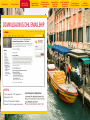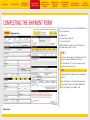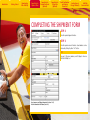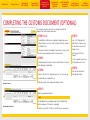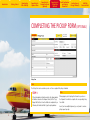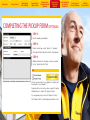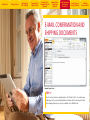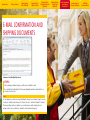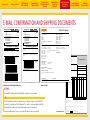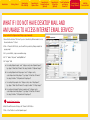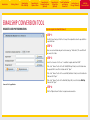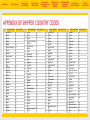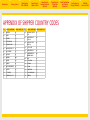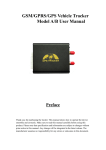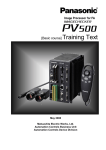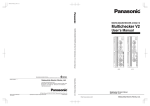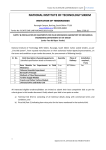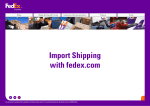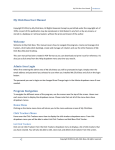Download WELCOME TO DHL EMAILSHIP USER GUIDE
Transcript
Introduction Getting Started Downloading DHL eMailShip Completing the Shipment Form Completing the Customs Document (Optional) Completing the Pickup Form (Optional) WELCOME TO DHL EMAILSHIP USER GUIDE SHIPPING MADE SIMPLE DHL eMailShip is an easy-to-use electronic tool from DHL Express to simplify the shipping process. Save time and effort with reusable PDF forms and step-by-step instructions. Prepare and print waybills, shipment forms, customs documents, pickup forms, and send them via email. All with one convenient tool. DHL eMailShip can be downloaded for free and is ideal for companies that have multiple decentralized users and locations. BENEFITS AT A GLANCE: • • • • Easy-to-fill-out form fields Delivery notification available to multiple e-mail addresses Save up to 50 receiver addresses for future use All DHL product offerings available Email Confirmation and Shipping Documents Sending Request Message Manually eMailShip Conversion Tool Introduction Getting Started Downloading DHL eMailShip Completing the Shipment Form Completing the Customs Document (Optional) Completing the Pickup Form (Optional) Email Confirmation and Shipping Documents Sending Request Message Manually eMailShip Conversion Tool GETTING STARTED Downloading the reusable PDF forms is absolutely free. No registration is required. To get started, you will need a PC with Internet access, a printer, an active e-mail account, and a DHL account number with available credit. Minimum Software Requirements Any one of the following Operating Systems: • Windows Server 2003 with Service Pack 1 or above • Windows XP with Service Pack 2 or above • Windows Vista • Windows 7 with Service Pack 1 or above • Windows 8 with Service Pack 1 or above Any one of the following PDF readers: • Adobe Reader 8 and above • Adobe Acrobat 8 and above Introduction Getting Started Downloading DHL eMailShip Completing the Shipment Form Completing the Customs Document (Optional) DOWNLOADING DHL EMAILSHIP STEP 1: Download DHL eMailShip through your country’s DHL Web site at www.dhl.com. Open the “Express” menu and select “Resource Center.” Click the “Advanced Shipping Solutions” link and then choose the “DHL eMailShip” tab. Completing the Pickup Form (Optional) Email Confirmation and Shipping Documents Sending Request Message Manually eMailShip Conversion Tool Introduction Getting Started Downloading DHL eMailShip Completing the Shipment Form Completing the Customs Document (Optional) DOWNLOADING DHL EMAILSHIP STEP 2: Click to expand the “Start Preparing Your Shipment Now” link. Click the “Download DHL eMailShip Shipment Form” link to begin the download. Completing the Pickup Form (Optional) Email Confirmation and Shipping Documents Sending Request Message Manually eMailShip Conversion Tool Introduction Getting Started Downloading DHL eMailShip Completing the Shipment Form Completing the Customs Document (Optional) Completing the Pickup Form (Optional) Email Confirmation and Shipping Documents Sending Request Message Manually eMailShip Conversion Tool COMPLETING THE SHIPMENT FORM Once you have the PDF form, you’ll see that eMailShip has three easy-to-complete forms: • Shipment Form • Customs Document (optional) • Pickup Form (optional) eMailShip will help you validate some of the information you input and prompt you where to correct. STEP 1: Indicate who will be charged for the shipment and enter the payer account number if applicable to the selection. Click the box beside “Yes” to insure the shipment, enter a monetary value, and currency type. NOTE All required fields on the Shipment Form are marked with an asterisk (*). When “Cash Shipment” is selected as the payment option, you can leave the “Payer Account Number” field blank as well as the “Shipper’s Account Number” field. Shipment Form Introduction Getting Started Downloading DHL eMailShip Completing the Shipment Form Completing the Customs Document (Optional) Completing the Pickup Form (Optional) Email Confirmation and Shipping Documents Sending Request Message Manually eMailShip Conversion Tool COMPLETING THE SHIPMENT FORM STEP 2: Enter all required shipper information. STEP 3: Enter all required receiver information. Saved addresses can be retrieved by clicking the yellow “List” button. TIP Save up to 50 receiver addresses, and 50 shipper’s references with the eMailShip tool. Payer, Insurance, and Shipper Information (Sections 1 & 2) Receiver Information: List Button (Section 3) Introduction Getting Started Downloading DHL eMailShip Completing the Shipment Form Completing the Customs Document (Optional) Completing the Pickup Form (Optional) Email Confirmation and Shipping Documents Sending Request Message Manually eMailShip Conversion Tool COMPLETING THE SHIPMENT FORM STEP 4: From the “Type” drop-down menu, select the appropriate shipment type. Choose the preferred DHL product from the “Product” drop-down menu. The purpose of the FTR is to collect U.S. export statistical data, as well as to enforce U.S. export control laws. If your shipment does require an EEI or ITN, please utilize our shipping application at www.dhl-usa.com to prepare your shipment. Mark the export type. To send delivery notices to specified parties, click the box beside “Delivery Notification” and enter multiple e-mail addresses. Indicate who will pay the duties and taxes. To pre-alert any specified parties about this shipment, click the box beside “Pre-alert Notification” and enter multiple e-mail addresses. Section 7 information is only required for shipments with non-document components. Note If the product selected is not available for the destination country, you will receive an e-mail requiring the selection of another product. STEP 5: Enter the piece count, shipment weight, and dimensions. Note Click the blue “More” link if additional table rows are needed. Each shipment piece will generate a waybill to be printed. Note STEP 8: Read the Shipper’s Agreement. Click the “Terms & Conditions” link to read the DHL Express Terms and Conditions of Carriage. Click the box beside “I Agree.” Note If the product selected is not available for the destination country, you will receive an e-mail requiring the selection of another product. You will receive this email after sending your confirmation. STEP 6: Enter the contents description and quantity. Products and Services, Shipment Details, and Contents (Sections 4-6) Customs Information and Shipper’s Agreement (Sections 7 & 8) STEP 7: For US origin shipment: If your shipment does not require you to file EEI or provide an ITN then choose a Foreign Trade Regulation (FTR) exemption code for the dutiable shipment. Once the necessary forms for your shipment are complete, click the box beside “Process Shipment.” If you have a regular DHL pickup scheduled, there is no need to click “Request a Pickup.” Click “Transmit to DHL” to send the shipment information to DHL. Introduction Getting Started Downloading DHL eMailShip Completing the Shipment Form Completing the Customs Document (Optional) Completing the Pickup Form (Optional) Email Confirmation and Shipping Documents Sending Request Message Manually eMailShip Conversion Tool COMPLETING THE CUSTOMS DOCUMENT (OPTIONAL) The Customs Document can be used for non-document international shipments that need customs documentation. STEPS 1 & 2: STEP 5: The eMailShip tool will have auto-completed the shipper and receiver address information in sections 1 and 2 using the information entered on the Shipment Form. Some of the “Shipping Terms” fields will auto-complete using the information entered on the Shipment Form. If the product selected is not available for the destination country, you will receive an e-mail requiring the selection of another product. STEP 3: Entering third-party information is only necessary if specified on the invoice that a third party should be billed. STEP 4: Open the “Type Of Invoice” drop-down menu to choose the invoice type. The date will be auto-completed for you. Customs Document Optionally, enter the invoice number and shipment reference. STEP 7: Enter the required item information. Note To add additional rows for multiple packages, click the “Add Next Item” button. A maximum of 10 item rows can be added. Item Description (Section 7) To delete a row, click the “X” button to the left of the row to be removed. Enter the optional “Terms of Payment.” To enter a required Incoterm, open the drop-down menu to choose. STEP 6: Enter optional comments by clicking inside the field. Introduction Getting Started Downloading DHL eMailShip Completing the Shipment Form Completing the Customs Document (Optional) Completing the Pickup Form (Optional) Email Confirmation and Shipping Documents Sending Request Message Manually eMailShip Conversion Tool COMPLETING THE PICKUP FORM (OPTIONAL) Pickup Form Note The Pickup Form can be used when you do not have a regular DHL pickup scheduled. STEP 1: If the pickup address information matches the shipper address information entered on the Shipment Form, click the “Copy Shipper Data” button to have the fields auto-completed for you. Otherwise, click inside the field to type the pickup address. Note When paying by cash at pickup, the information you enter on the Shipment Form will auto-complete the corresponding Pickup Form fields. Even if you have multiple shipments, you only need to send one pickup request per day. Introduction Getting Started Downloading DHL eMailShip Completing the Shipment Form Completing the Customs Document (Optional) Completing the Pickup Form (Optional) COMPLETING THE PICKUP FORM (OPTIONAL) STEP 2: Enter the mandatory pickup details. STEP 3: Mark the location type — either “Business” or “Residence.” Click inside the field to indicate the location of the shipment. STEP 4: Additional instructions for the pickup courier can be entered into the “Special Instructions” field. Note Pick Up Details, Location Details, and Special Instructions (Sections 2-4) Once the necessary forms for your shipment are complete, click the box beside “Process Shipment.” If paying by DHL account and you have a regular DHL pickup scheduled, there is no need to click “Request a Pickup.” If you are paying by cash, you must click “Request a Pickup.” Click “Transmit to DHL” to send the shipment information to DHL. Email Confirmation and Shipping Documents Sending Request Message Manually eMailShip Conversion Tool Introduction Getting Started Downloading DHL eMailShip Completing the Shipment Form Completing the Customs Document (Optional) Completing the Pickup Form (Optional) Email Confirmation and Shipping Documents Sending Request Message Manually eMailShip Conversion Tool E-MAIL CONFIRMATION AND SHIPPING DOCUMENTS Shipment Request E-mail STEP 1: Once all necessary forms are completed and you click “Transmit to DHL,” an e-mail message window pops up from your already-installed e-mail software client. This message will contain all the shipping information you have just completed on the eMailShip forms. Introduction Getting Started Downloading DHL eMailShip Completing the Shipment Form Completing the Customs Document (Optional) E-MAIL CONFIRMATION AND SHIPPING DOCUMENTS Confirmation E-mail With Waybill Attachments STEP 2: After e-mailing your shipment request, you will receive a confirmation e-mail. The e-mail will contain attachments of all necessary shipping documentation and instructions on how many of each to print. Note For cash shipments, you will receive a reply indicating the charges for your shipment request. You need to send your confirmation by clicking on the “Please click here to confirm the shipment” statement. If there are problems with your submission, you would receive an email containing the error message, in which case you will have to update the form and resend the request. Completing the Pickup Form (Optional) Email Confirmation and Shipping Documents Sending Request Message Manually eMailShip Conversion Tool Introduction Getting Started Completing the Shipment Form Downloading DHL eMailShip Completing the Customs Document (Optional) Completing the Pickup Form (Optional) Email Confirmation and Shipping Documents Sending Request Message Manually eMailShip Conversion Tool E-MAIL CONFIRMATION AND SHIPPING DOCUMENTS EXPRESS WORLDWIDE DHL EmailShip 04.00.00 / *90-1310* From : TEST COMPANY NAME WPX To : SYD Not to be attached to package From : TEST COMPANY NAME Contact: 000111111100000 01111 To : 2022 RECEIVER CITY New Zealand NZ-AKL-GTWG615 Day Date: Reference:TEST REFERENCE Pce/Shpt Weight 2014-07-08 20/20.0 kg Time Piece 1/1 Contact: 000111111100000 01111 2022 RECEIVER CITY New Zealand . Product: NZ-AKL-GTWG615 Features / Services: [P] EXPRESS WORLDWIDE (48) Payment code: Shipper:963339933 BillTo:963339933 Reference:TEST REFERENCE Contents:THIS I SYD Contact: 001111 RECEIVER COMPANY NAME CONTACT PERSON RECEIVER RECEIVER ADDRESS 1 RECEIVER ADDRESS 2 RECEIVER ADDRESS 2 Declared Val: AUD 10000 Insured Val Shpt Wght: Shipment Date: 20.0 kg # of Pieces 2014-07-08 1 S A TEST SHIPME NT FROM eMAILSH IP 4.0 UAT Contents:THIS I S A TEST SHIPME NT FROM eMAILSH IP 4.0 UAT WAYBILL 56 9160 3304 Shipment Receipt Origin: TEST ADDRESS 1 ADDRESS 2 ADDRESS 3 CITY SYDNEY 2127 SUBURB HOMEBUSH Australia Contact: 001111 RECEIVER COMPANY NAME CONTACT PERSON RECEIVER RECEIVER ADDRESS 1 RECEIVER ADDRESS 2 RECEIVER ADDRESS 2 . C WPX * ARCHIVE DOC * Origin: TEST ADDRESS 1 ADDRESS 2 ADDRESS 3 CITY SYDNEY 2127 SUBURB HOMEBUSH Australia WAYBILL 56 9160 3304 License Plates of pieces in shipment JD013036538156302047 Shipment From Shipment To RECEIVER COMPANY NAME TEST COMPANY NAME CONTACT PERSON RECEIVER TEST ADDRESS 1 ADDRESS 2 ADDRESS 3 CITY SYDNEY Australia 001111 RECEIVER ADDRESS 1 RECEIVER ADDRESS 2 RECEIVER ADDRESS 2 2127 SUBURB HOMEBUSH Shipment Details Date of Shipment : Air Waybill Number : Service Type : Number of Pieces : Total Weight : : Insured Amount Volumetric Weight : Estimated Charges : RAS : Fuel Surcharge : Billing Information Payment Type Billed Account Shipper Account RECEIVER CITY 2022 New Zealand 00011111110000001111 International Information :AUD 10000 2014-07-08 Declared Value 5691603304 Duties and Taxes :Paid by Receiver DHL Express Worldwide (non doc)(WPX) 1 Special Services 20 kg Shipper: TEST COMPANY NAME TEST Phone: 001111 VAT/GST No: : Shipper Account : 963339933 : 963339933 Receiver: RECEIVER COMPANY NAME CONTACT PERSON RECEIVER RECEIVER ADDRESS 1 RECEIVER ADDRESS 2 RECEIVER ADDRESS 2 RECEIVER CITY 2022 New Zealand Reference Information Reference Proforma Invoice ADDRESS 1 ADDRESS 2 ADDRESS 3 CITY SYDNEY 2127 SUBURB HOMEBUSH Australia : TEST REFERENCE Date: Shipment Reference: Phone: 00011111110000001111 VAT/GST No: Description of Contents Bill To Third Party: Comments: THIS IS A TEST SHIPMENT FROM eMAILSHIP 4.0 UAT (2L)NZ2022+48000001 2014-07-08 Invoice Number: TEST SHIPMENT Airway Bill Number: 5691603304 Piece ID (ISO_LP) JD01 3036 5381 5630 2047 (J) JD01 3036 5381 5630 2047 Full Description of Goods Piece Weight 20 - page 1 of 1 - Confirmation E-mail With Waybill Attachments Shipment Receipt STEP 3: QTY UOM Commodity Code Unit Value Subtotal Value Unit Net Weight Subtotal Weight Country of Origin 1 TEST 1 10 N/A 100 1000 Australia 2 TEST 2 10 N/A 100 1000 Australia 3 TEST 3 10 N/A 100 1000 Australia 4 TEST 4 10 N/A 100 1000 Australia 5 TEST 5 10 N/A 100 1000 Australia 6 TEST 6 10 N/A 100 1000 Australia 7 TEST 7 10 N/A 100 1000 Australia 8 TEST 8 10 N/A 100 1000 Australia 9 TEST 9 10 N/A 100 1000 Australia 10 TEST 10 10 N/A 100 1000 Australia The waybill(s) should be printed and attached to every piece in your shipment. Tip Total Declared Value: Total Pieces: The PDF shipment documents can be saved on your computer. However, note that the PDF charges shown are estimate only, subject to change without notice. documents can only be used for this shipment. If you want to send a new shipment with* Allthe same details, you need to send a new email and get a new set of documents. Using the waybill number(s), login to your country‘s DHL website to track your shipment. Payer of GST/VAT: Type of Export: Terms of Payment: Receiver (No: ) Permanent 10000 Currency Code: Incoterm: kg Total Net Weight: Total Gross Weight: 20 AUD DAP - Delivered At Place I/We hereby certify that the information of this invoice is true and correct and that the contents of this shipment are as stated above. Signature: Commercial Invoice AUD 1 Position in Company: Shipping Consultant Company Stamp: kg Introduction Getting Started Downloading DHL eMailShip Completing the Shipment Form Completing the Customs Document (Optional) Completing the Pickup Form (Optional) Email Confirmation and Shipping Documents Sending Request Message Manually WHAT IF I DO NOT HAVE DESKTOP MAIL AND AM UNABLE TO ACCESS INTERNET EMAIL SERVICE? Steps to attach the Shipment and Pickup request manually: 1.Ensure that the check box “Click here if you do not have Desktop Mail and unable to access Internet email service” is ticked. 2.Click on “Transmit to DHL” button, save the xml file in your desktop folder provided in the pop-up prompt. 3.Go to your mail client, compose new email message. 4.On “To” address field, enter “[email protected]” 5.On “Subject” field: a. For sending Shipment request: enter “<Shipper country code>:Shipment Request”, E.g. shipper “United States Of America” the subject should be “US:Shipment Request” b. For sending Shipment and Pickup request: enter “<Shipper country code>:Shipment and Pickup Request”, E.g. shipper “United States Of America” the subject should be “US:Shipment and Pickup Request” c. For sending Pickup request: enter “<Shipper country code>: Pickup Request”, E.g. shipper “United States Of America” the subject should be “US: Pickup Request” d. For sending cash shipment if pickup is required, enter “<Shipper country code>:Shipment and Pickup Request”, E.g. shipper “United States Of America” the subject should be “US:Shipment and Pickup Request” Appendix of Shipper Country Code 6.Attach the xml file saved on clicking on the “Transmit to DHL” button. 7.Click on “Send” button to send the shipment request. eMailShip Conversion Tool Introduction Getting Started Downloading DHL eMailShip Completing the Shipment Form Completing the Customs Document (Optional) Completing the Pickup Form (Optional) Email Confirmation and Shipping Documents Sending Request Message Manually eMailShip Conversion Tool EMAILSHIP CONVERSION TOOL MIGRATE SAVED PDF INFORMATION Steps to migrate data from older version of eMailShip: You use the eMailShip Conversion Tool to migrate data from your older version of eMailShip or from DHL Connect into the latest version of eMailShip. Shipping couldn’t be easier! STEP 1: Please contact your local DHL office for instructions on how to get the eMailShip Conversion tool. Download the eMailShip Conversion Tool and the latest eMailShip form to your computer. Open a new folder and name it (e.g. “input”). Place all previously saved eMailShip PDFs into the “Input” folder. STEP 2: Open a second new folder and give it another name (e.g. “Destination”). The new PDFs will be saved to this folder. STEP 3: Launch the Conversion Tool. Choose “I would like to migrate data from PDF.” Click on the “Browse” button for the first field (“Input” Folder), locate the “Input” folder and click “Open.” Click on the “Browse” button for the second field (“Destination” Folder), locate the “Destination” folder and click “Open.” Click on the “Browse” button for the third field (“Output” File), locate the latest eMailShip form and click “Open.” STEP 4: Click the “Migrate All Data” button to migrate all saved data (shipper and consignee) or click “Migrate Receiver Data” to migrate only the receivers’ data. Note Input and Destination Folders If you select “Migrate All Data,” the system will automatically save separate eMailShip forms according to the origin. Introduction Getting Started Downloading DHL eMailShip Completing the Shipment Form Completing the Customs Document (Optional) Completing the Pickup Form (Optional) Email Confirmation and Shipping Documents Sending Request Message Manually eMailShip Conversion Tool EMAILSHIP CONVERSION TOOL MIGRATE SAVED PDF INFORMATION Steps to migrate data from DHL Connect: STEP 1: Run DHL Connect and go to Data Tools to export the recipient data. Save the exported file in a specified folder. STEP 2: Open a second new folder and give it another name (e.g. “Destination”). The new PDFs will be saved to this folder. STEP 3: Launch the Conversion Tool. Choose “I would like to migrate data from DCON.” Click on the “Browse” button for the first field (DCON Input Folder). Locate the folder where the exported DHL Connect file is located and click “Open.” Click on the “Browse” button for the second field (Destination Folder). Locate the Destination folder and click “Open.” Conversion Tool Pop-up Window Click on the “Browse” button for the third field (Output File). Locate the latest eMailShip form and click “Open.” STEP 4: Click the “Migrate Receiver” button to migrate saved receiver data. Introduction Getting Started Downloading DHL eMailShip Completing the Shipment Form Completing the Customs Document (Optional) Completing the Pickup Form (Optional) Email Confirmation and Shipping Documents Sending Request Message Manually eMailShip Conversion Tool APPENDIX OF SHIPPER COUNTRY CODES NO. SHIPPER COUNTRY NAME SHIPPER COUNTRY CODE NO. SHIPPER COUNTRY NAME SHIPPER COUNTRY CODE NO. SHIPPER COUNTRY NAME SHIPPER COUNTRY CODE NO. SHIPPER COUNTRY NAME 1 AFGHANISTAN AF 28 BELARUS BY 54 FAROE ISLANDS FO 81 JAMAICA JM 2 ANTIGUA AG 29 BELIZE BZ 55 FRANCE FR 82 JAPAN JP SHIPPER COUNTRY CODE 3 ANGUILLA AI 30 CANADA CA 56 GABON GA 83 KENYA KE 4 ALBANIA AL 31 CD 57 GRENADA GD 84 KYRGYZSTAN KG 5 ARMENIA AM CONGO, THE DEMOCRATIC REPUBLIC OF CENTRAL AFRICAN REPUBLIC CF 58 GEORGIA GE 85 CAMBODIA KH 59 FRENCH GUYANA GF 86 KIRIBATI KI CG 60 GHANA GH 87 COMOROS KM CH 61 GREENLAND GL 88 ST. KITTS KN CK 62 GAMBIA GM 89 KOSOVO KV GUINEA REPUBLIC GN 32 6 NETHERLANDS ANTILLES AN 7 ANGOLA AO 8 ARGENTINA AR 9 AMERICAN SAMOA AS 10 AUSTRIA AT 36 CHILE CL 63 90 KUWAIT KW 11 AUSTRALIA AU 37 CAMEROON CM 64 GUADELOUPE GP 91 CAYMAN ISLANDS KY 12 ARUBA AW 38 COLOMBIA CO 65 GUINEA-EQUATORIAL GQ 92 KAZAKHSTAN KZ 13 AZERBAIJAN AZ 39 COSTA RICA CR 66 GREECE GR 93 BOSNIA AND HERZEGOVINA BA 40 CUBA CU 67 GUATEMALA GT LAO PEOPLES DEMOCRATIC REPUBLIC LA 14 CV GU 94 ST. LUCIA LC BB CAPE VERDE GUAM BARBADOS 41 68 15 LIECHTENSTEIN LI 16 BANGLADESH BD 17 BELGIUM BE 18 BURKINA FASO BF 19 BULGARIA BG 20 BAHRAIN BH 21 BURUNDI BI 22 BENIN BJ 23 BERMUDA BM 24 BRUNEI BN 25 BOLIVIA BO 26 BAHAMAS BS 27 BOTSWANA BW 33 34 35 CONGO SWITZERLAND COOK ISLANDS 42 CYPRUS CY 69 GUINEA-BISSAU GW 95 43 GERMANY DE 70 GUYANA (BRITISH) GY 96 LIBERIA LR 44 DJIBOUTI DJ 71 HONG KONG HK 97 LESOTHO LS 45 DOMINICA DM 72 HONDURAS HN 98 LUXEMBOURG LU CROATIA HR 99 MOROCCO MA HAITI HT 100 MONACO MC 46 DOMINICAN REPUBLIC DO 73 47 ECUADOR EC 74 48 EGYPT EG 75 HUNGARY HU 101 MOLDOVA, REPUBLIC OF MD INDONESIA ID 102 MONTENEGRO, REPUBLIC OF ME 103 MADAGASCAR MG 104 MARSHALL ISLANDS MH 105 MACEDONIA, REPUBLIC OF MK 106 MALI ML 49 ERITREA ER 76 50 ETHIOPIA ET 77 ISRAEL IL 51 FINLAND FI 78 IRAQ IQ 52 FIJI FJ 79 IR 53 MICRONESIA, FEDERATED STATES OF FM IRAN (ISLAMIC REPUBLIC OF) 80 ICELAND IS Introduction Getting Started Downloading DHL eMailShip Completing the Shipment Form Completing the Customs Document (Optional) Completing the Pickup Form (Optional) Email Confirmation and Shipping Documents Sending Request Message Manually eMailShip Conversion Tool APPENDIX OF SHIPPER COUNTRY CODES SHIPPER COUNTRY CODE NO. SHIPPER COUNTRY NAME SHIPPER COUNTRY CODE NO. SHIPPER COUNTRY NAME SHIPPER COUNTRY CODE PAPUA NEW GUINEA PG 160 EL SALVADOR SV 185 VANUATU VU 135 PHILIPPINES, THE PH 161 SYRIA SY 186 SAMOA WS 136 PUERTO RICO PR 162 SWAZILAND SZ 187 BONAIRE XB 163 TURKS AND CAICOS ISLANDS TC 188 CURACAO XC 189 ST. EUSTATIUS XE 164 CHAD TD 190 ST. MAARTEN XM 165 TOGO TG 191 NEVIS XN 166 THAILAND TH 192 XS 167 TAJIKISTAN TJ SOMALILAND, REP OF (NORTH SOMALIA) 168 TUNISIA TN 193 ST. BARTHELEMY XY 169 TONGA TO 194 MAYOTTE YT 170 TURKEY TR 195 ZAMBIA ZM ZIMBABWE ZW NO. SHIPPER COUNTRY NAME SHIPPER COUNTRY CODE 107 MONGOLIA MN 134 108 MACAU MO NO. SHIPPER COUNTRY NAME 109 MARTINIQUE MQ 110 MAURITANIA MR 137 PORTUGAL PT 111 MONTSERRAT MS 138 PALAU PW 112 113 114 MALTA MAURITIUS MALDIVES MT MU MV 139 PARAGUAY PY 140 QATAR QA 141 REUNION, ISLAND OF RE 115 MALAWI MW 142 ROMANIA RO 116 MEXICO MX 143 SERBIA, REPUBLIC OF RS 117 MALAYSIA MY 144 RU 118 MOZAMBIQUE MZ RUSSIAN FEDERATION, THE 119 NAMIBIA NA 145 RWANDA RW 171 TRINIDAD AND TOBAGO TT 196 120 NEW CALEDONIA NC 146 SAUDI ARABIA SA 172 TUVALU TV 197 SPAIN ES 121 NIGER NE 147 SOLOMON ISLANDS SB 173 TAIWAN TW 198 CANARY ISLANDS, THE IC 122 NIGERIA NG 148 SEYCHELLES SC 174 TANZANIA TZ 199 ANDORRA AD 123 NICARAGUA NI 149 SUDAN SD 175 JORDAN JO 200 ITALY IT 124 NETHERLANDS, THE NL 150 SWEDEN SE 176 UGANDA UG 201 POLAND PL 125 NORWAY NO 151 SINGAPORE SG 177 US 202 LATVIA LV 126 NEPAL NP 152 SLOVENIA SI UNITED STATES OF AMERICA 203 ALGERIA DZ NR SK UY NAURU, REPUBLIC OF SLOVAKIA URUGUAY 127 153 178 204 CZECH REPUBLIC, THE CZ NU SL UZ NIUE SIERRA LEONE UZBEKISTAN 128 154 179 205 MIGRATION XX NZ SM VC NEW ZEALAND SAN MARINO ST. VINCENT 129 155 180 206 BRAZIL BR SN VE OM SENEGAL VENEZUELA OMAN 156 181 130 207 BHUTAN BT PANAMA PA SOMALIA SO VIRGIN ISLANDS (BRITISH) VG 131 157 182 208 INDIA IN 132 PERU PE 158 SURINAME SR 183 VIRGIN ISLANDS (US) VI 209 CHINA, PEOPLE’S REPUBLIC CN 133 TAHITI PF 159 SAO TOME AND PRINCIPE ST 184 VIETNAM VN 210 EAST TIMOR TL Introduction Getting Started Downloading DHL eMailShip Completing the Shipment Form Completing the Customs Document (Optional) Completing the Pickup Form (Optional) APPENDIX OF SHIPPER COUNTRY CODES NO. SHIPPER COUNTRY NAME SHIPPER COUNTRY CODE NO. SHIPPER COUNTRY NAME SHIPPER COUNTRY CODE 211 GIBRALTAR GI 226 XA 212 JERSEY JE UAE BILLING COUNTRY CODE 213 GUERNSEY GG 227 KOREA, REPUBLIC OF (SOUTH K.) KR 228 KOREA, THE D.P.R OF (NORTH K.) KP 229 COTE D IVOIRE CI 230 YEMEN, REPUBLIC OF YE 231 COMMONWEALTH NO. MARIANA ISLANDS MP 214 UNITED KINGDOM GB 215 FALKLAND ISLANDS FK 216 IRELAND, REPUBLIC OF IE 217 ALL COUNTRIES ZZ 218 SRI LANKA LK 219 MYANMAR MM 232 LIBYA LY 220 UKRAINE UA 233 SOUTH SUDAN SS 221 LEBANON LB 234 LITHUANIA LT 222 UNITED ARAB EMIRATES AE 235 ESTONIA EE 223 PAKISTAN PK 236 SAINT HELENA SH 224 SOUTH AFRICA ZA 237 GLOBAL MAIL BILLING XG 225 DUMMY BILLING CODE XL 238 DENMARK DK Email Confirmation and Shipping Documents Sending Request Message Manually eMailShip Conversion Tool Introduction Getting Started Downloading DHL eMailShip Completing the Shipment Form Completing the Customs Document (Optional) Completing the Pickup Form (Optional) Email Confirmation and Shipping Documents Sending Request Message Manually DHL EXPRESS www.dhl.com eMailShip Conversion Tool