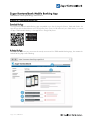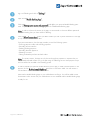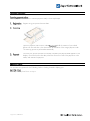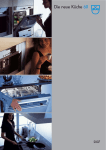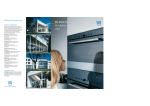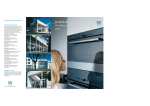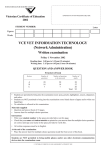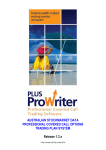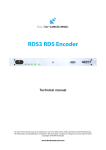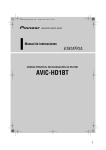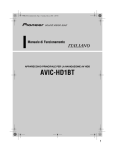Download Installation and operating instructions
Transcript
Installation and operating instructions The Zuger Kantonalbank Mobile Banking App is available to you free of charge for iPhones, iPads and iPods in the App Store and for Android devices in the Google Play Store. Scan the QR code with your mobile device, or retrieve the App "ZGKB Mobile Banking" in the App Store or Google Play Store. To enable you to access your accounts and custody accounts with the ZGKB Mobile Banking App, first activate the Mobile Banking App under E-Banking. Page 1 of 3 / 8282-0615 Log in to E-Banking and click on . Open the tab Click on and define your personal Mobile Banking password. This password is valid only for logging in to the ZGKB Mobile Banking App. In order to enhance the security of the App, we recommend to choose a different password for mobile banking than you have used for E-Banking. Click on . Here you define whether you wish to permit transactions in the App or only want to retrieve financial data. If you permit transactions, then the App provides you with the following options: – Scanning payment orders and executing payments – Recording account transfers – Deleting pending payments – Recording domestic payments – Releasing e-invoices – Placing stockmarket purchase and sale orders For security reasons, the App can only be used to perform payments to recipients that you have already executed at least once in the past using the E-Banking service. New payment recipients first need to be recorded in the E-Banking system. In order to activate your personal mobile device to use the App, it needs to be authorised. For this purpose, click on and then on the button "Add". You will receive a new activation code for each new mobile device. Now start the Mobile Banking App on your mobile device and log-in. You will be asked to enter the activation code. Access with your mobile device is now activated and the Mobile Banking App is ready for use. Page 2 of 3 / 8282-0615 Use the payment order scanner to execute payments easily in three simple steps: Register using your personal access data. Open the payment order scanner under . Hold the camera of your mobile device over the code line in the white section at the bottom of the orange payment order. The scanning process is performed automatically. Once the scan process has been successfully completed, the payment data appears on the display. Check and confirm this data, select the account from which the payment is to be made, and execute the payment. Do you have any questions? Our E-Banking hotline is looking forward to helping you: Monday to Friday from 8 a.m. to 6 p.m. Page 3 of 3 / 8282-0615