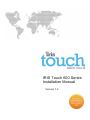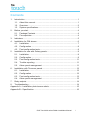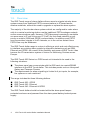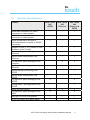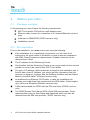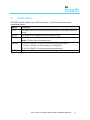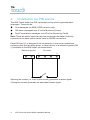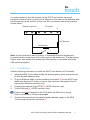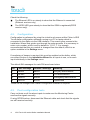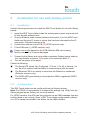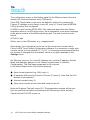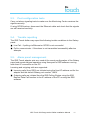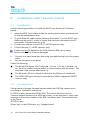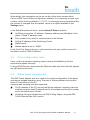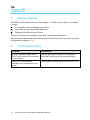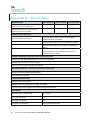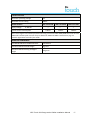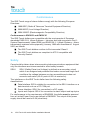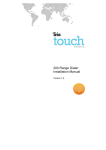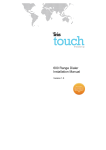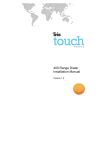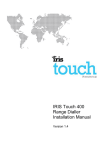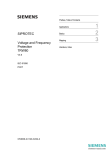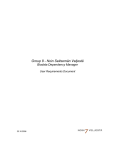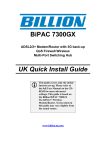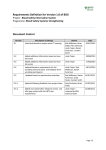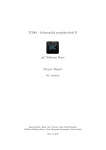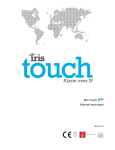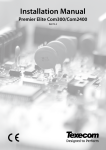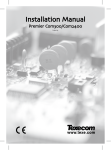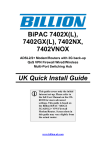Download IRIS Touch 600 Series Installation Manual
Transcript
IRIS Touch 600 Series
Installation Manual
Version 1.4
The information contained is supplied without liability for any errors or
omissions. No part may be reproduced or used except as authorised by contract
or other written permission. The copyright and foregoing restriction on
reproduction and use extend to all media in which the information may be
embedded.
© 2013 Chiron Security Communications AG
Contents
1. Introduction ..................................................................................................1
1.1. About this manual… ...........................................................................1
1.2. Overview.............................................................................................2
1.3. System specifications .........................................................................3
2. Before you start… ........................................................................................4
2.1. Package Contents ..............................................................................4
2.2. Pre-requisites .....................................................................................4
3. Indicators......................................................................................................5
4. Installation for PIN alarms ............................................................................6
4.1. Installation ..........................................................................................7
4.2. Configuration ......................................................................................8
4.3. Post configuration tests ......................................................................8
5. Installation for use with Galaxy panels.........................................................9
5.1. Installation ..........................................................................................9
5.2. Configuration ......................................................................................9
5.3. Post configuration tests ....................................................................11
5.4. Trouble reporting ..............................................................................11
5.5. Alarm panel management ................................................................11
6. Installation with Texecom panels ...............................................................12
6.1. Installation ........................................................................................12
6.2. Configuration ....................................................................................12
6.3. Post configuration tests ....................................................................13
6.4. Alarm panel management ................................................................13
7. Relay outputs .............................................................................................14
8. Troubleshooting .........................................................................................14
Appendix A – Installation photo/screen shots ...................................................15
Appendix B – Specification................................................................................16
IRIS Touch 600 series Dialler Installation Manual
i
1.
Introduction
1.1.
About this manual…
This manual is designed to help you, the installer, with the installation process
for the IRIS Touch alarm dialler. We recommend that you read through this
manual, in its entirety, before you visit the customer’s site and begin the
installation.
Please note:
•
For the fire alarm installations that must conform to European standard
EN54-21 please make sure the installation conforms to the requirements
set out in Chiron’s installation guide “IRIS Touch Range Dialler Installation
Guide for EN54-21 Compliant Fire Applications”.
•
For the installations that must conform to the requirements of the UK
specific standards LPS1277 make sure the installation conforms to the
requirements set out in Chiron’s installation guide “IRIS Touch Range
Dialler Installation Guide for LPS1277 Compliant Applications”.
IRIS Touch 600 series Dialler Installation Manual
1
1.2.
Overview
The IRIS Touch range of alarm diallers allows users to migrate intruder alarm
systems away from traditional PSTN communications to IP based and/or
wireless networks, without the need to upgrade or replace the alarm system.
The majority of the intruder alarm systems which are configured to make alarm
calls to a central monitoring station use the traditional PSTN analogue network
as the communications path. However, PSTN becomes increasingly unsuitable
as users move to IP and Voice over IP (VoIP) for their fixed networks or rely
purely on mobile (GSM and GPRS) communication. In addition most PSTN
service providers migrate to VoIP networks, so in the not too distant future
PSTN lines may be withdrawn.
The IRIS Touch dialler range is unique in offering a quick and cost effective way
to interface any existing alarm system to alternative networks such as GSM,
Ethernet and GPRS. As a result of the flexibility and power of IRIS Touch it has
become the IP transmission system of choice for Monitoring Centres across
Europe.
The IRIS Touch 600 Series is a PCB format unit intended to be used in the
following situations:
The alarm panel can communicate with the IRIS card via a serial/RS485
interface on the IRIS Touch dialler. This includes panels such as Honeywell
Galaxy and Texecom Premier
The requirements for alarm signalling is limited to 4 pin inputs, for example,
fire systems or cash machines
The range includes the three following diallers:
IRIS Touch 600 - GPRS
IRIS Touch 620 - Ethernet
IRIS Touch 640 - Ethernet & GPRS
The IRIS Touch dialler should be located within the alarm panel tamper
protected enclosure and powered from the alarm panel battery backed power
supply.
2
IRIS Touch 600 series Dialler Installation Manual
1.3.
System specifications
Feature
IRIS Touch
600
GPRS
IRIS Touch
620
Ethernet
IRIS Touch
640
Ethernet &
GPRS
Serial data connection for direct
connection to alarm panels
RS485 data connection for direct
connection to alarm panels
Alarm transmission and panel
upload/download via serial or RS485
connection
Support for SIA (1-3), Contact ID, and
Scancom (Fast Format)
Secure polling (monitoring) over
Ethernet
Secure alarm transmission over
Ethernet
Pin inputs for alarm messages over
Ethernet
4
4
Configuration and diagnostic over
Ethernet
Secure polling (monitoring) over
GPRS
Secure alarm transmission over
GPRS
Pin inputs for alarm messages over
GPRS
4
4
Configuration and diagnostics over
GPRS
Relay contact outputs
2
Pin inputs for alarm messages over
SMS
4
2
2
USB port for local configuration
9-30V DC power from alarm panel
4
IRIS Touch 600 Range series Dialler Installation Manual
3
2.
Before you start…
2.1.
Package contents
In this package you should have the following components:
IRIS Touch dialler PCB with four self-adhesive feet
Ethernet cable (cream) for connection to IP network(Ethernet versions
only)
Antenna for GSM/GPRS (GPRS versions only)
Installation manual
2.2.
Pre-requisites
Prior to the installation, you must ensure you have the following:
If the installation is in a residential environment, you will need to fit
inductors to the input cables of the dialler in order to ensure compliance
with EMC Class B emissions requirements. Suitable inductors can be
obtained from Chiron
The IP address for the Monitoring Centre
Confirmation that the Monitoring Centre is set up and ready for the account
number or name to be used for this IRIS Touch dialler
The type of IP address (either automatic or fixed) for the installation site. If
the site has a fixed IP address, you should get this information from the
customer in advance, together with the Gateway Address and the Subnet
Mask for the IRIS dialler. (Ethernet versions only)
An additional long Ethernet CAT5 cable, in case the installation site
requires one longer than that supplied with the IRIS dialler. Cable lengths
up to 100m are allowable (Ethernet versions only)
A SIM card enabled for GPRS with the PIN code clear (GPRS versions
only)
The GPRS Access Point Name (APN) of the SIM card provider. Some
networks also require a User Name and Password which can also be
obtained from the SIM card provider. (GPRS versions only)
4
IRIS Touch 600 series Dialler Installation Manual
3.
Indicators
The IRIS Touch diallers have LED indicators [1] that have the functions
described below:
Name
Function
ETH
On when Ethernet connected and synchronized (Ethernet versions
GPRS
On when GSM registered(GPRS versions only)
POLL
On when successfully polling with Monitoring Centre
SERIAL
0.2s On, 0.2s Off - to show not communicating with panel
only)
Note: Flickers off to show each poll
1.5s On, 1.5s Off - to show dialler not configured
0.1s On, 0.9s Off - to show normal communication
SYS
Flashes 0.5s On, 0.5s off to show dialler operational
IRIS Touch 600 Range series Dialler Installation Manual
5
4.
Installation for PIN alarms
The IRIS Touch dialler has PIN inputs that can be used to generate alarm
messages. These can be:
Text messages via SMS (GPRS versions only)
SIA alarm messages over IP to the Monitoring Centre
Fast Format alarm messages over IP to the Monitoring Centre
Note: These pin alarm inputs can also be used when the dialler is directly
connected to an alarm panel via the serial or RS485 connections.
Each PIN input [5] is designed to be connected in a loop via an open/close
contact source from an alarm panel, or other device, to a reference ground PIN
[6] available on the IRIS dialler, as shown below:
Reference ground
Pin inputs
1
4
Opening the contact (i.e. loop is open circuit) generates an alarm signal
Closing the contact generates the equivalent restore signal
6
IRIS Touch 600 series Dialler Installation Manual
It is also possible to link the contacts to the IRIS Touch dialler via sense
resistors so that an open or short circuit tamper on the loop can be detected and
the Monitoring Centre alerted. In this case the connections should be made as
shown below:
Pin inputs
Reference ground
1
4
4K7 Resistor
15K Resistor
Note: For this feature to work correctly, it is essential that the resistors are
connected at the contact end of the loop and not the dialler end. The Monitoring
Centre must also enable the monitoring of this facility on the dialler within the
IRIS receiving system.
4.1.
Installation
Use the following procedure to install the IRIS Touch dialler for PIN alarms:
1.
Install the IRIS Touch dialler inside the existing alarm panel enclosure and
fix with the self-adhesive feet
2.
Plug the Ethernet cable (cream) between the socket [2] on the IRIS Touch
dialler and the local IP router or socket that has been allocated for the IP
connection (Ethernet versions only)
3.
Connect the antenna to the PCB [3] (GPRS versions only)
4.
Fit the SIM card [4] (GPRS versions only)
Power must not be applied to the PCB while the SIM card is being
fitted or removed or it may be damaged
5.
Connect the power from the panel’s battery backed supply to the IRIS
Touch power connection terminals [7]
IRIS Touch 600 Range series Dialler Installation Manual
7
Check the following:
The Ethernet LED is on steady to show that the Ethernet is connected
(Ethernet versions only)
The GPRS LED goes steady to show that the GSM is registered(GPRS
versions only)
4.2.
Configuration
Configuration is performed by using the virtual touch screen within Chiron’s IRIS
Touch dialler configuration software running on a PC or laptop which is
connected to the dialler via the USB interface. This screen gives access to the
Installation Wizard that guides you through the setup process. It is necessary to
enter a pin number, which is set by default to “111111”. It is strongly
recommended that this pin number is changed from the default, which is an
option available in the Settings menu.
If monitoring of tamper is required, this must be enabled on the dialler, which
can either be done in the Installation Wizard for all inputs in use, or for each
input individually in the Settings menu.
The default SIA messages for each PIN are shown below:
Pin
‘Set’ message
‘Restore’ message
Meaning
1
NBA01
NBR01
Burglary alarm/restore
2
NFA02
NFR02
Fire alarm/restore
3
NQA03
NQR03
Emergency alarm/restore
4
NOP04
NCL04
Open/close
These can be changed from Dialler Configuration software if required.
4.3.
Post configuration tests
Carry out tests on all the alarm inputs to make sure the Monitoring Centre
receives the signals correctly.
If using GPRS backup, disconnect the Ethernet cable and check that the signals
are still received correctly.
8
IRIS Touch 600 series Dialler Installation Manual
5.
Installation for use with Galaxy panels
5.1.
Installation
Use the following procedure to install the IRIS Touch dialler for use with Galaxy
panels:
1.
Install the IRIS Touch dialler inside the existing alarm panel enclosure and
fix with the self-adhesive feet
2.
Plug the Ethernet cable (cream) between the socket [2] on the IRIS Touch
dialler and the local IP router or socket that has been allocated for the IP
connection. (Ethernet versions only)
3.
Connect the antenna to the PCB [3] (GPRS versions only)
4.
Fit the SIM card [4] (GPRS versions only)
Power must not be applied to the PCB while the SIM card is being
fitted or removed or it may be damaged
5.
Connect to the Galaxy bus using either a standard Galaxy jumper cable to
the 4 pin header connector [8] or wires to the connector block [7]
6. Turn on the power to the panel
Check the following:
The Serial LED shows ‘Not Configured’ (1.5s on, 1.5s off) or Normal (.1s
on, .9s off) to confirm that the dialler is communicating with the panel
The Ethernet LED is on steady to show that the Ethernet is connected
(Ethernet versions only)
The GPRS LED goes steady to show that the GSM is registered (GPRS
versions only)
5.2.
Configuration
The IRIS Touch dialler can be configured from the Galaxy keypad.
Note: For GPRS it is not possible to configure the settings (e.g. APN) from the
Galaxy keypad as the Galaxy has no entry method.
For GPRS versions, the APN can be configured via an SMS message from any
mobile phone or by running Chiron’s IRIS Touch dialler configuration software
on a PC or laptop connected to the dialler via the USB interface.
IRIS Touch 600 Range series Dialler Installation Manual
9
The configuration menu on the Galaxy panel for the Ethernet card is found at
location 56 (Communications) entry 4 (Ethernet).
If the IRIS Touch dialler is not set to the defaults, default it by clearing the
Primary IP address on the Galaxy (menu 02, entry 2). Check that the SERIAL
LED is showing ‘Not Configured’.
If GPRS is used, set the GPRS APN. This cannot be done from the Galaxy
keypad as there is no APN menu entry. As an alternative, send a text message
to the phone number of the SIM card being used. The text should be in the
format:
AT%G10=’apn’
Where ‘apn’ is the APN name, e.g. ‘orangeinternet’
Alternatively, the information can be set via the virtual touch screen within
Chiron’s IRIS Touch Dialler Configuration software. It is necessary to enter a pin
number, which is set by default to “111111”. It is strongly recommended that this
pin number is changed from the default, which is an option available in the
Settings menu.
On Ethernet versions, for a fixed IP address only, set the IP address, Subnet
Mask and Gateway address on the Galaxy keypad menu 01 (Module
Configuration). The Site Name parameter is not required.
In the Alarm Report menu (02) set the following:
Alarm format required (e.g. SIA) (entry 1)
IP address of Monitoring Centre in Primary IP (entry 2). Note that the Port
Number is not required
Account number (entry 4)
Other menu entries are not used and need not be set
Make an Engineer Test call (menu 05). The parameters entered will be sent
from the panel to the dialler and polling to the Monitoring Centre will start.
Check that the Poll LED comes on.
10
IRIS Touch 600 series Dialler Installation Manual
5.3.
Post configuration tests
Carry out alarm signaling tests to make sure the Monitoring Centre receives the
signals correctly.
If using GPRS backup, disconnect the Ethernet cable and check that the signals
are still received correctly.
5.4.
Trouble reporting
The IRIS Touch dialler may report the following trouble conditions to the Galaxy
panel:
Line Fail - if polling via Ethernet or GPRS is not successful
Fail to communicate - if the alarm is not transmitted successfully after ten
attempts
5.5.
Alarm panel management
The IRIS Touch adapter acts as a conduit for remote configuration of the Galaxy
panel and remote keypad operation using Honeywell’s RSS software running
with direct IP connection on the PC.
Incoming and outgoing calls are supported:
Incoming calls (from RSS) are initiated using the fixed IP address set for the
adapter and the default Galaxy port number ‘10001’
Outgoing calls are initiated from the IRIS Polling Engine using the IRIS
Remote Data Call function to the IP address of the PC running the RSS
software
IRIS Touch 600 Range series Dialler Installation Manual
11
6.
Installation with Texecom panels
6.1.
Installation
Use the following procedure to install the IRIS Touch dialler with Texecom
panels:
1.
Install the IRIS Touch dialler inside the existing alarm panel enclosure and
fix with the self-adhesive feet
2.
Plug the Ethernet cable (cream) between the socket [2] on the IRIS Touch
dialler and the local IP router or socket that has been allocated for the IP
connection. (Ethernet versions only)
3.
4.
Connect the antenna to the PCB [3] (GPRS versions only)
Fit the SIM card [4] (GPRS versions only)
Power must not be applied to the PCB while the SIM card is being
fitted or removed or it may be damaged
5.
6.
Connect to a panel serial port bus using a straight-through one-one jumper
cable
Turn on the power to the panel
Check the following:
The Serial LED shows ‘Not Configured’ (1.5s on, 1.5s off) or Normal (.1s
on, .9s off) to confirm that the dialler is communicating with the panel. This
may take a few minutes after power up
The Ethernet LED is on steady to show that the Ethernet is connected
The GPRS LED goes steady to show that the GSM is registered (GPRS
versions only)
6.2.
Configuration
Configuration is through the panel keypad under the UDL/Digi options menu,
according to Texecom’s instructions.
If GPRS is used, first set the GPRS APN. This cannot be done from the
Texecom keypad as there is no APN menu entry. As an alternative, send a text
message to the phone number of the SIM card being used. The text should be
in the format:
AT%G10=’apn’
Where ‘apn’ is the APN name, e.g. ‘orangeinternet’.
12
IRIS Touch 600 series Dialler Installation Manual
Alternatively, the information can be set via the virtual touch screen within
Chiron’s IRIS Touch Dialler Configuration software. It is necessary to enter a pin
number, which is set by default to “111111”. It is strongly recommended that this
pin number is changed from the default, which is an option available in the
Settings menu.
In the Setup Modules sub menu, select Setup IP Data and define:
On Ethernet versions, IP address, Gateway address and Net Mask of the
dialler (if fixed IP address used)
Port number to be used for communications with Wintex
Polling IP address of the Monitoring Centre
Dialler name
Modem speed is set to ‘19200’
In the Com Port Setup sub menu, make sure the com port used to connect to
the dialler is set as ‘IRIS IP Module’.
6.3.
Post configuration tests
Carry out the usual alarm signaling tests to ensure the Monitoring Centre
receives the signals correctly.
If using GPRS backup, disconnect the Ethernet cable and check that the signals
are still received correctly.
6.4.
Alarm panel management
The IRIS Touch adapter acts as a conduit for remote configuration of the panel
and remote keypad operation using Texecom’s, Wintex software running with
direct IP connection on the PC.
Incoming and outgoing calls are supported:
The IP address of the PC running the Wintex software. Incoming calls are
initiated using the fixed IP address set for the adapter and the port number
set on the panel and in Wintex
Outgoing calls are initiated from the IRIS Polling Engine using the IRIS
Touch Remote Data Call function
IRIS Touch 600 Range series Dialler Installation Manual
13
7.
Relay outputs
The IRIS Touch dialler has two relay outputs [10] that can be used in a number
of ways:
To indicate communications path failure
Activation by incoming SMS Message
Setting by the Monitoring Centre
The relay contacts are normally open and closed when activated.
Wire to these contacts as required and define how they are to be used using the
configuration software [16]
8.
Troubleshooting
Problem
Resolution
No LED activity display when
IRIS Touch dialler is connected
to the power
Check that there is power to the system
and that the wiring is the correct polarity
Serial LED flash pattern
indicates no connection to the
panel
Alarm panel serial/RS485 interconnect fault
14
IRIS Touch 600 series Dialler Installation Manual
Appendix A – Installation photo/screen shot
[8]
[3]
[4]
[1]
[5]
[6]
[10]
[9]
[7]
[2]
IRIS Touch 600 Range series Dialler Installation Manual
15
Appendix B – Specification
#
#! #" "!1 "!&"$!""!!&"!24
$ &$!% %%"!(&$!&
"!1 "!&"$!""!!&"!24
$ &$!% %%"!(
$&%$1'%2"!!&"!
"!+)*+%%-9-:! !%"!
1;.77!"(2(;?<
*" $ $$%1>.=!"(2(9:9
*" !&$!&"!$%18<.*!"((
9:92
""#$!&$"!0$%1)&"#&"!
!&$"$(9:2
#! #" 87#%!877#%187/877%2)&'&"0!"&&"!
&!$
;<"!!&"$"$0<
")%"$&'%"*$%%"$
#
#" '!?<7/@77/8?77/8@77,
!&!!"!!&"!
"!4$ %<:8=<
#"/")!"1 "&$(##287778
"'=77$%!"%&4$ )$'#$<89@9
"
* ' !#'&("&$!
7&"A9;
!#'&3")3&$%"
B8
!#'&33&$%"
C9
!#'&#'0'# #!
!&$!87&"<%'##+
16
IRIS Touch 600 series Dialler Installation Manual
* ' "#$&!("&
68
* ' '$$!&$&!
544 '##+("&</74
+#'$$!&"!%' #&"!
574 589 5;9 "&,%'$%$%'#"!&$!&!"!!&-&.&$)%"
&"!&$!%!&#'$$!&"'#&"694 %!&$!% %%"!%0--"$
!&)"$$%&$&"!!%1$ -
:44$% !%"!%
564*<4
"':44$%)&
:4$ %
"':44$%'+#
)&
5:4$ %
IRIS Touch 600 Range series Dialler Installation Manual
17
Conformance
The IRIS Touch range of alarm diallers comply with the following European
Directives:
1999/5/EC (Radio & Telecoms Terminal Equipment Directive)
2006/95/EC (Low Voltage Directive)
2004/108/EC (Electromagnetic Compatibility Directive)
Conformance to EN50131 and EN50136
The IRIS Touch diallers are compatible with the requirements of European
standards EN50131-1 (Alarm Systems – Intrusion and hold-up systems Part 1:
System Requirements) (dated 2006) and EN50136-1-1 (Alarm Systems – Alarm
transmission systems and equipment) (January 1998 with Amendment 1 August
2001) as follows:
The IRIS Touch diallers conform to Environmental Class II
The IRIS Touch diallers are compliant to ATS 6 compatible with
Security Grade 4
Safety
Care should be taken when interconnecting telecommunications equipment that
only like interfaces are interconnected to avoid safety hazards.
SELV:
SELV (Safety Extra-Low Voltage) is defined as a secondary circuit
which is so designed and protected that under normal and single fault
conditions the voltage between any two accessible parts does not
exceed a safe value (42.4V peak or 60V dc maximum).
The interfaces on the IRIS Touch dialler have the following safety
classifications:
Data Interface: SELV suitable for connection to the SELV interface on a
data terminal such as a PC COM port
Power Interface: SELV for connection to a DC supply
Inputs and Outputs: SELV for connection to alarm output and input pins
For conformance to the requirements of EN60950, the dialler must be powered
from a Limited Power Source as defined in EN60950. The output of the power
supply should be fused at 3.0A (slow blow).
18
IRIS Touch 600 series Dialler Installation Manual
The future of security, secured
IP by security professionals, for the professional security industry
#"!,<636572:2:88
),<636572:2:95
%%.$"!%-
+
92
;7
:272
+
!"$ &"!"!&!%%'##(&"'&&*"$!*$$"$%"$" %%"!%-"
#$& *$#$"'"$'%)#&%'&"$%*"!&$&"$"&$($&&!
#$ %%"!-"#*$&!"$"!$%&$&"!"!$#$"'&"!!'%)&!&"
!(&!"$ &"! * -
/4235$"!'$&*"
'!&"!%