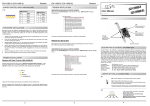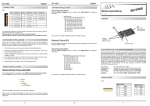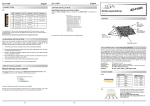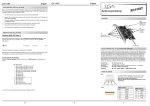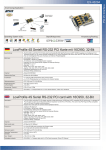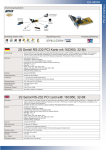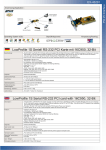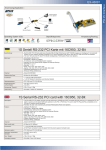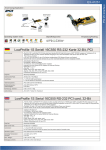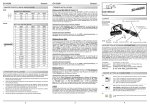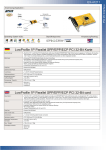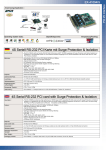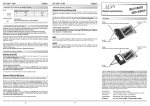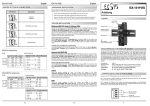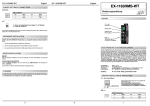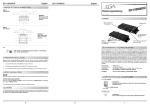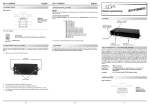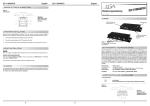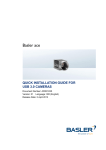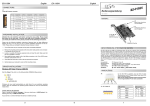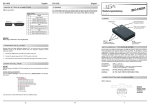Download User Manual
Transcript
EX EX--11092 11092--2 Deutsch JUMPER EINSTELLUNG & ANSCHLÜSSE EX EX--11092 11092--2 Deutsch TREIBER INSTALLATION J1-J2: ÜBERPRÜFEN DES INSTALLIERTEN TREIBER: USB 3.0 Pin‘s Pin Signal 5 SSTX+ 6 SSTX- 7 GND 8 SSRX+ 9 SSRX- USB 2.0 Pin‘s Pin Öffnen Sie den >Geräte-Manager<. Jetzt müssten Sie unter „USB-Controller“ folgende Einträge sehen: Vers. 1.0 / 28.08.13 Signal 1 VCC 2 DATA- 3 DATA+ 4 GND User Manual LAYOUT JP4: Power plug from the PC Power Supply HARDWARE INSTALLATION Beachten Sie bitte die folgenden Installationshinweise. Da es große Unterschiede zwischen PC‘s gibt, können wir Ihnen nur eine generelle Anleitung zum Einbau der EX-11092-2 geben. Bei Unklarheiten halten Sie sich bitte an die Bedienungsanleitung Ihres Computersystems. 1. Schalten Sie Ihren Rechner und alle angeschlossenen Peripheriegeräte aus und ziehen Sie bei allen Geräten den Netzstecker. Sind diese oder ähnliche Einträge vorhanden, ist die Karte richtig installiert. 2. Lösen Sie die Schrauben des Gehäuses auf der Rückseite Ihres Computers und entfernen Sie vorsichtig das Gehäuse. 3. Gegebenenfalls installieren Sie nun die externe Stromversorgung zur Entlastung des Mainboards! (siehe Jumper Einstellung und Anschlüsse JP1 & JP4) 4. Suchen Sie jetzt einen freien PCI-Express Steckplatz und stecken Sie die EX-11092-2 vorsichtig in den ausgewählten PCI-Express Steckplatz ein. Beachten Sie, das die EX11092-2 korrekt eingesteckt ist und das kein Kurzschluss entsteht. Nach Abschluss der Hardwareinstallation erkennt das Betriebssystem die EX-11092-2 automatisch und installiert diesen. 5. Danach befestigen Sie die EX-11092-2 mit einer Schraube am Gehäuse. ÜBERPRÜFEN DES INSTALLIERTEN TREIBER: 6. Jetzt das Computergehäuse mit den Schrauben wieder schließen. Windows 8 & Server 2012 JP1: Select power over Power Supply or PCI-Express Bus J1 & J2: 2 x external USB 3.0 A-Port (screw lock) Renesas Chip-Set DESCRIPTION & TECNICAL INFORMATION Öffnen Sie den >Geräte-Manager<. Jetzt müssten Sie unter „USB-Controller“ folgende Einträge sehen: TREIBER INSTALLATION Windows XP/ Vista/ 7/ Server 2003 & 2008 R2 Windows erkennt beim Start einen neuen “USB (Universal Serial Bus)-Controller“. Legen Sie nun die Treiber CD in Ihr CD-Rom Laufwerk (z.B. Laufwerk D:) ein und starten Sie das „SETUP“ welches sich im Ordner „uPD720201_202“ befindet (siehe Abbildung): The EX-11092-2 is a plug & play high-speed USB 3.0 expansion card for the PCI-Express Bus. The EX-11092-2 provides 2 external ports with 900mA power. There support the full power of 900mA at the two external ports, without the extra power from the PC power supply. It is also possible the USB cable to be screwed to the USB ports. It uses data transfer rates up to 5Gbit/ s. The EX-11092-2 design fully utilize the Renesas chipset, which represents the latest in high speed USB 3.0 interface technology. In combination with the fast PCI-Express bus it provides a secure and very high data transfer on each single port. It supports all PCI-Express slots x1 to x16. It is not possible to change the address or IRQ settings manually, they will be obtained automatically by the system (BIOS) and operating system. It supports all USB connections from 1.1 to 3.0. Compatibility: Operating system: Connectors: Extent of delivery: PCI-Express x1 to x16 Windows XP/ Vista/ 7/ 8/ Server 2003 & 2008 R2 & 2012 2x external USB 3.0 A-Port (screw lock), 1x 4 pol Molex EX-11092-2, Driver CD, Manual, LowProfile Bracket Certificates: CE / FCC / RoHS / WEEE DE97424562 / WHQL JUMPER SETTING & CONNECTORS Sind diese oder ähnliche Einträge vorhanden, ist die Karte richtig installiert. JP1: AUX INT INT = Power 900mA from PCI-Express BUS (Factory setting) Folgen Sie den Installationsanweisungen und schließen Sie die Installation ab. AUX = Power 900mA from PC power supply (For safe direct power from PC power supply to provide sufficient power for devices with high power consumption) Windows installiert jetzt automatisch den richtigen Treiber für das jeweilige Betriebssystem. Nach der Installation der Treiber erkennt das Betriebssystem automatisch die Karte und installiert diese. Then the Connector JP4 must be connected with PC power supply! JP4: 1 +12V 2 3 2 GND 3 GND 4 +5V If JP1 is set to AUX, JP4 must be connected with PC power supply. Please make sure you connect the plug in the right direction! Attention! Never connect or release the plug while the PC power is on! 4 EX EX--11092 11092--2 English JUMPER SETTING & CONNECTORS EX EX--11092 11092--2 English DRIVER INSTALLATION J1-J2: CHECK INSTALLED DRIVER: USB 3.0 Pin‘s Pin Signal 5 SSTX+ 6 SSTX- 7 GND 8 SSRX+ 9 SSRX- USB 2.0 Pin‘s Pin Signal 1 VCC 2 DATA- 3 DATA+ 4 GND Open the >Device manager<. Now you should see at „USB-Controller“ the following new entry's: Bedienungsanleitung Vers. 1.0 / 28.08.13 AUFBAU JP4: Anschluss für Stecker vom PC-Netzteil HARDWARE INSTALLATION Please note the following installation instructions. Because there are large differences between the PC’s, we can give you only a general installation instructions for the EX-11092-2. Please refer your computer’s reference manual whenever in doubt. 1. Turn off the power to your computer and any other connected peripherals. 2. Remove the mounting screws located at the rear and/or sides panels of your Computer and gently slide the cover off. 3. If necessary please install now the external power supply to the card (see at Jumper Settings & Connectors at JP1 & JP4). 4. Locate an available PCI-Express expansion slot and insert the card. Make sure that the card is plugged in correctly. 5. Then attach the card with a screw to the rear panel of the computer. 6. Gently replace your computer’s cover and the mounting screws. If you see this or a similar information the device is installed correctly. JP1: Jumper zur Auswahl der Stromquelle (Netzteil oder PCI-Express Bus) J1 & J2: 2 x externe USB 3.0 A-Buchse (verschraubbar) Windows 8 & Server 2012 Renesas Chip-Set After the hardware installation, the operating system will recognize the device automatically and install the drivers. BESCHREIBUNG & TECHNISCHE DATEN CHECK INSTALLED DRIVER: Open the >Device manager<. Now you should see at „USB-Controller“ the following new entry's: DRIVER INSTALLATION Windows XP/ Vista/ 7/ Server 2003 & 2008 R2 After starting Windows is recognizes a new “USB (Universal Serial Bus)-Controller“. Start the „SETUP“ file which is in the “uPD720201_202” folder (see picture): Die EX-11092-2 ist eine USB 3.0 PCI-Express Karte. Sie ist mit 2 externen Ports ausgestattet, die jeweils 900mA Strom zu Verfügung stellen. Die EX-11092-2 unterstützt die volle Leistung von 900mA an beiden externen Ports ohne das Sie zusätzlichen Strom vom PC-Netzteil benötigen. Zusätzlich ist es möglich das USB Kabel an die externen Ports der Karte zu verschrauben. Sie unterstützt alle PCI-Express Slots von x1 bis x16. Der serielle PCI-Express Bus unterstützt optimal die Leistung des schnellen Renesas Chipsatz. Die EX-11092-2 gewährleistet so eine sichere Datenübertragung und exzellente Performance von bis zu 5Gbit pro Sekunde! Es ist nicht möglich die I/O Adressen und Interrupts manuell einzustellen, da die Einstellungen der Karte vom System (BIOS) und beim installieren des Betriebssystems automatisch vorgenommen werden. Die EX-11092-2 unterstützt alle USB Anschlüsse von 1.1 bis 3.0. Kompatibilität: Betriebssysteme: Anschlüsse: Lieferumfang: PCI-Express x1 bis x16 Windows XP/ Vista/ 7/ 8/ Server 2003 & 2008 R2 & 2012 2x USB 3.0 A-Buchse extern (verschraubbar), 1x 4 pol Molex EX-11092-2, Treiber CD, Anleitung, LowProfile Bügel Zertifikate: CE / FCC / RoHS / WEEE DE97424562 / WHQL JUMPER EINSTELLUNG & ANSCHLÜSSE If you see this or a similar information the device is installed correctly. JP1: Follow the installation instructions and complete the installation. AUX INT INT = Strom 900mA vom PCI-Express BUS (Werkseinstellung) Windows will now install automatically you right driver for your particular operating system. After the installation the operating system detects the card and automatically install them. AUX = Strom 900mA vom PC-Netzteil des Rechners (Zur Entlastung des Mainboards und zur stabilen Stromversorgung bei Verwendung von Endgeräten mit hohem Stromverbrauch) Anschluss JP4 muss dann mit PC-Netzteil verbunden werden! JP4: 1 +12V 5 6 2 GND 3 GND 4 +5V Wenn JP1 auf AUX gestellt ist, muss JP4 mit dem Stromanschluss vom PC-Netzteil verbunden werden. Bitte auf die richtige Polarität achten! Achtung! Stecker nie bei eingeschaltetem PC ein- oder ausstecken! 1