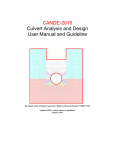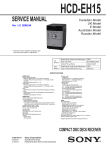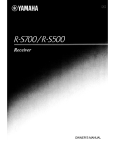Download An USER'S GUIDE
Transcript
THE INTEGRATED RESOURCES PLANNING (IRP) MODEL An USER'S GUIDE Developed by: Professor Ram. M. Shrestha (*) Nguyen Thanh Nhan (RA) Energy Program School of Environment, Resources and Development Asian Institute of Technology PO Box 4, Klong Luang, Pathumthani 12120, Thailand Telphone: 66-02-524-5406 Email address: [email protected](*) AIT October 2003 1 1. Introduction The Integrated Resource Planning (IRP) model is formulated as a Mixed Integer Linear Programming problem and has been developed by Professor Ram M. Shrestha since 1998 from Energy Program under School of Environment and Resources Development of Asian Institute of Technology. The flowchart of the model is presented as figure 1.1 below. In this model, the number of power generation units to be installed in each year of the planning horizon is addressed as integer decision variables. The other decision variables of the model express the power generation of each power plant at each block of a season in a year, number of DSM appliances to be incorporated into the power system in each year and expected power supply from foreign importation in each block of a season in a year. Existing & Candidate Plants Data System Load Shape and Load Forecast yearly Environmental Costs DSM data TRP Model Optimal expansion plan Capacity mix Generation mix/Fuel mix Cost implications Emission factors CO2, SO2 and NOx emission implications Figure 1.1The framework of the Integrated Resources Planning (IRP) model The IRP model is then developed not only to decide the size and types of power plant capacities corresponding generation and determine the optimal schedule for new capacity addition and the size, type, timing of various efficient demand side technologies but it also incorporates distributed power generation sources (DPG) as decentralized power generation to primarily meet the separate local energy demand of customers served from remote areas (without T&D losses) and contribute surplus power generation (if it is connected to grid) to the electricity network (with T&D losses) in meeting the network system demand that excluding the above local demand. Additionally, the different system and local load sharp curves in each year are also presented in the model. 2 The IRP model package basically programmed in Visual Basic is working on windows base of 2000 NT or XP and incorporated with CPLEX, the software for solving the optimization problem. 2. The Formulation of IRP Model In order to describe this model, the algebraic expressions of the objective function and constraints and a set of symbols are defined as follows: ajv : Availability of candidate power plant j of vintage v. akv : Availability of existing or committed power plant k vintage v. Airt : Maximum appliances population under DSM program i, among r type of consumer in year t. XCjv : Maximum capacity of candidate power plant j of vintage v. XEkv : Maximum capacity of existing or committed power plant k of vintage v. CCjv Discounted capcity cost of candidate power plant j, to be commissioned in : vintage v. DCirt : Discounted cost of replacing one “more efficient” device in place of an inefficient existing one under DSM program type i by consumer category r in year t. Eirpst : A fraction of the total installed appliances under DSM program i for consumer type r in use during period p of season s in year t. Emant : Upper limit of annual emission of pollutant n in year t. Emfnj : Emission of pollutant n per unit energy generation in plant type j. Emhn : Upper limit of Emission of pollutant n during the planning horizon. FCjpstv : Cost of per unit power generation from candidate power plant j of vintage v in block p of season s in year t. ECjpstv : Emission costs of per unit of emissions generated from candidate power plant j of vintage v in block p of season s in year t. EFjpstv : Emission factors from candidate power plant j of vintage v in block p of season s in year t. 3 FCkpstv : Cost of per unit power generation from existing or committed power plant k of vintage v in block p of season s in year t. ECkpstv : Emission costs of per unit of emissions generated from committed and existing power plant j of vintage v in block p of season s in year t. EFkpstv : Emission factors from committed and existing power plant j of vintage v in block p of season s in year t. KCjv : Discounted cost of installing emission control devices in power plant j, to be commissioned in year v. PIlpst : Price of imported power from source l in block p of season s in year t. I : Number of DSM programs. J : Number of candidate power plants. K : Number of existing and committed power plants. L : Number of external power sources. mjv : Scheduled maintenance hours/year of candidate power plant j of vintage v. mkv : Scheduled maintenance hours/year of existing or committed plant k of vintage v. LSjpst : Transmission and distribution loss in transmitting power from candidate generating station j to load center in block p of season s in year t. LSkpst : Transmission and distribution loss in transmitting power from existing generating station k to load center in block p of season s in year t. LIltsp : Transmission and distribution loss in transmitting power from imported source l to load center in block p of season s in year t. Nst : Number of days in season s of year t. Orpst : Distribution loss for distributing power among consumer group r in block p of season s in year t. P : Number of blocks in chronological load curves. Pirps : Power savings by the efficient appliance under DSM program i for consumer type r in block p of season s. Qpst : QLpst : Grid power demand in block p of season s in year t. Local load demand in block p of season s in year t. 4 R : Number of different types of consumers. rm : Reserve margin. S : Number of season. T : Number of years in the planning horizon. Ujpstv : Power generation from candidate plant j of vintage v in block p of season s in year t. Udpgjpstv : Power generation from candidate DPG plant j of vintage v in block p of season s in year t. Udpgljpstv : Power generation from candidate DPG plant j of vintage v in block p of season s in year t to supply electricity for local area. Udpggjpstv : Surplus power generation from candidate DPG plant j of vintage v in block p of season s in year t transferred to the grid. Ukpstv : Power generation from plant existing and committed power DPG plant k of vintage v in block p of season s in year t. Udpglkpstv : Power generation from existing and committed power DPG plant k of vintage v in block p of season s in year t to supply electricity for local area. Udpggkpstv : Surplus power generation from existing and committed power DPG plant plant k of vintage v in block p of season s in year t transferred to the grid. v : Commissioning year of power plant. Imax : Maximum power available at external source l in block p of season s in year t. SVjv : Discounted salvage value of power plant j, commissioned in year v after time horizon T. Ilpst : Power imported from source l in block p of season s in year t. RAjmax : Maximum resource availability for plants of fuel type j. Yjv : Number of power plants of type j installed in year v (a integer variable). Zirt : Number of efficient appliances introduced in year t to replace existing inefficient one under DSM program i by consumer category r. ' Z irt : Number of efficient appliances retired in year t under DSM program i by consumer category r. 5 γ γ jv kv : Specific fuel consumption of candidate thermal plant j of vintage v. : Specific fuel consumption of existing and committed thermal plant k of vintage v. θpst : Width of block p of chronological load curve of season s of year t. Hjstv : Hydro energy available at hydro plant j of vintage v, in season s, in year t. Hkstv : Hydro energy available at hydro plant k of vintage v, in season s, in year t. mean H hvts = mean hydro energy available in critical season s of year t from hydro plant h of αj : vintage v. Maximum number of units of power plant type j. βirt : Penetration rate of DSM program i for consumer type r in year t. βhv : Firm factor4 of hydro plant h of vintage v. yhctij : Objective: to find the least cost combination of electricity generation capacities of different types of plants and the level of end-use (i.e., demand-side) electrical appliances to be added and the level of power generated by different power plants. Minimize: J T ∑∑ (CC jv + KC jv − SV jv )*Y jv +∑ ∑ ∑ ∑ ∑ FC T P t J t =1 s =1 p =1v =1 j =1 j =1 v =1 T S S P +∑∑∑ t K I R jpstv * U jpstv *N st *θ pst L T t =1 s =1 p =1 v = −V k =1 i =1 r =1 t =1 S P t J t =1 s =1 p =1v =1 j =1 (a) S T l =1 p =1 s =1 t =1 T S P + ∑ ∑ ∑ ∑ ∑ EC jpstv * EF jpstv * U jpstv *N st *θ pst + ∑∑∑ T P ∑∑ FC kpstv *U kpstv *N st *θ pst +∑∑∑ DCirt *Z irt +∑∑∑∑ PI lpst * I lpst *N st *θ pst t K ∑∑ EC t =1 s =1 p =1 v = −V k =1 kpstv * EFkpstv *U kpstv *N st *θ pst Grid demand constraints: These constraints state that the sum of power generation by all power plants (existing and candidate) in a period of a day in a year and power generation avoided by the use of a DSM option is equal to the total projected grid power demand including local load demand in the period under the business as usual case. 6 J t ∑∑U v =1 j =1 t K (1−LS jpst )+ ∑ ∑ U kpstv (1−LS jpst )+ jpstv v = −V k =1 t −1 I R ⎡ t ⎤ L l ∑ ∑ ⎢⎧⎨ ∑ Z irt − ∑ Z irt ⎫⎬ * Pirps * Eirpst ⎥ + ∑ I lpst .(1 − LI ltsp ) ≥ Q pst t =1 i =1 r =1⎣ ⎩t =1 ⎭ ⎦ l =1 (b) for all p, s, t Local load demand constraints (for DPGs) : This constraints state that the sum of power generation by all DPG power plants that (existing and candidate) in a period of a day in a year is equal to or larger than the total projected local load demand in the period under the business as usual case. J t ∑ ∑ Udpg v =1 j =1 (c) t jpstv K (1− LS jpst )+ ∑ ∑ Udpg kpstv (1− LS jpst )≥ QL pst for all p, s, t v = −V k =1 DPGs power generation constraints: This constraint requires that the power generation by a DPG plant in meeting required local power demand plus its surplus power generation that transferred to the electricity network (if any) in a period of a day in a year should be equal to the actual power generated by the plant in that period. t K ∑ ∑ Updgl v = −V k =1 t J ∑ ∑ Updgl v =1 j =1 (d) t K (1− LS kpst )+ ∑ ∑ Udpgg kpstv (1− LS kpst ) = kpstv v = −V k =1 K ∑ ∑ Updg v = −V k =1 K v =1 j =1 kpstv for all p, s, t J (1− LS jpst )+ ∑ ∑ Udpgg jpstv (1− LS jpst ) = ∑ ∑ Updg jpstv t jpstv t t for all p, s, t v =1 j =1 Plant availability constraints: Power generation of each plant is limited to the capacity and availability of the plant in each period of the day. U jpstv ≤Y jv ∗a jv ∗ XC jv U kpstv ≤akv ∗XEkv (c) for all j, v,p,s,t for all k,v,p,s,t Reliability constraints: The reliability of the power system is specified by setting a reserve margin. Reliability constraints are defined in such a way that the total capacity of the plants and the power 7 generation avoided by efficient appliances should be greater than or equal to the peak demand plus the reserve margin in each year of the planning horizon. ∑∑XEkv *(1−LSkpst) +∑∑Yjv *XCjv *(1−LSjpst) K t J k=1 v=−V t j=1 v=1 t t −1 +∑∑⎡⎛⎜ ∑Zirp−∑Z irp⎞⎟*(1+ rm)*Pirps*Eirpst⎤ +∑Ilpst*(1− LIltsp) ≥ Qpst*(1+rm) ⎢ ⎥⎦ l=1 t = 1 t =1 ⎠ i=1 r=1 ⎣⎝ I R (d) L for all t, s Annual energy constraints: Annual energy constraints are defined to limit the energy generation of each thermal plant according to the capacity, availability and time required for scheduled maintenance of the plant. P jpstv ∗θ pst ∗N st ≤ (8760−m jv ) ∗ XC jv ∗ Yjv for all j,v,t kpstv ∗θ pst ∗N st ≤ (8760−mkv ) ∗XEkv for all j,v,t S ∑∑U p =1 s =1 P S ∑∑U p =1 s =1 (e) Hydro energy availability constraints: The hydro energy constraints are defined for each hydro plant such that its total energy output in each season should not exceed the pre-specified energy limit. P ∑ (U p =1 jpstv P ∑ (U kpstv * θ pst ) * N st ≤ H jstv for all j, s, t, v (j = Candidate Hydro Plants) ∗θ pst ) ∗N st ≤ H kstv for all k, s, t, v (k = Existing Hydro Plants) p =1 (e) Hydro development constraints (dependence between hydro plant projects): These constraints state that for each year only one hydro power plant could be selected for each hydro development (that is a hydro site with various hydro plant projects constructed at different phases) and the following hydro power plant will not be selected if the previous one has not been selected in the same hydro development. 8 J ∑ yhc j =1 tij for all t, i (t = year t; i = hydro development i; j = candidate hydro plant in ≤1 the hydro development i). yhctj = 1 if phase j is constructed otherwise it is equal to zero (0) yhctj+1 ≤ yhctj for all t, i (t = year t; i = hydro development i; j = candidate hydro plant in the hydro development i). (f) Maximum potential capacity constraints: Any site specific and other practical limitations in the addition of new plants are taken into account in maximum potential capacity constraints. Here the number of plants of a particular type should not exceed the specified maximum number, if such limitation exists. T ∑Y v =1 ≤αj jv (g) for all j Fuel or resource availability constraints: The fuel or resource availability constraints are defined to limit the energy generation of the plants by particular fuel types if such limitations exist during the planning horizon. T S P t ∑∑∑ ∑ γ * U t =1 s =1 p =1 v = −V kv T kpstv S P t * θ pst * N st + ∑∑∑∑ γ * U jpstv * θ pst * N st ≤ RA j max t =1 s =1 p =1 v =1 jv for all k, j k and j are same type of plants (h) Guarantee condition for energy supply from the mixed hydrothermal system**: These conditions ensure that total possible electricity generation by thermal and hydro plants plus imported electricity generation and electricity energy saved by DSM should be at least equal to the seasonal energy demand under the defined critical hydro conditions. 9 K t P ∑∑∑ k =1 v = − V p =1 J t P a kv * XE kv * θ pst * N st + ∑ ∑ ∑ a jv * XC jv * Ykv * θ pst * N st + j =1 v =1 p =1 t NH ∑ ∑β mean H htvs + v = − V h =1 1 442 4 43 hv h = hydro k ≠ hydro t j ≠ hydro NH ∑∑β I mean H htvs + v =1 h =1 1 442 4 43 hv R P ∑∑∑ i =1 r =1 p =1 t −1 ⎡⎛ t Z irp − ∑ Z ⎢ ⎜⎝ ∑ t =1 t =1 ⎣ irp L ⎤ ⎞⎟* P * E irps irpst * θ pst * N st + ∑ I ltsp * θ tsp * N st ⎥ ⎠ l =1 ⎦ h = hydro ≥ P ∑Q p =1 pst *θ pst * N st for all t,s and Qtsp are mean expected quantities and where, ajv, H mean hvts β hvts = averageenergy output from hydro plant type h of vintage ν in critical period ' s' in a dry year mean expected energy output in this period in an average year **A seasonal model is needed here. (i) In addition the following condition also must be satisfied by each hydro plant during a critical season: Total electricity generation from a hydro plant h of vintage v during a critical season s cannot exceed the average energy output from hydro plant type h of vintage v in critical season s in a day year. That is, P ∑U P =1 (j) htvsp mean * θ p * N st ≤ β hv H hvts h = h1, … h1 S= s ′ ,…, s ′′ v = - v, …, t T =1, …, T External power availability constraints: for all l,p,s,t max I lpst ≤ I lpst (k) DSM constraints: t ∑Z t =1 t −1 irt − ∑ Zirt ≤ Airt ∗ β irt t =1 Extension of the model (l) for all i,r,t Annual Emission limit: 10 The annual emission level of each pollutant from total generation system should not exceed the pre-specified value of each year. K t S P ∑ ∑ ∑∑ Emf k =1 v = −V s =1 p =1 nk * U kpstv * N st * θ pst + nj * U jpstv * N st *θ pst ≤ Emant k ≠ hydro J t S P ∑ ∑ ∑∑ Emf j =1 v = −V s =1 p =1 for all t, n j ≠ hydro Parameters and decision variables: Parameters include − Load forecast, system and end-use load shape at time t of planning period T − Existing system: existing power plants with salvage value of capital costs, O&M and fuel costs, emission emitted factors for different technologies under service at time t of planning period T. − New projects or candidate power plants with capital investments and O&M and fuel costs, emission emitted factors for different technologies at time t of planning horizon T. − DSM options data − Constraints: reliability and plant, fuel, investment, hydro energy availabilities and DSM, emission target and so on. Decision variables include − Expansion-planning schedule including mixes of optimal capacity and electricity generation, mixes of fuel requirements − Environmental implications in terms of global and local emissions − Cost implications in terms of expansion capital cost, O&M cost, fuel cost, electricity pricing, emission abatement costs, environmental cost. 3. How to install IRP package The IRP package uses for setting should comprise of three cabinet files of IRP, one setup file and one LST file. These are packaged from the program source code. 11 Whenever you have sufficient those files in your CD, do insert CD with IRP package into the CD drive, choose and run the setup file from your directory consisting of those. The Figure 3.1 shows the copying files process for preparing your computer installation. Figure 3.1 Copying files process The figure 3.2 then is appeared to welcome all users to installation progress for the Integrated Resource Planning Analyses. 12 Figure 3.2 The Welcome Screen to IRP installation program Click OK button to start the installation process and following the instructions given on the screen to select the destination directory. Figure 3.3 Selection of installed directory From here, you can either select the default working directory for IRP program files or change into the other one in your computer. To quit the setup, press Exit button. After 13 position the working directory, click the icon located on the left top of the setting up screen to continue the progress. Figure 3.4 Selection of Program Group In this step, the setup will add items to the group that shown in the Program Group box. You can create a new group name for your easiness/preferableness or select one from the exiting group list as displayed in Figure 3.4. To click Continue button for the next step. 14 Figure 3.5 Creating program items Figure 3.6 Integrated Resource Planning successful setup The Integrated Resource Planning program installation is successfully done after you click the OK button as indicated in Figure 3.6. Important notifications: 15 This IRP software is copyrighted to Energy Program-AIT the program thus can be installed successfully in the computer in which there does exist IRP software installed with same/old version that already expired. If the notification of “Run Time Error” appears after the first trial run, please do setup again the software in another computer or reformat your computer hard disk before do set up the software. This is not allowable to be run through a share folder/directory in a local network. 4. Familiar with the Integrated Resource Planning program 4.1 How can we start running the program Normally, we install the IRP program in the directory of C:\Program files\Integrated Resource Planning so we easily to start running it by accessing from the button Start in Windows and select Programs icon then move the pointer to the sub-icon Integrated Resource Planning and choose the IRP icon as indicated in Figure 4.1.1. This progress can be addressed as the flowchart below: Start button in the windows screen → Programs → Integrated Resource Planning → IRP. Figure 4.1.1 How can we start the IRP model? The activated screening frame of IRP program is shown in the Figure 4.1.2. You need to click the mouse on this for entering the main interface of the IRP immediately otherwise we have to wait for some minutes for automatically entering by the program itself. 16 Figure 4.1.2 The IRP program activated The main interface of the IRP is presented as Figure 4.1.3. To open an existing input file or to create a new input file, please select the menu File as indicated in the main interface screen of IRP in Figure 3.9. Figure 4.1.3 The main interface of the IRP 4.2 IRP input files The input file of IRP model is in form of text file. We therefore can edit the input file either by entering directly form the IRP interface screen or in the Notepad in Windows. 17 For creating a new IRP input file, it is recommended to use the demo file located in the same working directory of IRP, saying in C:\Program Files\Integrated Resource Planning, for easier creating work. For checking and adding the same block of parameters/inputs, using the text input file in Notepad is recommended. Hereby we can use utility commands as copy, cut, paste…etc in Notepad for quick actions that is not usable in the IRP interface screen. Important notification If we use the Notepad for input IRP file, all the default format of the demo file should be remained. For example the blank between 2 parameters/ lines in the input file should be same as default in the demo file. There are too many links among parameters and blocks of parameters so we need to recognize all items generated from changes in an input value. For example when we change the number of candidate power plant, there are block/blocks of parameters related to that generated in the input file and we need to fill the input for those. 4.2.1 Create a new IRP case To create a new IRP case with new input data, following the procedures given below. − From the Pull down menu on the task bar select “File” menu − Choose and click the “New” item in the “File” menu Then a “Basic data” frame form will appear with default zero values in all data boxes. You are required to fill the IRP data into theses data boxes. (as presented in Figure 4.2.1 and Figure 4.2.2). 18 Figure 4.2.1 Create a new IRP case Figure 4.2.2 Basic data form for a new IRP case 4.2.2 Basic data form There are following data boxes need to be filled in the basic data form (Figure 4.2.2) as follows: 19 Base year: is the selected year that we are considering for calculating all discounted planning costs. All the input/output values in terms of $ (currency), saying prices, should be the value of the base year during the whole planning period. Starting year: is the first year (starting year) of our planning horizon. For example, we consider planning horizon from 2006-2025, so the starting year should be 2006 in this case even we are doing the case study in year 2003. For the meaning of “starting year” in the electricity planning, you should take the course of Electricity Economic and Planning from Professor Shrestha. No. of years: is the total years considered in the planning horizon. This parameter is needed for calculating all discounted costs and salvage value and so on. No. of seasons: is the total season you have for an electricity expansion-planning case study. This is mainly due to the differences in load sharp curve, peak load demand, and hydro electricity generation at different season in a year…etc. This value input will be linked to other data input like normalized load sharp curve, available hydro energy, demand side management (DSM) data, distributed power generation (DPG)…etc. Max No. of blocks: is the maximum number of discrete blocks that we derived from the load sharp curve. The number of blocks should be different at each year if we have different load sharp curve yearly. This value input will be linked to other data input like normalized load sharp curve, available hydro energy, demand side management (DSM) data, distributed power generation (DPG)…etc. Discounted factor: is the discounted factor applied for power sector planning in each country. This is assumed to be remained the same for the whole planning horizon in the model. No. of fuel types: is the number of fuel types that the country using for electricity generation at this moment and future. The detailed kind of fuel types based on this will be defined in another input data form after you put this number of fuel types. No. of plant types: is similarly the number of plant types that the country have at this moment and future for electricity generation. The detailed kind of plant types based on this will be defined in another input data form after you put this number of plant types. Existing Plants: consists of various kinds of existing and committed central power plants in the system. You need to put the number of each kind of power plants you have in the system including hydro, thermal, DPG, pump storage, renewable power plants at the time (before starting year) you are considering in the case study. For example, if you put number of 23 in the thermal box, that mean you have 23 existing and committed thermal power 20 plants in your system for power supply to meet the demand till to the year before starting year. This action will create another detailed data input form for these power plants that are also needed plant data input. Candidate Plants: similarly consists of various kinds of candidate central power plants in the system from the starting year in the planning horizon. You need to put the number of each kind of power plants you have in the system including hydro, thermal, DPG, pump storage, renewable power plants at the time (from starting year) you are considering in the case study. For example, if you put number of 23 in the thermal box, that mean you have 23 candidate thermal power plants in your system for power supply to meet the future increase in load demand. This action will create another detailed data input form for these power plants that are also needed plant data input. DSM options: is the number of DSM options you consider in the IRP case. For example, if you put 12 in the DSM options box it will create a detailed DSM data form in the menu “Form”, in which you will describe what kind of DSM options (12 options), means that replacement of incandescent lamps, motors, refrigerators, air conditioners…by efficient ones, you consider for the IRP case. External supply: is the number of external electricity generation supplying that the utility purchasing electricity energy (out of the country or out of the utility). Groups: is the number of various kinds of power plant groups (group is like a power complex including some power sites). Emission constraints: here you have two options with “Yes” and “No” whenever you consider the case with/without emission reduction constraints respectively. Externalities cost: you also have two options with “Yes” and “No” whenever you consider the case with/without considering the externality costs respectively, means that the values of emission costs in terms of $/ton of CO2 or SO2 or NOx putting in the detailed data form of power plants will be accounted in the expansion planning costs only if we select “Yes” option here otherwise the model will not account the emission costs for the IRP case. DSM case: similarly you have to select “Yes” option in this box if you consider Demand side management program in the IRP case otherwise the model will not put the DSM programs in formulating the expansion planning even you have put some detailed DSM program data in the DSM program data form in the menu “Form”. Solver type: the optimization problem formulated by the IRP model can be solved with the two kinds of optimization solver software as CPLEX and LINDO. Thus you should determine what kind of solver you are using, CPLEX or LINDO, for running the “lp” code generated from IRP in order the model gives the consistent output format of “lp” file. You 21 cannot run CPLEX or LINDO properly if you select inconsistent format of solver type in IRP. No. of hours of a block of the daily load curve: is the number of hours in a block divided based on the characteristic of the daily load sharp curve in a country. The total hours in all divided blocks should be equal to 24 and the number of hours in each block can be different yearly due to the differences in load sharp curves. No. of days of a season: is the number of days in a season you have for the country case study. Important notification For creating the new IRP input data case, you should put the data into the boxes in order from the top-down and the left-right of the Basic data form. This is due to the links between data boxes that would cause the error “run time error” if you put data incorrectly. After put the data values into the boxes, you should save you your work by clicking mouse left button on the screen or choose the save item in the menu “File” otherwise you may be lost your data. 4.2.3 Detailed data form in “Form” menu Here you should give all the necessary data for the power system that relates to the following ones: Load Data This consists of normalized load of block j in season i and normalized to annual peak for both grid and local network; system load factor in year I; system peak demand in year i; expected system reserve margin in year i (real), unit = 0.1. Emission Data This consists of CO2 emission limit during the whole planning horizon; CO2 emission limit during year i; SO2 emission limit during the planning horizon; SO2 emission limit during year I; NOX emission limit during the planning horizon; NOX emission during the year i.; If any of the emission limitation is set to zero, the model will not formulate the respective emission constraint. 22 Also, there is a function of calculating the MAC of emissions with the emission data generated from the base case. These data will be automatically updated in the model by using function of the setting base value emission data that designed in the emission data menu. Please refer section of calculating MAC of emission in the IRP model. Fuel Type Data The data of a fuel type can be input to the model as name of the fuel type i; cost of fuel i; fuel cost escalation rate of fuel i in year k. Plant Type Data The data of a fuel type can be input to the model as name of a plant type. Existing Thermal Plant Data These sets of records are to be repeated for each existing thermal plant: name of existing plant; name of the fuel type used; units used to input fuel consumption rate; fuel consumption; calorific value; CO2 emission per unit power generation; SO2 emission per unit power generation; NOx emission per unit power generation; maximum operating capacity of the existing plant; minimum operating capacity of plant; availability of the plant; earliest available year of plant; heat rate of plant; operating cost (without fuel cost) of plant; transmission loss ratio of plant; annual maintenance hours of plant; year of retirement of plant; fixed operating and maintenance cost of plant; fuel type of plant; plant type of plant. Existing DPG Plant Data These sets of records for each existing DPG plant as name of existing DPG plant i; name of the fuel type used; units used to input fuel consumption rate; fuel consumption; calorific value CO2 emission per unit power generation of plant; SO2 emission per unit power generation; NOx emission per unit power generation; capacity of the existing plant i; minimum operating capacity of plant i; availability of the plant i; earliest available year of plant i; heat rate of plant i; operating cost (without fuel cost) of plant i; transmission loss ratio of plant i; annual maintenance hours of plant i; year of retirement of plant; fixed operating and maintenance cost of plant i; fuel type of plant i; plant type of plant i; transmission and distribution losses in year 23 t for existing DPG plant in percentage; normalized available load in block j of season i (real), normalized to maximum capacity. Existing Hydro Plant Data Similar to existing thermal plants set of data is needed for each hydropower plant. (Please refer 4.6 Input Data Format Used In IRP Analysis). Existing Pump Storage Plant Data (Please refer 4.6 Input Data Format Used In IRP Analysis). Candidate Thermal Plant Data (Please refer 4.6 Input Data Format Used In IRP Analysis). Candidate DPG Plant Data (Please refer 4.6 Input Data Format Used In IRP Analysis). Candidate Hydro Plant Data (Please refer 4.6 Input Data Format Used In IRP Analysis). Candidate Pump Storage Hydro Plant Data (Please refer 4.6 Input Data Format Used In IRP Analysis). Demand Side Management (DSM) Data (Please refer 4.6 Input Data Format Used In IRP Analysis). External Supper Data (Please refer 4.6 Input Data Format Used In IRP Analysis). Group Data (Please refer 4.6 Input Data Format Used In IRP Analysis). 24 Thermal Plant Sites Data (Please refer 4.6 Input Data Format Used In IRP Analysis). Hydro Plant Development Data (Please refer 4.6 Input Data Format Used In IRP Analysis). DPG Group Data (Please refer 4.6 Input Data Format Used In IRP Analysis). 4.3 Other utilities in the model We have 6 pull down menu on the task menu in the main IRP model screen including “File”, “Edit”, “Form”, “Utility”, “Windows” and “Help” menu. File menu In “File” menu (Figure 4.3.1) there are some functions like New, Open, Save, Save As, Close, Close All Forms, Exit…that may be similar with other windows applications. In this menu, you can open quickly some latest IRP cases that you may be or may not complete last time by selecting directly the file indicated with the names. There are 4 latest IRP cases restored in this log function. Edit menu In “Edit” menu (Figure 4.3.2) there are some functions like Paste, Select All… for editing data activities (this is still not complete in the latest version of IRP). 25 Figure 4.3.1 File menu Figure 4.3.2 Edit menu Form menu In this pull down menu, there consist of detailed data forms such as basic data, load data, emission data, fuel type definition, plant type definition, existing and candidate plant data, 26 demand side management and loss data…etc. How to input these data, please refer section of file input presented previously. Figure 4.3.3 Forms of detailed input data in IRP Figure 4.3.4 Utilities menu in the IRP model Utilities menu 27 This comprises mainly of procedures of running the IRP model and associated solvers of CPLEX or LINDO. For detailed running procedure, please refer the section of running the IRP model. Windows menu This consists of all windows of data forms opened and arranging appearance of these data forms on the model screen Figure 4.3.5 Windows menu in the IRP model Help menu This is under construction. 4.4 Running the IRP model 4.4.1 Running a base case After finishing the input data file needed for a case study, you should follow the steps as: Step 1: Creating the MIP (mix integer programming) code Creating the MIP code file in term of “lp” file from the IRP model by selecting Utilities → MIP Code (as presented in Figure 4.4.1). 28 Then you will be asked to position and name your MIP code output file in your computer (as presented in figure 4.4.2). The file extension of MIP code output file is defaulted by the model as “lp”, meants that you just give the name for the MIP code file as “irp1” then press the selection box “Yes” then the MIP code file will be in form of irp1.lp otherwise you can select “No” to cancel and resume again the MIP code running. Figure 4.4.1 Figure 4.4.2 29 Waiting for a few minutes until the MIP code running completed, the MIP output file will be appeared on the screen as in Figure 4.4.3. Figure 4.4.3 Step 2: Running directly CPLEX/LINDO to solve the optimization problem from the MIP code output file generated from step 1 in the IRP model Select Run Cplex/Lindo commands in the Utilities menu as presented in Figure 4.4.4. You will be asked to select the MIP code input file (that is the MIP code output file generated from step 1 in the positioned working directory) for Cplex/Lindo running as Figure 4.4.5. In this example, we select the “irp1”. Click the selection box “Open” to proceed the next step You will be then required to give the name of the optimization output file that will be generated from Cplex/Lindo shortly. This optimization file will be defaulted in form of *.op. Suppose we put the name as irp1 again then the optimization output file from Cplex/Lindo will be obtained in the selected working directory in form of irp1.op (refer Figure 4.4.6). Click the selection box “Save” 30 Here you will be required to start activating Cplex/Lindo by find and select the executive Cplex/Lindo file (saying cplex.exe or lindo.exe) in the working directory (refer Figure 4.4.7). In this example, we select the Cplex executive file in own working directory C:\Cplex8.0\bin (refer Figure 4.4.8). Figure 4.4.4 Figure 4.4.5 31 Figure 4.4.6 Figure 4.4.7 Click the selection box “Open”. There is a Cplex setting form appear (as Figure 4.4.9) with zero setting value. You are required to put the setting value for Cplex running. Upon various versions of Cplex we have different setting values for that. Basically we can get the following setting as default setting in any case. 9 Set mip lim tre value setting) 300 (this is as normal value, you can change this 32 9 Set mip int 500 (this is as normal value, you can change this value setting) 9 Set mip tol mipgap 0.001 (you can change this value setting, the less value setting the more accuracy result you will get from the Cplex software). *** In the case we run with Lindo, there no Lindo setting required like this and please refer section of Familiar with Cplex software for more understanding on the Cplex setting. Figure 4.4.8 Figure 4.4.9 33 Click the selection box “OK” to carry out running Cplex (of course the Cplex environment should be activated in advance by running Cplex license file in the ILOG directory before). After clicking the selection box “OK”, the model will be switched into the Dos mode for Cplex running. **** For activating activities of Cplex license available before running the IRP model, please refer the section of “Familiar with Cplex software” or the notification below. Notification: In case you do not have the IRP version that includes direct running Cplex in IRP, you should do as following steps: Access the hard drive that installed with CPLEX software, suppose the Cplex version 8.0 installed in C:\ILOG. Do activate the ilog license by running the ILOG license file as C:\ILOG\ILM\ilmd.exe The following license activating procedure will be appeared gradually in a DOS mode display window (refer Figure 4.4.10) : - Oct 4 22:16:07 0 ILOG License Manager v2.60 [pid 1316] - Oct 4 22:16:09 3 Using license file "C:\ILOG\ILM\ACCESS.ILM" - Oct 4 22:16:11 n TOKEN reservation period = 0 sec - Oct 4 22:16:13 c Licensed to "asianinstitute-thailand" - Oct 4 22:16:15 J Tokens for CPLEX on et218-1: 1 pcwinnt Wait for a few minutes after this progress finished, do start the Cplex application by running the cplex.exe as C:\ILOG\CPLEX80\BIN\MSVC6\cplex.exe. Another DOS mode display window will be appeared that indicates the cplex application is ready for running (refer Figure 4.4.11). - Welcome to CPLEX Interactive Optimizer 8.0.0 with Simplex, Mixed Integer & Barrier Optimizers - Copyright (c) ILOG 1997-2002 - CPLEX is a registered trademark of ILOG - Type 'help' for a list of available commands. 34 - Type 'help' followed by a command name for more information on commands. - CPLEX> Figure 4.4.10 Figure 4.4.11 From the Dos command prompt, type cplex setting commands as same as: 35 9 Set mip lim tre 300 ↵ (Enter) (this is as normal vavlue, you can change this value setting) 9 Set mip int 500 ↵ (Enter) (this is as normal value, you can change this value setting) 9 Set mip tol mipgap 0.001 ↵ (Enter) (you can change this value setting, the less value setting the more accuracy result you will get from the Cplex software). Then give the cplex running commands: 9 C:\Cplex\ read F:irp1.lp hard drive F) 9 C:\Cplex\ mip ↵ (Enter) (suppose the irp1.lp located in ↵ (Enter) The optimization irp1.lp will be then computed by cplex After the optimization problem solved, the DOS mode window will be back with Dos prompt as C:\Cplex. Do give the following commands for cplex output file as: 9 C:\Cplex\ set log * ↵ (Enter) 9 C:\Cplex\ set log f:\irp1.op ↵ (Enter) (suppose you locate the optimization cplex output file irp1.op in hard drive F) 9 C:\Cplex\ dis sol v 1- ↵ (Enter) 9 C:\Cplex\ set log * ↵ (Enter) This is below the summary of cplex running progress in DOS model. Welcome to CPLEX Interactive Optimizer 8.0.0 with Simplex, Mixed Integer & Barrier Optimizers Copyright (c) ILOG 1997-2002 CPLEX is a registered trademark of ILOG Type 'help' for a list of available commands. Type 'help' followed by a command name for more information on commands. CPLEX> set mip lim tre 300 36 New value for upper limit on size of tree in megabytes: 300 CPLEX> set mip int 500 New value for interval for printing mixed integer node display: 500 CPLEX> set mip tol mipgap 0.001 New value for mixed integer optimality gap tolerance: 0.001 CPLEX> read f:\irp1.lp Problem 'f:\irp1.lp' read. Read time = 3.28 sec. CPLEX> mip Tried aggregator 1 time. MIP Presolve eliminated 27438 rows and 4381 columns. MIP Presolve modified 7 coefficients. Aggregator did 1590 substitutions. Reduced MIP has 29312 rows, 36533 columns, and 321905 nonzeros. Presolve time = 1.83 sec. Clique table members: 51 MIP emphasis: balance optimality and feasibility Root relaxation solution time = 110.75 sec. Nodes Node Left 0 * 0+ Cuts/ Objective IInf Best Integer 0 1.2985e+007 26 Best Node 1.2985e+007 ItCnt 60431 1.2986e+007 41 Cuts: 59 61097 1.2988e+007 43 Cuts: 29 61793 0 0 1.3054e+007 1.2988e+007 1.2988e+007 Gap 61793 0.51% 43 1.3054e+007 MIRcuts: 1 61794 0.51% Heuristic still looking Heuristic still looking Heuristic still looking Heuristic complete 37 * 10+ 10 0 1.3043e+007 1.2988e+007 62536 0.43% * 20+ 20 0 1.3023e+007 1.2988e+007 63042 0.27% ****For running with LINDO, please refer LINDO handbook for LINDO commands. Step 3: Running IRP Analysis from the optimization cplex output file for IRP final output results From the IRP screen display opened with irp1.txt file, click the button “Optimal output file” on the right then select the irp1.op file as Figure 4.4.12. Click the select button “Open” then the optimal output file f:\irp1.op will be positioned into the optimal output file box as Figure 4.4.13. Figure 4.4.12 38 Figure 4.4.13 Select Utilities → Output options for choosing what kind of IRP output components you expected to be shown out in the output file (as Figure 4.4.14). Figure 4.4.14 Do tick the output components in the output options form you want (refer Figure 4.4.15) then click the button OK 39 Figure 4.4.15 Select the IRP data analysis item in the menu utilities as Utilities → IRP data analysis Give the name for irp result output file in you working directory, suppose as f:\irp1. The file extension of this is defaulted as .out mean the output file is in form of irp1.out (refer Figure 4.4.16) then click the button Save Figure 4.4.16 Then a form of setting value of load duration curve points will be appeared. You need to put the value into the boxes as Initial No. : 7000 (this is as normal value for a big irp case, for smaller case you can put the value of 3000); Maximum No. 40 : 8000 (this is as normal value for a big irp case, for smaller case you can put the value of 4000). Click the button “Accept” (refer Figure 4.4.17). Figure 4.4.17 Wait until the analysis result is given as Figure 4.4.18. Figure 4.4.18 4.4.1 Running a case with emission constraints 41 After running the base case, you are now carrying out the case with emission constraints by following the steps below. Step1: Open the base case that you have run yet before Step2: Select the output CPLEX file *.op by clicking the Optimal Output File button in the Basic Data form then choose the file. Step3: Loading the base value of emission in the base case by accessing the menu Form → Emission Data → Setting Annual Emission in Base Case. In the appeared new Emission Data, you should press the two buttons of Reset Base Value then Set Base Value. Finally the total emissions and annual emission will be loaded automatically in the Data Emission Form. Step4: Setting the emission reduction targets by accessing the menu Form → Emission Data → Setting Annual Emission Limitation then put the value of emission reduction rate. Press the button Emission target. Step5: Coming back the Basic Data form then select the option “Yes” for Emission Constraint. Step6: Run the case by following all the steps as you run for the base case. The result now is gained from the case with emission constraints with different emission targets. (Please refer figures below) Figure 4.4.19 42 Figure 4.4.20 Figure 4.4.21 43 Figure 4.4.22 Figure 4.4.23 44 Figure 4.4.24 4.5 Familiar with CPLEX software 4.5.1 ILOG License Manager 4.5.1.1 Installation Directory For convenience, it will be recommended that ILM is installed in the directory C:\ILOG\ILM. Access Keys To run an ILOG product, you need an access key for this software. An access key, or key for short, is a line of text containing user information about the product and its conditions of use, plus a password which validates this information. Here is an example of an access key: NODE Views 2.400 NEVER 1NNF00A60ACN 421e028a sun4 , license: 186 There are different types of keys. You should refer to the specific section relating to your key type. Key types can either be TOKEN, EVAL, NODE, RNODE, RUNTIME, or SITE. If you already have received your access key, its type appears as the first word on the line. In the example above, the key type is TOKEN. If you have to fill in an access key request form, this form tells you which type of key you will get in return. 4.5.1.2 License File In general, access keys are located in the file C:\ILOG\ILM\ACCESS.ILM. This file is called the license file. When you start an ILOG product, it looks in the license file for an appropriate key; if no appropriate key is found, you are not allowed to run the product. 45 Basically, this chapter explains how to get your access key from ILOG, if it is not already provided with your shipment, and put it in your license file. When editing the license file, you must know that: • • • • • • The file must have exactly one line beginning with "LICENSE". The file must have at most one line beginning with "SERVER". Case is significant. Access keys must start at the first column; no blanks are allowed before the key. There must be no empty or blank lines. Comment lines have a "#" in the first column. License files must be edited and saved in text format. If you are using Notepad to edit files, this is automatic. If you are using another text editor such as WordPad, you must select the text format option when saving a license file. To check that your file is saved in text format, open an MSDOS command prompt window and type the following: TYPE C:\ILOG\ILM\ACCESS.ILM Also, beware that some editors will automatically append the extension .txt to your file. Furthermore, Windows Explorer may hide this extension. To determine which is the real extension of the file you created, open an MSDOS command prompt window ant type the following: DIR C:\ILOG\ILM If the extension is wrong, rename your file in that window. For example, type the following: CD C:\ILOG\ILM REN access.ilm.txt access.ilm 4.5.1.3 Installing a Token Key This section describes the steps to install a token key. A token key lets you use a product on a set of machines connected to a network. A token key specifies the number of tokens granted, which is the maximum number of simultaneous developers.. To be able to grant you a token key, ILOG needs some information on a selected machine of your network. That's why your shipment may not already contain your token key. Steps 1 to 3 explain how to contact ILOG, provide the required information, and get your token key back. 46 On the other hand, if ILOG already has the required information, your shipment may already include a sheet labelled Access Key which contains your token key. In this case, you don't have to follow Steps 1 to 5, and you can skip to Step 6. For an easy start up, all ILOG products are shipped with a temporary evaluation license on a separate sheet. If you want to start using this product immediately, and take care of your token license later, see the section "Installing an Evaluation Key" . But don't forget to order your license key quickly! Step 1. Choose the Client Using the Token There are two kinds of tokens: • • Floating tokens. These tokens let you use the product on any machine of your network. If you have purchased such a token, skip steps 1 and 2. Fixed tokens. Such tokens let you use the product on one machine only. This machine is called the token client host. You must provide the name of this machine. If you have purchased several fixed tokens, you must repeat the token installation procedure for each machine. Step 2. Get the Token Client Hostid Log on to the token client host and open an MS-DOS command prompt window. Then, call IHOSTID.EXE from the directory where you have installed ILM using the following command: C:\ILOG\ILM\IHOSTID.EXE This command displays the hostname, hostid, and hostid checksum of your machine. Here is an example: The hostname of this machine is helios Step 3. Choose a Host to The hostid of this machine is 6430bd3b Server The checksum of this hostid is 03933 Run the Token Token keys are managed by an ILM process called the token server. Token keys can only be used if there is a token server running on your network. First of all, identify the machine on which you will run the token server. This can be any Windows machine on your local network. You can also choose a Unix machine as the 47 server of your local network. In this case, read the Unix section to know how to install the token server. If there is already a token server running on some machine, identify this machine. Otherwise, you must choose one. Try to choose a stable machine-a file server is a common choice. In the rest of this section, the machine you have selected will be called the token server host. The token server host can also be the token client host, typically if you have purchased only one fixed token. Step 4. Get the Token Server Hostid Log on to the token server host and open an MS-DOS command prompt window. Then, call IHOSTID.EXE from the directory where you have installed ILM using the following command: C:\ILOG\ILM\IHOSTID.EXE This command displays the hostname, hostid and hostid checksum of the machine. An example output would be: The hostname of this machine is helios The hostid of this machine is 6430bd3b The checksum of this hostid is 03933 Step 5. Get the Token Key from ILOG The information displayed by the ihostid command must be sent to ILOG to get your token key. To do so, follow the instructions in the Access Key Request form. Step 6. Add the Token Key to the License File You should do this step once you have received your token key from ILOG. Here is an example of the text you may have received: LICENSE Springfield Computing Inc. SERVER 3000 helios 6430bd3b 03933 TOKEN Views 2.400 NEVER 918MK37CCG52 3 pcwin95 , license: 186 The LICENSE and SERVER lines identify your site and token server host. The next line contains the token key. If you have purchased licenses for several products or product components, the text you received may actually contain several token keys. If the license file does not exist, create one by saving the whole text you received as the license file. 48 If the license file exists, edit it using your favorite editor. The license file is in C:\ILOG\ILM\ACESS.ILM. To do so: 1. Make sure that the LICENSE and SERVER lines are consistent. If one or both of them are not in the license file, insert whichever ones are missing at the beginning of the file. If any of them are present, check that they are identical to the ones you received from ILOG. If they are not, there is a problem. In this case, contact your ILOG sales representative. 2. Append the new key or keys (i.e., the lines after the SERVER line) to the end of the file. If you are replacing an old key with a new one for the same product on the same machine, delete or comment out the line with the old key; to comment out a line, put a "#" in the first column. Step 7. Set Up the Environment The system variable ILOG_LICENSE_FILE must be set to the absolute path of the ACCESS.ILM file. To do this: • Under Windows 95, Windows 98 or Windows Millenium, edit the file AUTOEXEC.BAT and add the following line: set ILOG_LICENSE_FILE=C:\ILOG\ILM\ACCESS.ILM To make this change effective, you need to restart your computer. • Under Windows NT, you must be logged on as an Administrator. Open the Control Panel and double-click on the System icon. In the Environment tab, click somewhere in the System Variables box (for example on the OS). Enter ILOG_LICENSE_FILE in the "Variable" text field and enter the correct value in the "Value" field, as shown in the following illustration: 49 Click on the "Set" button. This will set a new System Variable. • Under Windows 2000, you must be logged on as Administrator or have the appropriate privileges. Open the Control Panel and double-click on the System icon. Click on the Advanced tab, then on the "Environment Variables" button. Create a new system variable, and set it to C:\ILOG\ILM\ACCESS.ILM. Step 8. Check the License File To check that the license file has no syntax errors and that the variable ILOG_LICENSE_FILE is properly set, call ILMCHECK from the directory where you have installed ILM by typing the following line: C:\ILOG\ILM\ILMCHECK.EXE This command should issue the message: Checking license file "C:\ILOG\ILM\ACCESS.ILM" License file "C:\ILOG\ILM\ACCESS.ILM" is correct 50 Otherwise, something is wrong with the license file or with the setting of ILOG_LICENSE_FILE. Please read section "Troubleshooting" for help. The client station must have a copy of C:\ILOG\ILM\ACCESS.ILM or read access to that file. Step 9. Install the ILOG License Manager Service Log on to the server host. On Windows NT and Windows 2000, you should have administrator privileges. Open and MS-DOS command prompt window and install the ILOG License Manager Service by typing the following commands: mkdir C:\TEMP cd C:\ILOG\ILM ILMSERV.EXE -install The token server will be automatically started each time rebooting takes place. On Windows 95, Windows 98 or Windows Millenium, you need to restart your computer to launch the service. On Windows NT or Windows 2000, make sure that the service is started by opening the Control Panel and double-clicking on the Services icon. If it is not, select the ILOG License Manager service and click on the Start button. To remove the service, use the following commands: cd C:\ILOG\ILM ILMSERV.EXE -remove The log file of the Licence Manager service is C:\ILOG\ILM\ILM.LOG. A typical output of this log file is: Apr 24 15:16:59 License Manager v2.6 [pid 28934] Apr 24 15:16:59 Using license file "C:\ILOG\ILM\ACCESS.ILM" Apr 24 15:16:59 Licensed to "Springfield Computing Inc." Apr 24 15:16:59 Tokens for Views on jupiter: 3 pcwinnt Apr 24 15;16:59 Tokens for Solver: 4 any Step 10. Check the Token Server and the Available Tokens Call ILMLIST from the directory where you have installed ILM by typing the following line: C:\ILOG\ILM\ILMLIST.EXE The command ILMLIST will display the server status and the number of available tokens. A typical output of this command would be: Ilmlist v2.60 51 License file "C:\ILOG\ILM\ACCESS.ILM" Token server on "asbm01" is UP. * PRODUCT Server:10 solaris tokens in use: 5 on solaris available tokens: 3 USER HOSTNAME ServUser sol12 ServUser sol12 ServUser sol12 ServUser sol12 ServUser sol12 PID 31990 31990 31990 31990 31990 PLATFORM solaris May 22 solaris May 22 solaris May 22 solaris May 22 solaris May 22 IN USE SINCE USAGE 09:36:40 192.127.05.3121.6 10:00:30 192.127.05.3121.7 10:06:34 192.127.05.3121.9 10:10:55 192.127.05.3121.10 10:15:23 192.127.05.3121.11 Where to Go from Here? If the previous steps have been successfully carried out, you can start using your ILOG product. Please refer to the product document set for further instructions. Remember that every ILOG user at your site should set the ILOG_LICENSE_FILE environment variable as explained in Step 5. 4.5.2 ILM Commands on Windows This section describes ILM commands on Windows 95, Windows 98, Windows Millenium, Windows NT, and Windows 2000 platforms. 4.5.2.1 Summary of ILM Commands ILM commands are: ilmd.exe: Runs the token server ihostid.exe: Prints the current host identification ilmcheck.exe Checks for syntax errors in the license files ilmlist.exe: Shows token server status and available tokens ilmserv.exe: Installs or removes ILM service To run an ILM command, you must start a MS-DOS command prompt window. ILM commands are found on the installation CD-ROM of any ILOG product. You need to install ILM using the procedure described in the CD-ROM booklet. 4.5.2.2 The ilmcheck Command Syntax: ilmcheck [ -v ] filename ... This command checks whether the license files given as arguments are correct. Without arguments, ilmcheck checks the default file C:\ILOG\ILM\ACCESS.ILM or the files 52 specified by ILOG_LICENSE_FILE if this variable is defined. The ilmcheck command detects syntax errors, expired licenses, duplicate lines, incorrect hostids, and so on. With the -v option, ilmcheck prints the ILM version number and shows the checked licenses. 4.5.2.3 The ihostid Command Syntax: ihostid This command displays the current host's hostname, hostid, and hostid checksum. The hostid of a machine changes when its hard disk is reformatted. This invalidates any previous licenses. If you reformat the hard disk of your machine, you need to get its new hostid and contact ILOG to get new licenses for your products. 4.5.2.4 The ilmd Command Syntax: ilmd [ -v ] filename ... This command runs the token server. The token server must be running before any product using token keys. The other types of keys do not require a token server. The filename arguments specify the license files to use. With no arguments, ilmd uses the default file C:\ILOG\ILM\ACCESS.ILM or the files specified by ILOG_LICENSE_FILE if this variable is defined. The -v option enables verbose mode. On Windows 95, Windows 98, and Windows Millenium, the TCP/IP package must be installed. 4.5.2.5 The ilmlist Command Syntax: ilmlist The ilmlist command shows the token server status, the number of available token licenses, as well as the token licenses checked out, reserved and queued by users. On Windows 95, Windows 98, and Windows Millenium, the TCP/IP package must be installed. 4.5.2.6 The ilmserv Command Syntax: ilmserv [-install | -remove] 53 The ilmserv command installs or removes the service that launches ilmd on Windows NT and Windows 2000. You can check whether the service has been installed through the Service panel. On Windows 95, Windows 98, and Windows Millenium, ilmd is added to or removed from the startup registry so that it runs automatically when starting the computer. Do not call ilmserv with no argument. 4.5.3 Troubleshooting This section lists error messages produced by ILM and the appropriate action you should take. 4.5.3.1 The ilmcheck Command The following checklist may be used when the command ILMCHECK doesn't issue the expected message: • • • • • • • • • Look for typing errors in the license file. A typical mistake is to type "O" (a capital O) instead of "0" (zero). Also, remember that case is significant. Check that the last line of the license file ends with a newline. Check that the license file contains no empty or blank lines. Check that all access keys start at the first column. Check the spelling of the shell variable. A typical mistake is to use ILOG_LICENCE_FILE, with two Cs, instead of ILOG_LICENSE_FILE. Check that the path contained in the variable ILOG_LICENSE_FILE points to the right file. In particular, the prefix C:\ILOG\ILM must be replaced with the actual installation directory. If you are adding a new key to an existing license file, check that the LICENSE line in the text you received and the LICENSE line in the original license file, if any, match exactly. If they don't match, please contact your ILOG sales representative. Check that the license file has been saved in Text format. On Windows, check that the license file does not have an extra .txt extension. To do so, open an MS-DOS command prompt window and type DIR C:\ILOG\ILM 4.5.3.2 Error messages Here's the list of error message that can be generated: cannot connect to token server on "host" The licensed product cannot reach the token server running on the host specified on the SERVER line of your license file. 54 • The machine host is down or unreachable, or the name host.domain is required. To check this, run the following command: On Windows: ping host • There is no token server process running on host. On this machine, look for error messages and warnings in the log file of the License Manager (usually C:\ILOG\ILM\ILM.LOG or usr/ilog/ilm/ilm.log). Refer to the sections "Installing a Token Key" and for more information. A common source of problems on Windows is that the directory C:\TEMP does not exist or is periodically emptied. invalid password "XXX" in "file"; run ilmcheck The password XXX in the license file named file is incorrect. One of the following cases then applies: • • The password has a typing error. A typical mistake is to type "O" (a capital O) instead of "0" (zero). Also remember that case is significant. Some information in the key does not match the password. This information could be the expiration date, the number of tokens, the product name or version, the site name, etc. Check the key in the license file against the original text provided by ILOG. Also check that you are not using a RUNTIME key in a license file. invalid expiration date "date" in "file"; run ilmcheck The expiration date in the license file named file is incorrect. The date format is dd-Mmmyyyy, where Mmm is a three-letter English abbreviation for the month. no license available The licensed product cannot be run because doing so would exceed the number of allowed simultaneous users. To see the number of available tokens, as well as tokens checked out, reserved by users, use the ilmlist command: On Windows: C:\ILOG\ILM\ILMLIST.EXE wrong hostid, expected "hostid1", found "hostid2": run ihostid This error message occurs in two cases: • • When you try to start the token server ilmd on a host which is not the token server host specified on the SERVER line of the license file. You must log on to the host with hostid hostid1 to start the token server. When trying to run a licensed product protected by a node key which has been set up for another host. You can run this product only on the machine with hostid hostid1. 55 • On Windows, the hostid of a machine changes when its hard disk is reformatted. If your hard disk has been reformatted since you have received your key, you should contact ILOG to get a new key. To print the hostid of a host, use the ihostid command. access key has expired The licensed product cannot be run because the key has expired. Please contact your ILOG sales representative. warning: cannot get hostid : /dev/lan0 is unreadable This error occurs on HP/UX platforms when /dev/lan0 is not readable. On HP/UX, ILM needs read permission on the file /dev/lan0. You need to grant read permission on this file for all users. To do this, log on as root and type the following command:$ chmod 644 /dev/lan0 license file not found or unreadable; run ilmcheck The license file in ILOG_LICENSE_FILE does not exist or is unreadable. Check the contents of this variable. On Windows, check that the file has no.txt extension. To do so, type in an MS-DOS command prompt window "DIR access.ilm". License files must be edited and saved in text format. If you are using Notepad to edit files, this is automatic. If you are using another text editor such as WordPad, you must select the text format option when saving a license file.To check that your file is saved in text format, open an MS-DOS command prompt window and type the following:TYPE C:\ILOG\ILM\ACCESS.ILM Also, beware that some editors will automatically append the extension .txt to your fie. Furthermore, Windows Explorer may hide this extension. To determine which is the real extension of the file you created, open an MS-DOS command prompt window ant type the following:DIR C:\ILOG\ILM If the extension is wrong, rename your file in that window. For example, type the following: CD C:\ILOG\ILM REN access.ilm.txt access.ilm no access key found for this product; run ilmcheck The licensed product cannot be run because there is no access key for it. Check whether ILOG_LICENSE_FILE points to the right license file. 56 runtime key not supported in license file Your license file contains a runtime key-a key beginning with the keyword RUNTIME. Unlike other keys, a runtime key cannot be stored in the license file: you must hard-code it directly in your application. This is explained in the section "Installing a Runtime Key" ; please read it carefully. To use your runtime key, you will have to copy it to your application main source file as the initialization value for the ilm_Prod_license variable. When doing this: • • Don't forget to also copy the LICENSE line of your license file; Add a sequence "\n\" at the end of every non-final line in the license string. Then change the source of the main() function to use the new registration protocol. lockfile erased or modified. Server exiting On Windows NT, the lock file used is C:\temp\ilm_lock. Verify that this file has not been removed. 4.5.4 Running Cplex in Windows 4.5.4.1 Activating the license manager file Before running the cplex.exe (ILOG executive file), you should activate the ILOG license manager as the following steps: Accessing the windows directory of ILM as C:\ILOG\ILM Running the ilmd.exe in the ILM directory by double click the ilmd.exe file as C:\ILOG\ILM\ilmd.exe Waiting the DOS mode screen of running license finished as presented Figure 4.5.4.1 and below: Oct 9 16:28:13 0 ILOG License Manager v2.60 [pid 1368] Oct 9 16:28:15 I Using license file "C:\ILOG\ILM\ACCESS.ILM" Oct 9 16:28:17 X TOKEN reservation period = 0 sec Oct 9 16:28:19 H Licensed to "asianinstitute-thailand" Oct 9 16:28:21 n Tokens for CPLEX on et218-1: 1 pcwinnt 57 Figure 4.5.4.1 4.5.4.2 Starting the Cplex optimization tool After activating the ILOG license manager file, you should start the Cplex executive file as the following steps: Leaving this DOS mode screen of license manager in service then accessing the windows directory of CPLEX as C:\ILOG\CPLEX80\BIN\MSVC6 Running the cplex.exe in the MSVC6 directory by double click the cplex.exe file as C:\ILOG\CPLEX80\BIN\MSVC6\cplex.exe The CPLEX optimization tool is ready when the CPLEX DOS mode prompt appears as presented in Figure 4.5.4.2. From here you can enter Cplex setting commands and put the optimization problem into solving. Note: in case that you run Cplex directly in the IRP model, you should not do starting the Cplex optimization tool because the IRP model will do it automatically itself. 4.5.4.3 Trouble shooting For helps, you can type help command from the Cplex dos mode promp as presented in Figure 4.5.4.3. For finding the unfeasibility problem in running the optimization problem, you can use the display command as CPLEX> display ↵ (Enter) . 58 Then you can select one of the problems or options that you want to find out and type in the “Display what” as below: Figure 4.5.4.2 Figure 4.5.4.3 Here are the problems or options related to optimization issues and setting available in the Cplex version 8.0. CPLEX> display Display Options: iis display infeasibility diagnostics (IIS constraints) 59 problem display problem characteristics sensitivity display sensitivity analysis settings display parameter settings solution display existing solution Display what: 4.5.5 How to install ILOG software CD into your computer Insert the ILOG CD setup into your computer there will be automatically a welcome screen of ILOG software appeared. In this welcome window, you can enter into the icons of Service for information on services supplied by the ILOG such as training, consulting, computer support…etc. For installing the ILOG CPLEX, you should click the icon of Product where you can see the four ILOG components of ILOG Visualization Suite (1), ILOG Optimization Suite (2), ILOG License Manager (3), and ILOG Rules (4). There are several ILOG products installation given in the CD and you are able to use all of these if you have all licenses for these. In this manual, we just want to mention on the ILOG CPLEX and its associated components that needed to be installed. (1) In the ILOG Visualization Suite Entering the component by clicking on the ILOG Visualization Suite, you should then install the ILOG Server by simply following the instructions given by the software. Figure 4.5.5.1 60 Figure 4.5.5.2 Figure 4.5.5.3 All follow charts and figures 4.5.5 below give the demonstration progresses of ILOG components installed. − Product → ILOG Visualization Suite → ILOG Solver → ILOG Concert Technology (do not install IA 64 X) 61 Figure 4.5.5.4 Figure 4.5.5.5 62 Figure 4.5.5.6 Figure 4.5.5.7 63 Figure 4.5.5.8 Figure 4.5.5.9 64 Figure 4.5.5.10 Figure 4.5.5.11 65 Figure 4.5.5.12 Figure 4.5.5.13 (2) ILOG Optimization Suite Similarly you should install the following components and sub-components as: − Product → ILOG Optimization Suite → ILOG Solver → ILOG Concert Technology (do not install IA 64 X) − Product → ILOG Optimization Suite → ILOG Solver → ILOG Solver (do not install IA 64 X) 66 − Product → ILOG Optimization Suite → ILOG Cplex → ILOG Concert Technology (do not install IA 64 X) − Product → ILOG Optimization Suite → ILOG Cplex → ILOG Solver (do not install IA 64 X) (3) ILOG License Manager This is very important component that should carefully setup into your computer as the following way and figures below: − Product → ILOG License Manager → ILOG License Manager (do not install IA 64 X) Figure 4.5.5.14 67 Figure 4.5.5.15 Figure 4.5.5.16 68 Figure 4.5.5.17 Figure 4.5.5.18 69 Figure 4.5.5.19 Figure 4.5.5.20 After installing the ILOG license manager, you should try to get some necessary information on your computer system by clicking the ihostid.exe file in the working directory C:\ILOG\ILM\ihostid.exe as given in the Figure 4.5.5.20. These are presented as below: − The hostname of this machine is ET218-1 − The hostid of this machine is bc9f6c4f 70 − The checksum of this hostid is 64606 The next step, you should send those information to the ILOG supplier for license access key then following the installation steps presented in previous section for installing the ILOG License Manager Service. (4) ILOG Rules You can either install this component for your references or just ignore this if not necessary. 4.6 Input Data Format Used In IRP Analysis BASIC DATA Record 1 fnamlp = name of the Lindo or Cplex output file (string) Record 2 byear, syear, nyear, nsea, nblk, disrt, nfuel, nplant, ifemi, ifpty, ifcty byear = base year for cost calculation (integer), eg:1997 syear = starting year for IRP analysis (integer), eg: 2000 nyear = number of years in the planning horizon (integer), eg: 15 nsea = number of seasons per year (integer), eg: 2 nblk = number of blocks in the load curve (integer), eg: 12 disrt = discount factor (real), eg: 1.1 nfuel = number of fuel types (integer), eg:4 nplant = number of plant types (integer) ifemi = flag for emission constraints (integer) (ifemi ≤ 1, no emission constraints,/Else, formulate emission constraints). ifpty = flag for program type (integer) (ifpty=1, for Lindo else cplex) ifcty = flag for case type (integer) (ifcty =1, no DSM restricted case,/2 for practical case i.e., DSMt ≤ DSMt+1). Record 3 71 ntext, ndext, nhext, npext, ntcan, ndcan, nhcan, npcan, ndsm, nexnl, ngrpt, ngrph, ngrpd, ngrpdg, ntext = number of existing thermal plants (integer) ndext = number of existing DPG plants (integer) nhext = number of existing hydro plants (integer) npext = number of existing pump storage plants (integer) ntcan = number of candidate thermal plant types (integer) ndcan = number of candidate DPG plant types (integer) nhcan = number of candidate hydro plants (integer) npcan = number of pump storage plants (integer) ndsm = number of DSM options (integer) nexnl = number of external suppliers(integer) ngrpt = number of thermal plant sites (integer) ngrph = number of hydro plant development (phases) (integer) ngrpd = number of DSM groups (integer) ngrpdg = number of DPG plant sites (integer) Record 4 nhrsb (1), nhrsb (2) …. nhrsb (nblk) nhrsh (i) = number of hours of block i of the daily load curve (integer), eg: 3 Record 5 ndyse (1), ……, ndyse (nsea) ndyse(i) = number of days of season i in a year (integer) LOAD DATA Record 6 is to be repeated for each season (i) Record 6 bload (1,1), bload (1,2), …, bload (1, nblk) ……………………………………………… bload (nsea,1), bload (nsea,2), …, bload (nsea, nblk) 72 bload (i,j) = normalized load of block j in season i (real), normalized to annual peak Record 7 aloadf (1), aloadf(2), …, aloadf (nyear) aloadf(i) = system load factor in year i (real) Record 8 pkyrs(1), pkyrs(2), …, pkyrs(nyear) pkyrs(i) = system peak demand in year i (real), MW. Record 9 rmarg (1), rmarg (2), …, rmarg (nyear) rmarg(i) = expected system reserve margin in year i (real), unit = 0.1. EMISSION DATA If any of the emission limit is set to zero, the respective emission constraint will not be formulated by the model. Record 10 temlc, aemlc (1), aemlc (2), …, aeml (nyear) temlc = CO2 emission limit during the whole planning horizon (real), G tons. aemlc (i) = CO2 emission limit during year i (real), G tons Record 11 temls, aemls (1), aemls (2), …, aemls (nyear) temls = SO2 emission limit during the planing horizon (real), G tons 73 aemls (i) = SO2 emission limit during year i. (real), G tons Record 12 temln, acmln (1), acmln (2), … acmln (nyear) temln = NOX emission limit during the planning horizon (real), G tons acmln (i) = NOX emission during the year i. (real), G tons FUEL TYPE DATA The data of a fuel type can be input to the model by records 13 & 14. These two records are to be repeated for all fuel types. Record 13 fulnm (i) = name of the fuel type i (10 characters) Record 14 fucst (i), fumpf (i,1), tumpf (i,2), …, fumpf (i, nyear). fucst (i) = cost of fuel i (real), $/Gcal. fumpf (i,k) = fuel cost multiplication factor of fuel i in year k. PLANT TYPE DATA The name of a plant type is specified in Record 15. Record 15 74 nplnam (i) = name of plant type i. EXISTING THERMAL PLANT DATA Records 16,17 and 18 give the data of existing plant. These sets of records are to be repeated for each existing thermal plant. Record 16 txnam, ftypx, cmnutx txnam = name of existing plant (19 characters) ftypx =name of the fuel type used (19 characters) cmnutx = units used to input fuel consumption rate. (10 characters) 000’kg/MWh Record 17 fcmsx, calvtx, emxco2, emxso2, emxnox fcmsx = fuel consumption (real) unit =000’kg/MWh calvtx = calorific value (real), unit =kBtu/kg emxco2 = CO2 emission per unit power generation (real), kg/MWh emxso2 = SO2 emission per unit power generation (real), kg/MWh emxnox = NOx emission per unit power generation (real), kg/MWh Record 18 capte, cpmte, avate, ncmte, htrte, copte, trlte, hmnte, nrete, fxote, nfute, nptye capte = maximum operating capacity of the existing plant (real), MW cpmte = minimum operating capacity of plant (real), MW 75 avate = availability of the plant ncmte = earliest available year of plant (integer). htrte = heat rate of plant (real), Mcal/MWh. copte = operating cost (without fuel cost) of plant (real), 000$/MWh trlte = transmission loss ratio of plant (real) hmnte = annual maintenance hours of plant (real) nrete = year of retirement of plant (integer) fomte = fixed operating and maintenance cost of plant (real), 000’$/MW.month. nfute = fuel type of plant (integer) nptye = plant type of plant (integer) EXISTING DPG PLANT DATA Records 19, 20, 21 and 22 give the data of existing DPG plants. These sets of records are to be repeated for each existing DPG plant. Record 19 dxnam, fdypx, cmnudx dxnam = name of existing DPG plant i (19 characters) ftypx =name of the fuel type used (19 characters) cmnudx = units used to input fuel consumption rate (10 characters), 000’kg/MWh Record 20 fdcmsx, calvdx, emxdco2, emxdso2, emxdnox fdcmsx = fuel consumption (real), 000’kg/MWh calvdx = calorific value (real), kBtu/kg emxdco2 = CO2 emission per unit power generation of plant (real), kg/MWh 76 emxdso2 = SO2 emission per unit power generation (real), kg/MWh emxdnox = NOx emission per unit power generation (real), kg/MWh Record 21 capde , cpmde, avade, ncmde, htrde, copde, trlde, hmnde, nrede, fxode, nfude, npdye capde = capacity of the existing plant i (real), MW cpmde = minimum operating capacity of plant i (real), MW avade = availability of the plant i ncmde = earliest available year of plant i (integer). htrde = heat rate of plant i (real), Mcal/MWh. copde = operating cost (without fuel cost) of plant i (real), 000$/MWh trlde = transmission loss ratio of plant i (real) hmnde = annual maintenance hours of plant i (real) nrede = year of retirement of plant i (integer) fxode = fixed operating and maintenance cost of plant i (real), 000’$/MW-month. nfude = fuel type of plant i (integer) npdye = plant type of plant i (integer) Record 22 dlossr(1), dlossr(2), …………….. ,dlossr(t) dlossr (t) = transmission and distribution losses in year t for existing DPG plant in percentage Record 23 dslbds (1, 1), dslbds (2, 1), dslbds (3, 1), ……………, dslbds (nblk, 1) …………………………………………… dslbds (1, nsea), dslbds (2, nsea), dslbds (3, nsea), ……………, dslbds (nblk, nsea) 77 dslbds (i, j) = normalized available load in block j of season i (real), normalized to maximum capacity. EXISTING HYDRO PLANT DATA Similar to existing thermal plants set of 3 records (i.e., records 24, 25 and 26) is needed for each hydropower plant. Record 24 hxnam = name of hydro plant (19 characters). Record 25 caphe , ncmhe avahe , cophe , trlhe , nrehe , fxohe caphe = capacity of hydro plant (real), MW ncmhe = earliest available year of hydro plant (integer). avahe = availability of hydro plant (real). cophe = operating cost of hydro plant (real), 000’$/MWh trlhe = transmission loss ratio of plant (real). nrehe = retirement year of plant (integer) fxohe = fixed operating and maintenance cost of plant (real), 000’$/MW.month. Record 26 seahe (1), seahe (2), …., seahe (nsea) seahe (j) = available hydro energy of plant in season j (real), MWh. 78 EXISTING PUMP STORAGE PLANT DATA Four records (i.e., records 27, 28, 29 and 30) are to be used for each of the existing pump storage plant. Record 27 pxnam = name of the pump storage plant (maximum 19 character) Record 28 cpgpe , ncmpe , avgpe , cogpe , trlpe , nrepe , fxope cpgpe = capacity of pump storage plant at generating mode (real), MW. numpe = earliest available year of pump storage plant i (integer) avgpe = availability of pump storage plant at generating mode (real). cogpe = operating cost of pump storage plant generating mode (real), 000’$/MWh. trlpe = transmission loss rate of pump storage plant (real). nrepe = retirement year of pump storage plant (integer). fxope = fixed operating and maintenance cost of pump storage plant (real), 000’$/MW.month Record 29 cpppe , avppe , coppe effepe cpppe = capacity of pump storage plant at pumping mode (real), MW. avppe = availability of pump storage plant at pumping mode (real). coppe = operating cost of pump storage plant at pumping mode (real), 000’$/MWh. effepe = pumping efficiency of pump storage plant (real). 79 Record 30 seape (i,1), seape (i,2), …, seape (i,nsea) seape (i,j) = available hydro energy of pump storage plant in season j (real), MWh. CANDIDATE THERMAL PLANT DATA Data of a candidate thermal plant are represented by a set of 5 records (i.e., records 31, 32, 33, 34 and 35). These sets of 5 records should be repeated for each candidate thermal power plant. Record 31 tcnam , ftypc , cmnutc tcnam = name of candidate thermal plant (19 characters) ftypc = name of the fuel used (19 characters) cmnutc = units used to input fuel consumption rate (e.g., 000’kg/MWh) (10 characters) Record 32 fcmsc , calvtc , emcco2 , emcso2 , emcnox fcmsc = fuel consumption (real), unit = 000’kg/MWh. calvte = calorific value (real), unit = kBtu/kg emcco2 = CO2 emission per unit power generation of candidate plant (real), kg/MWh. emcso2 = SO2 emission per unit power generation of candidate plant (real), kg/MWh. emcnox = NOX emission per unit power generation of candidate plant (real), kg/MWh. 80 Record 33 captc, cpmtc, ncmtc, npltc, avatc, ccltc, cndtc, htrtc, coptc, tvltc, hmntc, liftc, cfxtc, nfutc, nptyc, ngrptc captc = unit capacity of candidate thermal plant (real), MW. cpmte = minimum operating capacity of candidate thermal unit (real), MW. ncmtc = earliest available year of plant (integer). npltc = allowable maximum number of units per year of the candidate plant (integer). avatc = availability of plant (real). ccltc = depreciable capital cost of unit of plant (real), 000’$ . cndtc = non-depreciable capital at of a unit of plant (real), 000’$. htrtc = heat rate of plant (real), Mcal/MWh. coptc = operating cost of plant (real), 000’$/MWh. trltc = transmission loss note of plant (real). hmntc = annual maintenance hours of a unit of plant (real). littc = life time of a unit of plant (integer). ctxtc = fixed operating and maintenance cost of plant (real), 000’$/MW.month ntutc = fuel type plant (integer). nptyc = plant type of plant (integer). ngrptc = Site No. of Thermal Plant (integer) Record 34 mnltc (1), mnltc (2) …, mnltc (nyear) mnltc (j) = minimum number of units of plant to be selected in year j (integer). Record 35 ntntc (1), ntntc (2), …, ntntc (nyear) 81 ntntc (j) = maximum possible incremental number of units (tunnel with ) of plant in year j. Maximum number of units of plant to be in the system in year j would be mnltc (j)+ ntntc (j). CANDIDATE DPG PLANT DATA Data of a candidate DPG plant are represented by a set of 7 records (i.e., records 36, 37, 38, 39, 40, 41 and 42). These sets of 7 records should be repeated for each candidate DPG power plant. Record 36 dcnam , fdypc , cmnudc dcnam = name of candidate thermal plant (19 characters) fdypc = name of the fuel used (19 characters) cmnudc = units used to input fuel consumption rate (e.g., 000’kg/MWh) (10 characters) Record 37 fdcmsc , calvdc , emcdco2 , emcdso2 , emcdnox fdcmsc = fuel consumption (real), unit = 000’kg/MWh. calvde = calorific value (real), unit = kBtu/kg emcdco2 = CO2 emission per unit power generation of candidate DPG plant (real), kg/MWh. emcdso2 = SO2 emission per unit power generation of candidate DPG plant (real), kg/MWh. emcdnox = NOX emission per unit power generation of candidate DPG plant (real), kg/MWh. Record 38 82 capdc, cpmdc, ncmdc, npldc, avadc, ccldc, cnddc, htrdc, copdc, trldc, hmndc, lifdc, cfxdc, nfudc, npdyc, ngrpdc capdc = unit capacity of candidate DPG plant (real), MW. cpmde = minimum operating capacity of candidate DPG unit (real), MW. ncmdc = earliest available year of candidate DPG plant (integer). npldc = allowable maximum number of units per year of the candidate DPG plant (integer). avadc = availability of plant (real). ccldc = depreciable capital cost of unit of plant (real), 000’$ . cnddc = non-depreciable capital at of a unit of plant (real), 000’$. htrdc = heat rate of plant (real), Mcal/MWh. copdc = operating cost of plant (real), 000’$/MWh. trldc = transmission loss note of plant (real). hmndc = annual maintenance hours of a unit of plant (real). lifdc = life time of a unit of plant (integer). cfxdc = fixed operating and maintenance cost of plant (real), 000’$/MW.month ntudc = fuel type plant (integer). npdyc = plant type of plant (integer). ngrpdc = Site No. of candidate DPG Plant (integer) Record 39 mnldc (1), mnldc (2) …, mnldc (nyear) mnldc (j) = minimum number of units of plant to be selected in year j (integer). Record 40 ntndc (1), ntndc (2), …, ntndc (nyear) ntndc (j) = maximum possible incremental number of units (tunnel with ) of plant in year j. Maximum number of units of plant to be in the system in year j would be mnldc (j)+ ntndc (j). 83 Record 41 dclossr(1), dclossr(2), …………….. ,dclossr(t) dclossr (t) = transmission and distribution losses in year t for candidate DPG plant in percentage Record 42 dcslbds (1, 1), dcslbds (2, 1), dcslbds (3, 1), ……………, dcslbds (nblk, 1) ………………………………………………………………………… dcslbds (1, nsea), dcslbds (2, nsea), dcslbds (3, nsea), ……………, dcslbds (nblk, nsea) dcslbds (i, j) = normalized available load in block j of season i (real), normalized to maximum capacity. CANDIDATE HYDRO PLANT DATA A set of 3 records (i.e., records 43, 44 and 45) is to be used in order to input data of a candidate hydro plant Record 43 hcnam = name of the hydropower plant (19 characters). Record 44 caphc , ncmhc , nplhc , avahc , cclhc , cophc , trlhc , lifhc , cfxhcc , ngrphc, ngrpoc caphc = unit capacity of hydropower plant (real), MW. hcmhc = earliest possible available year of hydropower plant (integer). hplhc = maximum number of units of hydropower plant (integer). 84 avahc = availability of hydropower plant (real). celhc = capital cost of a unit of hydropower plant (real), 000’$. cophc =operating costing of hydropower plant (real), 000’$/MWh. trlhc = transmission loss ratio of hydropower plant (real). lithe = life of hydropower plant (integer) cfxhc = fixed operating and maintenance cost of hydropower plant (integer), 000’$ /MWmonth. ngrphc = belong to hydropower project (integer) ngrpoc = phase order of plant (integer) Record 45 seahc (1), seahc (2)…, seahc (nsea) seahc (j) = available energy of hydropower plant in season j (real), MWh. CANDIDATE PUMP STORAGE HYDRO PLANT DATA Records 46, 47, 48 and 49 are to be used for representing a pump storage hydro plant. Record 46 npcan = name of pump storage plant i (19 characters) Record 47 cpgpc , ncmpc , nplpc , avgpc , cclpc , cogpc , trlpc , tlfpc , cfxpc cpgpc = unit capacity of pump storage plant (real), MW. ncmpc = earliest possible available year of pump storage plant (integer). nplpc = maximum number of units of pump storage plant (integer). avgpc = availability of pump storage plant (real) 85 cclpc = capital cost of a unit of pump storage plant (real), 000’$. cogpc =operating costing of pump storage plant (real), 000’$/MWh trlpc = transmission loss ratio of pump storage plant (real). tlfpc = life time of pump storage plant (integer). cfxpc = fixed operating and maintenance cost of pump storage plant (real), 000’$/MW.month. Record 48 cpppc , avppc , coppc , effpc cpppc = capacity of pump storage plant i in pumping mode (real), MW. avppc = availability of pump storage plant i in pumping mode (real). coppc = operating cost of pump storage plant i in pumping mode (real), 000’$/MWh. effpc = efficiency of pump storage plant i in pumping mode (real) Record 49 seapc (1), seapc (2), …, seapc (nsea) seapc (j) = available hydro energy of pump storage plant in season j (real), MWh. DEMAND SIDE MANAGEMENT (DSM) DATA Each DSM option is represented by a set of records (i.e, records 50, 51, 52, 53 and 54). Each DSM option has ‘nsea’ number of record 40 to represent power saving in each season separately. Record 50 dsnam = name of DSM option (80 characters) 86 Record 51 ctdsm , ncdsm , lfdsm , ngrpdd ctdsm = cost per unit of DSM option (real), 000’$ for 1000 units ncdsm = initial available year of DSM option (integer). lfdsm = life time of DSM option (integer). ngrpdd= Group No. of DSM Option Record 52 pndsm (1), pndsm(2), … pndsm (nyear) pndsm (t) = penetration limit of DSM option in year t (real). (thousand units) Record 53 slbds (j, 1), slbds (j, 2)…, slbds (j, nblk) …………………………………………. slbds (nsea, 1), slbds (nsea, 2)…, slbds (nsea, nblk) slbds (j,k) = power saving per 1000 units of DSM option in block k in season j (real), MW Record 54 lossr(1), lossr(2), …………….. , lossr(t) lossr (t) = transmission and distribution losses in year t at the point of introduction of DSM EXTERNAL SUPPER DATA Each external supplier’s data represented in two records (i.e., records 55 and 56). 87 Record 55 exnam = name of external supplier (19 characters) Record 56 ctenl , cpenl ctenl = cost per unit energy purchasing from external supplier (real), 000’$/MWh cpenl = capacity limit of external supplier (real), MW. GROUP DATA Thermal Plant Sites Data grptnam = Name of Thermal Plant Site (string) grptc(j) = Total capacity of Thermal Plant Site in year j (real), MW Hydro Plant Development Data grphnam = Name of Hydro Project (string) DSM Group Data grpdnam = Name of DSM Group (string) DPG Group Data grpdgnam = Name of DPG Group (string) grpdc(j) = Total capacity of DPG Plant Site in year j (real), MW 88