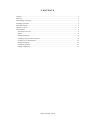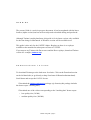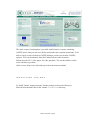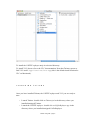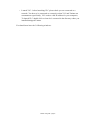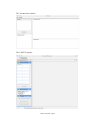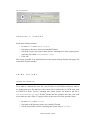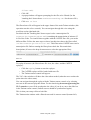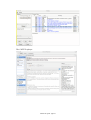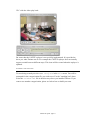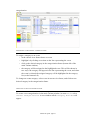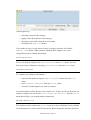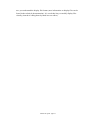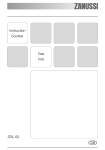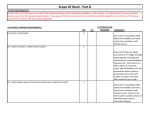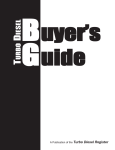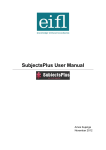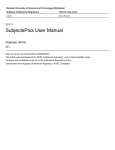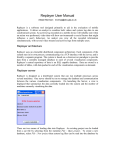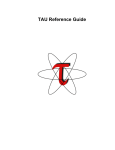Download WORKPACKAGE 2 TATIANA FIRST STEPS USER GUIDE
Transcript
W O RK PA C K A G E 2
TAT I A N A F IR ST STEPS U SER GU ID E
Organisation:
ENSM-SE / ARMINES
Author / email:
A. Corbel et al
Subject:
Tatiana First Steps User Guide (for Macintosh only)
Dissemination level:
Public
Version
date
authors
status
Corbel,
0.1
23-01-2008
Collins,
Dyke,
Document
Girardot
Tatiana user guide - page 1
changes
CONTENTS
Contents............................................................................................................................................................2
Warning ............................................................................................................................................................3
Downloading TATIANA ................................................................................................................................3
Installing TATIANA .......................................................................................................................................4
Launching Tatiana ...........................................................................................................................................5
Opening a corpus .............................................................................................................................................8
Using Tatiana ...................................................................................................................................................8
Viewing the trace file ..................................................................................................................................8
Replay...........................................................................................................................................................9
Starting an analysis....................................................................................................................................11
Assigning categories & annotations .........................................................................................................12
Creating a new categorisation...................................................................................................................12
Saving an analysis .....................................................................................................................................13
Comparing analyses...................................................................................................................................13
Editing a display file..................................................................................................................................13
Tatiana user guide - page 2
W A R N I N G
The present Guide is a work-in-progress document: it has been updated with the latest
features (alpha version) but has not been subjected to detailed editing and proofread..
Although Tatiana is multi-plateforme, this guide is for its latest version, only available
for the time being for Macintosh. A Windows version will be available soon.
This guide is also only for the CoFFEE Alpha+ Replayer as there is no replayer
available at the moment for subsequent versions of CoFFEE.
If you want to try Tatiana with Drew traces and the Drew replayer, download Tatiana
version 0.2 example (Tatiana.zip).
D O W N L O A D I N G
T A T I A N A
To download Tatiana go to the lead.emse.fr website. Click on the Download section
on the left hand side (or go directly to http://lead.emse.fr/Download/tatiana.html).
Scroll down and accept the CeCILL license.
* Download the Tatiana-alpha.zip package (zip format) (this package includes
the demo corpus "smoking ban")
* Download one of the videos corresponding to the "smoking ban" demo corpus:
• low quality/size (30 Mb)
• medium quality/size (200 Mb)
Tatiana user guide - page 3
The demo corpus ("smoking ban") provided with Tatiana is a corpus containing
CoFFEE traces, that you can use with the associated video (separate download). To be
able to replay events recorded in CoFFEE during a session you need the CoFFEE
replayer. You can download it from the Tatiana website (same location).
Tatiana uses the VLC video player for video playback. You can download it on the
www.videolan.org website.
(Mac version : http://www.videolan.org/vlc/download-macosx.html)
I N S T A L L I N G
T A T I A N A
To install Tatiana, simply unzip the Tatiana package to the desired directory.
Place the downloaded video in the Tatiana tracefiles directory.
Tatiana user guide - page 4
To install the CoFFEE replayer unzip it to desired directory.
To install VLC please refer to the VLC documentation. Note that Tatiana expects to
find VLC under /Applications/VLC.app (this is the default install location for
VLC on Macintosh).
L A U N C H I N G
T A T I A N A
Once you have installed Tatiana, the CoFFEE replayer and VLC you are ready to
start.
•
•
Launch Tatiana : double click on Tatiana.jar in the directory where you
installed/unzipped Tatiana.
Launch the CoFFEE replayer : double clic on CoffeeReplayer.app in the
directory where you installed/unzipped CoffeeReplayer.
Tatiana user guide - page 5
•
Launch VLC : before launching VLC please check you are connected to a
network. You have to be connected to a network so that VLC and Tatiana can
communicate (specifically, VLC needs a valid IP address for your computer).
To launch VLC double click on launchvlc.command in the directory where you
installed/unzipped Tatiana.
You should now have the 3 following windows:
Tatiana user guide - page 6
The Tatiana main window:
The CoFFEE replayer:
Tatiana user guide - page 7
The VLC interface:
O P E N I N G
A
C O R P U S
In the main Tatiana window :
• In menu File select Open corpus.
•
•
Navigate to directory where you installed Tatiana.
Select the corpus you want to open (for the "smoking ban" demo corpus please
select the file called arminesdemo.xml).
Click OK.
The corpus is loaded. You should now have the corpus contents listed at the upper left
in the main Tatiana window.
•
U S I N G
T A T I A N A
VIE WING THE TR ACE FILE
To be able to visualise the trace file, you first have to tell Tatiana what you want to
see in the brute trace file and how (such a trace file is produced by a CSCW tool, such
as CoFFEE or Drew. For the "smoking ban" demo corpus, the name of the file is
arminesonsmoking.xml). So that Tatiana can also visualize the trace, you need
to use what we call a filter. To apply a filter on the trace file of the opened corpus:
•
In menu File select Filter.
•
Navigate to the directory where you installed Tatiana.
•
Select desired filter (for the "smoking ban" demo choose coffee-
Tatiana user guide - page 8
filter.xml).
•
Click OK.
A popup window will appear prompting for the files to be filtered (for the
"smoking ban" demo choose arminesonsmoking.xml for the trace file).
•
Click Run Filter.
•
The filtered trace file will appear in the upper frame of the main Tatiana window (this
operation can take a few seconds). You can navigate through this view using the
scroll-bar on the right hand side.
Provided with the "smoking ban" demo corpus is also a transcription file
(transcriptionsmokingban.xml) containing the transcription of minutes 25
to 29 of the video. To visualise these together with the CoFFEE trace file, you need a
different filter. Follow the same steps as above but this time choose the filter called
coffee+transcription-filter.xml. This filter mixes CoFFEE traces and a
transcription file. Before running the filter please check the files match their
descriptions (if not use the drop-down menus to select the appropriate files):
REP LA Y
To replay all sources (the filtered trace file view, the video, and the CoFFEE
replayer):
• Click the Replay button to start the replayer.
The CoFFEE replayer will be loaded with trace file.
• The Tatiana remote control will appear.
The VLC video window will show the video when needed (when the trace reaches the
point where the video starts).
You can navigate through the replay with the Tatiana remote control or by selecting
an event in the current replayable frame. For the time being do not navigate using the
VLC controls or you will de-synchronize the video (if you do so, move the slide bar
in the Tatiana remote control, and all sources should be synchronized again).
This is what your setup will now look like:
The Tatiana main window with a filtered trace and it's remote control (bottom left):
•
Tatiana user guide - page 9
The CoFFEE replayer:
Tatiana user guide - page 10
VLC with the video play back:
Be aware that the CoFFEE replayer is not yet fully implemented. It is provided to
show you what Tatiana can do. For example the CoFFEE replayer does not actually
support rewind between different steps. This issue will be treated when the replayer is
updated.
STA RTI NG AN ANA LY SI S
To start doing an analysis select New Analysis in the File menu. You will be
prompted for the categorisation file you wish to use. For the "smoking ban" demo
select the rainbow.xml file in the directory where you installed Tatiana. If you
want to use another categorisation, please see below how to build your own
Tatiana user guide - page 11
categorisation.
ASS IGNING C ATEGOR IES & ANNO TA TIO NS
To assign a category to an event:
• in the current view frame choose an event
• highlight it by clicking on an item on the line representing the event
• click on the desired category in the categorisation frame (bottom left of the
main Tatiana window)
• the category will be assigned to the highlighted event. This will be shown in
two ways: the category will appear in the line representing the event; and when
the event is selected the assigned category will be highlighted in the category
list (on the bottom left).
To change an events category: select event in current view frame, and click on new
desired category in the categorisation frame.
CREA TIN G A NE W CA TEGOR IS ATION
To create a new categorisation: in the main Tatiana window, in menu Tools select
Create Categorisation. A new window called Category Builder will
appear.
Tatiana user guide - page 12
Add categories by:
•
•
•
•
choosing a name for the category
typing a short description for the category
choosing a color in the drop-down color menu
clicking on the Add Item button
If you make an error you can always remove a category from the list with the
Remove Item button. When you have finished, don't forget to save your
categorisation before closing the window.
SAV ING AN ANA LYSIS
To save an analysis simply select Save Analysis in the File menu. You can
later open it up in Tatiana by selecting Open Analysis from the File menu.
COMPAR ING ANA LYSE S
To compare your analysis with another:
•
open the first analysis using the Open Analysis button from the File
•
menu.
select Compare Analysis from the Tools menu.
•
select the second analysis you want to compare
Now both analyses will be shown in the current view. To have an idea on how the two
analyses compare you can use the Inter-Coder Reliability from the Tools
menu that will give you a rapid statistic comparison.
EDI TING A DI SP LA Y F I LE
This function can be found in the Tools menu. It is not yet finalized, but is available
for demo purposes to show what Tatiana can do. Before using this function, please be
Tatiana user guide - page 13
sure you understand the display file format (more information on display files can be
found in the technical documentation). It is a tool that lets you modify display files
visually (instead of editing them by hand in a text editor).
Tatiana user guide - page 14