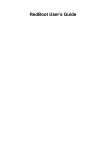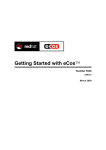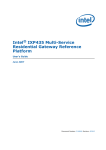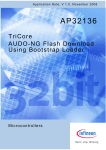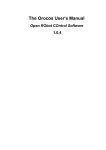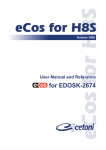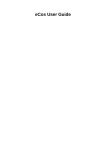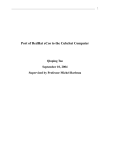Download RedBoot™ User's Guide
Transcript
RedBoot™ User’s Guide
Document Version 1.5m, July 2001
© 2001 Red Hat, Inc.
This material may be distributed only subject to the terms and conditions set forth in the Open Publication License, v1.0
or later (the latest version is presently available at http://www.opencontent.org/openpub/).
Distribution of substantively modified versions of this document is prohibited without the explicit permission of the copyright holder.
Distribution of the work or derivative of the work in any standard (paper) book form is prohibited unless prior permission
is obtained from the copyright holder.
i
Copyright
Red Hat, the Red Hat Shadow Man logo®, eCos™, RedBoot™, GNUPro®, and Insight™ are trademarks of Red Hat, Inc.
Sun Microsystems® and Solaris® are registered trademarks of Sun Microsystems, Inc.
SPARC® is a registered trademark of SPARC International, Inc., and is used under license by Sun
Microsystems, Inc.
Intel® is a registered trademark of Intel Corporation.
Motorola™ is a trademark of Motorola, Inc.
ARM® is a registered trademark of Advanced RISC Machines, Ltd.
MIPS™ is a trademark of MIPS Technologies, Inc.
Toshiba® is a registered trademark of the Toshiba Corporation.
NEC® is a registered trademark if the NEC Corporation.
Cirrus Logic® is a registered trademark of Cirrus Logic, Inc.
Compaq® is a registered trademark of the Compaq Computer Corporation.
Matsushita™ is a trademark of the Matsushita Electric Corporation.
Samsung® and CalmRISC™ are trademarks or registered trademarks of Samsung, Inc.
Linux® is a registered trademark of Linus Torvalds.
UNIX® is a registered trademark of The Open Group.
Microsoft®, Windows®, and Windows NT® are registered trademarks of Microsoft Corporation,
Inc.
All other brand and product names, trademarks, and copyrights are the property of their respective
owners.
2
Warranty
eCos and RedBoot are open source software, covered by the Red Hat eCos Public License, and
you are welcome to change it and/or distribute copies of it under certain conditions. The supplied
version of eCos and/or RedBoot is supported for customers of Red Hat. See http://sources.redhat.com/ecos/license-overview.html
For non-customers, eCos and RedBoot software has NO WARRANTY.
Because this software is licensed free of charge, there are no warranties for it, to the extent permitted
by applicable law. Except when otherwise stated in writing, the copyright holders and/or other
parties provide the software “as is” without warranty of any kind, either expressed or implied,
including, but not limited to, the implied warranties of merchantability and fitness for a particular
purpose. The entire risk as to the quality and performance of the software is with you. Should the
software prove defective, you assume the cost of all necessary servicing, repair or correction.
In no event, unless required by applicable law or agreed to in writing, will any copyright holder, or
any other party who may modify and/or redistribute the program as permitted above, be liable to
you for damages, including any general, special, incidental or consequential damages arising out
of the use or inability to use the program (including but not limited to loss of data or data being
rendered inaccurate or losses sustained by you or third parties or a failure of the program to operate
with any other programs), even if such holder or other party has been advised of the possibility of
such damages.
3
How to Contact Red Hat
Red Hat Corporate Headquarters
2600 Meridian Parkway
Durham NC 27713 USA
Telephone (toll free): +1 888 REDHAT 1 (+1 888 733 4281)
Telephone (main line): +1 919 547 0012
Telephone (FAX line): +1 919 547 0024
Website: http://www.redhat.com/
4
Contents
RedBoot™ User’s Guide
Copyright .. .. .. .. .. .. .. .. .. .. .. .. .. .. .. .. .. .. .. .. .. .. .. .. .. .. .. .. .. .. .. .. .. .. .. .. .. .. .. .. .. .. .. .. .. .. .. .. .. .. .. .. .. .. . 2
Warranty . .. .. .. .. .. .. .. .. .. .. .. .. .. .. .. .. .. .. .. .. .. .. .. .. .. .. .. .. .. .. .. .. .. .. .. .. .. .. .. .. .. .. .. .. .. .. .. .. .. .. .. .. .. .. . 3
How to Contact Red Hat . .. .. .. .. .. .. .. .. .. .. .. .. .. .. .. .. .. .. .. .. .. .. .. .. .. .. .. .. .. .. .. .. .. .. .. .. .. .. .. .. .. .. .. .. .. . 4
Chapter 1 Getting Started with RedBoot . .. .. .. .. .. .. .. .. .. .. .. .. .. .. .. .. .. .. .. .. .. .. .. ..
1.1
1.2
1.3
1.4
More information about RedBoot on the web. .. .. .. .. .. .. .. .. .. .. .. .. .. .. .. .. .. .. .. .. .. .. .. ..
Installing RedBoot . .. .. .. .. .. .. .. .. .. .. .. .. .. .. .. .. .. .. .. .. .. .. .. .. .. .. .. .. .. .. .. .. .. .. .. .. .. .. ..
User Interface .. .. .. .. .. .. .. .. .. .. .. .. .. .. .. .. .. .. .. .. .. .. .. .. .. .. .. .. .. .. .. .. .. .. .. .. .. .. .. .. .. ..
Configuring the RedBoot Environment .. .. .. .. .. .. .. .. .. .. .. .. .. .. .. .. .. .. .. .. .. .. .. .. .. .. .. ..
1.4.1 Target Network Configuration. .. .. .. .. .. .. .. .. .. .. .. .. .. .. .. .. .. .. .. .. .. .. .. .. .. .. .. ..
1.4.2 Host Network Configuration. .. .. .. .. .. .. .. .. .. .. .. .. .. .. .. .. .. .. .. .. .. .. .. .. .. .. .. .. ..
1.4.2.1
Enable TFTP on Red Hat Linux 6.2 .. .. .. .. .. .. .. .. .. .. .. .. .. .. .. .. ..
1.4.2.2
Enable TFTP on Red Hat Linux 7 .. .. .. .. .. .. .. .. .. .. .. .. .. .. .. .. .. ..
1.4.2.3
Enable BOOTP/DHCP server on Red Hat Linux.. .. .. .. .. .. .. .. .. ..
1.4.2.4
RedBoot network gateway .. .. .. .. .. .. .. .. .. .. .. .. .. .. .. .. .. .. .. .. .. ..
1.4.3 Verification .. .. .. .. .. .. .. .. .. .. .. .. .. .. .. .. .. .. .. .. .. .. .. .. .. .. .. .. .. .. .. .. .. .. .. .. .. .. ..
Chapter 2 RedBoot Commands and Examples .. .. .. .. .. .. .. .. .. .. .. .. .. .. .. .. .. .. ..
2.1
2.2
2.3
2.4
2.5
2.6
Introduction. .. .. .. .. .. .. .. .. .. .. .. .. .. .. .. .. .. .. .. .. .. .. .. .. .. .. .. .. .. .. .. .. .. .. .. .. .. .. .. .. .. .. ..
RedBoot Editing Commands . .. .. .. .. .. .. .. .. .. .. .. .. .. .. .. .. .. .. .. .. .. .. .. .. .. .. .. .. .. .. .. .. ..
Common Commands . .. .. .. .. .. .. .. .. .. .. .. .. .. .. .. .. .. .. .. .. .. .. .. .. .. .. .. .. .. .. .. .. .. .. .. .. ..
2.3.1 Connectivity. .. .. .. .. .. .. .. .. .. .. .. .. .. .. .. .. .. .. .. .. .. .. .. .. .. .. .. .. .. .. .. .. .. .. .. .. .. ..
2.3.2 General.. .. .. .. .. .. .. .. .. .. .. .. .. .. .. .. .. .. .. .. .. .. .. .. .. .. .. .. .. .. .. .. .. .. .. .. .. .. .. .. ..
2.3.3 Download Process . .. .. .. .. .. .. .. .. .. .. .. .. .. .. .. .. .. .. .. .. .. .. .. .. .. .. .. .. .. .. .. .. .. ..
Flash Image System (FIS).. .. .. .. .. .. .. .. .. .. .. .. .. .. .. .. .. .. .. .. .. .. .. .. .. .. .. .. .. .. .. .. .. .. ..
Persistent State Flash-based Configuration and Control .. .. .. .. .. .. .. .. .. .. .. .. .. .. .. .. .. ..
Executing Programs from RedBoot.. .. .. .. .. .. .. .. .. .. .. .. .. .. .. .. .. .. .. .. .. .. .. .. .. .. .. .. .. ..
Chapter 3 Rebuilding RedBoot . .. .. .. .. .. .. .. .. .. .. .. .. .. .. .. .. .. .. .. .. .. .. .. .. .. .. .. .. .. .. .. ..
3.1
Introduction. .. .. .. .. .. .. .. .. .. .. .. .. .. .. .. .. .. .. .. .. .. .. .. .. .. .. .. .. .. .. .. .. .. .. .. .. .. .. .. .. .. .. ..
3.1.1 Configuration export files . .. .. .. .. .. .. .. .. .. .. .. .. .. .. .. .. .. .. .. .. .. .. .. .. .. .. .. .. .. ..
3.1.1.1
Making RedBoot for RAM startup .. .. .. .. .. .. .. .. .. .. .. .. .. .. .. .. .. ..
3.1.2 Platform specific instructions . .. .. .. .. .. .. .. .. .. .. .. .. .. .. .. .. .. .. .. .. .. .. .. .. .. .. .. ..
Chapter 4 Updating RedBoot .. .. .. .. .. .. .. .. .. .. .. .. .. .. .. .. .. .. .. .. .. .. .. .. .. .. .. .. .. .. .. .. .. ..
4.1
Introduction. .. .. .. .. .. .. .. .. .. .. .. .. .. .. .. .. .. .. .. .. .. .. .. .. .. .. .. .. .. .. .. .. .. .. .. .. .. .. .. .. .. .. ..
4.1.1 Start RedBoot, Running from flash. .. .. .. .. .. .. .. .. .. .. .. .. .. .. .. .. .. .. .. .. .. .. .. .. ..
4.1.2 Load and start a different version of RedBoot, running from RAM . .. .. .. .. .. .. ..
4.1.3 Update the primary RedBoot flash image . .. .. .. .. .. .. .. .. .. .. .. .. .. .. .. .. .. .. .. .. ..
4.1.4 Reboot; run RedBoot from flash.. .. .. .. .. .. .. .. .. .. .. .. .. .. .. .. .. .. .. .. .. .. .. .. .. .. ..
v
10
10
11
11
11
11
12
13
13
13
14
14
15
15
16
17
17
18
19
20
24
26
28
28
29
29
30
31
31
31
31
32
32
Chapter 5 Installation and Testing . .. .. .. .. .. .. .. .. .. .. .. .. .. .. .. .. .. .. .. .. .. .. .. .. .. .. .. .. ..
5.1
5.2
5.3
5.4
5.5
Cyclone IQ80310 .. .. .. .. .. .. .. .. .. .. .. .. .. .. .. .. .. .. .. .. .. .. .. .. .. .. .. .. .. .. .. .. .. .. .. .. .. .. .. ..
5.1.1 Overview .. .. .. .. .. .. .. .. .. .. .. .. .. .. .. .. .. .. .. .. .. .. .. .. .. .. .. .. .. .. .. .. .. .. .. .. .. .. .. ..
5.1.2 Initial Installation Method .. .. .. .. .. .. .. .. .. .. .. .. .. .. .. .. .. .. .. .. .. .. .. .. .. .. .. .. .. .. ..
5.1.3 Error codes . .. .. .. .. .. .. .. .. .. .. .. .. .. .. .. .. .. .. .. .. .. .. .. .. .. .. .. .. .. .. .. .. .. .. .. .. .. ..
5.1.4 Using RedBoot with ARM Bootloader . .. .. .. .. .. .. .. .. .. .. .. .. .. .. .. .. .. .. .. .. .. .. ..
5.1.5 Flash management .. .. .. .. .. .. .. .. .. .. .. .. .. .. .. .. .. .. .. .. .. .. .. .. .. .. .. .. .. .. .. .. .. ..
5.1.5.1
Updating the primary RedBoot image . .. .. .. .. .. .. .. .. .. .. .. .. .. .. ..
5.1.5.2
Updating the secondary RedBoot image .. .. .. .. .. .. .. .. .. .. .. .. .. ..
5.1.6 Special RedBoot Commands .. .. .. .. .. .. .. .. .. .. .. .. .. .. .. .. .. .. .. .. .. .. .. .. .. .. .. ..
5.1.7 IQ80310 Hardware Tests.. .. .. .. .. .. .. .. .. .. .. .. .. .. .. .. .. .. .. .. .. .. .. .. .. .. .. .. .. .. ..
5.1.8 Rebuilding RedBoot . .. .. .. .. .. .. .. .. .. .. .. .. .. .. .. .. .. .. .. .. .. .. .. .. .. .. .. .. .. .. .. .. ..
5.1.9 Interrupts.. .. .. .. .. .. .. .. .. .. .. .. .. .. .. .. .. .. .. .. .. .. .. .. .. .. .. .. .. .. .. .. .. .. .. .. .. .. .. ..
5.1.10 Memory Maps .. .. .. .. .. .. .. .. .. .. .. .. .. .. .. .. .. .. .. .. .. .. .. .. .. .. .. .. .. .. .. .. .. .. .. .. ..
5.1.11 Resource Usage . .. .. .. .. .. .. .. .. .. .. .. .. .. .. .. .. .. .. .. .. .. .. .. .. .. .. .. .. .. .. .. .. .. .. ..
Intel SA1100 (Brutus) .. .. .. .. .. .. .. .. .. .. .. .. .. .. .. .. .. .. .. .. .. .. .. .. .. .. .. .. .. .. .. .. .. .. .. .. ..
5.2.1 Overview .. .. .. .. .. .. .. .. .. .. .. .. .. .. .. .. .. .. .. .. .. .. .. .. .. .. .. .. .. .. .. .. .. .. .. .. .. .. .. ..
5.2.2 Initial Installation Method . .. .. .. .. .. .. .. .. .. .. .. .. .. .. .. .. .. .. .. .. .. .. .. .. .. .. .. .. .. ..
5.2.3 Special RedBoot Commands .. .. .. .. .. .. .. .. .. .. .. .. .. .. .. .. .. .. .. .. .. .. .. .. .. .. .. ..
5.2.4 Memory Maps . .. .. .. .. .. .. .. .. .. .. .. .. .. .. .. .. .. .. .. .. .. .. .. .. .. .. .. .. .. .. .. .. .. .. .. ..
5.2.5 Resource Usage .. .. .. .. .. .. .. .. .. .. .. .. .. .. .. .. .. .. .. .. .. .. .. .. .. .. .. .. .. .. .. .. .. .. ..
5.2.6 Rebuilding RedBoot . .. .. .. .. .. .. .. .. .. .. .. .. .. .. .. .. .. .. .. .. .. .. .. .. .. .. .. .. .. .. .. .. ..
Intel StrongArm EBSA 285 . .. .. .. .. .. .. .. .. .. .. .. .. .. .. .. .. .. .. .. .. .. .. .. .. .. .. .. .. .. .. .. .. .. ..
5.3.1 Overview .. .. .. .. .. .. .. .. .. .. .. .. .. .. .. .. .. .. .. .. .. .. .. .. .. .. .. .. .. .. .. .. .. .. .. .. .. .. .. ..
5.3.2 Initial Installation Method . .. .. .. .. .. .. .. .. .. .. .. .. .. .. .. .. .. .. .. .. .. .. .. .. .. .. .. .. .. ..
5.3.3 Flash management .. .. .. .. .. .. .. .. .. .. .. .. .. .. .. .. .. .. .. .. .. .. .. .. .. .. .. .. .. .. .. .. .. ..
5.3.3.1
Updating the primary RedBoot image . .. .. .. .. .. .. .. .. .. .. .. .. .. .. ..
5.3.3.2
Updating the secondary RedBoot image .. .. .. .. .. .. .. .. .. .. .. .. .. ..
5.3.4 Communication Channels .. .. .. .. .. .. .. .. .. .. .. .. .. .. .. .. .. .. .. .. .. .. .. .. .. .. .. .. .. ..
5.3.5 Special RedBoot Commands .. .. .. .. .. .. .. .. .. .. .. .. .. .. .. .. .. .. .. .. .. .. .. .. .. .. .. ..
5.3.6 Memory Maps . .. .. .. .. .. .. .. .. .. .. .. .. .. .. .. .. .. .. .. .. .. .. .. .. .. .. .. .. .. .. .. .. .. .. .. ..
5.3.7 Resource Usage .. .. .. .. .. .. .. .. .. .. .. .. .. .. .. .. .. .. .. .. .. .. .. .. .. .. .. .. .. .. .. .. .. .. ..
5.3.8 Building eCos Test Cases to run with old RedBoots . .. .. .. .. .. .. .. .. .. .. .. .. .. .. ..
5.3.9 Rebuilding RedBoot . .. .. .. .. .. .. .. .. .. .. .. .. .. .. .. .. .. .. .. .. .. .. .. .. .. .. .. .. .. .. .. .. ..
Intel SA1100 Multimedia Board . .. .. .. .. .. .. .. .. .. .. .. .. .. .. .. .. .. .. .. .. .. .. .. .. .. .. .. .. .. .. ..
5.4.1 Overview .. .. .. .. .. .. .. .. .. .. .. .. .. .. .. .. .. .. .. .. .. .. .. .. .. .. .. .. .. .. .. .. .. .. .. .. .. .. .. ..
5.4.2 Initial Installation Method . .. .. .. .. .. .. .. .. .. .. .. .. .. .. .. .. .. .. .. .. .. .. .. .. .. .. .. .. .. ..
5.4.3 Special RedBoot Commands .. .. .. .. .. .. .. .. .. .. .. .. .. .. .. .. .. .. .. .. .. .. .. .. .. .. .. ..
5.4.4 Memory Maps . .. .. .. .. .. .. .. .. .. .. .. .. .. .. .. .. .. .. .. .. .. .. .. .. .. .. .. .. .. .. .. .. .. .. .. ..
5.4.5 Resource Usage .. .. .. .. .. .. .. .. .. .. .. .. .. .. .. .. .. .. .. .. .. .. .. .. .. .. .. .. .. .. .. .. .. .. ..
5.4.6 Rebuilding RedBoot . .. .. .. .. .. .. .. .. .. .. .. .. .. .. .. .. .. .. .. .. .. .. .. .. .. .. .. .. .. .. .. .. ..
Intel SA1110 (Assabet) . .. .. .. .. .. .. .. .. .. .. .. .. .. .. .. .. .. .. .. .. .. .. .. .. .. .. .. .. .. .. .. .. .. .. .. ..
5.5.1 Overview .. .. .. .. .. .. .. .. .. .. .. .. .. .. .. .. .. .. .. .. .. .. .. .. .. .. .. .. .. .. .. .. .. .. .. .. .. .. .. ..
5.5.2 Initial Installation Method . .. .. .. .. .. .. .. .. .. .. .. .. .. .. .. .. .. .. .. .. .. .. .. .. .. .. .. .. .. ..
5.5.3 Flash management .. .. .. .. .. .. .. .. .. .. .. .. .. .. .. .. .. .. .. .. .. .. .. .. .. .. .. .. .. .. .. .. .. ..
5.5.3.1
Updating the primary RedBoot image . .. .. .. .. .. .. .. .. .. .. .. .. .. .. ..
5.5.3.2
Updating the secondary RedBoot image .. .. .. .. .. .. .. .. .. .. .. .. .. ..
vi
34
34
34
34
35
35
36
36
36
36
37
37
38
39
40
41
41
41
41
41
42
42
43
43
43
43
43
43
43
43
44
44
44
45
46
46
46
46
46
47
47
48
48
48
48
48
48
5.6
5.7
5.8
5.9
5.5.4 Special RedBoot Commands .. .. .. .. .. .. .. .. .. .. .. .. .. .. .. .. .. .. .. .. .. .. .. .. .. .. .. ..
5.5.5 Memory Maps . .. .. .. .. .. .. .. .. .. .. .. .. .. .. .. .. .. .. .. .. .. .. .. .. .. .. .. .. .. .. .. .. .. .. .. ..
5.5.6 Resource Usage .. .. .. .. .. .. .. .. .. .. .. .. .. .. .. .. .. .. .. .. .. .. .. .. .. .. .. .. .. .. .. .. .. .. ..
5.5.7 Rebuilding RedBoot . .. .. .. .. .. .. .. .. .. .. .. .. .. .. .. .. .. .. .. .. .. .. .. .. .. .. .. .. .. .. .. .. ..
MIPS Atlas Board with CoreLV 4Kc and CoreLV 5Kc . .. .. .. .. .. .. .. .. .. .. .. .. .. .. .. .. .. .. ..
5.6.1 Overview .. .. .. .. .. .. .. .. .. .. .. .. .. .. .. .. .. .. .. .. .. .. .. .. .. .. .. .. .. .. .. .. .. .. .. .. .. .. .. ..
5.6.2 Initial Installation . .. .. .. .. .. .. .. .. .. .. .. .. .. .. .. .. .. .. .. .. .. .. .. .. .. .. .. .. .. .. .. .. .. .. ..
5.6.2.1
Quick download instructions .. .. .. .. .. .. .. .. .. .. .. .. .. .. .. .. .. .. .. .. ..
5.6.2.2
Atlas download format . .. .. .. .. .. .. .. .. .. .. .. .. .. .. .. .. .. .. .. .. .. .. .. ..
5.6.3 Flash management .. .. .. .. .. .. .. .. .. .. .. .. .. .. .. .. .. .. .. .. .. .. .. .. .. .. .. .. .. .. .. .. .. ..
5.6.3.1
Additional config options .. .. .. .. .. .. .. .. .. .. .. .. .. .. .. .. .. .. .. .. .. .. ..
5.6.3.2
Updating the secondary RedBoot image .. .. .. .. .. .. .. .. .. .. .. .. .. ..
5.6.3.3
Updating the primary RedBoot image . .. .. .. .. .. .. .. .. .. .. .. .. .. .. ..
5.6.4 Additional commands.. .. .. .. .. .. .. .. .. .. .. .. .. .. .. .. .. .. .. .. .. .. .. .. .. .. .. .. .. .. .. .. ..
5.6.5 Interrupts.. .. .. .. .. .. .. .. .. .. .. .. .. .. .. .. .. .. .. .. .. .. .. .. .. .. .. .. .. .. .. .. .. .. .. .. .. .. .. ..
5.6.6 Memory Maps . .. .. .. .. .. .. .. .. .. .. .. .. .. .. .. .. .. .. .. .. .. .. .. .. .. .. .. .. .. .. .. .. .. .. .. ..
5.6.7 Resource Usage .. .. .. .. .. .. .. .. .. .. .. .. .. .. .. .. .. .. .. .. .. .. .. .. .. .. .. .. .. .. .. .. .. .. ..
5.6.8 Rebuilding RedBoot . .. .. .. .. .. .. .. .. .. .. .. .. .. .. .. .. .. .. .. .. .. .. .. .. .. .. .. .. .. .. .. .. ..
PMC-Sierra MIPS RM7000 Ocelot .. .. .. .. .. .. .. .. .. .. .. .. .. .. .. .. .. .. .. .. .. .. .. .. .. .. .. .. .. ..
5.7.1 Overview .. .. .. .. .. .. .. .. .. .. .. .. .. .. .. .. .. .. .. .. .. .. .. .. .. .. .. .. .. .. .. .. .. .. .. .. .. .. .. ..
5.7.2 Initial Installation Method . .. .. .. .. .. .. .. .. .. .. .. .. .. .. .. .. .. .. .. .. .. .. .. .. .. .. .. .. .. ..
5.7.3 Flash Management .. .. .. .. .. .. .. .. .. .. .. .. .. .. .. .. .. .. .. .. .. .. .. .. .. .. .. .. .. .. .. .. .. ..
5.7.3.1
Updating the primary RedBoot image . .. .. .. .. .. .. .. .. .. .. .. .. .. .. ..
5.7.3.2
Updating the secondary RedBoot image .. .. .. .. .. .. .. .. .. .. .. .. .. ..
5.7.4 Additional commands.. .. .. .. .. .. .. .. .. .. .. .. .. .. .. .. .. .. .. .. .. .. .. .. .. .. .. .. .. .. .. .. ..
5.7.5 Memory Maps . .. .. .. .. .. .. .. .. .. .. .. .. .. .. .. .. .. .. .. .. .. .. .. .. .. .. .. .. .. .. .. .. .. .. .. ..
5.7.6 Resource Usage .. .. .. .. .. .. .. .. .. .. .. .. .. .. .. .. .. .. .. .. .. .. .. .. .. .. .. .. .. .. .. .. .. .. ..
5.7.7 Rebuilding RedBoot . .. .. .. .. .. .. .. .. .. .. .. .. .. .. .. .. .. .. .. .. .. .. .. .. .. .. .. .. .. .. .. .. ..
Motorola PowerPC MBX .. .. .. .. .. .. .. .. .. .. .. .. .. .. .. .. .. .. .. .. .. .. .. .. .. .. .. .. .. .. .. .. .. .. .. ..
5.8.1 Overview .. .. .. .. .. .. .. .. .. .. .. .. .. .. .. .. .. .. .. .. .. .. .. .. .. .. .. .. .. .. .. .. .. .. .. .. .. .. .. ..
5.8.2 Initial Installation Method . .. .. .. .. .. .. .. .. .. .. .. .. .. .. .. .. .. .. .. .. .. .. .. .. .. .. .. .. .. ..
5.8.3 Flash management .. .. .. .. .. .. .. .. .. .. .. .. .. .. .. .. .. .. .. .. .. .. .. .. .. .. .. .. .. .. .. .. .. ..
5.8.3.1
Updating the primary RedBoot image . .. .. .. .. .. .. .. .. .. .. .. .. .. .. ..
5.8.3.2
Updating the secondary RedBoot image .. .. .. .. .. .. .. .. .. .. .. .. .. ..
5.8.4 Special RedBoot Commands .. .. .. .. .. .. .. .. .. .. .. .. .. .. .. .. .. .. .. .. .. .. .. .. .. .. .. ..
5.8.5 Memory Maps . .. .. .. .. .. .. .. .. .. .. .. .. .. .. .. .. .. .. .. .. .. .. .. .. .. .. .. .. .. .. .. .. .. .. .. ..
5.8.6 Resource Usage .. .. .. .. .. .. .. .. .. .. .. .. .. .. .. .. .. .. .. .. .. .. .. .. .. .. .. .. .. .. .. .. .. .. ..
5.8.7 Rebuilding RedBoot . .. .. .. .. .. .. .. .. .. .. .. .. .. .. .. .. .. .. .. .. .. .. .. .. .. .. .. .. .. .. .. .. ..
Analogue & Micro PowerPC 860T . .. .. .. .. .. .. .. .. .. .. .. .. .. .. .. .. .. .. .. .. .. .. .. .. .. .. .. .. .. ..
5.9.1 Overview .. .. .. .. .. .. .. .. .. .. .. .. .. .. .. .. .. .. .. .. .. .. .. .. .. .. .. .. .. .. .. .. .. .. .. .. .. .. .. ..
5.9.2 Initial Installation Method . .. .. .. .. .. .. .. .. .. .. .. .. .. .. .. .. .. .. .. .. .. .. .. .. .. .. .. .. .. ..
5.9.3 Flash management .. .. .. .. .. .. .. .. .. .. .. .. .. .. .. .. .. .. .. .. .. .. .. .. .. .. .. .. .. .. .. .. .. ..
5.9.3.1
Updating the primary RedBoot image . .. .. .. .. .. .. .. .. .. .. .. .. .. .. ..
5.9.3.2
Updating the secondary RedBoot image .. .. .. .. .. .. .. .. .. .. .. .. .. ..
5.9.4 Special RedBoot Commands .. .. .. .. .. .. .. .. .. .. .. .. .. .. .. .. .. .. .. .. .. .. .. .. .. .. .. ..
5.9.5 Memory Maps . .. .. .. .. .. .. .. .. .. .. .. .. .. .. .. .. .. .. .. .. .. .. .. .. .. .. .. .. .. .. .. .. .. .. .. ..
5.9.6 Resource Usage .. .. .. .. .. .. .. .. .. .. .. .. .. .. .. .. .. .. .. .. .. .. .. .. .. .. .. .. .. .. .. .. .. .. ..
vii
48
48
49
49
50
50
50
50
50
51
51
51
51
51
52
53
53
53
54
54
54
54
54
54
54
55
55
55
57
57
57
58
58
58
58
58
58
58
59
59
59
59
59
59
59
59
60
5.10
5.11
5.12
5.13
5.14
5.9.7 Rebuilding RedBoot . .. .. .. .. .. .. .. .. .. .. .. .. .. .. .. .. .. .. .. .. .. .. .. .. .. .. .. .. .. .. .. .. ..
ARM Evaluator7T (e7t) board with ARM7TDMI .. .. .. .. .. .. .. .. .. .. .. .. .. .. .. .. .. .. .. .. .. .. ..
5.10.1 Overview .. .. .. .. .. .. .. .. .. .. .. .. .. .. .. .. .. .. .. .. .. .. .. .. .. .. .. .. .. .. .. .. .. .. .. .. .. .. .. ..
5.10.2 Initial Installation . .. .. .. .. .. .. .. .. .. .. .. .. .. .. .. .. .. .. .. .. .. .. .. .. .. .. .. .. .. .. .. .. .. .. ..
5.10.3 Quick download instructions .. .. .. .. .. .. .. .. .. .. .. .. .. .. .. .. .. .. .. .. .. .. .. .. .. .. .. .. ..
5.10.4 Special RedBoot Commands .. .. .. .. .. .. .. .. .. .. .. .. .. .. .. .. .. .. .. .. .. .. .. .. .. .. .. ..
5.10.5 Memory Maps . .. .. .. .. .. .. .. .. .. .. .. .. .. .. .. .. .. .. .. .. .. .. .. .. .. .. .. .. .. .. .. .. .. .. .. ..
5.10.6 Resource Usage .. .. .. .. .. .. .. .. .. .. .. .. .. .. .. .. .. .. .. .. .. .. .. .. .. .. .. .. .. .. .. .. .. .. ..
5.10.7 Rebuilding RedBoot . .. .. .. .. .. .. .. .. .. .. .. .. .. .. .. .. .. .. .. .. .. .. .. .. .. .. .. .. .. .. .. .. ..
ARM ARM7 PID, Dev7 and Dev9 .. .. .. .. .. .. .. .. .. .. .. .. .. .. .. .. .. .. .. .. .. .. .. .. .. .. .. .. .. .. ..
5.11.1 Overview .. .. .. .. .. .. .. .. .. .. .. .. .. .. .. .. .. .. .. .. .. .. .. .. .. .. .. .. .. .. .. .. .. .. .. .. .. .. .. ..
5.11.2 Initial Installation Method . .. .. .. .. .. .. .. .. .. .. .. .. .. .. .. .. .. .. .. .. .. .. .. .. .. .. .. .. .. ..
5.11.3 Special RedBoot Commands .. .. .. .. .. .. .. .. .. .. .. .. .. .. .. .. .. .. .. .. .. .. .. .. .. .. .. ..
5.11.4 Memory Maps . .. .. .. .. .. .. .. .. .. .. .. .. .. .. .. .. .. .. .. .. .. .. .. .. .. .. .. .. .. .. .. .. .. .. .. ..
5.11.5 Resource Usage .. .. .. .. .. .. .. .. .. .. .. .. .. .. .. .. .. .. .. .. .. .. .. .. .. .. .. .. .. .. .. .. .. .. ..
5.11.6 Rebuilding RedBoot . .. .. .. .. .. .. .. .. .. .. .. .. .. .. .. .. .. .. .. .. .. .. .. .. .. .. .. .. .. .. .. .. ..
Compaq iPAQ PocketPC.. .. .. .. .. .. .. .. .. .. .. .. .. .. .. .. .. .. .. .. .. .. .. .. .. .. .. .. .. .. .. .. .. .. .. ..
5.12.1 Overview .. .. .. .. .. .. .. .. .. .. .. .. .. .. .. .. .. .. .. .. .. .. .. .. .. .. .. .. .. .. .. .. .. .. .. .. .. .. .. ..
5.12.2 Initial Installation . .. .. .. .. .. .. .. .. .. .. .. .. .. .. .. .. .. .. .. .. .. .. .. .. .. .. .. .. .. .. .. .. .. .. ..
5.12.2.1
Installing RedBoot on the iPAQ using Windows/CE .. .. .. .. .. .. .. ..
5.12.2.2
Installing RedBoot on the iPAQ - using the Compaq
boot loader .. .. .. .. .. .. .. .. .. .. .. .. .. .. .. .. .. .. .. .. .. .. .. .. .. .. .. .. .. .. ..
5.12.2.3
Setting up and testing RedBoot .. .. .. .. .. .. .. .. .. .. .. .. .. .. .. .. .. .. ..
5.12.2.4
Installing RedBoot permanently .. .. .. .. .. .. .. .. .. .. .. .. .. .. .. .. .. .. ..
5.12.2.5
Restoring Windows/CE .. .. .. .. .. .. .. .. .. .. .. .. .. .. .. .. .. .. .. .. .. .. .. ..
5.12.3 Flash Management .. .. .. .. .. .. .. .. .. .. .. .. .. .. .. .. .. .. .. .. .. .. .. .. .. .. .. .. .. .. .. .. .. ..
5.12.3.1
Updating the secondary RedBoot image .. .. .. .. .. .. .. .. .. .. .. .. .. ..
5.12.3.2
Updating the primary RedBoot image . .. .. .. .. .. .. .. .. .. .. .. .. .. .. ..
5.12.4 Additional commands.. .. .. .. .. .. .. .. .. .. .. .. .. .. .. .. .. .. .. .. .. .. .. .. .. .. .. .. .. .. .. .. ..
5.12.5 Memory Maps .. .. .. .. .. .. .. .. .. .. .. .. .. .. .. .. .. .. .. .. .. .. .. .. .. .. .. .. .. .. .. .. .. .. .. .. ..
5.12.6 Resource Usage . .. .. .. .. .. .. .. .. .. .. .. .. .. .. .. .. .. .. .. .. .. .. .. .. .. .. .. .. .. .. .. .. .. .. ..
5.12.7 Rebuilding RedBoot . .. .. .. .. .. .. .. .. .. .. .. .. .. .. .. .. .. .. .. .. .. .. .. .. .. .. .. .. .. .. .. .. ..
Cirrus Logic EP72xx (EDB7211, EDB7212) . .. .. .. .. .. .. .. .. .. .. .. .. .. .. .. .. .. .. .. .. .. .. .. ..
5.13.1 Overview .. .. .. .. .. .. .. .. .. .. .. .. .. .. .. .. .. .. .. .. .. .. .. .. .. .. .. .. .. .. .. .. .. .. .. .. .. .. .. ..
5.13.2 Initial Installation Method . .. .. .. .. .. .. .. .. .. .. .. .. .. .. .. .. .. .. .. .. .. .. .. .. .. .. .. .. .. ..
5.13.3 Flash management .. .. .. .. .. .. .. .. .. .. .. .. .. .. .. .. .. .. .. .. .. .. .. .. .. .. .. .. .. .. .. .. .. ..
5.13.3.1
Updating the primary RedBoot image . .. .. .. .. .. .. .. .. .. .. .. .. .. .. ..
5.13.3.2
Updating the secondary RedBoot image .. .. .. .. .. .. .. .. .. .. .. .. .. ..
5.13.4 Special RedBoot Commands .. .. .. .. .. .. .. .. .. .. .. .. .. .. .. .. .. .. .. .. .. .. .. .. .. .. .. ..
5.13.5 Memory Maps . .. .. .. .. .. .. .. .. .. .. .. .. .. .. .. .. .. .. .. .. .. .. .. .. .. .. .. .. .. .. .. .. .. .. .. ..
5.13.6 Resource Usage .. .. .. .. .. .. .. .. .. .. .. .. .. .. .. .. .. .. .. .. .. .. .. .. .. .. .. .. .. .. .. .. .. .. ..
5.13.7 Rebuilding RedBoot . .. .. .. .. .. .. .. .. .. .. .. .. .. .. .. .. .. .. .. .. .. .. .. .. .. .. .. .. .. .. .. .. ..
Bright Star Engineering commEngine and nanoEngine . .. .. .. .. .. .. .. .. .. .. .. .. .. .. .. .. .. ..
5.14.1 Overview .. .. .. .. .. .. .. .. .. .. .. .. .. .. .. .. .. .. .. .. .. .. .. .. .. .. .. .. .. .. .. .. .. .. .. .. .. .. .. ..
5.14.2 Initial Installation . .. .. .. .. .. .. .. .. .. .. .. .. .. .. .. .. .. .. .. .. .. .. .. .. .. .. .. .. .. .. .. .. .. .. ..
5.14.3 Download Instructions . .. .. .. .. .. .. .. .. .. .. .. .. .. .. .. .. .. .. .. .. .. .. .. .. .. .. .. .. .. .. .. ..
5.14.4 Cohabiting with POST in Flash . .. .. .. .. .. .. .. .. .. .. .. .. .. .. .. .. .. .. .. .. .. .. .. .. .. .. ..
viii
60
61
61
61
61
61
62
62
62
63
63
63
63
63
63
64
65
65
65
65
66
66
66
67
67
67
68
68
69
69
69
70
70
70
70
70
70
70
70
71
71
72
72
72
72
73
5.15
5.16
5.14.5 Special RedBoot Commands . .. .. .. .. .. .. .. .. .. .. .. .. .. .. .. .. .. .. .. .. .. .. .. .. .. .. .. ..
5.14.6 Memory Maps .. .. .. .. .. .. .. .. .. .. .. .. .. .. .. .. .. .. .. .. .. .. .. .. .. .. .. .. .. .. .. .. .. .. .. .. ..
5.14.7 Nano Platform Port .. .. .. .. .. .. .. .. .. .. .. .. .. .. .. .. .. .. .. .. .. .. .. .. .. .. .. .. .. .. .. .. .. ..
5.14.8 Ethernet Driver . .. .. .. .. .. .. .. .. .. .. .. .. .. .. .. .. .. .. .. .. .. .. .. .. .. .. .. .. .. .. .. .. .. .. .. ..
5.14.9 Rebuilding RedBoot . .. .. .. .. .. .. .. .. .. .. .. .. .. .. .. .. .. .. .. .. .. .. .. .. .. .. .. .. .. .. .. .. ..
x86 Based PC.. .. .. .. .. .. .. .. .. .. .. .. .. .. .. .. .. .. .. .. .. .. .. .. .. .. .. .. .. .. .. .. .. .. .. .. .. .. .. .. .. ..
5.15.1 Overview .. .. .. .. .. .. .. .. .. .. .. .. .. .. .. .. .. .. .. .. .. .. .. .. .. .. .. .. .. .. .. .. .. .. .. .. .. .. .. ..
5.15.2 Initial Installation . .. .. .. .. .. .. .. .. .. .. .. .. .. .. .. .. .. .. .. .. .. .. .. .. .. .. .. .. .. .. .. .. .. .. ..
5.15.3 Flash management .. .. .. .. .. .. .. .. .. .. .. .. .. .. .. .. .. .. .. .. .. .. .. .. .. .. .. .. .. .. .. .. .. ..
5.15.4 Special RedBoot Commands .. .. .. .. .. .. .. .. .. .. .. .. .. .. .. .. .. .. .. .. .. .. .. .. .. .. .. ..
5.15.5 Memory Maps . .. .. .. .. .. .. .. .. .. .. .. .. .. .. .. .. .. .. .. .. .. .. .. .. .. .. .. .. .. .. .. .. .. .. .. ..
5.15.6 Resource Usage .. .. .. .. .. .. .. .. .. .. .. .. .. .. .. .. .. .. .. .. .. .. .. .. .. .. .. .. .. .. .. .. .. .. ..
5.15.7 Rebuilding RedBoot . .. .. .. .. .. .. .. .. .. .. .. .. .. .. .. .. .. .. .. .. .. .. .. .. .. .. .. .. .. .. .. .. ..
Atmel AT91 Evaluation Board (EB40) . .. .. .. .. .. .. .. .. .. .. .. .. .. .. .. .. .. .. .. .. .. .. .. .. .. .. .. ..
5.16.1 Overview .. .. .. .. .. .. .. .. .. .. .. .. .. .. .. .. .. .. .. .. .. .. .. .. .. .. .. .. .. .. .. .. .. .. .. .. .. .. .. ..
5.16.2 Initial Installation Method . .. .. .. .. .. .. .. .. .. .. .. .. .. .. .. .. .. .. .. .. .. .. .. .. .. .. .. .. .. ..
5.16.3 Flash management .. .. .. .. .. .. .. .. .. .. .. .. .. .. .. .. .. .. .. .. .. .. .. .. .. .. .. .. .. .. .. .. .. ..
5.16.3.1
Updating the RedBoot image in flash .. .. .. .. .. .. .. .. .. .. .. .. .. .. .. ..
5.16.4 Special RedBoot Commands .. .. .. .. .. .. .. .. .. .. .. .. .. .. .. .. .. .. .. .. .. .. .. .. .. .. .. ..
5.16.5 Memory Maps . .. .. .. .. .. .. .. .. .. .. .. .. .. .. .. .. .. .. .. .. .. .. .. .. .. .. .. .. .. .. .. .. .. .. .. ..
5.16.6 Resource Usage .. .. .. .. .. .. .. .. .. .. .. .. .. .. .. .. .. .. .. .. .. .. .. .. .. .. .. .. .. .. .. .. .. .. ..
5.16.7 Rebuilding RedBoot . .. .. .. .. .. .. .. .. .. .. .. .. .. .. .. .. .. .. .. .. .. .. .. .. .. .. .. .. .. .. .. .. ..
ix
74
74
75
75
76
77
77
77
77
77
78
78
78
79
79
79
80
80
80
80
80
80
1
Getting Started with RedBoot
RedBoot™ is an acronym for "Red Hat Embedded Debug and Bootstrap", and is the standard embedded system debug/bootstrap environment from Red Hat, replacing the previous generation of
debug firmware: CygMon and GDB stubs. It provides a complete bootstrap environment for a
range of embedded operating systems, such as embedded Linux and eCos™, and includes facilities
such as network downloading and debugging. It also provides a simple flash file system for boot
images.
RedBoot provides a wide set of tools for downloading and executing programs on embedded target
systems, as well as tools for manipulating the target system’s environment. It can be used for both
product development (debug support) and for end product deployment (flash and network booting).
Here are some highlights of RedBoot’s capabilities:
•
•
•
•
•
•
•
•
Boot scripting support
Simple command line interface for RedBoot configuration and management, accessible via
serial (terminal) or Ethernet (telnet)
Integrated GDB stubs for connection to a host-based debugger via serial or ethernet. (Ethernet
connectivity is limited to local network only)
Attribute Configuration - user control of aspects such as system time and date (if applicable),
default Flash image to boot from, default failsafe image, static IP address, etc.
Configurable and extensible, specifically adapted to the target environment
Network bootstrap support including setup and download, via BOOTP, DHCP and TFTP
X/YModem support for image download via serial
Power On Self Test
Although RedBoot is derived from Red Hat eCos, it may be used as a generalized system debug and
bootstrap control software for any embedded system and any operating system. For example, with
appropriate additions, RedBoot could replace the commonly used BIOS of PC (and certain other)
architectures. Red Hat is currently installing RedBoot on all embedded platforms as a standard
practice, and RedBoot is now generally included as part of all Red Hat Embedded Linux and eCos
ports. Users who specifically wish to use RedBoot with the eCos operating system should refer
to the Getting Started with eCos document, which provides information about the portability and
extendability of RedBoot in an eCos environment.
1.1 More information about RedBoot on the web
Information about the RedBoot product, including information about details of porting, customization, training and technical support services from Red Hat, is available from the RedBoot Product
web site.
The RedBoot Net Distribution web site contains downloadable sources and documentation for all
publically released targets, including the latest features and updates.
10
1.2 Installing RedBoot
To install the RedBoot package, follow the procedures detailed in the accompanying README.
Although there are other possible configurations, RedBoot is usually run from the target platform’s
flash boot sector or boot ROM, and is designed to run when your system is initially powered on.
The method used to install the RedBoot image into non-volatile storage varies from platform to
platform. In general, it requires that the image be programmed into flash in situ or programmed
into the flash or ROM using a device programmer. In some cases this will be done at manufacturing
time; the platform being delivered with RedBoot already in place. In other cases, you will have
to program RedBoot into the appropriate device(s) yourself. Installing to flash in situ may require
special cabling or interface devices and software provided by the board manufacturer. The details
of this installation process for a given platform will be found in Installation and Testing. Once
installed, user-specific configuration options may be applied, using the fconfig command, providing that persistent data storage in flash is present in the relevant RedBoot version. See Section
1.4 for details.
1.3 User Interface
RedBoot provides a command line user interface (CLI). At the minimum, this interface is normally
available on a serial port on the platform. If more than one serial interface is available, RedBoot
is normally configured to try to use any one of the ports for the CLI. Once command input has
been received on one port, that port is used exclusively until reset. If the platform has networking
capabilities, the RedBoot CLI is also accessible using the telnet access protocol. By default,
RedBoot runs telnet on port TCP/9000, but this is configurable and/or settable by the user.
RedBoot also contains a set of GDB "stubs", consisting of code which supports the GDB remote
protocol. GDB stub mode is automatically invoked when the ’$’ character appears as the first character of a command line. The platform will remain in GDB stub mode until explicitly disconnected
(via the GDB protocol). The GDB stub mode is available regardless of the connection method;
either serial or network. Note that if a GDB connection is made via the network, then special care
must be taken to preserve that connection when running user code. eCos contains special network
sharing code to allow for this situation, and can be used as a model if this methodology is required
in other OS environments.
1.4 Configuring the RedBoot Environment
Once installed, RedBoot will operate fairly generically. However, there are some features that
can be configured for a particular installation. These depend primarily on whether flash and/or
networking support are available. The remainder of this discussion assumes that support for both
of these options is included in RedBoot.
1.4.1 Target Network Configuration
Each node in a networked system needs to have a unique address. Since the network support in
RedBoot is based on TCP/IP, this address is an IP (Internet Protocol) address. There are two ways
11
for a system to “know” its IP address. First, it can be stored locally on the platform. This is known
as having a static IP address. Second, the system can use the network itself to discover its IP
address. This is known as a dynamic IP address. RedBoot supports this dynamic IP address mode
by use of the BOOTP (a subset of DHCP) protocol. In this case, RedBoot will ask the network
(actually some generic server on the network) for the IP address to use.
NOTE
Currently, RedBoot only supports BOOTP. In future releases, DHCP may also be supported,
but such support will be limited to additional data items, not lease-based address allocation.
The choice of IP address type is made via the fconfig command. Once a selection is made, it
will be stored in flash memory. RedBoot only queries the flash configuration information at reset,
so any changes will require restarting the platform.
Here is an example of the RedBoot fconfig command, showing network addressing:
RedBoot> fconfig -l
Run script at boot: false
Use BOOTP for network configuration: false
Local IP address: 192.168.1.29
Default server IP address: 192.168.1.101
GDB connection port: 9000
Network debug at boot time: false
In this case, the board has been configured with a static IP address listed as the Local IP address.
The default server IP address specifies which network node to communicate with for TFTP service.
This address can be overridden directly in the TFTP commands.
If the selection for Use BOOTP for network configuration had been true, these IP
addresses would be determined at boot time, via the BOOTP protocol. The final number which
needs to be configured, regardless of IP address selection mode, is the GDB connection port.
RedBoot allows for incoming commands on either the available serial ports or via the network. This
port number is the TCP port that RedBoot will use to accept incoming connections.
These connections can be used for GDB sessions, but they can also be used for generic RedBoot
commands. In particular, it is possible to communicate with RedBoot via the telnet protocol. For
example, on Linux®:
% telnet redboot_board 9000
Connected to redboot_board
Escape character is ‘^]’.
RedBoot>
1.4.2 Host Network Configuration
RedBoot may require two different classes of service from a network host:
•
•
dynamic IP address allocation, using BOOTP
TFTP service for file downloading
Depending on the host system, these services may or may not be available or enabled by default.
See your system documentation for more details.
12
In particular, on Red Hat Linux, neither of these services will be configured out of the box. The
following will provide a limited explanation of how to set them up. These configuration setups
must be done as root on the host or server machine.
1.4.2.1 Enable TFTP on Red Hat Linux 6.2
1. Ensure that you have the tftp-server RPM package installed. By default, this installs the TFTP
server in a disabled state. These steps will enable it:
2. Make sure that the following line is uncommented in the control file /etc/inetd.conf
tftp dgram
udp
wait
root
/usr/sbin/tcpd
/usr/sbin/in.tftpd
3. If it was necessary to change the line in Step 2, then the inetd server must be restarted, which
can be done via the command:
# service inet reload
1.4.2.2 Enable TFTP on Red Hat Linux 7
1. Ensure that the xinetd RPM is installed.
2. Ensure that the tftp-server RPM is installed.
3. Enable TFTP by means of the following:
/sbin/chkconfig tftp on
Reload the xinetd configuration using the command:
/sbin/service xinetd reload
Create the directory /tftpboot using the command
mkdir /tftpboot
NOTE
Under Red Hat 7 you must address files by absolute pathnames, for example: /tftpboot/boot.img not /boot.img, as you may have done with other implementations.
1.4.2.3 Enable BOOTP/DHCP server on Red Hat Linux
First, ensure that you have the proper package, dhcp (not dhcpd) installed. The DHCP server
provides Dynamic Host Configuration, that is, IP address and other data to hosts on a network.
It does this in different ways. Next, there can be a fixed relationship between a certain node and
the data, based on that node’s unique Ethernet Station Address (ESA, sometimes called a MAC
address). The other possibility is simply to assign addresses that are free. The sample DHCP configuration file shown does both. Refer to the DHCP documentation for more details.
--------------- /etc/dhcpd.conf ----------------------------default-lease-time 600;
max-lease-time 7200;
option subnet-mask 255.255.255.0;
option broadcast-address 192.168.1.255;
option domain-name-servers 198.41.0.4, 128.9.0.107;
13
option domain-name “bogus.com”;
allow bootp;
shared-network BOGUS {
subnet 192.168.1.0 netmask 255.255.255.0 {
option routers 192.168.1.101;
range 192.168.1.1 192.168.1.254;
}
}
host mbx {
hardware ethernet 08:00:3E:28:79:B8;
fixed-address 192.168.1.20;
filename “/tftpboot/192.168.1.21/zImage”;
default-lease-time -1;
server-name “srvr.bugus.com”;
server-identifier 192.168.1.101;
option host-name “mbx”;
}
Once the DHCP package has been installed and the configuration file set up, type:
# service dhcpd start
1.4.2.4 RedBoot network gateway
RedBoot cannot communicate with machines on different subnets because it does not support routing. It always assumes that it can get to an address directly, therefore it always tries to ARP and
then send packets directly to that unit. This means that whatever it talks to must be on the same
subnet. If you need to talk to a host on a different subnet (even if it’s on the same ‘wire’), you need
to go through an ARP proxy, providing that there is a Linux box connected to the network which
is able to route to the TFTP server. For example: /proc/sys/net/ipv4/conf/<interface>/proxy_arp where <interface>should be replaced with whichever network interface is
directly connected to the board.
1.4.3 Verification
Once your network setup has been configured, perform simple verification tests as follows:
•
•
Reboot your system, to enable the setup, and then try to ‘ping’ the target board from a host.
Once communication has been established, try using the RedBoot load command to download
a file from a host.
14
2
RedBoot Commands and Examples
2.1 Introduction
RedBoot provides three basic classes of commands:
•
•
•
Program loading and execution
flash image and configuration management
Miscellaneous commands
Given the extensible and configurable nature of eCos and RedBoot, there may be extended or enhanced sets of commands available.
The basic format for commands is:
RedBoot> COMMAND [-S] [-s val]operand
Commands may require additional information beyond the basic command name. In most cases
this additional information is optional, with suitable default values provided if they are not present.
The type of information required affects how it is specified:
[-S]
An optional switch. If this switch is present, then some particular action will take place. For example in the command
RedBoot> fis init -f
the -f switch indicates to perform a full file system initialization.
[-s val]
An optional switch which requires an associated value. For example the command:
RedBoot> load -b 0x00100000 data_file
specifies downloading a file (via TFTP) into memory, relocating it to location 0x00100000.
operand
This format is used in a case where a command has one operand which must always be present (no
-s is required since it is always implied). For example the command
RedBoot> go 0x10044
specifies executing the code starting at location 0x10044.
The list of available commands, and their syntax, can be obtained by typing help at the command
line:
RedBoot> help
Manage aliases kept in FLASH memory
alias name [value]
Set/Query the system console baud rate
baudrate [-b <rate>]
Manage machine caches
cache [ON | OFF]
Display/switch console channel
channel [-1|<channel number>]
15
Display disk partitions
disks
Display (hex dump) a range of memory
dump -b <location> [-l <length>]
Manage flash images
fis {cmds}
Manage configuration kept in FLASH memory
fconfig [-i] [-l] [-n] [-f] | nickname [value]
Execute code at a location
go [-w <timeout>] [entry]
Help about help?
help [<topic>]
Load a file
load [-r] [-v] [-d] [-h <host>] [-m {TFTP | xyzMODEM | disk}]
[-b <base_address>] <file_name>
Network connectivity test
ping [-v] [-n <count>] [-t <timeout>] [-i <IP_addr]
-h <IP_addr>
Reset the system
reset
Display RedBoot version information
version
Commands can be abbreviated to their shortest unique string. Thus in the list above, d,du,dum
and dump are all valid for the dump command. The fconfig command can be abbreviated fc,
but f would be ambiguous with fis.
There is one additional, special command. When RedBoot detects $ as the first character in a command, it switches to GDB protocol mode. At this point, the eCos GDB stubs take over, allowing
connections from a GDB host. The only way to get back to RedBoot from GDB mode is to restart
the platform.
The standard RedBoot command set is structured around the bootstrap environment. These commands are designed to be simple to use and remember, while still providing sufficient power and
flexibility to be useful. No attempt has been made to render RedBoot as the end-all product. As
such, things such as the debug environment are left to other modules, such as GDB stubs, which
are typically included in RedBoot.
The command set may be also be extended on a platform basis.
2.2 RedBoot Editing Commands
RedBoot uses the following line editing commands.
•
•
•
(0x7F) or Backspace (0x08) moves the cursor back one character and erases what is there
destructively.
Delete
The mention of ^ is in the context of the fconfig command. This command uses some special
line-editing features. When certain characters appear alone on the input line, a behavior is
elicited.
^ (caret) switch to editing the previous item in the fconfig list. If fconfig edits item A,
followed by item B, pressing ^ when changing item B, allows you to change item A. This is
similar to the up arrow.
. (period) stop editing any further items. This does not change the current item.
16
•
Return (blank line) leaves the value for this item unchanged. Currently it is not possible to step
through the value for the start-up script; it must always be retyped.
2.3 Common Commands
The general format of commands is:
command <options, parameters>
Elements are separated by the space character. Other control characters, such as Tab or editing keys
(Insert) are not currently supported.
Numbers, such as a memory location, may be specified in either decimal or hexadecimal (requires
a 0x prefix).
Commands may be abbreviated to any unique string. For example, lo is equivalent to loa and
load.
2.3.1 Connectivity
ping - Check network connectivity ping
ping [-v] [-n <count>] [-l <length>] [-t <timeouts>] [-r
<rate>][-i <IP_addr>] -h <IP_addr>
The ping command checks the connectivity of the local network by sending special (ICMP)
packets to a specific host. These packets should be automatically returned by that host. The
command will indicate how many of these round-trips were successfully completed.
Arguments
-v
Be verbose, displaying information about each packet sent.
-n <count>
Controls the number of packets to be sent. Default is 10 if -n is
not specified.
-t <timeout>
How long to wait for the round-trip to complete, specified in
milliseconds. Default is 1000ms (1 second).
-r <rate>
How fast to deliver packets, i.e. time between successive sends.
Default is 1000ms (1 second). Specifying "-r 0" will send packets
as quickly as possible.
-l <length>
Each packet contains some amount of payload data. This option
specifies the length of that data. The default is 64 and the value is
restricted to the range 64 .. 1400.
-i <local IP>
This allows the ping command to override its local network
address. While this is not recommended procedure, it can help
diagnose some situations, for example where BOOTP is not
working properly.
-h <host IP>
The address of the other device to contact.
17
2.3.2 General
alias name [value]
The alias command is used to maintain simple command line aliases. These aliases are
shorthand for longer expressions. When the pattern %{name} appears in a command line,
including a script, the corresponding value will be substituted.
Aliases are kept in RedBoot’s non-volatile configuration area, i.e. Flash memory.
This is an example of setting an alias. Notice the use of a quoted string when the value contains
spaces.
RedBoot> alias SBUF "-b 0x100000"
Update RedBoot non-volatile configuration - are you sure (y/n)? y
... Unlock from 0x50f80000-0x50fc0000: .
... Erase from 0x50f80000-0x50fc0000: .
... Program from 0x0000b9e8-0x0000c9e8 at 0x50f80000: .
... Lock from 0x50f80000-0x50fc0000: .
This example shows querying of an alias, as well as how it might be used.
RedBoot> alias SBUF
’SBUF’ = ’-b 0x100000’
RedBoot> d %{SBUF}
0x00100000: FE03 00EA 0000 0000
0x00100010: 0000 0000 0000 0000
0000 0000 0000 0000
0000 0000 0000 0000
|................|
|................|
baudrate [-b value]
This command sets the baud rate for the system serial console. If the platform supports nonvolatile configuration data, then the new value will be saved and used when the system is reset.
cache [ON | OFF]
This command is used to manipulate the caches on the processor.
With no options, this command specifies the state of the system caches.
When an option is given, the caches are turned off or on appropriately.
channel [-1|<channel number>]
With no arguments, this command displays the current console channel number.
When passed an argument of 0 upwards, this command switches the console channel to that
channel number. The mapping between channel numbers and physical channels is platform
specific.
When passed an argument of -1, this command reverts RedBoot to responding to whatever
channel receives input first, as happens when RedBoot initially starts execution.
cksum -b <location> -l <length>
Computes the POSIX checksum on a range of memory (either RAM or FLASH). The value
printed can be compared with the output from the Linux program ’chksum’.
disks
18
This command is used to list disk partitions recognized by RedBoot.
dump -b <location> [-l <length>]
Display (hex dump) a range of memory.
This command displays the contents of memory in hexadecimal format. It is most useful for
examining a segment of RAM or flash. Note that it could be detrimental if used on memory
mapped hardware registers.
The memory is displayed at most sixteen bytes per line, first as the raw hex value, followed
by an ASCII interpretation of the data.
RedBoot> du -b 0x100 -l 0x80
0x00000100: 3C60 0004 6063 2000 7C68
0x00000110: 0000 0000 0000 0000 0000
0x00000120: 0000 0000 0000 0000 0000
0x00000130: 0000 0000 0000 0000 0000
0x00000140: 0000 0000 0000 0000 0000
0x00000150: 0000 0000 0000 0000 0000
0x00000160: 0000 0000 0000 0000 0000
0x00000170: 0000 0000 0000 0000 0000
RedBoot> d -b 0xfe00b000 -l 0x80
0xFE00B000: 2025 700A 0000 0000 4174
0xFE00B010: 746F 206C 6F61 6420 532D
0xFE00B020: 2064 6174 6120 746F 2061
0xFE00B030: 3A20 2570 205B 6E6F 7420
0xFE00B040: 5D0A 0000 2A2A 2A20 5761
0xFE00B050: 2043 6865 636B 7375 6D20
0xFE00B060: 6520 2D20 4164 6472 3A20
0xFE00B070: 3032 6C58 203C 3E20 2530
0xFE00B080: 456E 7472 7920 706F 696E
03A6
0000
0000
0000
0000
0000
0000
0000
4E80
0000
0000
0000
0000
0000
0000
0000
0020
0000
0000
0000
0000
0000
0000
0000
|<‘..‘c .|h..N.. |
|................|
|................|
|................|
|................|
|................|
|................|
|................|
7465
7265
6464
696E
726E
6661
256C
326C
743A
6D70
636F
7265
2052
696E
696C
782C
580A
2025
7420
7264
7373
414D
6721
7572
2025
0000
702C
| %p.....Attempt |
|to load S-record|
| data to address|
|: %p [not in RAM|
|]...*** Warning!|
| Checksum failur|
|e - Addr: %lx, %|
|02lX <> %02lX...|
|Entry point: %p,|
reset
Reset the system.
This command resets the platform. On many targets this is equivalent to a power-on reset, but
on others it may just cause a jump to the architecture’s reset entry resulting in a reinitialization
of the system.
version
Display RedBoot version information.
This command simply displays version information about RedBoot.
RedBoot> version
RedBoot(tm) debug environment - built 09:12:03, Feb 12 2001
Platform: XYZ (PowerPC 860)
Copyright (C) 2000, 2001, Red Hat, Inc.
RAM: 0x00000000-0x00400000
RedBoot>
2.3.3 Download Process
load
The load command is used to download data into the target system. Data can be loaded via
a network connection, using either the TFTP protocol, or the console serial connection using
19
the X/Y modem protocol. Files may also be loaded directly from local filesystems on disk.
Files to be downloaded may either be executable images in SREC format or raw data. The
format of the command is:
load {file} [-v] [-d] [-b location] [-r] [-m {[xmodem]|[ymodem]|[tftp]|[disk]} ] [-h host_IP_address]
Arguments
file
The name of the file on the TFTP server or the local disk. Details of how this is
specified for TFTP are host-specific. For local disk files, the name must be in
disk: filename format. The disk portion must match one of the disk names listed
by the disks command.
-v
Display a small spinner (indicator) while the download is in progress. This is just
for feedback, especially during long loads. Note that the option has no effect when
using a serial download method since it would interfere with the protocol.
-d
Decompress gzipped image during download.
-b
Specify the location in memory to which the file should be loaded. Executable
images normally load at the location to which the file was linked. This option
allows the file to be loaded to a specific memory location, possibly overriding any
assumed location.
-r
Download raw data. Normally, the load command is used to load executable images
into memory. This option allows for raw data to be loaded. If this option is given,
-b will also be required.
-m
The -m option is used to select the download method. The choices are:
xmodem, ymodem - serial download using standard protocols over the console
serial port. When using this method, the file parameter is not required.
tftp - network based download using the TFTP protocol.
disk - load a file from local disk.
-h
Used explicitly to name a host computer to contact for the download data. This
works in TFTP mode only.
RedBoot> lo redboot.ROM -b 0x8c400000
Address offset = 0x0c400000
Entry point: 0x80000000, address range: 0x80000000-0x8000fe80
2.4 Flash Image System (FIS)
If the platform has flash memory, RedBoot can use this for image storage. Executable images, as
well as data, can be stored in flash in a simple file store. The fis command is used to manipulate
and maintain flash images.
The available fis commands are:
fis init [-f]
20
This command is used to initialize the flash Image System (FIS). It should only be executed
once, when RedBoot is first installed on the hardware. Subsequent executions will cause loss
of data in the flash (previously saved images will no longer be accessible).
If the -f option is specified, all blocks of flash memory will be erased as part of this process.
RedBoot> fis init -f
About to initialize [format] flash image system - are you sure (y/n)? n
fis [-c] [-d] list
This command lists the images currently available in the FIS. Certain images used by RedBoot
have fixed names. Other images can be manipulated by the user.
If the -c option is specified, the image checksum is displayed instead of the Mem Addr field.
If the -d option is specified, the image datalength is displayed instead of the length
[amount of flash used]. The datalength is the length of data within the allocated flash
image actually being used for data.
RedBoot> fis list
Name
flash addr
RedBoot
0xA0000000
RedBoot[backup]0xA0020000
RedBoot config 0xA0FC0000
FIS directory 0xA0FE0000
RedBoot> fis list -c
Name
flash addr
RedBoot
0xA0000000
RedBoot[backup]0xA0020000
RedBoot config 0xA0FC0000
RedBoot config 0xA0FE0000
Mem addr
0xA0000000
0x8C010000
0xA0FC0000
0xA0FE0000
Length
0x020000
0x010000
0x020000
0x020000
Entry point
0x80000000
0x8C010000
0x00000000
0x00000000
Checksum
0x34C94A57
0x00000000
0x00000000
0x00000000
Length
0x020000
0x010000
0x020000
0x020000
Entry point
0x80000000
0x8C010000
0x00000000
0x00000000
fis free
This command shows which areas of the flash memory are currently not in use. In use means
that the block contains non-erased contents. Since it is possible to force an image to be loaded
at a particular flash location, this command can be used to check whether that location is in
use by any other image.
NOTE
There is currently no cross-checking between actual flash contents and the image directory, which mans that there could be a segment of flash which is not erased that does not
correspond to a named image, or vice-versa.
RedBoot> fis free
0xA0040000 .. 0xA07C0000
0xA0840000 .. 0xA0FC0000
fis create -b <mem_base> -l <length> [-f <flash_addr>] [-e <entry_point>] [-r <ram_addr>]
[-s <data_length>] [-n] <name>
This command creates an image in the FIS directory. The data for the image must exist in
RAM memory before the copy. Typically, you would use the RedBoot load command to
load an image into RAM and then the fis create command to write it to flash.
21
Arguments
name
The name of the file, as shown in the FIS directory.
-b
The location in RAM used to obtain the image. This is a required option.
-l
The length of the image. If the image already exists, then the length is inferred
from when the image was previously created. If specified, and the image exists, it
must match the original value.
-f
The location in flash for the image, which will be inferred for extant images if not
specified. If this is not provided, the first freeVblock which is large enough will be
used. See fis free.
-e
The execution entry address. This is used if the starting address for an image is
not known, or needs to be overridden.
-r
The location in RAM when the image is loaded via fis load. This only needs to
be specified for images which will eventually loaded via fis load. Fixed images,
such as RedBoot itself, will not need this.
-s
The length of the actual data to be written to flash. If not present then the image
length (-1) value is assumed. If the value given by -s is less than -1, the remainder of
the image in flash will be left in an erased state. Note that by using this option it is
possible to create a completely empty flash image, for example to reserve space for
use by applications other than RedBoot.
-n
If -n is specified, then only the FIS directory is updated, and no data is copied
from RAM to flash. This feature can be used to recreate the FIS entry if it has
been destroyed.
RedBoot> fis create RedBoot -f 0xa0000000
An image named ‘RedBoot’ exists - are you
RedBoot> fis create junk -b 0x8c400000 -l
... Erase from 0xa0040000-0xa0060000: .
... Program from 0x8c400000-0x8c420000 at
... Erase from 0xa0fe0000-0xa1000000: .
... Program from 0x8c7d0000-0x8c7f0000 at
-b 0x8c400000 -l 0x20000
sure (y/n)? n
0x20000
0xa0040000: .
0xa0fe0000: .
If you are loading an existing file, then the fis create command will provide some values automatically, such as the flash address and flash length.
fis load [-b <memory load address>] [-c] [-d] name
This command is used to transfer an image from flash memory to RAM.
Once loaded, it may be executed using the go command. If -b is specified, then the image is
copied from flash to the specified address in RAM. If -b is not specified, the image is copied
from flash to the load address given when the image was created.
22
Arguments
name
The name of the file, as shown in the FIS directory
-b
Specify the location in memory to which the file should be loaded. Executable
images normally load at the location to which the file was linked. This option
allows the file to be loaded to a specific memory location, possibly overriding any
assumed location.
-c
Compute and print the checksum of the image data after it has been loaded into
memory.
-d
Decompress gzipped image while copying it from flash to RAM.
RedBoot> fis load RedBoot[backup]
RedBoot> go
fis delete name
This command removes an image from the FIS. The flash memory will be erased as part of
the execution of this command, as well as removal of the name from the FIS directory.
RedBoot> fis list
Name
flash addr
Mem addr
RedBoot
0xA0000000
0xA0000000
RedBoot[backup] 0xA0020000
0x8C010000
RedBoot config
0xA0FC0000
0xA0FC0000
FIS directory
0xA0FE0000
0xA0FE0000
junk
0xA0040000
0x8C400000
RedBoot> fis delete junk
Delete image ‘junk’ - are you sure (y/n)?
... Erase from 0xa0040000-0xa0060000: .
... Erase from 0xa0fe0000-0xa1000000: .
... Program from 0x8c7d0000-0x8c7f0000 at
Length
0x020000
0x020000
0x020000
0x020000
0x020000
Entry point
0x80000000
0x8C010000
0x00000000
0x00000000
0x80000000
y
0xa0fe0000: .
fis lock -f <flash_addr> -l <length>
This command is used to write-protect (lock) a portion of flash memory, to prevent accidental
overwriting of images. In order to make make any modifications to the flash, a matching
unlock command must be issued. This command is optional and will only be provided on
hardware which can support write-protection of the flash space.
NOTE
Depending on the system, attempting to write to write-protected flash may generate errors
or warnings, or be benignly quiet.
RedBoot fis lock -f 0xa0040000 -l 0x20000
... Lock from 0xa0040000-0xa0060000: .
fis unlock -f <flash_addr> -l <length>
23
This command is used to unlock a portion of flash memory forcibly, allowing it to be updated.
It must be issued for regions which have been locked before the FIS can reuse those portions
of flash.
RedBoot fis unlock -f 0xa0040000 -l 0x20000
... Unlock from 0xa0040000-0xa0060000: .
fis erase -f <flash_addr> -l <length>
This command is used to erase a portion of flash memory forcibly. There is no cross-checking
to ensure that the area being erased does not correspond to a loaded image.
RedBoot> fis erase -f 0xa0040000 -l 0x20000
... Erase from 0xa0040000-0xa0060000: .
fis write -b <location> -l <length> -f <flash addr>
Writes data from RAM at <location> to flash.
2.5 Persistent State Flash-based Configuration and Control
RedBoot provides flash management support for storage in the flash memory of multiple executable
images and of non-volatile information such as IP addresses and other network information.
RedBoot on platforms that support flash based configuration information will report the following
message the first time that RedBoot is booted on the target:
flash configuration checksum error or invalid key
This error can be ignored if no flash based configuration is desired, or can be silenced by running
the fconfig command as described below. At this point you may also wish to run the fis init
command. See other fis commands in Section 2.4.
Certain control and configuration information used by RedBoot can be stored in flash.
The details of what information is maintained in flash differ, based on the platform and the configuration. However, the basic operation used to maintain this information is the same. Using the
fconfig -l command, the information may be displayed and/or changed.
If the optional flag -i is specified, then the configuration database will be reset to its default state.
If the optional flag -l is specified, the configuration data is simply listed. Otherwise, each configuration parameter will be displayed and you are given a chance to change it. The entire value must
be typed - typing just carriage return will leave a value unchanged. Boolean values may be entered
using the first letter (t for true, f for false). At any time the editing process may be stopped simply
by entering a period (.) on the line. Entering the caret (^) moves the editing back to the previous
item. See “RedBoot Editing Commands”, Section 2.2.
If any changes are made in the configuration, then the updated data will be written back to flash
after getting acknowledgement from the user.
If the optional flag -n is specified (with or without -l) then “nicknames” of the entries are used.
These are shorter and less descriptive than “full” names. The full name may also be displayed by
adding the -f flag.
24
The reason for telling you nicknames is that a quick way to set a single entry is provided, using the
format
RedBoot> fconfig nickname value
If no value is supplied, the command will list and prompt for only that entry. If a value is supplied,
then the entry will be set to that value. You will be prompted whether to write the new information
into flash if any change was made. For example
RedBoot> fconfig -l -n
boot_script: false
bootp: false
bootp_my_ip: 10.16.19.176
bootp_server_ip: 10.16.19.66
gdb_port: 9000
net_debug: false
RedBoot> fconfig bootp_my_ip 10.16.19.177
bootp_my_ip: 10.16.19.176 Setting to 10.16.19.177
Update RedBoot non-volatile configuration - are you sure (y/n)? y
... Unlock from 0x507c0000-0x507e0000: .
... Erase from 0x507c0000-0x507e0000: .
... Program from 0x0000a8d0-0x0000acd0 at 0x507c0000: .
... Lock from 0x507c0000-0x507e0000: .
RedBoot>
One item which is always present in the configuration data is the ability to execute a script at boot
time. A sequence of RedBoot commands can be entered which will be executed when the system
starts up. Optionally, a time-out period can be provided which allows the user to abort the startup
script and proceed with normal command processing from the console.
RedBoot> fconfig -l
Run script at boot: false
Use BOOTP for network configuration: false
Local IP address: 192.168.1.29
Default server IP address: 192.168.1.101
GDB connection port: 9000
Network debug at boot time: false
The following example sets a boot script and then shows it running.
RedBoot> fconfig
Run script at boot: false t
Boot script:
Enter script, terminate with empty line
>> fi li
Boot script timeout: 0 10
Use BOOTP for network configuration: false .
Update RedBoot non-volatile configuration - are you sure (y/n)? y
... Erase from 0xa0fc0000-0xa0fe0000: .
... Program from 0x8c021f60-0x8c022360 at 0xa0fc0000: .
RedBoot>
RedBoot(tm) debug environment - built 08:22:24, Aug 23 2000
Copyright (C) 2000, Red Hat, Inc.
RAM: 0x8c000000-0x8c800000
flash: 0xa0000000 - 0xa1000000, 128 blocks of 0x00020000 bytes ea.
Socket Communications, Inc: Low Power Ethernet CF Revision C \
5V/3.3V 08/27/98 IP: 192.168.1.29, Default server: 192.168.1.101 \
== Executing boot script in 10 seconds - enter ^C to abort
RedBoot> fi li
25
Name
RedBoot
RedBoot[backup]
RedBoot config
FIS directory
RedBoot>
flash addr
0xA0000000
0xA0020000
0xA0FC0000
0xA0FE0000
Mem addr
0xA0000000
0x8C010000
0xA0FC0000
0xA0FE0000
Length
0x020000
0x020000
0x020000
0x020000
Entry point
0x80000000
0x8C010000
0x00000000
0x00000000
NOTE
The bold characters above indicate where something was entered on the console. As you can
see, the fi li command at the end came from the script, not the console. Once the script is
executed, command processing reverts to the console.
2.6 Executing Programs from RedBoot
Once an image has been loaded into memory, either via the load command or the fis load
command, execution may be transfered to that image.
NOTE
The image is assumed to be a stand-alone entity, as RedBoot gives the entire platform over to
it. Typical examples would be an eCos application or a Linux kernel.
go - Execute a program
The format of the go command is:
RedBoot> go [-w time] [location]
Execution will begin at location if specified. Otherwise, the entry point of the last image
loaded will be used.
The -w option gives the user time seconds before execution begins. The execution may be
aborted by typing Ctrl+C on the console. This mode would typically be used in startup scripts.
exec - Execute a Linux kernel image
NOTE
This command is not available for all platforms. Its availability is indicated in specific
platform information in Chapter 5.
Arguments
[-w
[-b
[-r
[-s
timeout]
<load addr> [-l <length]]
<ramdisk addr>
<ramdisk length>]]
26
[-c "kernel command line"] [<entry_point>]
This command is used to execute a non-eCos application, typically a Linux kernel. Additional
information may be passed to the kernel at startup time. This command is quite special (and
unique from the ’go’ command) in that the program being executed may expect certain environmental setups, for example that the MMU is turned off, etc.
The Linux kernel expects to have been loaded to a particular memory location (0xC0008000
in the case of the SA1110). Since this memory is used by RedBoot internally, it is not possible
to load the kernel to that location directly. Thus the requirement for the "-b" option which tells
the command where the kernel has been loaded. When the exec command runs, the image will
be relocated to the appropriate location before being started. The "-r" and "-s" options are used
to pass information to the kernel about where a statically loaded ramdisk (initrd) is located.
The "-c" option can be used to pass textual "command line" information to the kernel. If the
command line data contains any puncuation (spaces, etc), then it must be quoted using the
double-quote character ’"’. If the quote character is required, it should be written as ’\"’.
27
3
Rebuilding RedBoot
3.1 Introduction
In normal circumstances it is only necessary to rebuild RedBoot if it has been modified, for example if you have extended the command set or applied patches. See the Getting Started with eCos
document, which provides information about the portability and extendability of RedBoot in an
eCos environment.
Most platform HALs provide configuration export files. Before proceding with the following procedures, check “Configuration export files”, Section 3.1.1 first, which may simplify the process for
your platform.
RedBoot is configured and built using configuration technology based on Configuration Description Language (CDL). The detailed instructions for building the command-line tool ecosconfig
on Linux can be found in host/README. For example:
mkdir $TEMP/redboot-build
cd $TEMP/redboot-build
$ECOSDIR/host/configure --prefix=$TEMP/redboot-build --with-tcl=/usr
make
The simplest version of RedBoot can be built by setting the environment variable ECOS_REPOSITORY to point at the eCos/RedBoot source tree, and then typing:
ecosconfig new TARGET redboot
ecosconfig tree
make
where TARGET is the eCos name for the desired platform, for example assabet. You will need to
have set the environment variable ECOS_REPOSITORY to point at the eCos/RedBoot source tree.
Values of TARGET for each board are given in the specific installation details for each board in
Chapter 5, Installation and Testing.
The above command sequence would build a very simple version of RedBoot, and would not include, for example, networking, FLASH or Compact Flash Ethernet support on targets that supported those. Such features could be included with the following commands:
ecosconfig
ecosconfig
ecosconfig
ecosconfig
make
new TARGET redboot
add flash
add pcmcia net_drivers cf_eth_drivers
tree
In practice, most platform HALs include configuration export files, described in Section 3.1.1, to
ensure that the correct configuration of RedBoot has been chosen to avoid needing to worry about
which extra packages to add.
The above commands would build a version of RedBoot suitable for testing. In particular, the
result will run from RAM. Since RedBoot normally needs to be installed in ROM/flash, type the
following:
cat >RedBoot_ROM.ecm <<EOF
cdl_component CYG_HAL_STARTUP {
user_value ROM
28
};
EOF
ecosconfig import RedBoot_ROM.ecm
ecosconfig tree
make
This set of commands will adjust the configuration to be ROM oriented.
Each of these command sequences creates multiple versions of RedBoot in different file formats.
The choice of which file to use will depend upon the actual target hardware and the tools available
for programming ROM/flash. The files produced (typically) are:
install/bin/redboot.elf This is the complete version of RedBoot, represented in ELF
format. It is most useful for testing with tools such as embedded ICE, or other debug tools.
install/bin/redboot.srec This version has been converted to Motorola S-record format.
install/bin/redboot.bin This version has been flattened; that is, all formatting information removed and just the raw image which needs to be placed in ROM/flash remains.
The details of putting the RedBoot code into ROM/flash are target specific. Once complete, the
system should come up with the RedBoot prompt. For example, the version built using the commands above looks like:
RedBoot(tm) debug environment - built 07:54:25, Oct 16 2000
Platform: Assabet development system (StrongARM 1110)
Copyright (C) 2000, Red Hat, Inc.
RAM: 0x00000000-0x02000000
flash: 0x50000000 - 0x50400000, 32 blocks of 0x00020000 bytes ea.
Socket Communications, Inc: Low Power Ethernet CF Revision C
5V/3.3V 08/27/98
IP: 192.168.1.29, Default server: 192.168.1.101
RedBoot>
3.1.1 Configuration export files
To help with rebuilding RedBoot from source, some platforms HALs provide configuration export
files. First locate the configuration export files for your platform in the eCos source repository. The
RAM and ROM startup configuration exports can usually be found in a directory named "misc" in
the platform HAL in the eCos source repository, named:
1432 Feb
1487 Feb
1 13:27 misc/redboot_RAM.ecm
1 14:38 misc/redboot_ROM.ecm
All dates and sizes are just examples.
3.1.1.1 Making RedBoot for RAM startup
Throughout the following instructions, several environmental variables are referred to:
$REDBOOTDIR
Full path to the toplevel RedBoot source release.
$BUILDDIR
Full path to where RedBoot will be built, e.g. redboot.RAM.
29
$ECOS_REPOSITORY
Full path to the RedBoot package source. Typically, this should be $REDBOOTDIR/packages.
$TARGET
e.g.atlas_mips32_4kc.
$ARCH_DIR
The directory for the architecture, e.g. mips.
$PLATFORM_DIR
The directory for the platform, e.g. atlas.
You must make sure these variables are correctly set in your environment before proceeding, or the
build will fail. The values for $TARGET, $ARCH_DIR and $PLATFORM_DIR for each board are given in
the specific installation details for each board in Chapter 5, Installation and Testing.
With the environment variables set, use the following sequence of commands to build a RedBoot
image suitable for loading into RAM:
mkdir $BUILDDIR
cd $BUILDDIR
ecosconfig new $TARGET redboot
ecosconfig import \
${ECOS_REPOSITORY}/hal/${ARCH_DIR}/${PLATFORM_DIR}/current/misc/redboot_RAM.ecm
ecosconfig tree
make
To build the ROM version, in a different build/config directory, just use the configuration export
file redboot_ROM.ecm instead.
The resulting files will be, in each of the ROM and RAM startup build places:
$BUILDDIR/install/bin/redboot.bin
$BUILDDIR/install/bin/redboot.elf
$BUILDDIR/install/bin/redboot.img
$BUILDDIR/install/bin/redboot.srec
Some targets may have variations, or extra files generated in addition.
3.1.2 Platform specific instructions
The platform specific information in Chapter 5, Installation and Testing should be consulted, as
there may be other special instructions required to build RedBoot for particular boards.
30
4
Updating RedBoot
4.1 Introduction
RedBoot normally runs from flash or ROM. In the case of flash, it is possible to update RedBoot,
that is, replace it with a newer version, in situ. This process is complicated by the fact that RedBoot
is running from the very flash which is being updated. The following is an outline of the steps
needed for updating RedBoot:
•
•
•
•
Start RedBoot, running from flash.
Load and start a different version of RedBoot, running from RAM.
Update the primary RedBoot flash image.
Reboot; run RedBoot from flash.
In order to execute this process, two versions of RedBoot are required; one which runs from flash,
and a separate one which runs solely from RAM. Both of these images are typically provided as part
of the RedBoot package, but they may also be rebuilt from source using the instructions provided
for the platform.
The following is a more detailed look at these steps. For this process, it is assumed that the target
is connected to a host system and that there is some sort of serial connection used for the RedBoot
CLI.
4.1.1 Start RedBoot, Running from flash
To start RedBoot, reset the platform.
4.1.2 Load and start a different version of RedBoot, running from
RAM
There are a number of choices here. The basic case is where the RAM based version has been
stored in the FIS (flash Image System). To load and execute this version, use the commands:
RedBoot> fis load RedBoot[backup]
RedBoot> go
If this image is not available, or does not work, then an alternate RAM based image must be loaded.
Using the load command:
RedBoot> load redboot_RAM.srec
RedBoot> go
NOTE
The details of how to load are installation specific. The file must be placed somewhere the host
computer can provide it to the target RedBoot system. Either TFTP (shown) or X/Ymodem
can be used to download the image into RAM.
31
Once the image is loaded into RAM, it may be used to update the secondary RedBoot image in
flash using the FIS commands. Some platforms support locking (write protecting) certain regions
of the flash, while others do not. If your platform does not support the lock/unlock commands,
simply ignore these steps. Again, the details of these commands (in particular the numeric values)
differ on each target platform, but the ideas are the same:
RedBoot> fis unlock -f <flash addr> -l <flash length>
RedBoot> fis create RedBoot[backup] -f <flash addr> -b <flash source>
-r <image addr> -l <flash length>
RedBoot> fis lock -f <flash addr> -l <flash length>
4.1.3 Update the primary RedBoot flash image
At this point, a new version of RedBoot is running on the target, in RAM.
Using the load command, download the flash based version from the host.
Since the flash version is designed to load and run from flash, the image must be relocated into
some suitable, available, RAM location. The details of this are target platform specific (found in
the target appendix), but the command will look something like this:
RedBoot> load redboot_ROM.srec -b <flash source>
This command loads the flash image into RAM at flash_source, using the TFTP protocol via
a network connection. Other options are available, refer to the command section on load for more
details.
Once the image is loaded into RAM, it must be placed into flash using the FIS commands. Some
platforms support locking (write protecting) certain regions of the flash, while others do not. If
your platform does not support the lock/unlock commands, simply ignore these steps. Again, the
details of these commands (in particular the numeric values) differ on each target platform, but the
ideas are the same:
RedBoot> fis unlock -f <flash addr> -l <flash length>
RedBoot> fis create RedBoot -f <flash addr> -b <flash source> -l <flash length>
-s <data length>
RedBoot> fis lock -f <flash addr> -l <flash addr>
NOTE
RedBoot will display a number of lines of information as it executes these commands. Also,
the size (-s) value for the create operation should be determined from the output provided as
part of the file download step.
It is not required, but it does allow for improved image validity checking in the form of an
image checksum.
4.1.4 Reboot; run RedBoot from flash
Once the image has been successfully written into the flash, simply reboot the target and the new
version of RedBoot will be running.
32
NOTE
There may be times when RedBoot does not exist on the hardware, thus making step 1 impossible to do. In these cases, it should be possible to get to step 2 by using GDB. If this is
possible, the appropriate steps are provided with the target documentation.
33
5
Installation and Testing
5.1 Cyclone IQ80310
5.1.1 Overview
RedBoot supports both serial ports and the built-in ethernet port for communication and downloads.
The default serial port settings are 115200,8,N,1. RedBoot also supports flash management for the
onboard 8MB flash. Several basic RedBoot configurations are supported:
•
•
•
•
RedBoot running from the board’s flash boot sector.
RedBoot running from flash address 0x40000, with ARM bootloader in flash boot sector.
RedBoot running from RAM with RedBoot in the flash boot sector.
RedBoot running from RAM with ARM bootloader in flash boot sector.
A special RedBoot command: diag is used to access a set of hardware diagnostics provided by
the board manufacturer.
5.1.2 Initial Installation Method
The board manufacturer provides a DOS application which is capable of programming the flash
over the PCI bus, and this is required for initial installations of RedBoot. Please see the board
manual for information on using this utility. In general, the process involves programming one of
the two flash based RedBoot configurations to flash. The RedBoot which runs from the flash boot
sector should be programmed to flash address 0x00000000. RedBoot that has been configured to
be started by the ARM bootloader should be programmed to flash address 0x00004000.
Four sets of prebuilt files are provided in a tarball and zip format. Each set corresponds to one
of the four supported configurations and includes an ELF file (.elf), a binary image (.bin), and an
S-record file (.srec).
For RedBoot running from the flash boot sector:
bins/cyclone-rom.bin
bins/cyclone-rom.elf
bins/cyclone-rom.srec
For RedBoot running from flash address 0x40000:
bins/cyclone-roma.bin
bins/cyclone-roma.elf
bins/cyclone-roma.srec
For RedBoot running from RAM with RedBoot in the flash boot sector:
bins/cyclone-ram.bin
bins/cyclone-ram.elf
bins/cyclone-ram.srec
For RedBoot running from RAM with ARM bootloader in the flash boot sector:
bins/cyclone-rama.bin
bins/cyclone-rama.elf
bins/cyclone-rama.srec
34
Initial installations deal with the flash-based RedBoots. Installation and use of RAM based RedBoots is documented elsewhere.
To install RedBoot to run from the flash boot sector, use the manufacturer’s flash utility to install
the bins/cyclone-rom.bin image at address zero.
To install RedBoot to run from address 0x40000 with the ARM bootloader in the flash boot sector,
use the manufacturer’s flash utility to install the bins/cyclone-roma.bin image at address 0x40000.
After booting the initial installation of RedBoot, this warning may be printed:
flash configuration checksum error or invalid key
This is normal, and indicates that the flash must be configured for use by RedBoot. Even if the
above message is not printed, it may be a good idea to reinitialize the flash anyway. Do this with
the fis command:
RedBoot> fis init
About to initialize [format] flash image system - are you sure (y/n)? y
*** Initialize flash Image System
Warning: device contents not erased, some blocks may not be usable
... Unlock from 0x007e0000-0x00800000: .
... Erase from 0x007e0000-0x00800000: .
... Program from 0xa1fd0000-0xa1fd0400 at 0x007e0000: .
... Lock from 0x007e0000-0x00800000: .
Followed by the fconfig command:
RedBoot> fconfig
Run script at boot: false
Use BOOTP for network configuration: false
Local IP address: 0.0.0.0 192.168.1.153
Default server IP address: 0.0.0.0 192.168.1.10
GDB connection port: 0 1000
Network debug at boot time: false
Update RedBoot non-volatile configuration - are you sure (y/n)? y
... Unlock from 0x007c0000-0x007e0000: .
... Erase from 0x007c0000-0x007e0000: .
... Program from 0xa0013018-0xa0013418 at 0x007c0000: .
... Lock from 0x007c0000-0x007e0000: .
5.1.3 Error codes
RedBoot uses the two digit LED display to indicate errors during board initialization. Possible
error codes are:
88
55
FF
01
-
Unknown Error
I2C Error
SDRAM Error
No Error
5.1.4 Using RedBoot with ARM Bootloader
RedBoot can coexist with ARM tools in flash on the IQ80310 board. In this configuration, the ARM
bootloader will occupy the flash boot sector while RedBoot is located at flash address 0x40000.
The sixteen position rotary switch is used to tell the ARM bootloader to jump to the RedBoot image
located at address 0x40000. RedBoot is selected by switch position 0 or 1. Other switch positions
are used by the ARM firmware and RedBoot will not be started.
35
5.1.5 Flash management
5.1.5.1 Updating the primary RedBoot image
To update the primary RedBoot images, follow the procedures detailed in Section 4.1.3, but the
actual numbers used with the flags in the sample commands should be:
ARM bootloader in flash boot sector
-f 0x40000
-b 0xa0100000
-l 0x40000
RedBoot in flash boot sector
-f 0
-b 0xa0100000
-l 0x40000
5.1.5.2 Updating the secondary RedBoot image
ARM bootloader in flash boot sector
-f
-b
-r
-l
0x80000
0xa0020000
0xa0020000
0x40000
RedBoot in flash boot sector
-f
-b
-r
-l
0x40000
0xa0020000
0xa0020000
0x40000
5.1.6 Special RedBoot Commands
A special RedBoot command, diag, is used to access a set of hardware diagnostics provided by the
board manufacturer. To access the diagnostic menu, enter diag at the RedBoot prompt:
RedBoot> diag
Entering Hardware Diagnostics - Disabling Data Cache!1 - Memory Tests
2 - Repeating Memory Tests
3 - 16C552 DUART Serial Port Tests
4 - Rotary Switch S1 Test for positions 0-3
5 - seven Segment LED Tests
6 - Backplane Detection Test
7 - Battery Status Test
8 - External Timer Test
9 - i82559 Ethernet Configuration
10 - i82559 Ethernet Test
11 - Secondary PCI Bus Test
12 - Primary PCI Bus Test
13 - i960Rx/303 PCI Interrupt Test
14 - Internal Timer Test
15 - GPIO Test
36
0 - quit Enter the menu item number (0 to quit):
Tests for various hardware subsystems are provided, and some tests require special hardware in
order to execute normally. The Ethernet Configuration item may be used to set the board ethernet
address.
5.1.7 IQ80310 Hardware Tests
1 - Memory Tests
2 - Repeating Memory Tests
3 - 16C552 DUART Serial Port Tests
4 - Rotary Switch S1 Test for positions 0-3
5 - seven Segment LED Tests
6 - Backplane Detection Test
7 - Battery Status Test
8 - External Timer Test
9 - i82559 Ethernet Configuration
10 - i82559 Ethernet Test
11 - Secondary PCI Bus Test
12 - Primary PCI Bus Test
13 - i960Rx/303 PCI Interrupt Test
14 - Internal Timer Test
15 - GPIO Test
0 - quit
Enter the menu item number (0 to quit):
Tests for various hardware subsystems are provided, and some tests require special hardware in
order to execute normally. The Ethernet Configuration item may be used to set the board ethernet
address.
5.1.8 Rebuilding RedBoot
The build process is nearly identical for the four supported configurations. Assuming that the provided RedBoot source tree is located in the current directory and that we want to build a RedBoot
that runs from the flash boot sector, the build process is:
% export TOPDIR=‘pwd‘
% export ECOS_REPOSITORY=\
${TOPDIR}/src/ecos-monitors/redboot-DATE-intel/packages
% mkdir ${TOPDIR}/build
% cd ${TOPDIR}/build
% ecosconfig new iq80310 redboot
% ecosconfig import \
${ECOS_REPOSITORY}/hal/arm/iq80310/VERSION/misc/redboot_ROM.ecm
% ecosconfig tree
% make
If a different configuration is desired, simply use the above build process but substitute an alternate
configuration file for the ecosconfig import command, e.g.:
For a RedBoot that runs from flash address 0x40000 with the ARM booloader in the flash boot
sector, use:
% ecosconfig import \
${ECOS_REPOSITORY}/hal/arm/iq80310/VERSION/misc/redboot_ROMA.ecm
For a RedBoot which runs from RAM with RedBoot located in the flash boot sector, use:
37
% ecosconfig import \
${ECOS_REPOSITORY}/hal/arm/iq80310/VERSION/misc/redboot_RAM.ecm
For a RedBoot which runs from RAM with ARM bootloader located in the flash boot sector, use:
% ecosconfig import \
${ECOS_REPOSITORY}/hal/arm/iq80310/VERSION/misc/redboot_RAMA.ecm
5.1.9 Interrupts
RedBoot uses an interrupt vector table which is located at address 0xA000A004. Entries in this
table are pointers to functions with this protoype::
int irq_handler( unsigned vector, unsigned data )
On an IQ80310 board, the vector argument is one of 49 interrupts defined in
hal/arm/iq80310/current/include/hal_platform_ints.h::
// *** 80200 CPU ***
#define CYGNUM_HAL_INTERRUPT_reserved0
#define CYGNUM_HAL_INTERRUPT_PMU_PMN0_OVFL
#define CYGNUM_HAL_INTERRUPT_PMU_PMN1_OVFL
#define CYGNUM_HAL_INTERRUPT_PMU_CCNT_OVFL
#define CYGNUM_HAL_INTERRUPT_BCU_INTERRUPT
#define CYGNUM_HAL_INTERRUPT_NIRQ
#define CYGNUM_HAL_INTERRUPT_NFIQ
0
1
2
3
4
5
6
//
//
//
//
//
//
See Ch.12 - Performance Mon.
PMU counter 0/1 overflow
PMU clock overflow
See Ch.11 - Bus Control Unit
external IRQ
external FIQ
// *** XINT6 interrupts ***
#define CYGNUM_HAL_INTERRUPT_DMA_0
#define CYGNUM_HAL_INTERRUPT_DMA_1
#define CYGNUM_HAL_INTERRUPT_DMA_2
#define CYGNUM_HAL_INTERRUPT_GTSC
#define CYGNUM_HAL_INTERRUPT_PEC
#define CYGNUM_HAL_INTERRUPT_AAIP
7
8
9
10 // Global Time Stamp Counter
11 // Performance Event Counter
12 // application accelerator unit
// *** XINT7 interrupts ***
// I2C interrupts
#define CYGNUM_HAL_INTERRUPT_I2C_TX_EMPTY
#define CYGNUM_HAL_INTERRUPT_I2C_RX_FULL
#define CYGNUM_HAL_INTERRUPT_I2C_BUS_ERR
#define CYGNUM_HAL_INTERRUPT_I2C_STOP
#define CYGNUM_HAL_INTERRUPT_I2C_LOSS
#define CYGNUM_HAL_INTERRUPT_I2C_ADDRESS
13
14
15
16
17
18
// Messaging Unit interrupts
#define CYGNUM_HAL_INTERRUPT_MESSAGE_0
#define CYGNUM_HAL_INTERRUPT_MESSAGE_1
#define CYGNUM_HAL_INTERRUPT_DOORBELL
#define CYGNUM_HAL_INTERRUPT_NMI_DOORBELL
#define CYGNUM_HAL_INTERRUPT_QUEUE_POST
#define CYGNUM_HAL_INTERRUPT_OUTBOUND_QUEUE_FULL
#define CYGNUM_HAL_INTERRUPT_INDEX_REGISTER
// PCI Address Translation Unit
#define CYGNUM_HAL_INTERRUPT_BIST
19
20
21
22
23
24
25
26
// *** External board interrupts (XINT3) ***
#define CYGNUM_HAL_INTERRUPT_TIMER
27 // external timer
38
#define CYGNUM_HAL_INTERRUPT_ETHERNET
28 // onboard enet
#define CYGNUM_HAL_INTERRUPT_SERIAL_A
29 // 16x50 uart A
#define CYGNUM_HAL_INTERRUPT_SERIAL_B
30 // 16x50 uart B
#define CYGNUM_HAL_INTERRUPT_PCI_S_INTD
31 // secondary PCI INTD
// The hardware doesn’t (yet?) provide masking or status for these
// even though they can trigger cpu interrupts. ISRs will need to
// poll the device to see if the device actually triggered the
// interrupt.
#define CYGNUM_HAL_INTERRUPT_PCI_S_INTC
32 // secondary PCI INTC
#define CYGNUM_HAL_INTERRUPT_PCI_S_INTB
33 // secondary PCI INTB
#define CYGNUM_HAL_INTERRUPT_PCI_S_INTA
34 // secondary PCI INTA
// *** NMI Interrupts go to FIQ ***
#define CYGNUM_HAL_INTERRUPT_MCU_ERR
#define CYGNUM_HAL_INTERRUPT_PATU_ERR
#define CYGNUM_HAL_INTERRUPT_SATU_ERR
#define CYGNUM_HAL_INTERRUPT_PBDG_ERR
#define CYGNUM_HAL_INTERRUPT_SBDG_ERR
#define CYGNUM_HAL_INTERRUPT_DMA0_ERR
#define CYGNUM_HAL_INTERRUPT_DMA1_ERR
#define CYGNUM_HAL_INTERRUPT_DMA2_ERR
#define CYGNUM_HAL_INTERRUPT_MU_ERR
#define CYGNUM_HAL_INTERRUPT_reserved52
#define CYGNUM_HAL_INTERRUPT_AAU_ERR
#define CYGNUM_HAL_INTERRUPT_BIU_ERR
35
36
37
38
39
40
41
42
43
44
45
46
// *** ATU FIQ sources ***
#define CYGNUM_HAL_INTERRUPT_P_SERR
#define CYGNUM_HAL_INTERRUPT_S_SERR
47
48
The data passed to the ISR is pulled from a data table (hal_interrupt_data) which immediately follows the interrupt vector table. With 49 interrupts, the data table starts at address
0xA000A0C8.
An application may create a normal C function with the above prototype to be an ISR. Just poke
its address into the table at the correct index and enable the interrupt at its source. The return value
of the ISR is ignored by RedBoot.
5.1.10 Memory Maps
The first level page table is located at 0xa0004000. Two second level tables are also used. One
second level table is located at 0xa0008000 and maps the first 1MB of flash. The other second
level table is at 0xa0008400, and maps the first 1MB of SDRAM.
NOTE
The virtual memory maps in this section use a C and B column to indicate whether or not the
region is cached (C) or buffered (B).
Physical Address Range
----------------------0x00000000 - 0x00000fff
0x00001000 - 0x00001fff
0x00002000 - 0x007fffff
Description
---------------------------------flash Memory
80312 Internal Registers
flash Memory
39
0x00800000
0x80000000
0x84000000
0x88000000
0x8c000000
0x90000000
0x90010000
0x90020000
0xa0000000
0xc0000000
0xf0000000
-
0x7fffffff
0x83ffffff
0x87ffffff
0x8bffffff
0x8fffffff
0x9000ffff
0x9001ffff
0x9fffffff
0xbfffffff
0xefffffff
0xffffffff
Virtual Address Range
----------------------0x00000000 - 0x00000fff
0x00001000 - 0x00001fff
0x00002000 - 0x007fffff
0x00800000 - 0x7fffffff
0x80000000 - 0x83ffffff
0x84000000 - 0x87ffffff
0x88000000 - 0x8bffffff
0x8c000000 - 0x8fffffff
0x90000000 - 0x9000ffff
0x90010000 - 0x9001ffff
0xa0000000 - 0xa0000fff
0xa0001000 - 0xbfffffff
0xc0000000 - 0xcfffffff
0xf0000000 - 0xffffffff
PCI ATU Outbound Direct Window
Primary PCI 32-bit Memory
Primary PCI 64-bit Memory
Secondary PCI 32-bit Memory
Secondary PCI 64-bit Memory
Primary PCI IO Space
Secondary PCI IO Space
Unused
SDRAM
Unused
80200 Internal Registers
C
Y
N
Y
N
N
N
N
N
N
N
Y
Y
Y
N
B
Y
N
N
N
N
N
N
N
N
N
N
Y
Y
N
Description
---------------------------------SDRAM
80312 Internal Registers
flash Memory
PCI ATU Outbound Direct Window
Primary PCI 32-bit Memory
Primary PCI 64-bit Memory
Secondary PCI 32-bit Memory
Secondary PCI 64-bit Memory
Primary PCI IO Space
Secondary PCI IO Space
flash
SDRAM
Cache Flush Region
80200 Internal Registers
5.1.11 Resource Usage
The standalone flash based RedBoot image (no ARM bootloader) occupies flash addresses
0x00000000 - 0x0003ffff.
The flash based RedBoot configured to be booted by the ARM bootloader occupies flash addresses
0x00040000 - 0x0007ffff. Both of these also reserve RAM (0xa0000000 - 0xa001ffff) for RedBoot
runtime uses.
Both RAM based RedBoot configurations are designed to run from RAM at addresses 0xa0020000
- 0xa003ffff. RAM addresses from 0xa0040000 to the end of RAM are available for general use,
such as a temporary scratchpad for downloaded images before they are written to flash.
The external timer is used as a polled timer to provide timeout support for networking and XModem
file transfers.
40
5.2 Intel SA1100 (Brutus)
5.2.1 Overview
RedBoot supports both board serial ports on the Brutus board. The default serial port settings are
38400,8,N,1. flash management is not currently supported.
Two basic RedBoot configurations are supported:
•
•
RedBoot running from the board’s flash boot sector.
RedBoot running from RAM with RedBoot in the flash boot sector.
5.2.2 Initial Installation Method
Device programmer is used to program socketecflash parts.
5.2.3 Special RedBoot Commands
None.
5.2.4 Memory Maps
The first level page table is located at physical address 0xc0004000. No second level tables are
used.
NOTE
The virtual memory maps in this section use a C and B column to indicate whether or not the
region is cached (C) or buffered (B).
Physical Address Range
----------------------0x00000000 - 0x000fffff
0x08000000 - 0x083fffff
0x10000000 - 0x100fffff
0x18000000 - 0x180fffff
0x20000000 - 0x3fffffff
0x80000000 - 0xbfffffff
0xc0000000 - 0xc7ffffff
0xc8000000 - 0xcfffffff
0xd0000000 - 0xd7ffffff
0xd8000000 - 0xdfffffff
0xe0000000 - 0xe7ffffff
Virtual Address Range
----------------------0x00000000 - 0x003fffff
0x00400000 - 0x007fffff
0x00800000 - 0x00bfffff
0x00c00000 - 0x00ffffff
0x08000000 - 0x083fffff
Description
---------------------------------Boot ROM
Application flash
SRAM
Chip Select 3
PCMCIA
SA-1100 Internal Registers
DRAM Bank 0
DRAM Bank 1
DRAM Bank 2
DRAM Bank 3
Cache Clean
C
Y
Y
Y
Y
Y
B
Y
Y
Y
Y
Y
Description
---------------------------------DRAM Bank 0
DRAM Bank 1
DRAM Bank 2
DRAM Bank 3
Application flash
41
0x10000000
0x20000000
0x40000000
0x80000000
0xe0000000
-
0x100fffff
0x3fffffff
0x400fffff
0xbfffffff
0xe7ffffff
Y
N
Y
N
Y
N
N
Y
N
Y
SRAM
PCMCIA
Boot ROM
SA-1100 Internal Registers
Cache Clean
5.2.5 Resource Usage
The flash based RedBoot image occupies flash addresses 0x40000000 - 0x4000ffff. The RAM
based RedBoot image occupies RAM addresses 0x10000 - 0x2ffff. RAM addresses from 0x30000
to the end of RAM are available for general use such as a temporary scratchpad for downloaded
images before they are written to flash. The SA11x0 OS timer is used as a polled timer to provide
timeout support for XModem file transfers.
5.2.6 Rebuilding RedBoot
The instructions in Chapter 3, Rebuilding RedBoot should be followed. The values for TARGET,
ARCH_DIR and PLATFORM_DIR on this platform are “brutus”, “arm” and “sa11x0/brutus” respectively. Note that the configuration export files supplied in the hal/arm/sa11x0/brutus/VERSION/misc directory in the RedBoot source tree should be used.
42
5.3 Intel StrongArm EBSA 285
5.3.1 Overview
RedBoot uses the single EBSA-285 serial port. The default serial port settings are 38400,8,N,1. If
the EBSA-285 is used as a host on a PCI backplane, ethernet is supported using an Intel PRO/100+
ethernet adapter.
Management of onboard flash is also supported. Two basic RedBoot configurations are supported:
•
•
RedBoot running from the board’s flash boot sector.
RedBoot running from RAM with RedBoot in the flash boot sector.
5.3.2 Initial Installation Method
A linux application is used to program the flash over the PCI bus. Sources and build instructions
for this utility are located in the RedBoot sources in:
.../packages/hal/arm/ebsa285/current/support/linux/safl_util
5.3.3 Flash management
5.3.3.1 Updating the primary RedBoot image
To update the primary RedBoot images, follow the procedures detailed in Section 4.1.3, but the
actual numbers used with the flags in the sample commands should be:
-f 0x41000000
-b 0x100000
-l 0x20000
5.3.3.2 Updating the secondary RedBoot image
To update the secondary RedBoot images, follow the procedures detailed in Section 4.1.2, but the
actual numbers used with the flags in the sample commands should be:
-f
-b
-r
-l
0x41040000
0x20000
0x20000
0x20000
5.3.4 Communication Channels
Serial, Intel PRO 10/100+ 82559 PCI ethernet card.
5.3.5 Special RedBoot Commands
None.
43
5.3.6 Memory Maps
Physical and virtual mapping are mapped one to one on the EBSA-285 using a first level page table
located at address 0x4000. No second level tables are used.
NOTE
The virtual memory maps in this section use a C and B column to indicate whether or not the
region is cached (C) or buffered (B).
Address Range
----------------------0x00000000 - 0x007fffff
0x40000000 - 0x400fffff
0x41000000 - 0x413fffff
0x42000000 - 0x420fffff
0x50000000 - 0x50ffffff
0x78000000 - 0x78ffffff
0x79000000 - 0x7c0fffff
0x80000000 - 0xffffffff
C
Y
N
Y
N
Y
N
N
N
B
Y
N
N
N
Y
N
N
Y
Description
---------------------------------SDRAM
21285 Registers
flash
21285 CSR Space
Cache Clean
Outbound Write Flush
PCI IACK/Config/IO
PCI Memory
5.3.7 Resource Usage
The flash based RedBoot image occupies flash addresses 0x41000000 - 0x4101ffff. It also reserves
the first 128K bytes of RAM for runtime uses. The RAM based RedBoot image occupies RAM
addresses 0x20000 - 0x3ffff. RAM addresses from 0x40000 to the end of RAM are available for
general use such as a temporary scratchpad for downloaded images before they are written to flash.
Timer3 is used as a polled timer to provide timeout support for networking and XModem file transfers.
5.3.8 Building eCos Test Cases to run with old RedBoots
If using older versions of RedBoot, the default configuration for EBSA-285 will send diagnostic
output to the serial line only, not over an ethernet connection. To allow eCos programs to use
RedBoot to channel diagnostic output to GDB whether connected by net or serial, enable the configuration option
CYGSEM_HAL_VIRTUAL_VECTOR_DIAG
"Do diagnostic IO via virtual vector table"
located here in the common HAL configuration tree:
"eCos HAL"
"ROM monitor support"
"Enable use of virtual vector calling interface"
"Do diagnostic IO via virtual vector table"
Other than that, no special configuration is required to use RedBoot.
If you have been using built-in stubs to acquire support for thread-aware debugging, you can still
do that, but you must only use the serial device for GDB connection and you must not enable the
44
option mentioned above. However, it is no longer necessary to do that to get thread-awareness;
RedBoot is thread aware.
5.3.9 Rebuilding RedBoot
The instructions in Chapter 3, Rebuilding RedBoot should be followed. The values for TARGET, ARCH_DIR and PLATFORM_DIR on this platform are “ebsa285”, “arm” and “ebsa285”
respectively. Note that the configuration export files supplied in the hal/arm/ebsa285/VERSION/misc directory in the RedBoot source tree should be used.
45
5.4 Intel SA1100 Multimedia Board
5.4.1 Overview
RedBoot supports both board serial ports. The default serial port settings are 38400,8,N,1. flash
management is also supported. Two basic RedBoot configurations are supported: n
•
•
RedBoot running from the board’s flash boot sector.
RedBoot running from RAM with RedBoot in the flash boot sector.
5.4.2 Initial Installation Method
A device programmer is used to program socketed flash parts.
5.4.3 Special RedBoot Commands
None.
5.4.4 Memory Maps
The first level page table is located at physical address 0xc0004000. No second level tables are
used.
NOTE
The virtual memory maps in this section use a C and B column to indicate whether or not the
region is cached (C) or buffered (B).
Physical Address Range
----------------------0x00000000 - 0x000fffff
0x08000000 - 0x083fffff
0x10000000 - 0x107fffff
0x18000000 - 0x180fffff
0x18400000 - 0x184fffff
0x18800000 - 0x188fffff
0x18c00000 - 0x18cfffff
0x19000000 - 0x193fffff
0x19400000 - 0x197fffff
0x20000000 - 0x3fffffff
0x80000000 - 0xbfffffff
0xc0000000 - 0xc07fffff
0xe0000000 - 0xe7ffffff
Virtual Address Range
Description
---------------------------------Boot flash
Application flash
SA-1101 Board Registers
Ct8020 DSP
XBusReg
SysRegA
SysRegB
Spare CPLD A
Spare CPLD B
PCMCIA
SA1100 Internal Registers
DRAM Bank 0
Cache Clean
C B Description
----------------------0x00000000 - 0x007fffff
0x08000000 - 0x083fffff
0x10000000 - 0x100fffff
0x18000000 - 0x180fffff
0x18400000 - 0x184fffff
Y
Y
N
N
N
Y
Y
N
N
N
---------------------------------DRAM Bank 0
Application flash
SA-1101 Registers
Ct8020 DSP
XBusReg
46
0x18800000
0x18c00000
0x19000000
0x19400000
0x20000000
0x50000000
0x80000000
0xc0000000
0xe0000000
-
0x188fffff
0x18cfffff
0x193fffff
0x197fffff
0x3fffffff
0x500fffff
0xbfffffff
0xc07fffff
0xe7ffffff
N
N
N
N
N
Y
N
N
Y
N
N
N
N
N
Y
N
Y
Y
SysRegA
SysRegB
Spare CPLD A
Spare CPLD B
PCMCIA
Boot flash
SA1100 Internal Registers
DRAM Bank 0
Cache Clean
5.4.5 Resource Usage
The flash based RedBoot image occupies virtual addresses 0x50000000 - 0x5000ffff. The RAM
based RedBoot image occupies virtual addresses 0x10000 - 0x2ffff. RAM addresses from 0x30000
to the end of RAM are available for general use such as a temporary scratchpad for downloaded
images before they are written to flash.
The SA11x0 OS timer is used as a polled timer to provide timeout support for XModem file transfers.
5.4.6 Rebuilding RedBoot
The instructions in Chapter 3, Rebuilding RedBoot should be followed. The values for
TARGET, ARCH_DIR and PLATFORM_DIR on this platform are “sa1100mm”, “arm” and
“sa11x0/sa1100mm” respectively. Note that the configuration export files supplied in the
hal/arm/sa11x0/sa1100mm/VERSION/misc directory in the RedBoot source tree should
be used.
47
5.5 Intel SA1110 (Assabet)
5.5.1 Overview
RedBoot supports the board serial port and the compact flash ethernet port. The default serial port
settings are 38400,8,N,1. RedBoot also supports flash management on the Assabet. Two basic
RedBoot configurations are supported:
•
•
RedBoot running from the board’s flash boot sector.
RedBoot running from RAM with RedBoot in the flash boot sector.
5.5.2 Initial Installation Method
A Windows or Linux utility is used to program flash over parallel port driven JTAG interface. See
board documentation for details on in situ flash programming.
The flash parts are also socketed and may be programmed in a suitable device programmer.
5.5.3 Flash management
5.5.3.1 Updating the primary RedBoot image
To update the primary RedBoot images, follow the procedures detailed in Section 4.1.3, but the
actual numbers used with the flags in the sample commands should be:
-f 0x50000000
-b 0x60000
-l 0x10000
5.5.3.2 Updating the secondary RedBoot image
To update the secondary RedBoot images, follow the procedures detailed in Section 4.1.2, but the
actual numbers used with the flags in the sample commands should be:
-f
-b
-r
-l
0x50010000
0x20000
0x20000
0x10000
5.5.4 Special RedBoot Commands
None.
5.5.5 Memory Maps
The first level page table is located at physical address 0xc0004000. No second level tables are
used.
48
NOTE
The virtual memory maps in this section use a C and B column to indicate whether or not the
region is cached (C) or buffered (B).
Physical Address Range
----------------------0x00000000 - 0x07ffffff
0x08000000 - 0x0fffffff
0x10000000 - 0x17ffffff
0x18000000 - 0x1fffffff
0x20000000 - 0x2fffffff
0x30000000 - 0x3fffffff
0x40000000 - 0x47ffffff
0x48000000 - 0x4bffffff
0x80000000 - 0xbfffffff
0xc0000000 - 0xc7ffffff
0xc8000000 - 0xcfffffff
0xd0000000 - 0xd7ffffff
0xd8000000 - 0xdfffffff
0xe0000000 - 0xe7ffffff
Description
---------------------------------flash
SA-1111 Board flash
Board Registers
Ethernet
SA-1111 Board PCMCIA
Compact Flash
SA-1111 Board
GFX
SA-1110 Internal Registers
DRAM Bank 0
DRAM Bank 1
DRAM Bank 2
DRAM Bank 3
Cache Clean
Virtual Address Range
C B
----------------------- - 0x00000000 - 0x01ffffff Y Y
0x08000000 - 0x0fffffff Y Y
0x10000000 - 0x17ffffff N N
0x18000000 - 0x1fffffff N N
0x20000000 - 0x2fffffff N N
0x30000000 - 0x3fffffff N N
0x40000000 - 0x47ffffff N N
0x48000000 - 0x4bffffff N N
0x50000000 - 0x57ffffff Y Y
0x80000000 - 0xbfffffff N N
0xc0000000 - 0xc1ffffff N Y
0xe0000000 - 0xe7ffffff Y Y
The flash based RedBoot image
Description
---------------------------------DRAM Bank 0
SA-1111 Board flash
Board Registers
Ethernet
SA-1111 Board PCMCIA
Compact Flash
SA-1111 Board
GFX
flash
SA-1110 Internal Registers
DRAM Bank 0
Cache Clean
occupies virtual addresses 0x50000000 - 0x5001ffff.
5.5.6 Resource Usage
The RAM based RedBoot image occupies RAM addresses 0x20000 - 0x5ffff. RAM addresses
from 0x60000 to the end of RAM are available for general use such as a temporary scratchpad for
downloaded images before they are written to flash.
The SA11x0 OS timer is used as a polled timer to provide timeout support for network and XModem file transfers.
5.5.7 Rebuilding RedBoot
The instructions in Chapter 3, Rebuilding RedBoot should be followed. The values for TARGET,
ARCH_DIR and PLATFORM_DIR on this platform are “assabet”, “arm” and “sa11x0/assabet”
respectively. Note that the configuration export files supplied in the hal/arm/sa11x0/assabet/VERSION/misc directory in the RedBoot source tree should be used.
49
5.6 MIPS Atlas Board with CoreLV 4Kc and CoreLV 5Kc
5.6.1 Overview
RedBoot supports the DgbSer serial port and the built in ethernet port for communication and
downloads. The default serial port settings are 115200,8,N,1. RedBoot runs from and supports
flash management for the system flash region. These configurations are supported:
•
•
RedBoot running from the system flash boot sector.
RedBoot running from RAM with RedBoot in the system flash boot sector.
5.6.2 Initial Installation
RedBoot is installed using the code download facility built into the Atlas board. See the Atlas User
manual for details, and also the Atlas download format in Section 5.6.2.2.
5.6.2.1 Quick download instructions
Here are quick start instructions for downloading the prebuilt RedBoot image.
1. Locate the prebuilt files in the bin directory: deleteall.dl and redboot.dl.
2. Make sure switch S1-1 is OFF and switch S5-1 is ON. Reset the board and verify that the LED
display reads Flash DL.
3. Make sure your parallel port is connected to the 1284 port Of the Atlas board.
4. Send the deleteall.dl file to the parallel port to erase previous images:
% cat deleteall.dl >/dev/lp0
When this is complete, the LED display should read “Deleted.”
5. Send the RedBoot image to the board:
% cat redboot.dl >/dev/lp0
When this is complete, the LED display should show the last address programmed. This will
be something like: 1fc17000.
6. Change switch S5-1 to OFF and reset the board. The LED display should read “RedBoot”.
7. Run the RedBoot fis init and fconfig commands to initialize the flash. See Section
5.6.3.1, Section 2.4 and Section 2.5 for details.
5.6.2.2 Atlas download format
In order to download RedBoot to the Atlas board, it must be converted to the Atlas download format. There are different ways of doing this depending on which version of the developer’s kit is
shipped with the board.
The Atlas Developer’s Kit CD contains an srec2flash utility. The source code for this utility
is part of the yamon/yamon-src-01.01.tar.gz tarball on the Dev Kit CD. The path in the
expanded tarball is yamon/bin/tools. To use srec2flash to convert the S-record file:
% srec2flash -EL -S29 redboot.srec >redboot.dl
50
The Atlas/Malta Developer’s Kit CD contains an srecconv.pl utility which requires Perl. This
utilty is part of the yamon/yamon-src-02.00.tar.gz tarball on the Dev Kit CD. The path
in the expanded tarball is yamon/bin/tools. To use srecconv to convert the S-record file:
% cp redboot_ROM.srec redboot_ROM.rec
% srecconv.pl -ES L -A 29 redboot_ROM
The resulting file is named redboot_ROM.fl.
5.6.3 Flash management
5.6.3.1 Additional config options
The ethernet MAC address is stored in flash manually using the fconfig command. You can use
the YAMON setenv ethaddr command to print out the board ethernet address. Typically, it
is:
00:0d:a0:00:xx:xx
where xx.xx is the hex representation of the board serial number.
5.6.3.2 Updating the secondary RedBoot image
To update the secondary RedBoot images, follow the procedures detailed in Section 4.1.2, but the
actual numbers used with the flags in the sample commands should be:
-f
-b
-r
-l
0x9dc40000
0x80020000
0x80020000
0x40000
5.6.3.3 Updating the primary RedBoot image
To update the primary RedBoot images, follow the procedures detailed in Section 4.1.3, but the
actual numbers used with the flags in the sample commands should be:
-f 0x9dc00000
-b 0x80080000
-l 0x40000
5.6.4 Additional commands
The exec command which allows the loading and execution of Linux kernels, is supported for this
architecture (see Section 2.6). The exec parameters used for MIPS boards are:
-b <addr>
Location to store command line and environment passed to kernel
-w <time>
Wait time in seconds before starting kernel
-c "params"
Parameters passed to kernel
<addr>
51
Kernel entry point, defaulting to the entry point of the last image loaded
Linux kernels on MIPS platforms expect the entry point to be called with arguments in the registers
equivalent to a C call with prototype:
void Linux(int argc, char **argv, char **envp);
RedBoot will place the appropriate data at the offset specified by the -b parameter, or by default at
address 0x80080000, and will set the arguments accordingly when calling into the kernel.
The default entry point, if no image with explicit entry point has been loaded and none is specified,
is 0x80000750.
5.6.5 Interrupts
RedBoot uses an interrupt vector table which is located at address 0x80000400. Entries in this table
are pointers to functions with this protoype:
int irq_handler( unsigned vector, unsigned data )
On an atlas board, the vector argument is one of 25 interrupts defined in hal/mips/atlas/VERSION/include/plf_intr.h:
#define
#define
#define
#define
#define
#define
#define
#define
#define
#define
#define
#define
#define
#define
#define
#define
#define
#define
#define
#define
#define
#define
#define
#define
#define
CYGNUM_HAL_INTERRUPT_SER
CYGNUM_HAL_INTERRUPT_TIM0
CYGNUM_HAL_INTERRUPT_2
CYGNUM_HAL_INTERRUPT_3
CYGNUM_HAL_INTERRUPT_RTC
CYGNUM_HAL_INTERRUPT_COREHI
CYGNUM_HAL_INTERRUPT_CORELO
CYGNUM_HAL_INTERRUPT_7
CYGNUM_HAL_INTERRUPT_PCIA
CYGNUM_HAL_INTERRUPT_PCIB
CYGNUM_HAL_INTERRUPT_PCIC
CYGNUM_HAL_INTERRUPT_PCID
CYGNUM_HAL_INTERRUPT_ENUM
CYGNUM_HAL_INTERRUPT_DEG
CYGNUM_HAL_INTERRUPT_ATXFAIL
CYGNUM_HAL_INTERRUPT_INTA
CYGNUM_HAL_INTERRUPT_INTB
CYGNUM_HAL_INTERRUPT_INTC
CYGNUM_HAL_INTERRUPT_INTD
CYGNUM_HAL_INTERRUPT_SERR
CYGNUM_HAL_INTERRUPT_HW1
CYGNUM_HAL_INTERRUPT_HW2
CYGNUM_HAL_INTERRUPT_HW3
CYGNUM_HAL_INTERRUPT_HW4
CYGNUM_HAL_INTERRUPT_HW5
0
1
2
3
4
5
6
7
8
9
10
11
12
13
14
15
16
17
18
19
20
21
22
23
24
The data passed to the ISR is pulled from a data table (hal_interrupt_data) which immediately follows the interrupt vector table. With 25 interrupts, the data table starts at address
0x80000464 on atlas.
An application may create a normal C function with the above prototype to be an ISR. Just poke
its address into the table at the correct index and enable the interrupt at its source. The return value
of the ISR is ignored by RedBoot.
52
5.6.6 Memory Maps
Memory Maps RedBoot sets up the following memory map on the Atlas board.
Physical Address Range Description
----------------------- ------------0x00000000 - 0x07ffffff SDRAM
0x08000000 - 0x17ffffff PCI Memory Space
0x18000000 - 0x1bdfffff PCI I/O Space
0x1be00000 - 0x1bffffff System Controller
0x1c000000 - 0x1dffffff System flash
0x1e000000 - 0x1e3fffff Monitor flash
0x1f000000 - 0x1fbfffff FPGA
5.6.7 Resource Usage
The flash based RedBoot image occupies flash addresses 0x1fc00000 - 0x1fc1ffff. RedBoot also
reserves RAM (0x00000000 - 0x0001ffff) for RedBoot runtime uses. RAM based RedBoot configurations are designed to run from RAM at physical addresses 0x00020000 - 0x0003ffff. RAM
physical addresses from 0x00040000 to the end of RAM are available for general use, such as a
temporary scratchpad for downloaded images, before they are written to flash.
5.6.8 Rebuilding RedBoot
The instructions in Chapter 3, Rebuilding RedBoot should be followed. The values for
TARGET, ARCH_DIR and PLATFORM_DIR on this platform are “atlas_mips32_4kc” or
“atlas_mips64_5kc”, “mips” and “atlas” respectively. Note that the configuration export files
supplied in the hal/mips/atlas/VERSION/misc directory in the RedBoot source tree
should be used.
53
5.7 PMC-Sierra MIPS RM7000 Ocelot
5.7.1 Overview
RedBoot uses the front facing serial port. The default serial port settings are 38400,8,N,1. RedBoot also supports ethernet. Management of onboard flash is also supported. Two basic RedBoot
configurations are supported:
•
•
RedBoot running from the board’s flash boot sector.
RedBoot running from RAM with RedBoot in the flash boot sector.
5.7.2 Initial Installation Method
Device programmer is used to program socketed flash parts.
5.7.3 Flash Management
5.7.3.1 Updating the primary RedBoot image
To update the primary RedBoot images, follow the procedures detailed in Section 4.1.3, loading
the primary image into RAM at 0x80100000. The actual numbers used with the flags in the sample
commands are then:
-f 0xbfc00000
-b 0x80100000
-l 0x20000
5.7.3.2 Updating the secondary RedBoot image
To update the secondary RedBoot images, follow the procedures detailed in Section 4.1.2, but the
actual numbers used with the flags in the sample commands should be:
-f
-b
-r
-l
0xbfc20000
0x80020000
0x80020000
0x20000
5.7.4 Additional commands
The exec command which allows the loading and execution of Linux kernels, is supported for this
architecture (see Section 2.6). The exec parameters used for MIPS boards are:
-b <addr>
Location to store command line and environment passed to kernel
-w <time>
Wait time in seconds before starting kernel
-c "params"
Parameters passed to kernel
54
<addr>
Kernel entry point, defaulting to the entry point of the last image loaded
Linux kernels on MIPS platforms expect the entry point to be called with arguments in the registers
equivalent to a C call with prototype:
void Linux(int argc, char **argv, char **envp);
RedBoot will place the appropriate data at the offset specified by the -b parameter, or by default at
address 0x80080000, and will set the arguments accordingly when calling into the kernel.
The default entry point, if no image with explicit entry point has been loaded and none is specified,
is 0x80000750.
5.7.5 Memory Maps
RedBoot sets up the following memory map on the Ocelot board.
Note that these addresses are accessed through kseg0/1 and thus translate to the actual address range
0x80000000-0xbfffffff, depending on the need for caching/non-caching access to the bus.
NOTE
The virtual memory maps in this section use a C and B column to indicate whether or not the
region is cached (C) or buffered (B).
Physical Address Range Description
----------------------- ----------0x00000000 - 0x0fffffff SDRAM
0x10000000 - 0x10ffffff PCI I/O space
0x12000000 - 0x13ffffff PCI Memory space
0x14000000 - 0x1400ffff Galileo system controller
0x1c000000 - 0x1c0000ff PLD (board logic)
0x1fc00000 - 0x1fc7ffff flash
5.7.6 Resource Usage
The flash based RedBoot image occupies flash addresses 0x1fc00000 - 0x1fc1ffff. RedBoot also
reserves RAM (0x00000000 - 0x0001ffff) for RedBoot runtime uses.
RAM based RedBoot configurations are designed to run from RAM at physical addresses
0x00020000 - 0x0003ffff. RAM physical addresses from 0x00040000 to the end of RAM are
available for general use, such as a temporary scratchpad for downloaded images, before they are
written to flash.
5.7.7 Rebuilding RedBoot
The instructions in Chapter 3, Rebuilding RedBoot should be followed. The values for
TARGET, ARCH_DIR and PLATFORM_DIR on this platform are “ocelot”, “mips” and
“rm7000/ocelot” respectively.
Note that the configuration export files supplied in the
55
hal/mips/rm7000/ocelot/VERSION/misc directory in the RedBoot source tree should
be used.
56
5.8 Motorola PowerPC MBX
5.8.1 Overview
RedBoot uses the SMC1/COM1 serial port. The default serial port settings are 38400,8,N,1. Ethernet is also supported using the 10-base T connector.
Management of onboard flash is also supported. Two basic RedBoot configurations are supported:
•
•
RedBoot running from RAM with RedBoot in the flash boot sector.
RedBoot running from the board’s flash boot sector.
5.8.2 Initial Installation Method
Device programmer is used to program the XU1 socketed flash part (AM29F040B) with the ROM
version of RedBoot. - Use the on-board EPPC-Bug monitor to update RedBoot.
This assumes that you have EPPC-Bug in the on-board flash. This can be determined by setting up
the board according to the following instructions and powering up the board.
The EPPC-Bug prompt should appear on the SMC1 connector at 9600 baud, 8N1.
1. Set jumper 3 to 2-3 [allow XU1 flash to be programmed]
2. Set jumper 4 to 2-3 [boot EPPC-Bug]
If it is available, program the flash by following these steps:
1. Prepare EPPC-Bug for download:
EPPC-Bug>lo 0
At this point the monitor is ready for input. It will not return the prompt until the file has been
downloaded.
2. Use the terminal emulator’s ASCII download feature (or a simple clipboard copy/paste operation) to download the redboot.ppcbug file.
Note that on Linux, Minicom’s ASCII download feature seems to be broken. A workaround is
to load the file into emacs (or another editor) and copy the full contents to the clipboard. Then
press the mouse paste-button (usually the middle one) over the Minicom window.
3. Program the flash with the downloaded data:
EPPC-Bug>pflash 40000 60000 fc000000
4. Switch off the power, and change jumper 4 to 1-2. Turn on the power again. The board should
now boot using the newly programmed RedBoot.
To install RedBoot on a target that already has eCos GDB stubs, download the RAM version of
RedBoot and run it. Initialize the flash image directory:
RedBoot> fi init
Then download the ROM version of RedBoot and program it into flash:
RedBoot> load redboot_ROM.srec -b 0x80100000
RedBoot> fi cr RedBoot -f 0xFE000000 -b 0x00040000 -l 0x20000
57
5.8.3 Flash management
5.8.3.1 Updating the primary RedBoot image
To update the primary RedBoot images, follow the procedures detailed in Section 4.1.3, but the
actual numbers used with the flags in the sample commands should be:
-f 0xfe000000
-b 0x50000
-l 0x20000
5.8.3.2 Updating the secondary RedBoot image
To update the secondary RedBoot images, follow the procedures detailed in Section 4.1.2, but the
actual numbers used with the flags in the sample commands should be:
-f
-b
-r
-l
0xfe020000
0x20000
0x20000
0x20000
5.8.4 Special RedBoot Commands
None.
5.8.5 Memory Maps
Memory Maps RedBoot sets up the following memory map on the MBX board.
Physical Address Range Description
----------------------- ----------0x00000000 - 0x003fffff DRAM
0xfa100000 - 0xfa100003 LEDs
0xfe000000 - 0xfe07ffff flash (AMD29F040B)
0xff000000 - 0xff0fffff MPC registers
5.8.6 Resource Usage
The flash based RedBoot image occupies flash addresses 0xfe000000 - 0xfe01ffff. RedBoot also
reserves RAM (0x00000000 - 0x0001ffff) for RedBoot runtime uses. RAM based RedBoot configurations are designed to run from RAM at physical addresses 0x00020000 - 0x0004ffff. RAM
physical addresses from 0x00050000 to the end of RAM are available for general use, such as a
temporary scratchpad for downloaded images, before they are written to flash.
5.8.7 Rebuilding RedBoot
The instructions in Chapter 3, Rebuilding RedBoot should be followed. The values for TARGET, ARCH_DIR and PLATFORM_DIR on this platform are “mbx”, “powerpc” and “mbx” respectively. Note that the configuration export files supplied in the hal/powerpc/mbx/VERSION/misc directory in the RedBoot source tree should be used.
58
5.9 Analogue & Micro PowerPC 860T
5.9.1 Overview
RedBoot uses the SMC1 serial port. The default serial port settings are 38400,8,N,1. Ethernet is
also supported using the RJ-45 connector.
Management of onboard flash is also supported. Two basic RedBoot configurations are supported:
•
•
RedBoot running from RAM with RedBoot in the flash boot sector.
RedBoot running from the board’s flash boot sector.
5.9.2 Initial Installation Method
RedBoot must be installed at the A & M factory.
5.9.3 Flash management
5.9.3.1 Updating the primary RedBoot image
To update the primary RedBoot images, follow the procedures detailed in Section 4.1.3, but the
actual numbers used with the flags in the sample commands should be:
-f 0xfe000000
-b 0x50000
-l 0x20000
5.9.3.2 Updating the secondary RedBoot image
To update the secondary RedBoot images, follow the procedures detailed in Section 4.1.2, but the
actual numbers used with the flags in the sample commands should be:
-f
-b
-r
-l
0xfe020000
0x20000
0x20000
0x20000
5.9.4 Special RedBoot Commands
None.
5.9.5 Memory Maps
Memory Maps RedBoot sets up the following memory map on the MBX board.
Physical Address Range Description
----------------------- ----------0x00000000 - 0x007fffff DRAM
0xfe000000 - 0xfe0fffff flash (AMD29LV8008B)
0xff000000 - 0xff0fffff MPC registers
59
5.9.6 Resource Usage
The flash based RedBoot image occupies flash addresses 0xfe000000 - 0xfe01ffff. RedBoot also
reserves RAM (0x00000000 - 0x0001ffff) for RedBoot runtime uses. RAM based RedBoot configurations are designed to run from RAM at physical addresses 0x00020000 - 0x0004ffff. RAM
physical addresses from 0x00050000 to the end of RAM are available for general use, such as a
temporary scratchpad for downloaded images, before they are written to flash.
5.9.7 Rebuilding RedBoot
The instructions in Chapter 3, Rebuilding RedBoot should be followed. The values for TARGET,
ARCH_DIR and PLATFORM_DIR on this platform are “viper”, “powerpc” and “viper” respectively. Note that the configuration export files supplied in the hal/powerpc/viper/VERSION/misc directory in the RedBoot source tree should be used.
60
5.10 ARM Evaluator7T (e7t) board with ARM7TDMI
5.10.1 Overview
RedBoot supports both serial ports for communication and downloads. The default serial port settings are 38400,8,N,1.
5.10.2 Initial Installation
RedBoot is installed using the on-board boot environment. See the user manual for full details.
5.10.3 Quick download instructions
Here are quick start instructions for downloading the prebuilt Redboot image:
•
Boot the board and press ENTER:
ARM Evaluator7T Boot Monitor PreRelease 1.00
Press ENTER within 2 seconds to stop autoboot
Boot:
•
Erase the part of the flash where RedBoot will get programmed:
Boot: flasherase 01820000 10000
•
Prepare to download the UU-encoded version of the RedBoot image:
Boot: download 10000
Ready to download. Use ’transmit’ option on terminal
emulator to download file.
•
Either use ASCII transmit option in the terminal emulator, or on Linux, simply cat the file to
the serial port:
$ cat redboot.UU > /dev/ttyS0
When complete, you should see:
Loaded file redboot.bin at address 000100000, size = 41960
Boot:
•
Program the flash:
Boot: flashwrite 01820000 10000 10000
•
And verify that the module is available:
Boot: rommodules
Header
Base
Limit
018057c8 01800000 018059e7 BootStrapLoader v1.0 Apr 27 2000 10:33:58
01828f24 01820000 0182a3e8 RedBoot
Apr 5 2001
•
Reboot the board and you should see the RedBoot banner.
5.10.4 Special RedBoot Commands
None.
61
5.10.5 Memory Maps
RedBoot sets up the following memory map on the E7T board.
NOTE
The virtual memory maps in this section use a C and B column to indicate whether or not the
region is cached (C) or buffered (B).
Physical Address Range
----------------------0x00000000 - 0x0007ffff
0x03ff0000 - 0x03ffffff
0x01820000 - 0x0187ffff
C
Y
N
N
B
N
N
N
Description
----------SDRAM
Microcontroller registers
System flash (mirrored)
5.10.6 Resource Usage
The flash based RedBoot image occupies flash addresses 0x0182000 - 0x0182ffff.
RedBoot also reserves RAM (0x00000000 - 0x0000bfff) for RedBoot runtime uses.
RAM physical addresses from 0x0000c000 to the end of RAM are available for general use.
5.10.7 Rebuilding RedBoot
The instructions in Chapter 3, Rebuilding RedBoot should be followed. The values for TARGET,
ARCH_DIR and PLATFORM_DIR on this platform are “e7t”, “arm” and “e7t” respectively. Note
that the configuration export files supplied in the hal/arm/e7t/VERSION/misc directory in
the RedBoot source tree should be used.
62
5.11 ARM ARM7 PID, Dev7 and Dev9
5.11.1 Overview
RedBoot uses either of the serial ports. The default serial port settings are 38400,8,N,1. Management of onboard flash is also supported. Two basic RedBoot configurations are supported:
•
•
RedBoot running from the board’s flash boot sector.
RedBoot running from RAM with RedBoot in the flash boot sector.
5.11.2 Initial Installation Method
Device programmer is used to program socketed flash parts with ROM version of RedBoot.
Alternatively, to install RedBoot on a target that already has eCos GDB stubs, download the RAM
version of RedBoot and run it. Initialize the flash image directory: RedBoot> fi init Then
download the ROM version of RedBoot and program it into flash:
RedBoot> load -b 0x00040000 -m ymodem
RedBoot> fi cr RedBoot -f 0x04000000 -b 0x00040000 -l 0x20000
5.11.3 Special RedBoot Commands
None.
5.11.4 Memory Maps
RedBoot sets up the following memory map on the PID board.
Physical Address Range Description
----------------------- ----------0x00000000 - 0x0007ffff DRAM
0x04000000 - 0x04080000 flash
0x08000000 - 0x09ffffff ASB Expansion
0x0a000000 - 0x0bffffff APB Reference Peripheral
0x0c000000 - 0x0fffffff NISA Serial, Parallel and PC Card ports
5.11.5 Resource Usage
The flash based RedBoot image occupies flash addresses 0x04000000 - 0x0401ffff.
RedBoot also reserves RAM (0x00000000 - 0x00007fff) for RedBoot runtime uses.
RAM based RedBoot configurations are designed to run from RAM at physical addresses
0x00008000 - 0x0003ffff. RAM physical addresses from 0x00040000 to the end of RAM are
available for general use, such as a temporary scratchpad for downloaded images, before they are
written to flash.
63
5.11.6 Rebuilding RedBoot
The instructions in Chapter 3, Rebuilding RedBoot should be followed. The values for TARGET,
ARCH_DIR and PLATFORM_DIR on this platform are “pid”, “arm” and “pid” respectively. Note
that the configuration export files supplied in the hal/arm/pid/VERSION/misc directory in
the RedBoot source tree should be used.
64
5.12 Compaq iPAQ PocketPC
5.12.1 Overview
RedBoot supports the serial port via cradle or cable, and Compact Flash ethernet cards if fitted for
communication and downloads. The LCD touchscreen may also be used for the console, although
by default RedBoot will switch exclusively to one channel once input arrives.
The default serial port settings are 38400,8,N,1. RedBoot runs from and supports flash management
for the system flash region.
5.12.2 Initial Installation
Prebuilt images for the OSloader, redboot_ROM.bin and redboot_WinCE.bin images mentioned in
the instructions below are provided.
5.12.2.1 Installing RedBoot on the iPAQ using Windows/CE
The Windows/CE environment originally shipped with the iPAQ contains a hidden mini-loader,
sometimes referred to as the "Parrot" loader. This loader can be started by holding down the action
button (the joypad) while resetting the unit or when powering on. At this point, a blue bird will
appear on the LCD screen. Also at this point, a simple loader can be accessed over the serial port at
115200/8N1. Using this loader, the contents of the iPAQ flash memory can be saved to a Compact
Flash memory card.
NOTE
We have only tested this operation with a 32Mbyte CF memory card. Given that the backup
will take 16MBytes + 1KByte, something more than a 16MByte card will be required.
Use the "r2c" command to dump Flash contents to the CF memory card. Once this completes, RedBoot can be installed with no fear since the Parrot loader can be used to restore the Flash contents
at a later time.
If you expect to completely recover the state of the iPAQ Win/CE environment, then HotSync
should be run to backup all "RAM" files as well before installing RedBoot.
The next step in installing RedBoot on the iPAQ actually involves Windows/CE, which is the native
environment on the unit. Using WinCE, you need to install an application which will run a RAM
based version of RedBoot. Once this is installed and running, RedBoot can be used to update the
flash with a native/ROM version of RedBoot.
•
•
Using ActiveSync, copy the file OSloader to your iPAQ.
Using ActiveSync, copy the file redboot_WinCE.bin to the iPAQ as bootldr in it’s root directory. Note: this is not the top level folder displayed by Windows (Mobile Device), but rather
the ’My Pocket PC’ folder within it.
65
•
•
Execute OSloader. If you didn’t create a shortcut, then you will have to poke around for it using
the WinCE file explorer.
Choose the Tools->BootLdr->Run after loading from file menu item.
At this point, the RAM based version of RedBoot should be running. You should be able to return
to this point by just executing the last two steps of the previous process if necessary.
5.12.2.2 Installing RedBoot on the iPAQ - using the Compaq boot
loader
This method of installation is no longer supported. If you have previously installed either the
Compaq boot loader or older versions of RedBoot, restore the Win/CE environment and proceed
as outlined above.
5.12.2.3 Setting up and testing RedBoot
When RedBoot first comes up, it will want to initialize its LCD touch screen parameters. It does
this by displaying a keyboard graphic and asks you to press certain keys. Using the stylus, press
and hold until the prompt is withdrawn. When you lift the stylus, RedBoot will continue with the
next calibration.
Once the LCD touchscreen has been calibrated, RedBoot will start. The calibration step can be
skipped by pressing the return/abort button on the unit (right most button with a curved arrow icon).
Additionally, the unit will assume default values if the screen is not touched within about 15 seconds.
Once RedBoot has started, you should get information similar to this on the LCD screen. It will
also appear on the serial port at 38400,8,N,1.
RedBoot(tm) bootstrap and debug environment - built 06:17:41, Mar 19 2001
Platform: Compaq iPAQ Pocket PC (StrongARM 1110)
Copyright (C) 2000, 2001, Red Hat, Inc.
RAM: 0x00000000-0x01fc0000, 0x0001f200-0x01f70000 available
FLASH: 0x50000000 - 0x51000000, 64 blocks of 0x00040000 bytes each.
Since the LCD touchscreen is only 30 characters wide, some of this data will be off the right hand
side of the display. The joypad may be used to pan left and right in order to see the full lines.
If you have a Compact Flash ethernet card, RedBoot should find it. You’ll need to have BOOTP
enabled for this unit (see your sysadmin for details). If it does, it will print a message like:
... Waiting for network card: .Ready!
Socket Communications Inc: CF+ LPE Revision E 08/04/99
IP: 192.168.1.34, Default server: 192.168.1.101
5.12.2.4 Installing RedBoot permanently
Once you are satisfied with the setup and that RedBoot is operating properly in your environment,
you can set up your iPAQ unit to have RedBoot be the bootstrap application.
66
CAUTION
This step will destroy your Windows/CE environment.
Before you take this step, it is strongly recommended you save your WinCE FLASH contents
as outlined above using the "parrot" loader, or by using the Compaq OSloader:
•
•
•
Using OSloader on the iPAQ, select the Tools->Flash->Save to files.... menu item.
Four (4) files, 4MB each in size will be created.
After each file is created, copy the file to your computer, then delete the file from the iPAQ
to make room in the WinCE ramdisk for the next file.
You will need to download the version of RedBoot designed as the ROM bootstrap. Then install it
permanently using these commands:
RedBoot>
RedBoot>
RedBoot>
RedBoot>
RedBoot>
RedBoot>
RedBoot>
lo -r -b 0x100000 /tftpboot/redboot_ROM.bin
fi loc -f 0x50000000 -l 0x40000
fis init
fi unl -f 0x50040000 -l 0x40000
fi cr RedBoot -b 0x100000
fi loc -f 0x50040000 -l 0x40000
reset
WARNING
You must type these commands exactly! Failure to do so may render your iPAQ totally
useless. Once you’ve done this, RedBoot should come up every time you reset.
5.12.2.5 Restoring Windows/CE
To restore Windows/CE from the backup taken in Section 5.12.2.4, visit http://www.handhelds.org/projects/wincerestoration.html for directions.
5.12.3 Flash Management
5.12.3.1 Updating the secondary RedBoot image
To update the secondary RedBoot images, follow the procedures detailed in Section 4.1.2, relying
on default location and size of the image. If is also possible to explicitly specify the options - the
appropriate options for the iPAQ are:
-f
-b
-r
-e
-l
0x50080000
0x00020000
0x00020000
0x00020040
0x40000
67
When updating the image, the flash should be unlocked before programming, and relocked afterwards. This is done with the commands:
fis unlock -f 0x50080000 -l 0x40000
and
fis lock -f 0x50080000 -l 0x40000
5.12.3.2 Updating the primary RedBoot image
To update the primary RedBoot images, follow the procedures detailed in Section 4.1.3, relying
on default location and size of the image. If is also possible to explicitly specify the options - the
appropriate options for the iPAQ are:
-f 0x50040000
-b 0x00100000
-l 0x40000
When updating the image, the flash should be unlocked before programming, and relocked afterwards. This is done with the commands:
fis unlock -f 0x50040000 -l 0x40000
and
fis lock -f 0x50040000 -l 0x40000
5.12.4 Additional commands
The exec command which allows the loading and execution of Linux kernels, is supported for this
board (see Section 2.6). The exec parameters used for the iPAQ are:
-b <addr>
Location Linux kernel was loaded to
-l <len>
Length of kernel
-c "params"
Parameters passed to kernel
-r <addr>
’initrd’ ramdisk location
-s <len>
Length of initrd ramdisk
Linux kernels may be run on the iPAQ using the sources from the anonymous CVS repository at the
Handhelds project (http://www.handhelds.org/) with the elinux.patch patch file applied. This
file can be found in the misc/ subdirectory of the iPAQ platform HAL in the RedBoot sources,
normally hal/arm/sa11x0/ipaq/VERSION/misc/
On the iPAQ (and indeed all SA11x0 platforms), Linux expects to be loaded at address 0xC0008000
and the entry point is also at 0xC0008000.
68
5.12.5 Memory Maps
RedBoot sets up the following memory map on the iPAQ: The first level page table is located at
physical address 0xC0004000. No second level tables are used.
NOTE
The virtual memory maps in this section use a C and B column to indicate whether or not the
region is cached (C) or buffered (B).
Physical Address Range
----------------------0x00000000 - 0x01ffffff
0x000000 - 0x0003ffff
0x040000 - 0x0007ffff
0xf80000 - 0x00fbffff
0xfc0000 - 0x00ffffff
0x30000000 - 0x3fffffff
0x48000000 - 0x4bffffff
0x80000000 - 0xbfffffff
0xc0000000 - 0xc1ffffff
0xe0000000 - 0xe7ffffff
Virtual Address Range
----------------------0x00000000 - 0x01ffffff
0x30000000 - 0x3fffffff
0x48000000 - 0x4bffffff
0x50000000 - 0x51ffffff
0x80000000 - 0xbfffffff
0xc0000000 - 0xc1ffffff
0xe0000000 - 0xe7ffffff
Description
---------------------------------16Mb to 32Mb FLASH (nCS0) [organized as below]
Parrot Loader
RedBoot
Fconfig data
FIS directory
Compact Flash
iPAQ internal registers
SA-1110 Internal Registers
DRAM Bank 0 - 32Mb SDRAM
Cache Clean
C
Y
N
N
Y
N
N
Y
B
Y
N
N
Y
N
Y
Y
Description
---------------------------------DRAM - 32Mb
Compact Flash
iPAQ internal registers
Up to 32Mb FLASH (nCS0)
SA-1110 Internal Registers
DRAM Bank 0: 32Mb
Cache Clean
5.12.6 Resource Usage
The flash based RedBoot image occupies flash addresses 0x50040000 - 0x5007ffff. RedBoot also
reserves RAM (0x00000000 - 0x0001ffff) for RedBoot runtime uses. RAM based RedBoot configurations are designed to run from RAM at virtual addresses 0x00020000 - 0x0003ffff. RAM virtual
addresses from 0x00040000 to the end of RAM arae available for general use, such as a temporary
scratchpad for downloaded images, before they are written to flash. An exception is RAM from
0x01F70000 - 0x01FFFFFF which is reserved for use by the LCD display.
5.12.7 Rebuilding RedBoot
The instructions in Chapter 3, Rebuilding RedBoot should be followed. The values for TARGET,
ARCH_DIR and PLATFORM_DIR on this platform are “ipaq”, “arm” and “sa11x0/ipaq” respectively. Note that the configuration export files supplied in the hal/arm/sa11x0/ipaq/VERSION/misc directory in the RedBoot source tree should be used.
69
5.13 Cirrus Logic EP72xx (EDB7211, EDB7212)
5.13.1 Overview
RedBoot supports both serial ports on the board and the ethernet port. The default serial port settings are 38400,8,N,1. RedBoot also supports flash management on the EDB72xx for the NOR
flash only. Two basic RedBoot configurations are supported:
•
•
RedBoot running from the board’s flash boot sector.
RedBoot running from RAM with RedBoot in the flash boot sector.
5.13.2 Initial Installation Method
A Windows or Linux utility is used to program flash using serial port #1 via on-chip programming
firmware. See board documentation for details on in situ flash programming.
5.13.3 Flash management
5.13.3.1 Updating the primary RedBoot image
To update the primary RedBoot images, follow the procedures detailed in Section 4.1.3, but the
actual numbers used with the flags in the sample commands should be:
-f 0xE0000000
-b 0x40000
-l 0x10000
5.13.3.2 Updating the secondary RedBoot image
To update the secondary RedBoot images, follow the procedures detailed in Section 4.1.2, but the
actual numbers used with the flags in the sample commands should be:
-f 0xE0010000
-b 0x20000
-r 0x20000
-l 0x10000
5.13.4 Special RedBoot Commands
None.
5.13.5 Memory Maps
The MMU page tables and LCD display buffer, if enabled, are located at the end of DRAM.
70
NOTE
The virtual memory maps in this section use a C and B column to indicate whether or not the
region is cached (C) or buffered (B).
Physical Address Range
----------------------0x00000000 - 0x01ffffff
0x10000000 - 0x11ffffff
0x20000000 - 0x2fffffff
0x30000000 - 0x3fffffff
0x40000000 - 0x4fffffff
0x50000000 - 0x5fffffff
0x60000000 - 0x600007ff
0x80000000 - 0x8fffffff
0xc0000000 - 0xc1ffffff
Virtual Address Range
----------------------0x00000000 - 0x01ffffff
0x20000000 - 0x2fffffff
0x30000000 - 0x3fffffff
0x40000000 - 0x4fffffff
0x50000000 - 0x5fffffff
0x60000000 - 0x600007ff
0x80000000 - 0x8fffffff
0xc0000000 - 0xc001ffff
0xe0000000 - 0xe1ffffff
0xf0000000 - 0xf1ffffff
Description
---------------------------------NOR Flash
NAND Flash
Expansion 2
Expansion 3
PCMCIA 0
PCMCIA 1
On-chip SRAM
I/O registers
DRAM
C
Y
N
N
N
N
Y
N
N
Y
Y
B
Y
N
N
N
N
Y
N
Y
Y
Y
Description
---------------------------------DRAM
Expansion 2
Expansion 3
PCMCIA 0
PCMCIA 1
On-chip SRAM
I/O registers
LCD buffer (if configured)
NOR Flash
NAND Flash
The flash based RedBoot image occupies virtual addresses 0xe0000000 - 0xe001ffff.
5.13.6 Resource Usage
The RAM based RedBoot image occupies RAM addresses 0x20000 - 0x3ffff. RAM addresses start
at 0x40000 and continue up to the top of the installed physical RAM size, less the memory reserved
for MMU page tables (0x9000 bytes) and the LCD display buffer, if enabled (0x20000 bytes). The
RAM is available for general use such as a temporary scratchpad for downloaded images before
they are written to flash.
The EP72xx timer #2 is used as a polled timer to provide timeout support for network and XModem
file transfers.
5.13.7 Rebuilding RedBoot
The instructions in Chapter 3, Rebuilding RedBoot should be followed. The values for ARCH_DIR
and PLATFORM_DIR on this platform are “arm” and “edb7xxx” respectively. The value for TARGET is either “edb7211” or “edb7212”, depending on the desired platform. Note that the configuration export files supplied in the hal/arm/edb7xxx/VERSION/misc directory in the RedBoot
source tree should be used, and the correct edb7211 vs. edb7212 variant chosen.
71
5.14 Bright Star Engineering commEngine and nanoEngine
5.14.1 Overview
RedBoot supports a serial port and the built in ethernet port for communication and downloads. The
default serial port settings are 38400,8,N,1. RedBoot runs from and supports flash management for
the system flash region. These configurations are supported:
•
•
RedBoot running from the first free block at 0x40000
RedBoot running from RAM
5.14.2 Initial Installation
Unlike other targets, the nanoEngine comes equipped with boot firmware which you cannot modify.
See chapter 5, "nanoEngine Firmware" of the nanoEngine Hardware Reference Manual (we refer
to "July 17, 2000 Rev 0.6") from Bright Star Engineering.
Because of this, eCos, and therefore Redboot, only supports RAM and POST startup types, rather
than the more usual ROM, RAM and optionally, POST.
Briefly, the POST-startup RedBoot image lives in flash following the BSE firmware. The BSE
firmware is configured, using its standard bootcmd parameter, to jump into the RedBoot image
at startup.
5.14.3 Download Instructions
You can perform the initial load of the POST-startup RedBoot image into flash using the BSE
firmware’s load command. This will load a binary file, using TFTP, and program it into flash
in one operation. Because no memory management is used in the BSE firmware, flash is mapped
from address zero upwards, so the address for the RedBoot POST image is 0x40000. You must use
the binary version of RedBoot for this, redboot-post.bin.
This assumes you have set up the other BSE firmware config parameters such that it can communicate over your network to your TFTP server.
>load /tftpboot/redboot-post.bin 40000
loading ... erasing blk at 00040000
erasing blk at 00050000
94168 bytes loaded cksum 00008579
done
>
> set bootcmd "go 40000"
> get
myip = 10.16.19.198
netmask = 255.255.255.0
eth = 0
gateway = 10.16.19.66
serverip = 10.16.19.66
bootcmd = go 40000
>
72
NOTE
the BSE firmware runs its serial IO at 9600 Baud; RedBoot runs instead at 38400 Baud. You
must select the right baud rate in your terminal program to be able to set up the BSE firmware.
After a reset, the BSE firmware will print
Boot: BSE 2000 Sep 12 2000 14:00:30
autoboot: "go 40000" [hit ESC to abort]
and then RedBoot starts, switching to 38400 Baud.
Once you have installed a bootable RedBoot in the system in this manner, we advise re-installing
using the generic method described in Chapter 4, Updating RedBoot in order that the Flash Image
System contains an appropriate description of the flash entries.
5.14.4 Cohabiting with POST in Flash
The configuration export file named redboot_POST.ecm configures redboot to build for execution at address 0x50040000 (or, during bootup, 0x00040000). This is to allow power-on self-test
(POST) code or immutable firmware to live in the lower addresses of the flash and to run before
RedBoot gets control. The assumption is that RedBoot will be entered at its base address in physical memory, that is 0x00040000.
Alternatively, for testing, you can call it in an already running system by using go 0x50040040
at another RedBoot prompt, or a branch to that address. The address is where the reset vector points,
and is reported by RedBoot’s tftp load command and listed by the fis list command,
amongst other places.
Using the POST configuration enables a normal config option which causes linking and initialization against memory layout files called "...post..." rather than "...rom..." or "...ram..." in the include/pkgconf directory. Specifically:
665 Feb
839 Feb
585 Feb
9 17:57 include/pkgconf/mlt_arm_sa11x0_nano_post.h
9 17:57 include/pkgconf/mlt_arm_sa11x0_nano_post.ldi
9 17:57 include/pkgconf/mlt_arm_sa11x0_nano_post.mlt
It is these you should edit if you wish to move that execution address from 0x50040000 in the
POST configuration. Startup type naturally remains ROM in this configuration.
Because the nanoEngine contains immutable boot firmware at the start of flash, RedBoot for this
target is configured to reserve that area in the Flash Image System, and to create by default an entry
for the POST startup RedBoot.
RedBoot> fis list
Name
(reserved)
RedBoot[post]
RedBoot[backup]
RedBoot config
FIS directory
RedBoot>
FLASH addr
0x50000000
0x50040000
0x50060000
0x503E0000
0x503F0000
Mem addr
0x50000000
0x00100000
0x00020000
0x503E0000
0x503F0000
73
Length
0x00040000
0x00020000
0x00020000
0x00010000
0x00010000
Entry point
0x00000000
0x50040040
0x00020040
0x00000000
0x00000000
The entry "(reserved)" ensures that the FIS cannot attempt to overwrite the BSE firmware, thus
ensuring that the board remains bootable and recoverable even after installing a broken RedBoot
image.
5.14.5 Special RedBoot Commands
The nanoEngine/commEngine has one or two Intel i82559 Ethernet controllers installed, but these
have no associated serial EEPROM in which to record their Ethernet Station Address (ESA, or
MAC address). The BSE firmware records an ESA for the device it uses, but this information is
not available to RedBoot; we cannot share it.
To keep the ESAs for the two ethernet interfaces, two new items of RedBoot configuration data are
introduced. You can list them with the RedBoot command fconfig -l thus:
RedBoot> fconfig -l
Run script at boot: false
Use BOOTP for network configuration: false
Local IP address: 10.16.19.91
Default server IP address: 10.16.19.66
Network hardware address [MAC] for eth0: 0x00:0xB5:0xE0:0xB5:0xE0:0x99
Network hardware address [MAC] for eth1: 0x00:0xB5:0xE0:0xB5:0xE0:0x9A
GDB connection port: 9000
Network debug at boot time: false
RedBoot>
You should set them before running RedBoot or eCos applications with the board connected to a
network. The fconfig command can be used as for any configuration data item; the entire ESA
is entered in one line.
5.14.6 Memory Maps
The first level page table is located at physical address 0xc0004000. No second level tables are
used.
NOTE
The virtual memory maps in this section use a C and B column to indicate whether or not the
region is cached (C) or buffered (B).
Physical Address Range
----------------------0x00000000 - 0x003fffff
0x18000000 - 0x18ffffff
0x40000000 - 0x4fffffff
0x80000000 - 0xbfffffff
0xc0000000 - 0xc7ffffff
0xc8000000 - 0xcfffffff
0xe0000000 - 0xe7ffffff
Virtual Address Range
----------------------0x00000000 - 0x001fffff
0x18000000 - 0x180fffff
0x40000000 - 0x4fffffff
Description
---------------------------------4Mb FLASH (nCS0)
Internal PCI bus - 2 x i82559 ethernet
External IO or PCI bus
SA-1110 Internal Registers
DRAM Bank 0 - 32Mb SDRAM
DRAM Bank 1 - empty
Cache Clean
C
Y
N
N
B
Y
N
N
Description
---------------------------------DRAM - 8Mb to 32Mb
Internal PCI bus - 2 x i82559 ethernet
External IO or PCI bus
74
0x50000000
0x80000000
0xc0000000
0xc8000000
0xe0000000
-
0x51ffffff
0xbfffffff
0xc0ffffff
0xc8ffffff
0xe7ffffff
Y
N
N
N
Y
Y
N
Y
Y
Y
Up to 32Mb FLASH (nCS0)
SA-1110 Internal Registers
DRAM Bank 0: 8 or 16Mb
DRAM Bank 1: 8 or 16Mb or absent
Cache Clean
The FLASH based RedBoot POST-startup image occupies virtual addresses 0x50040000 0x5005ffff.
The ethernet devices use a "PCI window" to communicate with the CPU. This is 1Mb of SDRAM
which is shared with the ethernet devices that are on the PCI bus. It is neither cached nor buffered,
to ensure that CPU and PCI accesses see correct data in the correct order. By default it is configured
to be megabyte number 30, at addresses 0x01e00000-0x01efffff. This can be modified, and indeed
must be, if less than 32Mb of SDRAM is installed, via the memory layout tool, or by moving
the section __pci_window referred to by symbols CYGMEM_SECTION_pci_window* in the
linker script.
Though the nanoEngine ships with 32Mb of SDRAM all attached to DRAM bank 0, the code can
cope with any of these combinations also; "2 x " in this context means one device in each DRAM
Bank.
1 x 8Mb = 8Mb
1 x 16Mb = 16Mb
2 x 8Mb = 16Mb
2 x 16Mb = 32Mb
All are programmed the same in the memory controller.
Startup code detects which is fitted and programs the memory map accordingly. If the device(s)
is 8Mb, then there are gaps in the physical memory map, because a high order address bit is not
connected. The gaps are the higher 2Mb out of every 4Mb. The SA11x0 OS timer is used as a
polled timer to provide timeout support within RedBoot.
5.14.7 Nano Platform Port
The nano is in the set of SA11X0-based platforms. It uses the arm architectural HAL, the sa11x0
variant HAL, plus the nano platform hal. These are components
CYGPKG_HAL_ARM
CYGPKG_HAL_ARM_SA11X0
CYGPKG_HAL_ARM_SA11X0_NANO
hal/arm/arch/
hal/arm/sa11x0/var
hal/arm/sa11x0/nano
respectively.
The target name is "nano" which includes all these, plus the ethernet driver packages, flash driver,
and so on.
5.14.8 Ethernet Driver
The ethernet driver is in two parts:
A generic ether driver for Intel i8255x series devices, specifically the i82559, is devs/eth/intel/i82559. Its package name is CYGPKG_DEVS_ETH_INTEL_I82559.
The platform-specific ether driver is devs/eth/arm/nano.
Its package is CYGPKG_DEVS_ETH_ARM_NANO. This tells the generic driver the address in IO memory of the
75
chip, for example, and other configuration details. This driver picks up the ESA from RedBoot’s
configuration data - unless configured to use a static ESA in the usual manner.
5.14.9 Rebuilding RedBoot
The instructions in Chapter 3, Rebuilding RedBoot should be followed. The values for TARGET,
ARCH_DIR and PLATFORM_DIR on this platform are “nano”, “arm” and “sa11x0/nano” respectively. Note that the configuration export files supplied in the hal/arm/sa11x0/nano/VERSION/misc directory in the RedBoot source tree should be used.
76
5.15 x86 Based PC
5.15.1 Overview
RedBoot supports two serial ports and an Intel i82559 based ethernet card (for example an Intel
EtherExpress Pro 10/100) for communication and downloads. The default serial port settings are
38400,8,N,1. RedBoot runs from a boot floppy disk installed in the A: drive of the PC.
5.15.2 Initial Installation
RedBoot takes the form of a self-booting image that must be written onto a formatted floppy disk.
The process will erase any file system or data that already exists on that disk, so proceed with
caution.
For Red Hat Linux users, this can be done by:
$ dd conv=sync if=install/bin/redboot.bin of=/dev/fd0H1440
For NT Cygwin users, this can be done by first ensuring that the raw floppy device is mounted as
/dev/fd0. To check if this is the case, type the command mount at the Cygwin bash prompt. If
the floppy drive is already mounted, it will be listed as something similar to the following line:
\\.\a: /dev/fd0 user binmode
If this line is not listed, then mount the floppy drive using the command:
$ mount -f -b //./a: /dev/fd0
To actually install the boot image on the floppy, use the command:
$ dd conv=sync if=install/bin/redboot.bin of=/dev/fd0
Insert this floppy in the A: drive of the PC to be used as a target and ensure that the BIOS is configured to boot from A: by default. On reset, the PC will boot from the floppy and be ready to be
debugged via either serial line, or via the ethernet interface if it is installed.
NOTE
Unreliable floppy media may cause the write to silently fail. This can be determined if the
RedBoot image does not correctly boot. In such cases, the floppy should be (unconditionally)
reformatted using the fdformat command on Linux, or format a: /u on DOS/Windows.
5.15.3 Flash management
PC RedBoot does not support any FLASH commands.
5.15.4 Special RedBoot Commands
None.
77
5.15.5 Memory Maps
All selectors are initialized to map the entire 32-bit address space in the familiar protected mode
flat model. Page translation is not used. RAM up to 640K is mapped to 0x0 to 0xa0000. RAM
above 640K is mapped from address 0x100000 upwards. Space is reserved between 0xa0000 and
0x100000 for option ROMs and the BIOS.
5.15.6 Resource Usage
RedBoot is loaded into RAM at address 0x2000 and reserves all RAM below 0xa0000 for its own
use. RAM applications should load from address 0x100000 upwards.
5.15.7 Rebuilding RedBoot
The instructions in Chapter 3, Rebuilding RedBoot should be followed. The values for TARGET,
ARCH_DIR and PLATFORM_DIR on this platform are “pc”, “i386” and “pc” respectively. Note
that the configuration export files supplied in the hal/i386/pc/VERSION/misc directory in
the RedBoot source tree should be used. In particular, the redboot_FLOPPY.ecm file is used
for building a version of RedBoot suitable for booting off a floppy disk.
78
5.16 Atmel AT91 Evaluation Board (EB40)
5.16.1 Overview
RedBoot supports both serial ports. The default serial port settings are 38400,8,N,1. RedBoot also
supports minimal flash management on the EB40. However, since the flash device (AT29LV1024)
is so small (only the upper 64K is available for general use), only ’fconfig’ is supported, along with
the simple flash write command, ’fis write’. Two basic RedBoot configurations are supported:
•
•
RedBoot running from RAM, but contained in the board’s flash boot sector (RAMROM mode).
RedBoot running from RAM with RedBoot in the flash boot sector.
The RAM version is only used during the initialization of RedBoot the first time.
5.16.2 Initial Installation Method
This development board comes with ARM’s debug tool, Angel, installed in flash. At this time,
Angel will not be replaced. Rather, RedBoot will be placed in the alternate half of flash. Switch
SW1 is used which monitor to boot. Selecting SW1 to "lower mem" will choose Angel. Select
SW1 to "Upper mem" for RedBoot once it has been installed.
Set SW1 to "lower mem" and connect serial port A to a host computer. Using GDB from the host
and Angel on the board, download the RAM based version of RedBoot to the board. Once this is
started, the Angel session must be interrupted (on Linux this can be done using ^Z). Follow this by
connecting to the board using minicom at 38400-8N1. At this point, RedBoot will be running on
the board in RAM. Now, download the RAMROM version and program it to flash. Be sure and
first set SW1 to "upper mem".
arm-elf-gdb redboot_RAM.elf
(gdb) tar rdi s=/dev/ttyS0
Angel Debug Monitor (serial) 1.04 (Advanced RISC Machines SDT 2.5) for AT91EB40 (2.00)
Angel Debug Monitor rebuilt on Apr 07 2000 at 12:40:31
Serial Rate:
9600
Connected to ARM RDI target.
(gdb) set $ps=0xd3
(gdb) lo
Loading section .rom_vectors, size 0x40 lma 0x2020000
Loading section .text, size 0x7fd8 lma 0x2020040
Loading section .rodata, size 0x15a0 lma 0x2028018
Loading section .data, size 0x2e4 lma 0x20295b8
Start address 0x2020040 , load size 39068
Transfer rate: 6250 bits/sec, 500 bytes/write.
(gdb) c
Continuing.
At this point, interrupt the Angel session and start minicom.
RedBoot> ve
RedBoot(tm) bootstrap and debug environment, version UNKNOWN - built 14:09:27, Jul 20 2001
Platform: Atmel AT91/EB40 (ARM7TDMI)
Copyright (C) 2000, 2001, Red Hat, Inc.
RAM: 0x02000000-0x02080000, 0x020116d8-0x0207fd00 available
79
FLASH: 0x01010000 - 0x01020000, 256 blocks of 0x00000100 bytes each.
RedBoot> load -b 0x02040000
Use minicom to send the file redboot_RAMROM.srec.
RedBoot> fi wr -f 0x01010000 -b 0x02040000 -l 0xe000
Press the "reset" pushbutton and RedBoot should come up on the board.
5.16.3 Flash management
5.16.3.1 Updating the RedBoot image in flash
Since the primary RedBoot runs from RAM, it can be used to update itself directly. Simply follow
the steps above, starting with a connection to RedBoot running on the board.
5.16.4 Special RedBoot Commands
None.
5.16.5 Memory Maps
This processor has no MMU, so the only memory map is for physical addresses.
Physical Address Range
----------------------0x00000000 - 0x00000fff
0x01000000 - 0x0101ffff
0x02000000 - 0x0207ffff
0xffe00000 - 0xffffffff
Description
---------------------------------On-chip SRAM
Flash
RAM
I/O registers
The flash based RedBoot image occupies virtual addresses 0x01010000 - 0x0101dfff
5.16.6 Resource Usage
The RAM based RedBoot image occupies RAM addresses 0x02020000 - 0x0203ffff. RAM addresses from 0x02040000 to the end of RAM are available for general use such as a temporary
scratchpad for downloaded images before they are written to flash.
5.16.7 Rebuilding RedBoot
The instructions in Chapter 3, Rebuilding RedBoot should be followed. The values for PLATFORM_DIR on this platform is “at91”. The value for TARGET is “eb40”. Note that the configuration export files supplied in the hal/arm/at91/VERSION/misc directory in the RedBoot
source tree should be used. The ROMRAM configuration should be used to build the RedBoot
image to be programmed into flash. The RAM configuration is used for the initial download of
RedBoot.
80
Index
A
Analogue & Micro PowerPC 860T
installing and testing ..................................................................................... 59
ARM ARM7 PID, Dev7 and Dev9
installing and testing ..................................................................................... 63
ARM Evaluator7T
installing and testing ..................................................................................... 61
Atmel AT91/EB40
installing and testing ..................................................................................... 79
B
BOOTP........................................................................................................ 12
enabling on Red Hat Linux .............................................................................. 13
C
Cirrus Logic EP72xx (EDB7211, EDB7212)
installing and testing ..................................................................................... 70
cli............................................................................................................... 11
commands
common .................................................................................................... 17
connectivity................................................................................................ 17
download................................................................................................... 19
editing ...................................................................................................... 16
fis............................................................................................................ 20
flash image system........................................................................................ 20
general...................................................................................................... 18
commands and examples ................................................................................... 15
commEngine
installing and testing ..................................................................................... 72
Compaq iPAQ PocketPC
installing and testing ..................................................................................... 65
configuration
network..................................................................................................... 12
secondary .................................................................................................. 11
configuration and control
flash-based ................................................................................................. 24
configuration export files ................................................................................... 29
configuring the RedBoot environment.................................................................... 11
connectivity commands ..................................................................................... 17
Cyclone IQ80310
installing and testing ..................................................................................... 34
CygMon ....................................................................................................... 10
81
D
DHCP ......................................................................................................... 12
enabling on Red Hat Linux .............................................................................. 13
download commands ........................................................................................ 19
E
ecosconfig..................................................................................................... 28
editing commands ........................................................................................... 16
environment configuration ................................................................................. 11
executing programs.......................................................................................... 26
F
fconfig command ............................................................................................ 12
fis commands................................................................................................. 20
flash and/or networking support ........................................................................... 11
flash image system commands............................................................................. 20
flash-based configuration and control..................................................................... 24
G
GDB connection port........................................................................................ 12
GDB stubs ................................................................................................10–11
general commands ........................................................................................... 18
H
host network configuration ................................................................................. 12
I
installing and testing
Analogue & Micro PowerPC 860T..................................................................... 59
ARM ARM7 PID, Dev7 and Dev9..................................................................... 63
ARM Evaluator7T ........................................................................................ 61
Atmel AT91/EB40 ........................................................................................ 79
Cirrus Logic EP72xx (EDB7211, EDB7212)......................................................... 70
commEngine............................................................................................... 72
Compaq iPAQ PocketPC ................................................................................ 65
Cyclone IQ80310 ......................................................................................... 34
Intel SA1100 (Brutus).................................................................................... 41
Intel SA1100 Multimedia Board........................................................................ 46
Intel SA1110 (Assabet) .................................................................................. 48
Intel StrongArm EBSA 285 ............................................................................. 43
MIPS Atlas Board with CoreLV 4KC and CoreLV 5KC............................................ 50
Motorola PowerPC MBX................................................................................ 57
nanoEngine ................................................................................................ 72
PMC-Sierra MIPS RM7000 Ocelot .................................................................... 54
x86 Based PC ............................................................................................. 77
82
installing and testing RedBoot ............................................................................. 34
installing RedBoot
general procedures........................................................................................ 11
Intel SA1100 Multimedia Board
installing and testing ..................................................................................... 46
Intel SA1110 (Assabet)
installing and testing ..................................................................................... 48
Intel StrongArm EBSA 285
installing and testing ..................................................................................... 43
Intel-SA1100 (Brutus)
installing and testing ..................................................................................... 41
IP address type ...........................................................................................11–12
M
MIPS Atlas Board with CoreLV 4KC and CoreLV 5KC
installing and testing ..................................................................................... 50
Motorola PowerPC MBX
installing and testing ..................................................................................... 57
N
nanoEngine
installing and testing ..................................................................................... 72
network configuration....................................................................................... 11
host ......................................................................................................... 12
network gateway ............................................................................................. 14
network verification ......................................................................................... 14
networking and/or flash support ........................................................................... 11
P
persistent state flash-based configuration and control .................................................. 24
PMC-Sierra MIPS RM7000 Ocelot
installing and testing ..................................................................................... 54
R
rebuilding RedBoot.......................................................................................... 28
Red Boot
getting started ............................................................................................. 10
Red Hat Linux
enabling TFTP on version 6.2........................................................................... 13
enabling TFTP on version 7 ............................................................................. 13
RedBoot
commands and examples ................................................................................ 15
editing commands ........................................................................................ 16
environment configuration .............................................................................. 11
executing programs....................................................................................... 26
83
installing and testing ..................................................................................... 34
rebuilding .................................................................................................. 28
updating .................................................................................................... 31
RedBoot installation
general procedures........................................................................................ 11
RedBoot network gateway.................................................................................. 14
RedBoot’s capabilities ...................................................................................... 10
T
target network configuration ............................................................................... 11
TCP/IP ........................................................................................................ 11
telnet .......................................................................................................11–12
TFTP
enabling on Red Hat Linux 6.2 ......................................................................... 13
enabling on Red Hat Linux 7............................................................................ 13
TFTP commands............................................................................................. 12
U
ui ............................................................................................................... 11
updating RedBoot............................................................................................ 31
user interface ................................................................................................. 11
V
verification (network) ....................................................................................... 14
X
x86 Based PC
installing and testing ..................................................................................... 77
84