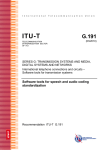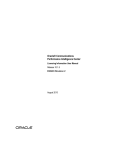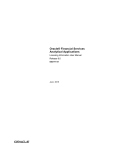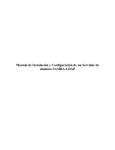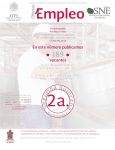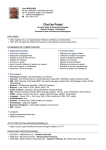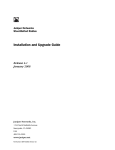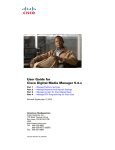Download Installation & configuration user guide of Ping Federate
Transcript
MONDESIR Eunice
WEILL-TESSIER Pierre
___________________________________________________________________________
Installation & configuration user
guide of Ping Federate
___________________________________________________________________________
ASR 2006/2007 Final Project
Supervisers: Maryline Maknavicius-Laurent, Guy Bernard
SOMMAIRE
I.
LDAP SERVER INSTALLATION AND CONFIGURATION
2
A. SERVER INSTALLATION
B. SERVER CONFIGURATION
C. RUNNING THE SERVER
D. CREATING ENTRIES
E. LDAP CLIENT
F. SOME LINKS
2
3
4
4
5
6
II.
7
POSTFIX MAILSERVER INSTALLATION
A. INSTALLATION
B. CONFIGURATION
C. IMAP SERVER
D. LAUNCHING
E. SENDING E-MAIL WITH TERMINAL MODE
F. MAIL CLIENT
G. SOME LINKS
7
7
7
8
8
8
9
III.
J2SE INSTALLATION
10
IV.
TOMCAT SERVER INSTALLATION
10
A. STANDARD INSTALLATION
B. RUNNING THE SERVER
C. ADMINISTRATION TOOLKIT INSTALLATION
D. SETTING-UP THE USERS’ AUTHENTICATION
1. DEFAULT CONFIGURATION
2. LDAP-USING CONFIGURATION
E. USEFUL LINKS
10
11
12
12
12
14
17
V.
INSTALLING AND CONFIGURING PING FEDERATE
17
A.
CONFIGURATION
17
VI.
A.
B.
C.
THE SCENARIOS WE HAVE TESTED
FIRST CASE: LOCAL TEST
SECOND CASE: TEST WITH ITAM
THIRD CASE: TEST WITH LDAP
APPENDIXES
21
21
22
26
28
2006/2007 ASR Final Project
-1-
We had two computers to work with. The first we have been given, ‘cubitus’
computer, had 6GiB memory available with fixed IP address 157.159.103.165. The second
computer provided, ‘ventenpoupe’ computer, had 31,50 GiB memory available, with fixed
IP address 157.159.100.76. We installed Ubuntu O.S on each computer.
The LDAP server, Postfix mail server, and Ping Federate server, were installed on cubitus
computer (because it was the only computer we had at this time). The Tomcat server was
installed on ventenpoupe computer.
I. LDAP SERVER INSTALLATION AND CONFIGURATION
Ping Federate aims to federate identities, which suggests databases or directories (such as
LDAP). Indeed, before adding a Ping Federate server, some services already exist with
associated authentication via databases or directories. Initial user authentication can use an
application or IdM (Identity Management) system logon module (for a set of internal services
proposed within a same enterprise for example).
Including Ping Federate servers enables a user having previously acces to a circle of trust (set
of services in a same domain, for example .int-evry.fr) to be able to access services from
another circle of trust, without having to pass through local authentication. This is possible
because Ping Federate servers can interact with existing databases or directories.
We have chosen to use a LDAP directory because PingFederate packages an LDAP
Authentication Service Adapter and logon form that can authenticate users directly against an
LDAP data store. It was interesting because we did not have already a centralized local
authentication service. Thanks to this LDAP adapter, it will be possible to authenticate to our
IdP via a pop-up authentication window (searching in our LDAP database).
A. Server installation
LDAP, Lightweight Directory Access Protocol, is an Internet protocol that email and other
programs use to look up information from a server. LDAP is appropriate for any kind of
directory-like information, where fast lookups and less-frequent updates are the norm.
To install LDAP server, we downloaded the following packages via Synaptic Package
Manager (reachable via System>Administration>Synaptic Package Manager):
• ldap-utils
• libldap-2.2-7
• libldap2-dev
• slapd
The password for the LDAP server is 'liberty'.
2006/2007 ASR Final Project
-2-
B. Server configuration
The configuration file can be found at /etc/ldap/slapd.conf. A copy of this file is in the
appendix. Here are some comments about this file:
•
The following line enables the use of v2 standard of LDAP:
allow bind_v2
•
The following line indicates the root of LDAP database:
"dc=mondomaine,dc=com"
The database administrator is under the distinguished name 'cn=admin,o=INT,c=FR'. The
password is 'liberty'. To enable this, the following line must be added manually:
rootdn "cn=admin, dc=mondomaine, dc=com"
The following line, that must be added manually, gives the password:
rootpw admin
For better security, it is advised to generate an encrypted password using the following
command:
> slappasswd
>New password:
>Re-enter new password:
{SSHA}rdh5747747LDHDFHMDFHDDHD
Then, the encrypted password must be copied instead of the former unencrypted password.
To enable write rights on the base, the root of the base and the right login must be indicated:
access to attribute=userPassword
by dn="cn=admin,dc=mondomaine,dc=com" write
by anonymous auth
by self write
by * none
To enable the read-only access of the base, the root of the base and the right login must be
also indicated:
access to *
by dn="cn=admin,dc=mondomaine,dc=com" write
by * read
2006/2007 ASR Final Project
-3-
C. Running the server
The LDAP server can be launched by the following command:
> slapd -d 5 -h ldap://localhost:9009/ -f /etc/ldap/slapd.conf
The “d” parameter tells the server to display events. The “good” values are 4 or 5, depending
on the number of messages displayed.
The “h” parameter specifies the port number of the server.
The “f” parameter specifies the configuration file to be read by the server.
(from http://www-public.int-evry.fr/~gardie/LDAP/TP/TP1-cadre.html)
D. Creating entries
Entries are generally sent to the server from text files describing the attributes (and their
values) for each entry. The format of these text files is standardized: it uses the LDIF syntax.
The database file (.ldif and utf8) are saved under /home/liberty/base_ldap/.
These are the ldif files that we used to fill the LDAP directory:
dn: cn=Eunice, o=INT, c=FR
objectclass: inetOrgPerson
cn: Eunice
sn: Mondesir
mail: [email protected]
userPassword: stella
dn: cn=Pierre, o=INT, c=FR
objectclass: inetOrgPerson
cn: Pierre
sn: Weill-Tessier
mail: [email protected]
userPassword: antoine
Figure 1: file int_1.ldif
dn: cn=Maryline, o=INT, c=FR
objectclass: inetOrgPerson
cn: Maryline
sn: MAKNAVICIUS
mail: [email protected]
userPassword: mdpMaryline
title: user
dn: cn=Francisco, o=INT, c=FR
objectclass: inetOrgPerson
cn: Francisco
sn: MENDEZ
mail: [email protected]
2006/2007 ASR Final Project
-4-
userPassword: mdpFrancisco
title: bidon
dn: cn=Uciel, o=INT, c=FR
objectclass: inetOrgPerson
cn: Uciel
sn: FRAGOSO
mail: [email protected]
userPassword: mdpUciel
title: admin
Figure 2: file ajout.ldif
The ‘title’ attribute will be used for the authentication to access our test service (INTest)
under Tomcat (cf. Tomcat server installation part).
To convert an LDIF file into an UTF8 file, the following command must be typed:
> iconv -f ISO_8859-1 -t UTF-8 -o file.utf8 file.ldif
It is useful if the LDIF contains special characters such as “é” or “ß” or “þ”.
To add entries, the following command must be done:
> ldapadd -w secret -D "cn=Manager,o=INT,c=FR" -x -H ldap://hostname:9009/ -f file.utf8
In which :
• The “w” parameter gives the required password to be authenticated by the server
(rootpw).
• The “D” parameter indicates the manager name of the database (rootdn).
• The “x” parameter tells that the authentication method is simple.
• The “H” parameter indicates the host name (ldap://host:port) and the port needed to
access to the server.
• And finally, the “f” parameter gives the file name of an LDIF/UTF8 file.
E. LDAP Client
To manage the LDAP base it is possible to install LDAP clients allowing easy modifications
of the base. We installed ldapbrowser client because its installation and use were quite
simple. For a future use, we advise to use an LDAP client who already integrates the
inetOrgPerson class or to seek if it is possible to add this class in ldapbrowser.
The entries added in our LDAP directory can be seen on this ldapbrowser screenshot:
2006/2007 ASR Final Project
-5-
Figure 3: ldapBrowser screenshot
F. Some links
Here are some useful links to go further (the links are in french):
http://blog.thelinuxfr.org/index.php/post/2006/09/01/56-installation-et-configuration-d-unserveur-lda
Installation and configuration of a LDAP server with (K)Ubuntu
http://www-public.int-evry.fr/~gardie/LDAP/ListeTP.html
LDAP labs of Mr Michel GARDIE, professor at INT
Links about CAS (Central Authentication Service):
http://fr.wikipedia.org/wiki/Central_Authentication_Service
http://www.ja-sig.org/products/cas/index.html
http://www.esup-portail.org/consortium/espace/SSO_1B/cas/jres/cas-jres2003-articleweb.htm#_Toc52002547
2006/2007 ASR Final Project
-6-
II. POSTFIX MAILSERVER INSTALLATION
A. Installation
We have installed a mail server on cubitus computer for Ping Federate server to send
notifications (i.e. when the licence happens to be out-of-date). The mail server we used is
Postfix. We installed it by downloading the following packages in Synaptic Packages
Manager:
• postfix
• postfix-dev
• postfix-doc
• Mailx
B. Configuration
Postfix configuration file can be found in /etc/postfix/main.cf. A copy of this file is in the
appendix. In this file:
•
•
myhostname : is the name of the mailserver
home_mailbox = Maildir/ : this line must be added to the configuration file in order to
receive the mails by IMAP!
C. IMAP server
We have also installed an IMAP server as a MDA (Mail Delivery Agent). To do so, we had
two equivalent possibilities:
• installing courier-imap package in Synaptic Packages Manager
• making the following command:
> sudo apt-get install postfix courier-imap
We didn't choose to install a LDAP (or other database) Postfix package because there is only
one administrator for the mail server/PF server. Therefore, only one email account is needed.
The username/password of this account are those of the Linux user account for this computer
(liberty,liberty).
‘Courier-imap’ configuration file can be found in /etc/courier/imapd.
In this configuration file, the last lign must changed as following:
MAILPATH = Maildir
Once this MAILPATH positioned, the following command must be done in the HOME
directory :
2006/2007 ASR Final Project
-7-
> maildirmake Maildir
This will create the mailbox Maildir/ in the HOME directory.
D. Launching
The following command enables to launch postfix and courier-imap:
> sudo /etc/init.d/postfix restart && sudo /etc/init.d/courier-imap restart
&& sudo /etc/init.d/courier-authdaemon restart
E. Sending e-mail with terminal mode
In order to send mails thanks to the 'mail' Linux command (console mode), we have installed
Mailx. The command is ‘mail + recipient’ as showed in the following example :
> mail [email protected]
Subject: Test
Identity Federation is very cool
Cc:
>
Between each field, you must tape the [Enter] key. After the ‘Cc’ field, you must tape [Enter]
key, then [CTRL]+[D].
Both MTA(Mail Transfer Agent) and MDA(Mail Delivery Agent) have been installed on
cubitus: we don't expect to receive/send many emails, since this mailbox is only dedicated to
send automatic notifications.
F. Mail Client
In order to check the received mails, we have installed the MUA (Mail User Agent, mail
client) Mozilla Thunderbird. To do that, we installed “mozilla-thunderbird” package.
The requested parameters for the configuration of Thunderbird are (they can be modified in
Edit>account parameters for the Linux thunderbird):
• Account Name (optional) : Liberty
• Email Address : [email protected]
• Password : liberty (Linux user password)
Servers parameters :
• IMAP server (MDA) : 157.159.103.165 port 143 (cubitus IP)
• SMTP server (MTA) : 157.159.103.165, port 25
2006/2007 ASR Final Project
-8-
Figure 4: Thunderbird MailClient
We have tried different use cases to test the sending/receiving functions of our servers. We
can send to every email addresses; but we can only receive from INT email addresses.
Nevertheless, this is not very important, since we suppose the administrator being an INT
staff, and the servers are in a subnetwork of INT (the notifications mails will only be sent to
INT addresses).
G. Some links
Installation and configuration of postfix:
http://www.coagul.org/article.php3?id_article=192
http://www.linux-france.org/article/mail/postfix-jaco/#N3121
http://doc.ubuntu-fr.org/serveur/mail
Postfix documentation(english and french):
http://www.postfix.org/documentation.html
http://x.guimard.free.fr/postfix/
2006/2007 ASR Final Project
-9-
III. J2SE INSTALLATION
Ping Federate and Tomcat both require J2SE to run. The installation of J2SE is rather easy:
please download the version of J2SE you need on http://java.sun.com/javase/downloads/index
.jsp
The latest version of Ping Federate we have installed uses J2SE 1.5. This is the version
installed on the ‘cubitus’ computer.
Tomcat may use J2SE 1.4 and J2SE 1.5, but to be homogenous with the choice we had made
on ‘cubitus’ computer, we have installed J2SE 1.5.
Please refer to the installation guide provided on Sun’s web site when downloading J2SE
for more information about setting up the Java environment.
For your information about the variables JAVA_HOME and PATH we used in both
computers’ .bashrc files.
IV. TOMCAT SERVER INSTALLATION
As we didn’t have any web service that ran inside our circle of trust, we have decided to use
Tomcat as a web application server. The reason is firstly because the application samples
provided by Ping Federate run under Tomcat, and also because it is a strong tool that supports
both standard web language (html), and java application by the means of servlets.
As we have explained before, Tomcat server has been installed on the ‘ventenpoupe’
computer.
We are going to describe now the procedure of a standard installation of Tomcat, followed by
some modifications in order to use the LDAP database we have set before.
A. Standard installation
The installation package is available at http://tomcat.apache.org, under the menu ‘downloads’.
The version of Tomcat to download depends of the J2SE configuration. In any case, you must
have J2SE installed on the ‘ventenpoupe’ computer before going ahead.
Since the version of J2SE we require is 1.5, the right version of Tomcat to download is
Tomcat 5. We have installed Tomcat 5.5.20.
Once you have reached the ‘downloads’ menu, you can click on the 5.5.20 link and start
downloading the core distribution. You will also need to download the ‘Administration Web
Application’ if you want to use the administration toolkit (refer to the section dealing with the
topic for more information).
Create or choose a folder to extract the server files. (We have chosen the path ~/apachetomcat-5.5.20.)
2006/2007 ASR Final Project
-10-
You finally need to set the environment variable CATALINA_HOME to the path of your
server (e.g. CATALINA_HOME = ~/apache-tomcat-5.5.20), and add to the variable PATH
the folder CATALINA_HOME/bin and all the jar libraries to the CLASSPATH variable. To
check how to set up these variables, ‘ventenpoupe’’s .bashrc file has been added to the
appendixes.
B. Running the server
The Tomcat server can be launched or stopped by the following commands:
> $CATALINA_HOME/bin/startup.sh (to launch)
> $CATALINA_HOME/bin/shutdown.sh (to stop)
The main page of Tomcat is reachable once you have started the server, by the URL
http://<tomcat_server_address>:<tomcat_port> (e.g. http://ventenpoupe.int-evry.fr:8080).
Figure 5: main page of the Tomcat server
2006/2007 ASR Final Project
-11-
C. Administration toolkit installation
The core distribution of Tomcat server does not include the administration toolkit for security
reason. If needed, the toolkit can easily be installed.
Under the same web page presented before, download the ‘Administration Web application’ if
you have never done it. Extract the downloaded file and copy the folders in the Tomcat
server’s directory structure as follow:
•
•
Go to server/webapps/ and copy the folder admin into CATALINA_HOME/
server/webapps/,
Go to config/Catalina/localhost and copy the file admin.xml into
CATALINA_HOME/config/Catalina/localhost/
Here is the service you should be able to access from your browser at the address
http://<tomcat_server_address>:<tomcat_port>/admin.
(e.g. http://ventenpoupe.int-evry.fr:8080/admin)
Figure 6: Tomcat administration tool page
As you can see from the above figure, Tomcat uses an authentication system that is needed to
set up at the first use. The following part explains how to do so.
D. Setting-up the users’ authentication
Tomcat proposes different way of configuring the users’ authentication for the hosted
applications. Regarding our case, only two of them are relevant: the default one, which is a
stand-alone authentication, and one using a LDAP database. Both configurations are being
explained.
1. Default configuration
Tomcat initially provides a configuration file for setting this authentication list. This file is
called tomcat-users.xml, situated in the path $CATALINA_HOME/config.
2006/2007 ASR Final Project
-12-
As the following example of this file, you can set the users ‘authentication policy as you wish:
<tomcat-users>
<role rolename="user"/>
<role rolename="manager"/>
<role rolename="admin"/>
<user username="alliance" password="liberty" roles="manager,admin"/>
</tomcat-users>
Figure 7: example of the tomcat-users.xml file
The ‘role’ tag allows you to create roles. Note that for the administration service and the
management service included in Tomcat you must set up the ‘admin’ and ‘manager’ roles.
The ‘user’ tag allows you to associate and define the authentication’s attributes of all the users.
The ‘username’ attribute sets logins, the ‘password’ attribute sets the password of the user
associated to the username, and the ‘roles’ attributes set the role(s) associated to this username.
You may want to set the authentication process to several applications. Tomcat allows you to
indicates the application whether any authentication is required, in the file web.xml of
the WEB-INF/ directory of your application’s folder (which is usually under $CATALINA
_HOME/webapps/). An example gives you an idea of how setting this file for an application.
<?xml version="1.0" encoding="UTF-8" standalone="no" ?>
<web-app>
<display-name>INTest</display-name>
<resource-env-ref>
<resource-env-ref-name>users</resource-env-ref-name>
<resource-env-ref-type>org.apache.catalina.UserDatabase</resource-env-ref- type>
</resource-env-ref>
<security-constraint>
<web-resource-collection>
<web-resource-name>Secure Page</web-resource-name>
<url-pattern>/*</url-pattern>
</web-resource-collection>
<auth-constraint>
<description>These roles are allowed access</description>
<role-name>user</role-name>
</auth-constraint>
</security-constraint>
<login-config>
<auth-method>BASIC</auth-method>
<realm-name>INT</realm-name>
</login-config>
<security-role>
<description> role is required to log in to the INTest Application</description>
<role-name>user</role-name>
</security-role>
</web-app>
Figure 8: example of 'web.xml' for the INTest application
2006/2007 ASR Final Project
-13-
•
•
•
In the ‘authen-method’ tag, BASIC refers to a login popup from the browser (cf.
following figure). This is the easiest way of configuring the identification.
The ‘role-name’ tag, you must indicate the user’s role that is allowed to use the
application.
The ‘url-pattern’ tag allows configuring the scope of the security constraint. The path
you specify is a relative path from the ‘context’ path of Tomcat. (See the Tomcat Doc
for more detail). You can add as many tags as you wish, according to the scope you
choose.
You can check for more details on the Internet (cf. Useful Information)
2. LDAP-using configuration
After being sure your LDAP database has been properly installed (cf. LDAP Server
Installation and Configuration part), you can use LDAP as a database for Tomcat to realise
authentication, instead of the default authentication that Tomcat includes.
To do so, you need to install an API for Tomcat to communicate with LDAP, indicated
Tomcat how to find your database, and homogenate the attributes used by LDAP and Tomcat.
•
installation of the APIs
The API between Java language and LDAP is part of Sun’s JNDI interface that you can
download from the following web site:
http://java.sun.com/products/jndi/downloads/index.html.
We have downloaded JNDI 1.2.1 which includes all the LDAP APIs required for using LDAP
in a Java-language environment.
Choose the place you want to extract what has been downloading. You should have three
folders corresponding to the parts of the download: JNDI, LDAP and LDAPBP.
Each part contains a lib/ directory of jar libraries. To make Tomcat using these libraries, it is
required to move the content of the three lib/ directory in to Tomcat’s libraries directory:
$CATALINA_HOME/server/lib/.
The final step to install the APIs is adding the libraries to the variable CLASSPATH of
the .bashrc file. (see the example in the appendix)
If you need to get into the JNDI classes, the official Java Doc is here:
http://java.sun.com/jndi/1.2/javadoc/index.html.
2006/2007 ASR Final Project
-14-
•
indicate tomcat how to find the terminal
Configuration of Tomcat to reach the LDAP database is made in the file server.xml, in the
directory $CATALINA_HOME/config/.
Here are indications to set it up accordingly with our environment:
In the ‘Server/Service/Engine’ add the following tag
<Realm className="org.apache.catalina.realm.JNDIRealm" debug="99"
connectionURL = "ldap://cubitus.int-evry.fr"
userBase = "o=INT,c=FR"
userSearch = "(cn={0})"
userRoleName = "title"
/>
Figure 9: 'realm' tag in 'server.xml' in Tomcat
The ‘className’ attribute specify which adapter Tomcat must us (as we said there are
many ways to configure authentication, but the value indicated here is the only one to
use when working with JNDI and LDAP).
The ‘connectionURL’ attribute specify the database address.
The ‘userBase’ is the root DN of the LDAP database.
The userSearch is the filter on the database to identify the user from the login entered
in the popup, against the LDAP database. The token {0} is related to the login entered.
The userRoleName is the attribute in LDAP which corresponds to the role that Tomcat
checks for authorizing authentication on an application. Here, we chose the attribute
‘title’ which is available for the LDAP class ‘inetOrgPerson’. The attribute ‘title’ can
takes the following values ‘admin’ (to access administrator service), ‘manager’ (to
access the management service) and ‘user’ (to access INTest test service, our
application).
Here is the authentication form on the service we have made (INTest) and the main page of
the service:
2006/2007 ASR Final Project
-15-
Figure 10: authentication popup on the Tomcat INTest service
Figure 11: Tomcat INTest sevice main page (after authentication)
2006/2007 ASR Final Project
-16-
E. Useful links
To install the security policy on Tomcat:
http://www.agora.2ia.net/mediawiki/index.php?title=Tomcat
http://tomcat.apache.org/tomcat-5.5-doc/jndi-resources-howto.html
http://beuss.developpez.com/tutoriels/tomcat/authentification/formulaire/
For general information:
http://www-igm.univ-mlv.fr/~dr/XPOSE2003/tomcat/tomcat.php?rub=20
http://www-inf.int-evry.fr/cours/WebServices (Samir TATA’s teaching labs page,INT)
V. INSTALLING AND CONFIGURING PING FEDERATE
To install Ping Federate, you must download the product archive at the following website:
http://pingfederate.com/products/pingfederate/download. Since we were not concerned about
the background of the structure we had to deploy Ping Federate, we have chosen to install the
latest version, Ping Federate 4.2.
Note that you will require a license to use Ping Federate for free during 90 days or the first
100.000 transactions, whichever comes first. It needs 2 working days max to receive the
license, so be aware of the fact that during this gap, you CAN NOT set up Ping Federate.
As we have seen, Ping Federate server can play the role of an IdP or an SP, or both.
According your infrastructure and policy, you may need to install Ping Federate on different
computers, with dedicated roles.
In our case, one computer is used to play the role of an IdP and a SP (the ‘cubitus’
computer).
The installation itself is not difficult; we invite you to consult the PingFederate_Admin_Ma
nual.pdf file to follow the installation instructions, located in the directory docs/ of Ping
Federate folder.
The main page of the server (https://<pingferate_server_name>:<pingfederat_port>/pingfeder
ate/app, for example https://cubitus.int-evry.fr:9999/pingfederate/app) loads a web application
that allows you to configure the server, according the settings you want.
In our case, the login and password for administrating the Ping Federate server are:
• administrator
• PWTa24ae2!
A. Configuration
Once again, PingFederate_Admin_Manual.pdf is documented enough for you to configure
the server. Nevertheless, the next figures and explanations will provide you some information
you may require, according to our configuration.
2006/2007 ASR Final Project
-17-
•
Local settings:
The figure below shows the settings you must enter if you choose to activate email
notification. You must specify the address and the port from the server you want to use for
sending a notification email, under the account you specify in the ‘From Address’ field, to a
account. Both email addresses must contain the same domain part. The user part of the
‘From Address’ can be not related to an existing account.
Figure 12: local settings page of Ping Federate server
•
IdP adapters
We have installed two adapters: a standard adapter, and a LDAP adapter.
For the standard adapter, the configuration has been set according to the manual; the only part
to care about is that we put the ‘Logout Service’ and ‘Authentication Service’ fields contain
the address ‘http://ventenpoupe.int-evry.fr:8080’ which refers to our Tomcat server.
In the following summary of the LDAP adapter, we can see the filter’s settings to perform the
database’s entries (cn ={username}, where {username}is a token that corresponds to the login
entered in the authentication form that provides the adapter).
2006/2007 ASR Final Project
-18-
Figure 13: LDAP adapter summary
Note that before installing this adapter you need to set the database connection.
•
Data Store
Figure 14: Data Store configuration summary
This menu allows connecting the database to the Ping Federate server, with the parameters of
the LDAP database’s administrator (cf. LDAP part).
2006/2007 ASR Final Project
-19-
•
SAML Metadata Export
The metadata file (xml) can be automatically created under this menu. You have the choice to
edit the role from which the metadata is from, and then send it to your partners.
•
Configuring the partner’s connections
This part of Ping Federate mainly depends on the scenarios that you plan to deploy with your
partners. Refer to the manual for understanding the general overview, and the notice for a
more detailed presentation with our case study.
Note that the IdP’s parameters of your partners are set in your IdP connections page, where
appear the SP adapter(s) you want them to use; and the SP’s parameters of your partners are
set in your SP connections page, where appear the IdP adapter(s) you want them to use.
Logically, your partners should have done the same the other way wrong. Once this is done,
the connections are set up to allow communications between the Ping Federate servers.
The figure shows an example of a configuration (cf. the scenarios part of the manual for more
details).
Figure 15: example of the partners connection in Ping Federate server admin page
2006/2007 ASR Final Project
-20-
VI. THE SCENARIOS WE HAVE TESTED
In the project case, we have tried 3 scenarios we are going to explain here. The first one is a
local test, the second one is a test with ITAM in Mexico, and the third one is our application
test.
During the tests, we have noticed that browsers (Mozilla Firefox and Microsoft
Internet Explorer) keep login-information. Therefore, you may activate SLO or local
sign-out, but the browser will still remember your identity.
You must close the browser window to erase your identity parameters!
A. First case: local test
This case is the example provided by the Quick_Star_Guide.pdf file (located in the
quickstart/docs repertory of Ping Federate).
With the applications samples provided by Ping Federate, we will simulate an IdM and
service applications, which are running under Tomcat server and that will both be in our circle
of trust. That is to say, the ‘ventenpoupe’ computer will host both IdP and SP samples, and we
will make a Federated Identity process with the same Ping Federate server that will play the
roles of IdP and SP.
Regarding the main settings of the IdP and SP connections, please refer to the manual.
Nevertheless you must pay attention to the base URL you set up and the adapters’ name you
choose. This base URL is the same than what we entered in the local settings, since the IdP
and the SP computers are here the same.
(The full IdP connection and SP connection pages are placed in the appendixes.)
Note that for authentication process, these services do not refer to any databases: the
login/passwords to test the applications are stored in a file called pingfederate-spdemo.users.props in the SP directory application or pingfederate-idp-demo.users.props
in the IdP directory application.
The main pages of the services you should be able to reach are as follow:
2006/2007 ASR Final Project
-21-
Figure 16: main page of the IdP application sample, case 1
Figure 17: main page of the SdP application sample, case 2
B. Second case: test with ITAM
This case tests both application samples of ITAM and INT, setting a federation of our circles
of trust to perform Federated Identity process.
In this case, INT remains an IdP and a SP. Therefore, the test above could still be performed.
However, we add in the partners’ connections menu of the Ping Federate server ITAM
configuration, so that our servers can communicate.
ITAM had chosen to separate the IdP and the SP roles on two servers. It was really
important then to comprehend which ITAM’s computer plays either the IdP or the SP
role.
According the configuration ITAM explained
• ‘oberon’ computer is ITAM’s IdP,
• ‘titania’ computer is ITAM’s SP.
2006/2007 ASR Final Project
-22-
To set properly the configuration, you should use the metadata files that your partner gives
you. If you do not have them, you need their own Ping Federate server’s IdP and SP
connections summaries to retrieve their configuration.
Some of the configurations’ requirements (such as artefact and redirect bindings) were not
given in the Quick Start Guide of Ping Federate. That is why you really have to pay attention
of what the partner gives you for information. The following extract shows the parameters, in
our case, that we had set up for working with ITAM’s configuration:
Figure 18: screenshot of ITAM's IdP connection settings in our server
2006/2007 ASR Final Project
-23-
Figure 19: screenshot of ITAM's SP connection settings in our server
Please refer to our Ping Federate server’s IdP connection and SP connection pages that are
placed in the appendixes for more information when setting the connections parameters.
Since the sample applications are the same for both INT and ITAM, we have made a change
in the pingfederate-idp-demo.users.props: The username “Joe” and its password have been
replaced by the username “Eunice “and password “Eunice”.
This can prove that the Federation Identity between INT’s and ITAM’s circles of trust
efficiently works. Indeed, we have been able to connect to the SP application sample of
ITAM with a local INT profile (“Eunice” account didn’t appear in ITAM accounts’
configuration file, but only in our local INT accounts’ configuration file).
The SP login page, the IdP an SP main pages of the services you should be able to reach are
as follow:
2006/2007 ASR Final Project
-24-
Figure 20: main page of the IdP application sample (case 2)
Figure 21: login page of the SP application sample (case 2)
We can clearly see here that INT’s and ITAM’s IdP are known from the service.
2006/2007 ASR Final Project
-25-
Figure 22: main page of the application SP application sample (case 2)
C. Third case: test with LDAP
.
This case tests the PF LDAP adapter, on the IdP side.
It is then possible to test the SP-initiated SSO/SLO, but it works from both ITAM and INT’s
SP application sample.
In that case, the user name is not shown in the login field, as the IdP and SP application
samples do, but the user needs to know his (her) login and password.
These can be any of the couple login/password entered in the LDAP database.
Working from the previous case(s), if you need to set up this case, you only have to change
‘IdPJava’ by ‘LDAPINT’ – as long as you have created the LDAPINT IdP adapter are we
have explained before – in each SP partners’ connections you want. The SP login and main
pages will remains exactly the same, the only difference will be that you will not be connected
to INT’s IdP login page as before. A login for will appear, as the one illustrated here:
2006/2007 ASR Final Project
-26-
Figure 23: login popup to initiate SSO
2006/2007 ASR Final Project
-27-
APPENDIXES
POSTFIX MAILSERVER CONFIGURATION FILE
32
VENTENPOUPE COMPUTER .BASHRC FILE
33
CUBITUS COMPUTER .BASHRC FILE
34
IDP CONECTION_INT_SUMMARY
39
IDP CONECTION_ITAM_SUMMARY
41
SP CONECTION_INT_SUMMARY
43
SP CONECTION_ITAM_SUMMARY
45
2006/2007 ASR Final Project
-28-
Configuration file for the LDAP server
# This is the main slapd configuration file. See slapd.conf(5) for more
# info on the configuration options.
#######################################################################
# Global Directives:
# Features to permit
allow bind_v2
# Schema and objectClass definitions
include
/etc/ldap/schema/core.schema
include
/etc/ldap/schema/cosine.schema
include
/etc/ldap/schema/nis.schema
include
/etc/ldap/schema/inetorgperson.schema
# Schema check allows for forcing entries to
# match schemas for their objectClasses's
schemacheck on
# Where the pid file is put. The init.d script
# will not stop the server if you change this.
pidfile
/var/run/slapd/slapd.pid
# List of arguments that were passed to the server
argsfile
/var/run/slapd.args
# Read slapd.conf(5) for possible values
loglevel
0
# Where the dynamically loaded modules are stored
modulepath /usr/lib/ldap
moduleload back_bdb
#######################################################################
# SSL:
# Uncomment the following lines to enable SSL and use the default
# snakeoil certificates.
#TLSCertificateFile /etc/ssl/certs/ssl-cert-snakeoil.pem
#TLSCertificateKeyFile /etc/ssl/private/ssl-cert-snakeoil.key
#######################################################################
# Specific Backend Directives for bdb:
# Backend specific directives apply to this backend until another
# 'backend' directive occurs
backend
bdb
checkpoint 512 30
2006/2007 ASR Final Project
-29-
#######################################################################
# Specific Backend Directives for 'other':
# Backend specific directives apply to this backend until another
# 'backend' directive occurs
#backend
<other>
#######################################################################
# Specific Directives for database #1, of type bdb:
# Database specific directives apply to this databasse until another
# 'database' directive occurs
database
bdb
# The base of your directory in database #1
suffix
"o=INT, c=FR"
rootdn "cn=admin, o=INT, c=FR"
rootpw {SSHA}K2s6Z+Rx4Q/84bE93ji393jxxr5UzPLk
# Where the database file are physically stored for database #1
directory
"/var/lib/ldap"
# Indexing options for database #1
index
objectClass eq
# Save the time that the entry gets modified, for database #1
lastmod
on
# Where to store the replica logs for database #1
# replogfile /var/lib/ldap/replog
# The userPassword by default can be changed
# by the entry owning it if they are authenticated.
# Others should not be able to see it, except the
# admin entry below
# These access lines apply to database #1 only
access to attrs=userPassword
by dn="cn=admin, o=INT, c=FR" write
by anonymous auth
by self write
by * none
# Ensure read access to the base for things like
# supportedSASLMechanisms. Without this you may
# have problems with SASL not knowing what
# mechanisms are available and the like.
# Note that this is covered by the 'access to *'
# ACL below too but if you change that as people
# are wont to do you'll still need this if you
# want SASL (and possible other things) to work
2006/2007 ASR Final Project
-30-
# happily.
access to dn.base="" by * read
# The admin dn has full write access, everyone else
# can read everything.
access to *
by dn="cn=admin, o=INT, c=FR" write
by * read
# For Netscape Roaming support, each user gets a roaming
# profile for which they have write access to
#access to dn=".*,ou=Roaming,o=morsnet"
#
by dn="cn=admin,dc=nodomain" write
#
by dnattr=owner write
#######################################################################
# Specific Directives for database #2, of type 'other' (can be bdb too):
# Database specific directives apply to this databasse until another
# 'database' directive occurs
#database
<other>
# The base of your directory for database #2
#suffix
"dc=debian,dc=org"
2006/2007 ASR Final Project
-31-
Postfix mailserver configuration file
# See /usr/share/postfix/main.cf.dist for a commented, more complete version
# Debian specific: Specifying a file name will cause the first
# line of that file to be used as the name. The Debian default
# is /etc/mailname.
#myorigin = /etc/mailname
smtpd_banner = $myhostname ESMTP $mail_name (Ubuntu)
biff = no
# appending .domain is the MUA's job.
append_dot_mydomain = no
# Uncomment the next line to generate "delayed mail" warnings
#delay_warning_time = 4h
# TLS parameters
smtpd_tls_cert_file=/etc/ssl/certs/ssl-cert-snakeoil.pem
smtpd_tls_key_file=/etc/ssl/private/ssl-cert-snakeoil.key
smtpd_use_tls=yes
smtpd_tls_session_cache_database = btree:${queue_directory}/smtpd_scache
smtp_tls_session_cache_database = btree:${queue_directory}/smtp_scache
# See /usr/share/doc/postfix/TLS_README.gz in the postfix-doc package for
# information on enabling SSL in the smtp client.
myhostname = localhost
alias_maps = hash:/etc/aliases
alias_database = hash:/etc/aliases
myorigin = /etc/mailname
mydestination = cubitus.int-evry.fr, localhost, localhost.localdomain, localhost
relayhost =
relay_domains =
mynetworks = 127.0.0.0/8
mailbox_size_limit = 0
recipient_delimiter = +
inet_interfaces = all
notify_classes = resource, software
home_mailbox = Maildir/
2006/2007 ASR Final Project
-32-
Ventenpoupe computer .bashrc file
# some more ls aliases
#alias ll='ls -l'
#alias la='ls -A'
#alias l='ls -CF'
# enable programmable completion features (you don't need to enable
# this, if it's already enabled in /etc/bash.bashrc and /etc/profile
# sources /etc/bash.bashrc).
if [ -f /etc/bash_completion ]; then
. /etc/bash_completion
fi
#eunice et pierre
export JAVA_HOME=/home/liberty/JDK/jdk1.5.0_10
export PATH=$JAVA_HOME/bin:$PATH
export PATH=$JAVA_HOME:$PATH
export CLIENT_AXIS=/home/liberty/Client_AXIS
export CLASSPATH=$CLASSPATH:$CLIENT_AXIS/lib/axis-ant.jar
export CLASSPATH=$CLASSPATH:$CLIENT_AXIS/lib/saaj.jar
export CLASSPATH=$CLASSPATH:$CLIENT_AXIS/lib/commons-discovery-0.2.jar
export CLASSPATH=$CLASSPATH:$CLIENT_AXIS/lib/jaxrpc.jar
export CLASSPATH=$CLASSPATH:$CLIENT_AXIS/lib/axis.jar
export CLASSPATH=$CLASSPATH:$CLIENT_AXIS/lib/commons-logging-1.0.4.jar
export CLASSPATH=$CLASSPATH:$CLIENT_AXIS/lib/log4j-1.2.8.jar
export CLASSPATH=$CLASSPATH:$CLIENT_AXIS/lib/wsdl4j-1.5.1.jar
export CLASSPATH=$CLASSPATH:$CLIENT_AXIS/lib/activation.jar
export CLASSPATH=$CLASSPATH:$CLIENT_AXIS/lib/mail.jar
2006/2007 ASR Final Project
-33-
Cubitus computer .bashrc file
# ~/.bashrc: executed by bash(1) for non-login shells.
# see /usr/share/doc/bash/examples/startup-files (in the package bash-doc)
# for examples
# If not running interactively, don't do anything
[ -z "$PS1" ] && return
# don't put duplicate lines in the history. See bash(1) for more options
export HISTCONTROL=ignoredups
# check the window size after each command and, if necessary,
# update the values of LINES and COLUMNS.
shopt -s checkwinsize
# make less more friendly for non-text input files, see lesspipe(1)
[ -x /usr/bin/lesspipe ] && eval "$(lesspipe)"
# set variable identifying the chroot you work in (used in the prompt below)
if [ -z "$debian_chroot" ] && [ -r /etc/debian_chroot ]; then
debian_chroot=$(cat /etc/debian_chroot)
fi
# set a fancy prompt (non-color, unless we know we "want" color)
case "$TERM" in
xterm-color)
PS1='${debian_chroot:+($debian_chroot)}\[\033[01;32m\]\u@\h\[\033[00m\]:\[\033[01;34m\
]\w\[\033[00m\]\$ '
;;
*)
PS1='${debian_chroot:+($debian_chroot)}\u@\h:\w\$ '
;;
esac
# Comment in the above and uncomment this below for a color prompt
#PS1='${debian_chroot:+($debian_chroot)}\[\033[01;32m\]\u@\h\[\033[00m\]:\[\033[01;34m
\]\w\[\033[00m\]\$ '
# If this is an xterm set the title to user@host:dir
case "$TERM" in
xterm*|rxvt*)
PROMPT_COMMAND='echo -ne "\033]0;${USER}@${HOSTNAME}:
${PWD/$HOME/~}\007"'
;;
*)
;;
esac
2006/2007 ASR Final Project
-34-
# Alias definitions.
# You may want to put all your additions into a separate file like
# ~/.bash_aliases, instead of adding them here directly.
# See /usr/share/doc/bash-doc/examples in the bash-doc package.
#if [ -f ~/.bash_aliases ]; then
# . ~/.bash_aliases
#fi
# enable color support of ls and also add handy aliases
if [ "$TERM" != "dumb" ]; then
eval "`dircolors -b`"
alias ls='ls --color=auto'
#alias dir='ls --color=auto --format=vertical'
#alias vdir='ls --color=auto --format=long'
fi
# some more ls aliases
#alias ll='ls -l'
#alias la='ls -A'
#alias l='ls -CF'
# enable programmable completion features (you don't need to enable
# this, if it's already enabled in /etc/bash.bashrc and /etc/profile
# sources /etc/bash.bashrc).
if [ -f /etc/bash_completion ]; then
. /etc/bash_completion
fi
export JAVA_HOME=/home/alliance/jdk1.5.0_10
export PATH=$JAVA_HOME/bin:$PATH
export CATALINA_HOME=/home/alliance/apache-tomcat-5.5.20
export PATH=$CATALINA_HOME/bin:$PATH
export CLASSPATH=$CLASSPATH:$CATALINA_HOME/webapps/axis/WEBINF/lib/axis-ant.jar
export CLASSPATH=$CLASSPATH:$CATALINA_HOME/webapps/axis/WEBINF/lib/saaj.jar
export CLASSPATH=$CLASSPATH:$CATALINA_HOME/webapps/axis/WEBINF/lib/commons-discovery-0.2.jar
export CLASSPATH=$CLASSPATH:$CATALINA_HOME/webapps/axis/WEBINF/lib/jaxrpc.jar
export CLASSPATH=$CLASSPATH:$CATALINA_HOME/webapps/axis/WEBINF/lib/axis.jar
export CLASSPATH=$CLASSPATH:$CATALINA_HOME/webapps/axis/WEBINF/lib/commons-logging-1.0.4.jar
export CLASSPATH=$CLASSPATH:$CATALINA_HOME/webapps/axis/WEBINF/lib/log4j-1.2.8.jar
2006/2007 ASR Final Project
-35-
export CLASSPATH=$CLASSPATH:$CATALINA_HOME/webapps/axis/WEBINF/lib/wsdl4j-1.5.1.jar
export CLASSPATH=$CLASSPATH:$CATALINA_HOME/common/lib/activation.jar
#export CLASSPATH=$CLASSPATH:$CATALINA_HOME/common/lib/commons-dbcp1.1.jar
export CLASSPATH=$CLASSPATH:$CATALINA_HOME/common/lib/jasper-runtime.jar
export CLASSPATH=$CLASSPATH:$CATALINA_HOME/common/lib/mail.jar
#export CLASSPATH=$CLASSPATH:$CATALINA_HOME/common/lib/servlet.jar
export CLASSPATH=$CLASSPATH:$CATALINA_HOME/common/lib/servlet-api.jar
#export CLASSPATH=$CLASSPATH:$CATALINA_HOME/common/lib/ant.jar
#export CLASSPATH=$CLASSPATH:$CATALINA_HOME/common/lib/commonslogging-api.jar
#export CLASSPATH=$CLASSPATH:$CATALINA_HOME/common/lib/jdbc2_0-stdext.jar
#export CLASSPATH=$CLASSPATH:$CATALINA_HOME/common/lib/namingcommon.jar
#export CLASSPATH=$CLASSPATH:$CATALINA_HOME/common/lib/ant-launcher.jar
#export CLASSPATH=$CLASSPATH:$CATALINA_HOME/common/lib/commons-pool1.1.jar
export CLASSPATH=$CLASSPATH:$CATALINA_HOME/common/lib/jndi.jar
export CLASSPATH=$CLASSPATH:$CATALINA_HOME/common/lib/naming-factory.jar
export CLASSPATH=$CLASSPATH:$CATALINA_HOME/common/lib/naming-factorydbcp.jar
#export CLASSPATH=$CLASSPATH:$CATALINA_HOME/common/lib/commonscollections.jar
export CLASSPATH=$CLASSPATH:$CATALINA_HOME/common/lib/jasper-compiler.jar
export CLASSPATH=$CLASSPATH:$CATALINA_HOME/common/lib/jasper-compilerjdt.jar
#export CLASSPATH=$CLASSPATH:$CATALINA_HOME/common/lib/jta.jar
export CLASSPATH=$CLASSPATH:$CATALINA_HOME/common/lib/namingresources.jar
export CLASSPATH=$CLASSPATH:$CATALINA_HOME/common/lib/commons-el.jar
export CLASSPATH=$CLASSPATH:$CATALINA_HOME/common/lib/jsp-api.jar
export CLASSPATH=$CLASSPATH:$CATALINA_HOME/common/lib/ldap.jar
export CLASSPATH=$CLASSPATH:$CATALINA_HOME/common/lib/ldapbp.jar
export CLASSPATH=$CLASSPATH:$CATALINA_HOME/common/lib/providerutil.jar
export CLASSPATH=$CLASSPATH:$CATALINA_HOME/common/lib/jaas.jar
export CLASSPATH=$CLASSPATH:$CATALINA_HOME/common/lib/ldapsec.jar
#export CLASSPATH=$CLASSPATH:$CATALINA_HOME/common/lib/commonsdiscovery-0.2.jar
#export CLASSPATH=$CLASSPATH:$CATALINA_HOME/common/lib/commonslogging-1.0.4.jar
#export CLASSPATH=$CLASSPATH:$CATALINA_HOME/common/lib/log4j-1.2.8.jar
#export CLASSPATH=$CLASSPATH:$CATALINA_HOME/server/lib/tomcat-warp.jar
#export CLASSPATH=$CLASSPATH:$CATALINA_HOME/server/lib/tomcat-jk.jar
export CLASSPATH=$CLASSPATH:$CATALINA_HOME/server/lib/tomcat-ajp.jar
export CLASSPATH=$CLASSPATH:$CATALINA_HOME/server/lib/tomcat-apr.jar
2006/2007 ASR Final Project
-36-
export CLASSPATH=$CLASSPATH:$CATALINA_HOME/server/lib/tomcat-jkstatusant.jar
#export CLASSPATH=$CLASSPATH:$CATALINA_HOME/server/lib/tomcat-http11.jar
export CLASSPATH=$CLASSPATH:$CATALINA_HOME/server/lib/tomcat-http.jar
export CLASSPATH=$CLASSPATH:$CATALINA_HOME/server/lib/catalina.jar
export CLASSPATH=$CLASSPATH:$CATALINA_HOME/server/lib/tomcat-coyote.jar
export CLASSPATH=$CLASSPATH:$CATALINA_HOME/server/lib/commons-modeler.jar
#export CLASSPATH=$CLASSPATH:$CATALINA_HOME/server/lib/commonsfileupload-1.0.jar
export CLASSPATH=$CLASSPATH:$CATALINA_HOME/server/lib/servlets-invoker.jar
#export CLASSPATH=$CLASSPATH:$CATALINA_HOME/server/lib/tomcat-jk2.jar
export CLASSPATH=$CLASSPATH:$CATALINA_HOME/server/lib/servlets-webdav.jar
export CLASSPATH=$CLASSPATH:$CATALINA_HOME/server/lib/servletscgi.renametojar
export CLASSPATH=$CLASSPATH:$CATALINA_HOME/server/lib/servletsssi.renametojar
export CLASSPATH=$CLASSPATH:$CATALINA_HOME/server/lib/catalina-ant.jar
export CLASSPATH=$CLASSPATH:$CATALINA_HOME/server/lib/catalina-ant-jmx.jar
export CLASSPATH=$CLASSPATH:$CATALINA_HOME/server/lib/catalina-cluster.jar
export CLASSPATH=$CLASSPATH:$CATALINA_HOME/server/lib/catalina-optional.jar
export CLASSPATH=$CLASSPATH:$CATALINA_HOME/server/lib/catalinastoreconfig.jar
#export CLASSPATH=$CLASSPATH:$CATALINA_HOME/server/lib/mx4j-jmx.jar
export CLASSPATH=$CLASSPATH:$CATALINA_HOME/server/lib/jaas.jar
#export CLASSPATH=$CLASSPATH:$CATALINA_HOME/server/lib/commonslogging.jar
export CLASSPATH=$CLASSPATH:$CATALINA_HOME/server/lib/tomcat-util.jar
#export CLASSPATH=$CLASSPATH:$CATALINA_HOME/server/lib/servlets-manager.jar
#export CLASSPATH=$CLASSPATH:$CATALINA_HOME/server/lib/servlets-common.jar
export CLASSPATH=$CLASSPATH:$CATALINA_HOME/server/lib/servlets-default.jar
export CLASSPATH=$CLASSPATH:$CATALINA_HOME/server/lib/ldapsec.jar
export CLASSPATH=$CLASSPATH:$CATALINA_HOME/server/lib/jndi.jar
export CLASSPATH=$CLASSPATH:$CATALINA_HOME/server/lib/ldapbp.jar
export CLASSPATH=$CLASSPATH:$CATALINA_HOME/server/lib/providerutil.jar
export CLASSPATH=$CLASSPATH:$CATALINA_HOME/server/lib/ldap.jar
#export CLASSPATH=$CLASSPATH:$CATALINA_HOME/server/lib/jakarta-regexp1.3.jar
#export CLASSPATH=$CLASSPATH:$CATALINA_HOME/server/lib/commonsbeanutils.jar
#export CLASSPATH=$CLASSPATH:$CATALINA_HOME/server/lib/commonsdigester.jar
#export CLASSPATH=$CLASSPATH:$CATALINA_HOME/server/webapps/admin/WEBINF/lib/struts.jar
export CLASSPATH=$CLASSPATH:$CATALINA_HOME/server/webapps/manager/WEBINF/lib/commons-fileupload-1.0.jar
export CLASSPATH=$CLASSPATH:$CATALINA_HOME/server/webapps/manager/WEBINF/lib/catalina-manager.jar
export CLASSPATH=$CLASSPATH:$CATALINA_HOME/server/webapps/hostmanager/WEB-INF/lib/catalina-host-manager.jar
2006/2007 ASR Final Project
-37-
export CLASSPATH=$CLASSPATH:$CATALINA_HOME/webapps/INTest/lib/commonscodec-1.3.jar
export CLASSPATH=$CLASSPATH:$CATALINA_HOME/webapps/INTest/lib/pf4pftoken-agent-1.1.jar
export CLASSPATH=$CLASSPATH:$CATALINA_HOME/bin/bootstrap.jar
#export CLASSPATH=$CLASSPATH:$CATALINA_HOME/bin/tomcat-jni.jar
export CLASSPATH=$CLASSPATH:$CATALINA_HOME/bin/commons-daemon.jar
export CLASSPATH=$CLASSPATH:$CATALINA_HOME/bin/commons-logging-api.jar
export CLASSPATH=$CLASSPATH:$CATALINA_HOME/bin/tomcat-juli.jar
export AXIS_HOME=/home/alliance/axis-1_4
export PATH=$AXIS_HOME/lib/commons-discovery.jar:$PATH
export PATH=$AXIS_HOME/lib/commons-logging.jar:$PATH
export PATH=$AXIS_HOME/lib/jaxrpc.jar:$PATH
export PATH=$AXIS_HOME/lib/log4j-1.2.4.jar:$PATH
export PATH=$AXIS_HOME/lib/saaj.jar:$PATH
export PATH=$AXIS_HOME/lib/wsdl4j.jar:$PATH
export PATH=$AXIS_HOME/lib/axis.jar:$PATH
export PATH=$AXIS_HOME/lib/activation.jar:$PATH
export PATH=$AXIS_HOME/lib/mail.jar:$PATH
2006/2007 ASR Final Project
-38-
IdP conection_INT_Summary
2006/2007 ASR Final Project
-39-
2006/2007 ASR Final Project
-40-
IdP conection_ITAM_Summary
2006/2007 ASR Final Project
-41-
2006/2007 ASR Final Project
-42-
SP conection_INT_Summary
2006/2007 ASR Final Project
-43-
2006/2007 ASR Final Project
-44-
SP conection_ITAM_Summary
2006/2007 ASR Final Project
-45-
2006/2007 ASR Final Project
-46-
2006/2007 ASR Final Project
-47-