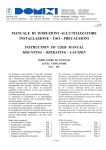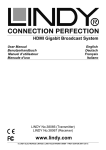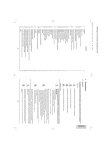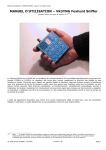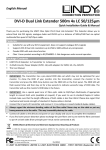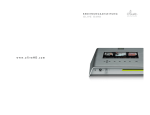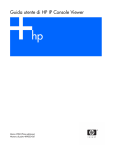Download LINDY User Manual
Transcript
8x8 4K HDMI Matrix User Manual Benutzerhandbuch Manuel Utilisateur Manuale Eng lis h Deutsch Français Italiano No. 38052 www.lindy.com Tested to Comply with FCC Standards For Home and Office Use! © LINDY ELECTRONICS LIMITED & LINDY-ELEKTRONIK GMBH - FIRST EDITION (June 2014) User Manual English Introduction Thank you for purchasing the LINDY 8x8 4K HDMI Matrix with remote control and RS232 control. This high performance device offers you the maximum convenience in HDMI signal distribution when you have multiple HDMI sources and displays to connect together. Each of the eight HDMI inputs can be directed to any of the eight HDMI outputs, so your displays can show up to eight different sources at the same time. When the HDMI signal is progressed through the Matrix it is retimed and level compensated, so that the output is a regenerated HDMI signal that can travel another 10 meters. The Matrix supports resolutions up to 4Kx2K@30Hz plus 1080P 3D@60Hz and also supports independent EDID control. Package Contents 8x8 4K HDMI Matrix 12V PSU LINDY User Manual IR Remote Control inc CR2025 battery Rackmount Brackets RS232 Cable Features HDMI 1.4, HDCP 1.1, DVI 1.0 compliant Switch between devices using front push buttons, IR remote control, or RS232/RJ45 via a PC Supports resolutions up to 4Kx2K@30Hz, 1080P@120Hz & 1080P 3D@60Hz Deep colour support: 24/30/36/48 bit Supports LPCM 7.1CH, Dolby Tru HD, Dolby Digital Plus & DTS-HD Master Audio transmission Video bandwidth: 300Hz Supports EDID cloning and selection from presets on all input ports Front panel LCD display Rack mountable Installation Make sure all your devices are switched off before making any connections. Once all the connections have been made, switch on the devices in this order: displays, HDMI Splitter, source devices. Operation Front 1. LCD Display: Shows the status of the input/output selection 2. IR Receiver: This needs to be visible at all times if using the IR remote to switch between devices User Manual English 3. Power Button: The button will illuminate green when the Matrix is on and red when in stand-by mode 4. Lock Button: Press the button once to lock all the buttons on the front panel. Press the button again to unlock all the buttons. The LED will illuminate red when the lock is active 5. Output Selection Buttons: Select A-F of the output channels or “All” 6. Input Selection Buttons: Select 1-8 of the input channels 7. PTP Button: Press to mirror all inputs to all outputs (Input 1 to Output 1, Input 2 to Output 2 etc.) 8. EDID Control Area: Menu: Press to enter the EDID set mode Enter: Press to confirm and save the setting Up: Press to go up Down: Press to go down Rear 1. PC Control: TCP/IP: Connect an active Ethernet cable for TCP/IP control RS232: Connect a D-Sub cable to a PC for control with RS232 commands 2. HDMI Input Ports: Connect your HDMI sources and the LED will illuminate when an active signal is detected 3. HDMI Output Ports: Connect your HDMI displays and the LED will illuminate when an active signal is detected 4. Power Port: Only use the PSU included to power the Matrix To control the Matrix using the front push buttons, select the output from A-F or All and then select the input from 1-8 that you want to show on the output. To change the input EDID, press the menu button then press up/down till you find the EDID you want then press enter to enter to the port submenu. Press up/down to select the port you want and press enter to save your settings. EDID Mode Table 1. Submenu:EDID mode table Number 1 2 EDID Description 1080i, 2CH AUDIO 1080i, DOLBY/DTS 5.1 User Manual 3 4 5 6 7 8 9 10 11 12 13 14 15 16 17 18 19 20 21 22 23 English 1080i, HD AUDIO 1080p, 2CH AUDIO 1080p, DOLBY/DTS 5.1 1080p, HD AUDIO 3D,1080p, 2CH AUDIO 3D, 1080p,DOLBY/DTS 5.1 3D,1080p, HD AUDIO 4k*2k, 2CH AUDIO 4k*2k, DOLBY/DTS 5.1 4k*2k, HD AUDIO DVI 1024x768 DVI 1920X1080 DVI 1920X1200 Copy from HDMI OUTPUT-A Copy from HDMI OUTPUT-B Copy from HDMI OUTPUT-C Copy from HDMI OUTPUT-D Copy from HDMI OUTPUT-E Copy from HDMI OUTPUT-F Copy from HDMI OUTPUT-G Copy from HDMI OUTPUT-H 2. Submenu:Input ports selection Number 1 2 3 4 5 6 7 8 9 Input port Description Input 1 Input 2 Input 3 Input 4 Input 5 Input 6 Input 7 Input 8 Input ALL Remote Control 1. Power on/standby: Press this button to power on or power down your Matrix 2. Input selection area: Select from buttons 1-8, the forward and back buttons will cycle through the inputs 3. Output selection area: Select from buttons A-F or All To control the Matrix using the IR Remote, select the output from A-F or All and then select the input from 1-8 that you want to show on the output. User Manual English PC Control Download the Matrix Controller software from the LINDY website, this can be found by searching for 38052 and view downloads. The software is an EXE file, once you have downloaded it, unpack it from the download and then double click to run. You must make sure that you have set up the Matrix and connected it to the PC via an RS232 cable or an RJ45 cable on your LAN before using this software. General 1. Select RS232 or TCP control mode 2. Select the RS232 COM port 3. Click to connect or disconnect the PC and Matrix 4. Select the Matrix IP address 5. Connect to the Matrix IP address 6. Search the Matrix IP address 7. Configure the Matrix IP and MAC address 8. Enable or disable the IR and beep 9. Device information display area 10. Click to refresh the data in the information display area 11. Clear the device information screen TCP Configuration 1. Select Auto IP or Static IP 2. When choosing static IP, write the IP address I this area 3. When choosing static IP, write the MAC address in this area EDID 1. Click Set when you have chosen the EDID mode (2) and port (3) 2. Select the EDID from the drop down list 3. Select the port or all from the drop down list 4. Click set when you have chosen the output port 5. Select the output port to copy the EDID from 6. Select set when you have selected where to download the EDID from 7. Click to select the location of the EDID binary file 8. Displays the location path User Manual Matrix 1. This will show the input port number currently on this output 2. Click one of the numbers to select the input port you would like to display on this output 3. Click to select the next or previous consecutive input port for this output port FW Upgrade 1. Click to select the location of the new firmware (file extension .fw) 2. Displays the location path 3. Displays the progress of the software upgrade 4. Click to start the upgrade 5. Displays any message from the software upgrade 6. Clear the message from the software upgrade English Benutzerhandbuch Deutsch Einführung Dieser HDMI 4K UHD 8x8 Matrix-Umschalter schaltet unabhängig zwischen 8 HDMI Ein- und Ausgängen um. Er kann über die Tasten an der Frontblende, über IR-Fernbedienung und RS232 fernbedient werden. Der Umschalter unterstützt maximal 4K2K Signale bis 30Hz nach HDMI 1.4 bei Kabellängen am Ein- und Ausgang von bis zu 10m, sowie 3D 1080p Full HD bei Kabellängen bis 15m. Er unterstützt die Manipulation der EDID Daten, s.u. Lieferumfang 8x8 4K HDMI Matrix Umschalter 12V Schaltnetzteil 100…240VAC LINDY Handbuch IR Fernbedienung mit CR2025 Batterie Rack Mount Winkel RS232 Kabel Eigenschaften HDMI 1.4, HDCP 1.1 und DVI 1.0 kompatibel Umschalten durch Tasten an der Frontblende, IR Fernbedienung und RS232/RJ45 Unterstützt Auflösungen bis 4Kx2K@30Hz, 1080P@120Hz & 1080P 3D@60Hz Deep Colour Unterstützung: 24/30/36/48 Bit Unterstützt LPCM 7.1CH, Dolby True HD, Dolby Digital Plus & DTS-HD Master Audio Übertragung Video Bandbreite: 300Hz Unabhängige EDID Einstellung für alle Eingänge LCD Display in der Frontblende Einbaubar in 19“ Rack Installation Sollten Sie bei der Installation Probleme haben so beachten Sie die Möglichkeiten für die EDID Einstellungen. Sollten Sie weiterhin Probleme haben, so schalten Sie alle Geräte aus beginnend bei den Displays, dann den Umschalter, und dann die Signalquellen. Betrieb und Bedienelemente Frontblende 1. LCD Display: Zeigt den Status der Ein-/Ausgangs-Selektion 2. IR Sensor: Nimmt das Signal der IR-Fernbedienung auf 3. POWER: Diese Taste leuchtet Grün nachdem der Switch eingeschaltet wurde, im Standby leuchtet die Taste rot. 4. LOCK: Durch Drücken dieser Taste sperren Sie alle anderen Tasten an der Frontblende! Erneutes Drücken gibt die Bedienung wieder frei. Im gesperrten Zustand leuchtet diese Taste ROT Benutzerhandbuch Deutsch 5. OUTPUT: Wählen Sie einen individuellen Ausgang über die Tasten A-F oder drücken Sie “ALL” 6. INPUT: Wählen Sie hier zwischen den Eingängen 1-8 7. PTP: Ordnet die Ein- und Ausgänge der Reihe nach zu: 1 an A, 2 an B, 3 an C, etc.) 8. EDID Bereich: MENU: EDID Menü öffnen ENTER: Einstellung bestätigen und speichern UP: Nach oben im Menü Down: Nach unten im Menü Rückseite 1. PC CONTROL: TCP/IP: RJ45 Anschluss für Ethernet Netzwerk RS232: 9polige Buchse für RS232 D-Sub Kabel an einen PC 2. HDMI INPUT: HDMI Eingangsbuchsen, die LEDs leuchten wenn ein Signal erkannt wird 3. HDMI OUTPUT: HDMI Ausgangsbuchsen, die LEDs leuchten wenn ein Display erkannt wird 4. POWER: Schließen Sie hier das mitgelieferte Netzteil an Betrieb: Zur Zuordnung der Ein- und Ausgänge drücken Sie eine Ausgangstaste A-F (oder „ALL“) und direkt anschließend eine Eingangstaste 1-8. Um die EDID Einstellung zu ändern drücken Sie die MENU Taste und UP oder DOWN bis die passende EDID Einstellung im LED Display angezeigt wird und schließen Sie die Eingabe mit ENTER zum Übernehmen ab. EDID Tabelle 1. Untermenü: Tabelle der EDID Modi Nummer 1 2 3 4 5 6 EDID Einstellung 1080i, 2CH AUDIO 1080i, DOLBY/DTS 5.1 1080i, HD AUDIO 1080p, 2CH AUDIO 1080p, DOLBY/DTS 5.1 1080p, HD AUDIO Benutzerhandbuch 7 8 9 10 11 12 13 14 15 16 17 18 19 20 21 22 23 Deutsch 3D,1080p, 2CH AUDIO 3D, 1080p,DOLBY/DTS 5.1 3D,1080p, HD AUDIO 4k*2k, 2CH AUDIO 4k*2k, DOLBY/DTS 5.1 4k*2k, HD AUDIO DVI 1024x768 DVI 1920X1080 DVI 1920X1200 Kopieren von HDMI OUTPUT-A Kopieren von HDMI OUTPUT-B Kopieren von HDMI OUTPUT-C Kopieren von HDMI OUTPUT-D Kopieren von HDMI OUTPUT-E Kopieren von HDMI OUTPUT-F Kopieren von HDMI OUTPUT-G Kopieren von HDMI OUTPUT-H 2. Untermenü:Input Port Auswahl Nummer 1 2 3 4 5 6 7 8 9 Beschreibung Input 1 Input 2 Input 3 Input 4 Input 5 Input 6 Input 7 Input 8 Input ALL IR Fernbedienung 1. POWER: Schaltet um zwischen Standby und EIN 2. INPUT: Wählen Sie zwischen 1 bis 8, die Pfeiltasten blättern der Reihe nach durch 3. OUTPUT: Wählen Sie zwischen A-F oder ALL Zur Zuordnung der Ein- und Ausgänge drücken Sie eine Ausgangstaste A-F (oder „ALL“) und direkt anschließend eine Eingangstaste 1-8 Fernbedienung via PC Laden Sie die Fernbedienungssoftware von der LINDY Webseite herunter, sie finden sie auf der Produktseite wenn Sie nach 38052 suchen. Die Software ist eine selbst entpackende EXE Datei, die Sie auf dem Steuerrechner aufrufen müssen. Benutzerhandbuch Deutsch Dabei sollte der HDMI Matrix Switch entweder per RS232 Kabel mit dem Rechner verbunden oder per RJ45 Kabel mit dem Netzwerk verbunden sein, in dem sich auch der Rechner befindet. Grundlagen 1. Wählen Sie zwischen RS232 oder TCP (Ethernet) Modus 2. Wählen Sie den RS232 COM Port 3. Verbindet/trennt PC und Matrix Switch 4. IP Adresse des Matrix Switch auswählen/einstellen 5. Verbindet/trennt PC und Matrix Switch im Netzwerk 6. Sucht die IP Adresse des Matrix Switch 7. Konfiguriert Matrix IP und MAC Adresse 8. Ein-/Ausschalten von IR Fernbedienung und Bestätigungston 9. Anzeige für Device Informationen 10. Liest Staus neu aus 11. Löscht die Anzeige TCP/IP Konfiguration 1. Umschaltung zwischen Auto-IP oder Statischer IP 2. Setzt die statische IP-Adresse 3. Anzeige der MAC Adresse EDID Einstellungen 1. Zum Bestätigen einer EDID Einstellung für einen Port klicken Sie Set 2. EDID Auswahlliste 3. Port Auswahlliste 4. Zum Kopieren einer EDID Einstellung von einen in einen anderen Port klicken Sie Set 5. Port Auswahlliste 6. Zum Kopieren einer gespeicherten EDID Einstellung in einen Port klicken Sie Set 7. Wählen Sie den Pfad zur EDID Binärdatei 8. Zeigt den Pfad zur EDID Binärdatei an Benutzerhandbuch Portzuordnung Matrix 1. Zeigt für jeden Ausgang den gewählten Eingangsport an 2. Durch anklicken der Eingangsportnummer wird umgeschaltet. 3. Alternativ kann mit den Pfeiltasten geblättert werden FW Upgrade 1. Wählen Sie den Pfad zur neuen Firmware Binärdatei (File Extension .fw) 2. Zeigt den Pfad an 3. Fortschrittsanzeige beim Update 4. Starte den Upgrade-Prozess 5. Anzeige für Meldungen 6. Löscht die Anzeige der Meldungen Deutsch Manuel Utilisateur Français Introduction Merci d’avoir choisi le Matrix HDMI 8x8 4K LINDY avec contrôle RS232 et à distance. Cet appareil hautes performances vous offre le maximum de confort dans la distribution de signaux HDMI lorsque vous avez des sources et affichages multiples à connecter entre eux. Chacune des huit entrées HDMI peut être dirigée vers l’une des huit sorties HDMI, ainsi vos affichages peuvent afficher jusqu’à huit sources différentes en même temps. Lorsque le signal HDMI est passé au travers du Matrix, il est resynchronisé et son niveau est compensé, de sorte que le signal HDMI est régénéré en sortie pour atteindre encore 10 mètres. Le Matrix prend en charge les résolutions jusqu’au 4Kx2K@30Hz plus 1080P 3D@60Hz, il prend également en charge le contrôle indépendant de l’EDID. Contenu de l’emballage Matrix HDMI 8x8 4K Alimentation 12V Manuel LINDY Télécommande IR avec pile CR2025 Equerres de montage en Rack Câble RS232 Spécifications HDMI 1.4, HDCP 1.1, compatible DVI 1.0 Commutation des appareils via boutons en façade, télécommande IR, ou RS232/RJ45 via un ordinateur Prise en charge des résolutions jusqu’au 4Kx2K@30Hz, 1080P@120Hz & 1080P 3D@60Hz Prise en charge Deep colour: 24/30/36/48 bit Prise en charge LPCM 7.1CH, Dolby True HD, Dolby Digital Plus & DTS-HD Master Audio transmission Bande passante vidéo: 300Hz EDID indépendant pour tous les ports en entrée Affichage LCD frontal Peut être monté en Rack Installation Assurez-vous que tous les appareils soient hors tension avant d’effectuer les connexions. Une fois les connexions réalisées, mettez les appareils sous tension dans l’ordre suivant : affichages, Matrix HDMI, appareils sources. Fonctionnement Face avant 1. Affichage LCD: indique l’état des entrée/sortie sélectionnés 2. Capteur IR: celui-ci devra être dégagé et visible lors de toute opération effectuée avec la télécommande IR pour commuter les appareils Manuel Utilisateur Français 3. Bouton marche: le bouton s’allumera en vert lorsque le Matrix sera en marche et rouge si l’appareil est en veille 4. Bouton de verrouillage: appuyez sur le bouton une fois pour verrouiller les boutons en façade, appuyez une seconde fois pour déverrouiller les boutons. La LED s’allumera en rouge lorsque le verrouillage est actif 5. Boutons de sélection des sorties: sélectionnez A à F pour les sorties ou “All” (toutes) 6. Boutons de sélection des sorties: sélectionnez 1à 8 pour les entrées 7. Bouton PTP: appuyez pour cloner toutes les entrées vers toutes les sorties (entrée 1 vers sortie 1, entrée 2 vers sortie 2 etc.) 8. Zone de contrôle EDID: Menu: appuyez pour entrer dans le mode de réglage EDID Enter: appuyez pour confirmer et enregistrer les réglages Up: appuyez pour aller vers le haut Down: appuyez pour aller vers le bas Face arrière 1. PC Control: TCP/IP: Connectez un câble Ethernet actif pour le contrôle TCP/IP RS232: Connectez un câble D-B9 à un PC pour le contrôle via commandes RS232 2. Ports entrée HDMI: Connectez vos sources HDMI, la LED s’allumera lorsque un signal actif est détecté 3. Ports de sortie HDMI: Connectez vos affichages HDMI, la LED s’allumera lorsque un signal actif est détecté 4. Port d’alimentation: utilisez uniquement l’alimentation fournie pour alimenter le Matrix Pour contrôler le Matrix en utilisant les boutons en façade, sélectionnez la sortie de A à F ou All et sélectionnez la sortie de 1 à 8 que vous désirez afficher en sortie. Pour changer l’entrée EDID, appuyez sur le bouton menu et ensuite sur up/down jusqu’à trouver l’EDID recherché, puis appuyez sur enter pour entrer dans le sous-menu de port. Appuyez sur up/down pour sélectionner le port et appuyez sur enter pour enregistrer vos paramètres. Table de mode EDID 1. Sous-menu : tableau de mode EDID Numéro 1 Description EDID 1080i, 2CH AUDIO Manuel Utilisateur 2 3 4 5 6 7 8 9 10 11 12 13 14 15 16 17 18 19 20 21 22 23 Français 1080i, DOLBY/DTS 5.1 1080i, HD AUDIO 1080p, 2CH AUDIO 1080p, DOLBY/DTS 5.1 1080p, HD AUDIO 3D,1080p, 2CH AUDIO 3D, 1080p,DOLBY/DTS 5.1 3D,1080p, HD AUDIO 4k*2k, 2CH AUDIO 4k*2k, DOLBY/DTS 5.1 4k*2k, HD AUDIO DVI 1024x768 DVI 1920X1080 DVI 1920X1200 Copie de HDMI OUTPUT-A Copie de HDMI OUTPUT-B Copie de HDMI OUTPUT-C Copie de HDMI OUTPUT-D Copie de HDMI OUTPUT-E Copie de HDMI OUTPUT-F Copie de HDMI OUTPUT-G Copie de HDMI OUTPUT-H 2. Sous-menu: sélection des ports d’entrée Numéro 1 2 3 4 5 6 7 8 9 Description du port Input (entrée) Input 1 Input 2 Input 3 Input 4 Input 5 Input 6 Input 7 Input 8 Input ALL (tous) Télécommande 1. Bouton Power on/standby: appuyez sur ce bouton pour démarrer/arrêter le Matrix 2. Zone de sélection entrée (Input): sélectionnez les boutons 1 à 8, les boutons suivant/précédent permet de faire défiler les entrées 3. Zone de sélection sortie (Output): sélectionnez les boutons A à F ou All Pour contrôler le Matrix en utilisant la télécommande IR, sélectionnez la sortie de A à F ou All et sélectionnez ensuite l’entrée de 1 à 8 que vous voulez afficher en sortie. Contrôle via PC Manuel Utilisateur Français Téléchargez le logiciel Matrix Controller à partir du site internet LINDY, vous trouverez le logiciel en faisant une recherche sous le N° Art.38052, puis sous ‘’pilotes, logiciels….’’. Le logiciel se présente sous forme de fichier EXE, une fois téléchargé et décompressé vous pourrez le lancer. Vous devez vous assurer que le Matrix est mis en œuvre et qu’il est connecté à un PC via un câble RS232 ou RJ45 sur votre réseau local (LAN) avant d’utiliser le logiciel. Général 1. Sélectionnez le mode RS232 ou TCP 2. Sélectionnez le port COM RS232 3. Cliquez pour connecter/déconnecter PC et Matrix 4. Sélectionnez l’adresse IP du Matrix 5. Se connecter à l’adresse IP du Matrix 6. Chercher l’adresse IP du Matrix 7. Configurer les adresses IP et MAC du Matrix 8. Activer ou désactiver IR et beep 9. Zone d’affichage d’informations 10. Cliquez pour rafraîchir les données dans la zone d’affichage des informations 11. Effacer les informations affichées Configuration TCP 1. Sélectionnez Auto IP ou Static IP 2. Si static IP est sélectionné, entrez l’adresse IP dans cette zone. 3. Si static IP est sélectionné, entrez l’adresse MAC dans cette zone. 1. Cliquez sur Set lorsque vous aurez choisi le mode EDID mode (2) et le port (3) 2. Sélectionnez l’EDID à partir du menu déroulant 3. Sélectionnez le port ou ‘’all’’ dans le menu déroulant 4. Cliquez sur set lorsque vous aurez choisi le port de sortie 5. Sélectionnez le port de sortie duquel vous voulez copier l’EDID 6. Sélectionnez set lorsque le choix du port de copie de l’EDID est fait Manuel Utilisateur 7. Cliquez pour sélectionner l’emplacement du fichier binaire EDID 8. Affiche le chemin d’accès Matrix 1. Affiche le numéro de port d’entrée relié à cette sortie 2. Cliquez sur un nombre pour sélectionner le port d’entrée que vous voulez afficher sur cette sortie 3. Cliquez pour sélectionner le port suivant/précédent pour ce port de sortie Mise à jour du firmware 1. Cliquez pour sélectionner l’emplacement du nouveau firmware (extension .fw) 2. Affiche le chemin d’accès 3. Affiche la progression de la mise à jour 4. Cliquez pour démarrer la mise à jour 5. Affiche les messages de la mise à jour logicielle 6. Efface le message de la mise à jour logicielle Français Manuale Italiano Introduzione Grazie per aver acquistato la Matrice HDMI LINDY 8x8 4K con telecomando e controllo RS232. Questo dispositivo ad alte prestazioni vi offre la massima efficienza per la distribuzione dei segnali HDMI da più sorgenti a più schermi da interconnettere liberamente. Ognuno degli otto canali in input può essere inviato ad ognuno delle otto porte in uscita. Passando dalla matrice ogni segnale HDMI è risincronizzato e i livelli vengono riallineati in modo che in uscita possa ancora percorrere 10m di cavo fino ad arrivare allo schermo. Questa matrice supporta risoluzioni fino a 4kx2K@30Hz e 3D fino a 1080p@60Hz con controllo indipendente dell’EDID su ciascun canale. Contenuto della confezione Matrice HDMI 8x8 4K Alimentatore 12V Manuale Utente LINDY Telecomando IR con batteria CR2025 Staffe per montaggio a Rack 19” Cavo RS232 Caratteristiche Conforme alle specifiche HDMI 1.4, HDCP 1.1 e DVI 1.0 Commutazione fra sorgenti e schermi utilizzando i pulsanti frontali, il telecomando IR o le interfacce RS232/RJ45 tramite un PC Supporta risoluzioni fino a 4Kx2K@30Hz, 1080P@120Hz & 1080P 3D@60Hz Supporto Deep colour: 24/30/36/48 bit Supporto Audio LPCM 7.1CH, Dolby True HD, Dolby Digital Plus & DTS-HD Larghezza di banda video: 300Hz EDID indipendente su tutte le porte in input Display LCD sul pannello frontale Installabile a Rack 19” Installazione Assicuratevi di aver spento tutti i dispositivi prima effettuare qualsiasi connessione. Una volta connessi tutti gli apparati accendeteli in questo ordine: schermi, Splitter/Matrici HDMI, sorgenti. Utilizzo Pannello Frontale 1. Display LCD: visualizza lo stato delle selezioni dei canali input/output 2. Ricevitore IR: è il ricevitore del telecomando che va lasciato libero da ostacoli per permetterne il normale funzionamento. 3. Pulsante Power: questo pulsante si illumina di verde quando la matrice è accesa e di rosso quanto è in modalità stand-by. Manuale Italiano 4. Pulsante Lock: premete una volta questo tasto per bloccare tutti i pulsanti sul pannello frontale e premetelo nuovamente per sbloccarli. Il relativo led si illuminerà di rosso a tasti bloccati. 5. Pulsanti di selezione Output: Seleziona le uscite A-H o “All” (tutti) 6. Pulsanti di selezione Input: Seleziona gli ingressi 1-8 7. Pulsante PTP: premete questo pulsante per connettere ciascun ingresso alla corrispondente uscita (Ingresso 1 all’uscita 1, ingresso 2 all’uscita 2, ecc…) 8. Area controllo EDID: Menu: Entra nella modalità impostazione EDID Enter: Premere per confermare e salvare le impostazioni Up: Premere per spostarsi in alto nel menù Down: Premere per spostarsi in basso nel menù Pannello Posteriore 1. PC Control: TCP/IP: collegata con un cavo Ethernet consente il controllo via TCP/IP RS232: collegata con un cavo Sub-D 9 poli ad un PC permette il controllo via porta seriale RS232 2. Porte HDMI Input: collegate qui le vostre sorgenti HDMI ed il relativo LED si illuminerà quando un segnale valido verrà rilevato. 3. Porte HDMI Output: collegate qui i vostri schermi HDMI ed il relativo LED si illuminerà quando un segnale valido verrà rilevato. 4. Porta Power: da collegare solo all’alimentatore incluso nella confezione. Per controllare la matrice utilizzando i pulsanti frontali per prima cosa selezionate un uscita (A-H o “All”) tramite il pulsante dedicato e poi l’ingresso (1-8) da visualizzare sulla e sulle uscite prescelte. Per modificare l’EDID di un ingresso premete il pulsante Menù e poi utilizzate i tasti Up/Down per raggiungere l’EDID prescelto e poi premete Enter per accedere al sottomenù della porte. Utilizzate ancora i tasti Up/Down per selezionare la porta su cui impostare l’EDID prescelto e premete Tabella Modalità EDID 1. Sottomenù: Tabella modalità EDID Numero 1 2 3 4 Descrizione EDID 1080i, 2CH AUDIO 1080i, DOLBY/DTS 5.1 1080i, HD AUDIO 1080p, 2CH AUDIO Manuale 5 6 7 8 9 10 11 12 13 14 15 16 17 18 19 20 21 22 23 Italiano 1080p, DOLBY/DTS 5.1 1080p, HD AUDIO 3D,1080p, 2CH AUDIO 3D, 1080p,DOLBY/DTS 5.1 3D,1080p, HD AUDIO 4k*2k, 2CH AUDIO 4k*2k, DOLBY/DTS 5.1 4k*2k, HD AUDIO DVI 1024x768 DVI 1920X1080 DVI 1920X1200 Copia dalla porta HDMI in uscita A Copia dalla porta HDMI in uscita B Copia dalla porta HDMI in uscita C Copia dalla porta HDMI in uscita D Copia dalla porta HDMI in uscita E Copia dalla porta HDMI in uscita F Copia dalla porta HDMI in uscita G Copia dalla porta HDMI in uscita H 2. Sottomenù: Selezione Porta Input Numero 1 2 3 4 5 6 7 8 9 Descrizione porta Input Input 1 Input 2 Input 3 Input 4 Input 5 Input 6 Input 7 Input 8 Input ALL Telecomando 1. Power on/standby: Premete questo pulsante per accendere e spegnere la matrice. 2. Area Selezione Input: Selezionate le sorgenti con i pulsanti 1-8, le frecce permettono di passare in sequenza da una sorgente all’altra. 3. Area Selezione Output: Seleziona le sorgenti A-H o “All” Per controllare la matrice utilizzando il telecomando selezionate prima l’uscita (A-H o All) e poi selezionate la sorgente (1-8) che volete visualizzare sull’uscita corrispondente. Controllo via PC Scaricate il software Matrix Controller dal sito LINDY che può essere velocemente rintracciato ricercando il numero articolo 38052 e andando nella sezione download della pagina del Manuale Italiano prodotto. Il software è un file EXE, una volta scaricato estraetelo dall’archivio e lanciatelo facendo doppio click sul file stesso. Prima di lanciarlo assicuratevi però di aver collegato la matrice al PC con un cavo RS232 o tramite rete collegandola con un cavo RJ45 alla stessa LAN del computer che state utilizzando. Generale 1. Seleziona la modalità di controllo RS232 o TCP 2. Seleziona la porta COM RS232 3. Fate Click per collegare e scollegare il PC dalla matrice 4. Seleziona l’indirizzo IP della matrice 5. Lancia la connessione all’indirizzo IP indicato 6. Cerca l’indirizzo IP della matrice 7. Configura l’indirizzo IP e MAC della matrice 8. Abilita o disabilita il telecomando e il segnale acustico di conferma 9. Area di visualizzazione informazioni sulla 10. Fate Click per aggiornare i dati nell’ Area informazioni 11. Cancella le informazioni nell’area informazioni. Configurazione TCP 1. Seleziona Auto IP (DHCP) o Static IP 2. Se selezionate Static IP indicate qui l’indirizzo IP prescelto. 3. Se selezionate Static IP, indicate qui l’indirizzo MAC EDID 1. Fate Click su Set quando avete scelto la modalità EDID (2) e la porta (3) 2. Seleziona la modalità EDID dal menù a discesa 3. Seleziona la porta in ingresso (o “all” - tutte) dal menù a discesa 4. Fate Click una volta scelta l’uscita da cui copiare l’EDID 5. Seleziona la porta in uscita (output) da cui copiare l’EDID 6. Fate Click una volta che avrete selezionato la sorgente da cui scaricare l’EDID 7. Fate Click per selezionare il percorso dove è salvato il file binario di definizione dell’EDID 8. Mostra il percorso del Display Manuale Matrix 1. Mostra l’ingresso correntemente selezionato per questo Output 2. Fate click su uno dei numeri per selezionare il corrispondente ingresso da visualizzare su questa uscita 3. Fate Click sulle frecce per selezionare la sorgente precedente o successiva a quella selezionata e visualizzarla su questa uscita. FW Upgrade 1. Fate Click per selezionare il percorso contente il file del firmware (estensione .fw) da caricare 2. Mostra il percorso selezionato 3. Mostra lo stato di caricamento del nuovo firmware 4. Fate Click per avviare il caricamento del firmware 5. Mostra i messaggi di stato durante il caricamento del firmware 6. Cancella i messaggi visualizzati durante il caricamento del firmware Italiano CE/FCC Statement CE Certification This equipment complies with the requirements relating to Electromagnetic Compatibility Standards EN55022/EN55024 and the further standards cited therein. It must be used with shielded cables only. It has been manufactured under the scope of RoHS compliance. CE Konformitätserklärung Dieses Produkt entspricht den einschlägigen EMV Richtlinien der EU für IT-Equipment und darf nur zusammen mit abgeschirmten Kabeln verwendet werden. Diese Geräte wurden unter Berücksichtigung der RoHS Vorgaben hergestellt. Die formelle Konformitätserklärung können wir Ihnen auf Anforderung zur Verfügung stellen FCC Certification This equipment has been tested and found to comply with the limits for a Class B digital device, pursuant to part 15 of the FCC Rules. These limits are designed to provide reasonable protection against harmful interference in a residential installation. You are cautioned that changes or modification not expressly approved by the party responsible for compliance could void your authority to operate the equipment. This device complies with part 15 of the FCC Rules. Operation is subject to the following two conditions: 1. This device may not cause harmful interference, and 2. This device must accept any interference received, including interference that may cause undesired operation. LINDY Herstellergarantie – Hinweis für Kunden in Deutschland LINDY gewährt für dieses Produkt über die gesetzliche Regelung in Deutschland hinaus eine zweijährige Herstellergarantie ab Kaufdatum. Die detaillierten Bedingungen dieser Garantie finden Sie auf der LINDY Website aufgelistet bei den AGBs. Recycling Information WEEE (Waste of Electrical and Electronic Equipment), Recycling of Electronic Products Europe, United Kingdom In 2006 the European Union introduced regulations (WEEE) for the collection and recycling of all waste electrical and electronic equipment. It is no longer allowable to simply throw away electrical and electronic equipment. Instead, these products must enter the recycling process. Each individual EU member state has implemented the WEEE regulations into national law in slightly different ways. Please follow your national law when you want to dispose of any electrical or electronic products. More details can be obtained from your national WEEE recycling agency. Germany / Deutschland Die Europäische Union hat mit der WEEE Direktive Regelungen für die Verschrottung und das Recycling von Elektro- und Elektronikprodukten geschaffen. Diese wurden im Elektro- und Elektronikgerätegesetz – ElektroG in deutsches Recht umgesetzt. Dieses Gesetz verbietet das Entsorgen von entsprechenden, auch alten, Elektro- und Elektronikgeräten über die Hausmülltonne! Diese Geräte müssen den lokalen Sammelsystemen bzw. örtlichen Sammelstellen zugeführt werden! Dort werden sie kostenlos entgegen genommen. Die Kosten für den weiteren Recyclingprozess übernimmt die Gesamtheit der Gerätehersteller. France En 2006, l'union Européenne a introduit la nouvelle réglementation (DEEE) pour le recyclage de tout équipement électrique et électronique. Chaque Etat membre de l’ Union Européenne a mis en application la nouvelle réglementation DEEE de manières légèrement différentes. Veuillez suivre le décret d’application correspondant à l’élimination des déchets électriques ou électroniques de votre pays. Italy Nel 2006 l’unione europea ha introdotto regolamentazioni (WEEE) per la raccolta e il riciclo di apparecchi elettrici ed elettronici. Non è più consentito semplicemente gettare queste apparecchiature, devono essere riciclate. Ogni stato membro dell’ EU ha tramutato le direttive WEEE in leggi statali in varie misure. Fare riferimento alle leggi del proprio Stato quando si dispone di un apparecchio elettrico o elettronico. Per ulteriori dettagli fare riferimento alla direttiva WEEE sul riciclaggio del proprio Stato. LINDY No 38052 1st Edition, June 2014 www.lindy.com Tested to Comply with FCC Standards For Home and Office Use!