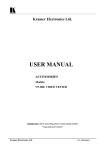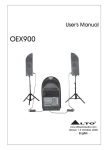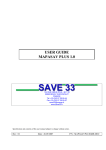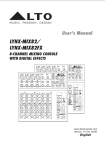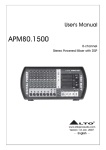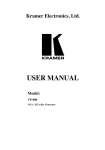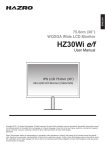Download User Manual
Transcript
Hohner Harmonica Tuner V5.0 Copyright © Dirk's Projects, 2004 - 2012 www.dirksprojects.nl User Manual www.hohner.de Page 1 Hohner Harmonica Tuner V5.0 Copyright © Dirk's Projects, 2004 - 2012 www.dirksprojects.nl 1. Preface The Hohner Harmonica Tuner was developed by Dirk's Projects in collaboration with Hohner Musical Instruments and is designed to enable harmonica owners to tune their own instruments. The tuning process is easy to learn and is clearly explained in the tutorial video. The tuner software can tune not only single reeds, but also double reeds tuned in tremolo. This unique feature enables one to set the desired beats easily and accurately. Beats are very hard to tune when tuning both reeds separately from one another. With this tuner, both reeds can be measured simultaneously, together with the sounding beats, making it very easy to tune the beats. The current version of the software supports equal temperament only. Future versions will support additional temperaments as well as additional languages. New features like these will be announced through the news letter. Subscribe to the news letter on the website: http://www.dirksprojects.nl (Click on the "News" button) www.hohner.de Page 2 Hohner Harmonica Tuner V5.0 Copyright © Dirk's Projects, 2004 - 2012 www.dirksprojects.nl Table of contents www.hohner.de Page 3 Hohner Harmonica Tuner V5.0 Copyright © Dirk's Projects, 2004 - 2012 www.dirksprojects.nl 2. How to tune a harmonica A harmonica is tuned by filing or scraping small amounts of material from the reeds that need adjusting. A reed's pitch can be tuned up or down using special tools. The images below show the Hohner toolset that is used to tune a harmonica. For a detailed explanation of the tuning process, see the tutorial video on the website. www.hohner.de Page 4 Hohner Harmonica Tuner V5.0 Copyright © Dirk's Projects, 2004 - 2012 www.dirksprojects.nl 3. The trial version The trial version is meant to help you get a good idea of the possibilities offered by the tuner. The trial version can be used to tune all the reeds of your harmonica. Some features are only available in the full version, like tuning the beats of tremolo reeds and using the tuner in full screen mode. The trial version needs to be activated each time it is started. It therefore needs an Internet connection. The full version does not need to be activated each time; it does not need an Internet connection. The full version can be purchased on the website: http://www.dirksprojects.nl 4. Extension modules The tuner can be extended with modules. These extension modules add extra functionality. At this moment there are no extension modules available yet. Check the Internet site for new extension modules: http://www.dirksprojects.nl www.hohner.de Page 5 Hohner Harmonica Tuner V5.0 Copyright © Dirk's Projects, 2004 - 2012 www.dirksprojects.nl 5. A number of important terms • Frequency the number of waves per second of a tone (pitch). • Sound the total range of wavelengths that can be perceived by the human ear. • Tone sound with a fixed pitch. • Note notation indicating a tone with a specific pitch and length. • Scale ascending or decending sequence of tones in a fixed order. • Pitch the perceived frequency of a tone. This is the fundamental frequency. • Fundamental tone or tonic the perceived pitch. The lowest tone of the collection of tones that make up a sound. • Overtone a tone in a sound that has a higher frequency then the tonic. The overtones are multiples of the tonic. • Beat(ing) interference beats heard when two tones with a small difference in pitch sound at the same time. • Interval The difference in pitch between two tones. • Semitone the smallest musical interval in western music. An octave consists of twelve semitones. In equal temperament all semitones are evenly divided in frequency. On a piano the interval between two adjacent white keys is one semitone, if there is no black key in between. If there is a black key in between two adjacent white keys, then the interval between the two white keys is two semitones. In that case the interval between the white keys and the black one is one semitone. The interval between a tone and the same sharp tone (for example C and C#) is always one semitone. • Octave the difference between two tones where the second tone has twice the frequency of the former. 1 Octave = 12 Semitones. www.hohner.de Page 6 Hohner Harmonica Tuner V5.0 Copyright © Dirk's Projects, 2004 - 2012 www.dirksprojects.nl • Tuning or temperament the way in which the combination of frequencies for a specific range of tones on an instrument are selected. In Western music, equal temperament is the most popular. Other temperaments include: just intonation, the Pythagorean tuning, mean tone temperament and the 31 tone equal temperament. • Chromatic scale a chromatic scale is a scale that contains all twelve semitones within an octave: c – c# – d – d# – e – f – f# – g – g# – a – a# – b (the white and black keys of a piano) • Half-tone and whole-tone steps a half tone step is equal to an interval of one semitone such as the interval between two adjacent white keys on a piano without a black key in between. A complete tone step is equal to an interval of two semitones such as the interval between two adjacent white keys on a piano that do have a black key in between. • Diatonic scale a diatonic scale is a scale with half and whole-tone steps: C major: c – d – e – f – g – a – b (the white keys on a piano or the buttons on a diatonic accordion) C minor: c – d – eb – f – g – ab – bb • Hertz unit for frequency. 1 Hz = 1 wave per second. • Cent logarithmic unit for the difference in pitch with respect to a tone in the scale. 1200 Cent = 1 Octave. 100 Cent = the distance between 2 successive semitones in an equal temperament. • Frequency spectrum all frequencies that occur in a sound. The frequency spectrum can be presented in the form of a graph. www.hohner.de Page 7 Hohner Harmonica Tuner V5.0 Copyright © Dirk's Projects, 2004 - 2012 www.dirksprojects.nl 6. Choice and placement of the microphone The accuracy of the microphone For the tuner, only the frequency of the measured sound is important. The volume does not matter. The sensitivity of the microphone is therefore not important. The accuracy of the measured frequency is. This is however easily sufficient in any microphone. Externally connected or built in A built in microphone, such as those found in most laptops, is not always suitable. It picks up more background noise than an external microphone connected to the sound card. The housing of the laptop picks up sounds and vibrations and passes them on to the microphone. The cooling fan of the laptop is an important source of extraneous noise. A built in microphone is also often not able to measure the lowest frequencies. Another disadvantage of the built in microphone is that it is impossible (or difficult) to position it optimally in relation to the instrument. An external microphone, which is connected to the sound card with a cable, can simply be placed in the desired location. The distance from the microphone to the instrument The closer the microphone is placed to the instrument, the smaller the influence of the background noise in relation to the sound of the instrument. A shorter distance will improve measurement accuracy. Digital effects Some microphones are supplied with software (so-called drivers) which can modify the sound signal by using digital effects. These are effects such as 'echoes', 'hum filters', 'stereo enhancement', 'direction sensitivity' and 'noise suppression'. These effects can distort the recorded sound as a result of which the tuner will not function properly., so they need to be disabled before you start. On the other hand, microphone settings such as 'boost', 'sensitivity', 'volume', 'gain' and 'balance' are of no consequence. Conclusion An external microphone with a cable connected to the computer is the preferred configuration, because it can be easily placed in a suitable location. This means that a simple microphone connected to your computer's soundcard will suffice. The frequency range of many cheap microphones is often not known. A high quality dynamic microphone will give better results, especially in the lower frequencies. Generally speaking, a USB microphone will too. In that case, the internal sound card of the computer is not used, which can be an advantage. The much more expensive condenser microphones are perfectly usable, but they won't give you a better tuning result. At all times, digital effects in the microphone software have to be disabled! www.hohner.de Page 8 Hohner Harmonica Tuner V5.0 Copyright © Dirk's Projects, 2004 - 2012 www.dirksprojects.nl 7. Using the tuner for the first time Tool tips Hovering the mouse-cursor above a button or a window will show a "tool tip". A tool tip is a small text box with explanation about that particular button or window. Select the sound input To be able to use the tuner it is necessary to select and configure the desired sound input channel. Generally this will be a microphone. When you start up the tuner for the first time the configuration screen is shown automatically. The left part of the configuration screen above is important for selecting and configuring the sound input. At 'select the recording device' you select the sound card. The different sound inputs of the selected sound card are enumerated at 'select the sound input in the recording device'. Here you select the sound input to use. www.hohner.de Page 9 Hohner Harmonica Tuner V5.0 Copyright © Dirk's Projects, 2004 - 2012 www.dirksprojects.nl The resulting signal from the selected input is shown in the graph at the bottom. The tuner works best when the input signal is as strong as possible, but it should stay clear of the top and the bottom of the graph to avoid distortion. The strength of the signal can be controlled by moving the 'Sensitivity' slider. When a microphone is selected and its signal is too weak, the check mark 'Microphone boost' can be set to amplify the signal more. If you have a stereo input with a "Balance Slider", you'll have to set the slider in the middle. The button 'Windows Recording Control for the selected device' opens the sound input configuration screen of Windows. This screen is normally not necessary. Sometimes a hum (50 or 60 Hz) is audible on the input. This is generally caused by either bad earthing or a poor power supply. It can be taken out by checking one of the hum filter boxes. Not using these filters can result in unwanted detection of certain tones e.g. G1 (49Hz), A#1 (58,27Hz) or B1 (61,74Hz). www.hohner.de Page 10 Hohner Harmonica Tuner V5.0 Copyright © Dirk's Projects, 2004 - 2012 www.dirksprojects.nl 8. The tuning process with the Hohner Harmonica Tuner Automatic pitch detection The Hohner Harmonica Tuner automatically detects the pitch of the sounding tone. The detected tone will be displayed in the Tone Name Window. Once the detected tone is stable the word "Lock" will appear. Now the detected tone will not change to another one anymore. After a few seconds of silence the next tone can be tuned. Tuning with the Hohner Harmonica Tuner 1. Start up the Hohner Harmonica Tuner on your computer. Then connect and set up the microphone. It's recommended to place the microphone on a rubber pad or a cushion, so it won't pick up vibrations from the floor. 2. On your screen, check in the upper left corner if the right microphone input is selected. 3. Ensure a quiet environment with minimal ambient noise. In particular, continuous, monotonous sounds, such as the sound of a fan or an aquarium pump, will make accurate measurement more difficult. 4. Use the button "Reeds" to specify if you are tuning a single reed or a tremolo reed pair. If 2 reeds are sounding simultaneously, the number of reeds must be set to 2. If only 1 reed is sounding, the number of reeds must be set to 1. 5. Now you can begin the actual process of tuning your harmonica. Play the reed you want to tune and observe the red needle in the bottom part of the window. When the needle gives a www.hohner.de Page 11 Hohner Harmonica Tuner V5.0 Copyright © Dirk's Projects, 2004 - 2012 www.dirksprojects.nl stable reading on zero, the reed is in tune. In practise however, a reed can never be tuned perfectly and this is not really necessary either. It can be hard to get a really stable reading too. The scale behind the needle is calibrated in Cents. 100 Cent at key B1 corresponds to 3.57 Hertz. 100 Cent at key C8, however, corresponds to 241.92 Hz. This is why higher tones need to be tuned more accurate (expressed in Cent) than lower tones. C8 should not deviate more than 0.1 Cent, but B1 may deviate by up to 3 Cents. 6. If the pitch is too high, scrape a little material from the base of the reed in front of the rivet pad. If the pitch is too low, file a little material from the upper surface at the reed tip. Study the tutorial video on the website carefully to learn the details of tuning a reed. 7. After tuning, all the reeds on your harmonica should be perfectly in tune and ready to be played. However, don't forget that even with the Hohner Harmonica Tuner, you still have to develop a feeling for handling the tuning tools to achieve a completely satisfactory result. www.hohner.de Page 12 Hohner Harmonica Tuner V5.0 Copyright © Dirk's Projects, 2004 - 2012 www.dirksprojects.nl 9. The tuner's features The input signal The sound signal the tuner uses for its measurements is shown in waveform at the top of the tuner window. The height of the wave indicates the strength of the input sound. If the sound becomes too strong for the wave to fit the window, it will be scaled down. The name of the sound input that is chosen in the settings screen (Menu - Tuner Settings) is also shown in this window. In this window you can check if the input signal is present. The detected tone The detected tone is shown as a character with an octave number and if applicable a sharp sign in the tone window of the tuner (bottom right). The frequency of the A4 is shown in the top left corner above this character. Once the detected tone is stable the word "Lock" will appear. Now the detected tone will not change to another one anymore. After a few seconds of silence the next tone can be tuned. The frequency spectrum of the detected tone The frequency spectrum of the detected tone is displayed graphically in the frequency spectrum window. The horizontal axis represents the frequency and vertical axis represents the amplitude. A sounding reed causes a peak in the frequency spectrum and the red waveform represents the frequency spectrum of the detected tone. The tuner detects the peak in the red line and marks it with a blue vertical line. The vertical grey line indicates the frequency from the scale of the detected tone. www.hohner.de Page 13 Hohner Harmonica Tuner V5.0 Copyright © Dirk's Projects, 2004 - 2012 www.dirksprojects.nl The deviation of the reed's frequency The reed's deviation from the target frequency is shown numerically in window "Cent 1" and is also represented by a moving red needle (bottom part of the window). In "2 reeds" mode, the deviation of the second reed is shown in window "Cent 2" and is represented by a second red needle. The two sounding reeds produce beats which are shown in the window "Beating". When tuning the two reeds of a tremolo reeds pair, always tune one reed using window "Cent 1" or the red needle. When tuning the second reed, always use window "Beating". This is the only way to tune the beats accurately! Never use window "Cent 2" or the second red needle. The desired beats Every tremolo reed pair needs to beat at a specific speed. The lower tones need different beats than the higher tones. You can specify the desired amount of beats in the tuner settings screen: Menu - Tuner Settings. The desired beats for the detected tone are shown in window "Desired". When tuning the second tremolo reed, try to equate the measured beats (window "Beating") to the desired beats (window "Desired"). The A4 frequency The A4 frequency used by the tuner can be set in the settings screen: Menu - Tuner Settings. All other tones are adjusted accordingly. Freeze the tuner www.hohner.de Page 14 Hohner Harmonica Tuner V5.0 Copyright © Dirk's Projects, 2004 - 2012 www.dirksprojects.nl The movement of the tuner needle, numbers and graphs can be stopped, to enable easier reading. Just click the "Freeze" button. Hitting the spacebar will do the same. Enlarge the tuner to a full screen To get full visual access to the tuner window, enlarge the window clicking the square box, top right of the window (see below). This is especially helpful when your screen is positioned at a distance. www.hohner.de Page 15 Hohner Harmonica Tuner V5.0 Copyright © Dirk's Projects, 2004 - 2012 www.dirksprojects.nl 10. The accuracy of the tuner The maximum accuracy in Hertz and in Cent The accuracy of the Tuner is better (less) than 0.1 Hertz (waves longer than 10 seconds). The accuracy in Cent gradually changes over the range of the tuner because a Cent is a relative unit. The interval between two successive semitones in Hertz increases as the pitch gets higher while the interval in Cent is by definition always 100. Some values of the accuracy of the tuner in Cent: C1: 5.2 Cent, C2: 2.6 Cent, C3: 1.4 Cent, C4: 0.6 Cent, C5: 0.4 Cent, C6: 0.16 Cent, C7: 0.08 Cent, C8: 0.04 Cent. So in Cent, the tuner gets therefore more accurate as the pitch gets higher. Detectable pitch differences The smallest pitch difference detectable by the human ear is approximately 2 Hertz. The accuracy of the tuner of 0.1 Hertz is many times better. This high accuracy is necessary to measure the beatings between two reeds. A difference in beating of more than approximately 0.1 Hertz is already detectable by the human ear. Automatic calibration The tuner uses the sound card for its measurements. To compensate possible errors in the sound card, the tuner carries out an automatic calibration. Manual calibration such as those often possible on conventional tuners (with a screw for example), is not necessary. Because of this the measurements of the tuner are always accurate enough. The internal accuracy The tuner shows the measured errors with 1 or 2 decimal places (digits behind the comma). The tuner calculates with 7 decimal places internally. Immediately before an error is shown, it is rounded off to 1 or 2 decimal places. 11. System requirements. The Tuner runs optimally on machines starting from the Pentium II, 1 GHz. On less fast machines the tuner also works fine, but will react more slowly. The tuner runs under Windows 2000, XP, Vista and 7 and uses a microphone input. www.hohner.de Page 16