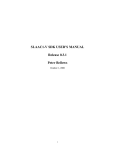Download User manual uEye® Software Development Kit
Transcript
User Manual uEye Software Development Kit (SDK) ® uEye® Cameras Driver version 3.24 Status: September 2008 © 2008 IDS Imaging Development Systems GmbH. Alle Rechte vorbehalten. Dimbacher Straße 6-8 D-74182 Obersulm Fax: +49(0)7134/96196-99 E-Mail: [email protected] User manual uEye® Software Development Kit V3.24 Preface IDS Imaging Development Systems GmbH has taken every possible care in drawing up this manual. We however assume no liability for the content, completeness or quality of the information contained therein. The content of this manual is regularly updated and adapted to reflect the current status of the software. We furthermore do not guarantee that this product will function without errors, even if the stated specifications are adhered to. Under no circumstances can we guarantee that a particular objective can be achieved with the purchase of this product. Insofar as permitted under statutory regulations, we assume no liability for direct damage, indirect damage or damages suffered by third parties resulting from the purchase of this product. In no event shall any liability exceed the purchase price of the product. All rights reserved. This manual may not be reproduced, transmitted or translated to another language, either as a whole or in parts, without the prior written permission of IDS Imaging Development Systems GmbH. Status: September 2008 2 © 2000-2008 by IDS Imaging Development Systems GmbH Copyright © IDS Imaging Development Systems GmbH. All rights reserved. IDS Imaging Development Systems GmbH herewith grants the purchaser the right to use the software. With the exception of a backup copy, copying the software in any form whatsoever is strictly prohibited. Security Advice We would like to remind you that the contents of this operating manual do not constitute part of any previous or existing agreement, commitment or legal relationship, or an alteration thereof. All obligations of IDS Imaging Development Systems GmbH result from the respective contract of sale, which also includes the complete and exclusively applicable warranty regulations. These contractual warranty regulations are neither extended nor limited by the information contained in this operating manual. Should you require further information on this device, or encounter specific problems that are not discussed in sufficient detail in the operating manual, please contact your specialised dealer or system installer. The device may be connected, taken into operation and maintained only by appropriately qualified personnel. The error-free and safe operation of this device can only be ensured if it is properly transported, stored, sited and assembled, and operated and maintained with due care. Trademarks IDS Imaging Development Systems and uEye are registered trademarks of IDS Imaging Development Systems GmbH. IBM PC is a registered trademark of International Business Machines Corporation. Microsoft and Windows are trademarks or registered trademarks of Microsoft Corporation. All other products or company names mentioned in this manual are used solely for purposes of identification or description and may be trademarks or registered trademarks of the respective owners. Contacting us Visit our web site where you will find all the latest drivers and information about our software and hardware products. Internet: http://www.ueye.de http://www.ids-imaging.de Address: IDS Imaging Development Systems GmbH D-74182 Obersulm Dimbacher Straße 6-8 Fax: 07134/96196-99 Email: Sales: [email protected] Support: [email protected] © 2000-2008 by IDS Imaging Development Systems GmbH 3 User manual uEye® Software Development Kit V3.24 Inhalt 1 2 2.1 2.2 2.3 2.4 2.5 3 3.1 3.2 3.3 3.4 3.5 3.6 3.7 3.8 3.9 3.10 3.11 3.12 3.13 3.14 3.15 4 4.1 4.2 4.3 4.4 4.5 4.6 4.7 4.8 4.9 4.10 4.11 4.12 4.13 4.14 4.15 4.16 4.17 4 Introduction.........................................................................................................8 Programming.......................................................................................................9 Programming with Visual C++ 6.0, 7.0, 7.1 and 8.0.....................................................................9 Programming with Visual Basic....................................................................................................9 CAMINFO – data structure of the EEPROM.................................................................................9 Colour Formats...........................................................................................................................10 Possible image output modes.....................................................................................................11 Function lists.....................................................................................................14 Initialization and termination.......................................................................................................14 Image acquisition and memory management.............................................................................14 Selection of operating modes and return of properties...............................................................15 Double and multi buffering..........................................................................................................17 Reading from and writing to EEPROM.......................................................................................17 Saving and loading images.........................................................................................................17 Image output...............................................................................................................................18 Supplementary DirectDraw functions.........................................................................................18 Event Handling...........................................................................................................................19 Control of input / outputs.............................................................................................................21 I2C functions (uEyeLE cameras only)........................................................................................21 Gigabit Ethernet functions (uEye Gigabit Ethernet cameras only)..............................................21 Memory handling........................................................................................................................22 Validity of functions.....................................................................................................................29 Not supported functions..............................................................................................................31 Description of the Functions...........................................................................32 is_AddToSequence....................................................................................................................33 is_AllocImageMem.....................................................................................................................34 is_CameraStatus........................................................................................................................36 is_CaptureVideo.........................................................................................................................38 is_ClearSequence......................................................................................................................39 is_ConvertImage........................................................................................................................40 is_CopyImageMem.....................................................................................................................42 is_CopyImageMemLines............................................................................................................43 is_DisableDDOverlay.................................................................................................................44 is_DisableEvent..........................................................................................................................45 is_EnableAutoExit......................................................................................................................46 is_EnableDDOverlay..................................................................................................................47 is_EnableEvent...........................................................................................................................48 is_EnableHdr..............................................................................................................................49 is_EnableMessage.....................................................................................................................50 is_ExitCamera............................................................................................................................51 is_ExitEvent................................................................................................................................52 © 2000-2008 by IDS Imaging Development Systems GmbH 4.18 4.19 4.20 4.21 4.22 4.23 4.24 4.25 4.26 4.27 4.28 4.29 4.30 4.31 4.32 4.33 4.34 4.35 4.36 4.37 4.38 4.39 4.40 4.41 4.42 4.43 4.44 4.45 4.46 4.47 4.48 4.49 4.50 4.51 4.52 4.53 4.54 4.55 4.56 4.57 4.58 4.59 4.60 4.61 4.62 4.63 4.64 is_ForceTrigger..........................................................................................................................53 is_FreeImageMem......................................................................................................................54 is_FreezeVideo...........................................................................................................................55 is_GetActiveImageMem.............................................................................................................57 is_GetActSeqBuf........................................................................................................................58 is_GetAutoInfo............................................................................................................................59 is_GetBusSpeed.........................................................................................................................61 is_GetCameraInfo......................................................................................................................62 is_GetCameraList.......................................................................................................................63 is_GetCameraType....................................................................................................................65 is_GetColorDepth.......................................................................................................................66 is_GetDC....................................................................................................................................67 is_GetDDOvlSurface..................................................................................................................68 is_GetDLLVersion......................................................................................................................69 is_GetError.................................................................................................................................70 is_GetEthDeviceInfo (uEye Gigabit Ethernet cameras only)......................................................71 is_GetExposureRange...............................................................................................................74 is_GetFramesPerSecond...........................................................................................................75 is_GetFrameTimeRange............................................................................................................76 is_GetGlobalFlashDelays...........................................................................................................77 is_GetHdrKneepointInfo.............................................................................................................78 is_GetHdrKneepoints.................................................................................................................79 is_GetHdrMode..........................................................................................................................80 is_GetImageHistogram...............................................................................................................81 is_GetImageMem.......................................................................................................................83 is_GetImageMemPitch...............................................................................................................84 is_GetLastMemorySequence.....................................................................................................85 is_GetMemorySequenceWindow...............................................................................................86 is_GetNumberOfCameras..........................................................................................................87 is_GetNumberOfMemoryImages................................................................................................88 is_GetOsVersion........................................................................................................................89 is_GetPixelClockRange..............................................................................................................90 is_GetSensorInfo........................................................................................................................91 is_GetUsedbandwidth................................................................................................................93 is_GetVsyncCount......................................................................................................................94 is_GetWhiteBalanceMultipliers...................................................................................................95 is_HasVideoStarted....................................................................................................................96 is_HideDDOverlay......................................................................................................................97 is_InitCamera.............................................................................................................................98 is_InitEvent.................................................................................................................................99 is_InquireImageMem................................................................................................................101 is_IsMemoryBoardConnected..................................................................................................102 is_IsVideoFinish.......................................................................................................................103 is_LoadBadPixelCorrectionTable.............................................................................................104 is_LoadImage...........................................................................................................................105 is_LoadImageMem...................................................................................................................106 is_LoadParameters..................................................................................................................107 © 2000-2008 by IDS Imaging Development Systems GmbH 5 User manual uEye® Software Development Kit V3.24 4.65 4.66 4.67 4.68 4.69 4.70 4.71 4.72 4.73 4.74 4.75 4.76 4.77 4.78 4.79 4.80 4.81 4.82 4.83 4.84 4.85 4.86 4.87 4.88 4.89 4.90 4.91 4.92 4.93 4.94 4.95 4.96 4.97 4.98 4.99 4.100 4.101 4.102 4.103 4.104 4.105 4.106 4.107 4.108 4.109 4.110 4.111 6 is_LockDDMem........................................................................................................................110 is_LockDDOverlayMem............................................................................................................111 is_LockSeqBuf..........................................................................................................................112 is_MemoryFreezeVideo............................................................................................................113 is_PrepareStealVideo...............................................................................................................114 is_ReadEEPROM.....................................................................................................................115 is_ReadI2C (nur uEyeLE).........................................................................................................116 is_ReleaseDC...........................................................................................................................117 is_RenderBitmap......................................................................................................................118 is_Renumerate ........................................................................................................................119 is_ResetMemory.......................................................................................................................120 is_ResetToDefault....................................................................................................................121 is_SaveBadPixelCorrectionTable.............................................................................................122 is_SaveImage...........................................................................................................................123 is_SaveImageEx.......................................................................................................................124 is_SaveImageMem...................................................................................................................125 is_SaveImageMemEx...............................................................................................................126 is_SaveParameters..................................................................................................................127 is_SetAllocatedImageMem.......................................................................................................128 is_SetAOI.................................................................................................................................130 is_SetAutoCfgIpSetup (uEye Gigabit Ethernet cameras only)..................................................132 is_SetAutoParameter...............................................................................................................133 is_SetBadPixelCorrection.........................................................................................................137 is_SetBadPixelCorrectionTable................................................................................................139 is_SetBayerConversion............................................................................................................140 is_SetBinning............................................................................................................................141 is_SetBlCompensation.............................................................................................................142 is_SetBrightness.......................................................................................................................143 is_SetCameraID.......................................................................................................................144 is_SetColorCorrection..............................................................................................................145 is_SetColorMode......................................................................................................................147 is_SetContrast..........................................................................................................................148 is_SetConvertParam................................................................................................................149 is_SetDDUpdateTime...............................................................................................................150 is_SetDisplayMode...................................................................................................................151 is_SetDisplayPos......................................................................................................................153 is_SetEdgeEnhancement.........................................................................................................154 is_SetErrorReport.....................................................................................................................155 is_SetExposureTime................................................................................................................156 is_SetExternalTrigger...............................................................................................................158 is_SetFlashDelay......................................................................................................................160 is_SetFlashStrobe....................................................................................................................162 is_SetFrameRate......................................................................................................................164 is_SetGainBoost.......................................................................................................................165 is_SetGamma...........................................................................................................................166 is_SetGlobalShutter..................................................................................................................167 is_SetHardwareGain................................................................................................................168 © 2000-2008 by IDS Imaging Development Systems GmbH 4.112 4.113 4.114 4.115 4.116 4.117 4.118 4.119 4.120 4.121 4.122 4.123 4.124 4.125 4.126 4.127 4.128 4.129 4.130 4.131 4.132 4.133 4.134 4.135 4.136 4.137 4.138 4.139 4.140 4.141 4.142 4.143 4.144 4.145 4.146 4.147 5 6 7 is_SetHardwareGamma...........................................................................................................170 is_SetHdrKneepoints................................................................................................................171 is_SetHWGainFactor................................................................................................................172 is_SetHwnd..............................................................................................................................174 is_SetImageAOI.......................................................................................................................175 is_SetImageMem......................................................................................................................176 is_SetImagePos.......................................................................................................................177 is_SetImageSize.......................................................................................................................179 is_SetIO....................................................................................................................................181 is_SetIOMask...........................................................................................................................182 is_SetKeyColor.........................................................................................................................183 is_SetLED.................................................................................................................................184 is_SetMemoryMode..................................................................................................................185 is_SetOptimalCameraTiming....................................................................................................186 is_SetPacketFilter (uEye Gigabit Ethernet cameras only)........................................................188 is_SetPixelClock.......................................................................................................................189 is_SetPersistentIpCfg (uEye Gigabit Ethernet cameras only)...................................................190 is_SetRopEffect........................................................................................................................191 is_SetSaturation.......................................................................................................................192 is_SetStarterFirmware (uEye Gigabit Ethernet cameras only).................................................193 is_SetSubSampling..................................................................................................................194 is_SetTestImage.......................................................................................................................196 is_SetTriggerDelay...................................................................................................................197 is_SetWhiteBalance.................................................................................................................198 is_SetWhiteBalanceMultipliers.................................................................................................199 is_ShowDDOverlay..................................................................................................................200 is_StealVideo............................................................................................................................201 is_StopLiveVideo......................................................................................................................202 is_TransferImage......................................................................................................................203 is_TransferMemorySequence...................................................................................................204 is_UnlockDDMem.....................................................................................................................205 is_UnlockDDOverlayMem.........................................................................................................206 is_UnlockSeqBuf......................................................................................................................207 is_UpdateDisplay......................................................................................................................208 is_WriteEEPROM.....................................................................................................................209 is_WriteI2C (uEye LE cameras only)........................................................................................210 Error Messages...............................................................................................211 Index of Illustrations.......................................................................................214 Index of Tables................................................................................................215 © 2000-2008 by IDS Imaging Development Systems GmbH 7 User manual uEye® Software Development Kit V3.24 1 Introduction Thank you for purchasing a uEye® camera from IDS Imaging Development Systems GmbH. The Software Development Kit (SDK) is included in delivery to enable the integration of uEye® Gigabit Ethernet cameras into proprietary programs under Windows 2000/XP/Vista 32-Bit and LINUX. This manual describes the functions of the uEye® Software Development Kit (SDK). The uEye software development kit is, up to additional functionalities and/or design and connectioncaused changes, almost identical with the SDK of the FALCON and/or EAGLE frame grabber. Please also read the file WhatsNew.txt, which can be found on the installation CD. This file contains current information which may not yet be included in this edition of the printed manual. We would like to wish you every success with our product. 8 © 2000-2008 by IDS Imaging Development Systems GmbH 2 Programming 2 2.1 Programming Programming with Visual C++ 6.0, 7.0, 7.1 and 8.0 Please note that Microsoft modified the format of the lib File starting from version 6.0. The uEye driver has been created with Visual C++ 7.1. Thus the file uEye_api.lib is to be used only with a compiler of the version 6.0 or higher. 2.2 Programming with Visual Basic The functions of the software development kit are exported with the call convention _cdecl. Visual BASIC needs however functions with the convention _stdcall (pascal convention). You can call up the uEye functions directly from Visual BASIC, if you replace the functions is_<function name> by iss_<function name>. All in this manual described “is_<Function name>” functions are _cdecl functions. _stdcall functions exist parallel to these functions as “iss_<Function name>”. Function parameters and return values are identical. 2.3 CAMINFO – data structure of the EEPROM Using the is_GetCameraInfo() function the data which has been written to the uEye camera can be read out. The data structure (64 Byte) is build up as follows: Char SerNo[12] Serial number of the camera Char ID[20] e.g. „IDS GmbH“ Char Version[10] „V1.00“ or later versions Char Date[12] „01.08.2004“ date of quality check unsigned char Select Camera ID unsigned char Type Camera type 64 = uEye USB2.0 Char Reserved[8] reserved Table 1: CAMINFO data structure of the EEPROM © 2000-2008 by IDS Imaging Development Systems GmbH 9 User manual uEye® Software Development Kit V3.24 2.4 Colour Formats Each of the colour formats supported by the uEye cameras has a different memory format. These are shown in the following table: Pixel Data Format Byte 3 [Bit 31:24] Byte 2 [Bit 23:16] Byte 1 [Bit 15:8] Byte 0 [Bit 7:0] RGB32 RGB24 RGB16 RGB15 Bayer UYVY Y1 V0 Y0 U0 Y8 Y3 Y2 Y1 Y0 Table 2: Colour formats Figure 1: Principle structure of the Bayer-Pattern In the case of the RGB16 and RGB15 data formats, from the internal 8 bits the upper ones are in use from R, G and B colours. 10 © 2000-2008 by IDS Imaging Development Systems GmbH 2 Programming 2.5 Possible image output modes Bitmap Modus (BMP/DIB) Once the uEye Demo sample application has been started the bitmap mode is activated. The image from the uEye camera is stored in the main memory of the PC. The live video display has to be programmed by the user. This should be done by using the CPU to generate a bitmap and then copying it to the VGA board. The great advantage of this mode is that it is compatible with all VGA cards and it is possible to access the image data in the memory. Overlay functions have to be programmed by the user. As Windows takes over the control of the image display, the image can be completely or partly overlapped by many other windows and dialogue boxes. Bitmap Mode VGA memory non-visible visible image system memory image Figure 2: Bitmap mode DirectDraw BackBuffer Modus (not available under LINUX) In this mode, the image data is written to the non-visible area of the VGA card. The requirements for this are: installed DirectDraw driver, sufficient memory on the VGA card and back buffer support from the VGA cards’ manufacturer. In overlay mode three non-visible image buffers are used: ● BackBuffer ● OverlayBuffer ● MixBuffer The size of the three buffers is: video_x * video_y * color depth (in bytes per pixel). The video image is written into the back buffer. The graphics data can be written in the overlay buffer (see also 4.29 is_GetDC and 4.72 is_ReleaseDC). The overlay is not always faded on. It has to be made visible with is_ShowDDOverlay() (see 4.137 is_ShowDDOverlay). As its key colour, the overlay uses black, thus an overlay cannot contain any black colour. BackBuffer and OverlayBuffer are written into the MixBuffer. The overlay data is overlaid on the video image. The mix buffer is then copied to the visible area of the VGA card. The result is an live image with overlaid text and graphic overlay. The frame rate and the load of the CPU depend on the adjusted colour depth and on the place (system memory of the PC or memory of the VG card) of the BackBuffer. © 2000-2008 by IDS Imaging Development Systems GmbH 11 User manual uEye® Software Development Kit V3.24 The driver tries to allocate the buffers directly in the VGA card in order to use the cards highspeed image transfer when mixing the three buffers. If this allocation fails the buffers are stored in the system memory, from which image transfers may be slower and, depending on the graphics card, sometimes not possible at all. A scaling of the video picture is not possible in the BackBuffer mode. The BackBuffer mode is set as follows: Mode = IS_SET_DM_DIRECTDRAW | IS_SET_DM_BACKBUFFER DirectDraw Backbuffer mode with overlay VGA memory non-visible visible image image user overlay data Figure 3: DirectDraw BackBuffer mode DirectDraw overlay surface mode (not available under LINUX) In this mode, a live image and at the same time display of the overlay can be achieved. The video image is digitized to a non-visible area of the VGA board. This area always has to be on the VGA board. By defining a key colour and drawing with that colour to the output window, the video image will be displayed only in those parts where the key colour is used. When the window is filled with the key colour, the video image is displayed completely. Graphics and text elements which use a different colour will not be destroyed (non-destructive overlay). The fading is done by the VGA chip and requires hardly any CPU cycles. This mode is not supported by all VGA chips and only in 8, 15, and 16 bit mode available. The best text and graphics overlay is achieved with the following video mode: Mode = IS_SET_DM_DIRECTDRAW | IS_SET_DM_ALLOW_OVERLAY If the video image should be scaled to the size of a window, the following can be used: Mode = IS_SET_DM_DIRECTDRAW | IS_SET_DM_ALLOW_OVERLAY | IS_SET_DM_ALLOW_SCALING DirectDraw overlay surface mode VGA memory non-visible image visible image user overlay data Figure 4: DirectDraw Overlay-Surface mode 12 © 2000-2008 by IDS Imaging Development Systems GmbH 2 Programming The Back Buffer mode of the FALCON frame grabber is activated by setting the parameter IS_SET_DM_DIRECTDRAW. The BackBuffer mode of the uEye cameras is activated as follows: IS_SET_DM_DIRECTDRAW | IS_SET_DM_BACKBUFFER. © 2000-2008 by IDS Imaging Development Systems GmbH 13 User manual uEye® Software Development Kit V3.24 3 3.1 Function lists Initialization and termination Function list is_ExitCamera Closes the camera and deallocates memory which was allocated with the SDK is_InitCamera Hardware initialization is_LoadParameters Load and use the camera parameters is_SaveParameters Save the current camera parameters is_SetCameraID Sets a new camera ID Table 3: Function list Initialization and termination 3.2 Image acquisition and memory management Function list 14 is_AllocImageMem Allocates image memory is_CaptureVideo Acquires live video is_ConvertImage Converts the Raw Bayer input picture to the desired format is_CopyImageMem Copies image to memory as defined by programmer is_CopyImageMemLines Copies single lines to memory as defined by programmer is_FreeImageMem Frees allocated image memory is_FreezeVideo Acquires image and writes to destined frame buffer is_GetActiveImageMem Returns number and address of active image memory is_GetBusSpeed Returns whether the camera is connected to a USB 2.0 host controller. is_GetImageHistogram Calculates the histogram of the given picture is_GetImageMem Returns start pointer to image memory is_GetImageMemPitch Returns line offset (n) to (n+1) is_HasVideoStarted Has the image acquisition started? is_InquireImageMem Returns image memory’s properties is_IsVideoFinish Has the image acquisition finished? is_SaveImageMem Save image memory as bitmap is_SetAllocatedImageMem User makes the memory area available for the image recording is_SetBayerConversion Selects Bayer algorithm © 2000-2008 by IDS Imaging Development Systems GmbH 3 Function lists is_SetImageMem Activates an image memory is_SetTestImage Activates test images is_StopLiveVideo Terminates the recording (continuous or single frame) Table 4: Function list image acquisition and memory management 3.3 Selection of operating modes and return of properties Function list is_CameraStatus Standby; gets event counter and counter value is_GetAutoInfo Returns status information of the auto functionality is_GetCameraList Gets information about the connected cameras is_GetCameraType Gets type of camera (e.g. uEye USB) is_GetColorDepth Gets current colour mode from VGA card is_GetDLLVersion Returns the version of ueye_api.dll is_GetError Calls error message is_GetExposureRange Determines the exposure range is_GetFramesPerSecond Return current frame rate in live mode is_GetFrameTimeRange Determines the range of the frame rate is_GetNumberOfCameras Detects the number of attached cameras is_GetOsVersion Calls operating system type is_GetPixelClockRange Returns the adjustable range for the pixel clock is_GetUsedbandwidth Sum of the current pixel clocks is_GetVsyncCount Output of VSYNC counter is_GetWhiteBalanceMultipliers Readout the current white balance parameters is_LoadBadPixelCorrectionTable Load a user defined hot pixel list from a file is_PrepareStealVideo Sets the steal mode is_ResetToDefault Reset the camera parameters to default values is_SaveBadPixelCorrectionTable Stores the current, user defined hot pixel list is_SetAOI Set size and position of an AOI is_SetAutoParameter Activates/deactivates Gain/Shutter/Whitebalance auto functionality is_SetBadPixelCorrection Activate, deactivate and parameterise hot pixel correction is_SetBadPixelCorrectionTable Pass a user defined hot pixel list to the SDK is_SetBinning Controls the binning mode is_SetBlCompensation Activates/deactivates the black level compensation is_SetBrightness Sets brightness (digital reworking) is_SetColorCorrection Sets colour correction © 2000-2008 by IDS Imaging Development Systems GmbH 15 User manual uEye® Software Development Kit V3.24 is_SetColorMode Selects colour mode is_SetContrast Sets contrast (digital reworking) is_SetConvertParam Sets the conversion parameters for the Raw Bayer image is_SetDisplayMode Selects image display mode is_SetEdgeEnhancement Sets edge filter is_SetErrorReport Activates or deactivates error output is_SetExposureTime Set the exposure time is_SetFrameRate Set the frame rate is_SetGainBoost Activates/deactivates the additional hardware gain is_SetGamma Set the gamma value (digital reworking) is_SetGlobalShutter Activates or deactivates the global start shutter is_SetHardwareGain Adjusting the hardware gain is_SetHardwareGamma Activates/deactivates the gamma control of the camera is_SetHWGainFactor Controlling of the camera amplifiers is_SetHwnd Controlling of the camera gain is_SetImageAOI Sets image position and image size is_SetImagePos Sets image position within image window is_SetImageSize Sets the size of the image is_SetLED Switch LED on/off is_SetPixelClock Set pixel clock is_SetRopEffect Sets real time ROP effects is_SetSaturation Sets the software image saturation is_SetSubSampling Controls the subsampling mode is_SetWhiteBalance Activate white balance is_SetWhiteBalanceMultipliers Set the white balance parameters Table 5: Function list selection of operating modes and return of properties 16 © 2000-2008 by IDS Imaging Development Systems GmbH 3 Function lists 3.4 Double and multi buffering Function list is_AddToSequence Records image memory in sequence list is_ClearSequence Delete complete sequence list is_GetActSeqBuf Determines the image memory which is currently being used for the sequence. is_LockSeqBuf Protects image memory of the sequence from being overwritten. is_UnlockSeqBuf Allows image memory of the sequence to be overwritten. Table 6: Function list double and multi buffering 3.5 Reading from and writing to EEPROM Function list is_GetCameraInfo Reads pre-programmed manufacturer’s information Revision information of the individual uEye components is_GetSensorInfo Readout the sensor information is_ReadEEPROM Reads own data from EEPROM is_WriteEEPROM Writes own data to EEPROM Table 7: Function list reading from and writing to EEPROM 3.6 Saving and loading images Function list is_LoadImage Load bitmap file in the current image memory is_LoadImageMem Loads an image from a file is_SaveImage Saves video image as a bitmap (BMP) is_SaveImageEx Saves an video image to a file is_SaveImageMem Saves image memory as a bitmap (BMP) is_SaveImageMemEx Saves an image to a file Table 8: Function list saving and loading images © 2000-2008 by IDS Imaging Development Systems GmbH 17 User manual uEye® Software Development Kit V3.24 3.7 Image output Function list is_RenderBitmap Displays images in a window is_SetDisplayPos Enables the offset for the image output is_UpdateDisplay Displays refresh with DirectDraw Table 9: Function list Image output 3.8 Supplementary DirectDraw functions Function list is_DisableDDOverlay Deactivates the overlay mode is_EnableDDOverlay Activates the live overlay mode is_GetDC Retrieves the device context handle’s overlay memory is_GetDDOvlSurface Returns pointer to the DirectDraw surface is_HideDDOverlay Fades out the overlay is_LockDDMem Enables VGA card to access the back buffer is_LockDDOverlayMem Enables access to overlay memory is_ReleaseDC Releases the device context handle’s overlay memory is_SetDDUpdateTime Timer interval for update cycle is_SetKeyColor Sets the keying colour for the overlay display is_ShowDDOverlay Fades on the overlay is_StealVideo Steals an image from a DirectDraw live mode and puts this down into the image memory in the RAM is_UnlockDDMem Disables VGA card to access the back buffer is_UnlockDDOverlayMem Disables access to overlay memory Table 10: Function list supplementary DirectDraw functions 18 © 2000-2008 by IDS Imaging Development Systems GmbH 3 Function lists 3.9 Event Handling Function list is_DisableEvent Lock the event objects is_EnableEvent Release the event objects is_EnableMessage Activating/deactivating the windows messages is_ExitEvent Quit the event handle is_InitEvent Setup the event handle is_EnableAutoExit Camera resources are released automatically when taking the USB cable off Table 11: Function list event handling Events with single trigger recording is_SetExternalTrigger(,IS_SET_TRIG_HI_LO) is_FreezeImage() Trigger Exposure Transfer Post Processing Delay IS_TRIGGER IS_FRAME Figure 5: Events with single trigger recording © 2000-2008 by IDS Imaging Development Systems GmbH 19 User manual uEye® Software Development Kit V3.24 Events in live mode (sequence of 3 images) is_SetDisplayMode(,IS_SET_DM_DIRECTDRAW) is_CaptureVideo() is_StealVideo() 1 2 3 4 Exposure 1 Transfer 2 1 Post Processing 4 3 2 IS_FRAME 3 4 IS_FRAME IS_FRAME IS_FRAME IS_SEQUENCE IS_STEAL_VIDEO Figure 6: Events in live mode Events im Memory mode is_TransferImage(...,1,...) is_SetMemoryMode(,3,) is_FreezeImage() is_TransferImage(...,2,...) is_TransferImage(...,3,...) Exposure 1 2 1 3 2 3 Storage Transfer 1 2 Post Processing 1 3 2 3 IS_FRAME IS_FRAME IS_FRAME IS_MEMORY_MODE_FINISH Figure 7: Events in Memory mode 20 © 2000-2008 by IDS Imaging Development Systems GmbH 3 Function lists 3.10 Control of input / outputs Function list is_ForceTrigger Release a hardware trigger. is_GetGlobalFlashDelays Determine delay and duration of the flash output for cameras with rolling shutter. is_SetExternalTrigger Activate external trigger input or the static input is_SetFlashDelay Set delay and duration of the flash output is_SetFlashStrobe Set the flash / strobe output or the static output is_SetIO Set the additional digital outputs is_SetIOMask Set direction of the digital in-/outputs is_SetTriggerDelay Specify a delay time of a trigger signal Table 12: Function list control of input / outputs 3.11 I2C functions (uEyeLE cameras only) Function list is_ReadI2C (nur uEyeLE) is_WriteI2C (nur uEyeLE) Read data over the I2C-bus Write data over the I2C-bus Table 13: Function list I2C functions 3.12 Gigabit Ethernet functions (uEye Gigabit Ethernet cameras only) Function list is_GetEthDeviceInfo is_SetAutoCfgIpSetup is_SetPacketFilter is_SetPersistentIpCfg is_SetStarterFirmware Reads information about the connected cameras. Presets the attributes for the IP auto configuration of a network adapter. Sets the packet filter for a network adapter. Sets the attributes of the persistent IP configuration of a connected camera. Updates the starter firmware of a connected camera. Table 14: Function list Gigabit Ethernet functions © 2000-2008 by IDS Imaging Development Systems GmbH 21 User manual uEye® Software Development Kit V3.24 3.13 Memory handling Function list is_GetLastMemorySequence Supplies ID of the last recorded sequence on the memory board is_GetMemorySequenceWindow Supplies window size for a specified memory board sequence is_GetNumberOfMemoryImages Supplies number of valid images within the specified sequence ID that are located in the camera memory is_IsMemoryBoardConnected Check whether the optional memory board is available is_MemoryFreezeVideo Record individual image via the memory board is_ResetMemory Reset the storage of the memory board is_SetMemoryMode Activate the optional memory board is_TransferImage Read in 1 image from the camera memory is_TransferMemorySequence Read in several images from the camera memory in a SDK sequence Table 15: Function list memory handling There is the possibility of new recording variations in combination with the memory expansion module for the uEye camera family. New SDK functions have been provided for control and the functionality of existing functions has been expanded. Designations for the two recording modes depend on whether a trigger signal ends or starts the recording ● Pre-Trigger and ● Post-Trigger Modus. Pre-Trigger The memory board records continuous images in this mode. When the trigger is released, the recording is terminated and the n last images are available in the camera memory. ● Preparation The function is_SetExternalTrigger activates the trigger input of the camera. The camera is prepared for memory saving with the function is_SetMemoryMode. The order of the functions is_SetMemoryMode and is_SetExternalTrigger is random. If the trigger is deactivated with is_SetExternalTrigger(hCamera, IS_SET_TRIG_OFF) the recording is terminated directly upon invoking is_StopLiveVideo. 22 © 2000-2008 by IDS Imaging Development Systems GmbH 3 Function lists This function is provided with a figure as parameter which describes the number of images in a circulating memory which is overwritten in cycles until the trigger occurs. The maximum possible number of images that can be kept in the memory depends on the set frame size which is why this must not be changed after activating the memory mode. ● Recording Recording is started by selecting is_CaptureVideo. n images are written to memory and the oldest is overwritten respectively upon arrival of new images. Upon selecting is_StopLiveVideo with an optional timeout value, recording of images and storage to camera memory continues until a trigger signal is registered. An image currently being recorded is written to end. After that, the last n recorded images can be selected from memory. The recorded sequence has been assigned a clear sequence ID with which the images can be indexed. This sequence ID can be selected with the command is_GetLastMemorySequence upon the end of recording. An error is sent if the period specified by timeout comes to an end before the trigger signal has been activated. Any images recorded in this sequence are thrown out and the sequence data is invalid. is_GetLastSequence() sends back 0 in this case (0 is not a valid sequence ID). ● Sample code: int nNumberOfImages = 5, nSequence = 0; is_SetExternalTrigger(hCamera, IS_TRIG_HI_LO); //wenn die Speicherung so vieler Bilder möglich ist, if (is_SetMemoryMode(hCamera, nNumberOfImages, 0) == IS_SUCCESS) { // starte Bildaufnahme is_CaptureVideo(hCamera, IS_WAIT); // warten auf Triggersignal is_StopLiveVideo(hCamera, IS_WAIT); //Sequenz ist gültig? is_GetLastMemorySequence(hCamera, &nSequence); if (nSequence != 0) is_TransferImage(hCamera, 0, nSequence, 3, 0); ... } © 2000-2008 by IDS Imaging Development Systems GmbH 23 User manual uEye® Software Development Kit V3.24 Start SetMemoryMode (N) SetExternalTrigger SetExternalTrigger SetMemoryMode (N) Save Image to Memory - assign SequenceID - assign ImageIndex n - increment ImageIndex n - save Image at position n%N CaptureVideo ... Image [n-1%N] Image [n-2%N] Image [n%N] ... no StopLiveVideo (Timeout) yes Timeout ? yes NO_SUCCESS no Trigger ? no yes SUCCESS Figure 8: Pre-Trigger Mode Post-Trigger In this mode, image recording only commences after the trigger signal has been registered. ● Preparation The trigger input of the camera is activated with the function is_SetExternalTrigger. The camera is prepared for memory mode with the function is_SetMemoryMode. The time between two recordings is specified here along with the number of images that are to be recorded. The maximum number of possible images that can be stored to memory depends on the setting for image size which is why this must no longer be changed after activating memory mode. The order of the functions is_SetMemoryMode and is_SetExternalTrigger is random. If the trigger is deactivated with is_SetExternalTrigger(hCamera, IS_SET_TRIG_OFF) the recording is started directly upon invoking is_FreezeVideo(). 24 © 2000-2008 by IDS Imaging Development Systems GmbH 3 Function lists ● Recording This mode is activated by selecting is_FreezeVideo. An optional timeout value specifies how long to wait for the trigger signal. The camera is in standby as long as this signal has not arrived. Recording starts upon arrival of a trigger signal and the number of images specified by is_SetMemoryMode is recorded. When this number of images has been recorded, a clear sequence ID is issued with which these images can be indexed at a later date. If, however, the timeout ends before all images have been recorded, the complete sequence is invalid (sequence ID = 0) and an error is signalled. The ID of a sequence can be selected after all images have been recorded with the command is_GetLastMemorySequence. ● Sample code int nNumberOfImages = 5, nSequence = 0; is_SetExternalTrigger(hCamera, IS_TRIG_HI_LO); //wenn die Speicherung so vieler Bilder möglich ist, if (is_SetMemoryMode(hCamera, nNumberOfImages, 100) == IS_SUCCESS) { // starte Bildaufnahme und warten auf Triggersignal is_FreezeVideo(hCamera, IS_WAIT); //Sequenz ist gültig? is_GetLastMemorySequence(hCamera, &nSequence); if (nSequence != 0) is_TransferImage(hCamera, 0, nSequence, 1, 0); } © 2000-2008 by IDS Imaging Development Systems GmbH 25 User manual uEye® Software Development Kit V3.24 Start SetMemoryMode (N, t) SetExternalTrigger SetExternalTrigger SetMemoryMode (N, t) FreezeVideo (timeout) Ready no Save Image to Memory - assign SequenceID - assign ImageIndex n - increment ImageIndex n - save Image at position n%N no Timeout ? ... Image [n-1%N] Image [n-2%N] Image [n%N] ... Wait dt yes no yes n< N ? yes no Trigger ? Timeout ? no Timeout ? yes SUCCESS yes NO_SUCCESS Figure 9: Post-Trigger mode Several sequences It is quite possible to record several sequences without the images recorded between two sequences having to be read out of the camera memory. However, there can be no guarantee in the case of older sequences that they are still retained in the camera memory. The images of a new sequence are preferably stored in free camera memory. If there is not enough space available, at least parts of old sequences are overwritten. As a result, possibly only a few images may be left from an old sequence. The function is_TransferImage, as a parameter, expects the sequence ID of a valid sequence and the number of the image within this sequence to be transferred. If the image or the complete sequence has since become invalid, the function sends back a corresponding error. 26 © 2000-2008 by IDS Imaging Development Systems GmbH 3 Function lists Example: A sequence (A) with 5 images has already been recorded. A second sequence (B) does not fit completely in the memory without having to overwrite. If a third sequence is now recorded with 3 images that together are larger than the available memory, writing to memory starts again from the beginning if an image no longer fits completely into the remaining available memory (individual images, therefore, are not wrapped; a small remainder is left unused). Any images left in these memory areas are overwritten. In the example, image C3 extends into the memory area of A3, making the complete image A3 invalid. Sequence A now only consists of 2 images. Img_A 1 Img_A 2 Img_C 2 Img_A 3 Img_C 3 Img_A 3 Img_A 4 Img_A 4 Img_A 5 Img_A 5 Img_B 1 Img_B 2 Img_B 3 Img_B 4 Img_B 5 Img_C 1 Figure 10: Appending storage mode Timing in Memoryboard operation The data of a recorded image is sent in normal operation mode direct from the sensor to the computer via the USB interface. The situation is different if using the memory board. In this case, the sensor is in trigger mode. As soon as the trigger signal is received, one image or a sequence of images is recorded and stored on the memory board. After the last image has been stored, transmission of the stored images to the computer can take place via the USB interface. No new images can be recorded and stored whilst the data is being transferred. © 2000-2008 by IDS Imaging Development Systems GmbH 27 User manual uEye® Software Development Kit V3.24 Figure 11: Functional principle of the memory board The following diagram shows the chronological procedures when using the memory board. Trigger 1 Exposure 2 n Memory delay Trigger delay Storage 1 2 n 1 Transfer 2 n Transfer delay Figure 12: Timing diagram - memory board operation 28 © 2000-2008 by IDS Imaging Development Systems GmbH 3 Function lists 3.14 Validity of functions Some of the functions are responsible for all display modes, whereas others are only for DirectDraw display modes. In the following tables the validity of each function is listed. Function Bitmap DD-BackBuffer DD-Overlay SurSurface face is_AddToSequence is_AllocImageMem is_CaptureVideo is_ClearSequence is_ConvertImage is_CopyImageMem is_CopyImageMemLines is_DisableDDOverlay is_EnableDDOverlay is_FreeImageMem is_FreezeVideo is_GetActiveImageMem is_GetActSeqBuf is_GetDC is_GetDDOvlSurface is_GetImageHistogram is_GetImageMem is_GetImageMemPitch is_GetVsyncCount is_HasVideoStarted is_HideDDOverlay is_InquireImageMem is_IsVideoFinish is_LoadImage is_LoadImageMem is_LockDDMem is_LockDDOverlayMem is_LockSeqBuf is_PrepareStealVideo is_ReleaseDC is_RenderBitmap is_SaveImage © 2000-2008 by IDS Imaging Development Systems GmbH 29 User manual uEye® Software Development Kit V3.24 is_SaveImageEx is_SaveImageMem is_SaveImageMemEx is_SetAllocatedImageMem is_SetBayerConversion is_SetBinning is_SetColorMode is_SetConvertParam is_SetDisplayMode is_SetDisplayPos is_SetHwnd is_SetImageMem is_SetImagePos is_SetImageSize is_SetKeyColor is_SetRopEffect is_SetSaturation is_SetSubSampling is_ShowDDOverlay is_StealVideo is_UnlockDDMem is_UnlockDDOverlayMem is_StopLiveVideo is_UnlockSeqBuf is_UpdateDisplay only in steal mode; memory in DD modes not necessary Table 16: Validity of functions DirectDraw is not supported under LINUX. 30 © 2000-2008 by IDS Imaging Development Systems GmbH 3 Function lists 3.15 Not supported functions The functions specified in the following are special functions for the FALCON frame grabber family and are not supported by the uEye camera family. is_GetCurrentField() is_GetIRQ() is_GetPciSlot() is_OvlSurfaceOffWhileMove() is_ScaleDDOverlay() is_SetAGC() is_SetCaptureMode() is_SetDecimationMode() is_SetDisplaySize() is_SetHorFilter() is_SetHue() is_SetIOMask() is_SetKeyOffset() is_SetParentHwnd() is_SetPassthrough() is_SetRenderMode() is_SetSync() is_SetSyncLevel() is_SetToggleMode() is_SetUpdateMode() is_SetVertFilter() is_SetVideoCrossbar() is_SetVideoInput() is_SetVideoMode() is_SetVideoSize() is_ShowColorBars() is_Watchdog() is_WatchdogTime() Table 17: Not supported functions © 2000-2008 by IDS Imaging Development Systems GmbH 31 User manual uEye® Software Development Kit V3.24 4 Description of the Functions To aid the integration of the uEye cameras into your own programs, the functions from the driver library, which are shipped with the camera, are described in this section. The functions are sorted alphabetically and structured as follows: <Name of the function> Syntax: Function prototype from the header file ueye.h Description: Function description with cross reference to affected functions Parameters: Description of the function parameters with range of values Return value: Description and range of return value. If function returns IS_NO_SUCCESS (-1), the error can be called with the function is_GetError(). The source code of the example program UEYEDEMO.EXE, which uses the uEye library, is delivered with the camera on the installations-CD. In the source code the initialization of and access to the camera is shown as well as the various operating modes. 32 © 2000-2008 by IDS Imaging Development Systems GmbH 4 Description of the Functions 4.1 is_AddToSequence Syntax INT is_AddToSequence (HIDS hf, char* pcImgMem, INT nID) Description is_AddToSequence() inserts image memory into the image memory list, which is to be used for ring buffering. The image memory has to be allocated with is_AllocImageMem(). All image memory which is used for ring buffering must have been allocated the same colour depth (i.e. bits per pixel). The number of image memories for a sequence (nID) is limited to the integer value range. Parameters hf Camera handle pcMem Pointer to image memory nID ID of image memory Return value IS_SUCCESS, IS_NO_SUCCESS © 2000-2008 by IDS Imaging Development Systems GmbH 33 User manual uEye® Software Development Kit V3.24 4.2 is_AllocImageMem Syntax INT is_AllocImageMem (HIDS hf, INT width, INT height, INT bitspixel, char** ppcImgMem, INT* pid) Description is_AllocImageMem() allocates image memory for an image with width, width and height, height and colour depth bitspixel. Memory size is at least: size = [width * ((bitspixel + 1) / 8) + adjust] * height adjust see below Line increments are calculated with: line = width * [(bitspixel + 1) / 8] lineinc = line + adjust. adjust = 0, if line is divisible by 4 without rest adjust = 4 - rest(line / 4), if line is not divisible by 4 without rest The line increment can be read with the is_GetImgMemPitch() function. The start address in the image memory is returned with ppcImgMem. pid contains an identification number of the allocated memory. A newly activated memory location is not directly activated. In other words, images are not directly digitized to this new memory location. Before this can happen, the new memory location has to be activated with is_Set-ImageMem(). After is_SetImageMem() an is_SetImageSize() must follow so that the image conditions can be transferred to the newly activated memory location. The returned pointer has to be saved and may be reused, as it is required for all further ImageMem functions! The freeing of the memory is achieved with is_FreeImageMem(). In the DirectDraw modes, the allocation of an image memory is not required! Most operating Systems begin to swap older parts of the main memory to the hard disk, if there is a lack of free physical main memory. Because of this, image acquisition could become slower, if there was more Image memory allocated than can be kept in the physical main memory at the same time. Parameters 34 hf Camera handle width Width of image height Height of image bitspixel Colour depth of image (bits per pixel) ppcImgMem Enthält dann den Zeiger auf den Speicheranfang pid Enthält dann die ID für diesen Speicher © 2000-2008 by IDS Imaging Development Systems GmbH 4 Description of the Functions Return value IS_SUCCESS, IS_NO_SUCCESS © 2000-2008 by IDS Imaging Development Systems GmbH 35 User manual uEye® Software Development Kit V3.24 4.3 is_CameraStatus Syntax ULONG is_CameraStatus (HIDS hf, INT nInfo, ULONG ulValue) Description is_CameraStatus() returns various status information and settings. Some of the settings can be changed with is_CameraStatus(). Parameters hf nInfo IS_FIFO_OVR_CNT IS_SEQUENCE_CNT IS_SEQUENCE_SIZE IS_EXT_TRIGGER_EVENT_CNT IS_CAMERA_REVISION IS_WAIT_TIMEOUT IS_TRIGGER_MISSED IS_LAST_CAPTURE_ERROR IS_PARAMETER_SET_1 IS_PARAMETER_SET_2 IS_STANDBY Camera handle Number of FIFO Overruns. Will be increased each time image data is lost due to USB bus overload. Is set to zero with is_CaptureVideo(). With each change of the sequence Buffers (image counter) the increase takes place by 1. Number of sequence buffer (read only) Trigger interrupt counter Returns the hardware revision of the camera (read only). Time out for hardware trigger (on use with IS_WAIT or IS_DONT_WAIT), 1ms steps. Number of not processed trigger signals. It is set to 0 after each call. Error during capturing (read only) (read only) Return value: TRUE parameter set 1 available FALSE parameter set 1 not available (read only) Return value: TRUE parameter set 2 available FALSE parameter set 2 not available Return value: Switch camera to standby mode FALSE Switch camera to freerun mode TRUE IS_STANDBY_SUPPORTED ulValue IS_GET_STATUS 36 (read only) Return value: TRUE camera supports standby mode FALSE camera does not support standby mode Read the parameter value for nInfo. © 2000-2008 by IDS Imaging Development Systems GmbH 4 Description of the Functions Return value IS_SUCCESS, IS_NO_SUCCESS or current value of ulValue = IS_GET_STATUS After the event IS_SET_TRANSFER_FAILED or the message IS_TRANSFER_FAILED the occured error can be read out with IS_LAST_CAPTURE_ERROR. The following return values are possible: ● IS_SUCCESS ● IS_TRANSFER_ERROR Capturing was cancelled. ● IS_TIMED_OUT The maximally permissible capturing time was exceeded. ● IS_NO_ACTIVE_IMAGE_MEM There is no target image buffer, or the existing target image buffers are locked. ● IS_SEQUENCE_BUF_ALREADY_LOCKED The memory image is not describable. ● IS_COULD_NOT_CONVERT The current picture could not be converted. © 2000-2008 by IDS Imaging Development Systems GmbH 37 User manual uEye® Software Development Kit V3.24 4.4 is_CaptureVideo Syntax INT is_CaptureVideo (HIDS hf, INT Wait) Description is_CaptureVideo() digitizes video images in real time and transfers the images to the previously allocated image memory. Alternatively if you are using DirectDraw the images can be transferred to the graphics board. The image acquisition (DIB Mode) takes place in the memory which has been set by is_SetImageMem() and is_AllocImageMem(). Is_GetImageMem() determines exactly where the start address in memory is. In case of ring buffering, then image acquisition loops endlessly through all image memories added to the sequence. Locked sequence buffers (is_LockSeqBuf()) are skipped. When the last non-locked sequence buffer has been filled, the sequence event/the sequence message is triggered. Recording always begins with the first element of the sequence. After Activation of the memory mode with is_SetMemoryMode() or is_MemoryFreezeVideo() the images taken with is_CaptureVideo() are stored in the camera memory. In order to get image acquisition without memory mode, the memory mode must be switched off again with the function is_SetMemoryMode(IS_MEMORY_MODE_DISABLE, 0) (see 4.124 is_SetMemoryMode). Parameters hf Camera handle Wait IS_DONT_WAIT This function synchronizes the image acquisition of the V-SYNC, but returns immediately. IS_WAIT This function synchronizes the image acquisition of the VSYNC and only then does return (i.e. waits until image acquisition begins) 10 < Wait < 32768 Wait time in 10 ms steps. A maximum of 327.68 seconds (this is approx. 5 minutes and 20 seconds) can be waited. For 1 < Wait < 10 Wait becomes equal to 10. (Exp.: Wait = 100 wait 1 sec.) Return value IS_SUCCESS, IS_NO_SUCCESS 38 © 2000-2008 by IDS Imaging Development Systems GmbH 4 Description of the Functions 4.5 is_ClearSequence Syntax INT is_ClearSequence (HIDS hf) Description is_ClearSequence() deletes all image memory from the sequence list that was inserted with is_AddToSequence(). After is_ClearSequence() no more image memory is active. To make a certain part of the image memory active, is_SetImageMem() and is_SetImageSize() have to be executed. Parameters hf Camera handle Return value IS_SUCCESS, IS_NO_SUCCESS © 2000-2008 by IDS Imaging Development Systems GmbH 39 User manual uEye® Software Development Kit V3.24 4.6 is_ConvertImage Syntax INT is_ConvertImage(HIDS hf, char* pcSource, INT nIDSource, char** ppcDest, INT *nIDDest, INT * reserved) Description Converts the Raw Bayer input picture to the desired format. If the pointer of the destination image data is NULL a new memory is allocated. Parameters hf Camera handle pcSource Pointer of memory of the input picture nIDSource Id of memory of the input picture ppcDest Pointer of memory of the output picture nIDDest Id of memory of the output picture Return value IS_SUCCESS, IS_NO_SUCCESS Example: Convert a Raw Bayer picture in RGB24. The memory will be allocated automatically: // Create a Raw Bayer test picture char * pcSource; INT nIDSource; is_AllocImageMem (hf, 256, 256, 8, &pcSource, &nIDSource); Int nX,nY,nBits,nPitch; is_InquireImageMem (hf, pcSource, nIDSource, &nX, &nY, &nBits, &nPitch); for (int j = 0;j< nY;j++) for (int i = 0;i< nX;i++) pcSource[i + j*nPitch] = i; INT Gamma = 120; double rgbGains[3]; rgbGains[0] = 1.0 ; // Red gain rgbGains[1] = 3.0 ; // Green gain rgbGains[2] = 1.0 ; // Blue gain char* pcDest; // Pointer to the data of the new allocated picture INT nIDDest; // id of the new allocated picture INT nRet; // Set the conversion parameters nRet = is_SetConvertParam(hf, TRUE, IS_SET_BAYER_CV_BETTER, IS_SET_CM_RGB24, Gamma, 40 © 2000-2008 by IDS Imaging Development Systems GmbH 4 Description of the Functions rgbGains); // Convert the picture if (nRet == IS_SUCCESS){ pcDest = NULL; is_ConvertImage(hf, pcSource, nIDSource, &pcDest, &nIDDest, 0); } // Free the allocated memory is_FreeImageMem (m_hCam, pcSource, nIDSource); is_FreeImageMem (m_hCam, pcDest, nIDDest); © 2000-2008 by IDS Imaging Development Systems GmbH 41 User manual uEye® Software Development Kit V3.24 4.7 is_CopyImageMem Syntax INT is_CopyImageMem (HIDS hf, char* pcSource, INT nID, char* pcDest) Description is_CopyImageMem() copies the contents of the image memory, as described is pcSource and nID to the area in memory, which pcDest points to. The user must make sure that the allocated memory pcDest is large enough to store the whole image (not just the area of interest) in the current format (bits per pixel) Parameters hf Camera handle pcSource Pointer to image memory nID ID of this image memory pcDest Pointer to destination memory to which the image should be copied. Return value IS_SUCCESS, IS_NO_SUCCESS 42 © 2000-2008 by IDS Imaging Development Systems GmbH 4 Description of the Functions 4.8 is_CopyImageMemLines Syntax INT is_CopyImageMemLines (HIDS hf, char* pcSource, INT nID, INT nLines, char* pcDest) Description is_CopyImageMemLines() copies the contents of the image memory, as described is pcSource and nID to the area in memory, which pcDest points to. nLines lines are copied. The user must make sure that the allocated memory pcDest is large enough to store the whole image (not just the area of interest) in the current format (bits per pixel). Parameters hf Camera handle pcSource Pointer to image memory nID ID of this image memory nLines Number of lines which are copied pcDest Pointer to destination memory to which the image should be copied Return value IS_SUCCESS, IS_NO_SUCCESS © 2000-2008 by IDS Imaging Development Systems GmbH 43 User manual uEye® Software Development Kit V3.24 4.9 is_DisableDDOverlay Syntax INT is_DisableDDOverlay (HIDS hf) Description When in DirectDraw BackBuffer mode, is_DisableDDOverlay() deactivates the overlay mode and releases the memory which is currently occupied by the overlay, which causes the overlay data to be deleted. Parameters hf Camera handle Return value IS_SUCCESS, IS_NO_SUCCESS 44 © 2000-2008 by IDS Imaging Development Systems GmbH 4 Description of the Functions 4.10 is_DisableEvent Syntax INT is_DisableEvent (HIDS hf, INT which) Description is_DisableEvent() blocks the event given here. The event (e.g. a frame) will generally still occur, but not trigger an event signal any more. After this function is called, the application does not notice the blocked events any more. A desired event can be reactivated with is_EnableEvent() if required. See also 4.57 is_InitEvent. Parameters hf Camera handle which ID of the event to release See 4.57 is_InitEvent. Return value IS_SUCCESS, IS_NO_SUCCESS Example See 4.57 is_InitEvent. © 2000-2008 by IDS Imaging Development Systems GmbH 45 User manual uEye® Software Development Kit V3.24 4.11 is_EnableAutoExit Syntax INT is_EnableAutoExit (HIDS hf, INT nMode) Description is_EnableAutoExit() activates the automatic closing of the camera handle after a camera was removed during operation. With closing, all reserved memory by the SDK will be released. Parameters hf Camera handle nMode IS_ENABLE_AUTO_EXIT Activates automatic closing IS_DISABLE_AUTO_EXIT Deactivates automatic closing IS_GET_AUTO_EXIT_ENABLED Read the status Return value Current settings when called with IS_GET_AUTO_EXIT_ENABLED, else IS_SUCCESS, or IS_NO_SUCCESS 46 © 2000-2008 by IDS Imaging Development Systems GmbH 4 Description of the Functions 4.12 is_EnableDDOverlay Syntax INT is_EnableDDOverlay (HIDS hf) Description When in DirectDraw BackBuffer mode is_EnableDDOverlay() activates the live overlay mode. In BackBuffer mode three non-visible image buffers are used: Back buffer, overlay buffer and mix buffer. The video image is digitized in the back buffer. The graphics data can be written in the overlay buffer and thus the overlay data is overlaid on the video image. The mix buffer is then copied to the visible area of the VGA card. The size of the three buffers is: video_x * video_y * colour depth (in bytes per pixel). The driver tries to allocate the buffer directly on the VGA card, (making best use of the high speed image transfer that the VGA card can offer) when mixing the three buffers. If the buffers cannot be allocated in the VGA card, they will be stored in system memory. The image transfer from the system memory is slower and, depending on the graphics card, sometimes not at all possible. The overlay is not always faded on. It has to be made visible with is_ShowDDOverlay() (see 4.137 is_ShowDDOverlay). As its key colour, the overlay uses black, an thus an overlay cannot contain any black colour. Parameters hf Camera handle Return value IS_SUCCESS, IS_NO_SUCCESS © 2000-2008 by IDS Imaging Development Systems GmbH 47 User manual uEye® Software Development Kit V3.24 4.13 is_EnableEvent Syntax INT is_EnableEvent (HIDS hf, INT which) Description Release of the equipped event object. After the release, the event signalling of the current event object is allowed. See also 4.57 is_InitEvent. Parameters hf Camera handle which ID of the event to initialize See 4.57 is_InitEvent Return value IS_SUCCESS, IS_NO_SUCCESS Example See 4.57 is_InitEvent. 48 © 2000-2008 by IDS Imaging Development Systems GmbH 4 Description of the Functions 4.14 is_EnableHdr Syntax INT is_EnableHdr (HIDS hf, INT Enable) Description Some sensors support HDR mode (High Dynamic Range). HDR mode can be activated/deactivated with is_EnableHdr(). The knee points must be set via is_SetHdrKneepoints(). Currently, only the UI-122X-X and UI-522X-X models support HDR. For cameras of types UI-122X-C and UI-522X-C, the RGB gains must be set to the same values to ensure accurate colour rendition in HDR mode. Parameters hf Camera handle Enable IS_ENABLE_HDR Activates HDR mode IS_DISABLE_HDR Deactivates HDR mode. Return value IS_SUCCESS or IS_NO_SUCCESS for supported sensor types IS_NOT_SUPPORTED (Enable) or IS_SUCCESS (Disable) for unsupported sensor types © 2000-2008 by IDS Imaging Development Systems GmbH 49 User manual uEye® Software Development Kit V3.24 4.15 is_EnableMessage Syntax INT is_EnableMessage (HIDS hf, INT which, HWND hWnd) Description With is_EnableMessage() messages can be activated or deactivated (hWnd = NULL), which are sent when occurring a certain event to the user program. The message is build up as follows: Msg: IS_UEYE_MESSAGE wParam: Arrived event (see Table) lParam: Camera handle that belongs to the message Parameters hf Camera handle which ID of the message to be activated/deactivated IS_FRAME A new image is available. IS_SEQUENCE The sequence was gone through. IS_STEAL_VIDEO An image detracted from the overlay is available. IS_TRANSFER_FAILED An Error occurred during data transfer (frame rate, pixel clock too high) IS_TRIGGER An image, which recording was released by a trigger, was completely received. This is the earliest time for a new recording. The picture must pass the post processing of the driver and is after IS_FRAME available for the processing. IS_MEMORY_MODE_FINISH Recording images to the optional memory module has been terminated. IS_DEVICE_REMOVED A camera, opened with is_InitCamera() has been removed. IS_DEVICE_RECONNECTED A camera opened with is_InitCamera() and thereafter removed was reconnected. IS_NEW_DEVICE A new camera was attached. Independent of the device handle (hf will be ignored). IS_DEVICE_REMOVAL A camera was removed. Independent of the device handle (hf will be ignored). IS_WB_FINISHED The automatic white balance control is finished. IS_AUTOBRIGHTNESS_FINISHED The automatic brightness control is finished (if IS_SET_AUTO_BRIGHTNESS_ONCE has been specified). hWnd Application window, which gets the message. (NULL deactivates the message, defined with which). Return value IS_SUCCESS, IS_NO_SUCCESS 50 © 2000-2008 by IDS Imaging Development Systems GmbH 4 Description of the Functions 4.16 is_ExitCamera Syntax INT is_ExitCamera (HIDS hf) Description is_ExitCamera() cancels the active device handle hf and deallocates the data structures and memory areas currently associated with the uEye camera. The image memory which has been allocated by the user and which has not been released yet, is released with is_ExitCamera. The uEye SDK is thread safe in general. The API function calls are all done in critical sections. Due to internal structures of DirectDraw we strongly recommend to call the following functions from only one thread to avoid unpredictable behaviour of your application. ● is_InitCamera() ● is_SetDisplayMode() ● is_ExitCamera() Parameters hf Camera handle Return value IS_SUCCESS, IS_NO_SUCCESS © 2000-2008 by IDS Imaging Development Systems GmbH 51 User manual uEye® Software Development Kit V3.24 4.17 is_ExitEvent Syntax INT is_ExitEvent (HIDS hf, INT which) Description Deletes set event object. After deleting it can not be activated with is_EnableEvent(). Parameters hf Camera handle which ID of the event to release See 4.57 is_InitEvent Return value IS_SUCCESS, IS_NO_SUCCESS Example See 4.57 is_InitEvent. 52 © 2000-2008 by IDS Imaging Development Systems GmbH 4 Description of the Functions 4.18 is_ForceTrigger Syntax INT is_ForceTrigger (HIDS hf) Description The function is_ForceTrigger() enables to force a trigger during a hardware trigger recording to take up a picture independently of a real trigger signal. This function can only be used, if the trigger recording was started with the parameter IS_DONT_WAIT. See also 4.20 is_FreezeVideo and 4.104 is_SetExternalTrigger. Parameters hf Camera handle Return value IS_SUCCESS, IS_NO_SUCCESS Example: Activate the trigger and wait 1 second for an external trigger. Force a recording with is_ForceTrigger() if no trigger was released. HANDLE hEvent = CreateEvent(NULL, TRUE, FALSE, ""); if (hEvent != NULL) { is_InitEvent(hf, m_hEvent, IS_SET_EVENT_FRAME); is_EnableEvent(hf, IS_SET_EVENT_FRAME); is_SetExternalTrigger(hf, IS_SET_TRIG_HI_LO); is_FreezeVideo(hf, IS_DONT_WAIT); if (WaitForSingleObject(m_hEvent, 1000) != WAIT_OBJECT_0) { // Noch kein Trigger empfangen, also Bildaufnahme erzwingen is_ForceTrigger(hf); } is_DisableEvent(hf, IS_SET_EVENT_FRAME); is_ExitEvent(hf, IS_SET_EVENT_FRAME); } © 2000-2008 by IDS Imaging Development Systems GmbH 53 User manual uEye® Software Development Kit V3.24 4.19 is_FreeImageMem Syntax INT is_FreeImageMem (HIDS hf, char* pcImgMem, INT id) Description is_FreeImageMem() deallocates previously allocated image memory. For pcImgMem one of the pointers from is_AllocImgMem() has to be used. All other pointers lead to an error message! The repeated handing over of the same pointers also leads to an error message! hf Camera handle pcImgMem Pointer to image memory id ID of this image memory Return value IS_SUCCESS, IS_NO_SUCCESS 54 © 2000-2008 by IDS Imaging Development Systems GmbH 4 Description of the Functions 4.20 is_FreezeVideo Syntax INT is_FreezeVideo (HIDS hf, INT Wait) Description is_FreezeVideo() digitizes an image and transfers it to the active image memory. In DirectDraw mode the image is digitized in the DirectDraw buffer (either on the VGA card or in a back buffer). If you are using ring buffering, the image is recorded to the next non-locked image buffer in the sequence. As soon as the last non-locked sequence buffer has been filled, the sequence event/the sequence message is triggered. The picture recording takes place triggered, if the trigger mode were activated before with is_SetExternalTrigger(). After Activation of the memory mode with is_SetMemoryMode() or is_MemoryFreezeVideo() the images taken with is_FreezeVideo() are stored in the camera memory. In order to get image acquisition without memory mode, the memory mode must be switched off again with the function is_SetMemoryMode(IS_MEMORY_MODE_DISABLE, 0) (see 4.124 is_SetMemoryMode) . Parameters hf Camera handle Wait IS_WAIT The function waits until an image is grabbed. If the fourfold frame time is exceeded, this is acknowledged with a time out. IS_DONT_WAIT The function returns straight away 10 <= Wait < 21474836 Wait time in 10 ms steps. A maximum of 214748.36 seconds (this is approx. 59 hours) can be waited. For 1 < Wait < 10 Wait becomes equal to 10. (Exp.: Wait = 100 ⇒ wait 1 sec.) Return value IS_SUCCESS, IS_NO_SUCCESS © 2000-2008 by IDS Imaging Development Systems GmbH 55 User manual uEye® Software Development Kit V3.24 Example Activate trigger mode, set High-Active flash mode and record image. is_SetExternalTrigger(hf, IS_SET_TRIG_SOFTWARE); is_SetFlashStrobe(hf, IS_SET_FLASH_HI_ACTIVE); is_FreezeVideo(hf, IS_WAIT); 56 © 2000-2008 by IDS Imaging Development Systems GmbH 4 Description of the Functions 4.21 is_GetActiveImageMem Syntax INT is_GetActiveImageMem (HIDS hf, char** ppcMem, INT* pnID) Description is_GetActiveImageMem() returns the pointer to the beginning and the ID number of the active memory. If DirectDraw mode is active and image memory has been allocated, this function returns the pointer and the ID of the image memory, which was activated with is_SetImageMem(). However, it should be noted that in DirectDraw mode, this memory is not used for digitizing. Also see 4.42 is_GetImageMem. Parameters hf Camera handle ppcMem Contains the pointer to the beginning of the image memory. pnID Contains the ID of the image memory. Return value IS_SUCCESS, IS_NO_SUCCESS © 2000-2008 by IDS Imaging Development Systems GmbH 57 User manual uEye® Software Development Kit V3.24 4.22 is_GetActSeqBuf Syntax INT is_GetActSeqBuf (HIDS hf, INT* pnNum, char** ppcMem, char** ppcMemLast); Description With is_GetActSeqBuf() the image memory in which image acquisition (ppcMem) is currently taking place and the image memory which was last used for image acquisition (ppcMemLast) can be determined. This function is only available when the ring buffer is active. If image acquisition is started for a ring buffer, is_GetActSeqBuf returns 0 in pnNum as long as data is acquired to the first image memory of the sequence. And thus pnNum receives the number of the sequence image memory, in which image acquisition is currently taking place. The number is not the ID of the image memory which is provided from is_AllocImageMem(), but the running number in the sequence as defined in is_AddToSequence(). Parameters hf Camera handle pnNum Contains the number of the image memory in which image acquisition is currently taking place. 0: image acquisition has not started in the first image memory 1...max: image acquisition in the sequence image memory N has started. ppcMem Contains the start address of the image memory in which the current image acquisition is taking place. ppcMemLast Contains the start address of the image memory, which was last used for image acquisition. Return value IS_SUCCESS, IS_NO_SUCCESS 58 © 2000-2008 by IDS Imaging Development Systems GmbH 4 Description of the Functions 4.23 is_GetAutoInfo Syntax INT is_GetAutoInfo (HIDS hf, PUEYE_AUTO_INFO info) Description With the function is_GetAutoInfo() status information of auto functionality can be readout. The in-formation is available in the structure UEYE_AUTO_INFO. The status information in the structure UEYE_AUTO_INFO is only valid if at least one auto functionality is activated. UEYE_AUTO_INFO INT AutoAbility 0x01: 0x02: 0x03: 0x04: AutoShutter possible (AC_SHUTTER) AutoGain possible (AC_GAIN) AutoGain and AutoShutter possible AutoWhiteBalance possible (AC_WHITEBAL) AUTO_BRIGHT_STATUS sBrightCtrlStatus See AUTO_BRIGHT_STATUS AUTO_WB_STATUS sWBCtrlStatus See AUTO_WB_STATUS DWORD reserviert Reserved for extensions In the structure UEYE_AUTO_INFO the structures AUTO_BRIGHT_STATUS and AUTO_WB_STATUS are used. AUTO_BRIGHT_STATUS INT curValue Current average grey value (Ist) INT curError Current control deviation (Error) INT curController Current brightness control 0x01: AC_SHUTTER 0x02: AC_GAIN INT curCtrlStatus Current control status 0x01: ACS_ADJUSTING 0x02: ACS_FINISHED 0x04: ACS_DISABLED © 2000-2008 by IDS Imaging Development Systems GmbH 59 User manual uEye® Software Development Kit V3.24 AUTO_WB_STATUS INT curController Current white balance controller 0x08: AC_WB_RED_CHANNEL 0x10: AC_WB_GREEN_CHANNEL 0x20: AC_WB_BLUE_CHANNE AUTO_WB_CHANNEL_STATUS RedChannel See AUTO_WB_CHANNEL_STATUS AUTO_WB_CHANNEL_STATUS GreenChannel See AUTO_WB_CHANNEL_STATUS AUTO_WB_CHANNEL_STATUS BlueChannel See AUTO_WB_CHANNEL_STATUS In the following the structure AUTO_WB_CHANNEL_STATUS is described which is used in the structure AUTO_WB_STATUS. AUTO_WB_CHANNEL_STATUS INT curValue Current average grey value INT curError Current control error INT curCtrlStatus Current control status 0x01: ACS_ADJUSTING 0x02: ACS_FINISHED 0x04: ACS_DISABLED Parameters hf Camera handle info Structure UEYE_AUTO_INFO (see above) Return value IS_SUCCESS, IS_NO_SUCCESS Example Readaout Auto Info: UEYE_AUTO_INFO autoinfo; Int ret = is_GetAutoInfo(m_hCam, &autoinfo); 60 © 2000-2008 by IDS Imaging Development Systems GmbH 4 Description of the Functions 4.24 is_GetBusSpeed Syntax INT is_GetBusSpeed (HIDS hf) Description The function is_GetBusSpeed() can be used to check whether a camera is connected to a USB 2.0 host controller. If the value zero (0) is sent for the camera handle, a check is made whether a USB 2.0 controller is present in the system. Parameters hf Camera handle Return value IS_SUCCESS USB 2.0 Controller available (hf=0) IS_NO_SUCCESS No USB 2.0 Controller available (hf=0) IS_USB_10 Controller port to which the camera is connected supports no USB 2.0 IS_USB_20 Camera is connected to a USB 2.0 controller © 2000-2008 by IDS Imaging Development Systems GmbH 61 User manual uEye® Software Development Kit V3.24 4.25 is_GetCameraInfo Syntax INT is_GetCameraInfo (HIDS hf, PCAMINFO pInfo) Description The function is_GetCameraInfo() reads the data from the EEPROM and writes it to the data structure pInfo. The data structure is described in chapter 2.3 CAMINFO – data structure of the EEPROM. Reading and writing own data in and from the EEPROM are accomplished over the functions is_ReadEEPROM() and is_WriteEEPROM(). Parameters hf Camera handle pInfo Pointer to data structure with the information from the CAMINFO Return value IS_SUCCESS, IS_NO_SUCCESS 62 © 2000-2008 by IDS Imaging Development Systems GmbH 4 Description of the Functions 4.26 is_GetCameraList Syntax INT is_GetCameraList (PUEYE_CAMERA_LIST pucl) Description With the function is_GetCameraList() information about the attached cameras can be queried.In order to obtain all information, the field size must be adapted to the number of connected cameras In the following tables the used structures are described. UEYE_CAMERA_LIST ULONG dwCount Number of cameras connected to the system. UEYE_CAMERA_INFO uci[1] Place holder for 1 .. n UEYE_CAMERA_INFO structures DWORD dwCameraID Number of cameras attached at the system DWORD dwDeviceID system internal device ID. DWORD dwSensorID Sensor ID DWORD dwInUse 1 = camera in use 0 = camera not in use IS_CHAR SerNo[16] Serial number of the camera IS_CHAR Model[16] Camera model DWORD dwReserved[16] Reserved UEYE_CAMERA_INFO Parameters pucl Structure UEYE_CAMERA_LIST Return value IS_SUCCESS, IS_ACCESS_VIOLATION (not enough memory allocated) or IS_CANT_OPEN_DEVICE respetively IS_IO_REQUEST_FAILED (communication with driver failed) © 2000-2008 by IDS Imaging Development Systems GmbH 63 User manual uEye® Software Development Kit V3.24 Example PUEYE_CAMERA_LIST pucl = new UEYE_CAMERA_LIST; //first request number of cameras to determine the array size //within the UEYE_CAMERA_LIST structure pucl->dwCount = 0; if (is_GetCameraList (pucl) == IS_SUCCESS){ //get number of cameras DWORD dwCameraCount = pucl->dwCount; delete pucl; //reallocate the required list size pucl = (PUEYE_CAMERA_LIST) new char [sizeof (DWORD) + dwCameraCount * sizeof (UEYE_CAMERA_INFO)]; pucl->dwCount = dwCameraCount; //let the DLL fill in the camera info if (is_GetCameraList(pucl) == IS_SUCCESS){ for (int iCamera = 0; iCamera < (int) pucl->dwCount; iCamera++){ //process camera info printf("Camera %i Id: %d", iCamera, pucl->uci[iCamera].dwCameraID); } } } 64 © 2000-2008 by IDS Imaging Development Systems GmbH 4 Description of the Functions 4.27 is_GetCameraType Syntax INT is_GetCameraType (HIDS hf) Description is_GetCameraType() returns the result of which type of camera family is installed. hf Camera handle Return value IS_CAMERA_TYPE_UEYE_USB (uEye USB2.0 cameras) IS_CAMERA_TYPE_UEYE_ETH (uEye Gigabit Ethernet cameras) © 2000-2008 by IDS Imaging Development Systems GmbH 65 User manual uEye® Software Development Kit V3.24 4.28 is_GetColorDepth Syntax INT is_GetColorDepth(HIDS hf, INT* pnCol, INT* pnColMode) Description is_GetColorDepth() gets the current VGA card colour setting and returns the bit depth (pnCol) and the related colour mode (pnColMode). The colour mode can be directly passed to the is_SetColorMode() function. Parameters hf Camera handle PnCol Returns bit depth of colour setting 8 at 256 colours 15 at 32768 colours (5:5:5 mode) 16 at 65536 colours (5:6:5 mode) 24 at 16777216 colours (8:8:8 mode) 32 at 16777216 colours (0:8:8:8 mode) pnColMode Returns colour mode for is_SetColorMode() IS_SET_CM_Y8 at pnCol = 8 IS_SET_CM_RGB15 at pnCol = 15 IS_SET_CM_RGB16 at pnCol = 16 IS_SET_CM_RGB24 at pnCol = 24 IS_SET_CM_RGB32 at pnCol = 32 Return value IS_SUCCESS, IS_NO_SUCCESS 66 © 2000-2008 by IDS Imaging Development Systems GmbH 4 Description of the Functions 4.29 is_GetDC Syntax INT is_GetDC (HIDS hf, HDC* phDC) Description In DirectDraw BackBuffer mode is_GetDC() returns the overlay buffer’s device context handle. Using this handle Windows GDI functions can access the overlay. All graphics commands such as line, circle, rectangle and text out from Windows are available. The device context handle must be released as soon as possible with the is_ReleaseDC() function. Within the GetDC - ReleaseDC blocks there are no updates of the overlay buffer on the display. Parameters hf Camera handle phDC Pointer to the variable, which the device handle takes over. Return value IS_SUCCESS, IS_NO_SUCCESS © 2000-2008 by IDS Imaging Development Systems GmbH 67 User manual uEye® Software Development Kit V3.24 4.30 is_GetDDOvlSurface Syntax INT is_GetDDOvlSurface (HIDS hf, LPDIRECTDRAWSURFACE* ppDDSurf) Description In DirectDraw back buffer mode is_GetDDOvlSurface() returns the pointer to the internal DirectDraw surface. And thus functions from the DirectDraw surface interface can be used. Parameters hf Camera handle ppDDSurf Contains pointer to the DirectDraw surface interface Return value IS_SUCCESS, IS_NO_SUCCESS 68 © 2000-2008 by IDS Imaging Development Systems GmbH 4 Description of the Functions 4.31 is_GetDLLVersion Syntax INT is_GetDLLVersion() Description Returns the version number of the uEye_api DLL. The return value contains the version number in the following coding: Bits 31-24: major version number Bits 16-23: minor version number Bits 15-0: build version number Parameters <none> Return value Number of the version © 2000-2008 by IDS Imaging Development Systems GmbH 69 User manual uEye® Software Development Kit V3.24 4.32 is_GetError Syntax INT is_GetError (HIDS hf, INT* pErr, char** ppcErr) Description is_GetError() finds out what the last error was and returns the error code and error message. It is recommended to call this function after an error occurred ( Return value ≠ IS_SUCCESS). The last error message is not deleted, but overwritten with a new one. Parameters hf Camera handle PErr Pointer to variable, which will contain the error code. PpcErr Pointer to the string, which then contains the error message Return value IS_SUCCESS, IS_NO_SUCCESS 70 © 2000-2008 by IDS Imaging Development Systems GmbH 4 Description of the Functions 4.33 is_GetEthDeviceInfo (uEye Gigabit Ethernet cameras only) Syntax INT is_GetEthDeviceInfo( HIDS hf, UEYE_ETH_DEVICE_INFO* pDeviceInfo, UINT uStructSize) Description With the function is_GetEthDeviceInfo() information about the connected cameras can be readout. The information is available in the structure UEYE_ETH_DEVICE_INFO. UEYE_ETH_DEVICE_INFO UEYE_ETH_DEVICE_INFO_HEARTBEAT infoDevHeartbeat Camera related data (from the hearbeat telegram) See UEYE_ETH_DEVICE_INFO_HEARTBEAT UEYE_ETH_DEVICE_INFO_CONTROL infoDevControl Camera related data of the driver See UEYE_ETH_DEVICE_INFO_CONTROL UEYE_ETH_ADAPTER_INFO infoAdapter Adapter related data of the driver See UEYE_ETH_ADAPTER_INFO UEYE_ETH_DRIVER_INFO infoDriver General driver data See UEYE_ETH_DRIVER_INFO UEYE_ETH_DEVICE_INFO_HEARTBEAT BYTE abySerialNumber[12] Serial number (String) BYTE byDeviceType Type of the camera family, 0x80 for Eth BYTE byCameraID User defined ID of the camera WORD wSensorID Sensors ID WORD wSizeImgMem_MB Size of the image memory in MByte BYTE reserved_1[2] reserved DWORD dwVerStarterFirmware Version starter firmware DWORD dwVerRuntimeFirmware Version runtime firmware DWORD dwStatus Status word BYTE reserved_2[4] reserved WORD wTemperature Camera temperature WORD wLinkSpeed_Mb Band width of the link in Mbit UEYE_ETH_ADDR_MAC macDevice MAC-Address of the camera BYTE reserved_3[2] reserved © 2000-2008 by IDS Imaging Development Systems GmbH 71 User manual uEye® Software Development Kit V3.24 UEYE_ETH_IP_CONFIGURATION ipcfgPersistentIpCfg Persistent IP configuration UEYE_ETH_IP_CONFIGURATION ipcfgCurrentIpCfg Current IP configuration UEYE_ETH_ADDR_MAC macPairedHost MAC address of the connected PCs BYTE reserved_4[2] reserved UEYE_ETH_ADDR_IPV4 ipPairedHostIp IP address of the connected PCs UEYE_ETH_ADDR_IPV4 ipAutoCfgIpRangeBegin First IP address of the auto configuration range UEYE_ETH_ADDR_IPV4 ipAutoCfgIpRangeEnd Last IP address of the auto configuration range BYTE abyUserSpace[8] First eight bytes of the user EEPROM BYTE reserved_5[84] reserved BYTE reserved_6[64] reserved UEYE_ETH_DEVICE_INFO_CONTROL DWORD dwDeviceID system internal device ID of the camera DWORD dwControlStatus Status word for the camera administration by the driver BYTE reserved_1[80] reserved BYTE reserved_2[64] reserved WORD wAdapterID Driver internal ID of the network adapter BYTE reserved_1[4] reserved. UEYE_ETH_ETHERNET_CONFIGURATION ethcfg Ethernet configuration of the network adapter BYTE reserved_2[2] reserved BOOL bIsEnabledDHCP The adapter is configured for DHCP UEYE_ETH_AUTOCFG_IP_SETUP autoCfgIp Setting of the IP addresses of the auto configuration BOOL bIsValidAutoCfgIpRange The setting for the IP auto configuration is invalid DWORD dwCntDevicesKnown Number of known cameras at this network adapter DWORD dwCntDevicesPaired Number of opened cameras at this network adapter WORD wPacketFilter Filter setting for incoming packets BYTE reserved_3[38] reserved BYTE reserved_4[64] reserved UEYE_ETH_ADAPTER_INFO 72 © 2000-2008 by IDS Imaging Development Systems GmbH 4 Description of the Functions UEYE_ETH_DRIVER_INFO DWORD dwMinVerStarterFirmware Minimal compatible version of the starter firmware DWORD dwMaxVerStarterFirmware Maximal compatible version of the tarter firmware BYTE reserved_1[8] reserved BYTE reserved_2[64] reserved Parameters hf DevID | IS_USE_DEVICE_ID, DevID = system internal device ID of the camera pDeviceInfo Pointer to an object UEYE_ETH_DEVICE_INFO uStructSize Size of the structure UEYE_ETH_DEVICE_INFO in Bytes Return values IS_SUCCESS The data have been readout error free IS_INVALID_PARAMETER The parameter pDeviceInfo is invalid IS_BAD_STRUCTURE_SIZE The specified structure size is invalid IS_NOT_SUPPORTED hf was not marked as device ID or it is not a device ID for an ethernet camera. IS_CANT_OPEN_DEVICE Driver not found IS_IO_REQUEST_FAILED Communication with driver aborted. Example UEYE_ETH_DEVICE_INFO di; //Prepare handle parameter. mark the given device id with IS_USE_DEVICE_ID. HIDS h= (HIDS)(iDeviceID | IS_USE_DEVICE_ID); INT iErr= is_GetEthDeviceInfo( h, &di, sizeof(UEYE_ETH_DEVICE_INFO)); if( iErr != IS_SUCCESS) { // ... } © 2000-2008 by IDS Imaging Development Systems GmbH 73 User manual uEye® Software Development Kit V3.24 4.34 is_GetExposureRange Syntax INT is_GetExposureRange (HIDS hf, double *min,double *max, double *intervall) Description The function is_GetExposureRange() can be used to check the possible exposure values in milliseconds for the currently set timing (pixel clock, frame rate). The possible times lie between min and max and can be set in large stages in interval. Parameters hf Camera handle min Contains the minimum possible exposure time max Contains the maximum possible exposure time intervall Contains the step sizes with which the image duration can be changed Return value IS_SUCCESS, IS_NO_SUCCESS 74 © 2000-2008 by IDS Imaging Development Systems GmbH 4 Description of the Functions 4.35 is_GetFramesPerSecond Syntax INT is_GetFramesPerSecond (HIDS hf, double *dblFPS) Description is_GetFramesPerSecond() returns the number of the actual frame rate in live mode (see 4.4 is_CaptureVideo). Parameters hf Camera handle dblFPS Frame rate Return value IS_SUCCESS, IS_NO_SUCCESS © 2000-2008 by IDS Imaging Development Systems GmbH 75 User manual uEye® Software Development Kit V3.24 4.36 is_GetFrameTimeRange Syntax INT is_GetFrameTimeRange (HIDS hf, double *min, double *max, double *intervall) Description is_GetFrameTimeRange() can be used to read out the frame rate settings that are possible for the current settings of the pixel clock. The returned values state the minimum and maximum possible duration of an image in seconds. The possible frame duration can be set in steps in interval between min and max. 1 fps min = max 1 fps max = min 1 fps n = m=n⋅intervall minm Parameters hf Camera handle min Contains the minimum possible duration of an image max Contains the maximum possible duration of an image intervall Contains the step sizes with which the image duration can be changed Return value IS_SUCCESS, IS_NO_SUCCESS 76 © 2000-2008 by IDS Imaging Development Systems GmbH 4 Description of the Functions 4.37 is_GetGlobalFlashDelays Syntax INT is_GetGlobalFlashDelays (HIDS hf, ULONG *pulDelay, ULONG *pulDuration) Description Rolling Shutter cameras: The function is_GetGlobalFlashDelays() allows the required times to be determined in order to implement a global flash function for rolling shutter cameras. Thus a rolling shutter camera can be operated as global shutter camera, if the scene to be taken is dark in the lightning break between two images. If the exposure time is set too short, so that a global lightning is no longer possible, IS_NO_SUCCESS is returned. Global Shutter cameras: The exposure is delayed with global shutter cameras in freerun mode, if the exposure time is not set to the maiximum value.The function is_GetGlobalFlashDelays() acquires the necessary delay, in order to synchronize exposure and flash. In triggered mode the return values for the delay and duration of the flash are 0, because there is no delay needed up to the beginning of the exposure. Parameters hf Camera handle ulDelay Delay time of the flash (in µs) ulDuration Flash duration time (in µs) Return value IS_SUCCESS, IS_NO_SUCCESS © 2000-2008 by IDS Imaging Development Systems GmbH 77 User manual uEye® Software Development Kit V3.24 4.38 is_GetHdrKneepointInfo Syntax INT is_GetHdrKneepointInfo (HIDS hf, KNEEPOINTINFO *KneepointInfo, INT KneepointInfoSize) Description Some sensors support HDR mode (High Dynamic Range). HDR mode can be activated/deactivated with is_EnableHdr(). Use is_GetHdrKneepointinfo() to access general information on the knee points. It is returned in a KNEEPOINTINFO structure. Currently, only the UI-122X-X and UI-522X-X models support HDR. For cameras of types UI-122X-C and UI-522X-C, the RGB gains must be set to the same values to ensure accurate colour rendition in HDR mode. Parameters hf Camera handle KneepointInfo INT NumberOfSupportedKneepoints INT NumberOfUsedKneepoints double MinValueX double MaxValueX double MinValueY double MaxValueY INT Reserved[10] Pointer to a structure with the following parameters: Maximum number of supported knee points Current number of knee points used Minimum possible X value of a knee point Maximum possible X value of a knee point Minimum possible Y value of a knee point Maximum possible Y value of a knee point Return value IS_SUCCESS or IS_NO_SUCCESS for supported sensor types IS_NOT_SUPPORTED for unsupported sensor types 78 © 2000-2008 by IDS Imaging Development Systems GmbH 4 Description of the Functions 4.39 is_GetHdrKneepoints Syntax INT is_GetHdrKneepoints (HIDS hf, KNEEPOINT_ARRAY *KneepointArray, INT KneepointArraySize) Description Some sensors support HDR mode (High Dynamic Range). HDR mode can be activated/deactivated with is_EnableHdr(). Use is_GetHdrKneepoints() to access the currently set knee points. (See also 4.113 is_SetHdrKneepoints) Currently, only the UI-122X-X and UI-522X-X models support HDR. For cameras of types UI-122X-C and UI-522X-C, the RGB gains must be set to the same values to ensure accurate colour rendition in HDR mode. Parameters hf Camera handle KneepointArray Pointer to a KNEEPOINT_ARRAY Return value IS_SUCCESS or IS_NO_SUCCESS for supported sensor types IS_NOT_SUPPORTED for unsupported sensor types © 2000-2008 by IDS Imaging Development Systems GmbH 79 User manual uEye® Software Development Kit V3.24 4.40 is_GetHdrMode Syntax INT is_GetHdrMode (HIDS hf, INT *Mode) Description Some sensors support HDR mode (High Dynamic Range). HDR mode can be activated/deactivated with is_EnableHdr(). Use is_GetHdrMode() to query the HDR mode supported by the sensor. Currently, only the UI-122X-X and UI-522X-X models support HDR. For cameras of types UI-122X-C and UI-522X-C, the RGB gains must be set to the same values to ensure accurate colour rendition in HDR mode. Parameters hf Camera handle Mode IS_HDR_KNEEPOINTS IS_HDR_NOT_SUPPORTED HDR supported HDR not supported Return value IS_SUCCESS, IS_NO_SUCCESS 80 © 2000-2008 by IDS Imaging Development Systems GmbH 4 Description of the Functions 4.41 is_GetImageHistogram Syntax INT is_GetImageHistogram (HIDS hf, int nID, INT ColorMode, DWORD* pHistoMem) Description is_GetImageHistogram() calculates the histogram of the given picture, only the following colour formats are supported RGB32, RGB24, RGB16, RGB15, Raw Bayer and Y8. Parameters Hf Camera handle nID Memory ID ColorMode IS_SET_CM_RGB32 S_SET_CM_RGB24 IS_SET_CM_RGB16 IS_SET_CM_RGB15 IS_SET_CM_BAYER IS_SET_CM_Y8 Colour mode of the image with the memory id nID DWORD Array [256*3] DWORD Array [256*3] DWORD Array [256*3] DWORD Array [256*3] DWORD Array [256*3] DWORD Array [256] pHistoMem Pointer to a DWORD array Return value IS_SUCCESS, IS_NO_SUCCESS IS_NULL_POINTER invalid array IS_INVALID_COLOR_FORMAT unsupported colour format IS_INVALID_PARAMETER unknown parameter ColorMode Example Create a RGB test picture char * pcSource; INT nIDSource; is_AllocImageMem (hf, 256, 256, 24, &pcSource, &nIDSource); Int nX,nY,nBits,nPitch; is_InquireImageMem (hf,pcSource,nIDSource,&nX,&nY,&nBits,&nPitch); for (int j = 0;j< nY;j++){ for (int i = 0;i< nX*3;i+=3){ pcSource[i + j*nPitch] = 0; // Blue pixels pcSource[i + j*nPitch + 1] = i/3; // Green pixels pcSource[i + j*nPitch + 2] = 255; // Red pixels } } // memory for the rgb histogram DWORD bgrBuffer [256*3]; © 2000-2008 by IDS Imaging Development Systems GmbH 81 User manual uEye® Software Development Kit V3.24 //Assign a pointer to each color histogram DWORD * pBlueHisto = bgrBuffer; DWORD *pGreenHisto = bgrBuffer + 256; DWORD * pRedHisto = bgrBuffer + 512; is_GetImageHistogram (hf, nIDSource, IS_SET_CM_RGB24, bgrBuffer); is_FreeImageMem (hf, pcSource, nIDSource); 82 © 2000-2008 by IDS Imaging Development Systems GmbH 4 Description of the Functions 4.42 is_GetImageMem Syntax INT is_GetImageMem (HIDS hf, VOID** pMem) Description is_GetImageMem() returns the pointer to the start of the active image memory. In DirectDraw mode the pointer is returned to the back buffer (or the visible area - DirectDraw Primary Surface mode). In DirectDraw mode the address pointer changes when the output window is moved (see also 4.65 is_LockDDMem). When ring buffering is being used (4.1 is_AddToSequence) is_GetImageMem() returns the start address of the previously active image memory. Parameters hf Camera handle pMem Pointer to beginning of image memory Return value IS_SUCCESS, IS_NO_SUCCESS © 2000-2008 by IDS Imaging Development Systems GmbH 83 User manual uEye® Software Development Kit V3.24 4.43 is_GetImageMemPitch Syntax INT is_GetImageMemPitch (HIDS hf, INT* pPitch) Description is_GetImageMemPitch() returns the line increment in bytes. The line increment is the number of bytes from the beginning of a line to the beginning of the next line. If required, the line increment can be larger than the returned parameters from is_AllocImageMem(). The line increment is always a multiple of 4 (also see 4.2 is_AllocImageMem); The line increment is calculated as follows: line = width [(bitspixel + 1) / 8] lineinc = line + adjust. adjust = 0 if line is divisible by 4 without rest adjust = 4 - rest(line / 4) if line is not divisible by 4 without rest Parameters hf Camera handle pPitch Pointer to variable, which contains line increment Return value IS_SUCCESS, IS_NO_SUCCESS 84 © 2000-2008 by IDS Imaging Development Systems GmbH 4 Description of the Functions 4.44 is_GetLastMemorySequence Syntax INT is_GetLastMemorySequence (HIDS hf, INT *pID) Description The function is_GetLastMemorySequence() returns the ID of the last recorded sequence in the memory board. This parameter can then be used in combination with the function is_TransferImage() to read images out of the camera memory. Parameters hf Camera handle pID Returns the ID of the last recorded sequence to the memory. Return value IS_SUCCESS, IS_NO_SUCCESS © 2000-2008 by IDS Imaging Development Systems GmbH 85 User manual uEye® Software Development Kit V3.24 4.45 is_GetMemorySequenceWindow Syntax INT is_GetMemorySequenceWindow (HIDS hf, INT nID, INT *left, INT *top, INT *right, INT *bottom) Description The function is_GetMemorySequenceWindow() can be used to check the window size of a specified memory board sequence. The assigned sequence ID is required as a parameter. Parameters hf Camera handle nID Sequence ID for which window coordinates can be checked. left Returns the start column. top Returns the start row. right Returns the end column. bottom Returns the end row Return value IS_SUCCESS, IS_NO_SUCCESS 86 © 2000-2008 by IDS Imaging Development Systems GmbH 4 Description of the Functions 4.46 is_GetNumberOfCameras Syntax INT is_GetNumberOfCameras (INT* pnNumCams) Description Function is_GetNumberOfCameras() delivers the number of uEye cameras attached to the PC. Parameters pNumCams Number of cameras found. Return value IS_SUCCESS © 2000-2008 by IDS Imaging Development Systems GmbH 87 User manual uEye® Software Development Kit V3.24 4.47 is_GetNumberOfMemoryImages Syntax INT is_GetNumberOfMemoryImages (HIDS hf, INT nID, INT *pnCount) Description The function is_GetNumberOfMemoryImages() returns the number of valid images that are currently located in the camera memory within the specified sequence ID. This number can differ from the originally recorded number of images because of overwriting. Parameters hf Camera handle nID Specifies the ID at which the number of existing images is to be indicated. pnCount This parameter indicates the number of images in the sequence. Return value IS_SUCCESS, IS_NO_SUCCESS 88 © 2000-2008 by IDS Imaging Development Systems GmbH 4 Description of the Functions 4.48 is_GetOsVersion Syntax INT is_GetOsVersion() Description is_GetOsVersion() returns the type of operating system, which is currently running on the machine at which the camera is attached. Parameters <none> Return value IS_OS_WIN2000, IS_OS_WINXP, IS_OS_WINSERVER2003 © 2000-2008 by IDS Imaging Development Systems GmbH 89 User manual uEye® Software Development Kit V3.24 4.49 is_GetPixelClockRange Syntax INT is_GetPixelClockRange (HIDS hf, INT *pnMin, INT *pnMax) Description is_GetPixelClockRange() returns the adjustable range for the pixel clock. Depending upon camera model and operating mode the limit values for the pixel clock can vary. Thus the minimum pixel clock increases with a UI-1220x and activated 4x-Binning (horizontal) from 8 MHz to 16 MHz and with a UI-141x and activated 2x-Sampling (horizontal) from 5MHz to 10MHz. Parameters hf Camera handle pnMin Returns the lower limit. pnMax Returns the upper limit. Return value IS_SUCCESS, IS_NO_SUCCESS 90 © 2000-2008 by IDS Imaging Development Systems GmbH 4 Description of the Functions 4.50 is_GetSensorInfo Syntax INT is_GetSensorInfo (HIDS hf, PSENSORINFO pInfo) Description With is_GetSensorInfo() information about the used camera sensor can be queried. The information contained in the structure SENSORINFO is listed in the following table: WORD SensorID Sensor type hex dec IS_SENSOR_INVALID 0 0 IS_SENSOR_UI141X_M 1 1 IS_SENSOR_UI141X_C 2 2 IS_SENSOR_UI144X_M 3 3 IS_SENSOR_UI144X_C 4 4 IS_SENSOR_UI145X_C 8 8 IS_SENSOR_UI146X_C A 10 IS_SENSOR_UI121X_M 10 16 IS_SENSOR_UI121X_C 11 17 IS_SENSOR_UI122X_M 12 18 IS_SENSOR_UI122X_C 13 19 IS_SENSOR_UI164X_C 20 32 IS_SENSOR_UI154X_M 30 48 IS_SENSOR_UI154X_C 31 49 IS_SENSOR_UI1543_M 32 50 IS_SENSOR_UI1543_C 33 51 IS_SENSOR_UI223X_M 80 128 IS_SENSOR_UI223X_C 81 129 IS_SENSOR_UI241X_C 82 130 IS_SENSOR_UI241X_C 83 131 IS_SENSOR_UI221X_M 88 136 IS_SENSOR_UI221X_C 89 137 IS_SENSOR_UI231X_M 90 144 IS_SENSOR_UI231X_C 91 145 IS_SENSOR_UI222x_M 92 146 CMOS CCD © 2000-2008 by IDS Imaging Development Systems GmbH 91 User manual uEye® Software Development Kit V3.24 IS_SENSOR_UI222x_C 93 147 IS_SENSOR_UI233x_M 94 148 IS_SENSOR_UI233x_C 95 149 IS_SENSOR_UI224x_M 96 150 IS_SENSOR_UI224x_C 97 151 IS_SENSOR_UI225x_M 98 152 IS_SENSOR_UI225x_C 99 153 Char strSensorName[32] Camera model e.g. "UI141x-M" Char nColorMode Sensor colour mode: IS_COLORMODE_BAYER IS_COLORMODE_MONOCHROME DWORD nMaxWidth Maximum windows width e.g. 1280 DWORD nMaxHeight Maximum window height e.g. 1024 BOOL bMasterGain Is a common amplifier present? e.g. FALSE BOOL bRGain Red amplifier present? e.g. TRUE BOOL bGGain Green amplifier present? e.g. TRUE BOOL bBGain Blue amplifier present? e.g. TRUE BOOL bGlobShutter Global or Rolling Shutter ? e.g. TRUE (=global shutter present) Char Reserved[16] Reserved Parameters hf Camera handle pInfo Sensor Info structure Return value IS_SUCCESS, IS_NO_SUCCESS 92 © 2000-2008 by IDS Imaging Development Systems GmbH 4 Description of the Functions 4.51 is_GetUsedbandwidth Syntax INT is_GetUsedbandwidth (HIDS hf) Description is_GetUsedBandwidth() indicates the bandwidth currently being used with the pixel clock of all active cameras. Parameters hf Camera handle Return value Sum of the pixelclock © 2000-2008 by IDS Imaging Development Systems GmbH 93 User manual uEye® Software Development Kit V3.24 4.52 is_GetVsyncCount Syntax INT is_GetVsyncCount (HIDS hf, long* pIntr, long* pFrame) Description is_GetVsyncCount() reads the VSYNC counter. This is increased by 1 for each VSYNC. Parameters hf Camera handle pIntr Current VSYNC counter pFrame Current Frame-SYNC counter Return value IS_SUCCESS, IS_NO_SUCCESS 94 © 2000-2008 by IDS Imaging Development Systems GmbH 4 Description of the Functions 4.53 is_GetWhiteBalanceMultipliers Syntax INT is_GetWhiteBalanceMultipliers (HIDS hf, double *pdblRed, double *pdblGreen, double *pdblBlue) Description is_GetWhiteBalanceMultipliers() returns the present multipliers of the white balance. These have been set previously with is_SetWhiteBalanceMultipliers() or have been calculated with the automatic white balance. Parameters hf Camera handle pdblRed Multiplier for the red channel pdblGreen Multiplier for the green channel pdblBlue Multiplier for the blue channel Return value IS_SUCCESS, IS_NO_SUCCESS © 2000-2008 by IDS Imaging Development Systems GmbH 95 User manual uEye® Software Development Kit V3.24 4.54 is_HasVideoStarted Syntax INT is_HasVideoStarted (HIDS hf, BOOL* pbo) Description is_HasVideoStarted() can check whether the digitizing of an image has started or not. This function is useful when used together with is_FreezeVideo() and the parameter IS_DONT_WAIT. Parameters hf Camera handle pbo Contains the digitization status: 0 = not started 1 = image acquisition started Return value IS_SUCCESS, IS_NO_SUCCESS 96 © 2000-2008 by IDS Imaging Development Systems GmbH 4 Description of the Functions 4.55 is_HideDDOverlay Syntax INT is_HideDDOverlay (HIDS hf) Description is_HideDDOverlay() fades out the overlay in DirectDraw back buffer mode. Then only the image buffer is displayed, so that the image refresh frequency is higher than then the overlay, which is being superimposed. When the overlay is faded out the overlay data is not lost. Parameters hf Camera handle Return value IS_SUCCESS, IS_NO_SUCCESS © 2000-2008 by IDS Imaging Development Systems GmbH 97 User manual uEye® Software Development Kit V3.24 4.56 is_InitCamera Syntax INT is_InitCamera (HIDS* phf, HWND hWnd) Description is_InitCamera() opens the driver and establishes contact to the hardware. If the hardware is successfully initialized, this function allocates a handle to the camera. All of the following functions require this as their first parameter. If DirectDraw is not used for image output, hWnd can be set to Null. To install several uEye cameras at one computer (multi camera operation), you have to decide during initialisation of the handle which camera is to be initialized. The Camera-ID is fixed in the EEPROM (see also 4.25 is_GetCameraInfo). If a special board is to be addressed, you have to initialize the handle hf with the relevant Camera-ID. If you don’t want multi camera operation, handle hf must be initialized with the value zero before calling function is_InitCamera(). Here the value zero means, that the first not used camera will be used. The uEye SDK is thread safe in general. The API function calls are all done in critical sections. Due to internal structures of DirectDraw we strongly recommend to call the following functions from only one thread to avoid unpredictable behaviour of your application. ● is_InitCamera() ● is_SetDisplayMode() ● is_ExitCamera() Parameters phf Pointer to the camera handle. The values have the following meaning: 0: use first unused camera 1-254: use camera with this Camera-ID hWnd Handle to the window in which the image is to be displayed Return value IS_SUCCESS, error code (see header file) 98 © 2000-2008 by IDS Imaging Development Systems GmbH 4 Description of the Functions 4.57 is_InitEvent Syntax INT is_InitEvent (HIDS hf, HANDLE hEv, INT which) Description Initializes the event handler by registering the event object in the central driver. Parameters hf Camera handle hEv Event-Handle of the C/C++-Function CreateEvent() which Event ID to be initialized: IS_SET_EVENT_FRAME A new image is available. IS_SET_EVENT_SEQ The sequence was gone through. IS_SET_EVENT_STEAL An image detracted from the overlay is available IS_SET_EVENT_TRANSFER_FAILED Data loss during transmission IS_SET_EVENT_EXTTRIG An image, its recording was released by a trigger, was completely received. This is the earliest time for a new recording. The picture must pass the post processing of the driver and is after IS_FRAME available for the processing. IS_SET_EVENT_MEMORY_MODE_FINISH Recording images to the optional memory module has been terminated. IS_SET_EVENT_REMOVE A camera, opened with is_InitCamera() has been removed. IS_SET_EVENT_DEVICE_RECONNECTED A camera opened with is_InitCamera() and thereafter removed was reconnected. IS_SET_EVENT_NEW_DEVICE A new camera was attached. Independent of the device handle (hf will be ignored). IS_SET_EVENT_REMOVAL A camera was removed. Independent of the device handle (hf will be ignored). IS_SET_EVENT_WB_FINISHED The automatic white balance control is finished. Return value IS_SUCCESS, IS_NO_SUCCESS © 2000-2008 by IDS Imaging Development Systems GmbH 99 User manual uEye® Software Development Kit V3.24 Example Activate frame events, start image recording and wait for an event: HANDLE hEvent = CreateEvent(NULL, TRUE, FALSE, ""); if (hEvent != NULL) { is_InitEvent(hf, hEvent, IS_SET_EVENT_FRAME); is_EnableEvent(hf, IS_SET_EVENT_FRAME); is_FreezeVideo(hf, IS_DON_T_WAIT); if (WaitForSingleObject(hEvent, 1000) == WAIT_OBJECT_0) { // Bild Erfolgreich aufgenommen } is_DisableEvent(hf, IS_SET_EVENT_FRAME); is_ExitEvent(hf, IS_SET_EVENT_FRAME); } 100 © 2000-2008 by IDS Imaging Development Systems GmbH 4 Description of the Functions 4.58 is_InquireImageMem Syntax INT is_InquireImageMem (HIDS hf, char* pcMem, int nID, int* pnX, int* pnY, int* pnBits, int* pnPitch); Description is_InquireImageMem() reads the properties of the allocated image memory. Parameters hf Camera handle pMem Pointer to beginning of image memory from is_AllocImageMem() NID ID of image memory of is_AllocImageMem() pnX Contains the width, with which the image memory was created. pnY Contains the height, with which the image memory was created. pnBits Contains the bit width, with which the image memory was created. pnPitch Contains he line increment of the image memory. Return value IS_SUCCESS, IS_NO_SUCCESS © 2000-2008 by IDS Imaging Development Systems GmbH 101 User manual uEye® Software Development Kit V3.24 4.59 is_IsMemoryBoardConnected Syntax INT is_IsMemoryBoardConnected (HIDS hf, BOOL* pConnected) Description The function is_IsMemoryBoardConnected() can be used to check whether the optional memory board is available. Parameters hf Camera handle pConnected TRUE = Memoryboard is connected FALSE = No Memoryboard available Return value IS_SUCCESS, IS_NO_SUCCESS 102 © 2000-2008 by IDS Imaging Development Systems GmbH 4 Description of the Functions 4.60 is_IsVideoFinish Syntax INT is_IsVideoFinish (HIDS hf, BOOL* pbo) Description is_IsVideoFinish() can check to see whether an image has been completely and fully acquired in the image memory. This function is useful when used together with is_FreezeVideo() with the IS_DONT_WAIT parameter. If *pbo is preset with IS_TRANSFER_FAILED before the call of is_IsVideoFinish(), the return value contains additional information whether a transfer error or an error in the pixel path occurred. Parameters hf Camera handle pbo *pbo != IS_TRANSFER_FAILED before the function call pbo contains the digitizer status: IS_VIDEO_NOT_FINISH = digitizing not finished IS_VIDEO_FINISH = digitizing of image finished *pbo == IS_TRANSFER_FAILED before the function call pbo contains the digitizer status: IS_VIDEO_NOT_FINISH = Digitization of the picture not yet finished IS_VIDEO_FINISH = Digitization of the picture finished IS_TRANSFER_FAILED = Transfer error or problem when converting (e.g. goal memory invalidly) Return value IS_SUCCESS, IS_NO_SUCCESS © 2000-2008 by IDS Imaging Development Systems GmbH 103 User manual uEye® Software Development Kit V3.24 4.61 is_LoadBadPixelCorrectionTable Syntax INT is_LoadBadPixelCorrectionTable (HIDS hf, char *File) Description is_LoadBadPixelCorrectionTable() loads a table saved previously with the function is_SaveBadPixelCorrectionTable(). File specifies the file in which the coordinates were saved; if a ZERO pointer is sent, a dialogue is displayed for selection of the file. Parameters hf Camera handle File Pointer to file with saved coordinates. Both the absolute and the relative path can be passed. Return value IS_SUCCESS, IS_NO_SUCCESS 104 © 2000-2008 by IDS Imaging Development Systems GmbH 4 Description of the Functions 4.62 is_LoadImage Syntax INT is_LoadImage (HIDS hf, char* File) Description is_LoadImage() loads an image from a file. The image must be available in BMP format. The image is loaded into the active image memory (see also 4.42 is_GetImageMem and 4.117 is_SetImageMem). Parameters hf Camera handle File Pointer on file name. Both the absolute and the relative path can be passed. Return value IS_SUCCESS Image is loaded error free. IS_FILE_READ_INVALID_BMP_SIZE The image to be load is larger than the active image memory. IS_FILE_READ_INVALID_BMP_ID The file to be load does not have a valid bitmap format. IS_FILE_READ_OPEN_ERROR The file cannot be opened. © 2000-2008 by IDS Imaging Development Systems GmbH 105 User manual uEye® Software Development Kit V3.24 4.63 is_LoadImageMem Syntax INT is_LoadImageMem (HIDS hf, char* File, char** ppcImgMem, int* pid) Description is_LoadImageMem() loads an image from a file. The image must be available in BMP format. The image is loaded into a new allocated image memory with the properties colour format and depth. With the function is_FreeImageMem() (see 4.19 is_FreeImageMem) the image memory is released. Parameters hf Camera handle File Name of the image file, NULL -> Open dialogue box is opened. Both the absolute and the relative path can be passed. ppcImgMem Pointer to variable receiving the start address pid Pointer to variable receiving a memory ID Return value IS_SUCCESS, IS_NO_SUCCESS (image is loaded error free) IS_FILE_READ_INVALID_BMP_ID (the file to be loaded does not have a valid bitmap format) IS_FILE_READ_OPEN_ERROR (the file cannot be opened) 106 © 2000-2008 by IDS Imaging Development Systems GmbH 4 Description of the Functions 4.64 is_LoadParameters Syntax INT is_LoadParameters (HIDS hf, char* pFilename) Description is_LoadParameters() loads the parameters of a camera that were previously saved as an ini file with is_SaveParameters(). If NULL is passed as the value of pFilename, the Windows Open file dialog is displayed. The parameter sets in the camera's non-volatile memory can be loaded with the help of specific filenames: pFilename Parameter set 1 "\\cam\\set1" or "/cam/set1" Parameter set 2 "\\cam\\set2" or "/cam/set2" See also 4.3 is_CameraStatus. ini files can only be loaded for the sensor type they were saved for. While loading an ini-file it is to consider that already allocated memory matches to the parameters of the ini-file concerning size (AOI) and colour depth. Otherwise this leads to incorrect displaying. Parameters hf Camera handle pFilename Pointer on file name. Both the absolute and the relative path can be passed. For the camera's internal parameter sets these would be "\\cam\\set1" or "/cam/set1", or "\\cam\\set2" or "/cam/set2". Return value IS_SUCCESS, IS_NO_SUCCESS IS_INVALID_CAMERA_TYPE if the ini file belongs to a different camera type Example ini-File: [Sensor] Sensor=UI122x-M [Image size] Start X=0 © 2000-2008 by IDS Imaging Development Systems GmbH 107 User manual uEye® Software Development Kit V3.24 Start Y=0 Start X absolute=0 Start Y absolute=0 Width=752 Height=480 Binning=0 Subsampling=0 [Timing] Pixelclock=20 Framerate=30.003810 Exposure=33.329100 [Parameters] Colormode=6 Brightness=100 Contrast=215 Gamma=1.000000 Blacklevel Mode=1 Blacklevel Offset=0 [Gain] Master=0 Red=0 Green=0 Blue=0 [Processing] EdgeEnhancement=0 RopEffect=0 Whitebalance=0 Whitebalance Red=1.000000 Whitebalance Green=1.000000 Whitebalance Blue=1.000000 Color correction=0 [Auto features] Auto Framerate control=0 Brightness exposure control=0 Brightness gain control=0 Brightness reference=128 Brightness speed=50 Brightness max gain=-1.000000 Brightness max exposure=1.000000 Brightness Aoi Left=0 Brightness Aoi Top=0 Brightness Aoi Width=1280 108 © 2000-2008 by IDS Imaging Development Systems GmbH 4 Description of the Functions Brightness Aoi Height=1024 Auto WB control=0 Auto WB offsetR=0 Auto WB offsetB=0 Auto WB gainMin=0 Auto WB gainMax=100 Auto WB speed=50 Auto WB Aoi Left=0 Auto WB Aoi Top=0 Auto WB Aoi Width=1280 Auto WB Aoi Height=1024 Auto WB Once=0 © 2000-2008 by IDS Imaging Development Systems GmbH 109 User manual uEye® Software Development Kit V3.24 4.65 is_LockDDMem Syntax INT is_LockDDMem (HIDS hf, void** ppMem, INT* pPitch) Description In DirectDraw mode is_LockDDMem() gives access to the image memory and returns the address pointer to the beginning of the image memory. In most cases the image memory is on the VGA card. Using the pointer the image memory can be accessed directly. Access is disabled with is_UnlockDDMem() – this must be done as soon as possible. Digitizing to memory cannot be terminated with is_LockDDMem()! When in DirectDraw BackBuffer mode, within a LockDDMem –UnlockDDMem block there are no updates of the BackBuffer on the display! Parameters hf Camera handle ppMem Pointer to variable, which will contain address pointer. pPitch Pointer to variable, which will contain the pitch value. Return value IS_SUCCESS, IS_NO_SUCCESS 110 © 2000-2008 by IDS Imaging Development Systems GmbH 4 Description of the Functions 4.66 is_LockDDOverlayMem Syntax INT is_LockDDOverlayMem(HIDS hf, void** ppMem, INT* pPitch) Description In DirectDraw mode is_LockDDOverlayMem() gives access to the image memory and returns the address pointer to the beginning of the image memory. And thus the overlay buffer can be directly written to, without having to use the Windows GDI functions. pPitch returns the line offset in bytes from the beginning of one line to the beginning of the following line. Access must be disabled as soon as possible with the UnlockDDOverlayMem() function. Within a LockDDMem – UnlockDDMem block there are no updates of the BackBuffer on the display. Parameters hf Camera handle ppMem Pointer to variable, which will contain address pointer. pPitch Pointer to variable, which will contain the pitch value. Return value IS_SUCCESS, IS_NO_SUCCESS © 2000-2008 by IDS Imaging Development Systems GmbH 111 User manual uEye® Software Development Kit V3.24 4.67 is_LockSeqBuf Syntax INT is_LockSeqBuf (HIDS hf, INT nNum, char* pcMem) Description is_LockSeqBuf() can be used to disable the overwriting of the image memory with new image data. And thus it is possible to prevent images which are required for further processing from being overwritten. Full access to the image memory is still available. You can simultaneously lock as many image buffers as you like. To access the image memory use function is_UnlockSeqBuf(). Parameters hf Camera handle nNum Number of the disabled image memory (1 ... max.) or IS_IGNORE_PARAMETER: The image buffer is only identified by the start address pcMem Start address of the image memory, which should be protected. nNum indicates the position in the sequence list and not the memory ID assigned with is_AllocImageMem(). Return value IS_SUCCESS, IS_NO_SUCCESS 112 © 2000-2008 by IDS Imaging Development Systems GmbH 4 Description of the Functions 4.68 is_MemoryFreezeVideo Syntax INT is_MemoryFreezeVideo (HIDS hf, INT nMemID, INT Wait) Description The function is_MemoryFreezeVideo() can be used to record a single frame via the memory board using a single command. First of all an image is transferred to the camera memory and then to the specified image memory. The advantage of this function is that a recorded image can be transferred safely without transfer error even at times when the computer is being subjected to heavy workloads. Effected after the call of the function with the parameter IS_DONT_WAIT a change of the camera settings (Exposure, Pclk, AOI...) the recording is cancelled and the new camera settings are taken over. With call of the function is_MemoryFreezeVideo() the memory mode is activated automatically. To toggle back to image capture without memory mode, the memory mode must be switched off with the function is_SetMemoryMode(IS_MEMORY_MODE_DISABLE, 0) (see 4.124 is_SetMemoryMode). Parameters hf Camera handle nMemID ID of the memory where the image has been transferred; if 0, the currently active memory is used. Wait IS_WAIT Function waits until the picture is taken. IS_DONT_WAIT Function returns immediately 10 <= Wait < 21474836 Waiting period in 10 ms steps. Maximally 214748,36 seconds ca be waited. 1 < Wait < 10 wird Wait = 10 (Example.: Wait = 100 wait 1 sec) Return value IS_SUCCESS, IS_NO_SUCCESS © 2000-2008 by IDS Imaging Development Systems GmbH 113 User manual uEye® Software Development Kit V3.24 4.69 is_PrepareStealVideo Syntax INT is_PrepareStealVideo (HIDS hf, int Mode, ULONG StealColorMode) Description Sets the steal mode. There are two different steal modes ● normal steal This option initiates the stealing of a single image out of a DirectDraw live stream. This option redirect a single image out of a DirectDraw live stream into the current active user memory. ● copy steal This option shows the picture with DirectDraw and copies it into the current active image memory. Parameters hf Camera handle Mode IS_SET_STEAL_NORMAL Normal mode IS_SET_STEAL_COPY Copy mode StealColorMode reserved Return value IS_SUCCESS, IS_NO_SUCCESS 114 © 2000-2008 by IDS Imaging Development Systems GmbH 4 Description of the Functions 4.70 is_ReadEEPROM Syntax INT is_ReadEEPROM (HIDS hf, INT Adr, char* pcString, INT Count) Description There is a rewritable EEPROM in the camera which serves as a small memory. Additionally to the information which is stored in the EEPROM, 64 extra bytes can be written. With the is_ReadEEPROM() command the contents of these 64 bytes can be read. Also see 4.146 is_WriteEEPROM. Parameters hf Camera handle Adr Begin address from where data is to be read: Value range 0 to 63 pcString Buffer for data to be read (min. size = Count) Count Number of characters to be read Return value IS_SUCCESS, IS_NO_SUCCESS Example char buffer[64]; is_ReadEEPROM(m_hCam, 0x00, buffer, 64); © 2000-2008 by IDS Imaging Development Systems GmbH 115 User manual uEye® Software Development Kit V3.24 4.71 is_ReadI2C (nur uEyeLE) Syntax INT is_ReadI2C (HIDS hf, INT nDeviceAddr, INT nRegisterAddr, BYTE* pbData, INT nLen) Description With is_ReadI2C() data can be read over the I2C-bus. I2C bus clock is 400 kHz. Parameters hf Camera handle nDeviceAdr Slave address nRegisterAddr Register address (only 8 Bit addresses valid). data Data to read length Length of data Invalid addresses for nRegisterAddr: 0x48, 0x4C, 0x51, 0x52, 0x55, 0x5C, 0x5D, 0x69 (these are used internal). Return value IS_SUCCESS, IS_NO_SUCCESS or IS_INVALID_I2C_DEVICE_ADDRESS 116 © 2000-2008 by IDS Imaging Development Systems GmbH 4 Description of the Functions 4.72 is_ReleaseDC Syntax INT is_ReleaseDC (HIDS hf, HDC hDC) Description In DirectDraw BackBuffer mode is_ReleaseDC() releases the overlay buffer’s device context handle. Once the handle has been released, an update of the overlay buffer on the display follows (if the overlay has been blended on with is_ShowDDOverlay()). Parameters hf Camera handle hDC Device context handle of is_GetDC() Return value IS_SUCCESS, IS_NO_SUCCESS © 2000-2008 by IDS Imaging Development Systems GmbH 117 User manual uEye® Software Development Kit V3.24 4.73 is_RenderBitmap Syntax INT is_RenderBitmap (HIDS hf, INT nMemID, HWND hwnd, INT nMode) Description is_RenderBitmap() displays images from an image memory in the defined window. For displaying the images Win32 Bitmap functions are used. Displaying generally takes place in the format, which was specified during allocation of the image memory. In the function is_AllocImageMem() the parameter bitspixel specifies the colour depth and the presentation format. RGB16 and RGB 15 uses the same amount of memory, however they can be differentiated with the parameter bitspixel. The colour format UYVY can only displayed expediently in the overlay mode. However this is not realizable with the functions of the Windows API. Parameters hf Camera handle nMemID ID of the memory which should be displayed hwnd Window handle of the display window nMode IS_RENDER_NORMAL Image output 1:1 from the memory IS_RENDER_FIT_TO_WINDOW Fit the image into the size of the window IS_RENDER_ DOWNSCALE_1_2 Display the image with a size of 50% of the original size. Options which can be combined with the options above by using logical OR: IS_RENDER_MIRROR_UPDOWN Horizontal mirroring of the image Return value IS_SUCCESS, IS_NO_SUCCESS Example Fit the image into a window with horizontal mirroring: is_RenderBitmap (hf, nMemID, hwnd, IS_RENDER_FIT_TO_WINDOW | IS_RENDER_MIRROR_UPDOWN); 118 © 2000-2008 by IDS Imaging Development Systems GmbH 4 Description of the Functions 4.74 is_Renumerate Syntax INT is_Renumerate( HIDS hf, INT nMode) Description The function is_Renumerate() disconnects the camera from the USB bus and causes a reinitialization. Therefore this function is only reasonable for USB cameras. uEye Gigabit Ethernet cameras will return IS_SUCCESS, although the function has no affect. Parameters hf Camera handle nMode IS_RENUM_BY_CAMERA The disconnection is initialized by the camera. IS_RENUM_BY_HOST The disconnection is initialized by the the Bus. Return value IS_SUCCESS, IS_NO_SUCCESS © 2000-2008 by IDS Imaging Development Systems GmbH 119 User manual uEye® Software Development Kit V3.24 4.75 is_ResetMemory Syntax INT is_ResetMemory (HIDS hf, INT reserved) Description Stored image data remain in the storage of the memory board, as long as the camera is power supplied. Thus it is possible to access the data until the storage of the memory board is reset by the call of is_ResetMemory(). Parameters hf Camera handle reserved Currently not used. Return value IS_SUCCESS, IS_NO_SUCCESS 120 © 2000-2008 by IDS Imaging Development Systems GmbH 4 Description of the Functions 4.76 is_ResetToDefault Syntax INT is_ResetToDefault (HIDS hf) Description is_ResetToDefault() resets all parameters of the camera to the standard values. Parameters hf Camera handle Return value IS_SUCCESS, IS_NO_SUCCESS © 2000-2008 by IDS Imaging Development Systems GmbH 121 User manual uEye® Software Development Kit V3.24 4.77 is_SaveBadPixelCorrectionTable Syntax INT is_SaveBadPixelCorrectionTable (HIDS hf, char *File) Description is_SaveBadPixelCorrectionTable() stores the current, user-defined hot pixel list into the file, indicated with the File parameter. With handing over the value NULL for the parameter File a dialogue for the selection of the file is shown. Parameters hf Camera handle File Pointer to the file in which the data are stored. Both the absolute and the relative path can be passed. Return value IS_SUCCESS, IS_NO_SUCCESS 122 © 2000-2008 by IDS Imaging Development Systems GmbH 4 Description of the Functions 4.78 is_SaveImage Syntax INT is_SaveImage (HIDS hf, char* File) Description Saves an image from the computer’s memory to a file. The file is saved in BMP format. The images are read from the currently valid image memory (also see 4.42 is_GetImageMem). The readout of the graphic card memory can last several 100msec, depending on the image size. In DirectDraw modes the image data are read from the corresponding DirectDraw buffer. Consider in DirectDraw primary surface mode that the image is saved as displayed on the screen. The maximum image size is the size of the output window, independent of which image size is set with is_SetImageSize(). Overlapped parts of the output window will be saved with the content of the overlapping window. The bitmap is saved with an 8, 15, 16, 24 or 32 bit colour depth, as was allocated in the image memory and/or the colour mode of the DirectDraw mode. Some image processing programs do not support all 15 bit, 16 bit and 32 bit bitmaps and therefore will be unable to load the images. The file name can contain an absolute as well as a relative file path. With is_LoadImage() the BMP images can be loaded. Overlay data are not saved! Parameters hf Camera handle File BMP file name NULL -> Save as - dialog is displayed (see is_CameraStatus() for maintaining the selected directory path). Both the absolute and the relative path can be passed. Return value IS_SUCCESS, IS_NO_SUCCESS © 2000-2008 by IDS Imaging Development Systems GmbH 123 User manual uEye® Software Development Kit V3.24 4.79 is_SaveImageEx Syntax INT is_SaveImageEx (HIDS hf, char* File, INT fileFormat, INT Param) Description Saves an image from the computer’s memory as bitmap or JPEG to a file (see also 4.78 is_SaveImage). The images are read from the currently valid image memory. The bitmap is saved with an 8, 15, 16, 24 or 32 bit colour depth, as it was allocated in the image memory and/or the colour mode of the DirectDraw mode. Some image processing programs do not support all 15 bit, 16 bit and 32 bit bitmaps and therefore will be unable to load the images. The file name can contain an absolute as well as a relative file path. Parameters hf Camera handle File BMP file name NULL -> Save as - dialogue is displayed (see i4.3 is_CameraStatus for maintaining the selected directory path). Both the absolute and the relative path can be passed. fileFormat Determines the output format of the file IS_IMG_BMP Bitmap IS_IMG_JPG JPEG Param If JPEG is selected as file format, the quality of the compression can be set with this parameter. The quality can be set between 1 and 100, if this parameter is 0 the default quality (75) is used. Return value IS_SUCCESS, IS_NO_SUCCESS IS_INVALID_PARAMETER (invalid file format or invalid JPEG quality) 124 © 2000-2008 by IDS Imaging Development Systems GmbH 4 Description of the Functions 4.80 is_SaveImageMem Syntax INT is_SaveImageMem (HIDS hf, char* File, char* pcMem, int nID) Description Saves an image in bitmap format (BMP) to a file. The images are read from the image memory. The bitmap is saved with an 8, 15, 16, 24 or 32 bit colour depth, as was allocated in the image memory. Some image processing programs do not support all 15 bit, 16 bit and 32 bit bitmaps and therefore will be unable to load the images. Overlay data are not saved! Parameters hf Camera handle File Name of the BMP image file NULL -> Save as dialogue box is opened (see i4.3 is_CameraStatus for maintaining the selected directory path. Both the absolute and the relative path can be passed.) pcMem Pointer to image memory nID ID of image memory USE_ACTUAL_IMAGE_SIZE OR nID: Save the image with the current setting of height Return value IS_SUCCESS, IS_NO_SUCCESS © 2000-2008 by IDS Imaging Development Systems GmbH 125 User manual uEye® Software Development Kit V3.24 4.81 is_SaveImageMemEx Syntax INT is_SaveImageMemEx (HIDS hf, char* File, char* pcMem, int nID,INT fileFormat, INT Param). Description Saves an image in bitmap format (BMP) or JPEG format. The images are read from the image memory. The bitmap is saved with an 8, 15, 16, 24 or 32 bit colour depth, as allocated in the image memory. Some image processing programs do not support all 15 bits, 16 bits and 32 bits bitmaps and therefore will be unable to load the images. The JPEG file is always saved with a 8 bits or 24 bits colour depth. Parameters hf Camera handle File Name of the image file, NULL -> Save as dialogue box is opened. Both the absolute and the relative path can be passed. pcMem Pointer to image memory nID ID of image memory fileFormat Determines the output format of the file. IS_IMG_BMP Bitmap IS_IMG_JPG JPEG Param If JPEG is selected as file format, the quality of the compression can be set with this parameter. The quality can be set between 1 and 100, if this parameter is 0 the default quality (75) is used. Return value IS_SUCCESS, IS_NO_SUCCESS IS_INVALID_PARAMETER (invalid file format or JPEG quality) 126 © 2000-2008 by IDS Imaging Development Systems GmbH 4 Description of the Functions 4.82 is_SaveParameters Syntax INT is_SaveParameters (HIDS hf, char* pFilename) Description is_SaveParameters() saves the parameters of a camera to an ini file, which can later be loaded with is_LoadParameters(). If NULL is passed as the value of pFilename, the Windows Save file dialogue is displayed. Two parameter sets can be stored in the camera's non-volatile memory pFilename Parameter set 1 "\\cam\\set1" or "/cam/set1" Parameter set 2 "\\cam\\set2" or "/cam/set2" Parameters hf Camera handle pFilename Pointer on file name. Both the absolute and the relative path can be passed. For the camera's internal parameter sets these would be "\\cam\\set1" or "/cam/set1", or "\\cam\\set2" or "/cam/set2". Return value IS_SUCCESS, IS_NO_SUCCESS Example ini-Datei See 4.64 is_LoadParameters. © 2000-2008 by IDS Imaging Development Systems GmbH 127 User manual uEye® Software Development Kit V3.24 4.83 is_SetAllocatedImageMem Syntax INT is_SetAllocatedImageMem (HIDS hf, INT width, INT height, INT bitspixel, char* pcImgMem, int* pid) Description is_SetAllocatedImageMem() defines an allocated memory to the current memory, in which the image will be digitized. The size of memory must be large enough and must be locked global! A memory indicated with is_SetAllocatedImageMem() can be built into a sequence. The memory must be taken out of the driver-internal administration with is_FreeImageMem(), before it is actually released. The allocated memory must not be reallocated. The following steps have to be done: ● Allocate memory: HANDLE hgMem = GlobalAlloc (size); ● Lock memory: char* pcMem = (char*) GlobalLock (hgMem); With the function is_SetAllocatedImageMem() the address of the memory is given to the uEye driver. Additionally as with function is_AllocImageMem() the size of the image must be set and as a result an identification number (pid) returns. This number might be needed in other functions. is_SetAllocatedImageMem (hf, width, height, bitspixel, pcMem, &ID); size >= (width * height * bitspixel / 8) The area of the memory must be taken from driver administration again with the function is_FreeImageMem (hf, pcMem, ID). With this the memory is NOT released. The user must take care, that the memory is released: ● GlobalUnlock (hgMem); ● GlobalFree (hgMem); Parameters 128 hf Camera handle width Width of image height Height of image bitspixel Colour depth of image (bits per pixel) pcImgMem Contains pointer to start of memory location pid Contains the ID for this memory location © 2000-2008 by IDS Imaging Development Systems GmbH 4 Description of the Functions Return value IS_SUCCESS, IS_NO_SUCCESS © 2000-2008 by IDS Imaging Development Systems GmbH 129 User manual uEye® Software Development Kit V3.24 4.84 is_SetAOI Syntax INT is_SetAOI (HIDS hf, INT type, INT *pXPos, INT *pYPos, INT *pWidth, INT *pHeight) Description With is_SetAOI() the size and position of an AOI can be set with one command call. Possible AOI are: ● Image AOI ● Auto Brightness AOI ● Auto Whitebalance AOI The auto image areas are used for appropriate auto functionality. As default value the window is always maximally, thus always as large as the current image AOI. After changes of image geometry, e.g. by new setting of the image AOI the Auto Feature AOI are always restored to the default value. This means that after a change of the image AOI or activation of binning the Auto Feature AOI must be set again. Auto Whitebalance AOI is not available in DirectDraw mode and in UYVY mode. Changing the image size with is_SetAOI() or is_SetImageSize() also effects the current frame rate and exposure time. Those can be adjusted with is_SetFrameRate() and is_SetExposureTime(), respectively. With the functions is_SetImagePos() (see 4.118 is_SetImagePos) and is_SetImageSize() (see 4.119 is_SetImageSize) information about the size and position of the AOI can be read out. Parameters hf Camera handle type 130 IS_SET_IMAGE_AOI Set Image AOI IS_GET_IMAGE_AOI Returns the current Image AOI IS_SET_AUTO_BRIGHT_AOI Set the Auto Feature AOI for Auto Gain and Auto Shutter IS_GET_AUTO_BRIGHT_AOI Returns current average value of the AOI IS_SET_AUTO_WB_AOI Set AOI for Auto Whitebalance IS_GET_AUTO_WB_AOI Returns the current Auto Whitebalance AOI pXPos Horizontal position of the AOI pYPos Vertical position the AOI © 2000-2008 by IDS Imaging Development Systems GmbH 4 Description of the Functions pWidth Width of the AOI pHeight Height of the AOI Return value IS_SUCCESS, IS_NO_SUCCESS Examplee Set Auto_Brightness_AOI: Int nRet = SetAOI (m_hCam, // Kamera Handle IS_SET_AUTO_BRIGHT_AOI, // AOI Typ + Kommando &xpos, &ypos, &width, &height); © 2000-2008 by IDS Imaging Development Systems GmbH 131 User manual uEye® Software Development Kit V3.24 4.85 is_SetAutoCfgIpSetup (uEye Gigabit Ethernet cameras only) Syntax INT is_SetAutoCfgIpSetup( INT iAdapterID, const UEYE_ETH_AUTOCFG_IP_SETUP* pSetup, UINT uStructSize) Description With the function is_SetAutoCfglpSetup() the attributes for the IP auto configuration of a network adapter are preset. The information contained in the UEYE_ETH_AUTOCFG_IP_SETUP structure are listed in the following table: UEYE_ETH_ADDR_IPV4 ipAutoCfgIpRangeBegin First IPv4 address of the auto configuration range UEYE_ETH_ADDR_IPV4 ipAutoCfgIpRangeEnd Last IPv4 address of the auto configuration range BYTE reserved[4] reserved Parameters iAdapterID System internal adapter ID of the network adapter pSetup Pointer to an UEYE_ETH_AUTOCFG_IP_SETUP object uStructSize Size of the UEYE_ETH_AUTOCFG_IP_SETUP structure in bytes Return values IS_SUCCESS Success. IS_INVALID_PARAMETER pSetup invalid. IS_BAD_STRUCTURE_SIZE The specified structure size is invalid IS_CANT_OPEN_DEVICE Driver not found IS_IO_REQUEST_FAILED Communication with the driver aborted Example // prepare the data parameter. UEYE_ETH_AUTOCFG_IP_SETUP autocfgip; autocfgip.ipAutoCfgIpRangeBegin.dwAddr= 0xC0A80A0F; // IP address 192.168.10.15 autocfgip.ipAutoCfgIpRangeEnd.dwAddr= 0xC0A80A23; // IP address 192.168.10.35 INT iErr= is_SetAutoCfgIpSetup( iAdapterId, &autocfgip, sizeof(UEYE_ETH_AUTOCFG_IP_SETUP)); if( iErr != IS_SUCCESS) { // ... } 132 © 2000-2008 by IDS Imaging Development Systems GmbH 4 Description of the Functions 4.86 is_SetAutoParameter Syntax INT is_SetAutoParameter (HIDS hf, INT param, double* pval1, double* pval2) Description is_SetAutoParameter() controls Auto Gain, Auto Shutter, Auto Framerate and Auto Whitebalance functionality. Purpose of the auto functions is it to control the camera image in its average brightness and colour rendering to the given value and to hold the picture frame rate to a maximum value. While controlling the average brightness the exposure control is preferred. That means that the maximally possible exposure time is set, before the gain is controlled. AutoGain controls the MasterGain of the camera in the range of 0-100%. AutoExposure uses the current exposure range which result from pixelclock and framerate. The control limits can be set separately for exposure and gain. The frame rate can be changed further manually or automatically with activated shutter control, in order to maintain the range of the exposure control dynamically. The automatic frame rate control has the purpose of adjusting the frame rate to an optimal value. Thus the necessary control range is available for shutter control in all situations with a frame rate as high as possible. During the control of the white balance the RGB gain settings of the camera are changed within the range 0-100% until the red and the blue channel reaches the average brightness of the green channel. In order to get a desired colour rendering the setpoint for the red and the blue channel can be adjusted by an offset relative to the green channel. The speed of the auto functions can be adjusted in a range of 0 – 100%. Thus the absorbability and/or the inertia of the regulation are affected. High speed (100%) results in a small absorbability for a fast reacting regulation and in reverse. In this connection the control for the average brightness and the control for the colour rendering use separated speeds. By setting the parameter IS_SET_AUTO_WB_ONCE the white balance can be terminated automatically, as soon as the target value was reached. The end of the control is communicated to the system over an event/message (see also 4.57 is_InitEvent). Alternatively the control keeps active and reacts to deviations from the target value. The parameter IS_SET_AUTO_BRIGHTNESS_ONCE activates the same functionality for the auto brightness function. With activating AutoShutter the adjustment of the pixel clock using the function is_SetPixelClock() is deactivated. AutoFramerate is only possible with activated AutoShutter control because the Auto-Framerate adjusts the shutter range dynamically and AutoGain was never activated. Therefore these two features are mutually locked. AutoGain is only possible for cameras with MasterGain adjustment. Auto Whitebalance is possible only for cameras with hardware RGB Gain adjustment. With activated Auto Whitebalance the activation of the software Whitebalance over the function is_SetWhiteBalance() is disabled. This is also deactivated, if it is active when activating the Auto Whitebalance. © 2000-2008 by IDS Imaging Development Systems GmbH 133 User manual uEye® Software Development Kit V3.24 Parameters hf Camera handle param IS_SET_ENABLE_AUTO_GAIN Acvtivates/deactivates the AutoGain functionality IS_GET_ENABLE_AUTO_GAIN Returns the current AutoGain settings IS_SET_ENABLE_AUTO_SHUTTER Acvtivates/deactivates the AutoShutter functionality IS_GET_ENABLE_AUTO_SHUTTER Returns the current AutoShutter settings IS_SET_ENABLE_AUTO_WHITEBALANCE Acvtivates/deactivates the AutoWhitebalance functionality IS_GET_ENABLE_AUTO_WHITEBALANCE Returns the current AutoWhitebalance settings IS_SET_ENABLE_AUTO_FRAMERATE Acvtivates/deactivates the AutoFramerate functionality IS_GET_ENABLE_AUTO_FRAMERATE Returns the current AutoFramerate settings IS_SET_AUTO_REFERENCE Set setpoint for AutoGain/AutoShutter. Corresponds to a grey value of 0-255. IS_GET_AUTO_REFERENCE Returns the setpoint of AutoGain/AutoShutter IS_SET_AUTO_GAIN_MAX Set upper control level for AutoGain IS_GET_AUTO_GAIN_MAX Returns the upper control level of AutoGain IS_SET_AUTO_SHUTTER_MAX Set upper control level for AutoShutter IS_GET_AUTO_SHUTTER_MAX Returns upper control level of AutoShutter IS_SET_AUTO_SPEED Sets the speed value of the auto function. IS_GET_AUTO_SPEED Returns the speed value of the auto function. IS_SET_AUTO_WB_OFFSET Sets the offset for the red and the blue channel. IS_GET_AUTO_WB_OFFSET Returns the offset values of the red channel and the blue channel. IS_SET_AUTO_WB_GAIN_RANGE Sets the control range for Auto Whitebalance. IS_GET_AUTO_WB_GAIN_RANGE Returns the control range of Auto Whitebalance. IS_SET_AUTO_WB_SPEED Sets the speed for Auto Whitebalance. IS_GET_AUTO_WB_SPEED Returns the speed range of Auto Whitebalance. IS_SET_AUTO_WB_ONCE Sets the automatic termination of the Auto Whitebalance. IS_GET_AUTO_WB_ONCE Returns the current state of the Auto Whitebalance. IS_SET_AUTO_BRIGHTNESS_ONCE Sets the automatic termination of the Auto Brightness. IS_GET_AUTO_BRIGHTNESS_ONCE Returns the current state of the Auto Brightness. pval1 Parameter (value) pval2 Parameter (value) The parameters pval1 and pval2 can take different values depending upon the used type of the parameter param. 134 © 2000-2008 by IDS Imaging Development Systems GmbH 4 Description of the Functions Auto Brightness function For the enable parameter variable pval1 accepts the values 0 (inactive) and 1(active). In the case of the nominal value the value describes a grey tone of 0-255. For the control limits valid values for GAIN (0-100) and SHUTTER (exposure time) are adjusted. If the value 0 is handed over for the parameter IS_SET_AUTO_SHUTTER_MAX the maximum shutter time is set. If this is changed by adjustment of the camera timing, the value is updated. However if a value within the current limits is handed over, this remains so long set, until a new value is handed over. With the readout of the shutter limit the user value or, if 0 was handed over, the maximum limit value is returned. Auto Whitebalance function With the settings for offset and GainRange of the Auto Whitebalance function both variables are used. In order to adjust the offset for the red and the blue channel, the offset for red is handed over as variable pval1 and the offset for blue is handed over as pval2. The offset can be adjusted in a range from -50 to +50. Within the specified limits pval1 stand for the minimum and pval2 stand for the maximum gain value. The limits can be specified in a range from 0 to 100. If the maximum gain value should be smaller than the minimum, the maximum is set on the minimum gain value and reverse. If only one of the parameters pval1/pval2 is to be handed over, then a NULL-pointer is to be used for the other parameter. If the settings are to be returned, then the values are written to the addresses indicated as pval1 and pval2. Pre-defined values for the auto features: (values obviously out of uEye.h) IS_DEFAULT_AUTO_BRIGHT_REFERENCE Default setpoint for AutoGain and AutoShutter IS_MIN_AUTO_BRIGHT_REFERENCE Minimum setpoint for AutoGain and AutoShutterMaximum setpoint for AutoGain and AutoShutter IS_MAX_AUTO_BRIGHT_REFERENCE Default value for AutoSpeed IS_DEFAULT_AUTO_SPEED Minimum setpoint for AutoSpeed IS_MAX_AUTO_SPEED Maximum setpoint for AutoSpeed – currently not used IS_DEFAULT_WB_OFFSET Default value for Auto Whitebalance Offset IS_MIN_WB_OFFSET Minimum value for Auto Whitebalance Offset IS_MAX_WB_OFFSET Maximum value for Auto Whitebalance Offset IS_DEFAULT_AUTO_WB_SPEED Default value for Auto Whitebalance speed IS_MIN_AUTO_WB_SPEED Minimum value for Auto Whitebalance speed IS_MAX_AUTO_WB_SPEED Maximum value for Auto Whitebalance speed Further possibilities of activate/deactivating the AutoBrightness functions: AutoGain functionality can be activated with the function is_SetHardwareGain(), if the parameter IS_SET_ENABLE_AUTO_GAIN will be used instead of the first value. The auto functionality is again deactivated by setting a value (see also 4.111 is_SetHardwareGain). AutoExposure functionality can be activated with the function is_SetExposureTime(), if the parameter IS_SET_ENABLE_AUTO_SHUTTER will be used. The auto functionality is again deactivated by setting a value (see also 4.103 is_SetExposureTime). © 2000-2008 by IDS Imaging Development Systems GmbH 135 User manual uEye® Software Development Kit V3.24 Return value IS_SUCCESS, IS_NO_SUCCESS Examples Activate AutoGain: Double dEnable = 1; int ret = is_SetAutoParameter (m_hCam ,IS_SET_ENABLE_AUTO_GAIN, &dEnable, 0); Set brightness setpoint to 128: double soll = 128; int ret = is_SetAutoParameter (m_hCam,IS_SET_AUTO_REFERENCE, &soll, 0); Readout shutter control limit: double maxShutter; int ret = is_SetAutoParameter (m_hCam, IS_GET_AUTO_SHUTTER_MAX, & max-Shutter, 0); 136 © 2000-2008 by IDS Imaging Development Systems GmbH 4 Description of the Functions 4.87 is_SetBadPixelCorrection Syntax INT is_SetBadPixelCorrection (HIDS hf, INT nEnable, INT threshold) Description is_SetBadPixelCorrection() switches the hot pixel correction on or off. A selection among three different versions is possible. iis_SetBadPixelCorrection() does not work if subsampling or binning is activated, or in Raw Bayer mode. Parameters hf Camera handle nEnable IS_BPC_DISABLE Switches the correction off IS_BPC_ENABLE_HARDWARE Activates hardware correction (only UI_141x sensors), threshold parameter is used IS_BPC_ENABLE_SOFTWARE Activates software correction on basis of the hot pixel list deposited in the EEPROM. IS_BPC_ENABLE_USER Activates software correction with user defined values. The function is_SetBadPixelCorrectionTable() must selected first IS_GET_BPC_MODE Indicates the current mode. IS_GET_BPC_THRESHOLD Indicates the current threshold value. threshold Only used with UI_141x sensors in connection with parameter IS_BPC_ENABLE_HARDWARE. Affects the degree of the correction. There is the possibility of linking hardware correction with a software mode; both software corrections, however, cannot be used together. Possible combinations are: 1. IS_BPC_DISABLE 2. IS_BPC_ENABLE_HARDWARE 3. IS_BPC_ENABLE_SOFTWARE 4. IS_BPC_ENABLE_USER 5. IS_BPC_ENABLE_HARDWARE | IS_BPC_ENABLE_SOFTWARE 6. IS_BPC_ENABLE_HARDWARE | IS_BPC_ENABLE_USER © 2000-2008 by IDS Imaging Development Systems GmbH 137 User manual uEye® Software Development Kit V3.24 Return value IS_SUCCESS, IS_NO_SUCCESS, the current mode in connection with IS_GET_BPC_MODE or the current level in connection with IS_GET_BPC_THRESHOLD 138 © 2000-2008 by IDS Imaging Development Systems GmbH 4 Description of the Functions 4.88 is_SetBadPixelCorrectionTable Syntax INT is_SetBadPixelCorrectionTable (HIDS hf, INT nMode, WORD *pList) Description is_SetBadPixelCorrectionTable() sets the table with hot pixels that is used for the user defined hot pixel correction. The hotpixel correction is switched on. Each value in the table consists of one 2-byte WORD data type. The first value specifies the number of pixel coordinates within the table; this is followed by the coordinates (first X, then Y). A table with 3 hot pixels must be structured as follows: 3 X1 Y1 X2 Y2 X3 Y3 Parameters hf Camera handle nMode IS_SET_BADPIXEL_LIST Sets a new user defined list. The parameter pList indicates a list in the previously written format. IS_GET_LIST_SIZE Indicates the number of pixel coordinates that there are in the user-defined list. IS_GET_BADPIXEL_LIST Copies the user defined table in the parameter pList; the memory must be reserved first. Return value IS_SUCCESS, IS_NO_SUCCESS, or the number or coordinates in the list with IS_GET_LIST_SIZE Example Readout the HotPixelCorrection table: WORD *pList = NULL; // Anzahl an Koordinaten in der Liste DWORD nCount = is_SetBadPixelCorrectionTable(hf, IS_GET_LIST_SIZE, NULL); // Speicher für komplette Liste reservieren pList = new WORD[ 1 + 2*nCount ]; is_SetBadPixelCorrectionTable(hf, IS_GET_BADPIXEL_LIST, pList); // Liste wieder freigeben delete [] pList; © 2000-2008 by IDS Imaging Development Systems GmbH 139 User manual uEye® Software Development Kit V3.24 4.89 is_SetBayerConversion Syntax INT is_SetBayerConversion (HIDS hf, INT nMode) Description is_SetBayerConversion() makes it possible to select among three different colour conversion algorithms, which differ in the quality and the necessary CPU load. Randbedingungen Function only valid for 24-Bit, 32-Bit and Y8 colour format. Parameters hf Camera handle nMode IS_SET_BAYER_CV_NORMAL Standard conversion is no longer supported. If this mode is selected the better algorithm is used. IS_SET_BAYER_CV_BETTER Better quality – higher CPU load IS_SET_BAYER_CV_BEST Highest quality – highest CPU load IS_GET_BAYER_CV_MODE Current settings are returned. Return value In connection with IS_GET_BAYER_CV_MODE the current settings are read, else IS_SUCCESS or IS_NO_SUCCESS. 140 © 2000-2008 by IDS Imaging Development Systems GmbH 4 Description of the Functions 4.90 is_SetBinning Syntax INT is_SetBinning (HIDS hf, INT mode) Description With is_SetBinning() the binning mode can be activated both in horizontal and in vertical direction. Thus the image size for each binnig direction can be halved or quartered. Depending on the sensor the sensitivity or the frame rate can be increased with activated binning. For the simultaneous activation of horizontal and vertical binning the horizontal and vertical binning parameters can be combined by a logical OR. Parameters hf Camera handle mode IS_BINNING_DISABLE Deactivates binning. IS_BINNING_2X_VERTICAL Activates 2x vertical binning IS_BINNING_3X_VERTICAL Activates 3x vertical binning IS_BINNING_4X_VERTICAL Activates 4x vertical binning IS_BINNING_2X_HORIZONTAL Activates 2x horizontal binning IS_BINNING_3X_HORIZONTAL Activates 3x horizontal binning IS_BINNING_4X_HORIZONTAL Activates 4x horizontal binning IS_GET_BINNING Returns the current settings IS_GET_SUPPORTED_BINNING Returns the supported binning modes IS_GET_BINNING_TYPE The return value specifies whether the camera uses colour conserving Binning (IS_BINNING_COLOR) or not (IS_BINNING_MONO) Return value IS_SUCCESS, IS_NO_SUCCESS or the current settings with IS_GET_BINNING © 2000-2008 by IDS Imaging Development Systems GmbH 141 User manual uEye® Software Development Kit V3.24 4.91 is_SetBlCompensation Syntax INT is_SetBlCompensation (HIDS hf, INT nEnable, INT offset, INT reserved) Description is_SetBlCompensation() activates black level compensation which can be used to improve image quality if necessary. Depending on the time of the change of the compensation this affects only with the recording of the next image. Parameters hf Camera handle nEnable IS_BL_COMPENSATION_DISABLE Disables the automatic compensation IS_BL_COMPENSATION_ENABLE Activates black level compensation using the set offset value. IS_GET_BL_COMPENSATION Returns the current mode. IS_GET_BL_OFFSET Returns the current offset. IS_GET_BL_DEFAULT_MODE Returns the standard mode IS_GET_BL_DEFAULT_OFFSETE Returns the standard offset IS_GET_BL_SUPPORTED_MODE Returns the supported modes Possible values: IS_BL_COMPENSATION_ENABLE The used sensor supports black level compensation IS_BL_COMPENSATION_OFFSET With the used sensor only the offset of the automatic as well as of the manual black level compensation can be set IS_IGNORE_PARAMETER The parameter nEnable is ignored. offset IS_IGNORE_PARAMETER Contains the offset which is used for the compensation. Valid values lie between 0 and 255. The parameter offset is ignored. Return value IS_SUCCESS, IS_NO_SUCCESS, current settings with IS_GET_BL_COMPENSATION, or the pre set offset with IS_GET_BL_OFFSET 142 © 2000-2008 by IDS Imaging Development Systems GmbH 4 Description of the Functions 4.92 is_SetBrightness Syntax INT is_SetBrightness (HIDS hf, INT Bright) Description is_SetBrightness() sets the brightness of the image digital. The parameter Bright can have a value of between 0 and 255. The adjustment of the brightness is carried out by changing the luminance value, with an offset of the Bright parameter. Bright is set at the default value of 128 (IS_DEFAULT_BRIGHTNESS). Changing brightness digitally may result in gaps in the histogram. We therefore recommend changing parameters that affect image recording directly, rather than is_SetContrast(). These include is_SetHardwareGain() and is_SetExposureTime(). Parameters hf Camera handle Bright 0...255 Brightness in the range of 0 and 255 IS_GET_BRIGHTNESS Retrieves the current setting Return value Current setting when called with IS_GET_BRIGHTNESS else IS_SUCCESS, IS_NO_SUCCESS © 2000-2008 by IDS Imaging Development Systems GmbH 143 User manual uEye® Software Development Kit V3.24 4.93 is_SetCameraID Syntax INT is_SetCameraID (HIDS hf, INT nID) Description is_SetCameraID() makes it possible to assign the ID number, which can be used to open the Camera (see also 4.56 is_InitCamera). Parameters hf Camera handle nID 1...254 New camera ID IS_GET_CAMERA_ID Returns the current ID Return value In connection with IS_GET_CAMERA_ID the current ID is returned, else IS_SUCCESS, IS_NO_SUCCESS 144 © 2000-2008 by IDS Imaging Development Systems GmbH 4 Description of the Functions 4.94 is_SetColorCorrection Syntax INT is_SetColorCorrection (HIDS hf, INT nEnable, double *factors) Description In order to receive a better colour reproduction, with is_SetColorCorrection() a colour matching can be activated. After changing these parameters, a white balance adjustment must be done (see 4.86 is_SetAutoParameter). Parameters hf Camera handle nEnable IS_CCOR_ENABLE_NORMAL IS_CCOR_ENABLE_BG40_ENHANCED IS_CCOR_ENABLE_HQ_ENHANCED Activates normal colour correction. Replaces the old parameter IS_CCOR_ENABLE. Activates colour correction for cameras with IR-cut filter glasses of type BG40. Activates colour correction for cameras with IR-cut filter glasses of type HQ. IS_GET_DEFAULT_CCOR_MODE Returns the default colour correction mode. IS_GET_SUPPORTED_CCOR_MODE Returns all supported colour correction modes. See return value. IS_CCOR_DISABLE Deactivates colour correction IS_GET_CCOR_MODE Returns current settings factors Reserved © 2000-2008 by IDS Imaging Development Systems GmbH 145 User manual uEye® Software Development Kit V3.24 Return value Current settings when called with IS_GET_CCOR_MODE, else IS_SUCCESS, IS_NO_SUCCESS With parameter IS_GET_SUPPORTED_CCOR_MODE the supported modes are returned for colour cameras. The return value represents the following values combined by logical OR: IS_CCOR_ENABLE_NORMAL = 1 (binary 001) IS_CCOR_ENABLE_BG40_ENHANCED = 2 (binary 010) IS_CCOR_ENABLE_HQ_ENHANCED = 4 (binary 100) For monochrome cameras the return value is zero. With parameter IS_GET_DEFAULT_CCOR_MODE the default mode is returned for colour cameras. For monochrome cameras the return value is zero. 146 © 2000-2008 by IDS Imaging Development Systems GmbH 4 Description of the Functions 4.95 is_SetColorMode Syntax INT is_SetColorMode (HIDS hf, INT Mode) Description is_SetColorMode() sets the required colour mode with which the image data is to be saved or displayed by the VGA board. For the first case it is important that, depending upon the colour mode which is used, the allocated image memory is large enough. A 24 bit colour image requires three times as much memory as an 8 bit monochrome image. When accessing the image data, it is important to know how the memory is arranged in each of the memory modes (see 2.4 Colour Formats). Incorrect interpretation of the memory contents leads to incorrect results. With the direct transfer to the VGA card’s image memory, it is important to ensure that the display settings correspond to those of the colour mode. Under certain circumstances the images can be displayed with either the incorrect colours or they can become so distorted that it is impossible to recognize what is actually being displayed. Parameters hf Camera handle Mode IS_SET_CM_RGB32 32 bit true colour mode; R-G-B-Dummy IS_SET_CM_RGB24 24 bit true colour mode; R-G-B IS_SET_CM_RGB16 Hi colour mode; 5 R - 6 G - 5 B IS_SET_CM_RGB15 Hi colour mode; 5 R - 5 G - 5 B IS_SET_CM_Y8 8 bit monochrome image IS_SET_CM_BAYER Raw Bayer data at colour sensors IS_SET_CM_UYVY 16 Bit UYVY Format IS_GET_COLOR_MODE Retrieval of current setting Return value Current setting when called with IS_GET_COLOR_MODE, else IS_SUCCESS, IS_NO_SUCCESS, IS_INVALID_MODE on standby. © 2000-2008 by IDS Imaging Development Systems GmbH 147 User manual uEye® Software Development Kit V3.24 4.96 is_SetContrast Syntax INT is_SetContrast (HIDS hf, INT Cont) Description is_SetContrast() changes the images contrast (luminance amplification) digital in the range of 0% to 200%. The default value for Cont is 215 (IS_DEFAULT_CONTRAST). Changing brightness digitally may result in gaps in the histogram. We therefore recommend changing parameters that affect image recording directly, rather than is_SetContrast(). These include is_SetHardwareGain() and is_SetExposureTime(). Parameters hf Camera handle Cont 0...511 Sets contrast IS_GET_CONTRAST Retrieval of current setting Return value Current settings when called with IS_GET_CONTRAST else IS_SUCCESS, IS_NO_SUCCESS. 148 © 2000-2008 by IDS Imaging Development Systems GmbH 4 Description of the Functions 4.97 is_SetConvertParam Syntax INT is_SetConvertParam(HIDS hf, BOOL ColorCorrection, INT BayerConversionMode, INT ColorMode, INT Gamma, double *WhiteBalanceMultipliers) Description Sets the conversion parameters for the Raw Bayer image that will be converted to other format with the function is_ConvertImage(). This function sets: ● colour correction ● Bayer conversion mode ● colour mode ● gamma ● white balance multipliers Parameters hf Camera handle ColorCorrection Activates/deactivates the colour correction BayerConversionMode Sets the Bayer conversion mode IS_SET_BAYER_CV_BETTER Better quality IS_SET_BAYER_CV_BEST Highest quality – higher CPU load ColorMode sets the colour mode of the output image IS_SET_CM_RGB32 32 bit true colour mode; R-G-B-Dummy IS_SET_CM_RGB24 24 bit true colour mode; R-G-B IS_SET_CM_RGB16 Hi colour mode; 5 R - 6 G - 5 B IS_SET_CM_RGB15 Hi colour mode; 5 R - 5 G - 5 B IS_SET_CM_Y8 8 bit monochrome image IS_SET_CM_UYVY 16 Bit UYVY Format Gamma Gamma value multiplied with 100. - Range: [1…1000] WhiteBalanceMultipliers pointer to a double array with the red, green and blue gains Return value IS_SUCCESS, IS_NO_SUCCESS, IS_INVALID_COLOR_FORMAT or IS_INVALID_PARAMETER Example See 4.6 is_ConvertImage © 2000-2008 by IDS Imaging Development Systems GmbH 149 User manual uEye® Software Development Kit V3.24 4.98 is_SetDDUpdateTime Syntax INT is_SetDDUpdateTime (HIDS hf, INT ms) Description is_SetDDUpdateTime() sets the timer interval for the update cycle of the video image in DirectDraw BackBuffer mode. Valid values are between 20ms and 2000ms. Parameters hf Camera handle ms Time in milliseconds Return value IS_SUCCESS, IS_NO_SUCCESS 150 © 2000-2008 by IDS Imaging Development Systems GmbH 4 Description of the Functions 4.99 is_SetDisplayMode Syntax INT is_SetDisplayMode (HIDS hf, INT Mode) Description is_SetDisplayMode() defines the way in which images are displayed on the screen. For real live video plus overlay, the DirectDraw overlay surface mode has been introduced. The availability of this mode depends upon the type of VGA card used. To use any DirectDraw mode colour mode has to be set to UYVY. Using a VGA resolution of 640x480 the image size must be limited to the same size before starting a Direct-Draw mode. For this purpose function is_SetImageSize() can be used. For example: VGA with 1024x768x16 = 1.5 MB -> OverlayBuffer with up to 1.5 MB The uEye SDK is thread safe in general. The API function calls are all done in critical sections. Due to internal structures of DirectDraw we strongly recommend to call the following functions from only one thread to avoid unpredictable behaviour of your application. ● is_InitCamera() ● is_SetDisplayMode() ● is_ExitCamera() Parameters hf Camera handle Mode IS_SET_DM_DIB Acquire image in image memory (RAM) (no automatic display – display possible with is_RenderBitmap()!) IS_SET_DM_DIRECTDRAW | IS_SET_DM_BACKBUFFER DirectDraw BackBuffer mode IS_SET_DM_DIRECTDRAW | IS_SET_DM_ALLOW_OVERLAY DirectDraw Overlay Surface mode DirectDraw overlay surface extension IS_SET_DM_ALLOW_SCALING Real time scaling in overlay surface mode Return mode IS_GET_DISPLAY_MODE Return the current settings Return value Current setting with IS_GET_DISPLAY_MODE, else IS_SUCCESS, IS_NO_SUCCESS © 2000-2008 by IDS Imaging Development Systems GmbH 151 User manual uEye® Software Development Kit V3.24 Examples Resolution 1024x768x16 = 1,5 MB -> OverlayBuffer up to 1,5 MB is_SetDisplayMode (hf, Mode); Bitmap mode (digitized in system memory): Mode = IS_SET_DM_DIB DirectDraw BackBuffer mode Mode = IS_SET_DM_DIRECTDRAW DirectDraw Overlay-Surface mode (best Live-Overlay): Mode = IS_SET_DM_DIRECTDRAW | IS_SET_DM_ALLOW_OVERLAY Allows automatic scaling to the size of window: Mode = IS_SET_DM_DIRECTDRAW | IS_SET_DM_ALLOW_SCALING 152 IS_SET_DM_ALLOW_OVERLAY | © 2000-2008 by IDS Imaging Development Systems GmbH 4 Description of the Functions 4.100 is_SetDisplayPos Syntax INT is_SetDisplayPos (HIDS hf, INT x, INT y) Description The function is_SetDisplayPos() enables the offset for the image output, produced with is_RenderBitmap. The offset takes place by the parameters x and y. Parameters hf Camera handle x Offset in x-direction y Offset in y-direction Return value IS_SUCCESS, IS_NO_SUCCESS © 2000-2008 by IDS Imaging Development Systems GmbH 153 User manual uEye® Software Development Kit V3.24 4.101 is_SetEdgeEnhancement Syntax INT is_SetEdgeEnhancement (HIDS hf, INT nEnable) Description Due to the colour conversion of the Bayer format the original edges can become out of focus. The activation of the digital edge enhancer, counteract this effect. Two settings (IS_EDGE_EN_STRONG, IS_EDGE_EN_WEAK) with different effects are available. Using this function increases CPU load. Parameters hf Camera handle nEnable IS_EDGE_EN_DISABLE Deactivates the edge enhancer IS_EDGE_EN_STRONG Activates the strong edge enhancer IS_EDGE_EN_WEAK Activates the weak edge enhancer IS_GET_EDGE_ENHANCEMENT Returns the current settings Return value IS_SUCCESS, IS_NO_SUCCESS 154 © 2000-2008 by IDS Imaging Development Systems GmbH 4 Description of the Functions 4.102 is_SetErrorReport Syntax INT is_SetErrorReport (HIDS hf, INT Mode) Description Toggles the error report mode. When the error report mode is active, errors are displayed in a dialogue box. When you quit the dialogue box with Cancel, the error reporting is automatically deactivated. If the error report mode is not active, errors may be called up with is_GetError(). The camera handle is not analysed, is_SetErrorReport() is working global, not device related. is_SetErrorReport() can be called up before function is_InitCamera(). Parameters hf Camera handle or NULL Mode IS_DISABLE_ERR_REP Disable error report IS_ENABLE_ERR_REP Enable error report Return value Current setting when called with IS_GET_ERR_REP_MODE else IS_SUCCESS, IS_NO_SUCCESS. © 2000-2008 by IDS Imaging Development Systems GmbH 155 User manual uEye® Software Development Kit V3.24 4.103 is_SetExposureTime Syntax INT is_SetExposureTime (HIDS hf, double EXP, double* newEXP) Description The function is_SetExposureTime() sets the with EXP indicated exposure time in ms. Since this is adjustable only in multiples of the time, a line needs, the actually used time can deviate from the desired value. The actual duration adjusted after the call of this function is readout with the parameter newEXP. By changing the window size or the readout timing (pixel clock) the exposure time set before is changed also. Therefore is_SetExposureTime() must be called again thereafter. Exposure-time interacting functions: is_SetImageSize() is_SetPixelClock() is_SetFrameRate() (only if the new image time will be shorter than the exposure time) Which minimum and maximum values are possible and the dependence of the individual sensors is explained in detail in the description to the uEye timing. Depending on the time of the change of the exposure time this affects only with the recording of the next image. The sensor of UI-146x-C does not allow changes of the exposure time while in trigger mode. If is_SetExposureTime() is called while in trigger mode, the sensor will temporarily be switched to freerun. This results in longer holding time (depending on the frame rate) at function call. Parameters hf Camera handle EXP New desired exposure-time. IS_GET_EXPOSURE_TIME Returns the actual exposure-time through parameter newEXP. If EXP = 0.0 is passed, an exposure time of (1/frame rate) is used. IS_GET_DEFAULT_EXPOSURE Returns the default exposure time newEXP 156 Actual exposure time. © 2000-2008 by IDS Imaging Development Systems GmbH 4 Description of the Functions In the case of use of the constant IS_SET_ENABLE_AUTO_SHUTTER for the parameter EXP the AutoExposure functionality is activated. Setting a value will deactivate the functionality. (see also 4.86 is_SetAutoParameter). Return value IS_SUCCESS, IS_NO_SUCCESS © 2000-2008 by IDS Imaging Development Systems GmbH 157 User manual uEye® Software Development Kit V3.24 4.104 is_SetExternalTrigger Syntax INT is_SetExternalTrigger (HIDS hf, INT nTriggerMode) Description is_SetExternalTrigger() activates the trigger input. If the camera is on standby, it will exit standby mode and start trigger mode. The function call sets the edge on which an action takes place. When the trigger input is active, is_FreezeVideo() function waits for an input of the trigger signal. ● Action on high low edge High-Low ● Action on low high edge (TTL) IS_SET_TRIG_HI_LO IS_SET_TRIG_LO_HI ● Deactivates trigger IS_SET_TRIG_OFF If without trigger functionality (IS_SET_TRIG_OFF) the level at the trigger input can be queried statically. Thus the trigger input is used as digital input. If this option is set, the camera will switch to freerun mode. Due to the time response of the UI-144x-xx with this model the exposure time must be set to the value (1/frame rate) in the trigger mode. Due to the hardware of board level uEye LEs only the falling edge can be triggered. 158 © 2000-2008 by IDS Imaging Development Systems GmbH 4 Description of the Functions Parameters hf Camera handle nTriggerMode IS_SET_TRIG_OFF Disable trigger processing. IS_SET_TRIG_HI_LO Sets active trigger flank to the falling edge. IS_SET_TRIG_LO_HI Sets active trigger flank to the rising edge. IS_SET_TRIG_SOFTWARE Activate the software trigger mode; With call of the function is_FreezeVideo() the camera is triggered and supplies a picture. IS_GET_EXTERNALTRIGGER Retrieval of trigger mode settings IS_GET_TRIGGER_STATUS Return the current level at the trigger input. IS_GET_SUPPORTED_TRIGGER_MODE Return the supported trigger modes. Return value IS_SUCCESS, IS_NO_SUCCESS or current setting with IS_GET_EXTERNALTRIGGER IS_SET_TRIG_SOFTWARE | IS_SET_TRIG_HI_LO | IS_SET_TRIG_LO_HI using IS_GET_SUPPORTED_TRIGGER_MODE Example Activate trigger mode and set High-Active flash mode. is_SetExternalTrigger (hf, IS_SET_TRIG_SOFTWARE); is_SetFlashStrobe (hf, IS_SET_FLASH_HI_ACTIVE); is_FreezeVideo (hf, IS_WAIT); © 2000-2008 by IDS Imaging Development Systems GmbH 159 User manual uEye® Software Development Kit V3.24 4.105 is_SetFlashDelay Syntax INT is_SetFlashDelay (HIDS hf, ULONG ulDelay, ULONG ulDuration) Description is_SetFlashDelay() allows you to set the time by which flash activation is delayed. In addition, the duration of the flash can be set. This allows a global flash function to be implemented where all rows of a rolling shutter sensor are exposed. Further the start of the flash can be adapted to the start of the exposure with global shutters sensors in freerun mode (see also 4.37 is_GetGlobalFlashDelays). If 0 is given for ulDelay, no delay will be used for the start of the flash. If only the flash is to be activated with a delay, but not deactivated before the end of the image, 0 can be passed for the flash duration ulDuration. With the delay it is to be noted that global shutter sensors in freerun mode or triggered mode, as well as rolling shutter sensors behave differently. See also chapter Digital output (Flash/strobe) in the user manual. Parameters hf Camera handle ulDelay Time the flash is delayed (in µs) IS_GET_FLASH_DELAY Returns the current delay time. IS_GET_FLASH_DURATION Returns the current flash duration time. IS_GET_MIN_FLASH_DELAY Returns the minimum adjustable value for the flash delay. IS_GET_MIN_FLASH_DURATION Returns the minimum adjustable value for the flash duration. IS_GET_MAX_FLASH_DELAY Returns the maximum adjustable value for the flash delay.. IS_GET_MAX_FLASH_DURATION Returns the maximum adjustable value for the flash duration. IS_GET_FLASH_DELAY_GRANULARITY The resolution of the adjustable flash delay. IS_GET_FLASH_DURATION_GRANULARITY ulDuration The resolution of the adjustable flash duration. Time in that is switched on lightning (in µs) Return value IS_SUCCESS, IS_NO_SUCCESS, current settings in connection with IS_GET_FLASH_DELAY or IS_GET_FLASH_DURATION 160 © 2000-2008 by IDS Imaging Development Systems GmbH 4 Description of the Functions Examples Global shutter sensor in freerun mode: is_SetFrameRate(m_hCamera, 10.0, &dFPS); is_SetExposureTime(m_hCamera, 40.0, &dExp); is_SetFlashDelay(m_hCamera, 65000, 15000); is_SetFlashStrobe(m_hCamera, IS_SET_FLASH_HI_ACTIVE_FREERUN, 0); Figure 13: Timing for flash/strobe with gobal shutter sensor in freerun mode Global shutter sensor in triggered mode: is_SetExternalTrigger(m_hCamera, IS_SET_TRIG_LO_HI); is_SetPixelClock(m_hCamera, 20); is_SetExposureTime(m_hCamera, 70, &dExp); is_SetFlashDelay(m_hCamera, 20000, 40000); is_SetFlashStrobe(m_hCamera, IS_SET_FLASH_HI_ACTIVE, 0); Figure 14: Timing for flash/strobe with gobal shutter sensor in triggered mode © 2000-2008 by IDS Imaging Development Systems GmbH 161 User manual uEye® Software Development Kit V3.24 4.106 is_SetFlashStrobe Syntax INT is_SetFlashStrobe (HIDS hf, INT nMode, INT nLine) Description is_SetFlashStrobe() activates the flash strobe. Using the nMode parameter the actuation can be activated or deactivated. You can also set the active level (high or low). By default, the strobe is set to high-active. The constants IS_SET_FLASH_HIGH and IS_SET_FLASH_LOW allow the strobe output to be used as a digital output. Flash duration and delay can be set with the is_SetFlashDelay() function (see 4.105 is_SetFlashDelay). For cameras with Rolling Shutter sensors it is recommended to use the values from the function is_GetGlobalFlashDelays() (see also 4.37 is_GetGlobalFlashDelays) as flash delay and flash duration, because otherwise unexpected results can occour. For flash output in capture mode this is especially to be attended. For the modes high-active and low-active the respective parameter must be selected suitably for the camera mode. IS_SET_FLASH_LO_ACTIVE and IS_SET_FLASH_HI_ACTIVE are used in trigger mode (see also 4.104 is_SetExternalTrigger). IS_SET_FLASH_LO_ACTIVE_FREERUN and IS_SET_FLASH_HI_ACTIVE_FREERUN are working only in capture mode (see 4.4 is_CaptureVideo). Parameters hf Camera handle nMode IS_SET_FLASH_OFF Disable the strobe output IS_SET_FLASH_LO_ACTIVE Set the strobe output to low-active mode IS_SET_FLASH_HI_ACTIVE Set the strobe output to high-active mode IS_SET_FLASH_LO_ACTIVE_FREERUN Set the strobe output to low-active in freerun mode IS_SET_FLASH_HI_ACTIVE_FREERUN Set the strobe output to high-active in freerun mode . IS_SET_FLASH_HIGH Set the strobe output HIGH IS_SET_FLASH_LOW Set the strobe output LOW IS_GET_FLASHSTROBE_MODE Return the current flash strobe mode IS_SET_FLASH_IO_1 Enable flash on I/O port 1 (only uEyeLE) IS_SET_FLASH_IO_2 Enable flash on I/O port 2 (only uEyeLE) IS_GET_SUPPORTED_FLASH_IO Return the I/O ports which support flash (only uEyeLE) nLine 162 reserved © 2000-2008 by IDS Imaging Development Systems GmbH 4 Description of the Functions The parameters IS_SET_FLASH_LO_ACTIVE_FREERUN and IS_SET_FLASH_HI_ACTIVE_FREERUN are not supported with the cameras UI-1440 and UI-1210. Return value IS_SUCCESS, IS_NO_SUCCESS or the current mode when used with IS_GET_FLASHSTROBE_MODE Example Activate trigger mode and set High-Active flash mode. is_SetExternalTrigger (hf, IS_SET_TRIG_SOFTWARE); is_SetFlashStrobe (hf, IS_SET_FLASH_HI_ACTIVE, 0); is_FreezeVideo (hf, IS_WAIT); © 2000-2008 by IDS Imaging Development Systems GmbH 163 User manual uEye® Software Development Kit V3.24 4.107 is_SetFrameRate Syntax INT is_SetFrameRate (HIDS hf, double FPS, double* newFPS) Description is_SetFrameRate() sets the number of frames/s the sensor shall work with. If the frame rate is too highly adjusted, not every frame can be read in and the actual frame rate drops. Like exposure time, it is not possible to adjust any value. Therefore the new frame rate is returned after the function call with the parameter newFPS. You can find more exact details in the description to the uEye timing. Similarly to the Exposure time changes at the window size or at the pixel clock affect the rram-e rate. Frame rate affecting functions: ● is_SetImageSize() ● is_SetPixelClock() Parameters hf Camera handle FPS Number of pictures per second. IS_GET_FRAMERATE Returns the actual frame rate with the parameter newFPS. IS_GET_DEFAULT_FRAMERATE Returns the standard frame rate newFPS Returns the frame rate value. Return value IS_SUCCESS, IS_NO_SUCCESS 164 © 2000-2008 by IDS Imaging Development Systems GmbH 4 Description of the Functions 4.108 is_SetGainBoost Syntax INT is_SetGainBoost (HIDS hf, INT mode) Description is_SetGainBoost() activates or deactivates an extra hardware camera gain. This feature is supported by the following cameras:1220-C/M, 1440-C/M, 1540-C/M, 1450-C, 1460-C, 1480-C and monochrome CCD models. ● UI-1220-C/M ● UI-1440-C/M ● UI-1540-C/M ● UI-1450-C ● UI-1460-C ● UI-1480-C ● monochrome CCD models. Parameters hf Camera handle mode IS_GET_GAINBOOST Returns the current mode of the gain boost, or IS_NOT_SUPPORTED if the camera doesn’t support this features IS_SET_GAINBOOST_ON Activates the gain boost IS_SET_GAINBOOST_OFF Deactivates the gain boost IS_GET_SUPPORTED_GAINBOOST Returns IS_SET_GAINBOOST_ON if this features is supported, otherwise returns IS_SET_GAINBOOST_OFF Return value Current setting when called with IS_GET_GAINBOOST, else IS_NOT_SUPPORTED, IS_SUCCESS or IS_NO_SUCCESS © 2000-2008 by IDS Imaging Development Systems GmbH 165 User manual uEye® Software Development Kit V3.24 4.109 is_SetGamma Syntax INT is_SetGamma (HIDS hf, INT Gamma) Description is_SetGamma() sets the value for the digital gamma correction. The valid range of values is between 0.01 and 10. However the parameter gamma must be fixed as integer value with a range from 1 to 1000 (gamma value * 100). The default value for gamma is 100, which equals a gamma of 1.0 (IS_DEFAULT_GAMMA). Parameters hf Camera handle Gamma Gamma value multiplied with 100. - Range: [1…1000] IS_GET_GAMMA Returns the current settings Return value Current settings in connection with IS_GET_BRIGHTNESS, else IS_SUCCESS, IS_NO_SUCCESS Example Set Gamma value to 1.42: ret = SetGamma(hf, 142); 166 © 2000-2008 by IDS Imaging Development Systems GmbH 4 Description of the Functions 4.110 is_SetGlobalShutter Syntax INT is_SetGlobalShutter (HIDS hf, INT mode) Description is_SetGlobalShutter() activates or deactivates the global start shutter. This functionality is only supported by the 1480-C. Parameters hf Camera handle mode IS_GET_GLOBAL_SHUTTER Returns the current mode of the global Shutter, or IS_NOT_SUPPORTED if the camera doesn’t support this features. IS_SET_GLOBAL_SHUTTER_ON Activates the Global Shutter. IS_SET_GLOBAL_SHUTTER_OFF Deactivates the Global Shutter. IS_GET_SUPPORTED_GLOBAL_SHUTTER Returns IS_SET_GLOBAL_SHUTTER_ON if this features is supported, otherwise IS_SET_GLOBAL_SHUTTER_OFF Return value Current setting when called with IS_GET_GLOBAL_SHUTTER, else IS_NOT_SUPPORTED, IS_SUCCESS or IS_NO_SUCCESS © 2000-2008 by IDS Imaging Development Systems GmbH 167 User manual uEye® Software Development Kit V3.24 4.111 is_SetHardwareGain Syntax INT is_SetHardwareGain (HIDS hf, INT nMaster, INT nRed, INT nGreen, INT nBlue) Description is_SetHardwareGain() controls the camera integrated amplifier. They can be tuned between 0% - 100% independent of each other. is_GetSensorInfo() returns the available amplifiers. Depending on the time of the change of the hardware gain this affects only with the recording of the next image. Parameters hf Camera handle nMaster Entire amplification. IS_IGNORE_PARAMETER No changes to master-amplifier IS_GET_MASTER_GAIN Returns master amplification IS_GET_RED_GAIN Returns red amplification IS_GET_GREEN_GAIN Returns green amplification IS_GET_BLUE_GAIN Returns blue amplification IS_GET_DEFAULT_MASTER Returns standard master amplification IS_GET_ DEFAULT_RED Returns standard red amplification IS_GET_ DEFAULT_GREEN Returns standard green amplification IS_GET_ DEFAULT_BLUE Returns standard blue amplification nRed IS_IGNORE_PARAMETER nGreen IS_IGNORE_PARAMETER nBlue IS_IGNORE_PARAMETER Red channel No changes to red-amplifier Green channel No changes to green-amplifier Blue channel No changes to blue-amplifier In the case of use of the constant IS_SET_ENABLE_AUTO_GAIN for the parameter EXP the AutoGain functionality is activated. Setting a value will deactivate the functionality. (see also 4.86 is_SetAutoParameter). 168 © 2000-2008 by IDS Imaging Development Systems GmbH 4 Description of the Functions The values for the default settings for red, green and blue gain depend on the colour correction mode used. When the colour correction mode is changed it is possible that the default values for red, green and blue gain will also change (see also 4.94 is_SetColorCorrection). Return value Current setting when called with IS_GET_MASTER_GAIN, IS_GET_RED_GAIN, IS_GET_ GREEN_GAIN, IS_GET_BLUE_GAIN, else IS_SUCCESS or IS_NO_SUCCESS, IS_INVALID_MODE on standby © 2000-2008 by IDS Imaging Development Systems GmbH 169 User manual uEye® Software Development Kit V3.24 4.112 is_SetHardwareGamma Syntax INT is_SetHardwareGamma (HIDS hf, INT nMode) Description is_SetHardwareGamma() activates/deactivates the gamma control of the camera. Parameters hf Camera handle nMode IS_GET_HW_SUPPORTED_GAMMA IS_SET_HW_GAMMA_ON Gamma control is supported by the camera. IS_SET_HW_GAMMA_OFF Gamma control is not suported by the camera. IS_SET_HW_GAMMA_OFF Activates gamma control. IS_SET_HW_GAMMA_ON Deactivates gamma control. IS_GET_HW_GAMMA Returns the current settings. Return value IS_SUCCESS, IS_NO_SUCCESS or IS_NOT_SUPPORTED 170 © 2000-2008 by IDS Imaging Development Systems GmbH 4 Description of the Functions 4.113 is_SetHdrKneepoints Syntax INT is_SetHdrKneepoints (HIDS hf, KNEEPOINT_ARRAY* KneepointArray, INT KneepointArraySize) Description Some sensors support HDR mode (High Dynamic Range). HDR mode can be activated/deactivated with is_EnableHdr(). Use is_SetHdrKneepoints() to see the knee points. The x value of a knee point indicates the first exposure phase in percent of the current exposure time. The y value gives the proportion of maximum pixel intensity in percent. A setting of x = 60, y = 80 would therefore produce the following results: The first exposure phase lasts for 60% of the set exposure time. In this first exposure phase, all pixels are exposed to at most 80% of maximum pixel intensity and remain at 80% until this phase is over. In the second exposure phase, they are exposed again and may reach the full pixel intensity. If two knee points are used, two Y limits can be set at which the exposure is interrupted. Two corresponding time points are determined on the X axis. Currently, only the UI-122X-X and UI-522X-X models support HDR. For cameras of types UI-122X-C and UI-522X-C, the RGB gains must be set to the same values to ensure accurate colour rendition in HDR mode. Parameters hf Camera handle KneepointArray INT NumberOfUsedKneepoints KNEEPOINT Kneepoint[10] Pointer to a field with the following parameters: Number of knee points used Knee point Return value IS_SUCCESS or IS_NO_SUCCESS for supported sensor types IS_NOT_SUPPORTED for unsupported sensor types © 2000-2008 by IDS Imaging Development Systems GmbH 171 User manual uEye® Software Development Kit V3.24 4.114 is_SetHWGainFactor Syntax INT is_SetHWGainFactor (HIDS hf, INT nMode, INT nFactor) Description The function is_SetHWGainFactor() is used for the control of the amplifier in the camera. These can be adjusted independently, from minimum to maximum gain. is_GetSensorInfo() returns the available amplifiers. For the conversion of a gain value from the function is_SetHardwareGain() the parameter nMode can be set to one of the IS_INQUIRE_x_FACTOR values. In this case the range of values for nFactor is between 0 and 100. For setting the gain the parameter nFactor must be defined with IS_GET_x_GAIN_FACTOR as an integer value with a range from 100 to maximum. The maximum can be acquired with IS_INQUIRE_x_FACTOR and a value of 100 for nFactor. A gain factor with the value 100 correspond to no amplification, a value of 200 to an amplification factor of two and so on. The return value corresponds to the adjusted gain. This can deviate from the desired value, because only certain values can be set. Always the gain value is set which is next to the desired value. Depending on time of the change of the gain value this affects only with the recording of the next image. Parameters hf Camera handle nMode IS_GET_MASTER_GAIN_FACTOR Returns the master gain value IS_GET_RED_GAIN_FACTOR Returns the red gain value IS_GET_GREEN_GAIN_FACTOR Returns the green gain value IS_GET_BLUE_GAIN_FACTOR Returns the blue gain value IS_SET_MASTER_GAIN_FACTOR Sets the master gain value IS_SET_RED_GAIN_FACTOR Sets the red gain value IS_SET_GREEN_GAIN_FACTOR Sets the green gain value IS_SET_BLUE_GAIN_FACTOR Sets the blue gain value IS_GET_DEFAULT_MASTER_GAIN_FACTOR Returns the standard master gain value IS_GET_DEFAULT_RED_GAIN_FACTOR Returns the standard red gain value IS_GET_DEFAULT_GREEN_GAIN_FACTOR Returns the standard green gain value 172 IS_GET_DEFAULT_BLUE_GAIN_FACTOR Returns the standard blue gain value IS_INQUIRE_MASTER_GAIN_FACTOR Conversion of the index value of the master gain IS_INQUIRE_RED_GAIN_FACTOR Conversion of the index value of the red gain IS_INQUIRE_GREEN_GAIN_FACTOR Conversion of the index value of the green gain © 2000-2008 by IDS Imaging Development Systems GmbH 4 Description of the Functions IS_INQUIRE_BLUE_GAIN_FACTOR nFactor Conversion of the index value of the blue gain Gain value Return value Current settings in connection with IS_GET_MASTER_GAIN_FACTOR, IS_GET_RED_GAIN_FACTOR, IS_GET_ GREEN_GAIN_FACTOR, IS_GET_BLUE_GAIN_FACTOR. Adjusted settings after the use of IS_SET_MASTER_GAIN_FACTOR, IS_SET_RED_GAIN_FACTOR, IS_SET_ GREEN_GAIN_FACTOR, IS_SET_BLUE_GAIN_FACTOR. Standard settings after the use of IS_GET_DEFAULT_MASTER_GAIN_FACTOR, IS_GET_DEFAULT_RED_GAIN_FACTOR, IS_GET_DEFAULT_ GREEN_GAIN_FACTOR, IS_GET_DEFAULT_BLUE_GAIN_FACTOR. Converted gain index after the use of IS_INQUIRE_ MAS-TER_GAIN_FACTOR, IS_INQUIRE_ RED_GAIN_FACTOR, IS_INQUIRE _ GREEN_GAIN_FACTOR, IS_INQUIRE _BLUE_GAIN_FACTOR. Example Set master gain value to 3.57: ret = is_SetHWGainFactor(hf, IS_SET_MASTER_GAIN_FACTOR, 357); //ret hat für die UI-1460-C den Wert 363 Read the maximal gain factor of the red channel: ret = is_SetHWGainFactor(hf, IS_INQUIRE_RED_GAIN_FACTOR, 100); //ret hat für die UI-1460-C den Wert 725 © 2000-2008 by IDS Imaging Development Systems GmbH 173 User manual uEye® Software Development Kit V3.24 4.115 is_SetHwnd Syntax INT is_SetHwnd (HIDS hf, HWND hwnd) Description is_SetHwnd() sets a new window handle for the image output with DirectDraw. The new handle and the image output is only activated when is_SetDisplayMode() is called. Parameters hf Camera handle hwnd Handle to a window Return value IS_SUCCESS, IS_NO_SUCCESS 174 © 2000-2008 by IDS Imaging Development Systems GmbH 4 Description of the Functions 4.116 is_SetImageAOI Syntax INT is_SetImageAOI (HIDS hf, INT xPos, INT yPos, INT width, INT height) Description is_SetImageAOI() is completely replaced by the function is_SetAOI() ersetzt (see 4.84 is_SetAOI). Parameters hf Camera handle xPos x-position of the upper left corner yPos y-position of the upper left corner width image width height image height Return value IS_SUCCESS, IS_NO_SUCCESS, IS_INVALID_MODE on standby © 2000-2008 by IDS Imaging Development Systems GmbH 175 User manual uEye® Software Development Kit V3.24 4.117 is_SetImageMem Syntax INT is_SetImageMem (HIDS hf, char* pcImgMem, INT id) Description is_SetImageMem() sets the allocated image memory to active memory. Only an active image memory can receive image data. After calling is_SetImageMem() the function is_SetImageSize() must follow to set the image size of the active memory, if compatibility with FALCON is required. A pointer from function is_AllocImgMem() has to be given to parameter pcImgMem. Every deviant pointer will lead to an error message! Repeated handover of the same pointer is not allowed. In DirectDraw mode it is not necessary to set the image memory! Parameters hf Camera handle pcImgMem Pointer to the beginning of the image memory id ID for this memory Return value IS_SUCCESS, IS_NO_SUCCESS 176 © 2000-2008 by IDS Imaging Development Systems GmbH 4 Description of the Functions 4.118 is_SetImagePos Syntax INT is_SetImagePos (HIDS hf, INT x, INT y) Description is_SetImagePos() defines the starting point of the window. A section can be cut out of the full video image using the function is_SetImageSize(). To avoid the display area falling outside the image area, the order of function calls must be selected carefully. Starting from the original, the order described below is therefore absolutely mandatory: 1. is_SetImageSize() 2. is_SetImagePos() The function is_SetAOI() (see 4.84 is_SetAOI) combines the two functions. With is_SetAOI() the position and the size of an AOI can be set with one function call. The parameters x and y represent an offset in relation to the left upper corner of the image. The cut-out window is copied to the start of the memory. If the image is to be copied to the same offset within the memory, the new position can be logical OR involved with the parameters IS_SET_IMAGE_POS_X_ABS and IS_SET_IMAGE_POS_Y_ABS. Example x = 20 y = 20 x = 20 | IS_SET_IMAGE_POS_X_ABS y = 20 x = 20 | IS_SET_IMAGE_POS_X_ABS y = 20 | IS_SET_IMAGE_POS_Y_ABS Sensor Bildfläche Speicher Abbild Figure 15: Example is_SetImagePos © 2000-2008 by IDS Imaging Development Systems GmbH 177 User manual uEye® Software Development Kit V3.24 Boundary conditions See 4.84 is_SetAOI. Parameters hf Camera handle x 0...xMax Horizontal position IS_GET_IMAGE_POS_X Retrieval of current X-position IS_GET_IMAGE_POS_X_ABS Retrieval whether the X-position for the current memory is assumed IS_GET_IMAGE_POS_X_MIN Smallest value for the horizontal AOI position IS_GET_IMAGE_POS_X_MAX Largest value for the horizontal AOI position IS_GET_IMAGE_POS_X_INC Increment for the horizontal AOI position IS_GET_IMAGE_POS_Y Retrieval of current Y-position IS_SET_IMAGE_POS_Y_ABS Retrieval whether the X-position for the current memory is assumed IS_GET_IMAGE_POS_Y_MIN Smallest value for the vertical AOI position IS_GET_IMAGE_POS_Y_MAX Largest value for the vertical AOI position IS_GET_IMAGE_POS_Y_INC Increment for the vertical AOI position 0...yMax Vertical position y Return value Current settings when called with IS_GET_IMAGE_POS_X and IS_GET_IMAGE_POS_Y as parameters for x, else IS_SUCCESS, IS_NO_SUCCESS, IS_INVALID_MODE on standby 178 © 2000-2008 by IDS Imaging Development Systems GmbH 4 Description of the Functions 4.119 is_SetImageSize Syntax INT is_SetImageSize (HIDS hf, INT x, INT y) Description is_SetImageSize() determines the image size when used with the setting from is_SetImagePos(). To avoid the display area falling outside the image area, the order of function calls must be selected carefully. Starting from the original, the order described below is therefore absolutely mandatory: 1. is_SetImageSize() 2. is_SetImagePos() The function is_SetAOI() (see 4.84 is_SetAOI) combines the two functions. With is_SetAOI() the position and the size of an AOI can be set with one function call. Boundary conditions See 4.84 is_SetAOI. Changing the image size with is_SetAOI() or is_SetImageSize() also effects the current frame rate and exposure time. Those can be adjusted with is_SetFrameRate() and is_SetExposureTime(), respectively. Parameters hf Camera handle x 1...xMax Width of the image IS_GET_IMAGE_SIZE_X Retrieval of current width IS_GET_IMAGE_SIZE_X_MIN Smallest value for the AOI width IS_GET_IMAGE_SIZE_X_MAX Largest value for the AOI width IS_GET_IMAGE_SIZE_X_INC Increment for the AOI width IS_GET_IMAGE_SIZE_Y Retrieval of current height IS_GET_IMAGE_SIZE_Y_MIN Smallest value for the AOI height IS_GET_IMAGE_SIZE_Y_MAX Largest value for the AOI height IS_GET_IMAGE_SIZE_Y_MINC Increment for the AOI height 1…yMax Height of the image y © 2000-2008 by IDS Imaging Development Systems GmbH 179 User manual uEye® Software Development Kit V3.24 Return value When used with IS_GET_IMAGE_SIZE_X and IS_GET_IMAGE_SIZE_Y the current settings are read, else IS_SUCCESS or IS_NO_SUCCESS, IS_INVALID_MODE on standby. 180 © 2000-2008 by IDS Imaging Development Systems GmbH 4 Description of the Functions 4.120 is_SetIO Syntax INT is_SetIO (HIDS hf, INT nIO) Description is_SetIO() sets the two additional digital outputs or reads the currents settings. Parameters hf Camera handle nIO Output bit mask 0x00 (00) Both outputs on 0 0x01 (01) First output on 1 second on 0 0x02 (10) First output on 0 second on 1 0x03 (11) Both outputs on 1 IS_GET_IO Returns the current bit mask Return value IS_SUCCESS, IS_NO_SUCCESS, current settings in connection with IS_GET_IO. © 2000-2008 by IDS Imaging Development Systems GmbH 181 User manual uEye® Software Development Kit V3.24 4.121 is_SetIOMask Syntax INT is_SetIOMask (HIDS hf, INT nMask) Description With is_SetIOMask() the direction of the in-/outputs can be set. Parameters hf Camera handle nMask IO bit mask 0x00 (00) Use both IOs as input 0x01 (01) Use first IO as input, second IO as output 0x02 (10) Use first IO as output, second IO as input 0x03 (11) Use both IOs as output IS_GET_IO_MASK Returns the current bit mask IS_GET_INPUT_MASK Returns the IOs applicable as inputs IS_GET_OUTPUT_MASK Returns the IOs applicable as outputs Return value IS_SUCCESS, IS_NO_SUCCESS, current settings in connection with IS_GET_IO, bit masks of the available IOs in connection with IS_GET_INPUT_MASK and IS_GET_OUTPUT_MASK. 182 © 2000-2008 by IDS Imaging Development Systems GmbH 4 Description of the Functions 4.122 is_SetKeyColor Syntax INT is_SetKeyColor (HIDS hf, INT r, INT g, INT b) Description With is_SetKeyColor() the keying colour for the DirectDraw overlay surface mode is defined. The function is also used to read out the key colour. The colour value to be read out is transferred via the parameter r. Depending on selection, the function supplies as a result either the value of a colour component (0...255) or the RGB value (0 ... 16777215). Parameters hf Camera handle r Red channel of keying colour (0...255). IS_GET_KC_RED Retrieval of the R channel IS_GET_KC_GREEN Retrieval of the G channel IS_GET_KC_BLUE Retrieval of the B channel IS_GET_KC_RGB Retrieval of the RGB g Green channel of keying colour (0...255). b Blue channel of keying colour (0...255). Return value Colour value in connection with IS_GET_KC_RGB, IS_GET_KC_RED, IS_GET_KC_GREEN, IS_GET_KC_BLUE, else IS_SUCCESS, IS_NO_SUCCESS © 2000-2008 by IDS Imaging Development Systems GmbH 183 User manual uEye® Software Development Kit V3.24 4.123 is_SetLED Syntax INT is_SetLED (HIDS hf, INT nValue) Description With is_SetLED() the LED on the rear side of the camera housing is switched on/off Parameters hf Camera handle nValue IS_SET_LED_OFF Switches the LED off. IS_SET_LED_ON Switches the LED on. IS_SET_LED_TOGGLE Toggles the LED between ON and OFF. Return value IS_SUCCESS, IS_NO_SUCCESS 184 © 2000-2008 by IDS Imaging Development Systems GmbH 4 Description of the Functions 4.124 is_SetMemoryMode Syntax INT is_SetMemoryMode (HIDS hf, INT nCount, INT nDelay) Description Image recording using the optional memory board is activated using the function is_SetMemoryMode(). The number of images that are to be recorded in the memory is set as parameter. If using the pre-trigger mode, this parameter determines the size of the circulating memory. The memory is deactivated if the constant IS_MEMORY_DISABLE is entered for nCount. The interval in milliseconds at which the images are to be transferred to the memory is set with the parameter nDelay. In the sequence mode will be wait for a new trigger between image recordings if the constant IS_MEMORY_USE_TRIGGER is handed over to the parameter nDelay. This parameter is ignored in pre-trigger mode (see also 3.13 Memory handling). Parameters hf Camera handle nCount Determines the number of images that are to be transferred to memory in post-trigger mode. The size of the circulating memory is set with this in pre-trigger mode. IS_MEMORY_MODE_DISABLE Deactivates the memory board. IS_MEMORY_GET_COUNT Shows the set number of images. IS_MEMORY_GET_DELAY Shows the delay between two images in post-trigger mode. nDelay IS_MEMORY_USE_TRIGGER Sets the delay in milliseconds between two recorded images in post-trigger mode. The image acquisition is done using an internally timed software trigger. Waits at a sequence recording for the next trigger. Return value IS_SUCCESS, IS_NO_MEMORY_BOARD_CONNECTED, IS_TOO_LESS_MEMORY, current settings in connection with IS_MEMORY_GET_COUNT or IS_MEMORY_GET_DELAY After the memory mode has been activated, camera parameters that influence the image size can no longer be changed. This includes the following functions: ● is_SetWindowPos ● is_SetWindowSize © 2000-2008 by IDS Imaging Development Systems GmbH 185 User manual uEye® Software Development Kit V3.24 4.125 is_SetOptimalCameraTiming Syntax INT is_SetOptimalCameraTiming (HIDS hf, INT Mode, INT Timeout, INT *pMaxPxlClk, double *pMaxFrameRate) Description With is_SetOptimalCameraTiming() the highest possible pixel clock is set where no transmission errors occur during the time set by Timeout. Furthermore the maximum frame rate for this pixel clock is returned. is_SetOptimalCameraTiming() only runs while the camera operates in freerun. Whenever the return value ≠ IS_SUCCESS, no settings will be changed. This function is not supported by cameras of type UI-121X-X, UI-141X-X, and UI-144X-X. Parameters hf Camera handle Mode IS_BEST_PCLK_RUN_ONCE The function searches for the optimal pixel clock once and returns afterwards. Timeout [4000...20000] Sets the time in ms whereas no transmission error may occur. Time may vary between 4 and 20 seconds. The higher the value, the safer the determined pixel clock is. Yet the functions run-time will be elongated accordingly. pMaxPxlClk Determined pixel clock in MHz pMaxFrameRate Determined framerate in fps Return value 186 IS_AUTO_EXPOSURE_RUNNING Automatic exposure is active IS_INVALID_PARAMETER The parameter Timeout is not correct IS_NOT_SUPPORTED Function is not supported (I.e. invalid Mode) IS_SUCCESS Success IS_TRIGGER_ACTIVATED The camera operates in trigger mode. © 2000-2008 by IDS Imaging Development Systems GmbH 4 Description of the Functions The function should be run in an own thread and in the background, so that the load produced by additional colour conversions etc. can be allowed for. Otherwise the function cannot provide the optimal values. © 2000-2008 by IDS Imaging Development Systems GmbH 187 User manual uEye® Software Development Kit V3.24 4.126 is_SetPacketFilter (uEye Gigabit Ethernet cameras only) Syntax INT is_SetPacketFilter( INT iAdapterID, UINT uFilterSetting) Description With is_SetPacketFilter() the packet filter for a network adapter is set. ● Only the incoming packets are filtered. ● Ping (ICMP) and ARP are always passed to the operating system, independent of the settings of the packet filter. Parameters iAdapterID System internal adapter ID of a network adapter uFilterSetting IS_ETH_PCKTFLT_PASSALL All packets are passed to the operating system IS_ETH_PCKTFLT_BLOCKUEGET Block IDS packets to the operating system (recommended). IS_ETH_PCKTFLT_BLOCKALL Block all packets to the operating system. Return values IS_SUCCESS Success. IS_INVALID_PARAMETER uFilterSetting invalid. IS_CANT_OPEN_DEVICE Driver not found IS_IO_REQUEST_FAILED Communication with driver aborted. Example INT iErr= is_SetPacketFilter(iAdapterId, IS_ETH_PCKTFLT_BLOCKALL); if(iErr != IS_SUCCESS) { // ... } 188 © 2000-2008 by IDS Imaging Development Systems GmbH 4 Description of the Functions 4.127 is_SetPixelClock Syntax INT is_SetPixelClock (HIDS hf, INT Clock) Description is_SetPixelClock() sets the frequency, with that the sensor is read out. If the frequency is too high, it is possible, that images get lost during the transmission. Changing the pixel clock has also influence on frame rate and the exposure time. The current recording of an image is cancelled. Parameters hf Camera handle Clock Pixel clock in MHz IS_GET_PIXEL_CLOCK Returns current pixel clock IS_GET_DEFAULT_PIXEL_CLK Returns standard pixel clock Return value Current settings when called with IS_GET_PIXEL_CLOCK, else IS_SUCCESS, IS_NO_SUCCESS, IS_INVALID_MODE on standby © 2000-2008 by IDS Imaging Development Systems GmbH 189 User manual uEye® Software Development Kit V3.24 4.128 is_SetPersistentIpCfg (uEye Gigabit Ethernet cameras only) Syntax INT is_SetPersistentIpCfg( HIDS hf, UEYE_ETH_IP_CONFIGURATION* pIpCfg, UINT uStructSize) Description The funtion is_SetPersistentIpCfg() is used to set the attributes of the persistent IP configuration of a connected camera. The information contained in the UEYE_ETH_IP_CONFIGURATION structure is listed in the following table UEYE_ETH_ADDR_IPV4 ipAddress IPv4 address UEYE_ETH_ADDR_IPV4 ipSubnetmask IPv4 subnet mask BYTE reserved[4] reserved Übergabeparameter hf DevID | IS_USE_DEVICE_ID, DevID = system internal device ID of the camera pIpCfg Pointer to an object UEYE_ETH_IP_CONFIGURATION uStructSize Size of the UEYE_ETH_IP_CONFIGURATION structure in bytes Rückgabewert IS_SUCCESS Success. IS_INVALID_PARAMETER pIpCfg invalid. IS_BAD_STRUCTURE_SIZE The specified structure size is invalid IS_NOT_SUPPORTED hf was not marked as device ID or it is not a device ID for an ethernet camera. IS_CANT_OPEN_DEVICE Driver not found IS_IO_REQUEST_FAILED Communication with driver aborted. Beispiel //Prepare data parameter. UEYE_ETH_IP_CONFIGURATION ipcfg; ipcfg.ipAddress.dwAddr= 0xC0A80A02; // IP address 192.168.10.2 ipcfg.ipSubnetmask.dwAddr= 0xFFFFFF00; // IP address 255.255.255.0 // prepare handle parameter. mark the given device id with IS_USE_DEVICE_ID. HIDS h= (HIDS)(iDeviceID | IS_USE_DEVICE_ID); INT iErr=is_SetPersistentIpCfg( h, &ipcfg, sizeof(UEYE_ETH_IP_CONFIGURATION)); if( iErr != IS_SUCCESS) { // ... } 190 © 2000-2008 by IDS Imaging Development Systems GmbH 4 Description of the Functions 4.129 is_SetRopEffect Syntax INT is_SetRopEffect (HIDS hf, INT effect, INT param, INT reserved) Description With function is_SetRopEffect() raster operation effects can be set. Parameters hf Camera handle effect IS_SET_ROP_MIRROR_UPDOWN Reflects a frame around the horizontal axis in real time. IS_SET_ROP_MIRROR_LEFTRIGHT Reflects a frame in the camera around the vertical axis. This function is a hardware or a software function, depending on the camera. IS_GET_ROP_EFFECT Returns the current settings param Toggles the ROP effects 0 = turn off 1 = turn on reserved Not used Return value IS_SUCCESS, IS_NO_SUCCESS, IS_INVALID_MODE on standby or the current settings in connection with IS_SET_ROP_EFFECT © 2000-2008 by IDS Imaging Development Systems GmbH 191 User manual uEye® Software Development Kit V3.24 4.130 is_SetSaturation Syntax INT is_SetSaturation (HIDS hf, INT ChromU, INT ChromV) Description Set the software colour saturation. This function will work only with the colour format YUV. Parameters hf Camera handle ChromU Saturation-u value multiplied with 100. Range: [IS_MIN_SATURATION … IS_MAX_SATURATION] IS_GET_SATURATION_U ChromV IS_GET_SATURATION_V Returns the value for the U-saturation Saturation-v value multiplied with 100. Range: [IS_MIN_SATURATION … IS_MAX_SATURATION] Returns the value for the V-saturation Return value IS_SUCCESS, IS_NO_SUCCESS IS_INVALID_PARAMETER (invalid ChromU or ChromV value) Current settings in connection with IS_GET_SATURATION_U or IS_GET_SATURATION_V. 192 © 2000-2008 by IDS Imaging Development Systems GmbH 4 Description of the Functions 4.131 is_SetStarterFirmware (uEye Gigabit Ethernet cameras only) Syntax INT is_SetStarterFirmware( HIDS hf, const CHAR* pcFilepath, UINT uFilepathLen) Description Updates the starter firmware of a connected camera. Parameters hf DevID | IS_USE_DEVICE_ID, DevID = system internal device ID of the camera pcFilepath Pointer to a null terminated ASCII-String, which contains the complete file path. uFilepathLen Length of the file path in byte Return values IS_SUCCESS Success IS_INVALID_PARAMETER pcFilepath or uFilepathLen invalid. IS_BAD_STRUCTURE_SIZE The specified structure size is invalid IS_NOT_SUPPORTED hf was not marked as device ID or it is not a device ID for an ethernet camera. IS_CANT_OPEN_DEVICE Driver not found IS_IO_REQUEST_FAILED Communication with driver aborted. Example // Prepare the data parameter. const CHAR k_sfp[]= “c:\\ids\\firmware.fw”; // Prepare the handle parameter. mark the given device id with IS_USE_DEVICE_ID. HIDS h= (HIDS)(iDeviceID | IS_USE_DEVICE_ID); INT iErr= is_SetStarterFirmware( h, k_sfp, sizeof(k_sfp)); if( iErr != IS_SUCCESS) { // ... } © 2000-2008 by IDS Imaging Development Systems GmbH 193 User manual uEye® Software Development Kit V3.24 4.132 is_SetSubSampling Syntax INT is_SetSubSampling (HIDS hf, INT mode) Description The function is_SetSubSampling() is used to activate horizontal and/or vertical subsampling. Depending on the sensor type, subsampling factors 2, 3, 4 or 5 can be set. In the 2x mode, for example, every second pixel is read out from the sensor so the image size is reduced to the half for each subsampling direction and the frame rate may be increased. This is equal to a hardware scaling of the image to 2:1. If a colour camera is used with colour subsampling, always two pixels are read and two left out. Note: The UI-154x-M, though a monochrome sensor, only features colour subsampling. This can lead to slightly visible artifacts on fine image details.. Monochrom-Sensor colour-Sensor Column/Horizontal i j k Column/Horizontal a b c d e l m n o p q r 0 1 2 3 4 5 6 7 8 9 Row/Vertical Row/Vertical a b c d e f g h f Figure 16: twofold subsampling j k 0 1 2 3 4 5 6 7 8 9 Figure 18: fourfold subsampling 194 j k l m n o p q r Column/Horizontal l m n o p q r a b c d e Row/Vertical Row/Vertical i i Figure 17: twofold subsampling Column/Horizontal a b c d e f g h g h 0 1 2 3 4 5 6 7 8 9 f g h i j k l m n o p q r 0 1 2 3 4 5 6 7 8 9 Figure 19: fourfold subsampling © 2000-2008 by IDS Imaging Development Systems GmbH 4 Description of the Functions Parameters hf Camera handle mode IS_SUBSAMPLING_DISABLE Disables subsampling. IS_SUBSAMPLING_2X_VERTICAL Enables 2x vertical subsampling. IS_SUBSAMPLING_3X_VERTICAL Enables 3x vertical subsampling. IS_SUBSAMPLING_4X_VERTICAL Enables 4x vertical subsampling. IS_SUBSAMPLING_5X_VERTICAL Enables 5x vertical subsampling. IS_SUBSAMPLING_2X_HORIZONTAL Enables 2x horizontal subsampling. IS_SUBSAMPLING_3X_HORIZONTAL Enables 3x horizontal subsampling. IS_SUBSAMPLING_4X_HORIZONTAL Enables 4x horizontal subsampling. IS_SUBSAMPLING_5X_HORIZONTAL Enables 5x horizontal subsampling. IS_GET_SUBSAMPLING Returns current settings. IS_GET_SUBSAMPLING_TYPE Returns weather the camera uses colour conserving binning (IS_SUBSAMPLING_COLOR) or not. IS_GET_SUPPORTED_SUBSAMPLING Returns supported subsampling modes. Return value IS_SUCCESS, IS_NO_SUCCESS or Current setting when called with IS_GET_ SUBSAMPLING © 2000-2008 by IDS Imaging Development Systems GmbH 195 User manual uEye® Software Development Kit V3.24 4.133 is_SetTestImage Syntax INT is_SetTestImage (HIDS hf, INT nMode) Description The function is_SetTestImage() switches on different pre-defined test images in the memory mode. If a certain mode was activated, this test pattern is transferred with the next memory recording in place of the origin image data. Test images vary per recording one line (grey value etc.) Parameters hf Camera handle nMode IS_SET_TEST_IMAGE_DISABLED Test images are deactivated IS_SET_TEST_IMAGE_MEMORY_1 1. Test image is activated (a monochrome grey ramp) IS_SET_TEST_IMAGE_MEMORY_2 2. Test image is activated (a Bayer rgb ramp) IS_SET_TEST_IMAGE_MEMORY_3 3. Test image is activated (a white horizontal line over a black image) IS_GET_TEST_IMAGE Current settings are returned Return value In connection with IS_GET_TEST_IMAGE the current settings are read, else IS_SUCCESS, IS_NO_SUCCESS 196 © 2000-2008 by IDS Imaging Development Systems GmbH 4 Description of the Functions 4.134 is_SetTriggerDelay Syntax INT is_SetTriggerDelay (HIDS hf, INT nDelay) Description is_SetTriggerDelay() can be used to specify a delay time between occourance of an external trigger signal and start of the expression. The adjusted delay time affects itself additive to the default delay time. This is the delay time, which is always present, until the external trigger signal has been routed to the sensor. The following values apply to the default delay time (with TTL signal level and 50% trigger level): ● CMOS ● HI_LO: 38,0µs ● LO_HI: 19,7µs ● CCD ● HI_LO: 61,5µs ● LO_HI: 43,2µs Parameters hf Camera handle nDelay Delay time (in µs) IS_GET_TRIGGER_DELAY Return the current delay time IS_GET_MIN_TRIGGER_DELAY Return the min. value IS_GET_MAX_TRIGGER_DELAY Return the max. value IS_GET_TRIGGER_DELAY_GRANULARITY Returns the resolution of the adjustable delay time Return value IS_SUCCESS, IS_NO_SUCCESS or current settings in connection with IS_GET_TRIGGER_DELAY © 2000-2008 by IDS Imaging Development Systems GmbH 197 User manual uEye® Software Development Kit V3.24 4.135 is_SetWhiteBalance Syntax INT is_SetWhiteBalance (HIDS hf, INT nMode) Description is_SetWhiteBalance() activates the white balance defined with nMode. The software white balance cannot be activated, if the automatic white balance has been switched on with the function is_SetAutoParameter(). is_SetWhiteBalance() accomplishes a colour scaling by software. In order to obtain optimal results the function is_SetAutoParameter() is to be used.. Parameters hf Camera handle nMode IS_SET_WB_DISABLE Deactivates white balance IS_SET_WB_USER User defined values are used. Factors must be set with is_SetWhiteBalanceMultipliers(). IS_SET_WB_AUTO_ENABLE Activates automatic white balance for every frame. IS_SET_WB_AUTO_ENABLE_ONCE Automatic white balance with the next recorded frame. IS_SET_WB_DAYLIGHT_65 Industrial standard Daylight 65 IS_SET_WB_COOL_WHITE Industrial standard CWF (Cool White Fluorescent) IS_SET_WB_ILLUMINANT_A Industrial standard Illuminant A IS_SET_WB_U30 Industrial standard Ultralume 30 IS_SET_WB_HORIZON Industrial standard Horizon IS_GET_WB_MODE Returns the actual mode Return value Current settings when called with IS_GET_WB_MODE, else IS_SUCCESS, IS_NO_SUCCESS 198 © 2000-2008 by IDS Imaging Development Systems GmbH 4 Description of the Functions 4.136 is_SetWhiteBalanceMultipliers Syntax INT is_SetWhiteBalanceMultipliers (HIDS hf, double dblRed, double dblGreen, double dblBlue) Description is_SetWhiteBalanceMultipliers() sets the user defined factors used for the white balance. Details can also be found at 4.135 is_SetWhiteBalance. is_SetWhiteBalanceMultipliers() set the parameters for the software colour scaling which is executed with the function is_SetWhiteBalance(). A better controlling of the fundamental colours can be achieved with the function is_SetAutoParameter(). Parameters hf Camera handle dblRed New factor for red dblGreen New factor for green dblBlue New factor for blue Return value IS_SUCCESS, IS_NO_SUCCESS © 2000-2008 by IDS Imaging Development Systems GmbH 199 User manual uEye® Software Development Kit V3.24 4.137 is_ShowDDOverlay Syntax INT is_ShowDDOverlay (HIDS hf) Description is_ShowDDOverlay() fades on the overlay in DirectDraw back buffer mode. The last data received in the overlay buffer will be displayed. The display is created with only three image buffers. Depending upon the VGA card, the image refresh can be smaller than the overlay display. Parameters hf Camera handle Return value IS_SUCCESS, IS_NO_SUCCESS 200 © 2000-2008 by IDS Imaging Development Systems GmbH 4 Description of the Functions 4.138 is_StealVideo Syntax INT is_StealVideo (HIDS hf, int Wait) Description The function is_StealVideo() initiates the stealing or copy of a single image out of a DirectDraw live stream. The stolen picture is written into the current active image memory in the RAM. Thereby the present colour format is used. With the function is_PrepareStealVideo() can be selected if the picture has to be stolen or can be copied. If the copy option is selected the same picture will be shown with DirectDraw and copied into the current active image memory. See also 6: Events in live mode in 3.9 Event Handling. Parameters hf Camera handle Wait IS_WAIT Function waits until the image is recorded IS_DON’T_WAIT Function returns immediately Return value IS_SUCCESS, IS_NO_SUCCESS © 2000-2008 by IDS Imaging Development Systems GmbH 201 User manual uEye® Software Development Kit V3.24 4.139 is_StopLiveVideo Syntax INT is_StopLiveVideo (HIDS hf, INT Wait) Description The is_StopLiveVideo() function freezes the image in the VGA card or in the PC’s system memory. The function is controlled with the parameter Wait. The function has two modes: Using the first mode, the function immediately returns to the calling function and grabs the image in the background. In the second mode the function waits until the image has been completely acquired and only then does the function return. By the use of IS_FORCE_VIDEO_STOP a single frame recording which is started with is_FreezeVideo(hf, IS_DONT_WAIT) can be terminated immediately. Parameters hf Camera handle Wait IS_WAIT Function waits until the entire image is in memory IS_DONT_WAIT Function returns straight away. IS_FORCE_VIDEO_STOP Terminated digitization immediately Return value IS_SUCCESS, IS_NO_SUCCESS 202 © 2000-2008 by IDS Imaging Development Systems GmbH 4 Description of the Functions 4.140 is_TransferImage Syntax INT is_TransferImage (HIDS hf, INT nMemID, INT seqID, INT imageNr, INT reserved) Description The function is_TransferImage() is used for transferring images from the camera memory to the optional memory board. The ID of the memory where the image is to be transferred is stated as parameter. Also required are the sought sequence ID and the number of the image. The last recorded image is transferred if 0 is specified for the sequence and the image number. Parameters hf Camera handle nMemID The memory ID must have been created beforehand with is_AllocImageMem() or is_SetAllocatedImageMem(). seqID The ID of the sequence from where an image has been input. imageNr Determines the number of the image within the sequence. Return value IS_SUCCESS, IS_NO_SUCCESS, IS_IMAGE_NOT_PRESENT © 2000-2008 by IDS Imaging Development Systems GmbH 203 User manual uEye® Software Development Kit V3.24 4.141 is_TransferMemorySequence Syntax INT is_TransferMemorySequence (HIDS hf, INT seqID, INT StartNr, INT nCount, INT nSeqPos) Description The function is_TransferMemorySequence() is used for reading several images from a camera memory into an SDK sequence. Sufficient memory created with is_AllocateMemory() must be added to the SDK sequence first with is_AddToSequence(). The ID of the camera memory sequence is required as parameter. The number where image read-in should start can also be set. nCount is used for stipulating how many images are to be transferred as of StartNr. The last parameter is used for transferring the images as of nSeqPos in the sequence. Example Transfer of 3 images from the camera sequence 1 as of image number 2 in the SDK sequence as of position 3. Call: is_TransferMemorySequence(hf, 1, 2, 3, 3); SDK Sequence Camera memory (SeqNr 1) 1 1 2 2 3 3 4 4 5 5 Figure 20: is_TransferMemorySequence Parameters hf Camera handle seqID The ID of the sequence in the camera memory where images are to be read out. StartNr Image index as of which images are to be read out of the sequence. nCount Number of images that are to be transferred from the memory into the sequence. (0 = All images of the sequence as of StartNo are transferred). nSeqPos Start position of the sequence. Return value IS_SUCCESS, IS_NO_SUCCESS, IS_IMAGE_NOT_PRESENT 204 © 2000-2008 by IDS Imaging Development Systems GmbH 4 Description of the Functions 4.142 is_UnlockDDMem Syntax INT is_UnlockDDMem (HIDS hf) Description is_UnlockDDMem() disables access to the image memory in DirectDraw mode. Then the contents of the back buffer are updated on the display. Parameters hf Camera handle Return value IS_SUCCESS, IS_NO_SUCCESS © 2000-2008 by IDS Imaging Development Systems GmbH 205 User manual uEye® Software Development Kit V3.24 4.143 is_UnlockDDOverlayMem Syntax INT is_UnlockDDOverlayMem (HIDS hf) Description is_UnlockDDOverlayMem() disables access to the overlay buffer in DirectDraw back buffer mode. The contents of the overlay buffer are updated on the display (if is_ShowDDOverlay() has faded on the overlay) Parameters hf Camera handle Return value IS_SUCCESS, IS_NO_SUCCESS 206 © 2000-2008 by IDS Imaging Development Systems GmbH 4 Description of the Functions 4.144 is_UnlockSeqBuf Syntax INT is_UnlockSeqBuf (HIDS hf, INT nNum, char* pcMem) Description With is_UnlockSeqBuf() image acquisition is allowed in a previously locked image memory. The image memory is put to the previous position in the sequence list. Parameters hf Camera handle nNum Number of the image memory which is to be released (1... max.) or IS_IGNORE_PARAMETER:The image buffer is only identified by the start address. pcMem Start address of image memory nNum indicates the position in the sequence list and not the memory ID assigned with is_AllocImageMem(). Return value IS_SUCCESS, IS_NO_SUCCESS © 2000-2008 by IDS Imaging Development Systems GmbH 207 User manual uEye® Software Development Kit V3.24 4.145 is_UpdateDisplay Syntax INT is_UpdateDisplay (HIDS hf) Description is_UpdateDisplay() updates the display when the display mode is set with IS_SET_DM_DIRECTDRAW. Also see function 4.99 is_SetDisplayMode). Parameters hf Camera handle Return value IS_SUCCESS, IS_NO_SUCCESS 208 © 2000-2008 by IDS Imaging Development Systems GmbH 4 Description of the Functions 4.146 is_WriteEEPROM Syntax INT is_WriteEEPROM (HIDS hf, INT Adr, char* pcString, INT Count) Description In the uEye camera there is a rewritable EEPROM, where 64 bytes of information can be written. With the is_ReadEEPROM() function the contents of this 64 byte block can be read. Parameters hf Camera handle Adr Start address to where data will be written. Value range (0...63) pcString String which contains certain data Count Number of readable characters Return value IS_SUCCESS, IS_NO_SUCCESS, IS_INVALID_MODE on standby © 2000-2008 by IDS Imaging Development Systems GmbH 209 User manual uEye® Software Development Kit V3.24 4.147 is_WriteI2C (uEye LE cameras only) Syntax INT is_WriteI2C (HIDS hf, INT nDeviceAddr, INT nRegisterAddr, BYTE* pbData, INT nLen) Description With is_WriteI2C() data can be written over the I2C-bus. I2C bus clock is 400 kHz. Parameters hf Camera handle nDeviceAdr Slave address nRegisterAddr Register address (only 8 Bit addresses valid). data Data to write length Length of data Invalid addresses for nRegisterAddr: 0x48, 0x4C, 0x51, 0x52, 0x55, 0x5C, 0x5D, 0x69 (these are used internal). Return value IS_SUCCESS, IS_NO_SUCCESS 210 © 2000-2008 by IDS Imaging Development Systems GmbH 5 Error Messages 5 Error Messages Nr Error Description -1 IS_NO_SUCCESS General error message 0 IS_SUCCESS General success message – no error 1 IS_INVALID_CAMERA_HANDLE Camera handle is invalid. Most of the functions of the uEye SDk expect the camera handle as first parameter. 2 IS_IO_REQUEST_FAILED An IO requirement of the uEye driver failed. Possibly Api DLL and driver file do not fit. 3 IS_CANT_OPEN_DEVICE An attempt to open the camera failed (camera missing or error when initialising). 11 IS_CANT_OPEN_REGISTRY Error while opening a Windows Registry key 12 IS_CANT_READ_REGISTRY Error while reading settings from the windows registry 15 IS_NO_IMAGE_MEM_ALLOCATED The driver could not allocate memory. 16 IS_CANT_CLEANUP_MEMORY The driver could not release the used memory. 17 IS_CANT_COMMUNICATE_WITH_DRIVER Communication with the driver failed, because no driver is loaded. 18 IS_FUNCTION_NOT_SUPPORTED_YET The function is not supported yet. 49 IS_INVALID_MEMORY_POINTER Invalid pointer or invalid memory ID 50 IS_FILE_WRITE_OPEN_ERROR File cannot be opened for writing. 51 IS_FILE_READ_OPEN_ERROR File cannot be opened for reading. 52 IS_FILE_READ_INVALID_BMP_ID The indicated file is not a valid bit-map 53 IS_FILE_READ_INVALID_BMP_SIZE The size of the bit-map is wrong (too large). 108 IS_NO_ACTIVE_IMG_MEM No activated bit map memory available. The memory must be activated with the function is_SetActiveImageMem, or a sequence must be created with the function is_AddTo_Sequence. 112 IS_SEQUENCE_LIST_EMPTY The sequence list is empty and can not be deleted. 113 IS_CANT_ADD_TO_SEQUENCE The bit map memory is already in the sequence and cannot be added twice. 117 IS_SEQUENCE_BUF_ALREADY_LOCKED The memory could not be locked. The pointer on the buffer is invalid. 118 IS_INVALID_DEVICE_ID The device ID is invalid. Valid IDs are between 0 and 255. 119 IS_INVALID_BOARD_ID The board ID is invalid. Valid IDs are between 1 and 255. 120 IS_ALL_DEVICES_BUSY All cameras are in use 122 IS_TIMED_OUT A timeout arose. A picture recording could not be finished in the prescribed time. 125 IS_INVALID_PARAMETER One of the handed over parameters is outside of the valid range, or is not supported for this sensor and/or is not accessible in this mode. 127 IS_OUT_OF_MEMORY No memory could be allocated. 139 IS_NO_USB20 The camera is connected at a port, which does not support the high speed standard USB 2,0. Cameras without memory wont be operate at USB 1.1 ports. © 2000-2008 by IDS Imaging Development Systems GmbH 211 User manual uEye® Software Development Kit V3.24 212 Nr Error Description 140 IS_CAPTURE_RUNNING An acquisition is running. This must be terminated, before a new one can be begun. 141 IS_MEMORY_BOARD_ACTIVATED The memory mode is active. Therefore no changes of the dimension of the picture can be made. 143 IS_NO_MEMORY_BOARD_CONNECTED No memory board was detected. The function requires a camera with memory board. 144 IS_TOO_LESS_MEMORY The adjusted number of pictures exceeds in the current size the capacity of the memory board (4MB) 145 IS_IMAGE_NOT_PRESENT The requested picture is missing or no longer valid in the camera memory. 147 IS_MEMORYBOARD_DISABLED The memory board was deactivated due to an error. The function is not available any longer. 148 IS_TRIGGER_ACTIVATED The function is not possible, because the camera waits for a trigger signal. 151 IS_CRC_ERROR Reading the settings a CRC error arose. 152 IS_NOT_YET_RELEASED This function is not yet activated in this driver version. 153 IS_NOT_CALIBRATED The camera does not contain calibration data. 154 IS_WAITING_FOR_KERNEL Still waiting for a feedback of the kernel driver. 155 IS_NOT_SUPPORTED The used camera model does not support this function or attitude. 157 IS_OPERATION_ABORTED No file could be stored, because the dialogue was terminated without selection. 158 IS_BAD_STRUCTURE_SIZE An internal structure has the wrong size. 159 IS_INVALID_BUFFER_SIZE The bit image memory has the wrong size to take the picture in the desired format. 160 IS_INVALID_PIXEL_CLOCK This attitude is not possible with the current adjusted pixel clock. 161 IS_INVALID_EXPOSURE_TIME This attitude is not possible with the current exposure time. 162 IS_AUTO_EXPOSURE_RUNNING The attitude cannot be changed, as long as the automatic exposure control is activated. 163 IS_CANNOT_CREATE_BB_SURF Error creating backbuffer surface. 164 IS_CANNOT_CREATE_BB_MIX BackBuffer mixer surfaces can not be created 165 IS_BB_OVLMEM_NULL BackBuffer overlay mem could not be locked 166 IS_CANNOT_CREATE_BB_OVL BackBuffer overlay mem could not be created . 167 IS_NOT_SUPP_IN_OVL_SURF_MODE Function not supported in overlay surface mode. 168 IS_INVALID_SURFACE Surface invalid. 169 IS_SURFACE_LOST Surface has been lost. 170 IS_RELEASE_BB_OVL_DC Error releasing backbuffer overlay DC. 171 IS_BB_TIMER_NOT_CREATED BackBuffer timer could not be created. 172 IS_BB_OVL_NOT_EN BackBuffer overlay has not been enabled. 173 IS_ONLY_IN_BB_MODE Only possible in backbuffer mode. 174 IS_INVALID_COLOR_FORMAT Invalid colour format. 175 IS_INVALID_WB_BINNING_MODE While Monobinning/-subsampling is activated, an AutoWhitebalance is not possible. 176 IS_INVALID_I2C_DEVICE_ADDRESS Invalid I2C device address. © 2000-2008 by IDS Imaging Development Systems GmbH 5 Error Messages Nr Error Description 177 IS_COULD_NOT_CONVERT The active image could not be processed. 178 IS_TRANSFER_ERROR Transmission error. 179 IS_PARAMETER_SET_NOT_PRESENT The parameter set is not present 180 IS_INVALID_CAMERA_TYPE The camera type given in the .ini file does not match the active camera modell. Table 18: Error messages © 2000-2008 by IDS Imaging Development Systems GmbH 213 User manual uEye® Software Development Kit V3.24 6 Index of Illustrations Figure 1: Principle structure of the Bayer-Pattern...............................................................10 Figure 2: Bitmap mode.........................................................................................................11 Figure 3: DirectDraw BackBuffer mode...............................................................................12 Figure 4: DirectDraw Overlay-Surface mode.......................................................................12 Figure 5: Events with single trigger recording......................................................................19 Figure 6: Events in live mode...............................................................................................20 Figure 7: Events in Memory mode.......................................................................................20 Figure 8: Pre-Trigger Mode..................................................................................................24 Figure 9: Post-Trigger mode................................................................................................26 Figure 10: Appending storage mode...................................................................................27 Figure 11: Functional principle of the memory board.........................................................28 Figure 12: Timing diagram - memory board operation........................................................28 Figure 13: Timing for flash/strobe with gobal shutter sensor in freerun mode..................161 Figure 14: Timing for flash/strobe with gobal shutter sensor in triggered mode...............161 Figure 15: Example is_SetImagePos................................................................................177 Figure 16: twofold subsampling.........................................................................................194 Figure 17: twofold subsampling.........................................................................................194 Figure 18: fourfold subsampling.........................................................................................194 Figure 19: fourfold subsampling.........................................................................................194 Figure 20: is_TransferMemorySequence..........................................................................204 214 © 2000-2008 by IDS Imaging Development Systems GmbH 7 Index of Tables 7 Index of Tables Table 1: CAMINFO data structure of the EEPROM..............................................................9 Table 2: Colour formats.......................................................................................................10 Table 3: Function list Initialization and termination..............................................................14 Table 4: Function list image acquisition and memory management...................................15 Table 5: Function list selection of operating modes and return of properties......................16 Table 6: Function list double and multi buffering.................................................................17 Table 7: Function list reading from and writing to EEPROM...............................................17 Table 8: Function list saving and loading images................................................................17 Table 9: Function list Image output......................................................................................18 Table 10: Function list supplementary DirectDraw functions..............................................18 Table 11: Function list event handling.................................................................................19 Table 12: Function list control of input / outputs..................................................................21 Table 13: Function list I2C functions....................................................................................21 Table 14: Function list Gigabit Ethernet functions...............................................................21 Table 15: Function list memory handling.............................................................................22 Table 16: Validity of functions..............................................................................................30 Table 17: Not supported functions.......................................................................................31 Table 18: Error messages..................................................................................................213 © 2000-2008 by IDS Imaging Development Systems GmbH 215