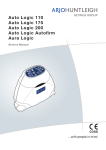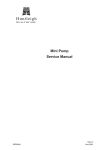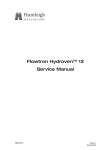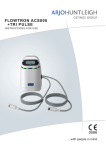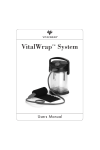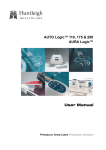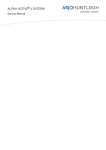Download Auto Logic™ 110 Auto Logic™ 200 and Aura Logic™ Service Manual
Transcript
Auto Logic™ 110 Auto Logic™ 200 and Aura Logic™ Service Manual SER0006 Issue 2 March 2004 Auto Logic 110/200 & Aura Logic Service Manual Contents CONTENTS CHAPTER 1 Introduction . . . . . . . . . . . . . . . . . . . . . . . . . . . . . . . . . . . . . 1 About This Manual . . . . . . . . . . . . . . . . . . . . . . . . . . . . . . . . . . . . . . . . 1 Numbering and Cross-Referencing in this Manual . . . . . . . . . . . . . . . . . . . . . 1 Warnings, Cautions and Notes . . . . . . . . . . . . . . . . . . . . . . . . . . . . . . . 1 General Warnings . . . . . . . . . . . . . . . . . . . . . . . . . . . . . . . . . . . . . . 1 General Description . . . . . . . . . . . . . . . . . . . . . . . . . . . . . . . . . . . . . . . 1 Pump (Refer to Figure 1) . . . . . . . . . . . . . . . . . . . . . . . . . . . . . . . . . . 3 Auto Logic 110 Mattress Overlay (Refer to Figure 2) . . . . . . . . . . . . . . . . . . . . 3 Auto Logic 200 Mattress Replacement (Refer to Figure 2) . . . . . . . . . . . . . . . . . 4 Aura Logic Seat Cushion (Refer to Figure 4) . . . . . . . . . . . . . . . . . . . . . . . . 4 Operating Principle . . . . . . . . . . . . . . . . . . . . . . . . . . . . . . . . . . . . . . . . 7 Pump . . . . . . . . . . . . . . . . . . . . . . . . . . . . . . . . . . . . . . . . . . . . 7 Alarms and Indicators (Refer to Figure 8) . . . . . . . . . . . . . . . . . . . . . . . . . . 8 Replacement Sub-Assembly Calibration . . . . . . . . . . . . . . . . . . . . . . . . . . 8 Pressure Transducer Calibration . . . . . . . . . . . . . . . . . . . . . . . . . . . . . . 8 Battery on the Control PCB Assembly. . . . . . . . . . . . . . . . . . . . . . . . . . . . 9 Mattress Overlay Core. . . . . . . . . . . . . . . . . . . . . . . . . . . . . . . . . . . . 9 Mattress Base Pad . . . . . . . . . . . . . . . . . . . . . . . . . . . . . . . . . . . . . 9 Seat Cushion . . . . . . . . . . . . . . . . . . . . . . . . . . . . . . . . . . . . . . . . 10 Auto-Recognition System . . . . . . . . . . . . . . . . . . . . . . . . . . . . . . . . . . 10 System Start Up Sequence (Refer to Figure 8) . . . . . . . . . . . . . . . . . . . . . . . 10 CHAPTER 2 Troubleshooting. . . . . . . . . . . . . . . . . . . . . . . . . . . . . . . . . . . 1 Controls, Alarms and Indicators (Refer to Figure 10) . . . . . . . . . . . . . . . . . . . . . . 1 Diagnosing Faults . . . . . . . . . . . . . . . . . . . . . . . . . . . . . . . . . . . . . . . . 1 Diagnosing Faults using a Troubleshooting Table . . . . . . . . . . . . . . . . . . . . . . . . 2 Diagnosing Faults using the Event Logs on the Communicator Software . . . . . . . . . . . . 4 Checking for Self Set Technology (SST) Errors . . . . . . . . . . . . . . . . . . . . . . . . . 6 Checking if the Pump is due for a Routine Service . . . . . . . . . . . . . . . . . . . . . 6 Checking for SST Errors. . . . . . . . . . . . . . . . . . . . . . . . . . . . . . . . . . . 7 Diagnosing Pump Faults using the Built-In Self-Test Routine with no PC . . . . . . . . . . . . 9 Checking the Status and Diagnosing Faults on the Intelligent Battery Pack . . . . . . . . . . . 11 General . . . . . . . . . . . . . . . . . . . . . . . . . . . . . . . . . . . . . . . . . . . 11 To Check the Battery Pack Status (Refer to Figures 14 and 15) . . . . . . . . . . . . . . 12 Battery Pack “Conditioning” Fault . . . . . . . . . . . . . . . . . . . . . . . . . . . . . . 13 Issue 2 March 2004 SER0006 Page (i) Contents Auto Logic 110/200 & Aura Logic Service Manual Battery Pack Disposal . . . . . . . . . . . . . . . . . . . . . . . . . . . . . . . . . . . 13 CHAPTER 3 Maintenance. . . . . . . . . . . . . . . . . . . . . . . . . . . . . . . . . . . . . 1 Pump Service . . . . . . . . . . . . . . . . . . . . . . . . . . . . . . . . . . . . . . . . . . . 1 Pump Maintenance Checks . . . . . . . . . . . . . . . . . . . . . . . . . . . . . . . . . . . . 2 Mattress Replacement and Mattress Overlay Service . . . . . . . . . . . . . . . . . . . . . . 2 Mattress Replacement and Mattress Overlay Maintenance Checks . . . . . . . . . . . . . . . 3 Seat Cushion Service . . . . . . . . . . . . . . . . . . . . . . . . . . . . . . . . . . . . . . . 3 Seat Cushion Maintenance Checks. . . . . . . . . . . . . . . . . . . . . . . . . . . . . . . . 3 CHAPTER 4 Testing. . . . . . . . . . . . . . . . . . . . . . . . . . . . . . . . . . . . . . . . 1 Pump Control Panel. . . . . . . . . . . . . . . . . . . . . . . . . . . . . . . . . . . . . . . . 1 Test Equipment . . . . . . . . . . . . . . . . . . . . . . . . . . . . . . . . . . . . . . . . . . 1 Checking the Basic System Operation . . . . . . . . . . . . . . . . . . . . . . . . . . . . . . 2 Checking the Pump Pressures without a Computer . . . . . . . . . . . . . . . . . . . . . . . 2 Connecting the Pump to a Personal Computer (PC) . . . . . . . . . . . . . . . . . . . . . . . 5 Laptop / Desktop PC . . . . . . . . . . . . . . . . . . . . . . . . . . . . . . . . . . . . . 5 Computer Communication . . . . . . . . . . . . . . . . . . . . . . . . . . . . . . . . . . 5 Running the Communicator Software . . . . . . . . . . . . . . . . . . . . . . . . . . . . . . . 6 Executing Commands and Test Sequences on the Command Menu . . . . . . . . . . . . . 10 Executing Single Commands. . . . . . . . . . . . . . . . . . . . . . . . . . . . . . . . 10 Executing Test Sequences . . . . . . . . . . . . . . . . . . . . . . . . . . . . . . . . . 11 Operating the Pump from a PC via the IR Interface Module . . . . . . . . . . . . . . . . . . 12 Closing the Communicator Software . . . . . . . . . . . . . . . . . . . . . . . . . . . . . . 13 Checking the Pump Pressures and Free Flows with a Computer . . . . . . . . . . . . . . . 14 Checking the Calibration of the Pressure Transducer . . . . . . . . . . . . . . . . . . . . . 17 Re-Calibrating the Pressure Transducer and Verifying the Pressures . . . . . . . . . . . . . 19 Checking the Software Version of the Pump . . . . . . . . . . . . . . . . . . . . . . . . 19 Re-Calibrating the Pressure Transducer . . . . . . . . . . . . . . . . . . . . . . . . . . 19 Verifying the Pressures. . . . . . . . . . . . . . . . . . . . . . . . . . . . . . . . . . . 21 Making Fine Adjustments to the Transducer Calibration . . . . . . . . . . . . . . . . . . 21 End of Test . . . . . . . . . . . . . . . . . . . . . . . . . . . . . . . . . . . . . . . . . 21 Setting the Service Hours on the Pump. . . . . . . . . . . . . . . . . . . . . . . . . . . . . 22 Checking the Sounder and Power Fail Alarm LED Indicators . . . . . . . . . . . . . . . . . 23 Setting Up a New Control PCB Assembly . . . . . . . . . . . . . . . . . . . . . . . . . . . 24 Setting the GMT Time and Date . . . . . . . . . . . . . . . . . . . . . . . . . . . . . . . . 25 Pressure Logging using the Communicator Software. . . . . . . . . . . . . . . . . . . . . . 26 Page (ii) SER0006 Issue 2 March 2004 Auto Logic 110/200 & Aura Logic Service Manual Contents Electrical Safety Testing . . . . . . . . . . . . . . . . . . . . . . . . . . . . . . . . . . . . . 28 Electrical Safety Checks - Class II (Double Insulated) . . . . . . . . . . . . . . . . . . . 28 Insulation Resistance Test . . . . . . . . . . . . . . . . . . . . . . . . . . . . . . . . . 28 Dielectric Strength Test (Flash Test) . . . . . . . . . . . . . . . . . . . . . . . . . . . . 28 Leakage Circuit Test (USA) . . . . . . . . . . . . . . . . . . . . . . . . . . . . . . . . . 28 Inflation Test of the Mattress Replacement, Overlay or Seat Cushion . . . . . . . . . . . . . . 29 Test Procedure . . . . . . . . . . . . . . . . . . . . . . . . . . . . . . . . . . . . . . . 29 CHAPTER 5 Pump Repair. . . . . . . . . . . . . . . . . . . . . . . . . . . . . . . . . . . . . 1 General . . . . . . . . . . . . . . . . . . . . . . . . . . . . . . . . . . . . . . . . . . . . . . 1 Pump Repair to Testing Requirements. . . . . . . . . . . . . . . . . . . . . . . . . . . . . . 1 Removing the Mains/Power Cordset . . . . . . . . . . . . . . . . . . . . . . . . . . . . . . . 3 Installing the Mains/Power Cordset . . . . . . . . . . . . . . . . . . . . . . . . . . . . . . . 3 Removing the Air Inlet Filter . . . . . . . . . . . . . . . . . . . . . . . . . . . . . . . . . . . 3 Installing the Air Inlet Filter . . . . . . . . . . . . . . . . . . . . . . . . . . . . . . . . . . . . 3 Removing the Rear Case . . . . . . . . . . . . . . . . . . . . . . . . . . . . . . . . . . . . 5 Installing the Rear Case . . . . . . . . . . . . . . . . . . . . . . . . . . . . . . . . . . . . . 5 Removing the Hooks . . . . . . . . . . . . . . . . . . . . . . . . . . . . . . . . . . . . . . . 7 Installing the Hooks . . . . . . . . . . . . . . . . . . . . . . . . . . . . . . . . . . . . . . . 7 Removing the Manifold Assembly . . . . . . . . . . . . . . . . . . . . . . . . . . . . . . . . 9 Installing the Manifold Assembly . . . . . . . . . . . . . . . . . . . . . . . . . . . . . . . . . 9 Replacing the RFID (Radio Frequency Identification) Coil Antenna . . . . . . . . . . . . . . . 13 Removing the Silencer Bag Assembly . . . . . . . . . . . . . . . . . . . . . . . . . . . . . . 14 Installing the Silencer Bag Assembly. . . . . . . . . . . . . . . . . . . . . . . . . . . . . . . 14 Replacing the O-Rings on the Manifold Assembly . . . . . . . . . . . . . . . . . . . . . . . . 15 Removing the Compressor Assembly and Mounting Bracket . . . . . . . . . . . . . . . . . . 17 Installing the Compressor Assembly and Mounting Bracket . . . . . . . . . . . . . . . . . . . 17 Removing the Compressor Assembly from the Mounting Bracket . . . . . . . . . . . . . . . . 19 Installing the Compressor Assembly onto the Mounting Bracket . . . . . . . . . . . . . . . . 19 Replacing the Compressor Assembly . . . . . . . . . . . . . . . . . . . . . . . . . . . . . . 21 Removing the Power Supply PCB (Printed Circuit Board) Assembly . . . . . . . . . . . . . . 23 Installing the Power Supply PCB (Printed Circuit Board) Assembly . . . . . . . . . . . . . . . 23 Removing the Control PCB (Printed Circuit Board) Assembly . . . . . . . . . . . . . . . . . . 25 Installing the Control PCB (Printed Circuit Board) Assembly . . . . . . . . . . . . . . . . . . 25 Removing the PCB Mounting Pillars . . . . . . . . . . . . . . . . . . . . . . . . . . . . . . . 25 Installing the PCB Mounting Pillars. . . . . . . . . . . . . . . . . . . . . . . . . . . . . . . . 25 Replacing the Battery on the Control PCB Assembly . . . . . . . . . . . . . . . . . . . . . . 26 Pump Labels . . . . . . . . . . . . . . . . . . . . . . . . . . . . . . . . . . . . . . . . . . . 27 Issue 2 March 2004 SER0006 Page (iii) Contents Auto Logic 110/200 & Aura Logic Service Manual Replacing the Mains/Power Fuses on the Power Supply PCB Assembly . . . . . . . . . . . 29 Replacing the Air Inlet Filter on the Compressor Assembly. . . . . . . . . . . . . . . . . . . 29 Removing the Membrane Label. . . . . . . . . . . . . . . . . . . . . . . . . . . . . . . . . 31 Installing the Membrane Label . . . . . . . . . . . . . . . . . . . . . . . . . . . . . . . . . 31 Replacing the Rear Case . . . . . . . . . . . . . . . . . . . . . . . . . . . . . . . . . . . . 33 Replacing the Front Case . . . . . . . . . . . . . . . . . . . . . . . . . . . . . . . . . . . . 35 CHAPTER 6 Mattress Overlay Repair . . . . . . . . . . . . . . . . . . . . . . . . . . . . . . 1 General . . . . . . . . . . . . . . . . . . . . . . . . . . . . . . . . . . . . . . . . . . . . . . 1 Removing the Top Cover Assembly . . . . . . . . . . . . . . . . . . . . . . . . . . . . . . . 2 Installing the Top Cover Assembly . . . . . . . . . . . . . . . . . . . . . . . . . . . . . . . . 2 Removing a Cell Assembly . . . . . . . . . . . . . . . . . . . . . . . . . . . . . . . . . . . . 5 Installing a Cell Assembly . . . . . . . . . . . . . . . . . . . . . . . . . . . . . . . . . . . . . 7 Removing the Manifold Tube Assembly . . . . . . . . . . . . . . . . . . . . . . . . . . . . . 9 Installing the Manifold Tube Assembly . . . . . . . . . . . . . . . . . . . . . . . . . . . . . . 9 Replacing the Non-Return Valves. . . . . . . . . . . . . . . . . . . . . . . . . . . . . . . . 11 Replacing the Partial Non-Return Valve Assembly at the Head End of the Mattress . . . 11 Replacing the Non-Return Valve at the Foot End of the Mattress . . . . . . . . . . . . . 11 Removing the Low-Air-Loss (LAL) Patch Tube Assembly . . . . . . . . . . . . . . . . . . . 12 Installing the Low-Air-Loss (LAL) Patch Tube Assembly . . . . . . . . . . . . . . . . . . . . 12 Separating the Mattress Overlay from the Mattress Base Pad . . . . . . . . . . . . . . . . . 15 Attaching the Mattress Overlay to the Mattress Base Pad . . . . . . . . . . . . . . . . . . . 15 Removing the Pump Tubeset Assembly . . . . . . . . . . . . . . . . . . . . . . . . . . . . 17 Installing the Pump Tubeset Assembly . . . . . . . . . . . . . . . . . . . . . . . . . . . . . 17 Removing the CPR Assembly. . . . . . . . . . . . . . . . . . . . . . . . . . . . . . . . . . 18 Installing the CPR Assembly . . . . . . . . . . . . . . . . . . . . . . . . . . . . . . . . . . 18 Removing the Manifold Connector Assembly from the Mattress Overlay. . . . . . . . . . . . 18 Installing the Manifold Connector Assembly onto the Mattress Overlay . . . . . . . . . . . . 18 Removing a Retaining Strap Assembly . . . . . . . . . . . . . . . . . . . . . . . . . . . . . 19 Installing a Retaining Strap Assembly . . . . . . . . . . . . . . . . . . . . . . . . . . . . . 19 Replacing the Base Sheet Assembly . . . . . . . . . . . . . . . . . . . . . . . . . . . . . . 20 Press Stud Replacement . . . . . . . . . . . . . . . . . . . . . . . . . . . . . . . . . . . . 21 CHAPTER 7 Mattress Base Pad Repair . . . . . . . . . . . . . . . . . . . . . . . . . . . . . 1 General . . . . . . . . . . . . . . . . . . . . . . . . . . . . . . . . . . . . . . . . . . . . . . 1 Removing the Manifold Connector Assembly from the Mattress Base Pad . . . . . . . . . . . 3 Installing the Manifold Connector Assembly onto the Mattress Base Pad . . . . . . . . . . . . 3 Page (iv) SER0006 Issue 2 March 2004 Auto Logic 110/200 & Aura Logic Service Manual Contents Replacing the Draw Latches on the Manifold Connector Assembly . . . . . . . . . . . . . . . 3 Removing a Retaining Strap Assembly . . . . . . . . . . . . . . . . . . . . . . . . . . . . . 5 Installing a Retaining Strap Assembly . . . . . . . . . . . . . . . . . . . . . . . . . . . . . . 5 Replacing the Base Pad Sub-Assembly . . . . . . . . . . . . . . . . . . . . . . . . . . . . . 5 Press Stud Replacement . . . . . . . . . . . . . . . . . . . . . . . . . . . . . . . . . . . . . 5 CHAPTER 8 Seat Cushion Repair . . . . . . . . . . . . . . . . . . . . . . . . . . . . . . . . 1 General . . . . . . . . . . . . . . . . . . . . . . . . . . . . . . . . . . . . . . . . . . . . . . 1 Removing the Top Cover Assembly . . . . . . . . . . . . . . . . . . . . . . . . . . . . . . . 1 Installing the Top Cover Assembly . . . . . . . . . . . . . . . . . . . . . . . . . . . . . . . . 1 Removing the Welded Cell Assembly . . . . . . . . . . . . . . . . . . . . . . . . . . . . . . 3 Installing the Welded Cell Assembly . . . . . . . . . . . . . . . . . . . . . . . . . . . . . . . 3 Removing the Pump Tubeset Assembly . . . . . . . . . . . . . . . . . . . . . . . . . . . . . 4 Installing the Pump Tubeset Assembly. . . . . . . . . . . . . . . . . . . . . . . . . . . . . . 4 Removing a Retaining Strap Assembly . . . . . . . . . . . . . . . . . . . . . . . . . . . . . 4 Installing a Retaining Strap Assembly . . . . . . . . . . . . . . . . . . . . . . . . . . . . . . 4 Replacing the Base Assembly . . . . . . . . . . . . . . . . . . . . . . . . . . . . . . . . . . 6 CHAPTER 9 Intelligent Battery Pack Assembly . . . . . . . . . . . . . . . . . . . . . . . . . 1 General . . . . . . . . . . . . . . . . . . . . . . . . . . . . . . . . . . . . . . . . . . . . . . 1 Installing and Removing the Battery Pack . . . . . . . . . . . . . . . . . . . . . . . . . . . . 1 Checking the Status of the Battery Pack . . . . . . . . . . . . . . . . . . . . . . . . . . . . . 2 Battery Pack Status Label . . . . . . . . . . . . . . . . . . . . . . . . . . . . . . . . . . 2 To Check the Battery Pack Status (Refer to Figures 75 and 76) . . . . . . . . . . . . . . 2 Battery Pack Storage. . . . . . . . . . . . . . . . . . . . . . . . . . . . . . . . . . . . . . . 2 Battery Pack Disposal . . . . . . . . . . . . . . . . . . . . . . . . . . . . . . . . . . . . . . 2 Recharging the Battery Pack . . . . . . . . . . . . . . . . . . . . . . . . . . . . . . . . . . . 3 CHAPTER 10 Patient Handset . . . . . . . . . . . . . . . . . . . . . . . . . . . . . . . . . . . 1 General . . . . . . . . . . . . . . . . . . . . . . . . . . . . . . . . . . . . . . . . . . . . . . 1 Connecting the Patient Handset to the Pump . . . . . . . . . . . . . . . . . . . . . . . . . . 1 Disconnecting the Patient Handset. . . . . . . . . . . . . . . . . . . . . . . . . . . . . . . . 2 CHAPTER 11 Installing and Running the Communicator Software . . . . . . . . . . . . . . . 1 General . . . . . . . . . . . . . . . . . . . . . . . . . . . . . . . . . . . . . . . . . . . . . . 1 Issue 2 March 2004 SER0006 Page (v) Contents Auto Logic 110/200 & Aura Logic Service Manual Auto-Installing the Communicator Software. . . . . . . . . . . . . . . . . . . . . . . . . . . . 1 Manually Installing the Communicator Software . . . . . . . . . . . . . . . . . . . . . . . . . 2 Main Installation Process for the Communicator Software . . . . . . . . . . . . . . . . . . . . 3 Running the Communicator Software . . . . . . . . . . . . . . . . . . . . . . . . . . . . . . . 7 CHAPTER 12 Technical Specification. . . . . . . . . . . . . . . . . . . . . . . . . . . . . . . 1 Auto Logic / Aura Logic Pump . . . . . . . . . . . . . . . . . . . . . . . . . . . . . . . . . . 1 Intelligent Battery Pack . . . . . . . . . . . . . . . . . . . . . . . . . . . . . . . . . . . . . . 3 Auto Logic 110 - Mattress Overlay . . . . . . . . . . . . . . . . . . . . . . . . . . . . . . . . 3 Auto Logic 200 - Mattress Replacement . . . . . . . . . . . . . . . . . . . . . . . . . . . . . 4 Aura Logic - Seat Cushion . . . . . . . . . . . . . . . . . . . . . . . . . . . . . . . . . . . . 4 CHAPTER 13 Parts List . . . . . . . . . . . . . . . . . . . . . . . . . . . . . . . . . . . . . . 1 General . . . . . . . . . . . . . . . . . . . . . . . . . . . . . . . . . . . . . . . . . . . . . . 1 Overall Assembly Parts List . . . . . . . . . . . . . . . . . . . . . . . . . . . . . . . . . . . . 1 Pump Assembly Parts List . . . . . . . . . . . . . . . . . . . . . . . . . . . . . . . . . . . . 2 Mattress Overlay Assembly Parts List . . . . . . . . . . . . . . . . . . . . . . . . . . . . . . 5 Mattress Base Pad Assembly Parts List . . . . . . . . . . . . . . . . . . . . . . . . . . . . . 6 Seat Cushion Assembly Parts List . . . . . . . . . . . . . . . . . . . . . . . . . . . . . . . . 6 Intelligent Battery Pack Assembly. . . . . . . . . . . . . . . . . . . . . . . . . . . . . . . . . 7 Test Equipment . . . . . . . . . . . . . . . . . . . . . . . . . . . . . . . . . . . . . . . . . . 7 CHAPTER 14 Service Contact Details. . . . . . . . . . . . . . . . . . . . . . . . . . . . . . . 1 Page (vi) SER0006 Issue 2 March 2004 Auto Logic 110/200 & Aura Logic Service Manual Introduction CHAPTER 1 INTRODUCTION 1 About This Manual Huntleigh Healthcare strongly recommend that their equipment is only serviced by trained personnel and provide courses for customers who wish to become licensed to service their own equipment. In no event will Huntleigh Healthcare be responsible for any service performed by customers or third parties. This manual contains information on maintenance, servicing, repair, troubleshooting and testing for the Auto Logic™ 110, Auto Logic™ 200 and Aura Logic™ systems which comprise a pump and either a mattress overlay, mattress replacement or seat cushion respectively. Read and understand this manual before attempting to service or repair the equipment. Numbering and Cross-Referencing in this Manual For all chapters in this manual: • Page, section and paragraph numbering re-start at “1”. • Figure and table numbering continue from the previous chapter. • Cross-references which include a chapter number (and/or chapter title) refer to text in a different chapter. Cross-references which do NOT include any chapter number (or chapter title) refer to text within the same chapter. Warnings, Cautions and Notes WARNINGS given in this manual identify possible hazards in procedures or conditions which, if not correctly followed, could result in death, injury or other serious adverse reactions. CAUTIONS given in this manual identify possible hazards in procedures or conditions which, if not correctly followed, could result in equipment failure or damage. Notes given in this manual are used to explain or amplify a procedure or condition. General Warnings WARNING: BEFORE PERFORMING ANY SERVICE OR MAINTENANCE PROCEDURES, ENSURE THAT THE EQUIPMENT HAS BEEN ADEQUATELY DECONTAMINATED. WARNING: VOLTAGES IN EXCESS OF 30 VOLTS RMS OR 50 VOLTS DC CAN, IN CERTAIN CIRCUMSTANCES, BE LETHAL. WHEN WORKING ON EQUIPMENT REQUIRING EXPOSURE TO LIVE, UNPROTECTED CONDUCTORS WHERE SUCH VOLTAGES ARE PRESENT, EXTREME CARE MUST BE EXERCISED. 2 General Description The Auto Logic 110, Auto Logic 200 and Aura Logic systems are automatic alternating pressure relief systems to aid the prevention, treatment and management of pressure ulcers: • The Auto Logic 110 system comprises a pump and a mattress overlay. The mattress overlay is designed to be placed on top of any standard mattress. Issue 2 March 2004 SER0006 Chap 1 Page 1 Introduction Auto Logic 110/200 & Aura Logic Service Manual Power and Alarm Indicators Control Panel Mains/Power Cordset Hanging Brackets Patient Handset Socket Figure 1 - Pump Top Cover Head End of Mattress Mattress Overlay (Core) Cable Management Cells CPR Unit Corner Straps Pneumatic Connection Pump Connector Tubeset Securing Straps Mattress Base Pad Figure 2 - Mattress Overlay and Replacement Chap 1 Page 2 SER0006 Issue 2 March 2004 Auto Logic 110/200 & Aura Logic Service Manual Introduction • The Auto Logic 200 system comprises a pump and a mattress replacement. The mattress replacement is designed to replace the standard mattress on a bed, and comprises a mattress overlay on top of a mattress base pad. The mattress overlay is similar to that on the Auto Logic 110 system, but has two extra zips to secure the mattress base pad to it. • The Aura Logic system comprises a pump and a seat cushion. The seat cushion is designed to be placed on top of any standard chair. All three systems are designed to operate in either Alternating mode, which continuously changes the tissue pressure points providing a high degree of pressure relief, or Constant Low Pressure (CLP) mode, which provides a constant low pressure reduction and is used when a moving surface is contraindicated for the patient. Pump (Refer to Figure 1) The pump provides a dynamic system of inflating the support surface underneath the patient, cycling every 10 minutes to produce periods of pressure relief for the whole body. The single compressor pump has microprocessor-aided control and alarm functions, and has LED indications on the front case of the pump and the control panel on top of the pump. An optional intelligent battery pack is available which allows the pump to be used independently of the mains/power supply. The battery pack slides onto the base of the pump, and recharges itself when the pump is operating from the mains/power supply. A patient handset is an optional extra, and plugs into a socket on the side of the pump. It gives the patient control over the comfort settings of the mattress and also enables the patient to mute the alarm. The Auto Logic systems do not have a pressure sensor pad in the mattress. Instead, the pump incorporates Self Set Technology (SST), which adjusts the air pressure within the mattress every 10 minutes in Alternating mode and 20 minutes in Constant Low Pressure (CLP) mode to suit the Body Mass Index (BMI) and position of the patient. Auto Logic 110 Mattress Overlay (Refer to Figure 2) The mattress overlay comprises a mattress core of 20 individual cells which support the patient (Refer to Figure 3). 17 of the cells inflate alternately, and the remaining 3 are static cells to support the patient’s head. The 10 light blue alternating cells in the centre of the mattress core incorporate two small cells at either end of the main cell. These “cells-in-cell” are kept at a constant pressure and help the transfer of patients on and off the bed by keeping the edges of the mattress firm. The remaining 10 cells (5 at each end of the mattress) are dark blue. The mattress core incorporates a low-air-loss patch under the cells to provide a constant bleed of air for additional patient comfort. A CPR (Cardio-Pulmonary Resuscitation) unit is positioned at the head end of the mattress core, to allow the air to be evacuated in under 10 seconds, should a cardiac arrest occur. The mattress overlay is connected to the pump via a 3-way tubeset which is permanently connected to the mattress overlay. The tubeset has a 3-way pneumatic connection which incorporates a flexible, compact anti-kink tube that is resistant to crushing and any subsequent obstruction of air flow. Dark Blue “Cell-in-Cell” (Light Blue) Dark Blue Foot End Cell Numbers Head End 20 19 18 17 16 15 14 13 12 11 10 9 8 7 6 17 Alternating Cells 5 4 3 2 1 3 Static Cells Figure 3 - Mattress Overlay Cell Numbering Issue 2 March 2004 SER0006 Chap 1 Page 3 Introduction Auto Logic 110/200 & Aura Logic Service Manual To switch to transport mode, disconnect the tubeset from the pump. This will automatically seal the mattress so that air is not exhausted, and also allows cross-connection of the cells to create an even pressure in all the cells. To resume normal operation, reconnect the tubeset to the pump. The mattress overlay is enclosed by a polyurethane-coated fabric cover. This cover has water-resistant, vapour permeable, and two-way stretch properties to assist with any repositioning requirements and enhance patient comfort, whilst protecting the mattress interior from contamination. It is simple to clean in situ, but can also be quickly unzipped and totally removed for cleaning. The zips are protected by flaps to prevent the ingress of contaminants. The base cover for the mattress overlay has four adjustable corner retention straps which slide under the corners of the base mattress. To prevent any damage to the mains/power cable and to keep it tidy, the mains/power cable is placed under the cable management flap, which runs down the opposite side of the mattress overlay to the pump tubeset and CPR unit, and is secured by pop studs. Auto Logic 200 Mattress Replacement (Refer to Figure 2) The mattress replacement comprises a mattress overlay on top of a mattress base pad. The mattress overlay is similar to the Auto Logic 110 Mattress Overlay, but has two extra zips to secure the mattress base pad to it. There is also a pneumatic connection between the mattress overlay and the mattress base pad. The base pad has eight adjustable straps on the underside to attach it to the bed frame. The mattress base pad comprises a main body zone and a perimeter cell zone. Both zones are fed directly from the air supply in the mattress overlay and are kept at a constant pressure: the main body zone will be at the same static pressure as the head cells in the mattress overlay and the perimeter cell zone will be at the higher static pressure of the cell-in-cells in the mattress overlay. The air in the mattress base pad is evacuated via the CPR unit in the mattress overlay, should a cardiac arrest occur. The mattress base pad also has a cable management flap, which runs down the opposite side of the mattress base pad to the pump tubeset and CPR unit, and is secured by pop studs. Aura Logic Seat Cushion (Refer to Figure 4) The seat cushion comprises 7 alternating cells, which are connected to the pump via a 2-way tubeset (there is no static feed in the seat cushion). The 7 cells are manufactured as a single welded assembly, which is enclosed by a zipped cover. The base cover has two fixing straps to attach it to the chair. To switch to transport mode, disconnect the tubeset from the pump. This will automatically seal the seat cushion so that air is not exhausted, and also allow cross-connection of the alternating cells to create an even pressure in all the cells. To resume normal operation, reconnect the tubeset to the pump. There are two small dump valves on the underside of the base cover which are used to release the air inside the seat cushion in an emergency or for storage. Base Cover Cell Assembly Dump Valves on underside of Case Cover Base Cover 2-way Tubeset Fixing Straps Figure 4 - Seat Cushion Chap 1 Page 4 SER0006 Issue 2 March 2004 Auto Logic 110/200 & Aura Logic Service Manual Introduction Membrane Cable Con 14 (Microswitch) Membrane Control Panel Con 1 Con 15 Rechargeable Battery Con 6 Con 4 (Stepper Motor) Patient Handset Con 12 Con 8 (Coil) Control PCB Assembly Ribbon Cable RFID Coil Antenna Control Board Connector Con 3 FS2 FS1 Manifold Assembly Fuses Con 6 Con 7 Con 2 Mains/Power Cordset Power Supply PCB Assembly Battery Pack Connector 7 8 4 3 5 6 2 1 Compressor Assembly Figure 5 - Electrical Circuit Diagram Issue 2 March 2004 SER0006 Chap 1 Page 5 Introduction Auto Logic 110/200 & Aura Logic Service Manual Compressor Control PCB Manifold Assembly Transducer Tube Pump Valved Connections Alternating Feed “A” Mattress Tubeset Alternating Feed “B” Static Feed “C” Mattress Overlay (Core) Cells 5,17,19 “A” NonReturn Valve Cells 4,16,18,20 “B” Cells 7-15 “A” Cells 6-14 “B” Low Air Loss Patch “Cell-in-Cell” Static Feed “C” CPR Partial Non-Return Valves Static Feed “D” Head Cells 1-3 Valved (Connected - Open) Connections (Disconnected - Closed) Mattress Base Pad Valve Assembly Perimeter Cell Zone Main Body Zone Figure 6 - Pneumatic Schematic for Pump and Mattress Chap 1 Page 6 SER0006 Issue 2 March 2004 Auto Logic 110/200 & Aura Logic Service Manual 3 Introduction Operating Principle Pump Refer to Figure 5 for the Electrical Schematic for the Pump. Refer to Figure 6 for the Pneumatic Schematic for the Pump and Mattress. Refer to Figure 9 for the Pneumatic Schematic for the Pump and Seat Cushion. A single compressor in the pump provides a flow of air to the pneumatic system. The output of the compressor is fed to the manifold assembly, which also incorporates the rotary valve assembly. The rotary valve assembly channels air to different groups of cells in the mattress. A tube from the manifold assembly is connected to a pressure transducer on the control printed circuit board (PCB). This provides the monitoring system with the means of accurately measuring the pressure of the air supply to the mattress. The control PCB controls the compressor, the motor and manifold assembly, and the control panel on the top of the pump. It also performs a continuous check of the operation and performance of the pneumatic circuit. In the event of a detected fault, the electronic monitoring system generates both visual and audible alarms. The real time clock on the control PCB holds the time and date information. The power supply PCB, in addition to generating the DC voltages for use in the pump, provides interfaces to the compressor and the optional battery pack. There are three outputs from the manifold assembly to the tubeset connections (to the mattress): • Alternating air feed “A”. • Alternating air feed “B”. • Static air feed “C”. The distribution of air by the rotary valve in the manifold assembly is shown in Figure 7. The cells “A” and “B” in the mattress overlay core are inflated and deflated in a cycle period of ten minutes, as follows: • Alternating 1: the “A” cells are inflated and the “B” cells are deflated. • Static 2: brief crossover period where both “A” and “B” cells are inflated. • Alternating 3: the “A” cells are deflated and the “B” cells are inflated. • Static 4: pressure optimization cycle. • Throughout the whole cycle (1-4) the static feed “C” is constant. Alternating Cells Head Section Static Cells Alternating 1 Static 2 Alternating 3 Static 4 Cell-in-Cell (Static) Figure 7 - Mattress Overlay Cell Inflation Cycle Issue 2 March 2004 SER0006 Chap 1 Page 7 Introduction Auto Logic 110/200 & Aura Logic Service Manual Alarms and Indicators (Refer to Figure 8) The yellow Wait indicator is illuminated when the mattress/seat is being inflated. The indicator will remain illuminated until the mattress/seat has been fully inflated. The red Low Pressure indicator is illuminated whenever the pump detects low pressure within the mattress/seat. An audible alarm will sound unless cancelled by the Mute button. The indicator will extinguish once normal pressure is reached. The yellow Battery Low indicator will illuminate two hours before battery failure. One hour before battery failure, the pump will default to CLP (Constant Low Pressure) mode, an audible alarm will sound and the yellow indicator will flash. The Power Fail indicator will illuminate when a mains power failure has been detected and no battery backup is available. An audible alarm will sound until power is resumed or the pump is switched off using the run/standby button. The yellow Service indicator will illuminate and remain on after a set number of running hours. This indicates that the pump is due for a service. The pump will continue to function normally even when the service indicator is illuminated. If the yellow Service indicator flashes, the pump has detected an internal fault. During an alarm condition (except Power Fail), the sound of the alarm can be muted by pressing the Alarm Mute button. The yellow indicator will then remain on but the alarms will be muted for 15 minutes or until the alarm condition has been corrected. Replacement Sub-Assembly Calibration The main replaceable sub-assemblies in the pump are: • Manifold assembly. • Compressor assembly. • Control PCB assembly. • Power supply PCB assembly. These replacement sub-assemblies are factory-calibrated, and do not require any further calibration after they have been installed in the pump. Pressure Transducer Calibration The pump utilizes a precise and accurate pressure measurement and control system. It is factorycalibrated, and is not expected to require re-calibration until after several years of continuous use. The measurement system automatically handles any adverse effects due to drift or temperature change and should not require any user intervention. Low Pressure Wait Battery Low Run/Standby Comfort Control Alarm Mute Constant Low Pressure Mode Service Power Fail Figure 8 - Pump Control Panel Chap 1 Page 8 SER0006 Issue 2 March 2004 Auto Logic 110/200 & Aura Logic Service Manual Introduction Battery on the Control PCB Assembly The battery on the control PCB assembly provides power for the real time clock. The battery should not require replacement until after several years of continuous use. When the old battery is removed, the real time clock will lose its time and date settings, which can only be reloaded from a PC-based service tool, so the procedure should only be carried out in a Huntleigh service environment. Mattress Overlay Core Refer to Figure 6 for the Pneumatic Schematic for the Pump and Mattress. The alternating feeds “A” and “B” supply air to the 17 alternating cells in the mattress overlay core. At the end of each ten minute cycle, the pump performs a pressure optimization cycle to automatically sense and adjust the air pressure of feeds “A” and “B” according to the weight of the patient. The comfort control on the pump control panel is used to make adjustments to the automatically calculated air pressure. The three head cells are supplied from a static feed “D”, which is generated by two partial non-return valves from the alternating feeds “A” and “B”. The partial non-return valves allow the air in the head cells to slowly bleed away so that they are never at the maximum “A” / “B” pressure. The two cell-in-cells in each of the 10 cells in the centre of the mattress are supplied from the pump static feed “C” via a non-return valve. The static feed “C” also supplies the low air loss patch under the cells. Mattress Base Pad Refer to Figure 6 for the Pneumatic Schematic for the Pump and Mattress. There are three pneumatic connections between the mattress overlay core and the mattress base pad: • Static air feed “C” from the static cell-in-cell line in the mattress overlay core. • Static air feed “D” from the static head cell line in the mattress overlay core. • Emergency air evacuation from the main body zone in the mattress base pad to the CPR in the mattress overlay core. The static air feed “C” supplies the outer perimeter cell zone in the mattress base pad. The static air feed “D” supplies the inner main body zone on the mattress base pad via a valve assembly, which comprises two valves within a single valve body. One valve in the valve assembly has a 5 mmHg crack pressure into the main body zone (from the mattress overlay to the mattress base pad), and the other valve has a 30 mmHg crack pressure away from it (from the mattress base pad to the mattress overlay). During normal operation, the main body zone is inflated from the mattress overlay core via the 5 mmHg crack pressure side of the valve assembly. This keeps the mattress base pad very firm, since there is only a 5 mmHg pressure drop from the static head cell line. But if the pump or mattress overlay fails, and the pressure in the mattress overlay core reduces to zero, the pressure in the main body zone of the mattress base pad will bleed off via the 30 mmHg crack pressure side of the valve assembly to leave the main body zone at just 30 mmHg pressure for the patient to lie on more comfortably. The pneumatic connections between the mattress overlay core and the mattress base pad are valved on the air feed “C” and “D” lines, so that the mattress overlay core is automatically sealed when the overlay and base pad are separated. There are three outlets on the CPR assembly. When the CPR is operated on the mattress overlay, the air is evacuated from the mattress as follows: • Outlet 1 evacuates the static air feed “C” from the static cell-in-cell line in the mattress overlay core and from the perimeter cell zone in the mattress base pad. • Outlet 2 evacuates the static air feed “D” from the static head cell line and the alternating cells in the mattress overlay core. • Outlet 3 evacuates the air from the main body zone in the mattress base pad. This is to bypass the valve assembly in the static air feed “D” line into main body zone of the mattress base pad. Issue 2 March 2004 SER0006 Chap 1 Page 9 Introduction Auto Logic 110/200 & Aura Logic Service Manual Seat Cushion Refer to Figure 9 for the Pneumatic Schematic for the Pump and Seat Cushion. The seven cells in the seat cushion are connected to the two alternating feeds “A” and “B” from the pump via a 2-way tubeset. The seat cushion has no static cells, so the static feed from the pump is blanked off inside the seat tubeset connector. The seven cells are not discrete, individually-replaceable cells but are a one-piece manufactured item and can only be replaced as a single cell assembly. There are four short manifolds welded into the base sheet assembly, two at each end of the cells. Cells 1, 3, 5 and 7 are connected to one pair of manifolds and cells 2, 4 and 6 are connected to the other pair. On one side of the mattress, the two manifolds are connected via the seat tubeset to the two alternating feeds “A” and “B” from the pump. The two manifolds at the opposite end of the cells are to equalise the pressures in alternate cells. There are two small dump valves on the underside of the base cover (Refer to Figure 4) which are used to release the air inside the seat cushion in an emergency or for storage. These are connected to the two manifolds adjacent to the seat tubeset. The dump valves are depressed manually to release the air. The seat cushion tubeset can be connected to and recognised by any pump in the Logic range. Auto-Recognition System When the tubeset connector on the end of the mattress overlay or seat cushion is connected to the pump, the pump automatically recognises which system has been connected, and adjusts the pump output pressures accordingly. The auto-recognition system is short-range radio-based technology, comprising the following: • A programmable device located in the tubeset connector on the mattress overlay and seat cushion. • An RFID (Radio Frequency Identification) coil antenna located on the pump manifold assembly. System Start Up Sequence (Refer to Figure 8) 3.1 3.2 When the pump is switched on at the mains/power supply or a battery pack is connected, a Built-In Self-Test (BIST) routine will run. The BIST routine is as follows: 3.1.1 The green indicator on the front of the pump will illuminate. 3.1.2 After approximately one second, the green indicator on the front of the pump will extinguish, and the sounder will “beep”. 3.1.3 All the indicators on the pump control panel and the front case will remain extinguished. 3.1.4 The sounder will “beep” at the end of the successful BIST routine (after approximately 20 seconds). 3.1.5 If the Run/Standby button is pressed during the BIST routine, the Run/Standby indicator will illuminate immediately, and at the end of the BIST routine the pump will go into Run mode (Refer to Para 3.2). Otherwise the pump will go into Standby mode. At the end of the BIST routine, if the pump is not already in the Run mode, press the Run/ Standby button on the pump control panel to start the Run sequence, as follows: 3.2.1 The green indicator on the front case and the Wait and Comfort indicators on the pump control panel will illuminate immediately. 3.2.2 The Run/Standby indicator will quickly flash on - off - on, and then remain illuminated. 3.3 Allow approximately 7 minutes for the mattress overlay, 15 minutes for the mattress replacement or 3 minutes for the seat cushion to inflate fully. 3.4 The amber Wait indicator will go off once the mattress/seat is fully inflated. 3.5 Once a patient is on the mattress, the pump will automatically sense and adjust the pressure in the cells for the appropriate patient weight. Chap 1 Page 10 SER0006 Issue 2 March 2004 Auto Logic 110/200 & Aura Logic Service Manual Introduction Compressor Manifold Assembly Control PCB Transducer Tube Valved Connections Pump Alternating Feed “A” Static Feed “C” (Blanked Off) Balancing Manifolds Alternating Feed “B” Seat Tubeset Seat Cushion Inlet Manifolds “B” “A” Cells 1,3,5,7 “A” Cells 2,4,6 “B” “A” Pressure Equalising “B” Manifolds Dump Valves (Manually depressed to deflate Seat Cushion) Figure 9 - Pneumatic Schematic for Pump and Seat Cushion Issue 2 March 2004 SER0006 Chap 1 Page 11 Introduction Chap 1 Page 12 Auto Logic 110/200 & Aura Logic Service Manual SER0006 Issue 2 March 2004 Auto Logic 110/200 & Aura Logic Service Manual Troubleshooting CHAPTER 2 TROUBLESHOOTING 1 Controls, Alarms and Indicators (Refer to Figure 10) The pump features an audible and visual alarm. If a problem occurs, the system will: 1.1 Sense the fault. 1.2 Illuminate the relevant LED indicator on the control panel on top of the pump, and illuminate the red LED indicator on the front of the pump. 1.3 Sound an audible alarm. During an alarm condition (except Power Fail), the sound of the alarm can be muted by pressing the Alarm Mute button on the pump control panel. The yellow Alarm indicator will remain on but the alarm will be muted for 15 minutes or until the alarm condition has been corrected (Refer to Figure 10). Low Pressure Wait Battery Low Run/Standby Comfort Control Alarm Mute Constant Low Pressure Mode Service Power Fail Figure 10 - Pump Control Panel 2 Diagnosing Faults 2.1 Faults in the system (i.e. pump, mattress overlay/replacement and/or seat cushion) can be diagnosed using the LED indicators on the pump control panel (Refer to Page 2, Section 3). 2.2 If the pump is connected to a computer, then the service engineer can read the Critical and NonCritical Event Logs using the Communicator software to see if any problems or faults have occurred since the pump had its last service (Refer to Page 4, Section 4). 2.3 If the pump can not be connected to a computer, pump faults can still be diagnosed using the pump BIST routine. The service engineer can remove the rear case from the pump and run the BIST routine, and then diagnose pump faults by listening to and observing the operation of the sub-assemblies inside the pump (Refer to Page 9, Section 6). 2.4 Faults in the intelligent battery pack can be diagnosed using the LED indicators on the top of the battery pack (Refer to Page 11, Section 7). Issue 2 March 2004 SER0006 Chap 2 Page 1 Troubleshooting 3 Auto Logic 110/200 & Aura Logic Service Manual Diagnosing Faults using a Troubleshooting Table The following table (Refer to Table 1) contains fault symptoms, their possible causes and suggests steps to rectify the problem. Where possible, reference is made to the relevant repair chapter. Refer to Page 1, Section 1 for details of the controls, alarms and indicators on the pump. Table 1 - Troubleshooting Table Fault Low Pressure Alarm Possible Cause Pump Mattress Overlay Mattress Base Pad Chap 2 Page 2 Remedy Compressor assembly failure or output low. Replace compressor. (Chapter 5, Page 21, Section 21) Manifold assembly faulty. Replace manifold assembly. (Chapter 5, Page 9, Section 11) (Chapter 5, Page 9, Section 12) Kinked tube to the transducer on the control PCB assembly. Check transducer tube for kinks or obstructions. Blocked air filters on the rear case and compressor assembly. Replace both air filters. (Chapter 5, Page 3, Section 5) (Chapter 5, Page 3, Section 6) (Chapter 5, Page 29, Section 31) Damaged/disconnected internal tubes. Check internal tubes and replace if necessary. External O-rings on manifold assembly damaged/missing. Replace O-rings. (Chapter 5, Page 15, Section 16) Leak in cell assembly. Trace and replace the faulty cell. (Chapter 6, Page 5, Section 4) (Chapter 6, Page 7, Section 5) CPR not closed properly. Reset the CPR. Leak in CPR assembly. Replace CPR assembly. (Chapter 6, Page 18, Section 15) (Chapter 6, Page 18, Section 16) Leak in manifolds. Replace manifold. (Chapter 6, Page 9, Section 6) (Chapter 6, Page 9, Section 7) Leak in non-return valves. Replace non-return valves. (Chapter 6, Page 11, Section 8) Damaged tubeset assembly or pump connector. Replace tubeset assembly. (Chapter 6, Page 17, Section 13) (Chapter 6, Page 17, Section 14) Damaged manifold connector assembly. Replace manifold connector assy. (Chapter 7, Page 3, Section 2) (Chapter 7, Page 3, Section 3) Leak in base pad sub-assembly. Replace base pad sub-assembly. (Chapter 7, Page 5, Section 7) SER0006 Issue 2 March 2004 Auto Logic 110/200 & Aura Logic Service Manual Troubleshooting Table 1 - Troubleshooting Table Fault Low Pressure Alarm (cont.) Service LED (Flashing) Service LED (Solid) (a) Possible Cause Seat Cushion Pump Pump Remedy Leak in welded cell assembly. Replace welded cell assembly. (Chapter 8, Page 3, Section 4) (Chapter 8, Page 3, Section 5) Leak in base assembly manifolds. Replace base assembly. (Chapter 8, Page 6, Section 10) Leak in dump valves in base assembly. Replace base assembly. (Chapter 8, Page 6, Section 10) Damaged tubeset assembly or pump connector. Replace tubeset assembly. (Chapter 8, Page 4, Section 6) (Chapter 8, Page 4, Section 7) Bad cable connection between control and power supply PCBs. Check cable connection between control and power supply PCBs. Control PCB assembly faulty. Replace control PCB assembly. (Chapter 5, Page 25, Section 24) (Chapter 5, Page 25, Section 25) Power supply PCB assembly faulty. Replace power supply PCB assy. (Chapter 5, Page 23, Section 22) (Chapter 5, Page 23, Section 23) RFID coil antenna faulty. Replace RFID coil antenna. (Chapter 5, Page 13, Section 13) Manifold assembly faulty. Replace manifold assembly. (Chapter 5, Page 9, Section 11) (Chapter 5, Page 9, Section 12) Compressor assembly faulty. Replace compressor assembly. (Chapter 5, Page 21, Section 21) Service period has expired. Carry out service on pump. (Chapter 3, Page 1, Section 1) 3 or more Self Set Technology (SST) errors have been detected on the pump. Check for SST errors. (Chapter 2, Page 6, Section 5) a. If the service period has NOT expired, then the cause of the Service LED (Solid) fault will be due to the pump detecting three or more Self Set Technology (SST) errors. Issue 2 March 2004 SER0006 Chap 2 Page 3 Troubleshooting Auto Logic 110/200 & Aura Logic Service Manual 4 Diagnosing Faults using the Event Logs on the Communicator Software 4.1 If you are operating the pump from a PC via the IR Interface Module, do NOT switch on the mains/power supply to the pump until instructed to do so. 4.2 Connect the pump to a PC using either the Serial Communications Pack or the IR Interface Module (Refer to Chapter 4 “Testing”, Page 5, Section 5). 4.3 Run the Communicator software on the PC (Refer to Chapter 4 “Testing”, Page 6, Section 6). 4.4 Make sure that the top right of the dialog box shows the File Version: SERS001-XX, where “XX” is the version number, and must be “02” or higher. 4.5 Make sure Auto Logic is selected on the Connection drop-down menu, and the Auto Logic Commands menu is displayed. 4.6 Make sure the screen is maximised, so that the TxRx box can be viewed (Refer to Figure 11). 4.7 To connect the mains/power supply to the pump, do the following: 4.7.1 If the Serial Communications Pack is being used: 4.7.1.1 Plug in and switch on the mains/power supply to the pump. 4.7.1.2 The power-up BIST routine will run for approximately 20 seconds (Refer to Chapter 4 “Testing”, Page 2, Section 3). Note: Do NOT press the Run/Standby button on the control panel during the power-up BIST routine. 4.7.2 If the IR Interface Module is being used, carry out the procedure to connect the pump to the PC via the IR Interface Module (Refer to Chapter 4 “Testing”, Page 12, Section 8). 4.8 When the pump is in Standby, click on the Event Log tab on the Communicator Software (Refer to Figure 11). 4.9 Make sure that Non Critical is selected in the bottom left of the display. 4.10 Click Clear table. This clears the entries displayed by the Communicator software. Note: It does not clear the entries in the pump itself. 4.11 In the bottom centre of the screen, use the up and down arrows to select the number of events to display: 1, 10, 20, 30, 40, 50 and so on. 4.12 Click Read, and the selected number of events will be displayed. 4.13 Check the Event Log entries for any system faults. 4.14 Typical entries in the Non Critical Event Log include: • SST Errors 4.15 Click Clear Table to delete the Event Log entries. 4.16 Click Critical in the bottom left of the display 4.17 Repeat steps Para 4.10 to Para 4.13, above. 4.18 Typical entries in the Critical Event Log include: • Stepper Failed • RFID Failed Chap 2 Page 4 SER0006 Issue 2 March 2004 Auto Logic 110/200 & Aura Logic Service Manual Troubleshooting Figure 11 - Communicator Software - Event Log Issue 2 March 2004 SER0006 Chap 2 Page 5 Troubleshooting 5 Auto Logic 110/200 & Aura Logic Service Manual Checking for Self Set Technology (SST) Errors The Auto Logic systems do not have a pressure sensor pad in the mattress. Instead, the pump incorporates Self Set Technology (SST), which adjusts the air pressure within the mattress every 10 minutes in Alternating mode and 20 minutes in Constant Low Pressure (CLP) mode to suit the Body Mass Index (BMI) and position of the patient. If there are three SST-related errors on consecutive SST cycles, the yellow Service indicator will be permanently illuminated (not flashing) and the Event Log on the Communicator software will be updated. The audible alarm will not sound. The Service indicator will remain permanently illuminated (even during Standby) until there have been 30 error-free SST cycles, after which time the Service indicator will be extinguished. Each SST cycle in Alternating mode is 10 minutes, so the 30 error-free SST cycles will indicate that approximately five hours of error-free operation have been completed. If the Service indicator is permanently illuminated (not flashing), then there are two possible conditions: • The pump has detected three SST-related errors on consecutive SST cycles (as detailed above). • The pump is due for a routine service. Carry out the following procedure to check whether SST-related alarms have occurred. 5.1 If you are operating the pump from a PC via the IR Interface Module, do NOT switch on the mains/power supply to the pump until instructed to do so. 5.2 Connect the pump to a PC using either the Serial Communications Pack or the IR Interface Module (Refer to Chapter 4 “Testing”, Page 5, Section 5). 5.3 Run the Communicator software on the PC (Refer to Chapter 4 “Testing”, Page 6, Section 6). 5.4 Make sure that the top right of the dialog box shows the File Version: SERS001-XX, where “XX” is the version number, and must be “02” or higher. 5.5 Make sure Auto Logic is selected on the Connection drop-down menu, and the Auto Logic Commands menu is displayed. 5.6 Make sure the screen is maximised, so that the TxRx box can be viewed (Refer to Figure 11). 5.7 To connect the mains/power supply to the pump, do the following: 5.7.1 If the Serial Communications Pack is being used: 5.7.1.1 Plug in and switch on the mains/power supply to the pump. 5.7.1.2 The power-up BIST routine will run for approximately 20 seconds (Refer to Chapter 4 “Testing”, Page 2, Section 3). Note: Do NOT press the Run/Standby button on the control panel during the power-up BIST routine. 5.7.2 If the IR Interface Module is being used, carry out the procedure to connect the pump to the PC via the IR Interface Module (Refer to Chapter 4 “Testing”, Page 12, Section 8). Checking if the Pump is due for a Routine Service 5.8 On the Communicator software, scroll through the menu of Auto Logic Commands to the section heading SERVICE (Refer to Chapter 4 “Testing”, Page 10, Section 7). 5.9 Send the command 201 - Read_Service_Hours. Check the hours value displayed in the Receive part of the dialog box: 5.9.1 If the hours value is zero (i.e. 201 = 0 hours), then the pump is due for routine service (Refer to Chapter 3 “Maintenance”, Page 1, Section 1). 5.9.2 If the hours value is greater than zero (e.g. 201 = 8000 hours), then the pump has detected three SST-related errors on consecutive SST cycles. Continue this test procedure at Para 5.10, below. Chap 2 Page 6 SER0006 Issue 2 March 2004 Auto Logic 110/200 & Aura Logic Service Manual Troubleshooting Checking for SST Errors Note: If there have been three SST-related errors on consecutive SST cycles, the fault condition will not be cleared until there have been 30 error-free SST cycles. When the fault condition is initially detected, a count of 30 is set up and decremented by one every time an “error-free SST cycle” has been completed. 5.10 Send the command 207 - Read_SST_Errors. The value received from the pump is the “errorfree SST cycle” count, which will be a value between 0 and 30: • A value of 0 indicates the fault has now been cleared. • A value between 1 and 30 indicates that no “error-free SST cycles” have occurred, and the fault is not cleared. 5.11 Check the Non Critical Event Log to see when the SST errors occurred (Refer to Page 4, Section 4). 5.12 Refer to Table 2 for the Non Critical Event Log entries for SST errors. 5.13 To reset the SST error count on the pump, do the following: 5.14 5.13.1 Send the command 703 - Enable_Test_Mode, to put the pump into test mode. 5.13.2 Send the command 208 - Reset_SST_Errors, to reset the SST error count. Switch off the mains/power supply to the pump. Table 2 - Non Critical Event Log - SST Errors Event Code Parameter 0 Parameter 1 Parameter 2 23 04 N/A N/A Poor Tau 23 09 N/A N/A Poor Curve Fit 45 N/A N/A N/A Floating Point Error Issue 2 March 2004 SER0006 Name Chap 2 Page 7 Troubleshooting Auto Logic 110/200 & Aura Logic Service Manual Reset/Status Latch Battery Pack Remove the Battery Socket Cover Figure 12 - Installing the Battery Pack Rotor Manifold Assembly Microswitch and Cable Connections Stepper Motor Compressor Assembly Figure 13 - Checking the Pump Sub-Assemblies during the BIST Routine Chap 2 Page 8 SER0006 Issue 2 March 2004 Auto Logic 110/200 & Aura Logic Service Manual 6 Troubleshooting Diagnosing Pump Faults using the Built-In Self-Test Routine with no PC WARNING: ONLY THE BATTERY PACK SHOULD BE USED TO POWER THE PUMP WHEN THE REAR CASE IS REMOVED. IF MAINS/POWER IS APPLIED TO THE PUMP WITH THE REAR CASE REMOVED, VOLTAGES IN EXCESS OF 230 VOLTS RMS / 400 VOLTS DC ARE PRESENT ON THE POWER SUPPLY PCB ASSEMBLY AND CAN, IN CERTAIN CIRCUMSTANCES, BE LETHAL. 6.1 Whenever the pump is switched on at the mains/power supply or a battery pack is connected, a Built-In Self-Test (BIST) routine will run. The successful BIST routine is as follows: 6.1.1 The green indicator on the front of the pump will illuminate. 6.1.2 After approximately one second, the green indicator on the front of the pump will extinguish, and the sounder will “beep”. 6.1.3 All the indicators on the pump control panel and the front case will remain extinguished. 6.1.4 After approximately 20 seconds, the sounder will “beep” at the end of the successful BIST routine, and the pump will go into Standby mode. 6.2 When the pump fails the BIST routine, the service engineer can remove the rear case from the pump, and then re-run the BIST routine using the battery pack, and diagnose pump faults by listening to and observing the operation of the sub-assemblies inside the pump. 6.3 Remove the rear case from the pump (Refer to Chapter 5 “Pump Repair”, Page 5, Section 7). 6.4 Lay the pump down with the internal sub-assemblies facing upwards. 6.5 To re-run the BIST routine, install a battery pack onto the pump, as follows (Refer to Figure 12): 6.5.1 Make sure the battery pack is not discharged. 6.5.2 Remove the battery socket cover from the base of the pump. 6.5.3 From the front of the pump, slide the battery pack over the guides on the base of the pump, and click into place. Note: Make sure the pump sub-assemblies are still facing upwards. 6.5.4 6.6 6.7 As soon as the battery pack clicks into place, the BIST routine will start. When the BIST routine has failed, it can be re-started by either of the following: 6.6.1 Pressing the Run/Standby button (Refer to Figure 10). 6.6.2 Removing and re-installing the battery pack onto the pump. The successful BIST routine, with the rear case removed, is as follows (all times are approximate): Note: Refer to Figure 13 for the positions of the relevant pump sub-assemblies. 6.7.1 The sounder will “beep” at the start of the BIST routine. 6.7.2 The rotor on the manifold assembly will turn for six seconds, and then stop briefly. 6.7.3 The rotor will then turn again for six seconds, and then stop again briefly. 6.7.4 The rotor will finally turn again for one second, and stop completely. 6.7.5 The compressor assembly will then run for two seconds and stop. 6.7.6 The rotor on the manifold assembly will then turn in the opposite direction for one second, and stop completely. 6.7.7 Finally, the sounder will “beep” to indicate the end of the successful BIST routine. Note: The successful BIST routine will be completed in approximately 20 seconds. Issue 2 March 2004 SER0006 Chap 2 Page 9 Troubleshooting 6.8 Auto Logic 110/200 & Aura Logic Service Manual If the BIST routine fails, then diagnose the possible pump faults as follows: 6.8.1 If the rotor on the manifold assembly does not turn (Refer to Paras 6.7.2 or 6.7.3), the stepper motor is faulty. • 6.8.2 If the rotor turns continuously (Refer to Para 6.7.2), and does not stop turning, then the stepper motor cannot find sync because the microswitch or wiring is faulty. Check that the microswitch cable is securely connected to the control PCB assembly, and to the correct terminals on the manifold assembly microswitch (Refer to Chapter 5 “Pump Repair”, Page 9, Fig 36). If they are, the manifold assembly is faulty. • 6.8.3 Replace the manifold assembly (Chapter 5 “Pump Repair”, Page 9, Section 11 and Chapter 5 “Pump Repair”, Page 9, Section 12). Replace the manifold assembly (Chapter 5 “Pump Repair”, Page 9, Section 11 and Chapter 5 “Pump Repair”, Page 9, Section 12). If the compressor assembly does not run for 2 seconds and stop (Refer to Para 6.7.5), three attempts will be made to run the compressor assembly when the manifold assembly is in the blocked tube position. After each attempt the stepper motor on the manifold assembly will move through sync and return. If three attempts were made to run the compressor assembly and the BIST routine fails, then there are four possible causes of failure: 6.8.3.1 The compressor assembly is not connected to the power supply PCB assembly. • 6.8.3.2 The pressure transducer is out of calibration. • 6.8.3.3 6.10 Replace the RFID (Radio Frequency Identification) coil antenna (Chapter 5 “Pump Repair”, Page 13, Section 13). Check that the sounder “beeps” at the start and end of the BIST routine. If it does not, the control PCB assembly is faulty. • 6.9 Replace the manifold assembly (Chapter 5 “Pump Repair”, Page 9, Section 11 and Chapter 5 “Pump Repair”, Page 9, Section 12). If the compressor assembly runs once for a short period (Refer to Para 6.7.5) and the BIST routine still fails, the RFID (Radio Frequency Identification) coil antenna is faulty. • 6.8.5 Check the pneumatic connections inside the pump. The valve in the manifold assembly is in the wrong position. The manifold assembly is faulty. • 6.8.4 Re-calibrate the pressure transducer (Chapter 4 “Testing”, Page 19, Section 12). The pneumatic connections inside the pump are not correct. • 6.8.3.4 Check the wiring connections between the compressor assembly and the power supply PCB assembly. Replace the control PCB assembly (Chapter 5 “Pump Repair”, Page 25, Section 24 and Chapter 5 “Pump Repair”, Page 25, Section 25). To remove the battery pack from the pump, do the following (Refer to Figure 12): 6.9.1 Depress the Reset/Status Latch at the rear of the pump/battery pack. 6.9.2 Slide the battery out from the base of the pump, towards the front of the pump. 6.9.3 Install the battery socket cover onto the base of the pump. Install the rear case onto the pump (Refer to Chapter 5 “Pump Repair”, Page 5, Section 8). Chap 2 Page 10 SER0006 Issue 2 March 2004 Auto Logic 110/200 & Aura Logic Service Manual 7 Troubleshooting Checking the Status and Diagnosing Faults on the Intelligent Battery Pack General The optional intelligent battery pack allows the pump to be used independently of the mains/power supply (Refer to Figure 14). The battery pack slides onto the base of the pump (Refer to Chapter 9 “Intelligent Battery Pack Assembly”). The battery pack status label is on the top of the battery pack, and has two LED indicators to show the status of, and diagnose faults in, the battery pack (Refer to Figure 15). Press the Reset/Status Latch to activate LED 1 and LED 2 Reset/Status Latch Battery Pack Status Label LED 2 LED 1 Figure 14 - Intelligent Battery Pack Jack Socket Polarity LED 1 LED 2 Battery Pack OK 80-100% Charge Battery Pack Needs Recycling 30-80% Charge Battery Pack Fault <30% Charge Figure 15 - Battery Pack Status Label Issue 2 March 2004 SER0006 Chap 2 Page 11 Troubleshooting Auto Logic 110/200 & Aura Logic Service Manual To Check the Battery Pack Status (Refer to Figures 14 and 15) 7.1 Remove the battery pack from the pump unit (Refer to Chapter 9 “Intelligent Battery Pack Assembly”, Page 1, Section 2). 7.2 Press the Reset/Status Latch, which will activate the two LEDs on the top of the battery pack. 7.2.1 If the battery pack is NOT on charge, the two LEDs will display one of the following conditions (Refer to Table 3): Table 3 - Battery Pack Status - Battery NOT on Charge LED 1 LED 2 Battery Pack Status Green Green Battery pack is OK. It has >80% charge. Green Green Battery pack is OK. It has between 30-80% charge. Green Red Battery pack is OK. It has <30% charge. Green Battery pack needs recycling(a). It has between 30-80% charge. Red Battery pack needs recycling(a). It has <30% charge. Red Battery pack has an error. Battery pack is discharged or has an error. Try recharging. a. Once the battery pack has entered the “recycling” mode it will never show that the battery pack is fully charged (Note: This does not indicate a fault condition). 7.2.2 If the battery pack is on charge, via the optional battery charger, the two LEDs will display one of the following conditions (Refer to Table 4): Table 4 - Battery Pack Status - Battery on Charge LED 1 Green Red Red LED 2 Battery Pack Status Green Battery pack is OK. It is fully charged. Green Battery pack is charging. Green Battery pack needs recycling(a). Battery pack is charging. Battery pack has an error. This could be a temporary fault due to adverse operating temperature. Battery pack has an error. a. Once the battery pack has entered the “recycling” mode it will never show that the battery pack is fully charged (Note: This does not indicate a fault condition). Chap 2 Page 12 SER0006 Issue 2 March 2004 Auto Logic 110/200 & Aura Logic Service Manual Troubleshooting Battery Pack “Conditioning” Fault When the battery pack is manufactured and tested, it has to be “conditioned” before it will operate correctly. To “condition” the battery pack, it must be fully discharged and recharged three times. During the “conditioning” process, LED 1 will be illuminated orange, and will be extinguished as soon as the “conditioning” process has been completed correctly. Note: In normal system operation, LED 1 should never be illuminated orange. Fault: If a battery pack has LED 1 illuminated orange then the battery pack is faulty and must be returned to the Huntleigh Service Department. Battery Pack Disposal If the battery pack status indicates that it is faulty or needs recycling (Refer to Tables 3 and 4), then it should be returned to the Huntleigh Service Department to be recycled. WARNING: DO NOT DISPOSE OF THE BATTERY PACK IN A DUSTBIN. Issue 2 March 2004 SER0006 Chap 2 Page 13 Troubleshooting Chap 2 Page 14 Auto Logic 110/200 & Aura Logic Service Manual SER0006 Issue 2 March 2004 Auto Logic 110/200 & Aura Logic Service Manual Maintenance CHAPTER 3 MAINTENANCE WARNING: BEFORE DISMANTLING THE PUMP UNIT, MAKE SURE THE UNIT HAS BEEN ISOLATED FROM THE MAINS/POWER SUPPLY BY REMOVING THE MAINS/POWER PLUG FROM THE WALL SOCKET. WARNING: A POTENTIAL ELECTRICAL SHOCK HAZARD EXISTS ON THE POWER SUPPLY PCB ASSEMBLY WHEN THE PUMP CASE IS OPENED, EVEN WITH THE PUMP SWITCHED OFF. CAUTION: Static Sensitive Devices. Electrostatic discharge can seriously damage the control and power supply PCB assemblies in the pump. This pump should only be opened by personnel trained in ESD methods and with appropriate equipment and anti-static protection. 1 Pump Service The yellow Service indicator on the pump control panel will illuminate and remain on, after a preset number of running hours, to indicate that the pump is ready for a service. Typically, this service interval is set to 17,520 running hours (which equals two years). To service the pump, do the following: Note: A computer must be used in order to set the service hours. 1.1 Carry out the pump maintenance checks, detailed below (Refer to Page 2, Section 2). 1.2 Replace the following components: 1.2.1 Air inlet filter on the compressor assembly (Refer to Chapter 5 “Pump Repair”, Page 29, Section 31). 1.2.2 Inlet filter felt on the rear case (Refer to Chapter 5 “Pump Repair”, Page 3, Section 5 and Chapter 5 “Pump Repair”, Page 3, Section 6). 1.3 Check that the sounder and power fail LED indicators on the pump are operating (Refer to Chapter 4 “Testing”, Page 23, Section 14). 1.4 Check the pump pressures and free flows using a PC and the Communicator software (Refer to Chapter 4 “Testing”, Page 14, Section 10). 1.5 Check that the calibration of the pressure transducer is correct (Refer to Chapter 4 “Testing”, Page 17, Section 11). 1.6 Set the service hours back to 17520 (Refer to Chapter 4 “Testing”, Page 22, Section 13). 1.7 Carry out the electrical safety tests (Refer to Chapter 4 “Testing”, Page 28, Section 18). 1.8 Carry out the basic system operation test (Refer to Chapter 4 “Testing”, Page 2, Section 3). Issue 2 March 2004 SER0006 Chap 3 Page 1 Maintenance Auto Logic 110/200 & Aura Logic Service Manual 2 Pump Maintenance Checks 2.1 Visually inspect the following for damage, wear and potential faults. If any parts are found to be damaged they must be replaced in accordance with Chapter 5 “Pump Repair”. 2.2 • Front and rear cases: Check for damage and security. • Hooks: Check for damage and security. • O-rings and outlet ports on the manifold assembly: Check for damage. • Membrane control panel: Check for damage and security to case. • Mains/power lead: Check for damage and security of plug • Rubber feet (8 0ff): Check for security. • Labels (2 off): Check all labels are present and legible Remove the rear case (Refer to Chapter 5 “Pump Repair”, Page 5, Section 7) and visually inspect the following for damage, wear, security and potential faults: • Series 6 compressor assembly, including anti-vibration mounts. • Manifold assembly. • Control PCB assembly, including rechargeable battery. • Power supply PCB assembly, including fuses. • Battery pack connector, including connector sealing strips. • Ferrite magnet, secured to case adjacent to battery pack connector. • Wiring. • Internal Tubing. • Screws, nuts and bolts. 3 Mattress Replacement and Mattress Overlay Service To carry out a service on the mattress replacement or mattress overlay, do the following: 3.1 Carry out the mattress replacement and mattress overlay maintenance checks, detailed below (Refer to Page 3, Section 4). 3.2 Carry out an inflation test of the mattress replacement or mattress overlay (Refer to Chapter 4 “Testing”, Page 29, Section 19). Chap 3 Page 2 SER0006 Issue 2 March 2004 Auto Logic 110/200 & Aura Logic Service Manual 4 Maintenance Mattress Replacement and Mattress Overlay Maintenance Checks Visually inspect the following for damage, wear and potential faults. If any parts are found to be damaged they must be replaced in accordance with the following: • Mattress Replacement: Refer to Chapter 6 “Mattress Overlay Repair” and Chapter 7 “Mattress Base Pad Repair”. • Mattress Overlay: Refer to Chapter 6 “Mattress Overlay Repair”. 5 • Top cover: Check for tears, staining, clarity of printed labels. • Top cover zip: Check zip runs freely, and condition of zip teeth. • Cell assemblies: Check for damage and security. • Manifold and tubing, including nonreturn valves: Check for damage and security. • CPR assembly: Check operation of the fast deflate mechanism. • Pump tubeset assembly: Check for damage and security of connection. • Pneumatic connection between overlay (core) and base pad: Check for damage and security of connection. • Fixing straps: Check condition and security. • Base sheet assembly: Check for broken/torn loops. • Connectors: Check for damage and security. • Press studs: Check for damage and security. Seat Cushion Service To carry out a service on the seat cushion, do the following: 5.1 Carry out the seat cushion maintenance checks, detailed below (Refer to Page 3, Section 6). 5.2 Carry out an inflation test of the seat cushion (Refer to Chapter 4 “Testing”, Page 29, Section 19). 6 Seat Cushion Maintenance Checks Visually inspect the following for damage, wear and potential faults. If any parts are found to be damaged they must be replaced in accordance with Chapter 8 “Seat Cushion Repair”: • Top cover: Check for tears, staining, clarity of printed labels. • Top cover zip: Check zip runs freely, and condition of zip teeth. • Welded cell assembly: Check for damage and security. • Base assembly, including manifolds: Check for damage and security. • Dump valves on base assembly: Check operation of the fast deflate mechanism. • Pump tubeset assembly: Check for damage and security of connection. • Fixing straps: Check condition and security. • Connectors: Check for damage and security. Issue 2 March 2004 SER0006 Chap 3 Page 3 Maintenance Chap 3 Page 4 Auto Logic 110/200 & Aura Logic Service Manual SER0006 Issue 2 March 2004 Auto Logic 110/200 & Aura Logic Service Manual Testing CHAPTER 4 TESTING 1 Pump Control Panel Refer to Figure 16 for the layout of the buttons, alarms and indicators on the pump control panel. Low Pressure Wait Battery Low Run/Standby Comfort Control Alarm Mute Constant Low Pressure Mode Service Power Fail Figure 16 - Pump Control Panel 2 Test Equipment 2.1 To test/calibrate the pump unit correctly, the test equipment in Table 5 is required. Note: All test equipment must be calibrated to national or international standards. 2.2 A tubeset connector must always connected to the pump. The pump will fail if it can not detect a mattress or seat cushion connected to it. The tubeset connector can be any of the following: • The tubeset connected to an Auto Logic mattress replacement or overlay. • The tubeset connected to an Aura Logic seat cushion. • A 3-way pump tubeset adaptor (Table 5, Item 50). Note: The two batteries in the IR Interface Module (Table 5, Item 10) have a short life. To increase the life of the batteries, always switch off the IR Interface Module by disconnecting the 9-way D-type plug (on the end of the IR Interface Module cable) from the PC when the testing is complete. Table 5 - Pump Flow, Pressure and Function Test Equipment Item Test Equipment Part Number 10 IR Interface Module MIS216 20 Serial Communications Pack 507104 30 Laptop / Desktop PC running Microsoft® Windows 40 Flow / Pressure Rig, 3-26 ltr/min PRE073 50 3-way Pump Tubeset Adaptor (Spares Item) 630105 60 Huntleigh Communicator Software, Version 02 or higher Issue 2 March 2004 SER0006 - SERS001-02 Chap 4 Page 1 Testing Auto Logic 110/200 & Aura Logic Service Manual 3 Checking the Basic System Operation 3.1 Connect the pump to an Auto Logic mattress replacement or overlay, or Aura Logic seat cushion. 3.2 Plug in and switch on the mains/power supply to the pump. 3.3 A Built-In Self-Test (BIST) routine will run on the pump when the mains/power is applied or a battery pack is connected. The BIST routine is as follows (Refer to Figure 16): 3.4 3.3.1 The green indicator on the front of the pump will illuminate. 3.3.2 After approximately one second, the green indicator on the front of the pump will extinguish, and the sounder will “beep”. 3.3.3 All the indicators on the pump control panel and the front case will remain extinguished. 3.3.4 The sounder will “beep” at the end of the successful BIST routine (after approximately 20 seconds). 3.3.5 If the Run/Standby button is pressed during the BIST routine, the Run/Standby indicator will illuminate immediately, and at the end of the BIST routine the pump will go into Run mode (Refer to Para 3.4). Otherwise the pump will go into Standby mode. At the end of the BIST routine, if the pump is not already in the Run mode, press the Run/ Standby button on the pump control panel to start the Run sequence, as follows: 3.4.1 The green indicator on the front case and the Wait and Comfort indicators on the pump control panel will illuminate immediately. 3.4.2 The Run/Standby indicator will quickly flash on - off - on, and then remain illuminated. 3.5 Allow approximately 7 minutes for the mattress overlay, 15 minutes for the mattress replacement or 3 minutes for the seat cushion to inflate fully. 3.6 The amber Wait indicator will go off once the mattress/seat is fully inflated. 4 Checking the Pump Pressures without a Computer 4.1 Plug in and switch on the mains/power supply to the pump. 4.2 The BIST routine will run for approximately 20 seconds (Refer to Page 2, Section 3). Note: Do NOT press the Run/Standby button on the control panel during the BIST routine. 4.3 Connect the 3-way pump tubeset adaptor (Table 5, Item 50) to the pump (Refer to Figure 17). 4.4 Connect the flow/pressure rig (Table 5, Item 40) to the static feed “C” on the 3-way pump tubeset adaptor. Make sure that the two alternating feeds “A” and “B” on the 3-way pump tubeset adaptor are blanked off (Refer to Figure 17). 4.5 Press the Run/Standby button on the pump to start the pump. 4.6 Fully open the valve on the flow/pressure rig. 4.7 After a couple of seconds at free flow, close the valve on the flow/pressure rig to create back pressure on the static feed “C”. 4.8 The reading on the pressure gauge should rise and stabilise. Note: Do not check the actual pressure gauge reading. 4.9 The back pressure will cause the pump to switch the air flow switch from the static feed “C” to the alternating feed “A”. When this occurs, connect the flow/pressure rig to the alternating feed “A” on the 3-way pump tubeset adaptor. Make sure that the static feed “C” and the other alternating feed “B” on the 3-way pump tubeset adaptor are blanked off. 4.10 Fully open the valve on the flow/pressure rig. Chap 4 Page 2 SER0006 Issue 2 March 2004 Auto Logic 110/200 & Aura Logic Service Manual Testing 4.11 After a couple of seconds at free flow, close the valve on the flow/pressure rig to create back pressure on the alternating feed “A”. 4.12 The reading on the pressure gauge should rise and stabilise. Check that the pressure gauge reading is 50±10 mmHg: 4.12.1 If the pressure gauge reading is within ±10 mmHg of 50 mmHg, then continue the test at Para 4.13. 4.12.2 If the pressure gauge reading is NOT within ±10 mmHg of 50 mmHg, then carry out the procedure to re-calibrate the pressure transducer (Refer to Page 19, Section 12). 4.13 The back pressure will cause the pump to switch the air flow switch from the alternating feed “A” to the alternating feed “B”. When this occurs, connect the flow/pressure rig to the alternating feed “B” on the 3-way pump tubeset adaptor. Make sure that the static feed “C” and the other alternating feed “A” on the pump manifold assembly are blanked off. 4.14 Fully open the valve on the flow/pressure rig. 4.15 After a couple of seconds at free flow, close the valve on the flow/pressure rig to create back pressure on the alternating feed “B”. 4.16 The reading on the pressure gauge should rise and stabilise. Check that the pressure gauge reading is 25±10 mmHg: 4.17 4.16.1 If the pressure gauge reading is within ±10 mmHg of 25 mmHg, then the pump pressures are correct, and the test has passed. Go to Para 4.17. 4.16.2 If the pressure gauge reading is NOT within ±10 mmHg of 25 mmHg, then carry out the procedure to re-calibrate the pressure transducer (Refer to Page 19, Section 12). Switch off the mains/power supply to the pump. Pump 3-Way Pump Tubeset Adaptor Alternating Feed “A” Static Feed “C” Alternating Feed “B” Figure 17 - 3-Way Pump Tubeset Adaptor Issue 2 March 2004 SER0006 Chap 4 Page 3 Testing Auto Logic 110/200 & Aura Logic Service Manual Remove the Battery Socket Cover Reset/Status Latch Serial Communications Pack RS232 Connection to PC Figure 18 - Installing the Serial Communications Pack IRDA LED Lens on IR Interface Module IRDA LED Lens on Pump IR Interface Module RS232 Connection to PC Note: Make sure the IR Interface Module and Pump are facing each other, and as close as possible. Figure 19 - Installing the IR Interface Module Chap 4 Page 4 SER0006 Issue 2 March 2004 Auto Logic 110/200 & Aura Logic Service Manual 5 Testing Connecting the Pump to a Personal Computer (PC) Laptop / Desktop PC To provide extra monitoring and control of the pump during servicing, the pump must be connected to either a laptop or desktop PC running Microsoft® Windows (Table 5, Item 30). The Communicator software (Table 5, Item 60) is installed and run on the computer, which sets up a Windows Graphical User Interface on the computer. The different menus and tabs provide full user control of the pump. Computer Communication The connection between the pump and the PC (laptop or desktop) can be either of the following: • Serial Communications Pack (Table 5, Item 20). The Serial Communications Pack is installed directly onto the bottom of the pump in place of a standard battery pack. The Serial Communications Pack connects to an RS232 communications port on the PC via an external cable and to the pump via an internal RS232 link. To install the Serial Communications Pack, refer to Para 5.1 below. • IR Interface Module (Table 5, Item 10). The IR Interface Module is a free-standing unit, and connects to an RS232 communications port on the PC via a cable and to the pump via an infrared link. To install the IR Interface Module, refer to Para 5.3 below. 5.1 5.2 5.3 Installing the Serial Communications Pack (Refer to Figure 18): 5.1.1 Make sure the PC is switched off. 5.1.2 Connect the 9-way D-type RS232 plug on the end of the Serial Communications Pack cable to the serial port on the PC. 5.1.3 Switch on the PC. During its power-up initialisation routine, the PC will “recognise” that the Serial Communications Pack is connected to it. 5.1.4 Remove the battery socket cover from the base of the pump. 5.1.5 From the front of the pump, slide the Serial Communications Pack over the guides on the base of the pump, and click into place. Removing the Serial Communications Pack from the pump (Refer to Figure 18): 5.2.1 Depress the Reset/Status Latch at the rear of the pump/battery pack. 5.2.2 Slide the battery out from the base of the pump, towards the front of the pump. 5.2.3 Install the battery socket cover onto the base of the pump. Installing the IR Interface Module (Refer to Figure 19): 5.3.1 Make sure the PC is switched off. 5.3.2 Connect the 9-way D-type RS232 plug on the end of the IR Interface Module cable to the serial port on the PC. 5.3.3 Switch on the PC. During its power-up initialisation routine, the PC will “recognise” that the IR Interface Module is connected to it. 5.3.4 Place the IR Interface Module in front of the pump, such that the small clear plastic window on the front of each unit (covering the infrared transmitter and receiver) face each other, and are as close together as possible. Note: The distance between the two units should be a maximum of 0.3m (1 foot) for optimum infrared data transmission. Note: The two batteries in the IR Interface Module (Table 5, Item 10) have a short life. To increase the life of the batteries, always switch off the power to the IR Interface Module by disconnecting the 9-way D-type plug (on the end of the IR Interface Module cable) from the PC when the testing is complete. Issue 2 March 2004 SER0006 Chap 4 Page 5 Testing Auto Logic 110/200 & Aura Logic Service Manual 6 Running the Communicator Software 6.1 Install the Communicator software (Table 5, Item 60) on the PC (Refer to Chapter 11 “Installing and Running the Communicator Software”). 6.2 Install the Serial Communications Pack (Table 5, Item 20) or the IR Interface Module (Table 5, Item 10) onto the PC and the pump (Refer to Page 5, Section 5). 6.3 Double-click the Communicator icon on the desktop of the PC. A “welcome” dialog box is briefly displayed, followed by the application startup dialog box (Refer to Figure 20). Figure 20 - Communicator Software - Application Startup Screen 6.4 Set the RS232 port on the PC that the IR Interface Module or the Serial Communications Pack is connected to (either COM1 or COM2), using the Please select COM port drop-down menu. 6.5 There are five buttons on the Please select software from list: 6.6 • IrDA Communicator. Clicking this button will start the Communicator software running, using the IR Interface Module (Table 5, Item 10) to connect the pump to the PC. • Serial Communicator. Clicking this button will start the Communicator software running, using the Serial Communications Pack (Table 5, Item 20) to connect the pump to the PC. • MCM Calibrator. Do NOT click this button. This facility is not used during the service. • Battery Pack Logger. Do NOT click this button. This facility is not used during the service. • Exit. Clicking this button will close the Communicator software. To start the Communicator software using the Serial Communications Pack, do the following: 6.6.1 Click the Serial Communicator button on the Please select software from list. 6.6.2 The No command list loaded dialog box will be displayed (Refer to Figure 21). 6.6.3 Make sure that the top right of the dialog box shows: Chap 4 Page 6 • The File Version: SERS001-XX, where “XX” is the version number, and must be “02” or higher. • The Serial Communicator icon SER0006 . Issue 2 March 2004 Auto Logic 110/200 & Aura Logic Service Manual Testing Figure 21 - Communicator Software - No Command List Loaded - Serial Communicator 6.7 To start the Communicator software using the IR Interface Module, do the following: 6.7.1 Click the IrDA Communicator button on the Please select software from list. 6.7.2 The No command list loaded dialog box will be displayed (Refer to Figure 22). 6.7.3 Make sure that the top right of the dialog box shows: • The File Version: SERS001-XX, where “XX” is the version number, and must be “02” or higher. • The IrDA Communicator icon . Figure 22 - Communicator Software - No Command List Loaded - IrDA Communicator Issue 2 March 2004 SER0006 Chap 4 Page 7 Testing Auto Logic 110/200 & Aura Logic Service Manual Figure 23 - Communicator Software - IR Interface Not Detected 6.8 When you click the IrDA Communicator button (Refer to Para 6.7, above), if the IR Interface Not Detected dialog box (Refer to Figure 23) is displayed instead of the No command list loaded dialog box (Refer to Figure 22), do the following: 6.8.1 Click Cancel on the IR Interface Not Detected dialog box. 6.8.2 The No command list loaded (Serial Communicator) dialog box will be displayed (Refer to Figure 21). Note: If the Communicator software can not detect the IR Interface Module, it assumes the pump is connected via the Serial Communicator. 6.9 6.8.3 On the No command list loaded dialog box, click Connection, then Exit. 6.8.4 The application startup dialog box is then displayed (Refer to Figure 20). 6.8.5 Select the other RS232 COM port on the PC, as detailed in Para 6.4. 6.8.6 If COM1 was selected previously, select COM2 this time. 6.8.7 Click the IrDA Communicator button to restart the Communicator software using the IR Interface Module (Refer to Para 6.7, above). 6.8.8 If the IR Interface Not Detected dialog box is still displayed, then: 6.8.8.1 Repeat the procedure in Para 6.8.1 to Para 6.8.4, above. 6.8.8.2 Check and/or replace the batteries in the IR Interface Module. 6.8.8.3 Then click the IrDA Communicator button (Refer to Para 6.8.7). When the correct No command list loaded dialog box (Refer to Figures 21 and 22) has been successfully loaded, click Connection, then click Auto Logic (Refer to Figure 24). Figure 24 - Communicator Software - Selection of Auto Logic Command List Chap 4 Page 8 SER0006 Issue 2 March 2004 Auto Logic 110/200 & Aura Logic Service Manual Testing Click here to maximise the screen to view the Tx Rx box Tx Rx box Figure 25 - Communicator Software - Auto Logic Commands with Screen Maximised 6.10 The menu of Auto Logic Commands is then displayed (Refer to Figure 25). 6.11 Before starting any test procedure using the Communicator software, always click the middle button at the top right of the dialog box to maximise the screen (Refer to Figure 25). Note: You must always “maximise” the screen to view the Tx Rx box at the bottom of the dialog box (the Tx Rx box is hidden in the “normal” dialog box view). The Tx Rx box will display all commands sent to the pump, all parameters sent with each command and all responses received from the pump. This makes it easier to carry out the testing. Issue 2 March 2004 SER0006 Chap 4 Page 9 Testing Auto Logic 110/200 & Aura Logic Service Manual 7 Executing Commands and Test Sequences on the Command Menu 7.1 Run the Communicator software on the PC (Refer to Page 6, Section 6). 7.2 Make sure that the top right of the dialog box shows the File Version: SERS001-XX, where “XX” is the version number, and must be “02” or higher. 7.3 Make sure Auto Logic is selected on the Connection drop-down menu, and the Auto Logic Commands menu is displayed. 7.4 Make sure that the screen is “maximised” (Refer to Para 6.11, above). Note: Each time the Auto Logic pump is powered up, the default connection to the PC is via the Serial Communications Pack. If you want to connect the pump to the PC via the IR Interface Module, then carry out the procedure to make the pump operate via the IR Interface Module (Refer to Page 12, Section 8). Executing Single Commands 7.5 7.6 7.7 The menu of Auto Logic Commands is split into two columns (Refer to Figure 25): • Code. This is the 3-digit command code sent to the pump. • Name. This is a description of the command for the service engineer. Each command can be one of two types: • If there is a 3-digit number in the Code column, and there is “plain” text in the Name column, then this is a command which will be sent to the pump e.g. 703 - Enable_Test_Mode. • If the Code column is blank, and there is bold text in the Name column, then this is not a pump command, but a comment or instruction to the service engineer e.g. Check_pressure_on_gauge. To send a command to the pump: 7.7.1 Click on the appropriate command on the left side of the dialog box e.g. 703 - Enable_Test_Mode. 7.7.2 If necessary, add or change any parameters on the right side of the dialog box above the Send button. Note: Do not add or change any parameters unless the test procedure says to do so. 7.7.3 Click Send to send the command to the pump. 7.7.4 The command and its parameters are displayed in the Tx Rx box. 7.7.5 Any response from the pump is displayed in the Receive part of the dialog box, and also in the Tx Rx box. 7.7.6 If there is no immediate response from the pump and the Send button is “greyed out”, then it means that there has been a communication error between the PC and the pump. If you look at the Tx Rx box, you will see 10 attempts to send the command to the pump. After 10 failed attempts, a Communication Error dialog box is displayed (Refer to Figure 26). Do the following: 7.7.6.1 Check that the pump is powered up and in Standby. 7.7.6.2 Check the connections between the PC and the IR Interface Module or Serial Communications Pack. 7.7.6.3 Select the other RS232 COM port on the PC, as follows: • Click Connection, then click Exit on the drop-down menu. • The application startup dialog box is then displayed (Refer to Figure 20). • Select the other RS232 COM port on the PC, as detailed in Para 6.4. Note: If COM1 was selected previously, select COM2 this time. Chap 4 Page 10 SER0006 Issue 2 March 2004 Auto Logic 110/200 & Aura Logic Service Manual • 7.7.6.4 7.7.6.5 Testing Click the Serial Communicator or IrDA Communicator button to restart the Communicator software. If the IR Interface Module is being used: • Check the two batteries in the IR Interface Module. • Make sure that there are no obstructions between the IR Interface Module and the front of the pump, and they are less than 0.3m (1 foot) apart (Refer to Figure 19). Re-send the command to the pump. Figure 26 - Communicator Software - Communication Error 7.7.7 If the command is successful, SUCCESS is displayed in the Receive part of the dialog box e.g. 703 - SUCCESS, where 703 is the command that was sent to the pump. 7.7.8 If you try and send a command which is not allowed by the pump (e.g if you try to send certain commands when the pump is not in Test Mode), the Receive part of the dialog box will show NOT_AVAILABLE e.g. 501 = NOT_AVAILABLE, where 501 is the command sent to the pump. 7.7.9 When you send command 707 - Set_Stepper_Position to the pump, you must listen to the movement of the stepper motor in the pump manifold assembly. You must wait for the stepper motor to stop turning before you attempt to send another command to the pump. Executing Test Sequences 7.8 7.9 On the Communicator software on the PC, the menu of Auto Logic Commands contains: • General pump commands at the bottom of the menu. These are grouped into various sections e.g. SERVICE, TESTING, etc. • Specific test “sections” at the top of the menu e.g. CHECK_FLOWS_AND_PRESSURES. These contain groups of general pump commands to run each test, and service engineer comments which are not sent to the pump (Refer to Figure 25). To run a specific test sequence from the menu of Auto Logic Commands: 7.9.1 The service manual will refer to the name of the test sequence in the menu of Auto Logic Commands. 7.9.2 Scroll through the menu of Auto Logic Commands to find the relevant test section at the top of the menu e.g. CHECK_FLOWS_AND_PRESSURES. 7.9.3 The pump commands for each test must be executed in the same order as they appear in the Auto Logic Commands menu, starting with the first command under the test title, and in the same order as in the test procedure in the service manual. Note: Make sure that each command has been executed successfully before attempting to select and execute the next command in the test sequence. 7.9.4 Issue 2 March 2004 To make the testing easier to follow, if a particular pump command has to be repeated in the service manual test procedure, then the specific pump command will appear more than once in the test section of the Auto Logic Commands menu. SER0006 Chap 4 Page 11 Testing 8 Auto Logic 110/200 & Aura Logic Service Manual Operating the Pump from a PC via the IR Interface Module Each time the Auto Logic pump is powered up, the default connection to the PC is via the Serial Communications Pack. If you want to connect the pump to the PC via the IR Interface Module, then carry out the following procedure to make the pump operate via the IR Interface Module. 8.1 Do NOT switch on the mains/power supply to the pump until instructed to do so. 8.2 Connect the pump to the PC using the IR Interface Module (Refer to Page 5, Section 5). Note: Make sure the IR Interface Module is positioned correctly in front of the pump. 8.3 Run the Communicator software on the PC, using the IR Interface Module only (Refer to Page 6, Section 6). Note: You MUST click IrDA Communicator on the Application Startup Screen (Refer to Para 6.7 and Figure 20, above). 8.4 Make sure that the top right of the dialog box shows: • The File Version: SERS001-XX, where “XX” is the version number, and must be “02” or higher. • The IrDA Communicator icon . 8.5 Make sure Auto Logic is selected on the Connection drop-down menu, and the Auto Logic Commands menu is displayed. 8.6 Plug in and switch on the mains/power supply to the pump. The Built-In Self-Test (BIST) routine will immediately start running on the pump, and will run for approximately 20 seconds. Note: Do NOT press the Run/Standby button on the control panel during the BIST routine. 8.7 During this power-up BIST routine, select and send any command from the menu of Auto Logic Commands e.g. 703 - Enable_Test_Mode (Refer to Page 10, Section 7). Ignore any responses received back from the pump, since the pump is running the BIST routine. Note: It does not matter what command is sent, provided that the command is sent before the BIST routine has finished. 8.8 At the end of the BIST routine, the following will be displayed in the TxRx box: IrDA Phy Selected STANDBY 8.9 The pump is now set up to communicate via the IR Interface Module. Note: The connection to the PC will remain via the IR Interface Module until the pump is switched off. 8.10 8.11 If the pump is not communicating with the PC via the IR Interface Module, do the following: 8.10.1 Switch off the pump. 8.10.2 After a few seconds, repeat the procedure detailed in Para 8.6 to Para 8.9. If the pump is still not communicating with the PC via the IR Interface Module, do the following: 8.11.1 Check the connections between the PC and the IR Interface Module. 8.11.2 Select the other RS232 COM port on the PC, as follows: 8.11.2.1 Click Connection, then click Exit on the drop-down menu. 8.11.2.2 The application startup dialog box is then displayed (Refer to Figure 20). 8.11.2.3 Select the other RS232 COM port on the PC, as detailed in Para 6.4. Note: If COM1 was selected previously, select COM2 this time. 8.11.2.4 Chap 4 Page 12 Click IrDA Communicator to restart the Communicator software. SER0006 Issue 2 March 2004 Auto Logic 110/200 & Aura Logic Service Manual 8.11.3 8.11.4 Testing Finally, check the following: • Make sure that there are no obstructions between the IR Interface Module and the front of the pump, and they are less than 0.3m (1 foot) apart (Refer to Figure 19). • The two batteries in the IR Interface Module. Make sure that the command was sent to the pump during the BIST routine (Refer to Para 8.7, above). Note: An alternative method of connecting the pump via the IR Interface Module is to install a battery pack onto the pump. This automatically forces the pump to connect via the IR Interface Module. 9 Closing the Communicator Software 9.1 To close the Communicator software, do the following: 9.2 9.1.1 Click Connection, then click Exit on the drop-down menu. 9.1.2 The application startup dialog box is then displayed (Refer to Figure 20). 9.1.3 Click Exit. 9.1.4 The Communicator software is closed. If you try to close the Communicator software by selecting and closing the application startup dialog box directly, you will be prevented from closing the Communicator software (Refer to Figure 27). Carry out the procedure in Para 9.1, above. Figure 27 - Communicator Software - Closing the Software Issue 2 March 2004 SER0006 Chap 4 Page 13 Testing Auto Logic 110/200 & Aura Logic Service Manual 10 Checking the Pump Pressures and Free Flows with a Computer 10.1 If you are operating the pump from a PC via the IR Interface Module, do NOT switch on the mains/power supply to the pump until instructed to do so. 10.2 Connect the pump to a PC using either the Serial Communications Pack or the IR Interface Module (Refer to Page 5, Section 5). 10.3 Run the Communicator software on the PC (Refer to Page 6, Section 6). 10.4 Make sure that the top right of the dialog box shows the File Version: SERS001-XX, where “XX” is the version number, and must be “02” or higher. 10.5 Make sure Auto Logic is selected on the Connection drop-down menu, and the Auto Logic Commands menu is displayed. 10.6 Make sure the screen is maximised, so that the TxRx box can be viewed (Refer to Figure 25). 10.7 To connect the mains/power supply to the pump, do the following: 10.7.1 If the Serial Communications Pack is being used: 10.7.1.1 Plug in and switch on the mains/power supply to the pump. 10.7.1.2 The power-up BIST routine will run for approximately 20 seconds (Refer to Page 2, Section 3). Note: Do NOT press the Run/Standby button on the control panel during the power-up BIST routine. 10.7.2 If the IR Interface Module is being used, carry out the procedure to connect the pump to the PC via the IR Interface Module (Refer to Page 12, Section 8). 10.8 Connect the 3-way pump tubeset adaptor (Table 5, Item 50) to the pump (Refer to Figure 28). 10.9 Connect the flow/pressure rig (Table 5, Item 40) to the alternating feed A on the 3-way pump tubeset adaptor. Make sure that the other alternating feed B and the static feed C on the 3-way pump tubeset adaptor are blanked off (Refer to Figure 28). 10.10 On the Communicator software, scroll through the menu of Auto Logic Commands to the section heading CHECK_FLOWS_AND_PRESSURES (Refer to Page 10, Section 7). 10.11 Send the command 703 - Enable_Test_Mode, to put the pump into test mode. 10.12 Check that all the indicators on the top and front of the pump are illuminated. 10.13 Send the command 707 - Initialise_Stepper_Position. Listen to the movement of the stepper motor in the pump manifold assembly, and wait for it to stop turning before you attempt to send the next command to the pump. 10.14 Send the command 707 - Set_Stepper_Position_b. Pump 3-Way Pump Tubeset Adaptor Alternating Feed “A” Static Feed “C” Alternating Feed “B” Figure 28 - 3-Way Pump Tubeset Adaptor Chap 4 Page 14 SER0006 Issue 2 March 2004 Auto Logic 110/200 & Aura Logic Service Manual Testing 10.15 Send the command 705 - Set_Compressor_2055. 10.16 Fully open the valve on the flow/pressure rig. 10.17 The reading on the flow meter should rise and stabilise. Check that the flow meter reading is greater than 8 lpm: 10.17.1 If the flow is greater than 8 lpm, then continue the test at Para 10.18. 10.17.2 If the flow is less than 8 lpm, then the compressor is faulty. 10.18 After measuring the flow rate, close the valve on the flow/pressure rig to create back pressure on the alternating feed A. 10.19 The reading on the pressure gauge should rise and stabilise. Check that the pressure gauge reading is greater than 100 mmHg: 10.19.1 If the pressure gauge reading is greater than 100 mmHg, then continue the test at Para 10.20. 10.19.2 If the pressure gauge reading is less than 100 mmHg, then the compressor is faulty. 10.20 Send the command 705 - Stop_Compressor. 10.21 Connect the flow/pressure rig to the alternating feed B on the 3-way pump tubeset adaptor. Make sure that the other alternating feed A and the static feed C on the 3-way pump tubeset adaptor are blanked off. 10.22 Send the command 707 - Initialise_Stepper_Position. 10.23 Send the command 707 - Set_Stepper_Position_h. 10.24 Send the command 705 - Set_Compressor_2055. 10.25 Fully open the valve on the flow/pressure rig. 10.26 The reading on the flow meter should rise and stabilise. Check that the flow meter reading is greater than 8 lpm: 10.26.1 If the flow is greater than 8 lpm, then continue the test at Para 10.27. 10.26.2 If the flow is less than 8 lpm, then the compressor is faulty. 10.27 After measuring the flow rate, close the valve on the flow/pressure rig to create back pressure on the alternating feed B. 10.28 The reading on the pressure gauge should rise and stabilise. Check that the pressure gauge reading is greater than 100 mmHg: 10.28.1 If the pressure gauge reading is greater than 100 mmHg, then continue the test at Para 10.29. 10.28.2 If the pressure gauge reading is less than 100 mmHg, then the compressor is faulty. 10.29 Send the command 705 - Stop_Compressor. 10.30 Connect the flow/pressure rig to the static feed C on the 3-way pump tubeset adaptor. Make sure that the two alternating feeds A and B on the 3-way pump tubeset adaptor are blanked off. 10.31 Send the command 707 - Initialise_Stepper_Position. 10.32 Send the command 707 - Set_Stepper_Position_p. 10.33 Send the command 705 - Set_Compressor_2055. 10.34 Fully open the valve on the flow/pressure rig. 10.35 The reading on the flow meter should rise and stabilise. Check that the flow meter reading is greater than 8 lpm: 10.35.1 If the flow is greater than 8 lpm, then continue the test at Para 10.36. 10.35.2 If the flow is less than 8 lpm, then the compressor is faulty. Issue 2 March 2004 SER0006 Chap 4 Page 15 Testing Auto Logic 110/200 & Aura Logic Service Manual 10.36 After measuring the flow rate, close the valve on the flow/pressure rig to create back pressure on the alternating feed B. 10.37 The reading on the pressure gauge should rise and stabilise. Check that the pressure gauge reading is greater than 100 mmHg: 10.37.1 If the pressure gauge reading is greater than 100 mmHg, then continue the test at Para 10.38. 10.37.2 If the pressure gauge reading is less than 100 mmHg, then the compressor is faulty. 10.38 Send the command 705 - Stop_Compressor. 10.39 Send the command 704 - Disable_Test_Mode to put the pump into standby mode. 10.40 Send the command 70A - Read_Pressure. 10.41 Read the pressure value displayed in the Receive box. Check that the pressure value is 0.0 ± 5 mmHg: 10.42 Switch off the mains/power supply to the pump. Chap 4 Page 16 SER0006 Issue 2 March 2004 Auto Logic 110/200 & Aura Logic Service Manual Testing 11 Checking the Calibration of the Pressure Transducer 11.1 If you are operating the pump from a PC via the IR Interface Module, do NOT switch on the mains/power supply to the pump until instructed to do so. 11.2 Connect the pump to a PC using either the Serial Communications Pack or the IR Interface Module (Refer to Page 5, Section 5). 11.3 Run the Communicator software on the PC (Refer to Page 6, Section 6). 11.4 Make sure that the top right of the dialog box shows the File Version: SERS001-XX, where “XX” is the version number, and must be “02” or higher. 11.5 Make sure Auto Logic is selected on the Connection drop-down menu, and the Auto Logic Commands menu is displayed. 11.6 Make sure the screen is maximised, so that the TxRx box can be viewed (Refer to Figure 25). 11.7 To connect the mains/power supply to the pump, do the following: 11.7.1 If the Serial Communications Pack is being used: 11.7.1.1 Plug in and switch on the mains/power supply to the pump. 11.7.1.2 The power-up BIST routine will run for approximately 20 seconds (Refer to Page 2, Section 3). Note: Do NOT press the Run/Standby button on the control panel during the power-up BIST routine. 11.7.2 If the IR Interface Module is being used, carry out the procedure to connect the pump to the PC via the IR Interface Module (Refer to Page 12, Section 8). 11.8 Connect the 3-way pump tubeset adaptor (Table 5, Item 50) to the pump (Refer to Figure 28). 11.9 Connect the flow/pressure rig (Table 5, Item 40) to the alternating feed A on the 3-way pump tubeset adaptor. Make sure that the other alternating feed B and the static feed C on the 3-way pump tubeset adaptor are blanked off (Refer to Figure 28). 11.10 On the Communicator software, scroll through the menu of Auto Logic Commands to the section heading CHECK_TRANSDUCER (Refer to Page 10, Section 7). 11.11 Send the command 703 - Enable_Test_Mode, to put the pump into test mode. 11.12 Check that all the indicators on the top and front of the pump are illuminated. 11.13 Send the command 707 - Initialise_Stepper_Position. Listen to the movement of the stepper motor in the pump manifold assembly, and wait for it to stop turning before you attempt to send the next command to the pump. 11.14 Send the command 707 - Set_Stepper_Position_b. Pump 3-Way Pump Tubeset Adaptor Alternating Feed “A” Static Feed “C” Alternating Feed “B” Figure 29 - 3-Way Pump Tubeset Adaptor Issue 2 March 2004 SER0006 Chap 4 Page 17 Testing Auto Logic 110/200 & Aura Logic Service Manual 11.15 Send the command 705 - Set_Compressor_1455. 11.16 Fully open the valve on the flow/pressure rig. 11.17 After a few seconds at free flow, close the valve on the flow/pressure rig to create back pressure on the alternating feed A. 11.18 The reading on the pressure gauge should rise and stabilise. Check that the pressure gauge reading is between 100 and 140 mmHg: 11.18.1 If the pressure gauge reading is between 100 and 140 mmHg, then continue the test at Para 11.19. 11.18.2 If the pressure gauge reading is NOT between 100 and 140 mmHg, then do the following: 11.18.2.1 Select the command 705 - Set_Compressor_1455, but do not send it to the pump. 11.18.2.2 Make small changes to the Level parameter of command 705, by overwriting the values in the box. Note: An increase in the Level parameter will increase the pressure gauge reading. 11.18.2.3 Send the command 705 to the pump. 11.18.2.4 Repeat Para 11.18.2.1 to Para 11.18.2.3 until the pressure gauge reading is between 100 and 140 mmHg. 11.18.2.5 Continue the test at Para 11.19. 11.19 Make a note of the actual pressure gauge reading. 11.20 Send the command 70A - Read_Pressure. 11.21 Compare the value of the pressure received from the pump in the Receive part of the dialog box on the PC against the value of the pressure shown on the pressure/flow rig: 11.21.1 If the two values are within ±5 mmHg of each other, then continue the test at Para 11.22. 11.21.2 If the two values are NOT within ±5 mmHg of each other, then carry out the procedure to re-calibrate the pressure transducer (Refer to Page 19, Section 12). 11.22 Send the command 705 - Stop_Compressor. 11.23 Send the command 704 - Disable_Test_Mode to put the pump into standby mode. 11.24 Switch off the mains/power supply to the pump. Chap 4 Page 18 SER0006 Issue 2 March 2004 Auto Logic 110/200 & Aura Logic Service Manual 12 Testing Re-Calibrating the Pressure Transducer and Verifying the Pressures Note: This procedure can only be carried out on pumps which have software V2.02 or higher (Refer to Page 19, Checking the Software Version of the Pump, below). Note: Do NOT connect the 3-way pump tubeset adaptor (Table 5, Item 50) to the pump until instructed to do so. 12.1 If you are operating the pump from a PC via the IR Interface Module, do NOT switch on the mains/power supply to the pump until instructed to do so. 12.2 Connect the pump to a PC using either the Serial Communications Pack or the IR Interface Module (Refer to Page 5, Section 5). 12.3 Run the Communicator software on the PC (Refer to Page 6, Section 6). 12.4 Make sure that the top right of the dialog box shows the File Version: SERS001-XX, where “XX” is the version number, and must be “02” or higher. 12.5 Make sure Auto Logic is selected on the Connection drop-down menu, and the Auto Logic Commands menu is displayed. 12.6 Make sure the screen is maximised, so that the TxRx box can be viewed (Refer to Figure 25). 12.7 To connect the mains/power supply to the pump, do the following: 12.7.1 If the Serial Communications Pack is being used: 12.7.1.1 Plug in and switch on the mains/power supply to the pump. 12.7.1.2 The power-up BIST routine will run for approximately 20 seconds (Refer to Page 2, Section 3). Note: Do NOT press the Run/Standby button on the control panel during the power-up BIST routine. 12.7.2 12.8 If the IR Interface Module is being used, carry out the procedure to connect the pump to the PC via the IR Interface Module (Refer to Page 12, Section 8). On the Communicator software, scroll through the menu of Auto Logic Commands to the section heading RE-CALIBRATE_TRANSDUCER (Refer to Page 10, Section 7). Checking the Software Version of the Pump 12.9 Send the command 801 - Read_Software_Version. 12.10 Check the Receive part of the dialog box. There should be 801 = VX.XX, where X.XX is the version number of the pump software: 12.10.1 If the version number is 2.02 or higher, then continue the following transducer re-calibration procedure at Para 12.11. 12.10.2 If the version number is lower than 2.02, then the following transducer re-calibration procedure can NOT be carried out. Re-Calibrating the Pressure Transducer 12.11 Send the command 703 - Enable_Test_Mode, to put the pump into test mode. 12.12 Send the command 707 - Initialise_Stepper_Position. Listen to the movement of the stepper motor in the pump manifold assembly, and wait for it to stop turning before you attempt to send the next command to the pump. 12.13 Send the command 707 - Set_Stepper_Position_b. 12.14 Send the command 70E - Calibrate. 12.15 Send the command 70F - Auto_Balance. 12.16 Wait until WAITING is displayed in the TxRx box. Issue 2 March 2004 SER0006 Chap 4 Page 19 Testing Auto Logic 110/200 & Aura Logic Service Manual Pump 3-Way Pump Tubeset Adaptor Alternating Feed “A” Static Feed “C” Alternating Feed “B” Figure 30 - 3-Way Pump Tubeset Adaptor 12.17 Send the command 705 - Set_Compressor_1455. Note: Make sure that the compressor is running and air is coming out of the pump outlet ports. 12.18 Connect the 3-way pump tubeset adaptor (Table 5, Item 50) to the pump (Refer to Figure 30). 12.19 Connect the flow/pressure rig (Table 5, Item 40) to the alternating feed A on the 3-way pump tubeset adaptor. Make sure that the other alternating feed B and the static feed C on the 3-way pump tubeset adaptor are blanked off (Refer to Figure 30). 12.20 Fully open the valve on the flow/pressure rig. 12.21 After a few seconds at free flow, close the valve on the flow/pressure rig to create back pressure on the alternating feed A. 12.22 The reading on the pressure gauge should rise and stabilise. Check that the pressure gauge reading is approximately 110 - 130 mmHg: 12.22.1 If the pressure gauge reading is approximately 110 - 130 mmHg, then continue the test at Para 12.23. 12.22.2 If the pressure gauge reading is NOT approximately 110 - 130 mmHg, then do the following: 12.22.2.1 Select the command 705 - Set_Compressor_1455, but do not send it to the pump. 12.22.2.2 Make small changes to the Level parameter, by overwriting the value. Note: An increase in the Level parameter will increase the pressure gauge reading. 12.22.2.3 Send the command 705 - Set_Compressor_1455 to the pump. 12.22.2.4 Repeat Para 12.22.2.1 to Para 12.22.2.3 until the pressure gauge reading is approximately 110 - 130 mmHg. 12.22.2.5 Continue the test at Para 12.23. 12.23 Make a note of the actual pressure gauge reading. 12.24 Execute command 710 - Auto_Gain, as follows: 12.24.1 Select the command 710 - Auto_Gain, but do not send it to the pump. 12.24.2 In the Applied_Pressure parameter box, overwrite the value with the actual pressure gauge reading from Para 12.23, above. 12.24.3 Send the command 710 - Auto_Gain to the pump. 12.25 Wait until WAITING is displayed in the TxRx box. Chap 4 Page 20 SER0006 Issue 2 March 2004 Auto Logic 110/200 & Aura Logic Service Manual Testing 12.26 Send the command 705 - Stop_Compressor. 12.27 Send the command 70F - Auto_Balance. 12.28 Wait until WAITING is displayed in the TxRx box. 12.29 Send the command 711 - Calibration_End. Verifying the Pressures 12.30 Check that the pressure gauge is reading 0 mmHg. 12.31 Send the command 70A - Read_Pressure. 12.32 Compare the value of the pressure received from the pump in the Receive part of the dialog box on the PC against the value of the pressure shown on the pressure/flow rig. The two values should be within ±5 mmHg of each other. 12.33 Send the command 705 - Set_Compressor_1455. 12.34 Fully open the valve on the flow/pressure rig. 12.35 After a few seconds at free flow, close the valve on the flow/pressure rig to create back pressure on the alternating feed A. 12.36 The reading on the pressure gauge should rise and stabilise. Check that the pressure gauge reading is approximately 110 - 130 mmHg: 12.36.1 If the pressure gauge reading is approximately 110 - 130 mmHg, then continue the test at Para 12.37. 12.36.2 If the pressure gauge reading is NOT approximately 110 - 130 mmHg, then: 12.36.2.1 Repeat Para 12.22.2, above, to adjust the pressure gauge reading. 12.36.2.2 Continue the test at Para 12.37. 12.37 Make a note of the pressure gauge reading. 12.38 Send the command 70A - Read_Pressure. 12.39 Compare the value of the pressure received from the pump in the Receive part of the dialog box on the PC against the value of the pressure shown on the pressure/flow rig: 12.39.1 If the two values are within ±5 mmHg of each other, then continue the test at Para 12.45. 12.39.2 If the two values are NOT within ±5 mmHg of each other, then continue the test at Para 12.40 to make a fine adjustment to the transducer calibration. Making Fine Adjustments to the Transducer Calibration 12.40 Select the command 766 - Eng_Fine_Adjust, but do not send it to the pump. 12.41 In the Enter_Actual_Pressure parameter box, overwrite the value with the actual pressure gauge reading from Para 12.37, above. 12.42 Send the command 766 - Eng_Fine_Adjust to the pump. 12.43 Send the command 70A - Read_Pressure. 12.44 Compare the value of the pressure received from the pump in the Receive part of the dialog box on the PC against the value of the pressure shown on the pressure/flow rig. The two values should be within ±5 mmHg of each other. End of Test 12.45 Send the command 705 - Stop_Compressor. 12.46 Switch off the mains/power supply to the pump. Issue 2 March 2004 SER0006 Chap 4 Page 21 Testing 13 Auto Logic 110/200 & Aura Logic Service Manual Setting the Service Hours on the Pump During every pump service, the Service Hours counter on the pump must be set to 17520 hours (which equals two years). The Service Hours counter counts down while the pump is operating. When the Service Hours counter reaches zero, the yellow Service indicator on the pump control panel will illuminate and remain on to indicate that the pump is ready for a service. 13.1 If you are operating the pump from a PC via the IR Interface Module, do NOT switch on the mains/power supply to the pump until instructed to do so. 13.2 Connect the pump to a PC using either the Serial Communications Pack or the IR Interface Module (Refer to Page 5, Section 5). 13.3 Run the Communicator software on the PC (Refer to Page 6, Section 6). 13.4 Make sure that the top right of the dialog box shows the File Version: SERS001-XX, where “XX” is the version number, and must be “02” or higher. 13.5 Make sure Auto Logic is selected on the Connection drop-down menu, and the Auto Logic Commands menu is displayed. 13.6 Make sure the screen is maximised, so that the TxRx box can be viewed (Refer to Figure 25). 13.7 To connect the mains/power supply to the pump, do the following: 13.7.1 If the Serial Communications Pack is being used: 13.7.1.1 Plug in and switch on the mains/power supply to the pump. 13.7.1.2 The power-up BIST routine will run for approximately 20 seconds (Refer to Page 2, Section 3). Note: Do NOT press the Run/Standby button on the control panel during the power-up BIST routine. 13.7.2 If the IR Interface Module is being used, carry out the procedure to connect the pump to the PC via the IR Interface Module (Refer to Page 12, Section 8). 13.8 On the Communicator software, scroll through the menu of Auto Logic Commands to the section heading SERVICE (Refer to Page 10, Section 7). 13.9 Send the command 202 - Set_Service_Hours_17520. Note: The value of the Hours parameter should already be set to 17520. 13.10 Send the command 201 - Read_Service_Hours. Check that the response from the pump, displayed in the Receive part of the dialog box, is 201 = 17520 hours. 13.11 Switch off the mains/power supply to the pump. Chap 4 Page 22 SER0006 Issue 2 March 2004 Auto Logic 110/200 & Aura Logic Service Manual Testing 14 Checking the Sounder and Power Fail Alarm LED Indicators 14.1 If you are operating the pump from a PC via the IR Interface Module, do NOT switch on the mains/power supply to the pump until instructed to do so. 14.2 Connect the pump to a PC using either the Serial Communications Pack or the IR Interface Module (Refer to Page 5, Section 5). 14.3 Run the Communicator software on the PC (Refer to Page 6, Section 6). 14.4 Make sure that the top right of the dialog box shows the File Version: SERS001-XX, where “XX” is the version number, and must be “02” or higher. 14.5 Make sure Auto Logic is selected on the Connection drop-down menu, and the Auto Logic Commands menu is displayed. 14.6 Make sure the screen is maximised, so that the TxRx box can be viewed (Refer to Figure 25). 14.7 To connect the mains/power supply to the pump, do the following: 14.7.1 If the Serial Communications Pack is being used: 14.7.1.1 Plug in and switch on the mains/power supply to the pump. 14.7.1.2 The power-up BIST routine will run for approximately 20 seconds (Refer to Page 2, Section 3). Note: Do NOT press the Run/Standby button on the control panel during the power-up BIST routine. 14.7.2 If the IR Interface Module is being used, carry out the procedure to connect the pump to the PC via the IR Interface Module (Refer to Page 12, Section 8). 14.8 On the Communicator software, scroll through the menu of Auto Logic Commands to the section heading ST7 (Refer to Page 10, Section 7). 14.9 Send the command C12 - ST7_SET_RUN. 14.10 C12 - SUCCESS is then displayed in the Receive part of the dialog box. 14.11 Switch off the mains/power supply to the pump. 14.12 All the LED indicators on the top and front of the pump will be extinguished. 14.13 Within a few seconds, the following Power Fail Alarm should occur: 14.13.1 The sounder will start “beeping”. 14.13.2 The Power Fail LED indicator on the control panel on top of the pump will start flashing (Refer to Figure 16). 14.13.3 The red LED indicator on the front of the pump will start flashing. 14.14 To stop the Power Fail Alarm, do either of the following: • Press the Run/Standby button on the pump control panel. • Switch ON the mains/power supply to the pump again. Issue 2 March 2004 SER0006 Chap 4 Page 23 Testing Auto Logic 110/200 & Aura Logic Service Manual 15 Setting Up a New Control PCB Assembly 15.1 If you are operating the pump from a PC via the IR Interface Module, do NOT switch on the mains/power supply to the pump until instructed to do so. 15.2 Connect the pump to a PC using either the Serial Communications Pack or the IR Interface Module (Refer to Page 5, Section 5). 15.3 Run the Communicator software on the PC (Refer to Page 6, Section 6). 15.4 Make sure that the top right of the dialog box shows the File Version: SERS001-XX, where “XX” is the version number, and must be “02” or higher. 15.5 Make sure Auto Logic is selected on the Connection drop-down menu, and the Auto Logic Commands menu is displayed. 15.6 Make sure the screen is maximised, so that the TxRx box can be viewed (Refer to Figure 25). 15.7 To connect the mains/power supply to the pump, do the following: 15.7.1 If the Serial Communications Pack is being used: 15.7.1.1 Plug in and switch on the mains/power supply to the pump. 15.7.1.2 The power-up BIST routine will run for approximately 20 seconds (Refer to Page 2, Section 3). Note: Do NOT press the Run/Standby button on the control panel during the power-up BIST routine. 15.7.2 15.8 If the IR Interface Module is being used, carry out the procedure to connect the pump to the PC via the IR Interface Module (Refer to Page 12, Section 8). On the Communicator software, scroll through the menu of Auto Logic Commands to the section heading CONTROL_PCB_SETUP (Refer to Page 10, Section 7). Note: For all of the commands in this section, retain the default values in the parameter boxes, unless instructed to do otherwise. 15.9 Send the command 703 - Enable_Test_Mode. 15.10 Send the command 304 - Set_GMT_Date. 15.11 Send the command 202 - Set_Service_Hours_17520. 15.12 Send the command 208 - Reset_SST_Errors. 15.13 Send the command 726 - Eng_Comp_Freq. 15.14 Send the command 715 - Set_Seatpad_LP_Threshold. 15.15 Send the command 409 - Mute_Alarm. 15.16 Send the command 407 - Load_Customer_Name. Note: Before sending the command to the pump, either type in a new Customer Name or delete the old name and leave the parameter box empty. 15.17 Send the command A11 - Log_Clear_All. Note: This will clear both the Critical and Non Critical Event Logs on the pump. 15.18 Send the command 704 - Disable_Test_Mode. 15.19 Switch off the mains/power supply to the pump. Chap 4 Page 24 SER0006 Issue 2 March 2004 Auto Logic 110/200 & Aura Logic Service Manual Testing 16 Setting the GMT Time and Date 16.1 If you are operating the pump from a PC via the IR Interface Module, do NOT switch on the mains/power supply to the pump until instructed to do so. 16.2 Connect the pump to a PC using either the Serial Communications Pack or the IR Interface Module (Refer to Page 5, Section 5). 16.3 Run the Communicator software on the PC (Refer to Page 6, Section 6). 16.4 Make sure that the top right of the dialog box shows the File Version: SERS001-XX, where “XX” is the version number, and must be “02” or higher. 16.5 Make sure Auto Logic is selected on the Connection drop-down menu, and the Auto Logic Commands menu is displayed. 16.6 Make sure the screen is maximised, so that the TxRx box can be viewed (Refer to Figure 25). 16.7 To connect the mains/power supply to the pump, do the following: 16.7.1 If the Serial Communications Pack is being used: 16.7.1.1 Plug in and switch on the mains/power supply to the pump. 16.7.1.2 The power-up BIST routine will run for approximately 20 seconds (Refer to Page 2, Section 3). Note: Do NOT press the Run/Standby button on the control panel during the power-up BIST routine. 16.7.2 If the IR Interface Module is being used, carry out the procedure to connect the pump to the PC via the IR Interface Module (Refer to Page 12, Section 8). 16.8 On the Communicator software, scroll through the menu of Auto Logic Commands to the section heading MANUFACTURE (Refer to Page 10, Section 7). 16.9 Send the command 304 - Set_GMT_Date. Note: The values of the Time and Date parameters should already be set to the correct default values. 16.10 Send the command 310 - Read_GMT_Date_and_Time. Check that the date and time have been set correctly. 16.11 Switch off the mains/power supply to the pump. Issue 2 March 2004 SER0006 Chap 4 Page 25 Testing 17 Auto Logic 110/200 & Aura Logic Service Manual Pressure Logging using the Communicator Software This allows the service engineer to view real-time pressures on the three outlet ports of the pump using the Communicator software. Note: This is only a graphical representation of the pressures, and all pressure values are approximate. The graph should therefore be used for indication only. 17.1 If you are operating the pump from a PC via the IR Interface Module, do NOT switch on the mains/power supply to the pump until instructed to do so. 17.2 Connect the pump to a mattress replacement, mattress overlay or seat cushion. 17.3 Connect the pump to a PC using either the Serial Communications Pack or the IR Interface Module (Refer to Page 5, Section 5). 17.4 Run the Communicator software on the PC (Refer to Page 6, Section 6). 17.5 Make sure that the top right of the dialog box shows the File Version: SERS001-XX, where “XX” is the version number, and must be “02” or higher. 17.6 Make sure Auto Logic is selected on the Connection drop-down menu, and the Auto Logic Commands menu is displayed. 17.7 Make sure the screen is maximised, so that the TxRx box can be viewed (Refer to Figure 25). 17.8 To connect the mains/power supply to the pump, do the following: 17.8.1 If the Serial Communications Pack is being used: 17.8.1.1 Plug in and switch on the mains/power supply to the pump. 17.8.1.2 The power-up BIST routine will run for approximately 20 seconds (Refer to Page 2, Section 3). Note: Do NOT press the Run/Standby button on the control panel during the power-up BIST routine. 17.8.2 17.9 If the IR Interface Module is being used, carry out the procedure to connect the pump to the PC via the IR Interface Module (Refer to Page 12, Section 8). On the Communicator software, scroll through the menu of Auto Logic Commands to the section heading ENGINEERING (Refer to Page 10, Section 7). 17.10 Send the command 724 - Enable_Pressure_Logging, to start the logging function. 17.11 Click on the Logger tab on the Communicator software. 17.12 Press the Run/Standby button on the top of the pump, to put the pump into Run mode. 17.13 The Logger screen will display real-time pressures on the three outlet ports of the pump (Refer to Figure 31). 17.14 To stop the logging function, do the following: 17.14.1 Press the Run/Standby button for two seconds to put the pump into Standby. 17.14.2 Click on the Command List tab on the Communicator software. 17.14.3 On the Communicator software, scroll through the menu of Auto Logic Commands to the section heading ENGINEERING. 17.14.4 Send the command 725 - Disable_Pressure_Logging, to stop the logging function. 17.15 Switch off the mains/power supply to the pump. Chap 4 Page 26 SER0006 Issue 2 March 2004 Auto Logic 110/200 & Aura Logic Service Manual Testing Figure 31 - Communicator Software - Logger Screen Issue 2 March 2004 SER0006 Chap 4 Page 27 Testing 18 Auto Logic 110/200 & Aura Logic Service Manual Electrical Safety Testing To test and calibrate the pump unit correctly, the test equipment in Table 6 is required. Table 6 - Electrical Test Equipment Item Test Equipment 1 Insulation Resistance Tester (Megger), 500 Vdc 2 Portable Appliance Tester 3 Dielectric Strength Tester (Flash Tester), 3.0 kVac with current limit Electrical Safety Checks - Class II (Double Insulated) The following electrical safety checks must be carried out after breakdown repairs and servicing. Where alternatives are given, the test will depend upon the available test equipment. • Insulation Resistance Test (Megger Test) • Dielectric Strength (Flash Test) Insulation Resistance Test This test checks the integrity of the appliance's insulation. This test is applied between the live and neutral wires (connected together) and the appliance's enclosure. Test Procedure • 500 Vdc is applied to the insulation and the measured resistance must be greater than 2MΩ. Note: This test can be conducted using a Portable Appliance Tester. Dielectric Strength Test (Flash Test) This test shows the response of the insulation to high a.c. voltage stress, indicates the effects of capacitive current, and gives an early warning of insulation problems which may develop in the appliance. Leakage Circuit Test (USA) This test measures the risk currents in accordance with the ANSI-AAMI ESI-1993 Standard (American National Standard Safe Current Limits for Electromedical Apparatus) or as specified in UL 2601-1). WARNING: DANGER OF ELECTRIC SHOCK. DO NOT TOUCH ANY EXPOSED PARTS WHILE CONDUCTING THIS TEST. DO NOT TOUCH ANY PART OF YOUR BODY WITH THE CONTACTS OF THE PROBES. WARNING: THIS EQUIPMENT SHOULD NOT BE USED IF YOU HAVE A HEARING AID OR PACEMAKER FITTED, DUE TO THE POSSIBILITY OF ELECTROMAGNETIC DISTURBANCE. CAUTION: The voltage levels used for this test, may stress and weaken the insulation. This test is therefore not recommended as a routine test. It should be only used after a major assembly/disassembly has been completed. Test Procedure • 3 kVac is applied between the live and neutral wires (connected together) and the appliance's nonearthed enclosure. No breakdown should occur. Chap 4 Page 28 SER0006 Issue 2 March 2004 Auto Logic 110/200 & Aura Logic Service Manual 19 Testing Inflation Test of the Mattress Replacement, Overlay or Seat Cushion This procedure must be carried out after a service or major repair of the mattress replacement, mattress overlay or seat cushion. To test the mattress replacement, mattress overlay or seat cushion correctly, the test equipment in Table 7 is required. Table 7 - Mattress Replacement, Overlay and Seat Cushion Inflation Test Equipment Item Test Equipment 1 Flow / Pressure Rig, 3-26 ltr/min 2 Portable Inflation Test Unit 3 Stopwatch Test Procedure 19.1 Connect a portable inflation test unit to the mattress replacement, mattress overlay or seat cushion. 19.2 Fully inflate one bank of cells on the mattress replacement, mattress overlay or seat cushion, and connect them to a pressure/flow meter. 19.3 Test the bank of cells to the requirements detailed in Table 8. Table 8 - Inflation Test Requirements Parameter Value Inflation test pressure: 80 - 90 mmHg Inflation stabilisation period: 30 seconds Inflation test period: 3 minutes Leak rate: Must not exceed 3 mmHg 19.4 Repeat Paras 19.2 and 19.3 for the remaining bank(s) of cells on the mattress replacement, mattress overlay or seat cushion. 19.5 If the mattress replacement, mattress overlay or seat cushion fails any of the tests, do the following: 19.5.1 Investigate as to the reason why. 19.5.2 Repair any faults in accordance with the following: 19.5.3 Issue 2 March 2004 • Mattress Replacement: Refer to Chapter 6 “Mattress Overlay Repair” and Chapter 7 “Mattress Base Pad Repair”. • Mattress Overlay: Refer to Chapter 6 “Mattress Overlay Repair”. • Seat Cushion: Refer to Chapter 8 “Seat Cushion Repair”. Repeat the above test procedure to re-test the mattress replacement, mattress overlay or seat cushion after the repair (Refer to Page 29, Section 19). SER0006 Chap 4 Page 29 Testing Chap 4 Page 30 Auto Logic 110/200 & Aura Logic Service Manual SER0006 Issue 2 March 2004 Auto Logic 110/200 & Aura Logic Service Manual Pump Repair CHAPTER 5 PUMP REPAIR 1 General This chapter details repair procedures for the Auto Logic pump. All repairs should be carried out by Huntleigh approved service personnel. 2 Pump Repair to Testing Requirements Table 9 defines the test requirements which must be carried out on the pump following certain repairs: Note: You must carry out the Basic System Operation after ALL repairs (Refer to Chapter 4 “Testing”, Page 2, Section 3. 2.1 To Check the Pump Pressures and Flows, refer to: • Chapter 4 “Testing”, Page 14, Section 10 if a PC and Communicator software is used. • Chapter 4 “Testing”, Page 2, Section 4 if a PC and Communicator software is NOT used. 2.2 To Check the Transducer Calibration, refer to Chapter 4 “Testing”, Page 17, Section 11. 2.3 To Set the Service Hours, refer to Chapter 4 “Testing”, Page 22, Section 13. 2.4 To Set Up the Control PCB Assembly, refer to Chapter 4 “Testing”, Page 24, Section 15. 2.5 To Set the Time and Date, refer to Chapter 4 “Testing”, Page 25, Section 16. 2.6 To carry out the Electrical Safety Tests, refer to Chapter 4 “Testing”, Page 28, Section 18. Table 9 - Repair to Testing Requirements Check Pressures and Flows Check Transducer Calibration Set Service Hours Control PCB Setup Set Time/ Date Electrical Safety Tests Compressor Assembly Yes Yes Yes No No Yes Manifold Assembly Yes Yes Yes No No Yes Control PCB Assembly Yes Yes Yes Yes Yes Yes Power Supply PCB Assy Yes Yes No No No Yes Membrane Label No No No No No Yes Front Case Yes No No No No Yes Rear Case No No No No No Yes Silencer Bag & Tubes No No No No No No Air Filters No No No No No No Hooks No No No No No No Battery on Control PCB No No No No Yes Yes Power Supply PCB Fuses No No No No No Yes Mains/Power Cordset No No No No No Yes Components / Assemblies Issue 2 March 2004 SER0006 Chap 5 Page 1 Pump Repair Auto Logic 110/200 & Aura Logic Service Manual 50 60 PRESS 10 70 40 30 20 PRESS Figure 32 - Replacing the Mains/Power Cordset and Air Inlet Filter Table 10 - Mains/Power Cordset and Air Inlet Filter Parts List Item Part Number 10 630415 Mains/Power Cordset, 6m Coiled (UK) 1 - 630416 Mains/Power Cordset, 6m Coiled (Euro) 1 - 630417 Mains/Power Cordset, 6m Coiled (USA) 1 20 630329 IEC Connector Cover 1 30 FAS223 Screw, 3 dia x 10 Pan Head 2 40 BP044 Pad 1 50 507374 Air Inlet Filter Felt 1 60 630326 Filter Cover 1 70 FAS145 Screw, 3 dia x 8 Pan Head 1 Chap 5 Page 2 Description SER0006 Qty Issue 2 March 2004 Auto Logic 110/200 & Aura Logic Service Manual 3 Pump Repair Removing the Mains/Power Cordset WARNING: BEFORE REPLACING THE MAINS/POWER CORDEST, MAKE SURE THE PUMP UNIT HAS BEEN ISOLATED FROM THE MAINS/POWER SUPPLY BY REMOVING THE MAINS/POWER PLUG FROM THE WALL SOCKET. Note: The pump has a fail-safe design, which means that if the rear case is removed with the mains/ power cordset still connected to the pump, the mains/power cordset connector will be automatically removed with the rear case, and so the mains/power will be immediately disconnected from the pump. 3.1 Lay the pump face down on a flat surface. 3.2 Remove the two screws (Fig 32, Item 30) from the IEC connector cover (Fig 32, Item 20) on the rear case. 3.3 Press the two retaining clips together on the top and bottom of the IEC connector cover to release it from the rear case (Refer to Figure 32), and lift the IEC connector cover out of the rear case. 3.4 Pull the IEC cordset connector (Fig 32, Item 10) out of the IEC connector inside the pump. 4 Installing the Mains/Power Cordset CAUTION: Make sure the replacement mains/power cordset (Fig 32, Item 10) is the correct type and rating, or the electrical safety of the pump may be impaired. 4.1 Carefully push the IEC cordset connector (Fig 32, Item 10) fully into the IEC connector inside the pump. Place the cable into the cutout in the side of the rear case. 4.2 Make sure the pad (Fig 32, Item 40) is stuck onto the inside of the IEC connector cover (Fig 32, Item 20). 4.3 Engage the two spigots on the left side of the IEC connector cover into the cutouts in the rear case. Make sure the cable is still in the cutout in the side of the rear case, and press the IEC connector cover down firmly until the two retaining clips on the top and bottom of the cover click into position in the rear case. 4.4 Install the two screws (Fig 32, Item 30) through the IEC connector cover into the rear case. Tighten the screws to secure the cable. Note: Do not over-tighten the screws, or you may strip the threads in the rear case. 5 Removing the Air Inlet Filter 5.1 Lay the pump face down on a flat surface. 5.2 Remove the screw (Fig 32, Item 70), the filter cover (Fig 32, Item 60) and the air inlet filter felt (Fig 32, Item 50) out of the rear case. 6 Installing the Air Inlet Filter 6.1 Put the new air inlet filter felt (Fig 32, Item 50) into the back of the filter cover (Fig 32, Item 60). 6.2 Put the filter cover and air inlet filter felt into the slot in the rear case. 6.3 Install the screw (Fig 32, Item 70) to secure the filter cover. Note: Do not over-tighten the screw, or you may strip the thread in the rear case. Issue 2 March 2004 SER0006 Chap 5 Page 3 Pump Repair Auto Logic 110/200 & Aura Logic Service Manual 20 Manifold Assembly Outlet Ports 40 10 30 Figure 33 - Removing the Rear Case Table 11 - Front Case and Rear Case Parts List Item Part Number 10 630321 Rear Case (Moulding only) 1 20 630320 Front Case (Moulding only) 1 30 FAS225 Screw, 3 dia x 16 Pan Head 5 40 507413 Rubber Foot 8 Chap 5 Page 4 Description SER0006 Qty Issue 2 March 2004 Auto Logic 110/200 & Aura Logic Service Manual Pump Repair 7 Removing the Rear Case 7.1 Remove the mains/power cordset from the pump (Refer to Page 3, Section 3). 7.2 Lay the pump face down on a flat surface. 7.3 Remove the four screws (Fig 33, Item 30) and lift the rear case (Fig 33, Item 10) away from the front case (Fig 33, Item 20). 8 Installing the Rear Case 8.1 Lay the front case (Fig 33, Item 20) down with the inside surface pointing upwards. 8.2 Carefully lift the inner end of the manifold assembly, so that the outer face of the manifold assembly is flush with the side of the front case (Refer to Figure 33). 8.3 Hold the manifold assembly by the three outlet ports in that position, and install the rear case (Fig 33, Item 10) onto the front case (Refer to Figure 33). Note: The position of the manifold assembly may have to be adjusted slightly as the rear case is installed, so that the outer face of the manifold assembly remains flush with the sides of the front and rear cases. 8.4 Install the four screws (Fig 33, Item 30) to secure the rear case to the front case. 8.5 Install the mains/power cordset to the pump (Refer to Page 3, Section 4). Issue 2 March 2004 SER0006 Chap 5 Page 5 Pump Repair Auto Logic 110/200 & Aura Logic Service Manual Bare Metal 10 External Slot for Hook Plastic Cover 10 30 20 View showing the correct position of the Hook (Item 10) in the Hook Cover Slot inside the Rear Case Figure 34 - Replacing the Hooks Chap 5 Page 6 SER0006 Issue 2 March 2004 Auto Logic 110/200 & Aura Logic Service Manual Pump Repair 9 Removing the Hooks 9.1 Remove the rear case from the front case (Refer to Page 5, Section 7). 9.2 Lay the rear case down with the inside surface pointing upwards. 9.3 Remove the 8 screws (Fig 34, Item 30) and two hook covers (Fig 34, Item 20) from the rear case. 9.4 Turn the rear case over so that the outside surface is pointing upwards, and remove the two hooks (Fig 34, Item 10) from the rear case. Note: It is easier to remove the hooks if they are first rotated so that they hang over the side of the rear case (Refer to Figure 34). 10 Installing the Hooks 10.1 Lay the rear case down with the outside surface pointing upwards. 10.2 Put the two hooks (Fig 34, Item 10) in position, with the bare-metal end by the hole in the rear case and the plastic-covered end hanging over the side of the rear case (Refer to Figure 34). 10.3 Lift and rotate each hook, and carefully insert the bare-metal end of the hook through the hole in the rear case. 10.4 Rotate the hooks so that they lie flat in the external slots on the outside of the rear case. Note: If the hooks are not inserted far enough into the rear case, they will not lie flat in the slots. 10.5 Hold the two hooks in their external slots, and turn the rear case over so that the inside surface is pointing upwards. 10.6 Make sure that the each hook is in the correct position in its hook cover slot inside the rear case (Refer to Figure 34). 10.7 Install the eight screws (Fig 34, Item 30) and two hook covers (Fig 34, Item 20) onto the rear case. Tighten the screws to secure the hooks. Note: Do not over-tighten the screws, or you may strip the threads in the rear case. 10.8 10.9 Make sure the hooks: • Rotate freely. • Lie flat in the external slots on the rear case. Install the rear case onto the front case (Refer to Page 5, Section 8). Table 12 - Hook Parts List Item Part Number 10 630315 Hook 2 20 630325 Hook Cover 2 30 FAS225 Screw, 3 dia x 16 Pan Head 8 Issue 2 March 2004 Description SER0006 Qty Chap 5 Page 7 Pump Repair Auto Logic 110/200 & Aura Logic Service Manual Con 14 (Microswitch) Con 6 (Compressor) Con 7 (Compressor) Ribbon Cable Connector Con 4 (Stepper Motor) 40 80 Con 8 (RFID Coil Antenna) 20 10 30 50 Location Spigot “A” 60 70 Location Spigot “B” Figure 35 - Replacing the Manifold Assembly Table 13 - Manifold Assembly Parts List Item Part Number Description Qty 10 630100 Manifold Assembly (including RFID Coil Antenna), Spares Item 1 20 REF Tube, Manifold Assembly - Control PCB Transducer 1 30 630349 Tube, Manifold Assembly - Silencer Bag Assembly 1 40 630400 Control PCB (Printed Circuit Board) Assembly 1 50 151098 Silencer Bag Assembly 1 60 630334 Tube, Compressor Assembly - Silencer Bag Assembly 1 70 509051 Compressor Assembly, Series 6, 5.5V 50/60Hz 1 80 507058 Power Supply PCB (Printed Circuit Board) Assembly 1 Chap 5 Page 8 SER0006 Issue 2 March 2004 Auto Logic 110/200 & Aura Logic Service Manual 11 Pump Repair Removing the Manifold Assembly The manifold assembly spares item (Fig 35, Item 10) includes the RFID coil antenna. 11.1 Remove the rear case from the front case (Refer to Page 5, Section 7). 11.2 Lay the front case down with the inside surface pointing upwards. 11.3 Disconnect the following cable connectors from the control PCB assembly (Fig 35, Item 40): 11.4 • To the manifold assembly, stepper motor (Fig 35, PCB Con 4). • To the manifold assembly, RFID coil antenna (Fig 35, PCB Con 8). • To the manifold assembly, microswitch (Fig 35, PCB Con 14). Disconnect the following tubes from the back of the manifold assembly: • The large diameter tube (Fig 35, Item 30) to the silencer bag assembly. • The small diameter tube (Fig 35, Item 20) to the transducer on the control PCB assembly. CAUTION: Do not disconnect the transducer tube from the transducer on the control PCB assembly. The transducer is a sensitive device and is easily damaged. 11.5 Lift the manifold assembly (Fig 35, Item 10) out of the front case. 12 Installing the Manifold Assembly 12.1 Lay the front case down with the inside surface pointing upwards. 12.2 Before installing the manifold assembly (Fig 35, Item 10), check the following parts are installed correctly on it (Refer to Figure 36): 12.2.1 The 6-way cable connector is pushed fully onto the stepper motor connector. 12.2.2 The connectors on the two red wires are pushed fully onto the microswitch terminals. Note: Make sure the red wire connectors are installed on the correct microswitch terminals - there is a third unused terminal on the microswitch. The two red wires are interchangeable. Stepper Motor Tube to Transducer on Control PCB Assembly Tube to Silencer Bag Assembly 6-way Stepper Motor Connector Microswitch Connectors: Note the position of the unused third terminal Microswitch Figure 36 - Electrical and Pneumatic Connections to the Manifold Assembly Issue 2 March 2004 SER0006 Chap 5 Page 9 Pump Repair Auto Logic 110/200 & Aura Logic Service Manual Stepper Motor Cable Top Fixing Manifold Assembly Front Case Bottom Fixing Microswitch Connectors RFID Coil Antenna Figure 37 - Installing the Manifold Assembly Manifold Assembly Slot in Manifold Assembly Keyway in Front Case Front Case Figure 38 - Location of the Manifold Assembly in the Front Case Chap 5 Page 10 SER0006 Issue 2 March 2004 Auto Logic 110/200 & Aura Logic Service Manual 12.3 Pump Repair Install the manifold assembly into the cutout in the side of the front case. The manifold assembly is held in position by the top and bottom fixings (Refer to Figure 37). Note: For each fixing, put the keyway in the front case into the slot in the manifold assembly (Refer to Figure 38). Note: Do not damage the antenna during the installation (Refer to Figure 37). 12.4 12.5 Connect the following tubes onto the outlets on the back of the manifold assembly (Refer to Figure 36): • Large diameter tube (Fig 35, Item 30) from the silencer bag assembly. • Small diameter tube (Fig 35, Item 20) from the transducer on the control PCB assembly. Make sure the small diameter transducer tube is pushed fully onto the top outlet on the transducer on the control PCB assembly (Refer to Figure 47). CAUTION: Do not handle the transducer on the control PCB assembly unnecessarily. The transducer is a sensitive device. To avoid damage, put your finger at the back of the transducer while you push the transducer tube onto the top outlet at the front of the transducer. 12.6 12.7 Connect the following cable connectors onto the control PCB assembly (Fig 35, Item 40): • From the manifold assembly, stepper motor (Fig 35, PCB Con 4). • From the manifold assembly, RFID coil antenna (Fig 35, PCB Con 8). • From the manifold assembly, microswitch (Fig 35, PCB Con 14). Make sure the manifold assembly is still held in position by the top and bottom fixings (Refer to Figure 37), and install the rear case onto the front case (Refer to Page 5, Section 8). Issue 2 March 2004 SER0006 Chap 5 Page 11 Pump Repair Auto Logic 110/200 & Aura Logic Service Manual Motor Mounting Bracket Stepper Motor Cable Antenna Locating Lug “A” 10 20 30 Microswitch Connectors Antenna Locating Lug “B” Antenna Locating Lug “C” Figure 39 - Replacing the RFID Coil Antenna Table 14 - RFID Coil Antenna Parts List Item Part Number Description Qty 10 630100 Manifold Assembly (including RFID Coil Antenna), Spares Item 1 20 630055 RFID Coil Antenna, Long 1 30 BP196 Cable Tie 1 Chap 5 Page 12 SER0006 Issue 2 March 2004 Auto Logic 110/200 & Aura Logic Service Manual 13 Pump Repair Replacing the RFID (Radio Frequency Identification) Coil Antenna CAUTION: Handle the RFID coil antenna with extreme care. The flying lead connection onto the RFID coil antenna is easily damaged. 13.1 Remove the manifold assembly from the pump (Refer to Page 9, Section 11). 13.2 Remove the two red wire connectors from the microswitch terminals on the manifold assembly (Refer to Figure 39). 13.3 Cut and remove the single cable tie (Fig 39, Item 30). This secures the RFID coil antenna (Fig 39, Item 20) to the antenna locating lug C (Refer to Figure 39). Note: Make sure you do not damage the antenna locating lug C. 13.4 By carefully manoeuvring the RFID coil antenna, remove it from the three antenna locating lugs A, B and C, which retain the RFID coil antenna in position on the manifold assembly. Note: It is usually easier if the RFID coil antenna is removed first from the single antenna locating lug A at the top of the manifold assembly. 13.5 Carefully manoeuvre the RFID coil antenna over the motor mounting bracket, around the stepper motor cable and off of the manifold assembly. 13.6 Carry out a continuity test on the new RFID coil antenna (Fig 39, Item 20), as follows: 13.6.1 Measure the resistance between the pins on the 2-way connector at the end of the flying lead on the RFID coil antenna. 13.6.2 If there is a very low resistance, the new RFID coil antenna is acceptable and can be installed onto the manifold assembly. 13.6.3 If there is a high resistance, then the new RFID coil antenna is damaged and should be discarded. 13.7 Position the new RFID coil antenna on top of the manifold assembly, with the flying lead on the RFID coil antenna adjacent to the microswitch on the manifold assembly. 13.8 Carefully manoeuvre the RFID coil antenna around the stepper motor cable and over the motor mounting bracket on the manifold assembly. 13.9 By carefully manoeuvring the RFID coil antenna, install it over the three antenna locating lugs A, B and C, to retain the RFID coil antenna in position on the manifold assembly. Note: It is usually easier if the RFID coil antenna is installed first over the two antenna locating lugs B and C at the bottom of the manifold assembly. 13.10 Install a new cable tie (Fig 39, Item 30) over the RFID coil antenna and the antenna locating lug C (Refer to Figure 39). Note: If antenna locating lug C is damaged, install the cable tie over antenna locating lug B. 13.11 Connect the two red wire connectors onto the microswitch terminals on the manifold assembly (Refer to Figures 36 and 39). Note: Make sure the red wire connectors are installed on the correct microswitch terminals there is a third unused terminal on the microswitch. The two red wires are interchangeable. 13.12 Make sure the 6-way cable connector is pushed fully onto the stepper motor connector. 13.13 Carry out a second continuity test on the RFID coil antenna, as detailed in Para 13.6. 13.14 Install the manifold assembly to the pump (Refer to Page 9, Section 12). Issue 2 March 2004 SER0006 Chap 5 Page 13 Pump Repair Auto Logic 110/200 & Aura Logic Service Manual 14 Removing the Silencer Bag Assembly 14.1 Remove the manifold assembly from the pump (Refer to Page 9, Section 11). 14.2 Remove the manifold assembly tube (Fig 35, Item 30) from the silencer bag assembly (Fig 35, Item 50). Note: This tube was previously connected to the manifold assembly (Fig 35, Item 10). 14.3 Remove the silencer bag assembly from the compressor assembly tube (Fig 35, Item 60). Note: Leave the compressor assembly tube connected to the compressor assembly. 15 Installing the Silencer Bag Assembly 15.1 Install the spigot of the new silencer bag assembly (Fig 35, Item 50) onto the compressor assembly tube (Fig 35, Item 60). Note: Make sure the orientation of the silencer bag is as shown in Figure 40. 15.2 Install the manifold assembly tube (Fig 35, Item 30) onto the other spigot on the silencer bag assembly. Note: Make sure the spigots on the silencer bag assembly are pushed fully into the tubes. 15.3 Install the manifold assembly to the pump (Refer to Page 9, Section 12). Silencer Bag Assembly Spigot Tube to the Manifold Assembly Tube to the Compressor Assembly Figure 40 - Silencer Bag Assembly Orientation Chap 5 Page 14 SER0006 Issue 2 March 2004 Auto Logic 110/200 & Aura Logic Service Manual 16 Pump Repair Replacing the O-Rings on the Manifold Assembly Note: The O-rings can be replaced without opening the pump. 16.1 Using a flat-bladed screwdriver, remove the three O-rings (Fig 41, Item 10) from the outlet ports on the manifold assembly (Fig 41, Item 20). 16.2 Carefully push the three new O-rings (Fig 41, Item 10) onto the outlet ports on the manifold assembly. Note: Make sure each O-ring is located centrally in the slot at the outer end of the outlet port. 20 10 Figure 41 - Replacing the O-Rings on the Manifold Assembly Table 15 - Manifold Assembly O-Ring Parts List Item Part Number 10 630364 O-Ring, 6.8mm dia 3 20 630100 Manifold Assembly (including RFID Coil Antenna), Spares Item 1 Issue 2 March 2004 Description SER0006 Qty Chap 5 Page 15 Pump Repair Auto Logic 110/200 & Aura Logic Service Manual 10 20 40 Location Hole Con 6 (Compressor) Con 7 (Compressor) Location Spigot 30 Location Spigot Location Hole Unused Hole Figure 42 - Replacing the Compressor Assembly and Mounting Bracket Table 16 - Compressor Assembly and Mounting Bracket Item Part Number 10 509051 Compressor Assembly, Series 6, 5.5V 50/60Hz 1 20 507316 Compressor Mounting Bracket 1 30 FAS218 Screw, 4mm dia x 12 Pan Head 2 40 507058 Power Supply PCB (Printed Circuit Board) Assembly 1 Chap 5 Page 16 Description SER0006 Qty Issue 2 March 2004 Auto Logic 110/200 & Aura Logic Service Manual Pump Repair 17 Removing the Compressor Assembly and Mounting Bracket 17.1 Remove the manifold assembly from the pump (Refer to Page 9, Section 11). 17.2 Remove the silencer bag assembly from the large diameter tube on the top of the compressor assembly (Refer to Page 14, Section 14). 17.3 Disconnect the two compressor cable connectors (Fig 42, PCB Con 6 and 7) from the power supply PCB assembly (Fig 42, Item 40). 17.4 Remove the two screws (Fig 42, Item 30), and lift the compressor assembly and mounting bracket (Fig 42, Items 10 and 20) out of the front case. Note: The large diameter tube to the silencer bag assembly tube remains connected to the compressor assembly. 18 Installing the Compressor Assembly and Mounting Bracket Note: Refer to Figure 35 for a view of the completed installation of the compressor assembly and mounting bracket in the pump. 18.1 18.2 Before installing the compressor assembly and mounting bracket (Fig 42, Items 10 and 20), check the following parts are installed correctly on it: 18.1.1 The air inlet filter and air inlet filter holder. 18.1.2 The large diameter tube (to the silencer bag assembly, Fig 35, Item 60). 18.1.3 The eight crimp connectors (to the power supply PCB assembly, Fig 35, PCB Con 6 and 7). Put the compressor assembly and mounting bracket into the front case. Note: Make sure the two locating holes at the outer ends of the mounting bracket are installed over the corresponding location spigots “A” and “B” in the front case (Refer to Figures 35 and 42). Note: Make sure the wires from the power supply PCB assembly to the battery pack connector do not lie on top of the circular compressor support rubbers (Refer to Figure 46). 18.3 Install the two screws (Fig 42, Item 30) through the mounting bracket (Fig 42, Item 30) and into the front case. Note: One hole in the left side of the mounting bracket is not used (Refer to Figure 42). 18.4 Connect the two compressor cable connectors (Fig 35, PCB Con 6 and 7 and Fig 42, PCB Con 6 and 7) onto the power supply PCB assembly (Fig 42, Item 40). 18.5 Install the silencer bag assembly onto the compressor assembly tube (Refer to Page 14, Section 15). 18.6 Install the manifold assembly into the pump (Refer to Page 9, Section 12). Issue 2 March 2004 SER0006 Chap 5 Page 17 Pump Repair Auto Logic 110/200 & Aura Logic Service Manual 50 40 30 20 AV Mount 10 70 80 Figure 43 - Removing the Compressor Assembly from the Mounting Bracket Table 17 - Compressor Assembly and Mounting Bracket Parts List Item Part Number 10 509051 Compressor Assembly, Series 6, 5.5V 50/60Hz 1 20 507316 Compressor Mounting Bracket 1 30 507380 Compressor Bracket Grommet 2 40 507317 Compressor Bump Stop 2 50 FAS223 Screw, 3 dia x 10 Pan Head 2 60 630335 Elbow 1 70 630334 Tube, Compressor Assembly - Silencer Bag Assembly 1 Chap 5 Page 18 Description SER0006 Qty Issue 2 March 2004 Auto Logic 110/200 & Aura Logic Service Manual Pump Repair 19 Removing the Compressor Assembly from the Mounting Bracket 19.1 Remove the compressor assembly and mounting bracket (together with the tube to the silencer bag assembly) from the pump (Refer to Page 17, Section 17). 19.2 Lay the compressor assembly (Fig 43, Item 10) and mounting bracket (Fig 43, Item 20) down with the mounting bracket on top (Refer to Figure 43). 19.3 Remove the two screws (Fig 43, Item 50) and compressor bump stops (Fig 43, Item 40) from the compressor assembly (Fig 43, Item 10) and mounting bracket (Fig 43, Item 20). 19.4 The compressor assembly is still attached to the mounting bracket via the four anti-vibration (AV) mounts. Separate the compressor assembly (together with the tube to the silencer bag assembly) from the mounting bracket, as follows (Refer to Figures 43 and 44): 19.4.1 Start at one corner of the compressor assembly. 19.4.2 Hold the compressor assembly, and push the mounting bracket in towards the centre of the compressor assembly. 19.4.3 At the same time, carefully push the AV mount in the opposite direction and out of the slot in the mounting bracket. 19.4.4 Repeat for the other three corners of the compressor assembly. 20 Installing the Compressor Assembly onto the Mounting Bracket 20.1 Lay the compressor assembly (Fig 43, Item 10) down with the AV mounts on top, and the two cables to the power supply PCB assembly at the front (Refer to Figure 44). 20.2 Lay the mounting bracket (Fig 43, Item 20) on top of the compressor assembly, with the angled part of the mounting bracket on top and at the back of the compressor assembly (Refer to Figure 44). 20.3 At one end of the compressor assembly, carefully push the grooved part of the two AV mounts into the slots in the mounting bracket (Refer to Figures 43 and 44). Push the Compressor Mounting Bracket inwards Push the AV Mount out of the slot in the Mounting Bracket Compressor Mounting Bracket AV Mount Compressor Assembly Cables to Power Supply PCB Assembly Figure 44 - Removing the AV Mounts from the Mounting Bracket Issue 2 March 2004 SER0006 Chap 5 Page 19 Pump Repair Auto Logic 110/200 & Aura Logic Service Manual 30 10 20 7 8 Compressor Terminal Identification 4 3 Wire Assembly, Short 5 Wire Colour Key: White Black 6 2 Wire Assembly, Long 1 Wire Assembly Connections: Short: White wires: 6 and 8 Black wires: 5 and 7 Long: White Wires: 2 and 4 Black Wires: 1 and 3 Figure 45 - Compressor Assembly Table 18 - Compressor Assembly Item Part Number 10 509051 Compressor Assembly, Series 6, 5.5V 50/60Hz 1 20 630335 Elbow 1 30 630334 Tube, Compressor Assembly - Silencer Bag Assembly 1 Chap 5 Page 20 Description SER0006 Qty Issue 2 March 2004 Auto Logic 110/200 & Aura Logic Service Manual 20.4 Pump Repair At the other end of the compressor assembly, do the following (Refer to Figure 44): 20.4.1 Hold the compressor assembly, and push the mounting bracket in towards the centre of the compressor assembly. 20.4.2 At the same time, carefully push the grooved part of the remaining two AV mounts into the slots in the mounting bracket. 20.5 Install the two compressor bump stops (Fig 43, Item 40) through the compressor bracket grommets (Fig 43, Item 30), and over the spigots in the compressor assembly. 20.6 Install the two screws (Fig 43, Item 50) to secure the compressor bump stops. 20.7 Install the compressor assembly and mounting bracket into the pump (Refer to Page 17, Section 18). 21 Replacing the Compressor Assembly 21.1 Remove the compressor assembly from the pump, and separate from the mounting bracket (Refer to Page 19, Section 19). 21.2 Remove the large diameter tube (to the silencer bag assembly, Fig 45, Item 30) and the elbow (Fig 45, Item 20) from the outlet on the top of the compressor assembly (Fig 45, Item 10). 21.3 Install the large diameter tube (to the silencer bag assembly, Fig 45, Item 30) and the elbow (Fig 45, Item 20) onto the outlet on the top of the new compressor assembly (Fig 45, Item 10). 21.4 Check that the crimp connectors on the two wire assemblies (long and short) are correctly connected to the compressor assembly. Refer to Figure 45 for the correct wire colours and compressor terminal connections. Note: The two wire assemblies are part of the compressor assembly. 21.5 Install the compressor assembly onto the mounting bracket, and then into the pump (Refer to Page 19, Section 20). Issue 2 March 2004 SER0006 Chap 5 Page 21 Pump Repair Auto Logic 110/200 & Aura Logic Service Manual Compressor Support Rubber 30 Ribbon Cable Connector 10 40 20 Rear view of Battery Pack Connector Connector showing position of Connector Support Strip (Item 40) Battery Pack Connector Figure 46 - Replacing the Power Supply PCB Assembly Table 19 - Power Supply PCB Assembly Parts List Item Part Number 10 507058 Power Supply PCB (Printed Circuit Board) Assembly 1 20 FAS223 Screw, 3 dia x 10 Pan Head 6 30 630318 PCB Mounting Pillar 4 40 507410 Connector Sealing Strip 2 Chap 5 Page 22 Description SER0006 Qty Issue 2 March 2004 Auto Logic 110/200 & Aura Logic Service Manual 22 Pump Repair Removing the Power Supply PCB (Printed Circuit Board) Assembly WARNING: DO NOT CONNECT THE MAINS/POWER CORDSET TO THE POWER SUPPLY PCB ASSEMBLY, AND SWITCH ON THE MAINS/POWER SUPPLY, WHEN THE REAR CASE IS REMOVED FROM THE PUMP. VOLTAGES IN EXCESS OF 230 VOLTS RMS / 400 VOLTS DC ARE PRESENT ON THE POWER SUPPLY PCB ASSEMBLY AND CAN, IN CERTAIN CIRCUMSTANCES, BE LETHAL. CAUTION: Electrostatic discharge can seriously damage the power supply PCB assembly. Adequate earthing precautions must be taken prior to handling it. Note: The power supply PCB assembly includes the battery pack connector, which is hard-wired to it. 22.1 Remove the compressor assembly and mounting bracket from the pump (Refer to Page 17, Section 17). 22.2 Disconnect the ribbon cable connector (Refer to Figures 35 and 46) from the top of the power supply PCB assembly (Fig 46, Item 10). 22.3 Remove the two screws (Fig 46, Item 20) and the battery pack connector from the front case. 22.4 Remove the four screws (Fig 46, Item 20) and the power supply PCB assembly (Fig 46, Item 10) from the four PCB mounting pillars (Fig 46, Item 30). 23 Installing the Power Supply PCB (Printed Circuit Board) Assembly WARNING: DO NOT CONNECT THE MAINS/POWER CORDSET TO THE POWER SUPPLY PCB ASSEMBLY, AND SWITCH ON THE MAINS/POWER SUPPLY, WHEN THE REAR CASE IS REMOVED FROM THE PUMP. VOLTAGES IN EXCESS OF 230 VOLTS RMS / 400 VOLTS DC ARE PRESENT ON THE POWER SUPPLY PCB ASSEMBLY AND CAN, IN CERTAIN CIRCUMSTANCES, BE LETHAL. 23.1 Put the power supply PCB assembly (Fig 46, Item 10) onto the four PCB mounting pillars (Fig 46, Item 30), and install the four screws (Fig 46, Item 20) to secure it. 23.2 Connect the ribbon cable connector (Refer to Figures 35 and 46) from the control PCB assembly onto the top of the power supply PCB assembly (Fig 46, Item 10). 23.3 If a new power supply PCB assembly is being installed, stick a new connector sealing strip (Fig 46, Item 40) to the back of the battery pack connector. If the original power supply PCB assembly is being re-installed, make sure the connector sealing strip is still stuck to the back of the battery pack connector (Refer to Figure 46). 23.4 Make sure there is a second connector sealing strip (Fig 46, Item 40) stuck to the front case, adjacent to the battery pack connector slot (Refer to Figure 46). 23.5 Insert the battery pack connector into the slot in the front case, and install the two screws (Fig 46, Item 20) to secure it. Note: Make sure the wires from the power supply PCB assembly to the battery pack connector do not lie on top of the circular compressor support rubbers (Refer to Figure 46). 23.6 Install the compressor assembly and mounting bracket into the pump (Refer to Page 17, Section 18). Issue 2 March 2004 SER0006 Chap 5 Page 23 Pump Repair Auto Logic 110/200 & Aura Logic Service Manual Transducer Con 15 (Membrane Cable) 30 10 40 20 Transducer Tube Figure 47 - Replacing the Control PCB Assembly Table 20 - Control PCB Assembly Parts List Item Part Number 10 630400 Control PCB (Printed Circuit Board) Assembly 1 20 FAS145 Screw, 3 dia x 8 Pan Head 4 30 FAS223 Screw, 3 dia x 10 Pan Head 4 40 630318 PCB Mounting Pillar 4 Chap 5 Page 24 Description SER0006 Qty Issue 2 March 2004 Auto Logic 110/200 & Aura Logic Service Manual 24 Pump Repair Removing the Control PCB (Printed Circuit Board) Assembly CAUTION: Electrostatic discharge can seriously damage the control PCB assembly. Prior to replacing it, adequate earthing precautions must be taken. Note: The transducer tube is part of the control PCB assembly. 24.1 Remove the power supply PCB assembly from the pump (Refer to Page 23, Section 22). 24.2 Carefully pull the membrane cable out of the membrane connector on the control PCB assembly (Fig 47, PCB Con 15). 24.3 Remove the four screws (Fig 47, Item 20), and lift the control PCB assembly (Fig 47, Item 10) out of the front case. Note: Do not damage the transducer or transducer tube on the control PCB assembly as you remove it from the pump (Refer to Figure 47). 25 Installing the Control PCB (Printed Circuit Board) Assembly 25.1 Make sure the transducer tube is pushed fully onto the top outlet on the transducer on the control PCB assembly (Refer to Figure 47). CAUTION: Do not handle the transducer on the control PCB assembly unnecessarily. The transducer is a sensitive device. To avoid damage, put your finger at the back of the transducer while you push the tube onto the top outlet at the front of the transducer. 25.2 Put the control PCB assembly (Fig 47, Item 10) into the front case, over the PCB mounting pillars (Fig 47, Item 40), and install the four screws (Fig 47, Item 20) to secure it to the front case. 25.3 Carefully push the membrane cable into the membrane connector on the control PCB assembly (Fig 47, PCB Con 15). 25.4 Install the power supply PCB assembly into the pump (Refer to Page 23, Section 23). 26 Removing the PCB Mounting Pillars 26.1 Remove the control PCB assembly from the pump (Refer to Page 25, Section 24). 26.2 Remove the four screws (Fig 47, Item 30) and four PCB mounting pillars (Fig 47, Item 40) from the front case. 27 Installing the PCB Mounting Pillars 27.1 Install the four PCB mounting pillars (Fig 47, Item 40) and four screws (Fig 47, Item 30) into the front case. 27.2 Install the control PCB assembly into the pump (Refer to Page 25, Section 25). Issue 2 March 2004 SER0006 Chap 5 Page 25 Pump Repair 28 Auto Logic 110/200 & Aura Logic Service Manual Replacing the Battery on the Control PCB Assembly The battery on the control PCB assembly provides power for the real time clock. The battery should not require replacement until after several years of continuous use. When the old battery is removed, the real time clock will lose its time and date settings, which can only be reloaded from a PC-based service tool, so the procedure should only be carried out in a Huntleigh service environment. 28.1 Remove the control PCB assembly from the pump (Refer to Page 25, Section 24). 28.2 Cut and remove the cable tie (Fig 48, Item 20) which secures the battery (Fig 48, Item 10) to the control PCB assembly (Fig 48, Item 30), and move the battery a small distance away. 28.3 Put the new battery (Fig 48, Item 10) in the correct position on the control PCB assembly, adjacent to the old battery. 28.4 Secure the new battery to the control PCB assembly with a new cable tie (Fig 48, Item 20). 28.5 Disconnect the old battery and connect the new battery, as follows: 28.6 28.5.1 Disconnect the 2-pin battery cable connector from the battery connector on the control PCB assembly (Fig 48, PCB Con 6), and remove the battery. 28.5.2 Connect the 2-pin battery cable connector onto the control PCB assembly. Install the control PCB assembly into the pump, and then re-assemble the pump (Refer to Page 25, Section 25). 30 20 Con 6 (Battery) 10 Figure 48 - Replacing the Rechargeable Battery Table 21 - Rechargeable Battery Parts List Item Part Number 10 151457 Rechargeable Battery, Spares Item 1 20 BP196 Cable Tie 1 30 630400 Control PCB (Printed Circuit Board) Assembly 1 Chap 5 Page 26 Description SER0006 Qty Issue 2 March 2004 Auto Logic 110/200 & Aura Logic Service Manual 29 Pump Repair Pump Labels Note: You must stick the labels on in the correct order. 29.1 Stick the serial number label (Fig 49, Item 10) onto the rear case. Make sure the orientation of the text on the serial number label is correct (Refer to Figure 49). 29.2 Put the product label (Fig 49, Item 20) over the serial number label, and stick it onto the rear case. Make sure the orientation of the text on the product label is correct (Refer to Figure 49). 10 Note: Fit the Serial Number Label (Item 10) first 20 Note: Check the orientation of the text on both labels before fitting Figure 49 - Pump Labels Table 22 - Pump Label Parts List Item Part Number 10 TBA Pump Serial Number Label (UK) 1 20 TBA Pump Product Label 1 Issue 2 March 2004 Description SER0006 Qty Chap 5 Page 27 Pump Repair Auto Logic 110/200 & Aura Logic Service Manual 20 10 30 40 Figure 50 - Replacing the Mains/Power Fuses and Compressor Filter Table 23 - Mains/Power Fuse and Compressor Filter Parts List Item Part Number 10 507422 Fuse, 3.15A 20mm Type T 2 20 507058 Power Supply PCB (Printed Circuit Board) Assembly 1 30 509317 Air Inlet Filter, Compressor Assembly 1 40 509320 Air Inlet Filter Holder 1 Chap 5 Page 28 Description SER0006 Qty Issue 2 March 2004 Auto Logic 110/200 & Aura Logic Service Manual 30 Pump Repair Replacing the Mains/Power Fuses on the Power Supply PCB Assembly WARNING: MAKE SURE THE REPLACEMENT FUSES ARE THE CORRECT TYPE AND RATING, OR THE ELECTRICAL SAFETY OF THE PUMP MAY BE IMPAIRED. Note: Always replace both fuses even if only one has “blown”. 30.1 Remove the rear case from the front case (Refer to Page 5, Section 7). 30.2 Lay the front case down with the inside surface pointing upwards. 30.3 Un-clip the plastic cover on one of the fuseholders on the power supply PCB assembly (Fig 50, Item 20), and remove the fuse (Fig 50, Item 10). 30.4 Install the new fuse (Fig 50, Item 10) into the fuseholder, and clip the plastic cover onto the fuseholder. 30.5 Repeat for the second fuse (Fig 50, Item 40). 30.6 Install the rear case onto the front case (Refer to Page 5, Section 8). 31 Replacing the Air Inlet Filter on the Compressor Assembly 31.1 Remove the rear case from the front case (Refer to Page 5, Section 7). 31.2 Lay the front case down with the inside surface pointing upwards. 31.3 Using a pair of tweezers, remove the air inlet filter (Fig 50, Item 30) from the air inlet filter holder (Fig 50, Item 40). 31.4 Insert a new air inlet filter (Fig 50, Item 30) into the air inlet filter holder. Note: Make sure the air inlet filter is pushed fully into the air inlet filter holder. 31.5 Install the rear case onto the front case (Refer to Page 5, Section 8). Issue 2 March 2004 SER0006 Chap 5 Page 29 Pump Repair Auto Logic 110/200 & Aura Logic Service Manual Note: Check and, if necessary, remove this small rectangle of plastic film after the old Membrane Label (Item 10) is removed Recess in the top of the Front Case, for the Membrane Label (Item 10) Slot for Membrane Cable 10 30 20 Con 15 (Membrane Label) Figure 51 - Replacing the Membrane Label Table 24 - Membrane Label Parts List Item Part Number 10 630448 Membrane Label, Blue, Iconised 1 20 630328 LCD Window Cover 1 30 630400 Control PCB (Printed Circuit Board) Assembly 1 Chap 5 Page 30 Description SER0006 Qty Issue 2 March 2004 Auto Logic 110/200 & Aura Logic Service Manual Pump Repair 32 Removing the Membrane Label 32.1 Remove the rear case from the front case (Refer to Page 5, Section 7). 32.2 Pull the membrane cable out of the membrane connector on the control PCB assembly (Fig 51, PCB Con 15). 32.3 Using a flat-bladed screwdriver or similar tool, lift up the edge of the membrane label (Fig 51, Item 10) and carefully remove it from the LCD window cover (Fig 51, Item 20). Note: Do not damage the LCD window cover or recess in the top of the front case. 33 Installing the Membrane Label 33.1 If the new membrane label (Fig 51, Item 10) is being installed onto an “old” front case, make sure the LCD window cover (Fig 51, Item 20) and recess in the top of the front case are clean (Refer to Figure 51). Note: When the old membrane label is removed, a small rectangle of plastic film can remain stuck to the recess in the top of the front case, adjacent to the membrane cable slot in the LCD window cover. Remove this plastic film, and clean the LCD window cover and recess in the top of the front case (Refer to Figure 51). 33.2 Before you remove the protective sheet from the back of the new membrane label (Fig 51, Item 10), check the following: • The correct orientation of the membrane label on the top of the pump (Refer to Figure 52). • The position of the slot in the LCD window cover (Fig 51, Item 20) through which the membrane cable passes (Refer to Figure 51). 33.3 Remove the protective sheet from the back of the membrane label. 33.4 Pass the membrane cable through the slot in the LCD window cover. 33.5 Carefully push the membrane cable into the membrane connector on the control PCB assembly (Fig 51, PCB Con 15). 33.6 Install the rear case onto the front case (Refer to Page 5, Section 8). Membrane Label Front Case Figure 52 - Orientation of the Membrane Label Issue 2 March 2004 SER0006 Chap 5 Page 31 Pump Repair Auto Logic 110/200 & Aura Logic Service Manual 30 10 20 Figure 53 - Rear Case - Handle Insert and Rubber Feet 10 50 40 Figure 54 - Rear Case - Noise-Reduction Foam and Compressor Support Rubbers Chap 5 Page 32 SER0006 Issue 2 March 2004 Auto Logic 110/200 & Aura Logic Service Manual Pump Repair 34 Replacing the Rear Case 34.1 Remove the mains/power cordset from the pump (Refer to Page 3, Section 3). 34.2 Remove the air inlet filter from the rear case (Refer to Page 3, Section 5). 34.3 Remove the rear case from the front case (Refer to Page 5, Section 7). 34.4 Remove the hooks and hook covers from the rear case (Refer to Page 7, Section 9). 34.5 Discard the old rear case (Fig 53, Item 10). 34.6 Lay the new rear case (Fig 53, Item 10) down with the outside surface pointing upwards. 34.7 If not already fitted, install the following components onto the rear case: 34.7.1 A new handle insert (Fig 53, Item 30). 34.7.2 Eight new rubber feet (Fig 53, Item 30). 34.8 Turn the rear case over so that the inside surface is pointing upwards. 34.9 Remove the backing strips, and install the following components onto the rear case: 34.9.1 New noise-reduction foam (Fig 54, Item 40). Note: Make sure that the noise-reduction foam is accurately located in the recesses in the rear case, between the strengthening ribs. 34.9.2 Two new compressor support rubbers (Fig 54, Item 50). 34.10 Install the hooks and hook covers onto the rear case (Refer to Page 7, Section 10). 34.11 Install the rear case onto the front case (Refer to Page 5, Section 8). 34.12 Install the air inlet filter onto the rear case (Refer to Page 3, Section 6). 34.13 Install the mains/power cordset onto the pump (Refer to Page 3, Section 4). 34.14 Stick the serial number and product labels onto the rear case (Refer to Page 27, Section 29). Table 25 - Rear Case Components Item Part Number 10 630321 Rear Case (Moulding only) 1 20 507413 Rubber Foot 6 30 630330 Handle Insert 1 40 630383 Noise-Reduction Foam, Rear Case 1 50 BP027 Compressor Support Rubber 2 Issue 2 March 2004 Description SER0006 Qty Chap 5 Page 33 Pump Repair Auto Logic 110/200 & Aura Logic Service Manual Note: Align the lower two holes on the Case Strengthening Strip (Item 80) with the two alignment holes in the Front Case (Item 10), and then stick the two items together. 80 20 Alignment Holes 10 40 30 Figure 55 - Front Case - Noise-Reduction Foam, Compressor Support Rubbers and Feet 10 50 60 70 Figure 56 - Front Case - Ferrite Magnet, Mounting Pad and Connector Sealing Strip Chap 5 Page 34 SER0006 Issue 2 March 2004 Auto Logic 110/200 & Aura Logic Service Manual Pump Repair 35 Replacing the Front Case 35.1 Remove the mains/power cordset from the rear case (Refer to Page 3, Section 3). 35.2 Remove the rear case from the front case (Refer to Page 5, Section 7). 35.3 Remove the following components from the front case: 35.3.1 The manifold assembly (Refer to Page 9, Section 11). 35.3.2 The compressor assembly and mounting bracket (Refer to Page 17, Section 17). 35.3.3 The power supply PCB assembly, together with the external battery connector (Refer to Page 23, Section 22). 35.3.4 The control PCB assembly (Refer to Page 25, Section 24). 35.3.5 The PCB mounting pillars (Refer to Page 25, Section 26). 35.4 Discard the old front case (Fig 55, Item 10). 35.5 Lay the new front case (Fig 55, Item 10) down with the inside surface pointing upwards. 35.6 Install the following self-adhesive components onto the inside of the front case: 35.6.1 New noise-reduction foam (Fig 55, Item 20). Note: Make sure that the noise-reduction foam is accurately located in the recesses in the rear case, between the strengthening ribs. 35.6.2 Two new compressor support rubbers (Fig 55, Item 30). 35.6.3 Two new rubber feet (Fig 55, Item 40). 35.6.4 The magnet mounting pad (Fig 56, Item 60), in the appropriate slot in the front case. 35.6.5 The ferrite magnet (Fig 56, Item 50) onto the ferrite mounting pad. Note: Make sure the ferrite magnet and magnet mounting pad are aligned with the sides of the slot in the front case. Table 26 - Front Case - Internal Components Item Part Number 10 630320 Front Case (Moulding only) 1 20 630373 Noise-Reduction Foam, Front Case 1 30 BP027 Compressor Support Rubber 2 40 507413 Rubber Foot 2 50 BP042 Ferrite Magnet 1 60 507386 Magnet Mounting Pad 1 70 507410 Connector Sealing Strip 1 80 630399 Case Strengthening Strip, Self-Adhesive 1 SER0006 Chap 5 Page 35 Issue 2 March 2004 Description Qty Pump Repair Auto Logic 110/200 & Aura Logic Service Manual Locating Slots 20 Lug 10 View of underside of top of Front Case (Item 10) showing locating slots for lugs on LCD Window Cover (Item 20) 40 30 60 50 Figure 57 - Front Case - LCD Window, LED Lens, Grommet and Battery Socket Cover Table 27 - Front Case - External Components Item Part Number 10 630320 Front Case (Moulding only) 1 20 630328 LCD Window Cover 1 30 630324 IRDA LED Lens 1 40 630327 Grommet, Patient Handset 1 50 630319 Battery Socket Cover 1 60 630398 Pump Label, Auto Logic 1 Chap 5 Page 36 Description SER0006 Qty Issue 2 March 2004 Auto Logic 110/200 & Aura Logic Service Manual 35.7 Pump Repair Install the self-adhesive case strengthening strip (Fig 55, Item 80) onto the inside of the front case, as follows: 35.7.1 Remove the protective sheet from the back of the case strengthening strip. 35.7.2 Align the lower two holes on the case strengthening strip with the two alignment holes in the front case (Refer to Figure 55). Note: There are four holes on the case strengthening strip so that it can be installed either way round. Note: Make sure the case strengthening strip does not obstruct the cutout in the top of the front case for the LCD window cover (Refer to Figure 57). 35.7.3 Firmly press the case strengthening strip onto the inside of the front case to secure it. 35.8 Turn the rear case over so that the outside surface is pointing upwards. 35.9 Install the following components onto the outside of the front case: 35.9.1 A new IRDA LED lens (Fig 57, Item 30). Push the lens until it clicks securely into place. Note: The IRDA LED lens is not symmetrical, and can only be installed one way. 35.9.2 A new patient handset grommet (Fig 57, Item 40). 35.9.3 A new self-adhesive Auto Logic pump label (Fig 57, Item 60). Note: Make sure the pump label is in the approximate position shown in Figure 57. 35.10 Install a new LCD window cover (Fig 57, Item 20) into the top of the front case, as follows (Refer to Figure 57): 35.10.1 Insert the side of the LCD window cover with the two lugs through the top of the front case, from the outside. 35.10.2 Insert the lugs into the corresponding slots in the underside of the top of the front case. 35.10.3 Lower the other side of the LCD window cover onto the top of the front case, and gently push it down until it clicks into place. 35.10.4 If necessary, the LCD window cover can be removed from the old front case and installed into the new front case. Remove the old LCD window cover, as follows: 35.10.4.1 Remove the membrane label (Refer to Page 31, Section 32). 35.10.4.2 Remove the LCD window cover, as the reverse procedure to that detailed in Para 35.10.1 to Para 35.10.3 (above). 35.11 Install the following components into the front case: 35.11.1 The PCB mounting pillars (Refer to Page 25, Section 27). 35.11.2 The control PCB assembly (Refer to Page 25, Section 25). 35.11.3 The membrane label (Refer to Page 31, Section 33). 35.11.4 The power supply PCB assembly, together with the external battery connector (Refer to Page 23, Section 23). 35.11.5 Stick a new connector sealing strip (Fig 55, Item 70) to the front case, adjacent to the battery pack connector. 35.11.6 The compressor assembly and mounting bracket (Refer to Page 17, Section 18). 35.11.7 The manifold assembly (Refer to Page 9, Section 12). 35.11.8 A battery socket cover (Fig 57, Item 50). 35.12 Install the rear case onto the front case (Refer to Page 5, Section 8). 35.13 Install the mains/power cordset onto the pump (Refer to Page 3, Section 4). Issue 2 March 2004 SER0006 Chap 5 Page 37 Pump Repair Chap 5 Page 38 Auto Logic 110/200 & Aura Logic Service Manual SER0006 Issue 2 March 2004 Auto Logic 110/200 & Aura Logic Service Manual Mattress Overlay Repair CHAPTER 6 MATTRESS OVERLAY REPAIR 1 General This chapter details repair procedures for the Auto Logic mattress overlay (core). All repairs should be carried out by Huntleigh approved service personnel. To carry out the repair procedures, fully deflate the mattress first, as follows: 1.1 Disconnect the tubeset between the mattress and the pump. 1.2 Operate the CPR (Cardio-Pulmonary Resuscitation) unit to deflate the mattress. Note: If the mattress overlay is attached to the mattress base pad (to make a mattress replacement), it is easier to carry out the repair procedures if the mattress overlay is separated from the mattress base pad first (Refer to Page 15, Section 11). However it is not necessary to separate them unless the particular repair procedure specifies it. After carrying out a service or any repairs, the mattress must be tested for serviceability. Carry out an inflation test on the mattress in accordance with Chapter 4 “Testing”, Page 29, Section 19. Issue 2 March 2004 SER0006 Chap 6 Page 1 Mattress Overlay Repair 2 Auto Logic 110/200 & Aura Logic Service Manual Removing the Top Cover Assembly There are three different materials used in the Auto Logic 110/200 top cover assemblies: • Dartex. This is the standard top cover assembly. • Advantex®. • eVENT® 1. The three top cover assemblies for the Auto Logic 110 mattress overlay (Refer to Table 28) are identical to the three top cover assemblies for the Auto Logic 200 mattress replacement (Refer to Table 29), except for the product logo at the foot end of the mattress (either “Auto Logic 110” or “Auto Logic 200”). 2.1 Undo the two long zips which secure the top cover assembly (Table 28, Item 10 or Table 29, Item 10) to the base sheet assembly. 2.2 Remove the top cover assembly from the mattress. 3 Installing the Top Cover Assembly The three top cover assemblies for the Auto Logic 110 mattress overlay (Refer to Table 28) are identical to the three top cover assemblies for the Auto Logic 200 mattress replacement (Refer to Table 29), except for the product logo at the foot end of the mattress (either “Auto Logic 110” or “Auto Logic 200”). Note: Make sure that you install the top cover assembly with the correct product logo onto the mattress. 3.1 Before installing the top cover, check that the ends of the cell assemblies are correctly connected to the sides of the base sheet assembly and the cell assemblies are evenly positioned in the loops on the base sheet assembly. Any repairs will normally have disturbed the position of the cells. 3.2 Position the top cover assembly (Table 28, Item 10 or Table 29, Item 10) over the mattress, with the feet logo uppermost and at the foot end of the bed. 3.3 Starting at the head end of the mattress, fasten the two long zips to secure the top cover assembly to the base sheet assembly. 1. eVENT® is a registered trademark of BHA Technologies Inc. Chap 6 Page 2 SER0006 Issue 2 March 2004 Auto Logic 110/200 & Aura Logic Service Manual Mattress Overlay Repair Table 28 - Auto Logic 110 Top Cover Assembly Parts List Item Part Number Description Qty 10 PXA080 Top Cover Assembly, Auto Logic 110 Mattress Overlay, Dartex (Standard) 1 - PXA082 Top Cover Assembly, Auto Logic 110 Mattress Overlay, Advantex 1 - PXA084 Top Cover Assembly, Auto Logic 110 Mattress Overlay, eVENT 1 Table 29 - Auto Logic 200 Top Cover Assembly Parts List Item Part Number 10 PXB080 Top Cover Assembly, Auto Logic 200 Mattress Replacement, Dartex (Standard) 1 - PXB082 Top Cover Assembly, Auto Logic 200 Mattress Replacement, Advantex 1 - PXB084 Top Cover Assembly, Auto Logic 200 Mattress Replacement, eVENT 1 Issue 2 March 2004 Description SER0006 Qty Chap 6 Page 3 Mattress Overlay Repair Auto Logic 110/200 & Aura Logic Service Manual Standard Cells Item 20 (5 off) Torso Cells Item 10 (10 off) Standard Cells Item 20 (5 off) Loop Head End Foot End CPR Unit Pump Tubeset Figure 58 - Cell Arrangement 20 Anchor Clip Welded Seam “Alternating” Cell Grommet Cell 10 “Static” Cell Grommet Figure 59 - Mattress Cell Orientation Table 30 - Top Cover and Mattress Cell Parts List Item Part Number 10 PXA050 Cell Assembly, Torso (Cell-in-Cell), Light Blue 10 20 PXA060 Cell Assembly, Standard, Dark Blue 10 Chap 6 Page 4 Description SER0006 Qty Issue 2 March 2004 Auto Logic 110/200 & Aura Logic Service Manual Mattress Overlay Repair 4 Removing a Cell Assembly 4.1 Remove the top cover (Refer to Page 2, Section 2). 4.2 At both ends of the cell assembly (Fig 60, Items 10 or 20), remove the anchor clip from the base sheet assembly as follows (Refer to Figure 60): 4.3 4.2.1 Step 1: Pull the end of the anchor clip outwards, and away from the base sheet assembly. 4.2.2 Step 2: Rotate the anchor clip though approximately 90° clockwise or counterclockwise. 4.2.3 Step 3: Pull the anchor clip through the base sheet assembly towards the centre of the mattress. At the manifold end of the cell assembly, disconnect the cell feed(s) from the T-connector(s) on the manifold tube assembly, as follows. Note: The 10 off torso cell assemblies (Fig 60, Item 10) in the centre of the mattress have two cell feeds. The 10 off standard cell assemblies (Fig 60, Item 20) at either end of the mattress have only one cell feed. 4.4 4.3.1 Hold the manifold tube assembly with one hand. 4.3.2 Grip the end of the cell with the other hand. 4.3.3 Give a quick, firm pull to remove the T-connector on the manifold tube assembly from the cell grommet on the cell assembly. 4.3.4 If necessary, repeat to disconnect the other cell feed. Remove the cell assembly from the loops in the base sheet assembly. Cell Step 1 Anchor Clip Base Sheet Assembly Step 2 Step 3 Figure 60 - Cell Removal From Base Sheet Assembly Issue 2 March 2004 SER0006 Chap 6 Page 5 Mattress Overlay Repair Auto Logic 110/200 & Aura Logic Service Manual Loops for Cells T-Connectors for Alternating Feeds T-Connectors for Static Feed Manifold Tube Assembly Base Sheet Assembly Figure 61 - Installing the Cell Assembly to the Manifold Tube Assembly Anchor Clip Step 1 Cell Step 2 Step 3 Base Sheet Assembly Cell not shown for clarity Figure 62 - Orientation of Partial Non-Return Valves Chap 6 Page 6 SER0006 Issue 2 March 2004 Auto Logic 110/200 & Aura Logic Service Manual 5 Mattress Overlay Repair Installing a Cell Assembly Note: There are two different types of cell in the mattress (Refer to Figures 58 and 59). The 10 off torso cell assemblies (Fig 60, Item 10) in the centre of the mattress have two cell feeds, and are light blue. The 10 off standard cell assemblies (Fig 60, Item 20) at either end of the mattress have only one cell feed, and are dark blue. Make sure that the cell is the correct type for its position in the mattress. 5.1 Feed the cell through the loops in the base sheet assembly, with the cell feed(s) adjacent to the manifold tube assembly. Note: Make sure the longitudinal welded seam is at the bottom of the cell assembly, facing towards the foot end of the mattress. Position the welded seam under the adjacent cell (Refer to Figures 58 and 59). 5.2 Connect the cell feed(s) to the manifold tube assembly, as follows (Refer to Figure 61). All 20 cell assemblies have a cell feed to one of the two alternating feeds in the manifold tube assembly. Adjacent cell assemblies are connected to opposite alternating feeds i.e. Cell 1 is connected to alternating feed “A”, Cell 2 is connected to alternating feed “B”, Cell 3 is connected to alternating feed “A”, etc. The 10 torso cell assemblies have a second cell feed which is connected to the static feed on the manifold tube assembly (Refer to Figures 59 and 61). Note: Installing the cell feeds is made easier if the cell grommet and/or T-connector is wetted with methylated spirit immediately prior to insertion. 5.2.1 Push the T-connector on the relevant alternating feed on the manifold tube assembly into the “alternating” cell grommet on the cell assembly. Note: On torso cells, the “alternating” cell grommet is nearest the centre of the cell (Refer to Figure 59). 5.2.2 On torso cells, push the T-connector on the static feed on the manifold tube assembly into the “static” cell grommet on the cell assembly. Note: The “static” cell grommet is nearest the end of the cell (Refer to Figure 59). 5.3 At each end of the cell assembly (Fig 60, Items 10 or 20), install the anchor clip onto the base sheet assembly as follows (Refer to Figure 60): 5.3.1 Step 1: Push the anchor clip through the base sheet assembly from the centre of the mattress towards the outside. 5.3.2 Step 2: Rotate the anchor clip though approximately 90° so that the two pointed ends of the anchor clip are aligned with the two holes in the base sheet assembly Note: Rotate the anchor clip either clockwise or counterclockwise depending on the side of the mattress, so that there are no twists in the cell assembly or the anchor clip fixing strap. 5.3.3 5.4 Step 3: Secure the anchor clip, by pulling it in towards the centre of the mattress, so that the two pointed ends of the anchor clip pass through the two holes in the base sheet assembly. Install the top cover (Refer to Page 2, Section 3). Issue 2 March 2004 SER0006 Chap 6 Page 7 Mattress Overlay Repair Auto Logic 110/200 & Aura Logic Service Manual Cells not shown for clarity Foot End Head End 20 10 T-Connector 10 Base Sheet Assembly Outlet Manifold Inlet Manifold Figure 63 - Replacing the Manifold Tube Assembly Table 31 - Manifold Tube Assembly Parts List Item Part Number 10 PXA090 Manifold Tube Assembly 1 20 PXA059 Tube Assembly, Low Air Loss Patch 1 Chap 6 Page 8 Description SER0006 Qty Issue 2 March 2004 Auto Logic 110/200 & Aura Logic Service Manual Mattress Overlay Repair 6 Removing the Manifold Tube Assembly 6.1 Remove the top cover (Refer to Page 2, Section 2). 6.2 On all 20 cell assemblies, remove the anchor clip from the base sheet assembly at the manifold tube assembly end ONLY, as detailed in Para 4.2 (Refer to Page 5, Section 4). 6.3 On all 20 cell assemblies, disconnect the cell feed(s) from the T-connector(s) on the manifold tube assembly, as detailed in Para 4.3 (Refer to Page 5, Section 4). 6.4 Disconnect the low-air-loss (LAL) patch tube assembly (Fig 63, Item 20) from the manifold tube assembly (Fig 63, Item 10), by carefully removing both sides of the T-connector on the end of the LAL patch tube assembly from the tubes in the manifold tube assembly. Note: The T-connector is part of the tube assembly to the LAL patch, and not part of the manifold tube assembly. 6.5 Disconnect the manifold tube assembly from the outlet manifold at the head end of the mattress, by pulling the three male connectors at the end of the manifold tube assembly horizontally out of the outlet manifold on the base sheet assembly. Note: The connectors are part of the manifold tube assembly and not part of the outlet manifold. 6.6 Disconnect the manifold tube assembly from the inlet manifold at the foot end of the mattress, by pulling the three T-connectors at the end of the manifold tube assembly vertically out of the inlet manifold on the base sheet assembly. Note: The connectors are part of the manifold tube assembly and not part of the inlet manifold. 6.7 Remove the manifold tube assembly (Fig 63, Item 10). 7 Installing the Manifold Tube Assembly The manifold tube assembly (Fig 63, Item 10) comprises all the T-connectors to the 20 cell assemblies, and the three non-return valves. It does not include the T-connector on the LAL patch tube assembly. 7.1 Position the manifold tube assembly on top of the base sheet assembly, as shown in Figure 63. Note: Installing the manifold tube assembly is made easier if the connectors are wetted with methylated spirit immediately prior to insertion. 7.2 Connect the manifold tube assembly to the inlet manifold at the foot end of the mattress, by pushing the three T-connectors at the end of the manifold tube assembly vertically into the inlet manifold on the base sheet assembly. 7.3 Connect the manifold tube assembly to the outlet manifold at the head end of the mattress, by pushing the three male connectors at the end of the manifold tube assembly horizontally into the outlet manifold on the base sheet assembly. 7.4 Connect the LAL patch tube assembly (Fig 63, Item 20) to the manifold tube assembly (Fig 63, Item 10), by carefully inserting both sides of the T-connector on the end of the LAL patch tube assembly into the tubes in the manifold tube assembly. 7.5 On all 20 cell assemblies, re-connect the cell feed(s) onto the T-connector(s) on the manifold tube assembly, as detailed in Para 5.2 (Refer to Page 7, Section 5). 7.6 On all 20 cell assemblies, install the anchor clip onto the base sheet assembly at the manifold tube assembly end, as detailed in Para 5.3 (Refer to Page 7, Section 5). 7.7 Install the top cover (Refer to Page 2, Section 2). Issue 2 March 2004 SER0006 Chap 6 Page 9 Mattress Overlay Repair Auto Logic 110/200 & Aura Logic Service Manual Base Sheet Assembly Cells not shown for clarity Cell 20 Cell 1 Foot End Head End 30 Manifold Tube Assembly LAL Patch Inlet Manifold Outlet Manifold 10 T-Connector 20 T-Connector 10 Note the orientation of the 3 Non-Return Valves (Items 10 and 20): the arrow on the Non-Return Valves always points to the head end of the mattress. Figure 64 - Replacement of the Non-Return Valves and the LAL Patch Tube Assembly Table 32 - Non-Return Valves and the LAL Patch Tube Assembly Parts List Item Part Number 10 PXA335 Partial Non-Return Valve Assembly 2 20 627389 Non-Return Valve 1 30 PXA059 Tube Assembly, Low-Air-Loss Patch 1 Chap 6 Page 10 Description SER0006 Qty Issue 2 March 2004 Auto Logic 110/200 & Aura Logic Service Manual Mattress Overlay Repair 8 Replacing the Non-Return Valves 8.1 There are two partial non-return valve assemblies (Fig 64, Item 10) at the head end of the mattress, and a single non-return valve (Fig 64, Item 20) at the foot end of the mattress: 8.1.1 To replace a partial non-return valve assembly at the head end of the mattress, carry out the procedure starting at Para 8.2. 8.1.2 To replace the non-return valve at the foot end of the mattress, carry out the procedure starting at Para 8.8. Replacing the Partial Non-Return Valve Assembly at the Head End of the Mattress 8.2 Remove the top cover (Refer to Page 2, Section 2). 8.3 On cell assemblies 1 to 5 only (at the head end of the mattress), remove the anchor clip from the base sheet assembly at the manifold tube assembly end ONLY, as detailed in Para 4.2 (Refer to Page 5, Section 4). Note: Cell 1 is at the head end of the mattress, and cell 20 is at the foot end. 8.4 Carefully remove both ends of the partial non-return valve assembly (Fig 64, Item 10) from the manifold tube assembly. 8.5 Push the ends of the new partial non-return valve assembly (Fig 64, Item 10) into the manifold tube assembly. CAUTION: Make sure that the arrow mark on the partial non-return valve assembly point towards the head end of the mattress. Mattress malfunction will occur if the partial non-return valve assembly is installed incorrectly (Refer to Figure 64). Note: Installing the partial non-return valve assembly is made easier if the parts are wetted with methylated spirit immediately prior to insertion. Do not allow excessive amounts of the methylated spirit into the body of the valve assembly. 8.6 On cell assemblies 1 to 5, install the anchor clip onto the base sheet assembly at the manifold tube assembly end, as detailed in Para 5.3 (Refer to Page 7, Section 5). 8.7 Install the top cover (Refer to Page 2, Section 2). Replacing the Non-Return Valve at the Foot End of the Mattress 8.8 Remove the top cover (Refer to Page 2, Section 2). 8.9 On cell assemblies 16 and 17 only (at the foot end of the mattress), remove the anchor clip from the base sheet assembly at the manifold tube assembly end ONLY, as detailed in Para 4.2 (Refer to Page 5, Section 4). Note: Cell 1 is at the head end of the mattress, and cell 20 is at the foot end. 8.10 Carefully remove both ends of the non-return valve (Fig 64, Item 20) from the manifold tube assembly. 8.11 Push the ends of the new non-return valve (Fig 64, Item 20) into the manifold tube assembly. CAUTION: Make sure that the arrow mark on the non-return valve point towards the head end of the mattress. Mattress malfunction will occur if the non-return valve is installed incorrectly (Refer to Figure 64). Note: Installing the non-return valve is made easier if the parts are wetted with methylated spirit immediately prior to insertion. Do not allow excessive amounts of the methylated spirit into the body of the valve assembly. Issue 2 March 2004 SER0006 Chap 6 Page 11 Mattress Overlay Repair Auto Logic 110/200 & Aura Logic Service Manual 8.12 On cell assemblies 16 to 17, install the anchor clip onto the base sheet assembly at the manifold tube assembly end, as detailed in Para 5.3 (Refer to Page 7, Section 5). 8.13 Install the top cover (Refer to Page 2, Section 2). 9 Removing the Low-Air-Loss (LAL) Patch Tube Assembly 9.1 Remove the top cover (Refer to Page 2, Section 2). 9.2 On cell assemblies 17 and 18 only (at the foot end of the mattress), remove the anchor clip from the base sheet assembly at the manifold tube assembly end ONLY, as detailed in Para 4.2 (Refer to Page 5, Section 4). Note: Cell 1 is at the head end of the mattress, and cell 20 is at the foot end. 9.3 Disconnect the low-air-loss (LAL) patch tube assembly (Fig 64, Item 30) from the manifold tube assembly (Fig 63, Item 10), by carefully removing both sides of the T-connector on the end of the LAL patch tube assembly from the tubes in the manifold tube assembly. Note: The T-connector is part of the tube assembly to the LAL patch, and not part of the manifold tube assembly. 9.4 On cell assemblies 13 and 14 (at the foot end of the mattress), move the middle of the cell assemblies apart to reveal the end of the low-air-loss (LAL) patch which is welded to the base sheet assembly (Refer to Figure 64). 9.5 Disconnect the LAL patch tube assembly (Fig 64, Item 30) from the side-entry grommet on the LAL patch. 9.6 Carefully pull one end of the LAL patch tube assembly through the cell retaining loop in the base sheet assembly, under cell assembly 18, and away from the mattress. 10 Installing the Low-Air-Loss (LAL) Patch Tube Assembly The new low-air-loss (LAL) tube assembly has two connectors: 10.1 • A T-connector which connects to the manifold tube assembly. • A straight connector which connects to the LAL patch on the base sheet assembly. Put the LAL patch tube assembly (Fig 64, Item 30) in the correct position on the base sheet assembly, as follows: 10.1.1 Start from the outside of the mattress. 10.1.2 Pass the straight connector on the end of the LAL patch tube assembly over the top of the manifold tube assembly. 10.1.3 Carefully pass the straight connector on the LAL patch tube assembly under cell assembly 18 (at the foot end of the mattress) and through the cell retaining loop in the base sheet assembly. Note: Cell 1 is at the head end of the mattress, and cell 20 is at the foot end. 10.1.4 On cell assemblies 13 and 14, move the middle of the cell assemblies apart to reveal the end of the LAL patch which is welded to the base sheet assembly. 10.1.5 Pull the straight connector on the LAL patch tube assembly underneath cell assemblies 17 to 14, until it is adjacent to the side-entry grommet on the LAL patch. Note: Installing the LAL patch tube assembly is made easier if the connectors are wetted with methylated spirit immediately prior to insertion. 10.2 With cell assemblies 13 and 14 still separated, push the straight connector on the LAL patch tube assembly (Fig 64, Item 30) into the side-entry grommet on the LAL patch. Chap 6 Page 12 SER0006 Issue 2 March 2004 Auto Logic 110/200 & Aura Logic Service Manual Mattress Overlay Repair 10.3 Connect the LAL patch tube assembly to the manifold tube assembly, by carefully inserting both sides of the T-connector on the end of the LAL patch tube assembly into the tubes in the manifold tube assembly. 10.4 On cell assemblies 17 and 18, install the anchor clip onto the base sheet assembly at the manifold tube assembly end, as detailed in Para 5.3 (Refer to Page 7, Section 5). 10.5 Re-position all cell assemblies evenly in the loops on the base sheet assembly, particularly the cell assemblies adjacent to the LAL patch. 10.6 Install the top cover (Refer to Page 2, Section 2). Issue 2 March 2004 SER0006 Chap 6 Page 13 Mattress Overlay Repair Auto Logic 110/200 & Aura Logic Service Manual Mattress Overlay Manifold Connector Assembly Catch Draw Latch Mattress Base Pad Manifold Connector Assembly Hinged End of Draw Latch Free End of Draw Latch Figure 65 - Manifold Connector Assemblies on the Mattress Overlay and Mattress Base Pad Step 1 Step 2 Step 3 Figure 66 - Opening the Draw Latch on the Manifold Connector Assembly Step 1 Step 2 Step 3 Figure 67 - Closing the Draw Latch on the Manifold Connector Assembly Chap 6 Page 14 SER0006 Issue 2 March 2004 Auto Logic 110/200 & Aura Logic Service Manual 11 Mattress Overlay Repair Separating the Mattress Overlay from the Mattress Base Pad There are two sets of zips on the mattress overlay: • Two long zips which secure the top cover assembly to the mattress overlay. • Two short zips which secure the mattress base pad to the mattress overlay. • The two short zips are immediately below the two long zips. There are zip flaps on the side of the top cover assembly which cover both sets of zips to prevent the ingress of contaminants. Note: It is not necessary to remove the top cover assembly to separate the mattress overlay from the mattress base pad. 11.1 On the sides of the mattress, lift up the zip flap which covers the two sets of zips and undo the two short zips which secure the mattress overlay to the mattress base pad. Note: The two short zips are the lower of the two sets of zips. 11.2 At the head end of the mattress, carefully lift the corner of the mattress overlay adjacent to the CPR assembly, to reveal the two manifold connector assemblies which connect the mattress overlay to the mattress base pad (Refer to Figure 65). 11.3 Open the two draw latches on the side of the manifold connector assembly on the mattress base pad, as follows (Refer to Figures 65 and 66): 11.3.1 Step 1: This shows the closed position of the draw latch. 11.3.2 Step 2: Lift the hinged end of the draw latch, so the draw latch is loose. 11.3.3 Step 3: Carefully pull the free end of the draw latch outwards and away from the manifold connector assembly. 11.4 Pull the two manifold connector assemblies apart (Refer to Figure 65). 11.5 Lift the mattress overlay away from the mattress base pad. Note: The manifold connector valves on the mattress overlay will automatically close when the mattress base pad is removed, allowing the mattress overlay to continue operating. 12 Attaching the Mattress Overlay to the Mattress Base Pad 12.1 Position the mattress overlay on top of the mattress base pad, with the two manifold connector assemblies adjacent to each other. 12.2 Push the two manifold connector assemblies together (Refer to Figure 65). Note: Make sure there is no gap between the mating faces of the two manifold connector assemblies, particularly in the centre. 12.3 Close the two draw latches on the side of the manifold connector assembly on the mattress base pad, as follows (Refer to Figures 65 and 66): 12.3.1 Step 1: Pull the free end of the draw latch over the catch on the manifold connector assembly on the mattress base pad. 12.3.2 Step 2: Push the hinged end of the draw latch down, so the draw latch pulls the two manifold connectors together and secures them. 12.3.3 Step 3: This shows the closed position of the draw latch. 12.4 Make sure the mattress overlay and mattress base pad are flat, and positioned correctly on top of each other. 12.5 On the sides of the mattress, lift up the zip flap and fasten the two short zips which secure the mattress overlay to the mattress base pad. Issue 2 March 2004 SER0006 Chap 6 Page 15 Mattress Overlay Repair Auto Logic 110/200 & Aura Logic Service Manual Anchor Grommet secured to Base Sheet Assembly 40 Underside of Base Sheet Assembly Head End Foot End Inlet Manifold Outlet Manifold Hinged Flap on Underside Disconnect Button 20 30 10 Note: Make sure the Disconnect Button on the Pump Connector is on top Note: Make sure the Hinged Flap on the CPR Unit is underneath Figure 68 - Underside View of Mattress Overlay Chap 6 Page 16 SER0006 Issue 2 March 2004 Auto Logic 110/200 & Aura Logic Service Manual 13 Mattress Overlay Repair Removing the Pump Tubeset Assembly The pump tubeset assembly (Fig 68, Item 10) comprises: • The 3-way connector which fits on the pump. • The moulded 3-way tubeset. • The three connectors at the mattress end of the tubeset. 13.1 If the mattress overlay is attached to the mattress base pad, separate the mattress overlay from the mattress base pad (Refer to Page 15, Section 11). 13.2 Turn the mattress overlay over so that underside of the base sheet assembly is on top (Refer to Figure 68). 13.3 Pull the three connectors on the end of the pump tubeset assembly (Fig 68, Item 10) out of the outlet manifold on the base sheet assembly, and remove the pump tubeset assembly. 14 Installing the Pump Tubeset Assembly 14.1 Make sure the underside of the base sheet assembly is on top. 14.2 Position the new pump tubeset assembly (Fig 68, Item 10) adjacent to the outlet manifold on the underside of the base sheet assembly. Note: Make sure the orientation of the pump tubeset assembly is correct. The disconnect button must be on the top of the pump connector (Refer to Figure 68). 14.3 Push the three connectors on the end of the pump tubeset assembly (Fig 68, Item 10) into the outlet manifold on the base sheet assembly. Note: Installing the connectors on the pump tubeset assembly is made easier if the parts are wetted with methylated spirit immediately prior to insertion. 14.4 Turn the mattress overlay over so that underside of the base sheet assembly is on the bottom. 14.5 If the mattress overlay was separated from the mattress base pad, re-attach the mattress overlay to the mattress base pad (Refer to Page 15, Section 12). Table 33 - Pump Tubeset, CPR, Manifold Connector Assemblies Parts List Item Part Number 10 PXA057 Pump Tubeset Assembly 1 20 PXA056 CPR Assembly 1 30 PXA074 Manifold Connector Assembly, Mattress Overlay 1 40 PXA073 Retaining Strap Assembly, Pair 4 Issue 2 March 2004 Description SER0006 Qty Chap 6 Page 17 Mattress Overlay Repair 15 Auto Logic 110/200 & Aura Logic Service Manual Removing the CPR Assembly The CPR (Cardio-Pulmonary Resuscitation) assembly (Fig 68, Item 20) comprises: • The CPR unit. • The short, moulded 3-way tubeset. • The three connectors at the mattress end of the tubeset. Note: It is not necessary to remove the top cover assembly, or to separate the mattress overlay from the mattress base pad, in order to remove the CPR assembly. 15.1 At the head end of the mattress adjacent to the CPR assembly, carefully lift up the zip flap, and then lift the corner of the mattress overlay away from the mattress base pad. Note: It may be necessary to undo the zip which secure the mattress overlay to the mattress base pad a short distance to make the CPR assembly more accessible. 15.2 Pull the three connectors on the end of the CPR assembly (Fig 68, Item 20) out of the inlet manifold on the base sheet assembly, and remove the CPR assembly. 16 Installing the CPR Assembly 16.1 At the head end of the mattress adjacent to the CPR assembly, carefully lift up the zip flap, and then lift the corner of the mattress overlay away from the mattress base pad. 16.2 Position the new CPR assembly (Fig 68, Item 20) adjacent to the inlet manifold on the underside of the base sheet assembly. Note: Make sure the orientation of the CPR assembly is correct. The hinged flap on the front of the CPR unit must be on the underside, when looking directly at the inlet manifold on the underside of the base sheet assembly (Refer to Figure 68). 16.3 Push the three connectors on the end of the CPR assembly (Fig 68, Item 20) into the inlet manifold on the base sheet assembly. Note: Installing the connectors on the CPR assembly is made easier if the parts are wetted with methylated spirit immediately prior to insertion. 16.4 Make sure the mattress overlay and mattress base pad are flat, and positioned correctly on top of each other. 16.5 Make sure the zip(s) adjacent to the CPR assembly have been completely re-fastened. 17 Removing the Manifold Connector Assembly from the Mattress Overlay 17.1 If the mattress overlay is attached to the mattress base pad, separate the mattress overlay from the mattress base pad (Refer to Page 15, Section 11). 17.2 Turn the mattress overlay over so that underside of the base sheet assembly is on top (Refer to Figure 68). 17.3 Pull the three connectors on the end of the manifold connector assembly (Fig 68, Item 30) out of the inlet manifold on the base sheet assembly, and remove the manifold connector assembly. 18 Installing the Manifold Connector Assembly onto the Mattress Overlay 18.1 Position the new manifold connector assembly (Fig 68, Item 30) adjacent to the inlet manifold on the underside of the base sheet assembly. Note: The position of the three connectors means that the manifold connector assembly can only be installed the correct way round. Chap 6 Page 18 SER0006 Issue 2 March 2004 Auto Logic 110/200 & Aura Logic Service Manual 18.2 Mattress Overlay Repair Push the three connectors on the end of the manifold connector assembly (Fig 68, Item 30) into the inlet manifold on the base sheet assembly. Note: Installing the connectors on the manifold connector assembly is made easier if the parts are wetted with methylated spirit immediately prior to insertion. 18.3 Turn the mattress overlay over so that underside of the base sheet assembly is on the bottom. 18.4 If the mattress overlay was separated from the mattress base pad, re-attach the mattress overlay to the mattress base pad (Refer to Page 15, Section 12). 19 Removing a Retaining Strap Assembly 19.1 If the mattress overlay is attached to the mattress base pad, separate the mattress overlay from the mattress base pad (Refer to Page 15, Section 11). 19.2 Turn the mattress overlay over so that underside of the base sheet assembly is on top (Refer to Figure 68). 19.3 Separate the clips, and untie or cut through the webbing on the retaining strap assembly (Fig 68, Item 40) where it is secured to the anchor grommet on the base sheet assembly, and remove the webbing from the anchor grommet. 19.4 Remove the mating retaining strap assembly. 20 Installing a Retaining Strap Assembly There are four retaining strap assemblies on the mattress overlay. Each retaining strap assembly comprises two different retaining straps, as follows: • Retaining strap “A” is a length of webbing with a side-release buckle. These are attached to the anchor grommets at the side of the base sheet assembly. • Retaining strap “B” is a length of webbing with a mating receptacle. These are attached to the anchor grommets in the middle of the base sheet assembly. Note: Always replace both retaining straps, and make sure that the correct retaining straps are installed in the correct positions. 20.1 Insert the plain end of the webbing on the retaining strap assembly (Fig 68, Item 40) into the anchor grommet, and under the anchor bar. 20.2 Feed the plain end of the webbing through until the end exits the opposite side of the anchor grommet. 20.3 Open the loop on the plain end of the webbing, and insert the other end of the webbing with the side-release buckle or mating receptacle through the loop. 20.4 Tighten the webbing on the anchor grommet to secure. 20.5 Repeat the procedure to install the mating retaining strap. 20.6 Turn the mattress overlay over so that underside of the base sheet assembly is on the bottom. 20.7 If the mattress overlay was separated from the mattress base pad, re-attach the mattress overlay to the mattress base pad (Refer to Page 15, Section 12). Issue 2 March 2004 SER0006 Chap 6 Page 19 Mattress Overlay Repair Auto Logic 110/200 & Aura Logic Service Manual 21 Replacing the Base Sheet Assembly 21.1 If not already carried out, separate the mattress overlay from the mattress base pad (Refer to Page 15, Section 11). 21.2 Remove the top cover (Refer to Page 2, Section 2). 21.3 Remove all 20 cell assemblies (Refer to Page 5, Section 4). 21.4 Remove the low-air-loss (LAL) patch tube assembly (Refer to Page 12, Section 9). 21.5 Remove the manifold tube assembly (Refer to Page 9, Section 6). 21.6 Remove the pump tubeset assembly (Refer to Page 17, Section 13). 21.7 Remove the CPR assembly (Refer to Page 18, Section 15). 21.8 Remove the manifold connector assembly from the mattress overlay (Refer to Page 18, Section 17). 21.9 Remove all four retaining strap assemblies (Refer to Page 19, Section 19). 21.10 Discard the old base sheet assembly. 21.11 Place a new base sheet assembly (Table 34 Item 10 or 20) down on a flat surface. Note: Make sure the correct base sheet assembly is fitted. Table 34, Item 10 is for mattress overlays, and has only two zips which attach the top cover assembly to the base sheet assembly. Table 34, Item 20 is for mattress replacements, and has two additional zips to attach the mattress overlay to the mattress base pad. 21.12 Install all four retaining strap assemblies (Refer to Page 19, Section 20). 21.13 Install the manifold connector assembly onto the mattress overlay (Refer to Page 18, Section 18). 21.14 Install the CPR assembly (Refer to Page 18, Section 16). 21.15 Install the pump tubeset assembly (Refer to Page 17, Section 14). 21.16 Install the manifold tube assembly (Refer to Page 9, Section 7). 21.17 Install the low-air-loss (LAL) patch tube assembly (Refer to Page 12, Section 10). 21.18 Install all 20 cell assemblies (Refer to Page 7, Section 5). 21.19 Install the top cover (Refer to Page 2, Section 3). 21.20 If the mattress overlay was separated from the mattress base pad, re-attach the mattress overlay to the mattress base pad (Refer to Page 15, Section 12). Table 34 - Base Sheet Assembly Parts List Item Part Number 10 PXA170 Base Sheet Assembly, for Mattress Overlay only 1 20 PXB170 Base Sheet Assembly, for Mattress Replacement only 1 Chap 6 Page 20 Description SER0006 Qty Issue 2 March 2004 Auto Logic 110/200 & Aura Logic Service Manual Mattress Overlay Repair 22 Press Stud Replacement 22.1 Make sure that the two halves of the die set (Fig 69, Item 20) are installed in the jaws of the hand press tool (Fig 69, Item 10). 22.2 Remove the old press stud parts from the mattress, if necessary using side-cutters, taking care not to damage the mattress fabric. 22.3 Place the new stud post (Table 35, Item 30) in the location hole in the assembly where it is to be fitted. Note: Check with similar studs for the correct position. 22.4 Position the stud post and assembly in the hand press tool. 22.5 Depending on which is to be fitted, fit a stud cap (Table 35, Item 40) or stud socket (Table 35, Item 50) onto the stud post, and firmly squeeze the handles of the hand press tool together. 22.6 Remove the secured press stud assembly from the hand press tool. 10 20 Figure 69 - Press Stud Tool Table 35 - Press Stud Parts List Item Part Number 10 MIS143 Hand Press Tool 1 20 MIS142 Die Set (for Hand Press Tool - Item 10) 1 30 FAS169 Stud Post, Schaeffer Plastic A/R 40 FAS170 Stud Cap, Schaeffer Plastic A/R 50 FAS171 Stud Socket, Schaeffer Plastic A/R Issue 2 March 2004 Description SER0006 Qty Chap 6 Page 21 Mattress Overlay Repair Chap 6 Page 22 Auto Logic 110/200 & Aura Logic Service Manual SER0006 Issue 2 March 2004 Auto Logic 110/200 & Aura Logic Service Manual Mattress Base Pad Repair CHAPTER 7 MATTRESS BASE PAD REPAIR 1 General This chapter details repair procedures for the Auto Logic mattress base pad. All repairs should be carried out by Huntleigh approved service personnel. To carry out the repair procedures, fully deflate the mattress first, as follows: 1.1 Disconnect the tubeset between the mattress and the pump. 1.2 Operate the CPR (Cardio-Pulmonary Resuscitation) unit to deflate the mattress. 1.3 Separate the mattress overlay from the mattress base pad first (Refer to Chapter 6 “Mattress Overlay Repair”, Page 15, Section 11). After carrying out a service or any repairs, the mattress must be tested for serviceability. Carry out an inflation test on the mattress in accordance with Chapter 4 “Testing”, Page 29, Section 19. Issue 2 March 2004 SER0006 Chap 7 Page 1 Mattress Base Pad Repair Auto Logic 110/200 & Aura Logic Service Manual 20 10 Mattress Base Pad Grommets Figure 70 - Replacing the Manifold Connector Assembly on the Mattress Base Pad 20 10 Note: Check the orientation of the draw latches (Item 20) on the manifold connector assembly (Item 10) before installing the screws (Item 30) 30 20 Figure 71 - Replacing the Draw Latches on the Manifold Connector Assembly Chap 7 Page 2 SER0006 Issue 2 March 2004 Auto Logic 110/200 & Aura Logic Service Manual Mattress Base Pad Repair 2 Removing the Manifold Connector Assembly from the Mattress Base Pad 2.1 If the mattress overlay is attached to the mattress base pad, separate the mattress overlay from the mattress base pad (Refer to Chapter 6 “Mattress Overlay Repair”, Page 15, Section 11). 2.2 Pull the three connectors on the end of the manifold connector assembly (Fig 70, Item 10) out of the three grommets in the mattress base pad, and remove the manifold connector assembly. 3 Installing the Manifold Connector Assembly onto the Mattress Base Pad 3.1 Position the new manifold connector assembly (Fig 70, Item 10) adjacent to the three grommets on the mattress base pad. Note: The position of the three connectors means that the manifold connector assembly can only be installed the correct way round. 3.2 Push the three connectors on the end of the manifold connector assembly (Fig 70, Item 10) into the three grommets in the mattress base pad. Note: Installing the connectors on the manifold connector assembly is made easier if the parts are wetted with methylated spirit immediately prior to insertion. 3.3 If the mattress overlay was separated from the mattress base pad, re-attach the mattress overlay to the mattress base pad (Refer to Chapter 6 “Mattress Overlay Repair”, Page 15, Section 12). 4 Replacing the Draw Latches on the Manifold Connector Assembly 4.1 If the mattress overlay is attached to the mattress base pad, separate the mattress overlay from the mattress base pad (Refer to Chapter 6 “Mattress Overlay Repair”, Page 15, Section 11). Note: It is not necessary to remove the manifold connector assembly from the mattress base pad in order to replace the draw latches. 4.2 Remove the two screws (Fig 71, Item 30) and the draw latch (Fig 71, Item 20) from the side of the manifold connector assembly (Fig 71, Item 10). 4.3 Discard the old draw latch. 4.4 Put the new draw latch (Fig 71, Item 20) in position on the side of the manifold connector assembly (Fig 71, Item 10). Note: Make sure the orientation of the draw latch is correct. 4.5 Install the two screws (Fig 71, Item 30) to secure the draw latch. 4.6 Repeat for the other draw latch. 4.7 If the mattress overlay was separated from the mattress base pad, re-attach the mattress overlay to the mattress base pad (Refer to Chapter 6 “Mattress Overlay Repair”, Page 15, Section 12). Table 36 - Manifold Connector Assembly Parts List Item Part Number 10 PXA325 Manifold Connector Assembly, Mattress Base Pad 1 20 PXA358 Draw Latch 2 30 PXA359 Screw, 2.5mm dia x 10mm Csk Head 4 Issue 2 March 2004 Description SER0006 Qty Chap 7 Page 3 Mattress Base Pad Repair Auto Logic 110/200 & Aura Logic Service Manual 20 Anchor Grommet 20 10 Figure 72 - Replacing the Retaining Strap Assemblies Table 37 - Base Pad and Retaining Strap Asseblies Parts List Item Part Number 10 PXB055 Base Pad Sub-Assembly 1 20 PXB073 Retaining Strap Assembly 8 Chap 7 Page 4 Description SER0006 Qty Issue 2 March 2004 Auto Logic 110/200 & Aura Logic Service Manual Mattress Base Pad Repair 5 Removing a Retaining Strap Assembly 5.1 Turn the mattress over so that underside of the base pad is on top (Refer to Figure 72). 5.2 Separate the clips, and untie or cut through the webbing on the retaining strap assembly (Fig 72, Item 20) where it is secured to the anchor grommet on the base pad, and remove the webbing from the anchor grommet. 6 Installing a Retaining Strap Assembly Each retaining strap comprises: • A length of webbing. • A side release buckle (male) and a mating receptacle (female). 6.1 Insert the plain end of the webbing on the retaining strap assembly (Fig 72, Item 20) into the anchor grommet, and under the anchor bar. 6.2 Feed the plain end of the webbing through until the end exits the opposite side of the anchor grommet. 6.3 Open the loop on the plain end of the webbing, and insert the other end of the webbing with the side-release buckle or mating receptacle through the loop. 6.4 Tighten the webbing on the anchor grommet to secure. 6.5 Turn the mattress overlay over so that underside of the base sheet assembly is on the bottom. 7 Replacing the Base Pad Sub-Assembly 7.1 If not already carried out, separate the mattress overlay from the mattress base pad (Refer to Chapter 6 “Mattress Overlay Repair”, Page 15, Section 11). 7.2 Remove the manifold connector assembly from the mattress base pad (Refer to Page 3, Section 2). 7.3 Remove all eight retaining strap assemblies (Refer to Page 5, Section 5). 7.4 Discard the old base pad sub-assembly (Fig 72, Item 10). 7.5 Place a new base pad sub-assembly (Fig 72, Item 10) down on a flat surface. 7.6 Install all eight retaining strap assemblies (Refer to Page 5, Section 6). 7.7 Install the manifold connector assembly onto the mattress base pad (Refer to Page 3, Section 3). 7.8 If the mattress overlay was separated from the mattress base pad, re-attach the mattress overlay to the mattress base pad (Refer to Chapter 6 “Mattress Overlay Repair”, Page 15, Section 12). 8 Press Stud Replacement 8.1 To replace the press studs, refer to the procedure in the Mattress Overlay Repair section (Refer to Chapter 6 “Mattress Overlay Repair”, Page 21, Section 22). Issue 2 March 2004 SER0006 Chap 7 Page 5 Mattress Base Pad Repair Chap 7 Page 6 Auto Logic 110/200 & Aura Logic Service Manual SER0006 Issue 2 March 2004 Auto Logic 110/200 & Aura Logic Service Manual Seat Cushion Repair CHAPTER 8 SEAT CUSHION REPAIR 1 General This chapter details repair procedures for the Aura Logic seat cushion. All repairs should be carried out by Huntleigh approved service personnel. To carry out the repair procedures, fully deflate the seat cushion first, as follows: 1.1 Disconnect the tubeset between the seat cushion and the pump. 1.2 Depress the two small dump valves on the underside of the seat cushion base cover to deflate the seat cushion. After carrying out a service or any repairs, the mattress must be tested for serviceability. Carry out an inflation test on the seat cushion in accordance with Chapter 4 “Testing”, Page 29, Section 19. 2 Removing the Top Cover Assembly 2.1 Undo the zip which secures the top cover assembly (Table 38, Item 10) to the base sheet assembly. 2.2 Remove the top cover assembly. 3 Installing the Top Cover Assembly 3.1 Position the top cover assembly (Table 38, Item 10) over the base sheet assembly, with the logo uppermost. 3.2 Fasten the zip to secure the top cover assembly to the base sheet assembly. Table 38 - Top Cover Parts List Item Part Number 10 PXS062 Issue 2 March 2004 Description Top Cover Assembly SER0006 Qty 1 Chap 8 Page 1 Seat Cushion Repair Auto Logic 110/200 & Aura Logic Service Manual Rear J K I H Grommet G F Manifold Manifold L E D B C M A 70 60 Front 10 20 80 50 Front C A M B D L E Grommet F G H K 40 J 30 I Rear Figure 73 - Replacing the Welded Cell Assembly Chap 8 Page 2 SER0006 Issue 2 March 2004 Auto Logic 110/200 & Aura Logic Service Manual 4 Seat Cushion Repair Removing the Welded Cell Assembly The seven cells in the seat cushion are not individual, replaceable cells but are manufactured as a single, welded assembly which can only be replaced as a single, complete item (the welded cell assembly). There are four short manifolds welded into the base sheet assembly, two at each side of the welded cell assembly. The welded cell assembly is connected to the manifolds via 14 connectors (elbow, straight and “T”). 4.1 Remove the top cover assembly (Refer to Page 1, Section 2). 4.2 Carefully pull the two T-connectors (Fig 73, Item 50) out of the internal tube assembly (Fig 73, Item 70). 4.3 Carefully pull the 14 connectors (Fig 73, Items 30, 40 and 50) out of the grommets on the manifolds on the base assembly (Fig 73, Item 10). Note: Keep all 14 connectors in the grommets on the welded cell assembly (Fig 73, Item 20). 4.4 Carefully pull all 14 connectors (Fig 73, Items 30, 40 and 50) out of the grommets in the welded cell assembly (Fig 73, Item 20). 5 Installing the Welded Cell Assembly Note: The labels by each connector on Figure 73, e.g. “A”, “B”, etc., are an aid to installing the welded cell assembly, by showing which connector on the welded cell assembly is connected to which grommet on the base assembly i.e. “A” to “A”, etc. 5.1 Put the base assembly (Fig 73, Item 10) and the welded cell assembly (Fig 73, Item 20) down with the grommets pointing upwards. Note: Installing the connectors is made easier if the parts are wetted with methylated spirit immediately prior to insertion. 5.2 Push the following connectors into the grommets on the welded cell assembly: 5.2.1 The single straight connector (Fig 73, Item 40), labelled “H”. 5.2.2 The two T-connectors (Fig 73, Item 50), labelled “C” and “D”. 5.2.3 The 11 elbow connectors (Fig 73, Item 30), labelled “E” to “G” and “I” to “M”. Note: Make sure the orientation of each of the 14 connectors is exactly as shown in Figure 73. Table 39 - Welded Cell Assembly Parts List Item Part Number 10 PXS059 Base Assembly 1 20 PXS056 Cell Assembly, Welded 1 30 403305 Connector, Elbow 11 40 PXS302 Connector, Straight 1 50 401300 T-Connector 2 60 PXS309 Connector, Stepped 2 70 PXS067 Tube Assembly, Internal 1 80 PXS165 Pump Tubeset Assembly 1 Issue 2 March 2004 Description SER0006 Qty Chap 8 Page 3 Seat Cushion Repair Auto Logic 110/200 & Aura Logic Service Manual 5.3 Turn the welded cell assembly over so that the connectors are on the bottom. 5.4 Position the welded cell assembly on top of the base assembly. Note: Make sure the front of the welded cell assembly is directly above the front of the base assembly (Refer to Figure 73). 5.5 Push the two T-connectors (Fig 73, Item 50) into the ends of the internal tube assembly (Fig 73, Item 70), labelled “A” and “B”. 5.6 Push the 14 connectors on the welded cell assembly into the corresponding grommet in the manifolds on the base assembly (Fig 73, Item 10), labelled “C” to “M”. 5.7 Install the top cover assembly (Refer to Page 1, Section 3). 6 Removing the Pump Tubeset Assembly Note: It is not necessary to remove the top cover assembly to remove the pump tubeset assembly. 6.1 Carefully pull the two tubes on the pump tubeset assembly (Fig 73, Item 80) off of the two stepped connectors (Fig 73, Item 60), which are attached to the internal tube assembly (Fig 73, Item 70). Note: Leave the two stepped connectors and internal tube assembly connected to the seat cushion. 7 Installing the Pump Tubeset Assembly 7.1 Push the two tubes on the pump tubeset assembly (Fig 73, Item 80) onto the two stepped connectors (Fig 73, Item 60), which are attached to the internal tube assembly (Fig 73, Item 70), and remove the pump tubeset assembly. Note: Installing the connectors is made easier if the parts are wetted with methylated spirit immediately prior to insertion. Note: The orientation of the two tubes on the pump tubeset assembly is not important. 8 Removing a Retaining Strap Assembly 8.1 Turn the seat cushion over so that retaining strap assemblies (Fig 74, Item 10) are on top. 8.2 Separate the clips, and untie or cut through the webbing on the retaining strap assembly where it is secured to the anchor grommet on the base assembly, and remove the webbing from the anchor grommet. 8.3 Remove the mating retaining strap assembly. 9 Installing a Retaining Strap Assembly There are two retaining strap assemblies on the seat cushion, and each one comprises two different retaining straps. Both retaining straps have both a side-release buckle and a mating receptacle: one has the side-release buckle at the end of the long strap and the other has the mating receptacle at the end of the long strap. Note: Always replace both retaining straps, and make sure that the correct retaining straps are installed in the correct positions (Refer to Figure 74). 9.1 Insert the plain end of the webbing on the retaining strap assembly (Fig 74, Item 10) into the anchor grommet, and under the anchor bar. Chap 8 Page 4 SER0006 Issue 2 March 2004 Auto Logic 110/200 & Aura Logic Service Manual Seat Cushion Repair 9.2 Feed the plain end of the webbing through until the end exits the opposite side of the anchor grommet. 9.3 Open the loop on the plain end of the webbing, and insert the other end of the webbing with the side-release buckle or mating receptacle through the loop. 9.4 Tighten the webbing on the anchor grommet to secure. 9.5 Repeat the procedure to install the mating retaining strap. Dump Valves 10 Anchor Grommet Figure 74 - Replacing a Retaining Strap Assembly Table 40 - Retaining Strap Assembly Parts List Item Part Number 10 PXS066 Issue 2 March 2004 Description Retaining Strap Assembly, Pair SER0006 Qty 2 Chap 8 Page 5 Seat Cushion Repair Auto Logic 110/200 & Aura Logic Service Manual 10 Replacing the Base Assembly 10.1 Remove the top cover assembly (Refer to Page 1, Section 2). 10.2 Remove the pump tubeset assembly from the base assembly (Refer to Page 4, Section 6). 10.3 Remove the two stepped connectors (Fig 73, Item 60) and internal tube assembly (Fig 73, Item 70) from the base assembly. 10.4 Remove the welded cell assembly from the base assembly (Refer to Page 3, Section 4). Note: Make sure all 14 connectors (Fig 73, Items 30, 40 and 50) are removed from the grommets on the manifolds on the base assembly (Fig 73, Item 10). 10.5 Remove both retaining strap assemblies (Refer to Page 4, Section 8). 10.6 Discard the old base assembly. 10.7 Place a new base assembly (Table 41, Item 10) down on a flat surface. 10.8 Install the welded cell assembly onto the base assembly (Refer to Page 3, Section 5). 10.9 Push the internal tube assembly (Fig 73, Item 70) onto the two T-connectors (Fig 73, Item 50) on the welded cell assembly, labelled “A” and “B”. Note: Refer to Figure 73 for the orientation of the internal tube assembly. 10.10 Push the two stepped connectors (Fig 73, Item 60) into the ends of the internal tube assembly. 10.11 Install the pump tubeset assembly onto the stepped connectors (Refer to Page 4, Section 7). 10.12 Install both retaining strap assemblies (Refer to Page 4, Section 9). 10.13 Install the top cover assembly (Refer to Page 1, Section 3). Table 41 - Base Assembly Parts List Item Part Number 10 PXS059 Chap 8 Page 6 Description Base Assembly Qty 1 SER0006 Issue 2 March 2004 Auto Logic 110/200 & Aura Logic Service Manual Intelligent Battery Pack Assembly CHAPTER 9 INTELLIGENT BATTERY PACK ASSEMBLY 1 General An optional intelligent battery pack is available which allows the pump to be used independently of the mains/power supply. The battery pack slides onto the base of the pump. 2 Installing and Removing the Battery Pack 2.1 To install the battery pack onto the pump (Refer to Figure 75): 2.2 2.1.1 Remove the battery socket cover from the base of the pump. 2.1.2 From the front of the pump, slide the battery pack over the guides on the base of the pump, and click into place. To remove the battery pack from the pump (Refer to Figure 75): 2.2.1 Depress the Reset/Status Latch at the rear of the pump/battery pack. 2.2.2 Slide the battery out from the base of the pump, towards the front of the pump. 2.2.3 Install the battery socket cover onto the base of the pump. Reset/Status Latch Battery Pack Status Label Battery Socket Cover 10 Figure 75 - Installing the Intelligent Battery Pack Assembly Table 42 - Intelligent Battery Pack Assembly Parts List Item Part Number 10 ABP600 Issue 2 March 2004 Description Intelligent Battery Pack Assembly SER0006 Qty 1 Chap 9 Page 1 Intelligent Battery Pack Assembly 3 Auto Logic 110/200 & Aura Logic Service Manual Checking the Status of the Battery Pack Battery Pack Status Label Refer to Figure 75 for the position of the battery pack status label. Refer to Figure 76 for details of the LED indicators and symbols on the battery pack status label. To Check the Battery Pack Status (Refer to Figures 75 and 76) 3.1 Remove the battery pack from the pump unit (Refer to Page 1, Section 2). 3.2 Press the Reset/Status Latch, which will activate the two LED indicators (LED 1 and LED 2) on the battery pack status label. 3.3 Refer to Chapter 2 “Troubleshooting”, Page 11, Section 7 for the particular status and fault conditions indicated by the two LED indicators. LED 1 Jack Socket Polarity LED 2 Battery Pack OK 80-100% Charge Battery Pack Needs Recycling 30-80% Charge <30% Charge Battery Pack Fault Graphic showing the operation of the Reset / Status Latch Figure 76 - Battery Pack Status Label 4 Battery Pack Storage If the battery pack is to be put into long term storage it should be recharged at least once every 3-6 months. 5 Battery Pack Disposal If the battery pack status indicates that it is faulty or needs recycling, then it should be returned to the Huntleigh Service Department to be recycled. WARNING: DO NOT DISPOSE OF THE BATTERY PACK IN A DUSTBIN. Chap 9 Page 2 SER0006 Issue 2 March 2004 Auto Logic 110/200 & Aura Logic Service Manual 6 Intelligent Battery Pack Assembly Recharging the Battery Pack Note: It is normal for the battery pack and charger to get warm during use. Avoid recharging the battery pack near a source of heat or in direct sunlight. 6.1 The battery pack is automatically recharged whenever it is installed on a pump which is connected to a mains/power supply. 6.2 Alternatively the battery pack can be recharged away from the pump by connecting it to the battery charger (Refer to Figure 77). 6.3 The approximate times to recharge the battery pack are as follows: • Typical time = 5 hours. • Maximum time = 8 hours. Note: These times apply to both methods of recharging. 20 10 Figure 77 - Charging the Battery Pack using a Battery Charger Table 43 - Battery Pack and Charger Parts List Item Part Number 10 ABP600 Intelligent Battery Pack Assembly 1 20 ABC600 Battery Charger (USA) 1 - ABC601 Battery Charger (UK) 1 - ABC602 Battery Charger (Euro) 1 Issue 2 March 2004 Description SER0006 Qty Chap 9 Page 3 Intelligent Battery Pack Assembly Chap 9 Page 4 Auto Logic 110/200 & Aura Logic Service Manual SER0006 Issue 2 March 2004 Auto Logic 110/200 & Aura Logic Service Manual Patient Handset CHAPTER 10 PATIENT HANDSET 1 General The patient handset is an optional extra and gives the patient control over the following: • The Comfort settings of the mattress. • To Mute any alarms (except Power Fail). 2 Connecting the Patient Handset to the Pump 2.1 Push the cable connector on the patient handset (Fig 78, Item 10) through the grommet in the side of the pump and into the socket on the control PCB inside the pump. Note: The retaining clip on the side of the connector must face the front of the pump. Note: Make sure the connector “clicks” into the socket on the control PCB. The patient handset is an optional extra and gives the patient control over the comfort settings of the mattress and also enables the patient to mute the alarm. Alarm Mute Control Comfort Control Patient Handset Cable Connector 10 Note: Patient Handset (Item 10) and Pump are not to scale Figure 78 - Connecting the Patient Handset Table 44 - Patient Handset Parts List Item Part Number 10 630403 Issue 2 March 2004 Description Patient Handset SER0006 Qty 1 Chap 10 Page 1 Patient Handset 3 Auto Logic 110/200 & Aura Logic Service Manual Disconnecting the Patient Handset WARNING: BEFORE INSERTING THE SCREWDRIVER INTO THE PUMP TO REMOVE PATIENT HANDSET CONNECTOR, MAKE SURE THE UNIT HAS BEEN ISOLATED FROM THE MAINS/POWER SUPPLY BY REMOVING THE MAINS/ POWER PLUG FROM THE WALL SOCKET. CAUTION: Be careful when using the screwdriver not to damage the patient handset cable and connector, or the socket on the control PCB. 3.1 Insert a small screwdriver through the grommet in the side of the pump, between the patient handset cable and the front of the pump (Refer to Figure 79). 3.2 Carefully use the screwdriver to disengage the retaining clip on the side of the patient handset connector from the socket on the control PCB. 3.3 Pull the patient handset cable and connector out through the grommet. Grommet Patient Handset Cable Insert screwdriver here Figure 79 - Disconnecting the Patient Handset Chap 10 Page 2 SER0006 Issue 2 March 2004 Auto Logic 110/200 & Aura Logic Service Manual Installing and Running the Communicator Software CHAPTER 11 INSTALLING AND RUNNING THE COMMUNICATOR SOFTWARE 1 General 1.1 The Communicator software (Table 45, Item 10) can only be installed on a Laptop PC or a Desktop PC which is running Microsoft® Windows. 1.2 The Communicator software is installed and run on the PC, which sets up a Windows Graphical User Interface (GUI) on the computer. The different menus provide full user control of the pump. 1.3 On some PCs, new software can only be installed by someone with Administrator privileges. If there is a Log On as Administrator error message at the start of the installation, then you must log off the PC and then log back on as Administrator to install the Communicator software. Table 45 - Communicator Software Parts List Item 10 Test Equipment Huntleigh Communicator Software, Issue 02 or higher Part Number SERS001-02 2 Auto-Installing the Communicator Software 2.1 Make sure that any other programs running on the PC have been closed. 2.2 Insert the Communicator software CD ROM (Table 45, Item 10) into the CD ROM drive on the PC, and close the CD ROM tray. The Communicator software should start to install. 2.3 After a few seconds, the Initialisation dialog box should be displayed (Refer to Figure 80). If it is displayed, then continue with the main installation process on Page 3, Main Installation Process for the Communicator Software. Figure 80 - Communicator Software Installation - Initialisation 2.4 If after approximately 30 seconds, the Initialisation dialog box is not displayed and there is no flashing LED indicator on the front of the CD ROM drive, then manually install the Communicator software (Refer to Page 2, Section 3). 2.5 If there is a Log On as Administrator (or similar) error message displayed immediately the auto-installation process starts, then: 2.5.1 Remove the Communicator Software from the CD ROM drive. 2.5.2 Log off the PC. 2.5.3 Log back on as Administrator (with the correct password). Note: Only IT personnel will have the correct privileges to log on as Administrator. 2.5.4 Issue 2 March 2004 Re-start the auto-installation procedure at Para 2.2, above. SER0006 Chap 11 Page 1 Installing and Running the Communicator SoftwareAuto Logic 110/200 & Aura Logic Service Manual 3 Manually Installing the Communicator Software 3.1 Make sure that any other programs running on the PC have been closed. 3.2 Insert the Communicator software CD ROM (Table 45, Item 10) into the CD ROM drive on the PC, and close the CD ROM tray. Note: Wait a few seconds for the CD ROM drive to get up to speed. 3.3 On the PC, click Start, and the Start menu will be displayed (Refer to Figure 81). Figure 81 - PC - Start Menu 3.4 Click Run, and the Run dialog box will be displayed (Refer to Figure 82). Figure 82 - PC - Run Dialog Box 3.5 To run the Setup file from the CD ROM, do the following: 3.5.1 Type D:\SETUP.EXE, where D is the CD ROM drive on the PC. 3.5.2 Click OK. Note: You can also click Browse to manually search for the Setup file on the CD ROM. 3.6 The Communicator software will start to install from the CD ROM. 3.7 After a few seconds, the Initialisation dialog box should be displayed (Refer to Figure 80). If it is displayed, then continue with the main installation process on Page 3, Main Installation Process for the Communicator Software. 3.8 If there is a Log On as Administrator (or similar) error message displayed immediately the installation process starts, then log off and log back on as Administrator (Refer to Para 2.5). Chap 11 Page 2 SER0006 Issue 2 March 2004 Auto Logic 110/200 & Aura Logic Service Manual Installing and Running the Communicator Software 4 Main Installation Process for the Communicator Software 4.1 After the Initialisation dialog box has been displayed (Refer to Figure 80), the Close Other Applications dialog box will then be displayed (Figure 83). Figure 83 - Communicator Software Installation - Close Other Applications 4.2 4.3 Make sure that any other applications running on the PC have been closed, and then click OK. If you are not sure, do the following: 4.2.1 Click Exit Setup. 4.2.2 Follow the on-screen instructions to exit the installation process. 4.2.3 Close any other applications running on the PC. 4.2.4 Re-start the installation procedure, to either auto-instal or manually instal the Communicator software. The Start Installation dialog box will be displayed (Refer to Figure 84). Figure 84 - Communicator Software Installation - Start Installation 4.4 Click the Issue 2 March 2004 button to start the installation process, using the suggested default directory. SER0006 Chap 11 Page 3 Installing and Running the Communicator SoftwareAuto Logic 110/200 & Aura Logic Service Manual 4.5 The Create Short Cuts dialog box will be displayed (Refer to Figure 85). The default option is already ticked, which will put a shortcut on the PC desktop. Note: This puts a Communicator icon on the desktop. You can double-click this icon every time you want to run the Communicator software. Figure 85 - Communicator Software Installation - Create Short Cuts 4.6 4.7 You can also click in the “tick” boxes in the dialog box to make changes, as follows: • Add a “tick” in the bottom box to put a shortcut in the Startup folder. This will cause the Communicator software to run automatically every time the PC is powered up. • Remove the “tick” from the top box to not put a shortcut on the PC desktop. You will then have to search for Communicator in the Programs menu (under the Start menu). Normally, you should leave the default setting which is just a “tick” in the top box. Then click OK and the Choose Program Group dialog box will be displayed (Refer to Figure 86). Figure 86 - Communicator Software Installation - Choose Program Group 4.8 Click Continue to use the suggested default program group. 4.9 The installation process will start, and the progress will be indicated by a moving bar (Refer to Figure 87). Chap 11 Page 4 SER0006 Issue 2 March 2004 Auto Logic 110/200 & Aura Logic Service Manual Installing and Running the Communicator Software Figure 87 - Communicator Software Installation - Progress 4.10 At the end of the installation, The Installation Complete dialog box will then be displayed to indicate that the Communicator software was successfully installed (Refer to Figure 88). Figure 88 - Communicator Software Installation - Complete 4.11 Click OK and the Setup Message is then displayed (Refer to Figure 89). Figure 89 - Communicator Software Installation - Setup Message 4.12 4.13 Additional files must be copied from the Communicator software CD ROM to complete the installation, as follows: 4.12.1 Click Yes to copy the additional files immediately and start the Communicator program. 4.12.2 Click No to exit the installation. The additional files will be copied later when the Communicator program is started for the first time. Click Yes to start copying the additional files, and then the Communicator program will be started automatically. The File Location dialog box is then displayed (Refer to Figure 90). . Figure 90 - Communicator Software Installation - File Location Issue 2 March 2004 SER0006 Chap 11 Page 5 Installing and Running the Communicator SoftwareAuto Logic 110/200 & Aura Logic Service Manual Figure 91 - Communicator Software Installation - Locating “Installation.cfg” on the CD ROM 4.14 Click OK and “browse” for the Installation.cfg file. The file should be in the Communicator Files folder on the CD ROM (Refer to Figure 91). 4.15 Click on the Installation.cfg file and click Open. The file will be copied to complete the Communicator software installation process. Note: While the Installation.cfg file is copied, a dialog box is displayed which states Please wait while the Communicator Files are copied to the computer. 4.16 When the Installation.cfg file has been copied, the Communicator software will then start to run (Refer to Chapter 4 “Testing”, Page 6, Section 6). 4.17 Remove the Communicator software CD ROM from the PC. Chap 11 Page 6 SER0006 Issue 2 March 2004 Auto Logic 110/200 & Aura Logic Service Manual Installing and Running the Communicator Software 5 Running the Communicator Software 5.1 Make sure that the Communicator software has been installed on the PC. 5.2 To run the program, double-click the Communicator icon 5.3 The program will start to run (Refer to Chapter 4 “Testing”, Page 6, Section 6). 5.4 If there is no Communicator icon on the PC desktop (Refer toFigure 92): on the PC desktop. 5.4.1 Click on Start. 5.4.2 Select Programs. 5.4.3 Select Huntleigh Healthcare. 5.4.4 Click Communicator. 5.4.5 The program will start to run (Refer to Chapter 4 “Testing”, Page 6, Section 6). Note: These are the default locations when the Communicator Software is installed. Figure 92 - Running the Communicator Software Issue 2 March 2004 SER0006 Chap 11 Page 7 Installing and Running the Communicator SoftwareAuto Logic 110/200 & Aura Logic Service Manual Chap 11 Page 8 SER0006 Issue 2 March 2004 Auto Logic 110/200 & Aura Logic Service Manual Technical Specification CHAPTER 12 TECHNICAL SPECIFICATION 1 Auto Logic / Aura Logic Pump Physical / Electrical Size: Length: 375 mm Height: 280 mm Depth: 125 mm Weight: 2.75 kg Supply Voltage: 90-230 Vac Supply Frequency 50-60 Hz Electrical Rating: 50 VA 85 VA Mains powered, no battery pack connected. Mains powered, with battery pack connected (charging). Fuse Ratings: Plug: 5 A to BS1362 Pump: 3.15 A, T type (Internal Fuse) Air Inlet Filters: Service replaceable Test Standards All pumps are tested to: Europe: EN60601-1 USA UL 2601-1 (Classified by Underwriters Laboratories Inc.®) with respect to electric shock, fire and mechanical hazards only in accordance with UL 2601-1 Canada CSA C22.2 No. 601-1 (Classified by Underwriters Laboratories Inc.®) with respect to electric shock, fire and mechanical and other hazards only in accordance with CAN/CSA C22.2 No. 601.1 Degree of protection against electric shock: Class II, Type BF Degree of protection against ingress of liquids: Ordinary (not protected) Mode of operation: Continuous Pump Symbols Run / Standby Button Alarm Mute Issue 2 March 2004 SER0006 Chap 12 Page 1 Technical Specification Auto Logic 110/200 & Aura Logic Service Manual Pump Symbols Constant Low Pressure (CLP) Mode Comfort Control Wait Indicator Low Pressure Indicator Battery Low Indicator Power Fail Indicator Service Indicator Alternating Current Type BF Double Insulated Environmental Conditions Operating: Temperature Range: +10°C to +40°C Relative Humidity: 30% to 75% Atmospheric Pressure: 700 hPa to 1060 hPa Storage: Storage Temperature: -40°C to +70°C Relative Humidity: 10% to 100% (non-condensing) Atmospheric Pressure: 500 hPa to 1060 hPa Environmental Protection: Dispose of this unit in accordance with local regulations Chap 12 Page 2 SER0006 Issue 2 March 2004 Auto Logic 110/200 & Aura Logic Service Manual 2 Technical Specification Intelligent Battery Pack Size: Length: 242 mm Width: 118 mm Height: 37 mm Weight: 0.8 kg Electrical Rating: 13.8 Vdc, 4 Ah Battery Type: Nickel Metal Hydride (NiMH) Rechargeable Battery Recharge Time: Typical: 5 hours Maximum: 8 hours Battery Pack Symbols Do not dispose of in a dustbin - Recycle Recycle Environmental Conditions Operating: Temperature Range: +10°C to +40°C Relative Humidity: 30% to 75% Atmospheric Pressure: 700 hPa to 1060 hPa Storage: Storage Temperature: -10°C to +30°C Relative Humidity: 30% to 75% Atmospheric Pressure: 500 hPa to 1060 hPa Environmental Protection: Do not dispose of the battery pack in a dustbin. Return it to the Huntleigh Service Department to be recycled. 3 Auto Logic 110 - Mattress Overlay Size: Cell Material Issue 2 March 2004 Length: 2030 mm Width: 860 mm Height: 115 mm Polyurethane SER0006 Chap 12 Page 3 Technical Specification 4 Auto Logic 200 - Mattress Replacement Overall Size: Base Pad Size: Overlay Size: 5 Auto Logic 110/200 & Aura Logic Service Manual Length: 2030 mm Width: 860 mm Height: 205 mm Length: 2030 mm Width: 860 mm Height: 90 mm Length: 2030 mm Width: 860 mm Height: 115 mm Aura Logic - Seat Cushion Size: Cell Material Chap 12 Page 4 Length: 470 mm Width: 455 mm Height: 50 mm Polyurethane SER0006 Issue 2 March 2004 Auto Logic 110/200 & Aura Logic Service Manual Parts List CHAPTER 13 PARTS LIST 1 General On the left side of the Description column in the main parts list, the inclusion of none, one or two leading “bullets” is used to indicate the different levels of assembly and sub-assembly, as detailed below. Symbol Assembly Level Example (Blank) Level 1 or Top Assembly Front Case • (Single Bullet) Level 2 or Sub-Assembly • Power Supply PCB Assembly • • (Double Bullet) Level 3 or Sub-Sub-Assembly • • Fuse, 3.15A 20mm Type T 2 Overall Assembly Parts List Part Number Description Fig - Item Qty Auto Logic Pump General Assembly 630001 Auto Logic Pump, UK - - 630003 Auto Logic Pump, USA - - 630004BE Auto Logic Pump, Belgium - - 630004DE Auto Logic Pump, Germany - - 630004DK Auto Logic Pump, Denmark - - 630004ES Auto Logic Pump, Spain - - 630004FR Auto Logic Pump, France - - 630004IT Auto Logic Pump, Italy - - 630004NL Auto Logic Pump, Netherlands - - 630004SV Auto Logic Pump, Sweden - - Auto Logic 110 Mattress Overlay General Assembly PXA001DAR Auto Logic 110 Mattress Overlay, Dartex Cover (Standard) - - PXA001ADV Auto Logic 110 Mattress Overlay, Advantex Cover - - PXA001EVE Auto Logic 110 Mattress Overlay, eVENT Cover - - - - Auto Logic 200 Mattress Replacement General Assembly (comprises Mattress Overlay and Mattress Base Pad) PXB001DAR Issue 2 March 2004 Auto Logic 200 Mattress Replacement, Dartex Cover (Standard) SER0006 Chap 13 Page 1 Parts List Auto Logic 110/200 & Aura Logic Service Manual Part Number Description Fig - Item Qty PXB001ADV Auto Logic 200 Mattress Replacement, Advantex Cover - - PXB001EVE Auto Logic 200 Mattress Replacement, eVENT Cover - - - - Intelligent Battery Pack - - Patient Handset - - Aura Logic Seat Cushion General Assembly PXS001 Aura Logic Seat Cushion Intelligent Battery Pack Assembly ABP600 Patient Handset 630403 3 Pump Assembly Parts List Part Number Description Fig - Item Qty Front Case Assembly 630320 Front Case (Moulding only) 33-20 55-10 56-10 57-10 1 630100 • Manifold Assembly (including RFID Coil Antenna), Spares Item 35-10 39-10 1 630055 • • RFID Coil Antenna, Long 39-20 1 BP196 • • Cable Tie 39-30 1 630364 • • O-Ring, 6.8mm dia 41-10 3 509051 • Compressor Assembly, Series 6, 5.5V 50/60Hz 35-70 42-10 43-10 45-10 1 509317 • • Air Inlet Filter, Compressor Assembly 50-30 1 509320 • • Air Inlet Filter Holder 50-40 1 507316 • • Compressor Mounting Bracket 42-20 43-20 1 FAS218 • • Screw, 4mm dia x 12 Pan Head 42-30 2 507380 • • Compressor Bracket Grommet 43-30 2 507317 • • Compressor Bump Stop 43-40 2 FAS223 • • Screw, 3 dia x 10 Pan Head 43-50 2 Chap 13 Page 2 SER0006 Issue 2 March 2004 Auto Logic 110/200 & Aura Logic Service Manual Part Number Description Parts List Fig - Item Qty 630335 • • Elbow 43-60 45-20 1 630400 • Control PCB (Printed Circuit Board) Assembly 35-40 47-10 48-30 51-30 1 151457 • • Rechargeable Battery, Spares Item 48-10 1 BP196 • • Cable Tie 48-20 1 FAS145 • • Screw, 3 dia x 8 Pan Head 47-20 4 507058 • Power Supply PCB (Printed Circuit Board) Assembly 35-80 42-40 46-10 50-20 1 507422 • • Fuse, 3.15A 20mm Type T 50-10 2 FAS223 • • Screw, 3 dia x 10 Pan Head 46-20 6 630448 • Membrane Label, Blue, Iconised 51-10 1 630328 • LCD Window Cover 51-20 57-20 1 151098 • Silencer Bag Assembly 35-50 1 630334 • Tube, Compressor Assembly - Silencer Bag Assembly 35-60 43-70 45-30 1 630349 • Tube, Manifold Assembly - Silencer Bag Assembly 35-30 1 REF • Tube, Manifold Assembly - Control PCB Transducer 35-20 1 630318 • PCB Mounting Pillar 46-30 47-40 4 FAS223 • • Screw, 3 dia x 10 Pan Head 47-30 4 507410 • Connector Sealing Strip 46-40 2 507413 • Rubber Foot 33-40 55-40 2 630373 • Noise-Reduction Foam, Front Case 55-20 1 BP027 • Compressor Support Rubber 55-30 2 BP042 • Ferrite Magnet 56-50 1 507386 • • Magnet Mounting Pad 56-60 1 507410 • Connector Sealing Strip 56-70 1 630399 • Case Strengthening Strip, Self-Adhesive 55-80 1 630324 • IRDA LED Lens 57-30 1 630327 • Grommet, Patient Handset 57-40 1 Issue 2 March 2004 SER0006 Chap 13 Page 3 Parts List Auto Logic 110/200 & Aura Logic Service Manual Part Number Description Fig - Item Qty 630319 • Battery Socket Cover 57-50 1 630398 • Pump Label, Auto Logic 57-60 1 Rear Case Assembly 630321 Rear Case (Moulding only) 33-10 53-10 54-10 1 630415 • Mains/Power Cordset, 6m Coiled (UK) 32-10 1 630416 • Mains/Power Cordset, 6m Coiled (Euro) 32-10 1 630417 • Mains/Power Cordset, 6m Coiled (USA) 32-10 1 630329 • IEC Connector Cover 32-20 1 FAS223 • • Screw, 3 dia x 10 Pan Head 32-30 2 BP044 • • Pad 32-40 1 630326 • Filter Cover 32-60 1 507374 • • Air Inlet Filter Felt 32-50 1 FAS145 • • Screw, 3 dia x 8 Pan Head 32-70 1 630315 • Hook 34-10 2 630325 • • Hook Cover 34-20 2 FAS225 • • Screw, 3 dia x 16 Pan Head 34-30 8 FAS225 • Screw, 3 dia x 16 Pan Head 33-30 5 507413 • Rubber Foot 33-40 53-20 6 630330 • Handle Insert 53-30 1 630383 • Noise-Reduction Foam, Rear Case 54-40 1 BP027 • Compressor Support Rubber 54-50 2 Pump Label Sets TBA Pump Serial Number Label (UK) 49-10 1 TBA Pump Product Label 49-20 1 Chap 13 Page 4 SER0006 Issue 2 March 2004 Auto Logic 110/200 & Aura Logic Service Manual 4 Parts List Mattress Overlay Assembly Parts List Part Number Description Fig - Item Qty Top Cover Assembly Auto Logic 110 Mattress Overlay PXA080 Top Cover Assembly, Dartex (Standard) - 1 PXA082 Top Cover Assembly, Advantex - 1 PXA084 Top Cover Assembly, eVENT - 1 Top Cover Assembly Auto Logic 200 Mattress Replacement PXB080 Top Cover Assembly, Dartex (Standard) - 1 PXB082 Top Cover Assembly, Advantex - 1 PXB084 Top Cover Assembly, eVENT - 1 PXA050 Cell Assembly, Torso (Cell-in-Cell) 59-10 10 PXA060 Cell Assembly, Standard 59-20 10 Cell Assemblies Base Sheet Assembly PXA170 Base Sheet Assembly, for Mattress Overlay only - 1 PXB170 Base Sheet Assembly, for Mattress Replacement only - 1 PXA090 • Manifold Tube Assembly 63-10 1 PXA335 • • Partial Non-Return Valve Assembly 64-10 2 627389 • • Non-Return Valve 64-20 1 PXA059 • • Tube Assembly, Low Air Loss Patch 63-20 64-30 1 PXA057 • Pump Tubeset Assembly 68-10 1 PXA056 • CPR Assembly 68-20 1 PXA074 • Manifold Connector Assembly, Mattress Overlay 68-30 1 PXA073 • Retaining Strap Assembly, Pair 68-40 4 Press Stud Replacement MIS143 Hand Press Tool 69-10 1 MIS142 Die Set (for Hand Press Tool) 69-20 1 FAS169 Stud Post, Schaeffer Plastic - A/R FAS170 Stud Cap, Schaeffer Plastic - A/R FAS171 Stud Socket, Schaeffer Plastic - A/R Issue 2 March 2004 SER0006 Chap 13 Page 5 Parts List 5 Auto Logic 110/200 & Aura Logic Service Manual Mattress Base Pad Assembly Parts List Part Number Description Fig - Item Qty Base Pad Sub-Assembly PXB055 Base Pad Sub-Assembly 72-10 1 PXA325 • Manifold Connector Assembly, Mattress Base Pad 70-10 71-10 1 PXA358 • • Draw Latch 70-20 71-20 2 PXA359 • • Screw, 2.5mm dia x 10mm Csk Head 71-30 4 PXB073 • Retaining Strap Assembly 72-20 8 Press Stud Replacement MIS143 Hand Press Tool 69-10 1 MIS142 Die Set (for Hand Press Tool) 69-20 1 FAS169 Stud Post, Schaeffer Plastic - A/R FAS170 Stud Cap, Schaeffer Plastic - A/R FAS171 Stud Socket, Schaeffer Plastic - A/R Fig - Item Qty 6 Seat Cushion Assembly Parts List Part Number Description Top Cover Assembly PXS062 Top Cover Assembly - 1 Seat Cushion Assembly PXS059 • Base Assembly 73-10 1 PXS056 • Cell Assembly, Welded 73-20 1 403305 • • Connector, Elbow 73-30 11 PXS302 • • Connector, Straight 73-40 1 401300 • • T-Connector 73-50 2 PXS309 • • Connector, Stepped 73-60 2 PXS067 • • Tube Assembly, Internal 73-70 1 PXS165 • Pump Tubeset Assembly 73-80 1 PXS066 • Retaining Strap Assembly, Pair 74-10 2 Chap 13 Page 6 SER0006 Issue 2 March 2004 Auto Logic 110/200 & Aura Logic Service Manual 7 Parts List Intelligent Battery Pack Assembly Part Number Description Fig - Item Qty Battery Pack Assembly ABP600 Intelligent Battery Pack Assembly 75-10 77-10 1 ABC600 Battery Charger (USA) 77-20 1 ABC601 Battery Charger (UK) 77-20 1 ABC602 Battery Charger (Euro) 77-20 1 Battery Charger 8 Test Equipment Part Number Description Fig - Item Qty Pump Flow, Pressure and Function Test Equipment MIS216 IR Interface Module - - 507104 Serial Communications Pack - - - Laptop / Desktop PC running Microsoft® Windows - - PRE073 Flow / Pressure Rig, 3-26 ltr/min - - 630105 3-way Pump Tubeset Adaptor (Spares Item) - - SERS001-02 Huntleigh Communicator Software, Version 02 or higher - - Electrical Safety Test Equipment - Insulation Resistance Tester (Megger), 500 Vdc - - - Portable Appliance Tester - - - Dielectric Strength Tester (Flash Tester), 3.0 kVac - - Mattress Replacement, Overlay and Seat Cushion Inflation Test Equipment PRE073 Flow / Pressure Rig, 3-26 ltr/min - - - Portable Inflation Test Unit - - - Stopwatch - - Issue 2 March 2004 SER0006 Chap 13 Page 7 Parts List Chap 13 Page 8 Auto Logic 110/200 & Aura Logic Service Manual SER0006 Issue 2 March 2004 Auto Logic 110/200 & Aura Logic Service Manual Service Contact Details CHAPTER 14 SERVICE CONTACT DETAILS Africa Australia Huntleigh Africa (Pty) Limited 126 B Sarel Baard Crescent Rooishuiskraal, Pretoria, South Africa T +27 1266 10368 F +27 1266 10380 Huntleigh Healthcare Pty Limited PO Box 330 Hamilton Hill Western Australia 6963 T +61 8 9 337 4111 F +61 8 9 337 9077 Belgium Denmark Huntleigh Healthcare NV SA Stapelplein 70, 9000 Gent, Belgium T +32 9 265 8770 F +32 9 265 8771 Huntleigh Healthcare A/S Vassingerødvej 52, 3540 Lynge, Denmark T +45 4 913 8486 F +45 4 913 8487 France Germany HNE Médical 451 Chemin de Champivost BP20, 69579 Limonest, Cedex, France T +33 (0)4 78 66 62 66 F +33 (0)4 78 66 62 67 HNE Huntleigh Nesbit Evans Healthcare GmbH Im Hülsenfeld 19, 40721 Hilden, Germany T +49 (0)2103 97 11 0 F +49 (0)2103 97 11 80 India Middle East Indian Liaison Office 61 Goldmist, Gulmohar Road Juha Scheme, Mumbai 400 049 India Huntleigh Technology PLC 307 Sh. Zayed Road Dubai United Arab Emirates The Netherlands New Zealand Huntleigh Healthcare BV Antennestraat 45, 1322 AH Almere The Netherlands T +31 36 533 5588 F +31 36 547 5075 Huntleigh Healthcare Ltd Unit 6/38 Eaglehurst Road Ellerslie, Auckland, NZ T +64 9 525 2488 F +64 9 525 2433 Singapore Sweden Huntleigh Healthcare Pte Limited Block 603, Elias Road, #08-232 Singapore 510603 T +61 8 9 309 3083 F +60 8 9 309 4582 Huntleigh Liljenberg AB Box 30012 200 61 Limhamm, Sweden T +46 40 49 57 80 F +46 40 49 43 75 UK United States of America Huntleigh Healthcare Limited 310-312 Dallow Road Luton Bedfordshire LU1 1TD T +44 (0)1582 413104 F +44 (0)1582 459100 Huntleigh Healthcare Inc 40 Christopher Way Eatontown,New Jersey 07724, USA T +1 732 578 9898 F +1 732 578 9889 Issue 2 March 2004 Huntleigh Latin America Inc 2602 North West 97th Avenue Miami, Florida, 33172, USA T +1 305 463 0526 F +1 305 463 0216 SER0006 Chap 14 Page 1 Service Contact Details Chap 14 Page 2 Auto Logic 110/200 & Aura Logic Service Manual SER0006 Issue 2 March 2004 SER0006_2