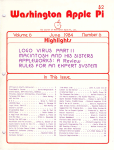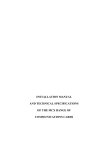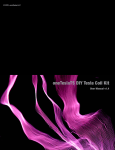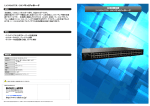Download Tecmar - Captain - Installation Manual
Transcript
INSTALLATION MANUAL
USERS
GUIDE
TECMARINCORPORATED
Personal Computer Products Division
6225 Cocbran Road • Solon (Cleveland), Ohio 44139-3377
Telepbone - (216) 349-0600 • Telex - 46669l
IlOO44-RH.l.3
Printed by TeeBIIU' Presses
Limited Warranty Tecmar, Inc. ('Tecmar') warrants to the original purchaser that boards and cables
manufactured by Tecmar will be free from defects in materials and workmanship for one
year from the date of delivery to purchaser. Tecmar warrants to the original purchaser that
disc controllers and drives, terminals, printers, and any other non-board item not bearing a
Tecmar label will be free from defects in materials and workmanship for a period of ninety
days from the date of deliyery to purchaser. Tecmar warrants to the original purchaser that
the media for software will be free from defects in materials and will be readable by the
computer system for a period of ninety days from the date of delivery to purchaser. The
software is thoroughly tested and thought to be functional when released; at Tecmar's sole
option, Tecmar may endeavor to correct any serious problems discovered in the software.
Under the above warranty, Tecmar will, at its option, either repair or replace a non
conforming or defective product, or return to purchaser the purchase price. Tecmar shall
have no obligation hereunder if the product has been misused, carelessly handled, defaced
(including unauthorized repairs made or attempted by others), modified or altered. The
product must be returned with proof of purchase in its original (or other adequate packag
ing) to the point of purchase or, by prior arrangements with Tecmar, to Tecmar. Claims
must be made in accordance with the provisions of this paragraph within the applicable
warranty period or they will be barred.
Tecmar reserves the ultimate authority to determine what constitutes warranty repair. If it
is determined that the product is not under warranty, it will be repaired using Tecmar's
standard rates for parts and labor. Tecmar will use its best efforts to repair the product
within three days after receipt thereof. Tecmar shall not be responsible, however, for delays
caused by shipping of non-availability of replacement components or other similar or
dissimilar causes, events or conditions beyond its reasonable control.
The above warranty is the only warranty authorized by Tecmar. THE ABOVE WARRANTY
STATES THE PURCHASER'S EXCLUSIVE REMEDY FOR ANY BREACH OF
TECMAR'S WARRANTY AND FOR ANY CLAIM, WHETHER SOUNDING IN CON
TRACT, TORT OR NEGLIGENCE, FOR LOSS OR INJURY CAUSED BY THE SALE
OF ANY PRODUCT. WITHOUT LIMITING THE GENERALITY OF THE FORE
GOING, TECMAR SHALL IN NO EVENT BE RESPONSIBLE FOR ANY LOSS OF
BUSINESS OR PROFITS, DOWNTIME OR DELAY, LABOR, REPAIR, OR
MATERIAL COSTS, INJURY TO PERSON OR PROPERTY OR ANY SIMILAR OR
DISSIMILAR CONSEQUENTIAL LOSS OR DAMAGE INCURRED BY PUR
CHASER, EVEN IF TECMAR HAS BEEN ADVISED OF THE POSSIBILITY OF
SUCH LOSSES OR DAMAGES.
SOME STATES DO NOT ALLOW THE EXCLUSION OR LIMITATION OF INCIDEN
TAL OR CONSEQUENTIAL DAMAGES OR LIMITATIONS ON HOW LONG AN IM
PLIED WARRANTY LASTS, SO THE ABOVE LIMITATION OR EXCLUSION MAY
NOT APPLY TO YOU.
THIS WARRANTY SHALL NOT BE APPLICABLE TO THE EXTENT THAT ANY
PROVISION OF THIS WARRANTY IS PROHIBITED BY ANY FEDERAL, STATE
OR MUNICIPAL LAW WHICH CANNOT BE PREEMPTED. THIS WARRANTY
GIVES YOU SPECIFIC LEGAL RIGHTS, AND YOU MAY ALSO HAVE OTHER
RIGHTS WHICH VARY FROM STATE TO STATE.
Keep your original sales receipt for the product with this warranty statement.
PRODUCT
SERIAL
NUMBER ___________________
WHERE
PURCHASED
DATE OF
PURCHASE
-.
r
~
Table of Contents Page No.
~
Introduction. . . . . . . . . . . . . . . . . . . . . . . . . . . . . . . . . . . . . . . . .
1
Features of Captain .................................
4
Manual Overview . . . . . . . . . . . . . . . . . . . . . . . . . . . . . . . . . . .
5
System Requirements . . . . . . . . . . . . . . .. . . . . . . . . . . . . . . . .
6
Configuration Section .................................
7
Setting the System Board for Memory Expansion ........
9
Configuration for the Captain Board. . . . . . . . . . . . . . . . . . .
14 Installing a New Battery. . . . . . . . . . . . . . . . . . . . . . . . . . . . . .
20 Installation of the Captain Board. . .. . . . . .. .. . . . . . . . . . . . .
25 Using the Parallel Port. . . . . . . . . . . . . . . . . . . . . . . . . . . . . . . . .
31 PC DOS Printer Commands. . . . . .. .. .. . . .. . . . . . . . . . . .
32 BASIC Printer Commands ...........................
33 Using the Serial Port.. . . . . .. .. . .. . .. . .. . . . . .. . .. .. . .. . .
35 PC DOS Serial Port Commands. . .. .. . . . . . .. .. .. . . .. . .
36 BASIC Serial Port Commands . . . . . . . . . . . . . . . . . . . . . . . .
37 Appendix A: Cover Removal and Replacement ....••......
1A Appendix B: Switch Modules and Jumper Blocks ..........
1B Appendix C: Block Diagram ............................
1C
Appendix 0: Using the I/O Sections ......••...••........
10 Appendix E: Direct Control of the Parallel Port .........•..
1E Appendix F: Direct Control of the Serial Port .....•.......
1F Appendix G: Direct Control of the Timer Chip ............
1G Appendix H: Adding Memory to Captain .............•...
1H Appendix I: Specifications ....................•.•.......
11 Appendix J: The Programmable Array Logic (PAL) Option .
1J Appendix K: Error Messages •.•.........................
1K ~
~
INTRODUCTION Features of Captain .......................... 4 Manual Overview ........................... 5 System Requirements ........................ 6 1
INTRODUCTION CONGRATULATIONS ON YOUR PURCHASE OF THE TECMAR
PC-MATE CAPTAIN BOARD! Captain is a multifunction board that
fits into any slot of your IBM Personal Computer, XT, or PC2. It can
also be installed in the Tecmar Expansion Chassis. Captain offers four
popular expansion features and the software to get maximum use out of
your board:
Tecmar's Captain board gives you:
Maximum Memory
Captain is fully socketed for easy memory expansion from 0-384K RAM
in 64K increments. Your IBM PC2 or XT system board must be fullyex
panded to 256K RAM before installing the Captain. Thus you have the
possibility of installing 640K RAM, which is the total maximum memory
recognizable to the operating system. With this amount of RAM, all
software for the IBM PC can be run. The Captain board can start at
either 64K or 256K.
Note: Owners of the earlier IBM PC's with only 64K RAM on the system
board will have the possibility of expansion to 448K RAM with Captain.
Serial Input/Output Port
The serial port is an RS-232 port used for controlling a modem, serial
printer, or other serial device. It can function as either COM! or COM2.
The serial port connector is a male DB25 mounted on the Option Retain
ing Bracket at the rear of the board. This connector is identical to the
connector on the IBM asynchronous adaptor.
2
~
ParaDel Port
The Centronics-compatible parallel port interfaces with the IBM printer
(or equivalent). The printer port can function as either LPTl or LPT2.
Access to the parallel port is through a female DB25 connector. You
don't need any extra parts since the connector, mounting hardware and
cable are supplied with the board.
Treasure Chest of Software
The Treasure Chest is 24 programs that include games, business applica
tions, home applications, a security system and hardware tests. They
were designed to be easy and fun to use.
The PAL (Programmable Array Logic) Option
Every Captain board is equipped with the appropriate circuitry to ac
commodate a Programmable Array Logic Chip. You can use PAL to
r " , protect restricted software. This feature is especially attractive in an of
fice setting where many personal computers are available, but certain in
formation must be restricted to management groups on a 'need to know'
basis. The PAL chip is an option that must be purchased separately.
3
Features of Captain
• Fully socketed for easy memory expansion from 0 to 384K Bytes in
64K Byte increments.
• Standard IBM PC parity checking.
• RS-232 serial port is identical to the IBM serial port, can be COM!
or COM2, and is compatible with IBM communications software.
• Parallel port replaces the IBM Printer Adaptor board or the parallel
port can be used with the IBM Monochrome Printer Adaptor.
• On-board jumper to configure serial port as DTE or DCE without
rewiring or soldering.
• Clock/Calendar includes a battery and application software with
automatic time-setting functions.
• Clock/Calendar can generate interrupts from once a month to once
every tenth of a second.
• Both serial and parallel ports can be interrupt driven.
• Treasure Chest Users Manual is included.
• Treasure Chest Technical Reference Manual is included.
4
r-
Manual Overview
The Captain manual will help you configure your Captain board, install
it in your computer and use the software provided.
The manual is arranged in consecutive order. The steps can be performed
as you read them. We do suggest, however, that you familiarize yourself
with the entire manual before attempting to install the board.
Before proceeding, you should assemble the following tools:
1 regular flat blade screwdriver
1 pair tweezers or needle nose pliers
1 ballpoint pen
1 Phillips head screwdriver (for Expansion Chassis)
The steps you must follow to use Captain are explained in the following
pages or Appendixes of this manual. They are:
1) Unpack the PC-Mate Captain board and place it on a flat surface.
2) Remove the cover of the computer system or Tecmar expansion
chassis. (See Appendix A for step by step instructions.)
3) Configure the system board and the Captain board.
4) Install the board.
5) Install the time-setting software (DOSTIME).
6) Familiarize yourself with the PC DOS and BASIC commands to
control the serial and parallel port.
5
System Requirements
Your system must meet the following requirements in order to use Captain:
1. The Captain board may be installed in an IBM Personal Computer,
XT model computer, Tecmar Expansion Chassis and some IBM
look-alike computers such as the Compaq or Columbia Desktop Per
sonal Computer. In the case of the look-alikes, be sure to set the
ports as LPT2 and COM2!
2. At least one expansion slot in your Personal Computer or Expansion
Chassis is required to install your Captain board.
3. If you have other memory expansion boards in the IBM PC, XT,
PC2 or Compaq, they must be removed, set to a high-memory area
inaccessible to the operating system, or set to memory addresses that
do not conflict with the addresses used by the Captain board. Refer
to the manual that accompanied the memory expansion board and
this manual to get the memory addresses correctly allocated. The
Columbia Desktop computer must have a memory expansion board
that gives the computer 128K of memory for a total memory amount ~
of 256K.
4. The software for setting the time and date on the clock/calendar, as
well as the MEMDISK, PRINTER and COPRINT programs can be
run on either DOS VI.I or V2.n.
5. The system board of your computer system must have its memory
fully expanded before Captain can be installed.
6. The Compaq, and Columbia Desktop Personal Computer must have
the Captain serial port designated as COM2 and the Captain Parallel
port designated as LPT2. The section 'Setting the Captain Jumpers'
of this manual will advise you how to set these ports as COM2 and
LPT2.
*, The Captain manual refers to the serial port as COM! or COM2 and the parallel port as
LPTl or LPT2. These names, assigned by PC-DOS during boot-up, represent the port I/O
locations on the Captain board. TimellTime2 in the manual represent the starting address
of the Clock/Calendar. For information about these addresses, refer to Appendix C of this
manual.
6
CONFIGURATION SECTION Setting the System Board for Memory Expansion. 9 Configuration for Captain Board ..•.......... 14 7
CONFIGURATION SECTION
Listed below is the amount of memory certain systems must have before
Captain can be installed.
IBM PC (64K system board)
IBMPC2
IBMXT
Columbia Desktop
Compaq
64K
256K
256K
256K
256K*
If you have less than the required memory, you must add memory to
your system before continuing. (Tecmar supplies RAM expansion kits
which can be installed with minimum effort on the Personal Computer's
system board or you can remove memory from the Captain board to fill
your system board.)
The Columbia Desktop computer can only hold 128K on its sytem board.
You must add an additional memory board (such as the Tecmar
Dynamic Memory board) in order to upgrade your computer to 256K.
Then you can install Captain.
·The Compaq can only address SI2K of memory. Therefore, Compaq cannot address more
than 2S6K on your Captain.
As previously stated, Captain is fully socketed for easy memory expan
sion from 0-384K Ram in 64K increments. Be sure, before you install this
board as normal system memory, that your computer system board, the
board on the floor of your computer system, has fully expanded RAM.
The Captain board offers many possible combinations of memory con
figurations. Each configuration requires unique switch settings on the
system board and the Captain board. As the potential user of the Cap
tain, you must set the proper memory configuration for your unique
system. In order to accomplish this task, you must know two things
about your system:
1) The amount of memory (RAM) on your fully ex
panded system board. A formula for determining the total memory of your system is included in the switch setting section of this manual. 8
2) The amount of memory you acquired on the Captain board. ~
~
If you have never set switches or connected jumpers, or if it has been
some time since you have done so, looking through Appendix B at this
point would be quite useful. Appendix B gives a complete explanation of
switch modules and jumper blocks. You will also find instructions for
setting
the switch modules and connecting jumper block positions in Ap
pendix B.
Setting the System Board for Memory Expansion
You need to know how much total memory you currently have in your
system to set the switches on the system board and Captain board. To
find the size of your system memory, at the DOS prompt Type:
A>CHKDSK .,J
A>CHKDSK
322560 bytes in total disk space
9216 bytes in 2 hidden files
102400 bytes in 7 user files
210944 bytes available on disk
262144 bytes total memory
249734 bytes free
Figure 1
Screen produced by CHKDSK command
9
The second line from the bottom tells you how much total memory you
have in your system. The number displayed is the total bytes of memory.
To determine the total RAM in your system, bytes must be converted to
kilobytes, or K. Use Table 1 to convert total bytes to total K.
~
Table 1. Byte Conversion Table
BYTES
KILOBYTES (K)
65535
131072
196608
262144
327680
393216
64K
128K
192K
256K
320K
384K
The number that applies to your system is an important number. You
may find it helpful to write the RAM number along with the amount of
memory you plan to activate on your Captain Board in the spaces pro
vided below.
Total System Memory _ _ _ _ _K
Total Captain Memory _ _ _ _ _K
If you do not have 64K (65535) or 256K (262144), you will not be able to
install the Captain board. If you have 128K or 192K, add more memory
to your system board to bring it up to 256K.
If you have more memory than 256K, you must readdress the memory
above 256K to start where your Captain memory ends.
The following three pages should be used by persons who will be install
ing Captain in the IBM Personal Computer, the PC2, the XT or the
Compaq computer. If you will be installing Captain in the Columbia
Desktop or another IBM 'look-alike' computer that does not use a
system switch block to recognize memory, skip the rest of this section
and go to 'Configuration for the Captain Board'.
10
~
In order for the computer system to recognize the Captain's RAM as
system memory, the computer's system configuration switches must be
set. The system board is the bottom board on the computer system
chassis. Figure 2 below is a diagram showing a switch module 'exploded'
out of a system board.
-Figure 2
System Board Switch Module
Locate the switch modules on your system board. They are located just
beyond the back left corner of Disk Drive A. In the IBM Personal Com
puter or PC2, the switches consist of switch modules labelled SWI and
SW2.
The switch modules of your computer may have the word 'OPEN' or
'ON' printed on it. In the following sections, OPEN is the same as OFF
and CLOSED is the same as ON. When a switch is OPEN or OFF, it is
set toward the side opposite the numbers on the switch module.
11
Setting the System Switches
Before you change switches on your computer, make a note of how they
are presently set. Then if you get unusual errors after installing the
board, you can check to see if you moved another switch accidentally.
~
Set SWI switches 3 and 4 of the system board switch module to the off
position. (See Appendix B for information on switch modules.) In the
XT, SWI is the only switch module. Consequently, this is the only setting
necessary on the XT system board.
12345678
BB~~BBBB
OPEN
Figure 3
System Board SW1
Do not change any other switches on SW 1.
In the other computer models, switch module SW2 must be set. The ap
propriate settings for SW2 are illustrated for each type of computer on
the next pages. Column 1 of Table 2 lists the amount of Captain
memory. Column 2 contains the proper switch settings for the IBM PC
and PC2 for the amount of Captain memory. Column 3 shows the switch
settings for the IBM PC with a 64K system board for the amount of Cap
tain memory. The assumption is that you have fully expanded memory
on your system board.
First find the column for your computer system. Next, read down the
Captain column until you find the amount of memory on the Captain
board. Circle that number. Circle the corresponding diagram in your
computer system column. Set the switch SW2 on your system board accordingly.
12
~
Table 2. System Board Switch Settings - SW2
Amount of Captain
Memory to Activate
mM PC Models
With 256K RAM
mM PC Models With 64KRAM 2345678
o (all disabled)
ON
~~~~~BDD
64K
128K
192K
1234567
ON
256K
12345678
320K
ON
~~~~~DDD
~~~i~DDD
12345678
ON
~~~~~DDD
ON
~~~~~OOD
12345678
384K
Double check your settings. ONLY DESIGNATED SWITCHES
SHOULD BE CHANGED. Follow the diagrams and make no other
changes.
13
Configuration for the Captain Board
Overview
Look at the Captain board and then at Figure 4 below. The labelled sym
bols in the diagram are Switch 1 (SWl), jumper blocks 1-3 (JPR), and
the printer ports for parallel (P2) and serial (PI) ports. The symbols
represent parts of the Captain board. Find each of the labelled parts on
your board. The parts will be important in configuring and using the
Captain board.
-
I
p..
'-"
I
, ;p..
...,
O~
-
B~
-
to
~
=•
'"
~~
-
t:
~
.. ,f
=e t
IS!O:=
::!
;E
:!;
I
-
co
D~ -
~
=
N
C
;
~
f')
rLJ
t' c
e
"iI' ~
:I
II) Ie> I I1
I I
~
I
I
N
I
I
OIt£l1S9Ld
14
~
~
Figure 4
The Captain Board
~
~
~
~
~
~
Ie>
II)
N
:-=
~
f')
~
:
f')
The symbol labelled SWI in the Figure 4 diagram is switch module SWI.
Eight numbered switches are on the module. The switches serve as in
dicators to convey information to the Captain board. Figure 5 explains
the use of the SWI switch positions.
00000000
OPEN
enable/disable printer port clock/calendar
enable/disable serial port
LPTl/LPT2 select for printer port
COMlICOM2 select for serial port
Staring Memory Address
Memory Activation
Figure 5
Note: When using the Treasure Chest of software, you must give
the - 2 option for DOS TIME and SETTIME if your Cap
tain board is jumpered for TIME2. Refer to the Treasure
Chest Technical Reference for more detailed information.
15
Memory Activation
Switches 1,2, and 3 of switch module SWI control the amount of RAM
on the Captain board. The switch module illustrations below show how
switches 1, 2, and 3 of SWI would be set to activate 0-384K RAM in increments of 64K. Locate and circle the module that represents the
amount of memory to be configured for your Captain Board.
a)
1 2 3 4
S 6 7 8
~~~DDDDD
e)
o bytes activated
b)
256K activated
f)
I~~~OQDDDI
320K activated
c)
g)
128K activated
1
34S678
~~~DDDDD
OPEN
384K activated
d)
Figure 6
Captain Board Memory Settings
Set switches 1,2, and 3 of SWI of your Captain board according to the
diagram of the switch module above. Double check the settings.
See Appendix K for error messages that could occur when you turn on
your computer.
16
"-......,,
Starting Memory Address
r---\
Switch 4 on the Captain board as SWllets you choose between two start
ing addresses for Captain memory. If you have an XT or PC2 computer, you will have 256K on your system board. If you have the original mode of the IBM Personal Computer, you will have 64K on your system board. Select the diagram that reflects the proper setting for your con
figuration. Circle the diagram. Set switch 4 of SWI of your Captain board according to one of the diagrams below. Double check the setting. 12345678 DDD~DDDD
OPEN Start at 64K
(Original mM PC)
1234567.
DDDiDDDD
OPEN
Start at 256K
(XT, PC2, Columbia
Desktop and Compaq models)
Figure 7
SWI Switch 4 Settings
r--..
Parallel and Serial Port
Switches 5, 6, 7, and 8 on the Captain board SWI switch module allow
you to select COMlICOM2, LPTlILPT2, and TimellTime 2 I/O loca
tions. Read each of the following before proceeding with setting the four
switches.
• If you have an IBM Parallel Printer Adaptor already in your system,
you must set the parallel port on the Captain board to LPT2. If Cap
tain is the third parallel port in your system, the Captain port will be
assigned the default name 'LPT3'.
• If you have the IBM Monochrome Display Adaptor in your system,
you do not need to set the parallel port as LPT2. The Captain ad
dress settings do not conflict with the IBM Monochrome Display
Adaptor address. IBM's boot-up procedures will assign the name
'LPT2' to the Captain port if it is the only other parallel port in the
system.
17
• If you have an additional serial port in your system, (as in an XT),
you must set the serial port on the Captain board to COM2. This is
done to prevent I/O address conflicts between the ports. You will
also need to change JPR3, the interrupt jumper.
• If you will be installing Captain in the Columbia Desktop or Com
paq personal computers, your Captain serial port must be set as
COM2 and your parallel port must be set as LPT2/Time 2.
You must have a thorough understanding of the configuration your
system requires. The diagrams in Figure 8 show the settings that are
possible for SWI switches 5, 6, 7, and 8. Find the switch settings that cor
respond to the requirements you have. Circle each switch setting for your
configuration. Set the switches on the Captain board. Double check the
settings.
You will select one setting in the first column and one setting in the
second column.
12345678
DDDD~D~D
OPEN COMl selected
bODDD~D~ ~
OPEN
LPTl and Time 1 selected
12345678
ODDDD~D~
OPEN
COM2 selected
LPT2 and Time 2 selected
bDDODD~d
OPEN
Serial Port disabled
Printer Port and
Clock/Calendar disabled
Figure 8
Choices for Switch Settings
The I/O addresses corresponding to the selections you made for switches
5, 6, 7, and 8 are listed in Table 3.
18
I""
Table 3. I/O Addresses for Selected Switches
Selection
~
COMl
COM2
LPTl
LPT2
TIMEl
TIME 2
Starting Address
lOl6DEC
760 DEC
888 DEC
632 DEC
893 DEC
637 DEC
3F8HEX
2F8HEX
378 HEX
278 HEX
37DHEX
27dHEX
19
Jumper Configuration
Look at Figure 9 of the right end of the Captain board below. The sym
bols labelled JPRl, JPR2, and JPR3 represent jumper blocks on the
board. The numbers at each end of the jumper blocks represent the first
and last jumper positions of each jumper block.
PI
13
Serial
Port)
1~6
. JPR3
Figure 9 Right End of Captain Board *The Captain clock/calendar backup battery can be replaced by a Matsushita BR2325 or
equivalent. The location of the battery is illustrated in Figure 9. To replace it, simply slip it
out from beneath the clip which holds it in place. Slip the new one into place with the same
orientation as the original.
A safety fuse is also provided to prevent high voltages from entering the battery. If this fuse
blows, contact Tecmar. Do not simply replace the fuse; it can only burn out as a result of
some other hardware malfunction.
20
JPR1 - Serial Port
~
The jumper block JPRI is used to select the serial port as either Data
Terminal Equipment (DTE) or Data Communication Equipment (DCE).
Some devices such as modems are configured as DCE. Others, such as
printers are configured as DTE.
Note: DTE ports only communicate with DCE devices.
The Captain board is configured for DTE when shipped by Tecmar.
Therefore you do not have to change the jumper block if you will be con
necting your serial port to a device configured as DCE, for example, a
modem. To connect it to a serial printer or another IBM-compatible
serial port, jumper the board for DCE.
The configurations differ only in the location of the pin signals on the
serial port. The purpose of block JPRI is to change the location of the
pin signals. Thus, two different ports can be connected without any
special wiring in the cable.
Remember, a port configured as DTE only communicates with a DCE
device. If the ports are configured the same, the Captain board or other
device must be jumpered differently. Check the manual included with the
device you wil be connecting to the serial port for its configuration (DCE
or DTE).
Both DTE and DCE connections are given. Circle the appropriate con
figuration for your application. To change the configuration on your
Captain board, connect the appropriate points on JPRI.
DTE: Connect positions A,C,E,G,I and K
PIN 15
K
I
G
E
C
A
PIN 1
21
DeE: Connect positions B,D,F,H,J and L
PIN 15
~• L
J
PIN 1
•• H
•• F
•• D
••• B
•
Figure 11
Block JPRI Connections
Note: The modem control signals RI and RLSD and the two 20mA cur
rent loop data signals cannot have their signals changed by changing a
jumper. It is necessary to make the appropriate connections in the cable
if these signals are required.
Note: If you are connecting a serial printer to PI, you may get a Device
Timeout error. This is because IBM's software is looking for hand
shaking signals on Pin 6. If you do not want to construct a special cable,
you may remove jumper wires E and G and connect Pin 6 to Pin 8. Refer
to Figure 2F in Appendix F for the pinout of PI.
22
~
JPRl - Serial Port
~
Jumper block JPR2 allows selection of a particular kind of data input.
Connect position B to select the standard RS-232 data input, which is
good
for communications within 100 feet. Connect position A to select
the current loop· data input, which is good for communications up to
1000 feet. The board is shipped jumpered in position B.
A
B
As
Shipped .....
Figure 12
Jumper Block JPR2
JPRJ - Interrupts
Jumper block JPR3 can be used to connect the serial ports and the
clock/calendar to various interrupt request lines (IRQ lines) in the IBM
Personal Computer. Your Captain board was shipped jumpered at posi
tion B. This setting, illustrated below in Figure 13, is sufficient for nor
mal applications.
B
0
As Shipped
" 001
A
lof27.&So
V
A
V
C
Figure 13
Jumper Block JPR3
Table 4. Connecdons at Jumper Block JPRJ
,,-......, Position
Interrupt Sonrce
Interrupt Reqnest Line
Interrupt No.
A
B
C
D
Serial Port
Serial Port
Clock/Calendar
Clock/Calendar
IRQ 3 (for COMl)
IRQ4 (for COMl)
IRQS
IRQ7
OBHex
OCHex
OD Hex
OF Hex
To connect the two pins corresponding to one of the above functions, place one of the
jumper connectors provided with the board over the two pins of the jumper position. For
more information on the serial port interrupt, review Appendix F.
23
INSTALLATION OF THE CAPTAIN BOARD 2S INSTALLATION OF THE CAPTAIN BOARD
You can install the Captain board in your Tecmar Expansion Chassis or
IBM Personal Comptuer. The diagrams in this section feature the IBM
Personal Computer.
r--...
The installation of your Captain board is very simple and only requires
the use of a medium-sized flat-blade screwdriver. (Use a Phillips-head
screwdriver if you will be installing Captain in the Expansion Chassis.)
1. TURN OFF THE POWER TO YOUR PERSONAL COMPUTER
OR EXPANSION CHASSIS. It is important that there be no power
applied to the unit while the board is being installed or serious
damage to the computer could result.
2. Tecmar recommends the use of two adjacent slots in your computer
or Expansion Chassis. Captain will be installed in one slot and the
Captain parallel port connector, which is attached to the board by a
ribbon cable, will be installed in the other slot. Choose the two slots
in the computer where Captain will be installed. You may need to .,.,...........
move another board to have the two Captain slots adjacent to each
other.
If you only have one expansion slot left, the Captain should be in
stalled in the slot and the Captain parallel port ribbon cable can be
draped over the top back edge of the unit. Replacing the unit cover
will not damage the ribbon cable.
3. Face the front of the computer or expansion chassis. Remove the slot
cover in the leftmost chosen slot by loosening and removing the
screw at the top which holds it in place (See Figure 14). Set the slot
cover and screw aside.
- --
--
Figure 14
4. If a plastic card edge guide (Figure 15) is not already present on the
front wall of your computer, install the one included with Captain.
The card edge guide will hold the front edge of the board in place.
Figure 15
5. Slide the Captain board down into the slot, inserting the black metal
Option Retaining Bracket (ORB) attached to the end of the board in
to the opening created by the removal of the slot cover (See Figure
16). Make sure that the gold 'fingers' of the edge connectors on the
bottom of the board are completely in the computer slot. The serial
port mounted in the ORB should now be accessible from the back of
the computer.
27
Figure 16
6. Install the screw layed aside in Step 3 into the top of the ORB to hold
the board firmly in place.
7. Remove the slot cover from the remaining empty slot adjacent to the
Captain board, using the same procedure as in Step 3.
8. The parallel port cable is attached at one end to the P2 connector
(See Figure 4) and at the other end to a black metal Option Retaining
Bracket (ORB). Place the ORB attached to the end of the parallel
port cable into the open slot, as shown in Figure 17.
Figure 17
28
9. Line up the hole in the top of the parallel port ORB with the hole left
by the slot cover. Make sure that the cable connector on the board is
firmly attached to the parallel port pins (P2).
~
10. Remove all tools from the inside of the computer.
11. Replace the cover of the IBM Personal Computer or the Tecmar 'Ex
pansion Chassis using the instructions in Appendix A.
This completes the installation of the Captain board. It is now safe to ap
ply power to the computer.
29
30
USING THE PARALLEL PORT PC DOS Printer Commands ................. 32 BASIC Printer Commands .................. 33 31
USING THE PARALLEL PORT
Each computer language and operating system uses its own commands
(protocols) to send output to the parallel port. The reference below tells
you how to use your Captain parallel port with PC DOS or BASIC instructions.
~
PC DOS Printer Commands
There are three easy ways to use the parallel port in PC-DOS:
1. Copy Command
The COpy command can be used to transfer files to and from Per
sonal Computer peripherals. To print the contents of a file named
EXAMPL.FIL, you can type:
COPY EXAMPL.FIL LPT1:
The file must be composed of ASCII characters, which excludes all
files with the extensions .COM, .EXE, .OBJ and .BAS.
2. CTL/P
Hold the 'CTRL' key down and then press the 'P' key. As you type
characters on the keyboard, they will appear on the printer. Hold the
'CTRL' key down and press the 'P' key once more to stop printing.
This command will work only if your parallel port is designated as
LPTl.
3. SHIFfIPRT-SC
Hold the 'SHIFT' key down and press the 'PrtSC' key to print all the
information appearing on the screen. When the end of the present
screen is reached, printing stops. Only the information appearing on
the screen when SHIFf/PRT-SC is pressed will be printed. This
command will only work on the parallel port designated as LP.Tl.
Refer to your PC DOS manual for more information about these com
mands. 32
r---.
Basic Printer Commands
The following commands can be used in BASIC to control the printer.
~
1. LPRINT [list of expressions][;)
LPRINT USING x$; list of expressions[;)
These statements are identical to PRINT and PRINT USING, except
that output goes to the printer instead of printing on the screen.
2. WIDTH LPTl:size
This statement sets the width of the output line in characters. 'SIZE'
can be a number from 0 to 255.
3. LLIST [Iine[-[lineJJJ
LLIST is equivalent to LIST, but it sends the lines to the printer in
stead of displaying them on the screen.
Refer to the IBM BASIC manual for more information about these com
mands.
If you have configured your parallel port as LPT2, certain print com
mands may not work. They were designed to work with LPTl only.
You can be sure your parallel port (LPT2) works by typing the following
BASIC program:
10 OPEN "LPT2:" FOR OUTPUT AS #1
20 PRINT #1, "HELLO"
30 CLOSE 1
33
34
USING THE SERIAL PORT PC DOS Serial Port Commands .............. 36 BASIC Serial Port Commands ............... 37 35
USING THE SERIAL PORT Each computer language and operating system has its own commands
(protocols) to send output to the serial port. The reference below gives
these commands for PC DOS and BASIC.
PC DOS Serial Port Command
To send information to COMI or COM2:
1. Set the port parameters with the MODE command.
MODE COMn:[baud[,parity[,databits[,stopbits),P]]]
where n
baud
parity
databits
stopbits
P
=
lor 2
= 110, ISO, 300, 600, 1200, 2400, 4800
or 9600
= N (none), 0 (odd), E (even). Default is E
= 7 or 8. Default is 7
= 1 or 2. Default is 2 when baud = 110,
otherwise dafault is 1.
= include if COMn is a printer
2. Then reroute LPTl: output to COMn so the printer commands will
send information to the serial port:
MODE LPT1: =COMn:
3. Use the PC DOS or BASIC printer commands (CTL/P,
SHIffIPRT-SC or COPy) to generate printer output.
4. To reestablish normal LPTl: output to the parallel port, type:
MODELPT1:
36
BASIC Serial Port Commands
1. You can use the serial port as your printer port in BASIC by using
the MODE command explained above. Then enter BASIC and use
the BASIC printer commands (explained under the 'Using the
Parallel Port') to send output to COMI or COM2.
To resume normal parallel printer output, re-enter PC DOS and use
the MODE command in Step 4 above.
2. Use the BASIC 'OPEN 'COM ... ' statement to access COMl: or
COM2: as a BASIC data file:
OPEN 'COMn:[baud][,parity)[,databits][,stopbits]" AS
[#]filenum
where n
baud
parity
databits
stopbits
filenum
= lor 2
= 75, 11, 150, 300, 600, 1200, 1800,2400,4800,
9600. Default is 300.
= S (space), 0 (odd), M (mark), E (even),
N (none). Default is E.
= 4, 5, 6, 7 or 8. Default is 7.
= 1 or 2. Default is 2 for 75 and 110,
otherwise default is 1.
= a valid file number.
Then you can use the BASIC file I/O statments to communicate with
the serial device:
PRINT # PRINT # USING WRITE # INPUT # LINE INPUT # Read your IBM DOS manual carefully for more details of these func
tions.
37
LIST OF APPENDIXES
Appendix A:
Cover Removal and Replacement. ............... 1A
Appendix B:
Jumper Blocks ................................ 1B
Appendix C:
Block Diagram ................................ C1
Appendix 0:
Using the 110 Sections .......................... 10
Appendix E:
Direct Control of the Parallel Port ................ 1E
Appendix F:
Direct Control of the Serial Port .................. 1F
Appendix G:
Direct Control of the Timer Chip ................. 1G
Appendix H:
Adding Memory to Captain ..................... 1H
Appendix I:
Specifications .................................. 11
Appendix J:
The Programmable Array Logic (PAL) Option ..... 11
Appendix K:
Error Messages ................................ 1K
",.-....,
Appendix A:
COVER REMOVAL AND REPLACEMENT
Removing the IBM Personal Computer Cover
Follow the instructions below to remove the cover of the IBM Personal
Computer, PC2 or XT.
1. Position your computer to allow access to the rear. Use a flat-blade
screwdriver to remove the six cover mounting screws by turning them
counterclockwise as shown in Figure lAo Save the screws for replac
ing the cover.
,
'~_--~-====:1i Figure IA
lA
2. Slide the computer's cover towards the front of the computer. When
the cover will go no further, tilt it up and remove it, as shown in
Figure 2A.
~'Bll
Figure 2A
2A Replacing the
mM Personal Computer Cover
Use the following instructions to replace the cover of the IBM Personal
Computer, PC2 or XT computer.
1. Position the computer's cover, as shown in Figure 3A. Then push
down on the cover while gently sliding it towards the rear of the com-
Figure 3A
2. When the cover is in place, insert the six screws into the holes in the
rear of the computer and tighten using a flat-blade screwdriver. (See
Figure 4A.)
Figure 4A
3A
Removing the Tecmar Expansion Chassis Cover
Follow the instructions given below to remove the cover of the Tecmar
expansion chassis.
1. Remove the three screws on each side of the expansion chassis using
a phillips-head screwdriver, as shown in Figure SA. Save the screws.
----Figure SA
2. Remove the expansion chassis cover by lifting the rear of the cover
and pulling towards the back of the expansion chassis, as shown in
Figure 6A.
Figure 6A
4A
Replacing the Tecmar Expansion Chassis Cover
Follow the instructions given below to replace the cover of the Tecmar
expansion chassis.
1. Slide the front of the cover onto the back of the expansion chassis,
while holding the back of the cover up, as shown in Figure 7A. Push
the cover forward and down to complete the installation.
Figure 7A
2. Replace the three screws on each side of the cover as shown in Figure
SA.
Figure SA
SA 6A Appendix B: SWITCH AND JUMPER MODULES Switch Overview
Figure IB shows the two types of switch modules that may be found on a
system board or on an adaptor board.
I
Slide Switch Module
Rocker Switch Module
Figure 1B Switch Module You set the switch modules by depressing one side of the designated
rocker switch or by sliding a slide switch towards one side of the switch
module. A switch set on OPEN or OFF is depressed or moved towards
the bottom side of the switch module (side opposite the numbers) and a
switch set on CLOSED or ON is depressed or moved towards the top side
of the switch module (slide toward the numbers).
Jumper Blocks
There are two types of jumper blocks. Either type may be found on an
adaptor board.
The first type of jumper block is a plastic rectangle with small sockets
(holes) in the top. Positions in this type of jumper block are connected by
placing a preformed V-shaped piece of wire in the sockets of two adja
cent sockets. The two sockets must represent a position of the jumper
block. To disconnect a position, remove the V-shaped piece of wire with
a pair of tweezers or needle-nose pliers.
1B
The second type of jumper block is a plastic block with perpendicular
wire pins. Positions in this type of jumper block are connected by placing
a plastic cap over two adjacent pins. The two pins must represent a posi
tion of the jumper block. To disconnect a position, remove the plastic
cap by hand or with a pair of tweezers or needle-nose pliers.
The two types of jumper blocks and connectors are shown in Figure 2B.
~
I
I I
I
I
I I
I
~
Figure 2B
Jumper Blocks and Connectors
When the connection has been made, the position is 'jumpered'. In
Figure 3B Jumper Block JPRI is jumpered in Positions A and C. Jumper
Block JPR5 is jumpered in Position B.
JPR!
A.CDEr
JPRI
lOlofOlo 0
0
JQiolQjo 0 0
Figure 3B
Jumpered Positions
2B
o
A
o
C
.[8]
~
Appendix C:
BLOCK DIAGRAM DESCRIPTION
~
~
1. Data buffer: A bidirectional buffer tra.nsfers data between the IBM
data lines and the RAM and 1/0 sections on the board.
2. Memory control: This sections controls the selection, refresh and ad
dress timing of the 256K bytes of RAM. Using the settings of swit
ches SWI and SW2, this section determines which 64K byte sections
of memory will be addressed. The refresh provides the signals to the
memory necessary to maintain the integrity of the memory. It is user
transparent.
3. 384K Bytes RAM: An array of RAM modules providing 256K bytes
by 8 bits + 1 parity bit of memory space.
4. Parity generator: When any word is written into the memory this sec
tion produces the correct parity bit, and when any word is read from
the ISTMATE Board memory this section checks for the correct pari
ty. (Checks to verify the data is correct).
5. 110 select logic: When the address is correct, this section selects one
of the I/O sections for 1/0 read or write operations.
6. Serial 110: An RS-232 standard serial I/O port, jumper configurable
as either 'DTE' or 'DCE'. The serial port also can be used as a 20ma
current loop port and has modem control signals. The serial port is
available through connector PI.
7. Time-of-day clock: The real-time clock is made up of an address
latch, the clock itself (MM58167) and the battery for standby power.
8. Parallel printer port: The printer port is completely compatible with
all IBM software and is meant to connect to an IBM, EPSON, or
equivalent printer. The parallel printer port is available through
connector P2
...
~
~
,..,
SERIAL 1/0
CONNECTOR
Pl
I-'--'
~
~
1/0 SELECT
LOGIC
TIME-OF-DAY
CLOCK
/'
~
.
L_
DATA
BUFFER
~
PARALLEL
PRI NTER
CONTROL
'-
f
==>
-
MEMORY
CONTROL
1r
PARITY
GENERATOR
CONNECTOR
P2
f---f4----
256K
RAM
PARITY
~
Captain Board Block Diagram
Figure lC
Ie
2C Appendix D: USE OF THE 1/0 SECTIONS ~
I/O addresses used:
Address
]
]
R/W
888 Dec (378 Hex)
889 Dec (379 Hex)
890 Dec (37 A Hex)
Printer Data
Printer Status
Printer Control 632 Dec (278 Hex)
633 Dec (279 Hex)
634 Dec (27 A Hex)
Printer Data
Printer Status
Printer Control 893 Dec (37D Hex)
895 Dec (37F Hex)
Clock Address latch Clock data ]
as TIME I
W
R/W
637 Dec (27D Hex)
639 Dec (27F Hex)
Clock Address latch Clock data ]
as TIME 2
W
R/W
1016 Dec (3F8 Hex)
Serial Data or
Divisor Latch LSB
Interrupt enable register or
Divisor Latch MSB
Interrupt identification
register
Line Control Register
Modem Conrol Register
Line Status Register
Modem Status Register
1017 Dec (3F9 Hex)
1018 Dec (3FA Hex)
1019
1020
1021
1022
Dec
Dec
Dec
Dec
(3FB
(3FC
(3FD
(3FE
Hex)
Hex)
Hex)
Hex)
760 Dec (2F8 Hex)
761 Dec (2F9 Hex)
762 Dec (2FA Hex)
763
764
765
766
~
Read and/or Write
Function Dec
Dec
Dec
Dec
(2FB
(2FC
(2FD
(2FE
Hex)
Hex)
Hex)
Hex)
Serial Data or
Divisor Latch LSB
Interrupt enable register or
Divisor Latch MSB
Interrupt identification
register
Line control register
Modem control register
Line status register
Modem status register
as LPTI
R
R/W
R/W
as LPT2
R
R/W
R/W
W
R/W
W
R
as COMI
W/R
W/R
R
R
R/W
W
R/W
W
as COM2
R
W/R
W/R
R
R
In the rest of this manual all programming references assume the Captain
board
is configured as Time 1, COMI and LPl'l. If any of these three
sections is addressed at its alternate location then use the corresponding
address for that location.
ID 2D Appendix E:
DIRECT CONTROL OF THE
PARALLEL PRINTER PORT
~
The
printer port is hardware and software compatible with the IBM
parallel printer adaptor interface. It can be easily used with an IBM
printer or Epson MX80 using the IBM software. It could also be used as
a general parallel port for input and output. The board has 12 buffered
output points which are latched and can be written to or read from under
program control and 5 steady-state input points that may be read at any
time.
All signals associated with this port are on connector P2. The signal
names apply only when connecting the port to an IBM printer (or
equivalent).
The pin-out of P2 is:
Pin No.
Signal Name
-Strobe
1
2
DO
Dl
3
4
D2
5
D3
6
D4
7
D5
8
D6
9
D7
-ACK
10
11
+ BUSY
12
+PE
13
+SEL
Pin No.
14
15
16
17
18
19
20
21
22
23
24
25
Signal Name
-AUTO FEED
ERROR
-INIT
SEL INP
GROUND
GROUND
GROUND
GROUND
GROUND
GROUND
GROUND
GROUND
The Parallel Printer Port responds to two output and three input instruc
tions. The output instructions transfer data into two latches whose out
puts are available on P2. These outputs are also available to the CPU
with two of the input instructions. The third input instruction allows the
CPU to read the steady-state input points.
The five instructions, their addresses and functions are:
Output to 378 Hex - Printer data Output Bit:
7 6 5 4
P2 Pin:
9 8 7 6
3
5
2
4
1
3
0
2
The 8 bit value written to 378 Hex appears on the respective pins of P2.
These pins are capable of sourcing 2.6mA and sinking 24mA.
IE Input from 378 Hex - Printer data
The 8 bit value read from 378 hex is the 8 bit value latched by the most
recent output to 378 hex.
Output to 37A Hex - Printer control
Output Bit:
7
6
5 4
3 2 1 0
Function:
No function Interrupt 17 16 14 1
Enable
P2 pins
Bit 0 thru 3 are used as control signals for the printer. Of these, bits 3, 1,
and 0 are sent out inverted.
If bit 4 is aI, the card will interrupt the CPU if pin 10 of P2 goes from
high to low. A 0 in bit 4 dissables the interrupt. The power on reset clears
all these bits to zero.
The four output pins are driven by open collector drivers pulled up to
+5v through 4.7Kohm resistors. They can each sink 7mA.
Input from 37A Hex - Printer control
The value read from 37AH is the data latched by the most recent output
to 37AH.
Input from 379 Hex - Printer status
The value read from 379H presents the CPU with the real time status of
the following pins:
Data Bit:
7
6
5
4
3
2
0
P2 Pin No.:
11
10
12
13
15
Signal Name:
Busy ACK
PE
SEL ERROR No function
The Parallel Printer Port may be used with any IBM software that uses a
parallel printer.
For a description of each of the printer signals, refer to the printer
manual.
2E r"
Appendix F: DIRECT CONTROL OF THE SERIAL 1/0 PORT
The serial port is fully programmable and supports asynchronous com
munications only. It will add and remove start bits, stop bits, and parity
bits. A programmable baud rate generator allows operations from 50
baud to 9600 baud. Five, six, seven or eight bit characters with 1, 1-112,
or 2 stop bits are supported. A fully prioritized interrupt system controls
transmit, receive, error, line status and data set interrupts. Diagn9stic
capabilities provide loop back functions of transmit/receive and in
put/output signals. It is implemented using an INS8250 serial com
munication I.C. The serial port signals are available on connector PI and
the pin-out is listed below.
PI: Serial Port Pinout - configured as 'DTE'
Pin
Signal
7
Ground
20
DTR (Data Terminal Ready)
4
RTS (Request to Send)
2
Serial Data Out
3
Serial Data In
11
Data Out (Current Loop)
9
Current Loop Return for Data Out
18
Current Loop Return for Data In
25
Optically Coupled Data In (Current Loop)
8
RLSD (Received Line Signal Detect)
6
DSR (Data Set Ready)
5
CTS (Clear to Send)
22
RI (Ring Indicator)
Note: There is a small but important difference between the IBM Asyn
chronous Communications Adapter and Tecmar's IBM-compatible
serial ports. IBM's serial port may function even when the Data Set
Ready (DSR) line is left 'floating' (either unconnected or not driven by
the serial device used); this is, however, an improper and dangerous way
to run an RS232 interface. Tecmar serial ports, by contrast, will operate
in 'DTE' mode only when the DSR line (pin #6) is driven by the remote
device. If this line is not driven, the operating system will respond with a
'Device Timeout' error. Analogously, if the Captain board is used in
'DCE' mode, pin #20 must be driven by the remote device or a 'Device
Timeout' error will occur. To use Tecmar boards with a serial device
which does not drive DSR, pin #6 must be jumpered to pin #20 on the
Tecmar serial port (in either 'DTE' mode or 'DCE' mode).
IF P2: Serial Port Pinout - configured as 'DCE'
Pin
Signal
7
Ground
20
DSR (Data Set Ready)
4
CTS (Clear To Send)
2
Serial Data In
3
Serial Data Out
11
Data Out (Current Loop)
9
Current Loop Return for Data Out
18
Current Loop Return for Data In
25
Data In (Current Loop)
8
RLSD (Received Line Signal Detect)
6
DTR (Data Terminal Ready)
5
RTS (Request To Send)
22
RI (Ring Indicator)
The functions of these signals are:
Data Terminal Ready (DTR): When low, informs the MODEM or data
set that the INS8250 is ready to communicate. The DTR output signal
can be set to an active low by programming Bit 0 (DTR) of the MODEM
Control Register to a high level. The DTR signal is reset high upon a
Master Reset operation. (See Section on Programming the Serial Port).
Request to Send (RTS): When low, informs the MODEM or data set that
the INS8250 is ready to transmit data. The RTS output signal can be set
to an active low by programming Bit 1 (RTS) of the MODEM Control
Register to be high. The RTS signal is reset high upon a Master Reset
operation.
Serial Output (SOUT): Serial data output to the communications link
(peripheral, MODEM or data set). The SOUT is set to the Marking
(Logic 1) state upon a Master Reset operation.
Serial Input (SIN): Serial data input from the communications link
(peripheral device, MODEM, or data set).
Current Loop Data In and Out: The Current Loop Data In and Out is
the same as the Serial Data In and Out except that the interface is im
plemented as illustrated in the diagram below.
2F +5V
~
51Q
L-----.
TRANSMIT CIRCUIT
_ _____ ~100Q
PIN 9
,-.----------------~
•
PIN 11
+5V
TxDATA'
RECEIVE CIRCUIT OPTO ISOLATOR
PI N 18
------1--
"Xl_---
Ax DATA
PIN 25 ------'----I
+5V
Jumper Use
....-
rlo~'1
,
11
-.:
11
--
DATAOVT
1
PORT I.e.
DATA IN
2
lA
3
4
1.......-05
3
-
2
3
n
SERIAL 1
2
lonot::
COlJPLEll
,
7
:zo
A
OSR
,1'
-RTS
'--0 II
Jt
-crs
12A
,
11
4
13
14 A
--
25
J1
DTR
'--015
RLSD
11
5
rl
-f'"L
Figure 2F
PI
SERIAL CONNECl'Oll
3F
Received Line Signal Detect (RLSD): When low, indicates that the data
carrier has been detected by the MODEM or data set. The RLSD signal is
a MODEM-Control function input whose condition can be tested by the
CPU by reading Bit 7 (RLSD) of the MODEM Status Register. Bit 3
(DRLSD) of the MODEM Status Register indicates whether the RLSD
input has changed state since the previous reading of the MODEM Status
Register.
Note: Whenever the RLSD bit of the MODEM Status Register changes
state, an interrupt is generated if the MODEM Status Interrupt is enabled.
Data Set Ready (DSR): When low, indicates that the MODEM or data
set is ready to establish the communications link and transfer data with
the INS8250. The DSR signal is a MODEM control function input whose
condition can be tested by the CPU by reading Bit 5 (DSR) of the
MODEM Status Register. Bit 1 (DDSR) of the MODEM Status Register
indicates whether the DSR input has changed state since the previous
reading of the MODEM Status Register.
Note: Whenever the DSR bit of the MODEM Status Register changes
state, an interrupt is generated if the MODEM Status Interrupt is enabled.
Clear to Send (CTS): The CTS signal is a MODEM control function in
put whose condition can be tested by the CPU by reading Bit 4 (CTS) of
the MODEM Status Register. Bit 0 (DCS) of the MODEM Status
Register indicates whether the CTS input has changed state since the
previous reading of the MODEM Status Register.
Note: Whenever the CTS bit of the MODEM Status Register changes
state, an interrupt is generated if the MODEM Status Interrupt is enabled.
Ring Indicator (RI): When low, indicates that a telephone ringing signal
has been received by the MODEM or data set. The RI signal is a
MODEM-control function input whose condition can be tested by the
CPU by reading Bit 6 (RI) of the MODEM Status Register. Bit 2 (TERI)
of the MODEM Status Register indicates whether the RI input has
changed from a low to a high state since the previous reading of the
MODEM Status Register.
Note: Whenever the RI bit of the MODEM Status Register changes from
a high to a low state, an interrupt is generated if the MODEM Status
Interrupt is enabled.
There is one other signal associated with the serial port and that is the
serial port interrupt that goes to IRQ4. The interrupt is enabled by set
ting the 8250 OUT2 output to zero (low).
Interrupt: Goes high whenever anyone of the following interrupt types
has an active high condition and is enabled via the Interrupt Enable
Register: Receiver Error Flag; Received Data Available; Transmitter
Holding Register Empty; and MODEM Status. The INTRPT Signal is
reset low upon the appropriate interrupt service or a Master Reset opera
tion. This interrupt is routed thru IRQ4 for COMl or IRQ3 for COM2.
4F ~
Serial Port Registers
r'""\
r'""\
r'""\
Since the INS8250 is completely programmable, the system programmer
may set up the serial port for any of the different modes available as
needed for communicating with a particular device. The 8250 must first
be initialized to the desired mode. Table 1 shows the reset conditions of
all registers in the 8250. The control 'Master Reset' is the power-on reset
generated anytime the IBM Personal Computer power is turned on.
Table IF - Reset Control of Registers and Pinout Signals
Register ISignal
Reset Control Reset State
Interrupt Enable Register
Master Reset All Bits Low
(0-3 Forced and 4-7
Permanent)
Interrupt Indentification
Master Reset Bit 0 is High,
Register
Bits 1 and 2 Low
Bits 3-7 are
Permanently Low
Line Control Register
Master Reset All Bits Low
MODEM Control Register
Master Reset All Bits Low
Line Status Register
Master Reset All Bits Low
Except Bits 5 & 6 are
High
MODEM Status Register
Master Reset Bits 0-3 Low
Bits 4-7 - Input Signal
SOUT
Master Reset High
INTRPT (RCVR Errs)
Read LSR/MR Low
INTRPT (RCVR Data
Read RBR/MR Low
Ready)
INTRPT (RCVR Data
Read IIR/Write Low
Ready)
THR/MR
INTRPT (MODEM
Read MSR/MR Low
Status Changes)
OUT 2
Master Reset High
RTS
Master Reset High
DTR
Master Reset High
OUT 1
Master Reset High
MR = Master Reset
All programming is accomplished by selecting the address of the 8250
register to be used and either reading from it or writing the data to it with
the IBM Personal Computer's input or output instructions. The 8250's
registers, their addresses and the function of each bit of data are shown
in Table 2. Following Table 2 is a description of each register and its use.
SF
Table 2F
Register Address
OOLAB 0
OOLAB 0
tOLA80
GOLAB 1
!OLAS 1
ReceIver Buller
Register
Register
Interrupt
B"
(Read
tWrtle
No
OnlYI
Only)
Enable
RegIster
HoldIng
Int('rrlJpt Ident,I,·
cation
ContrOl
Corollol
Status
MODEM
Status
D,visor
Latch
OlVlsor
Latch
Register
RegIster
Register
RegtSH~1
Reglsle'
(lSI
(MS)
Word
Length
Dala
81t 0
Btt 8
B,\ 1
8119
Enable
RecE'lvpd
Dilla 8"0
0.'11.'1 AltO
Data
Available
Inlerrupt
IER8FII
0
"
Interrupt
Ppndmg
LinE'
Select
Bit 0
(WLSo\
MODEM
Terminal
Ready
lOTR)
Lme
Dala
Ready
lOR)
Delta
Clear to
Send
(DeTSl
Enable
Trans
m,ttPr
DataB'I1
Oala B,11
HoldIng
RpQ,ster
Interrupt
'D
Bll to)
Empty
Word
Length
Select
Delta
Data Set
Ready
Request
Overrun
to Send
IATS)
Error
(OR,
N'Jmber
01 Stop
Bits
ISTBI
Out 1
Parlly
Error
(PEl
TrailIng
Edge Rw.g
IndIcator
(TERn
BIt 2
BIt 10
Paroty
Enable
IPENI
Out 2
Framing
Error
(FE)
Delta Recel'o/e line Srgnal
Detect
(DSLSD)
BI13
B.t 11
Even
Par.ty
Select
(EPS)
Loop
Elreak
Interrupt
(BI)
Brt 4
81112
BI15
Bit 13
Bit 6
BII14
Bit 7
elt 15
81t'
WL51)
(DDSA)
Interrupt (ETBEI) Data BI12
D<lt1l B,1
(!
DataBI13
Datil B,r] OalaB.14
OdtilBlt4
Data Blt5
Data BI16
DaiaBI17
011111 B,I')
o1l1a8,16
Data Bo,7 Enable
Reo'wel
Lrne
Status
Interrupt
(ELSI)
Enable
MODEM
Status
Interrupt
tEDSSI)
Interrupt
ID
B,t 11)
StIck
Parity
Trans
mrtter
Holding
Register
Empty
(THAE)
Set Break
Trans
mItter
Shill
Register
Empty
ITSRE)
D'ViSOr
Latch
Access
B"
(OLAB)
'Brt 0 IS the least Slgmflcant bit" IS Ihe Irrst bit Serially transmilled or received
6F Clear 10
Send
(CTS)
Data
Se'
Ready
(OSR)
Alng
IndIcator
(AI)
Aecelved
line SIgnal
Detect
(ALSO)
Programmable Baud Rate Generator Divisor Latches
3F8 (DLAB = 1), 3F9 (DLAB = 1):
~
The INS8250 contains a programmable Baud Rate Generator that takes
the clock input (1.8432 MHz) and divides it by the 16-bit value in the two
divisor latches. The result of this divison is 16 times the Baud rate that
will be produced. Address 3F8 (DLAB = 1) is the least significant byte of
the 16-bit divisor. Address 3F9 (DLAB = 1) is the most significant byte of
the divisor. These Divisor latches must be loaded during initialization in
order to ensure the desired operation of the baud rate generator. Table 2F
indicates the divisors to use for various Baud Rates.
Table 3F
Interrupt Control Functions
Desired
Baud
Rate
50
75
110
134.5 150
300
600
1200
1800
2000
2400
3600
4800
7200
9600
Divisor Used
to Generate
16x Clock
2304 Dec
1536 Dec
1047 Dec
857 Dec
768 Dec
374 Dec
192 Dec
96 Dec
64 Dec
58 Dec
48 Dec
32 Dec
24 Dec
16 Dec
12 Dec
Percent Error
Difference Between
Desired and Actual
0.026
0.058
0.69
7F
Line Status Register - 3FD Hex
This 8-bit register provides status information concerning the data
transfer. The contents of the register are described below.
Bit 0: This bit is the receiver Data Ready (DR) indicator. Bit 0 is set to a
logic 1 whenever a complete incoming character has been received and
transferred into the Receiver Buffer Register. Bit 0 may be reset to a logic
o either by the CPU reading the data in the Receiver Buffer Register or
by writing a logic 0 into it from the CPU.
Bit 1: This bit is the Overrun Error (OE) indicator. Bit 1 indicates that
data in the Receiver Buffer Register was not read by the CPU before the
next character was transferred into the Receiver Buffer Register, thereby
destroying the previous character. The OE indicator is reset after the
CPU reads the contents of the Line Status Register.
Bit 2: This bit is the Parity Error (PE) indicator. Bit 2 indicates that the
received data character does not have the correct even or odd parity, as
selected by the even parity-select bit. The PE bit is set to a logic 1 upon
detection of a parity error and is reset to a logic 0 after the CPU reads the
contents of the Line Status Register.
Bit 3: This bit is the Framing Error (FE) indicator. Bit 3 indicates that the
received character did not have a valid Stop bit. Bit 3 is set to a logic one
whenever the Stop bit following the last data bit or parity bit is detected
as a zero bit (Spacing level). It is reset after a read from the Line Status
Regist(~r.
Bit 4: This bit is the Break Interrupt (BI) indicator. Bit 4 is set to a logic 1
whenever the received data input is held in the Spacing (logic 0) state for
longer than a full word transmission time (that is, the total time of Start
bit + data bits + Parity + Stop bits).
Note: Bits 1 through 4 are the error conditions that produce a Receiver
Line Status interrupt whenever any of the corresponding conditions are
detected.
Bit 5: This bit is the Transmitter Holding Register Empty (THRE) in
dicator. Bit 5 indicates that the INS8250 is ready to accept a new
character for transmission. In addition, this bit causes the INS8250 to
issue an interrupt to the CPU when the Transmit Holding Register Emp
ty Interrupt enable is set high. The THRE bit is set to a logic 1 when a
character is transferred from the Transmitter Holding Register into the
Transmitter shift Register. The bit is reset to logic 0 concurrently with the
loading of the Transmitter Holding Register by the CPU.
Bit 6: This bit is the Transmitter Shift Register Empty (TSRE) indicator.
Bit 6 is set to a logic 1 whenever the Transmitter Shift Register is idle. It is
reset to logic 0 upon a data transfer from the Transmitter Holding
Register to the Transmitter Shift Register. Bit 6 is a read-only bit.
Bit 7: This bit is permanently set to logic O.
8F ~
Interrupt Identification Register - 3FAU
The-INS8250 has an on-chip interrupt capability that allows for complete
flexibility in interfacing to the microprocessor. In order to provide
minimum software overhead during data character transfers, the
INS8250 prioritizes interrupts into four levels. The four levels of inter
rupt conditions are as follows: Receiver Line Status (priority 1); Received
Data Ready (priority 2); Transmitter Holding Register Empty (priority
3); and MODEM Status (priority 4).
Information indicating that a prioritized interrupt is pending and the
type of that interrupt are stored in the Interrupt Identification Register
(refer to Table 4). The Interrupt Identification Register (IIR), when ad
dressed, freezes the highest priority interrupt pending and no other inter
rupts are acknowledged until that particular interrupt is serviced by the
CPU. The contents of the IIR are indicated and described below.
One interrupt line is provided to the system. This interrupt is IRQ4 and
will be active high. To allow the serial port to send an interrupt to the
system, Bit 3 of the Modem Control Register must be set = 0 (low). At
this point, any interrupts allowed by the Interrupt Enable Register will
cause an interrupt.
,,--......., Bit 0: This bit can be used in either a hardwired prioritized or polled en
vironment to indicate whether an interrupt is pending. When bit 0 is a
logic 0, an interrupt is pending and the IIR contents may be used as'la
pointer to the appropriate interrupt service routine. When bit 0 is a logic
1, no interrupt is pending and polling (if used) may continue.
Bit 1 and 2: These two bits of the IIR are used to identify the highest
priority interrupt pending as indicated in Table 3F.
Bits 3 through 7: These five bits of the IIR are always logic
o.
9F Table 4F Interrupt Control Functions Interrupt Identification
Register
Sit 2
Bit 1
Bit 0
0
0
1
Interrupt Set and Reset Functions
Priority Interrupt
Level
Flag
~
None
Interrupt
Interrupt
Source
Reset Control
None
~
Overrun Error or
1
1
0
Highest Receiver
Line Status
Parity Error or
Framing Error or
Reading the
Line Status Register
Break Interrupt
1
0
0
1
0
0
Second
Third
Received
Data Available
Receiver
Data Available
Reading the
Receiver Buffer
Register
Transmitter
Holding Register
Transmitter
Holding Reglsler
Empty
Reading the itA
Register (If source
of lOterrupt) or
Wrltrng IOta the
Transmitter Holding
Register
Empty
0
lOF
0
0
Fourth
MODEM
Status
Clear to Send or
Data Set Ready or Reading the
Ring Indicator or
MODEM Status
Received Line
Register
Signal Detect
Interrupt Enable Register - 3F9 (DLAB = 0):
~
This register enables the four types of interrupts of the INS8250 to
separately activate the chip Interrupt (INTRPT) output signal. It is possi
ble to totally disable the interrupt system by resetting bits 0 through 3 of
the Interrupt Enable Register. Similarly, by setting the appropriate bits
ofthis register to a logic 1, selected interrupts can be enabled. Disabling
the interrupt system inhibits the Interrupt Identification Register and the
active (high) INTRPT output from the chip. All other system functions
operate in their normal manner, including the setting of the Line Status
and MODEM Status Registers. The contents of the Interrupt Enable
Register are indicated and described below.
Bit 0: This bit enables the Received Data Available Interrupt when set to
logic 1.
Bit 1: This bit enables the Transmitter Holding Register Empty Interrupt
when set to logic 1.
Bit 2: This bit enables the Receiver Line Status Interrupt when set to logic
1. Bit 3: This bit enables the MODEM Status Interrupt when set to logic 1. Bits 4 through 7: These four bits are always logic
o. llF
MODEM Control Register (MCR) - 3FC Hex:
This register controls the interface with a MODEM or device emulating a
MODEM. The use of the Modem Control Register is described below.
Bit 0: This bit controls the Data Terminal Ready (DTR) output. When bit
o is set to a logic 1, the DTR output is forced to a logic o. When bit 0 is
reset to a logic 0, the DTR output is forced to a logic 1. ~
Note: The outputs of the INS8250 may be applied to an EIA inverting line driver (such as the DS1488) to obtain the proper polarity input at the MODEM or data set. Bit 1: This bit controls the Request to Send (RTS) output. Bit 1 affects
the RTS output in a manner identical to that described above for bit O.
Bit 2: No function.
Bit 3: This bit controls the Output 2 (OUT 2) signal, which is an auxiliary
user-designated output. Bit 3 affects the OUT 2 output in a manner iden
tical to that described above for bit o. This OUT 2 enables the serial port
interrupt when set to zero.
Bit 4: This bit provides a loopback feature for diagnostic testing of the
INS8250. When bit 4 is set to logic 1, the following occur: the Transmit
ter Serial Output (SOUT) is set to the Marking (logic 1) state; the
Receiver Serial Input (SIN) is disconnected; the output of the Transmit
ter Shift Register is 'looped back' into the Receiver Shift Register input;
the four MODEM Control inputs (CTS, DSR, RLSD, and RI) are
disconnected; and the three MODEM Control outputs (DTR, RTS, OUT
2) are internally connected to the four MODEM control inputs. In the
diagnostic mode, data that is transmitted is immediately received. This
feature allows the processor to verify the transmit and receive data paths
of the INS8250.
r"..
In the diagnostic mode, the receiver and transmitter interrupts are fully
operational. The MODEM Control Interrupts are also operational but
the interrupts' sources are now the lower four bits of the MODEM Con
trol Register instead of the four MODEM Control inputs. The interrupts
are still controlled by the Interrupt Enable Register.
The INS8250 interrupt system can be tested by writing into the lower
four bits of the MODEM Status Register. Setting any of these bits to a
logic 1 generates the appropriate interrupt (if enabled). The resetting of
these interrupts is the same as in normal INS8250 operation. To return to
normal operation, the registers must be reprogrammed for normal
operation and then bit 4 of the MODEM Control Register must be reset
to logic O.
Bits 5 through 7: These bits are permanently set to logic O.
12F
r--.
MODEM Status Register - 3FE Hex:
This 8 bit register provides the current state of the control lines from the
MODEM (or peripheral device) to the CPU. In addition to this current
state information, four bits (DO to D3) of the MODEM Status Register
provide change information. These bits are set to a logic 1 whenever a
control input from the MODEM changes state. They are reset to logic 0
whenever the CPU reads the MODEM Status Register.
The contents of the MODEM Status Register are indicated and described
below.
Bit 0: This bit is the Delta Clear to Send (DCTS) indicator. Bit 0 indicates
that the CTS input to the chip has changed state since the last time it was
read by the CPU.
Bit 1: This bit is the Delta Data Set Ready (DDSR) indicator. Bit 1 in
dicates that the DSR input to the chip has changed state since the last
time it was read by the CPU.
Bit 2: This bit is the Trailing Edge of Ring Indicator (TERI) detector. Bit
2 indicates that the RI input to the chip has changed from an On (Logic
1) to an Off (logic 0) condition.
Bit 3: This bit is the Delta Received Line Signal Detector (DRLSD) in
dicator. Bit 3 indicates that the RLSD input to the chip has changed
state.
Note: Whenever bit 0, 1, 2, or 3 is set to a logic 1, a MODEM Status in
terrupt is generated (if enabled).
Bit 4: This bit is the complement of the Clear to Send (CTS) input. If bit
4 (loop) of the MCR (Modem Control Register) is set to aI, this bit is
equivalent to RTS in the MCR.
Bit 5: This bit is the complement of the Data Set Ready (DSR) input. If
bit 4 of the MCR is set to aI, this bit is equivalent to DTR in the MCR.
Bit 6: This bit is the complement of the Ring Indicator (RI) input. If bit 4
of the MCR is set to a 1, this bit is equivalent to OUTl in the MCR.
Bit 7: This bit is the complement of the Received Line Signal Detect
(RLSD) input. If bit 4 of the MCR is set to aI, this bit is equivalent to
OUT 2 of the MCR.
Receiver Buffer Register - 3F8 Hex (DLAB = 0) The Receiver Buffer Register contains the received character. Bit DO is the least significant bit and is the first bit received serially. Transmitter Holding Register - 3F8 Hex (DLAB = 0) The Transmitter Holding Register is written to with the character to be serially transmitted. Bit DO is the least significant bit and is the first bit serially transmitted. 13F
Sample Program
A simple example of setting up the INS 8250 Serial Port follows:
10 OUT 1019, 128
20 OUT 1016, 12
30 OUT 1017, 0
40 OUT 1019, 3
50 OUT 1016, DATA
Line 10 The address 1019 will access the Line Control Register as shown
on the previous page as well as Table 2. Data 128 will set bit 7
high, the Division Latch Access Bit, (DLAB = 1). With this set
high, access can be gained to the Division Latches of the Baud
Rate Generator.
Line 20 The address 1016 with DLAB = 1 will access the Division Latch
as shown in Table 2, which is the least significant of two 8 bit lat
ches. The data output to this latch will be determined by the
desired baud rate. Table 3 shows the proper divisor to use with
the 1.8432 MHz crystal. In this case we output 12, since 9600 is
the desired baud rate.
Line 30 The address 1017 with DLAB = 1 will access the Most Significant
of two 8 bit latches. Since our divisor of 12 was not above 255, it
is represented by the Least Significant word. Therefore our data
output to this register will equal zero.
Line 40 Once again the Line Control Register is accessed. Data output is
3, which sets both word length bits to 1, number of stop bits to
zero, all parity bits to zero, Sets Break to zero, and resets the
DLAB. Setting both word length bits to 1 will result in a word
length of 8 bits. Because bit 3 equals zero, parity is disabled, so
bits 4 and 5 will have no effect. Bit 6, Set Break, equals zero, so
the transmitter output will not be disabled.
Line 50 With DLAB=O, address 1016 will now access the Transmitter
Holding Register. Any data sent to this register will now be out
put in serial format.
To send or receive, the Line Status Register should be read first. By
masking the appropriate bits, Data Ready (receive) or Transmitter
Holding Register Empty (transmit) can be ascertained.
Since the Serial Port emulates the IBM serial port, all supporting soft
ware supplied by IBM can be used.
14F ~
PC-DOS initializes the COM 11AUX port to 2400 baud, 8 data bits, 1
stop bit, and no parity. Also, note that BASIC reinitializes this port dur
ing it's initialization process, and at this point the state of this port is
undefined. The user must explicitly define the port parameters using the
OPEN statement. For example, the statement:
OPEN 'COMl:300,E,7,1" as #1
will set the COMI port to 300 baud, even parity, seven data bits, and one
stop bit. No spaces occur within the 'COMl:' parameter string in the
OPEN statement. No error will be reported in the case of spaces occur
ing, but initialization will not be performed correctly.
Under 1.0 the PC-DOS and BASIC COM 11AUX software is designed
for use with a modem, not necessarily for use with a serial printer. When
using a serial printer, one must tie CTS (clear-to-send, pin 7 on PI) to
DSR (data-set-ready, pin 6). This will prevent Device Timeout or AUX
I/O errors from occuring because of modem expectations. Below is a
diagram of sample wiring connections to an Integral Data Systems
Model 460 serial printer as an example:
",...-..., Board PI Port
Pin #
Function
2
TX RCV
CTS
DSR
Signal Ground
3
5
6
7
IDS-460 Printer
Pin #
3
2
20
20
7
Also, you may experience difficulty when using a serial printer at high
speeds. If the printer has a large character buffer, a Device Timeout or
Device Fault error may occur during the time required for the printer to
empty its buffer.
I5F 16F
Appendix G:
DIRECT CONTROL OF THE TIMER CHIP
This section explains how to program the 58167 Timer chip on the Tec
mar Captain board. The I/O ports and their functions are presented. A
detailed explanation of the use of the 58167 IC as a time of day counter is
given. Example programs are included in this section. The two examples
illustrate the setting and reading of the 58167 as a time of day counter,
the setting of the latches and the use of the alarm comparator.
1/0 Locations and Functions
The Captain Board clock address latch is located at 893 decimal (37D
Hex) for TIMEI or at 637 decimal (27D Hex) for TIME2 and the Time
of-Day I.C. data is located at 895 decimal (37F Hex) for TIME2. The use
of these two locations is covered below and it is assumed the board is
configured as TIME 1.
R - Read Function
W - Write Function
The value written to this location (from 0 through 21 decimal) is the
pointer to the internal location in the 58167 that is to be accessed next.
The functions of the 22 locations are as follows:
~
Location
0
1
2
3
4
5
6
7
8
9
10
11
12
13
14
15
16
17
18
19
20
21
R/W
R/W
R/W
R/W
R/W
R/W
R/W
R/W
R/W
R/W
R/W
R/W
R/W
R/W
R/W
R/W
R
W
W
W
R
W
counter
counter
counter
counter
counter
counter
counter
counter
latch
latch
latch
latch
latch
latch
latch
latch
Functional Location in 58167
thousandths of seconds
hundredths and tenths of seconds
seconds
minutes
hours
day of the week
day of the month
months
thousandths of seconds
hundredths and tenths of seconds
seconds
minutes
hours
day of the week
day of the month
months
interrupt status register
interrupt control register
counter reset
latch reset
rollover bit
'go' command
1G
The thousandths of seconds, the hundredths and tenths of seconds
counters and latches run from 0 to 9. The seconds and minutes run from
o to 59. The hours use the 24 hour clock and begin with 0 (12 midnight) and run to 23 (11 p.m.). The day of week, day of month and month counters all begin with 1, not O. The day of week runs from 1 = Sunday to 7 = Saturday. The day of month ranges from 1 to 31 and the months
begin with 1 = January through 12 = December. In the hundredths and tenths of seconds counter and latch, the high
order four bits are the tenths of seconds and the low order four bits are
the hundredths of seconds.
R/W - 58167 Clock Data
After the location is selected by writing its number (0-21) to the clock ad
dress latch, data can be written to or read from the 58167 real time clock
from this location. The results of writing and reading each of the 2210ca
tions of the clock will be detailed in the next section "Programming the
58167 Timer".
2G ~
Overview
~
~
The 58167 chip is a time of day counter with alarm capabilities. Eight
8-bit counters are used to count the time of day. In addition, a series of
eight 8-bit latches are provided for setting the alarm comparator. An
alarm is triggered when the contents of the latches matches the contents
of the timer registers. Counters and latches can be read and latches can
be written or read without disturbing the real time clock functions. Inter
rupts can be controlled by anyone of 8 timer sources. The use of all these
facilities will be explained below.
All of the timer counters and latches count in BCD and therefore must be
written to and read from using BCD notation. BCD (Binary Coded
Decimal) is an encoding system whereby each four bits of an 8-bit byte
has value of 0 to 9 decimal. The usual binary can code from 0 to 15
decimal in four bits. However, for timer purposes, the use of BCD is
simpler and more common. In BCD, a two digit number is always coded
in two 4-bit groups. For example, 27 would be 0010 0111 in BCD. The
high four bits represent the 2 of 27 and the low four bits represent the 7.
BASIC does not distinguish between the use of BCD and normal binary.
It is therefore necessary to convert from decimal to BCD to write to the
timer and to convert from BCD to decimal when reading from the timer.
So to write 27 to the timer, the BCD representation must be determined.
This BCD representation must then be written to the timer. We determin
ed above that 27 in BCD is 0010 0111 which equals 39 dec. To set the
timer to 27 then, a 39 would have to be sent out the appropriate port.
Fortunately, there are equations for converting from BCD to decimal
and from decimal to BCD. This saves the user the trouble of writing
down a BCD representation for every value to be sent to the timer and
then converting that representation to binary. The conversion equations
are as follows:
BCD to Decimal:
Decimal = INT (BCD/16)*1O + BCD MOD 16
Note: MOD is the remainder of a division operation.
In this case, BCD MOD 16 = the remainder of BCD/16.
INT is the function signalling an integer divide.
Decimal to BCD:
BCD = INT (Decima1l10)*6 + Decimal
~
In the first formula the 'BCD number' divided by 16 (integer division) is
multiplied by 10 and then the integer remainder of the 'BCD number'
which has been divided by 16 (BCD MOD 16) is added. For example:
3G
The BCD number received wa& 27 hex, which is 39 decimal (2 x 16 + 7 x
1 = 39). 39/16 = 2 (integer result with a remainder of 7) 2xlO=20 (39) mod 16 = 7 20 + 7 = 27 (the decimal number)
As an example of the second formula, the decimal number to be output is
38. 38/10 = 3 (integer result) BCD = (38/10 x 6) + 38 = (3 x 6) + 38 BCD = 56 decimal which gets output as 38 Hex. If you are programming in assembly language, any BCD number is
equivalent to a hexadecimal number with no digit greater than nine.
4G
~
Programming the Counters
The eight counters contain the real time clock information. They may be
written into to set the time or change it and may be read at any time
without affecting the counting.
~
A. Setting the counters
The procedure for setting or changing the counters is as follows:
1. Write to the clock address latch the number of the counter to which
you wish to write. Example: To set the hours, write OUT 893,4.
2. Set the timer by writing to the clock the number to which you wish to
set the counter. Example: To set the counter selected to 15, write
OUT 895,21. (15 decimal =21 BCD).
3. Continue with these two steps until the counter registers desired are
set.
B. Reading the counters
The procedure for reading the counters is very similar to the process of
writing the counters. Read the counters as follows:
1. Write to the clock address latch the number of the counter which you
wish to read. Example: To read the minutes, write OUT 893,3.
2. Read the counter from the clock. Example: To read the selected
counter, give the command X = INP(895). X will equal the value of
the counter selected (in BCD).
If you are programming in assembly code, it is possible to use the
rollover bit. This bit will go high if any counter changes its value during
the read operation. If the rollover bit is set, then the counter must be re
read within 900 microseconds or the rollover bit will be set again. To use
this feature, write 20 to the clock address latch to select the rollover
register. Then read the data port location to clear the rollover register.
Select and read the counter as described above. Select and read the
rollover bit again; if it is a '1' re-read the counter immediately. Other
wise, the read was valid and you can continue to the next operation.
C. Resetting the counters
The counters can be reset through the reset registers on the timer chip. To
set all the counters to their lowest values, write 255 to the counter reset
register as follows:
1. Write to the clock address latch an '18' to select the counter reset
location. (OUT 893,18).
2. Write to the clock a '255' to select reset of all the counters. Example:
OUT 895,255 will reset all of the counters to their minimum values.
5G
D. Synchronizing the counters with real time
A special register is provided on the 58167 chip to make synchronizing
the counter with real time easier. This register is called the 'Go' register.
Writing a '1' to the Go register resets the thousandths, hundredths and
tenths of seconds counters and the seconds counter. The purpose of
simultaneously resetting these registers is to allow the user to set the
slower counters and then issue the Go command at the time when real
time indicates that their values should all be zero. Setting each of the
faster counters (seconds and faster) individually results in inaccuracy
because the setting process takes some time. The time it takes the user to
set the tenths of seconds register is more than it takes for the tenths of
seconds to advance. Using the Go register allows simultaneous reset of
all the fast counting timers, thus reducing this problem.
r".
The procedure for using the Go register is as follows:
1. Use the 'Setting the Counters' procedure to set the months, days of
month, days of week, hours, and minutes counters. Example: Set the
counter to Thursday, July 29, 10:15 a.m. when your real time clock
says 00: 14:30.
2. Send a '21' out the clock address latch to select the Go register.
(OUT 893,21).
3. Type the command to send a '1' to the real time clock to issue the Go
command. (OUT 895,1).
4. Repeat step 3, except this time, do not type the carriage return to
send the command.
~
5. When your real time clock reads exactly 10:15:00:00:00, hit the car
riage return to send the Go register command. The command will
clear all the counters for seconds and faster, thus synchronizing the
timer with your real time clock.
The purpose of setting the timer a few seconds ahead of the real time in
step 2 is to assure that the minutes timer is not a minute behind the real
time when the Go register is set. Setting the minutes to the actual time
minutes would cause the timer to be reset to the beginning of that minute
when the Go command is issued the first time. Setting the timer to the
next minute allows the counter to be reset to the beginning of that next
minute, so that issuing another Go command when the beginning of the
next minute actually occurs will synchronize the timer and your real time
clock.
~
6G
Programming the Latches
Overview: The 8 latches are for setting the alarm comparator. When the
counters equal the contents of the latches, then the alarm interrupt (inter
rupts are discussed in the next section) is set. The latches are written, read
and reset in a manner very similar to the writing, reading and resetting of
the counters.
A. Setting the latches
Each latch is set in the same two step process as setting the counters: the
latch is selected and the setting is written to it in BCD. If you wish to set a
latch to a 'don't care' state, set it to 204 decimal (CC Hex). This has the
effect of having the latch always read the same as the counter. So, if you
wished to set the latches so that the alarm interrupt would be triggered
every day at 3 p.m., you would set the month, day of week, and day of
month to 204, the hours to 15 (decimal), and the minutes, seconds and all
other latches to O.
The following procedure details how to program the latches:
1. Select the latch to be set and send its address value (8-15) to the clock
address latch. Example: To set the hours, OUT 893,11.
~
2. Set the latch to a particular value by sending that value (in BCD) to
the clock. Example: To set the latch to 25 (decimal), OUT 895,37. To
set any latch to 'don't care', send out '204' decimal (OUT 891,204).
3. Repeat from step 1 to continue setting latches.
B. Reading the latches
The procedure to read the latches is nearly the same as the procedure to
read the counters:
1. Select the latch to be read and send its address value (8-15) out the
clock address latch. Example: To read the month, OUT 893,15.
2. Read the counter from the real time clock address. Example: To set
X equal to the value of the latch, X = INP(895). If the value read is
204, then the latch is set to the 'don't care' state.
C. Resetting the latches
The latches are reset in exactly the same manner as the counters except
that the address value to select from the clock address latch is 19, the
latch reset, instead of 18, the counter reset. See the section 'Resetting the
counters' for details and examples of the reset procedure.
7G Programming the Interrupts
The 58167 timer includes interrupt control and status registers for setting
and reading timer-generated interrupts. The interrupts can be generated
from any of eight different sources. By setting the interrupt control
register, you determine which source will cause an interrupt. Reading the
interrupt status register will tell you which source generated an interrupt
that has just occurred.
~
The interrupt control and status registers are organized as follows:
Bit
7
6
5
4
3
2
1
o
Interrupt Source
month
week
day
hour
minute
second
tenth of second
latch alarm output
A. Setting the interrupt control register
The procedure to enable the timer interrupts involves setting the bits of
the control register to select the interrupt source. Writing a' l' into the
bit will enable the interrupt to occur when the counter indicated by that
timer rolls over to zero. A '0' in a bit will disable that interrupt source. If
more than one of the interrupt control bits is set to '1', the interrupt will
occur at the fastest rate selected.
An interrupt source is chosen and enabled in the following manner:
1. Write a '17' to the clock address latch to select the interrupt control
register. (OUT 893,17).
2. Select the interrupt source by writing the decimal number to the
clock that will turn on the desired bit(s). Example: To enable an in
terrupt to occur at the beginning of every hour, OUT 895,16.
(Writing a '16' will set the fourth bit to '1' and enable the hour inter
rupt.) Example: To enable an interrupt to occur when the time set in
the latches is the same as the time of the counters, OUT 895,1.
B. Reading the interrupt status register
The interrupt status register can be read to determine the source of an in
terrupt. A '1' at any bit indicates that the source for which that bit stands
was the cause of the interrupt. The bit will be a '0' if that source did not
cause the interrupt. The status bits that are '1' and the interrupt output
are reset to '0' after a read of the status register .
.8G ~
Note that the status register will reflect valid interrupt source informa
tion whether or not the board is interrupt jumpered. This gives the op
tion of not generating real hardware interrupts, but instead reading the
status register and acting upon the occurrence of a '1' at any bit as a
'polled' operation.
The interrupt status register is referenced and read in the following way:
1. Write a '16' to the clock address latch to choose the interrupt status
register. (OUT 893,16).
2. Read the register from the clock address. The decimal number
returned as a result will indicate which of the status bits is turned on.
Remember that performing a read on this register will clear it and
reset the interrupt output. Example: To read the contents of the
status register into the variable X, X = INP (895). If X equals '1',
then the alarm comparator was the cause of the interrupt. If X = '4'
then the seconds counter was the cause of the interrupt.
9G
Software Examples
The following two software examples illustrate the programming pro
cedures outlined in the previous section. Each example treats a different
function of the board.
Example 1 demonstrates setting and reading the time of day and date
~
from the 58167 timer chip.
Example 2 illustrates the programming of the interrupts and how to
read them in a 'polled' manner.
Example 1 is written in BASICA and must be run in BASICA because it
uses key trapping functions not available in BASIC. Example 2 may be
run in either BASIC or BASICA.
These example programs are provided to you only in these listings. If you
wish to actually run these programs, you must first type the complete
program in BASIC or BASICA. Once the program has been completely
entered, you can then run it. Complete listings and line by line explana
tions of each example begin on the next page.
User entries required by the programs are clearly presented in menu form
in the programs themselves.
lOG
Example 1 - Setting and Reading the Time
from the Captain Board
General Description
Example 1 illustrates the programming needed to set and read the time of
day and date on the Captain board. It allows the user to enter the time of
day and then reads the time of day back from the board and prints it
once per second.
Line by Line Explanation
10-100
Set the location of the clock address latch and the real time
clock. Define functions to convert decimal numbers to
BCD and to convert BCD numbers to decimal.
120-170
Menu to allow choice between setting the time, reading the
time and exiting the program.
200-390
Prompts entry of the current time of day and date. The en
try format is described and the meaningful limits on the en
tries are given.
420-480
Converts each item entered from decimal to BCD by use of
the TO BCD function defined in line 70. All date and time
entries must be converted to BCD before being sent to the
clock registers.
510-570
Set the time of day and date entered on the 58167 clock.
This is accomplished by referencing each time and date
registers and writing to it the entered data in proper BCD
form. This completes the setting of the time.
600-640
Enables the key trapping function which will allow you to
terminate program execution when you are satisfied that
the program is running correctly and the time is set correctly.
660-700
Reads the seconds register of the clock and converts the
value to decimal using the TO DEC function defined in line
100. A value one greater than the current second is deter
mined (PLUSEC). The seconds are read again and again
until the seconds roll over making the value of the seconds
equal to the value of PLUSEC.
710-750
Read the rest of the time registers at the end of a one se
cond interval.
Print the time of day and date on the screen. The printing
will occur every second because of the control loop in lines
690-700.
Go back to line 680 and wait for another second to pass.
770-810
820
850-920
Sets a string equal to the name of the day of the week so
that when the day and date are printed, the name of the
day of the week is printed instead of the number associated
with that day.
llG
940-1060
Sets a string equal to the name of the month so that when
the day and date are printed, the name of the month is
printed instead of the number associated with that month.
1090 Upon entry of the 'FI' key, this line is referenced. It
returns program control to the main menu.
1120 Prints end of program message and ends the program.
10
REM E"•. ample
1 -
SettIng and Fteadl'lg the TIme of Day and Date
on the 58167 Time of Lay IC.
20
REM
30
REM Set the
40
PASE~893
50
50
70
80
90
100
110
120
130
140
150
ISO
170
180
190
Clc~~
Address Lat:h and Real
Cloc~
Addres~
Latch
l~
Time
Cl~c~
Address
at 893
REM
REM Define a FunctIon to Convert from Declmal to BCD
DEF FNTOBCDIX)=IX\101*6 • X
REM
REM DefIne a FunctIon to Convert from BCD to DeCImal DEF FNTODECIXI=IX\161*10 • X MOD 16 REM CLS: PRINT: PRINT "CHOOSE THE FUNCTION YOU WISH TO PERFORM: 1
SET THE TIME OF DAY AND DATE" PRINT
READ THE TIME OF DAY AND DATE" PRINT
3 - EX IT PROGRAM" PRINT
INPUT
';A ON A GOTO 200.6,00.1120 REM REM 200 REM Enter lIme of Day and Date from Keyboard 210 CLS 220 PRINT
WHEN PROMPTED BELOW WITH MTH.DW.DT' ENTER:" THE MONTH 1\-12)" 230 PRINT
240 PRINT
THE DAY DF THE WEEK 11-7," THE DAY OF THE MONTH 11-311" 250 PRINT
260 PRINT 270 PRINT
PLEASE SEPARATE YOUR ENTRIES 11TH COMMAS
280 PRINT 290 INPUT "ENTER MONTH. DAY OF WEEK. AND DATE - MTH.DW.DT
-.MONTH.DW.DATE 300 REM
310 PRINT: PRINT
320 PRINT
WHEN PROMPTED BELOW WITH Hll.MIN.SEC ENTER: .
330 PRINT
THE HOUR 10-231"
340 PRINT
THE MINUTES 10-59)"
350 PRINT
THE SECONDS 10-59)"
360 PRINT
370 PRINT
PLEASE SEPARATE YOUR ENTRIES WITH COMMAS"
380 PRINT
-.HR.MIN.SEC
390 INPUT "ENTER TIME OF DAY - HR.MIN.SEC
400 REM
410 REM
420 REM Convert Time of Dav and Da.t~ from D~('lmal to BCD
430 MONTH=FNTOBCDIMONTHI
'
convert month
440 DATE=FNTOBCDIDATE)
conv~rt
da.te
450 DW=FNTOBCDIDW,
convert day of weer:
460 HR=FNTOBCDIHR)
convert hour
470 MIN=FNTOBCDIMINi
':onvert mlnute=
480 SEC=FNTOBCDISECi
conv~rt
seconds
490 REM
500 REM
510 REM Set TIme of Day a d Date as Entered
set month
530 OUT BASE,S: OUT BASE+ ,DATE
=€!t day of month
'540 OIJT BASE, '5: Ot..'T BASE+ • Dl)J
sot day of wee}.:,
550 OUT BASE.4: OUT BASE •• HR
set hour
'560 OUT BASE. 3: OUT BASE+ I MIN
set nnnutes
570 OUT BASE,2: OUT BASE+ ,SiC
set seconds
520 OUT BASE.7: OUT BASE •• MONTH
580 REM
590 REM
12G
r".
600 REM R~ad TIme of Day and Date from Tlm~r
610 CLS: PRINT ·PRESS Fl
KEY TO STOF PRINTING AND RETURN TO MENU"
620 PRINT
630 KEYll) ON
Turn on F1 key for ~ey trapping
640 ON KEY,I) GOSUB 1090
When Fl key 1~ struck, eXit program
650 REM
660 REM R~ad Tlme and PrInt onc~ per Second
6TO OUT BASE,2: X-INPIBASE.21: SEC-FNTODECIX'
read seconds
680 IF 8EC=59 THEN PLU8EC=Q ELSE PLUSEC=8EC.1
set up rollover chec~
690 OUT BASE,2: X-INPIBASE.2): SEC=FN70DECIXI
read second.
700 IF SEC<>PLUSEC GOTO 690
If a se-cond has pas=e-d, re-ad the time
710 OUT BASE,3: X=INPCBASE.2j: MIN=FNTODECIX)
read mInutes
720 OUT BASE,4: X=INPIBASE.2): HR.FNTODECI!)
read hours
730 OUT BASE,S: X=INP1BASE.21: DW=FNTODECiX)
read day of week
740 OUT BASE,6: X=INPIBASE.2): DATE=FNTODECIX)
read day of month
750 OUT BASE,7: X-iNPIBASE.2i: MONTH=FNrODECI!)
read month
760 REM
770 REM Print iime of Day and Dat~
780 PRINT: PRINT "T,me of Day and Date:
":
790 ON DW GOSUB 860,870,880,890,900,910,920
800 ON MONTH GOSUB :350,960,870,980,980,1000,1010,1020,1030,1040, 1050, 1060
810 PRINT DW$;··
.. ;MONTH$;·· .. ;DATE; .. , .. ;HR; .. : .. ;MIN;··:·· ;SEC
820 GOTO 680
830 REM
840 REM
850 REM Convert Dav of We-ek Numbers to Day of Wee~ Names
860 DW$="Sundav": ~ETURN
870 DW$="Monda~": RETURN
880 DW$-"Tuesd~y": RETURN
890 DW$="WednQs~ay": RETURN
900 DW$="Thursday': RETURN
910 DW$="Friday"i RETURN
920 DW$="Saturday": RETURN
930 REM
.
940 REM Conv~rt Month Numbe-rs to Month Names
950 MONTH$="January": RETURN
960 MONTH$="Februa~v": RETURN
970 MONTH$="March":·RETURN
980 MONTH$="Aprll": RETURN
990 MONTH$="Mav": RETURN
1000 MCNTH$="J~ne": RETURN
1010 MONTH$="Julv": RETURN
1020 MONTH$="AUg~st": RETURN
1030 MONTH$="September": RETURN
1040 MONTH$="October": RETURN
1050 MONTH$="November": RETURN
1060 MONTH$="December": RETURN
1070 REM
1080 REM Stop Printlng the Tlm~ and Return to the ~enu
1030 RETURN 120
1100 REM
1110 REM End of Program
1120 PRINT: PRINT: PRINT "END OF PROGRAM"
13G
Example 2 • Programming the Latches and Using the Alarm Comparator General Description
Example 2 demonstrates how to set the latches on the 58167 timer. The
alarm comparator interrupt is also used and the procedure of 'polling'
the interrupts is demonstrated. When the interrupt status register indicates that an interrupt has occurred, a message to that effect is printed.
The example is a purely artificial one, but it demonstrates how this type
of process would be programmed in a context where polling the inter
rupts would be useful.
Line by Line Explanation
10-100
Define functions to convert BCD to decimal and decimal
to BCD. Set the clock latch address and real time clock
address.
Read the time of day and date from the board starting with
120-180
the seconds and reading every counter through the month.
200-240 Print the time of day and date.
Enter the time which you wish to set in the latches. The
261-360
time you enter here will be the time at which the alarm will
occur.
370-380
Call the subroutines to convert the day of the week and
month numbers into names.
Print the time at which the interrupt will occur (the time set
390-460 in the latches) indicating all latches that are set to 'don't
care' states. 'Don't care' states are noted by printing that
any unit in that counter will satisfy the alarm
requirements.
480-540
Convert latch settings to BCD. All 'don't care' entries are
set to 204 decimal.
560-620
Write the 'converted times' and the 'don't care' codes
established in lines 480-540 to the latches.
640-680 Enable the interrupt latch alarm by writing a '1' to the in
terrupt control register. Read the interrupt status register
to clear it.
Read the interrupt status register until it indicates that the
700-750 alarm comparator is true, meaning that the time in the lat
ches is the same as the time in the counters. When this oc
curs, print a message indicating that an interrupt has oc
curred, print an end of program message, and end the
program.
Subroutines to assign day of the week names to the day of
770-850 the week numbers. This allows the day of the week to be
printed for example as 'Sunday' instead of '1'.
Subroutines to assign month names to the month numbers.
870-990 This allows the month to be printed for example as 'May'
instead of '5'.
14G ".-......
~
10
REM Example 2 - Program t~ set latc~eE on the 58167 and to cause lnterrapt
on latch comparator alarm
20
REM
30
REM DefIne a functIon to convert from BCD tQ Decimal
40
50
DEF FNTODECIX ' -IXI16,.!C • X MOD 15 REM 5')
REM Define a functIon to convert from DecImal to BCD
70 DEF FNTOBCDiXI-'Xll0,o6 •
80 REM
90 REM Set the Clock Addre~s Latch and Real TIme Clock AddresseE
C 1 0.:1· Addre:: ~ Latch 1:: at 883
100 BASE=8'33
110 REM
120 REM Read tIme of day and date from the board 130 OUT BASE,2: X-INPIBASE.2': SEC-FNTODECIX! 141j OUT
150 OUT
150 OUT
170 OUT
180 OUT
130 REM BASE,S:
BASE,4:
BASE,S:
BASE, E,:
BASE,7:
X-INPIBASE.21:
X-INPIBASE.21:
X-I NP I BASE. 21:
X-INPIBASE.21:
X-INP'BASE.2i:
MIN-FNTODECII! HR-FNTODECIX! DW-FNTODEC I Xi DATE-FNTODECIXI MONTH-FNTODECIX, 200 REM PrInt Time of Dav and Date
210 CLS:PRINT: PRINT MTl~e of Day and Date:
220 ON DW GaSUB 790,800,510,820,830,840,850
".
230 ON MONTH COSUS 880,890,900,910,920,930,940,950,960,970.980,'390
240 PRINT
250 REM
DW$;",
260 REM Ent@r the
".MNTH$;"
Tlm~
to
";DATE;",
S~t
".HRj";";MIN.";"~SEC
In the Latches
270 PRINT: PRINT
280 PRINT "IN RESPONSE TO THE PROMPTS BELOW, ENTER THE ALARM TIME
230 PRINT "ENTER A CARRIAGE RETURN TO SET A (DON'T CARE, STATE IN A PARTICULAR
ATCH"
300 PRINT: PRINT
310 PRINT TABll01: INPUT "DAY OF WEEK: ".LDW$: LDW-VALILDW$I
320 PRINT TABil01: INPUT "MONTH: ",LMNTH$: LMNTH-VAL(LMNTH$)
330 PRINT TABll0): INPUT "DATE: ",LDATE$: LDATE-VAL'LDATE$i
340 PRINT TABll01: INPUT "HOUR: ",LHOUR$: LHOUR-VALILHOUR$I
350 PRINT TABll0.: INPUT 'MINUTE: ",LMIN$: LMIN-VALILMIN$'
360 PRINT TABll01: INPUT "SECOND: ",LSEC$: LSEC-VALILSEC$I
370 ON LDW GOSUB 790.800,810,820,830,840,850
380 ON LMNTH GOSUB 880,890,900,910,320,830.940,950,960,370,980,980
390 PRINT
400 PRINT "INT,RRUPT WILL OCCUR:
410 PRINT TABll0):: IF LEN'LDI/I$)-O THEN PRINT "ANY DAY", ELSE PRINT DWS,
42,' PRINT
",: IF LENILMNTH$I-O THEN PRINT "ANY MONTH"; ELSE PRINT MNTH$
':: IF LENILDATE$I-C THEN PRINT "ANY DATE", ELSE PRINT LDATE$
430 PRINT
",: IF LENILHOUR$!-O THEN PRINT "ANY HOUR"; ELSE PRINT LHOUR$
440 PRINT
IF LENiLMIN$I-O THEN PRINT "ANY MINUTE", ELSE PRINT LMIN$,
4~0 PRINT "'''"
450 PRINT ",";: IF LENiLSEC$I-O THEN PRINT "ANY SECOND" ELSE PRINT LSEC$
470
REM
480 REM Conv@rt data to BCD @qulval@nts.
490
500
510
520
530
540
550
D@t@rmlne (Don t
Car@;
IDcatlon~.
IF LEN(LMNTH$I-O THEN LMNTH-204 ELSE LMNTH-FNTOBCDILMNTH)
IF LENiLDW$'-O THEN LDW-204 ELSE LDW-FNTOBCDILDWI
IF LENILDATE$!-O THEN LDATE-204 ELSE LDATE-FNTOBCDILDATEI
IF LENILHOUR$I-O THEN LHOUR-204 ELSE LHOUR-FNTDBCDILHOURI
IF LENILMIN$I-O THEN LMIN-204 ELSE LMIN-FNTOBCD!LMIN,
IF LENILSEC$I-O THEN LSEC-204 ELSE LSEC-FNTOBCDILSECI
REM
560 REM Set tlffi@£ arid (DGn t
570 OUT
580 01.1T
BASE.15:
EASE,13:
Car@~.
In the
lat:he~ OUT BASE+2. LMNTH O:.JT BASE.:;',LDW 15G
5',0
600
610
620
630
OUT BASE. 14:
OUT BASE.12:
OUT BASE. 11:
OUT BASE. 10:
REM
OUT BASE+ • LDATE
OllT BASE+ .LHOllR
• Ll4IN
OUT BASE+ • LSEC
OilT BASE.
640 REM Enable Interrupt on Latch Aiarm
reference lnterrupt control register
OUT BASE+2,1
select to interrupt on latch alarm
670 OUT BASE.16
reference lnterrupt stat~s register
'read Interrupt status regIster to clear
690 X=INP(BASE+2)
650 Ot'T BASE. 17
EEoO
680 REM
700 REM Walt for a13rm to occur
710
OIJT BASE,16
:-eference Interrupt status. register
720 X=INP(BASET2)
730 IF X=O GOTO 720
740 PRINT: PRINT 'INTERRUPT HAS OCCURRED"
750 PRINT: PRINT 'END OF PROGRAM": END
760 REM
770 REM Convert day of week numbers to day of
790
790
900
810
820
830
840
850
960
REM GET DAY OF'WEEK AND MONTH NAMES
DW$="SlINDAY": RETURN
DW$="MONDAY": RETURN
DW$="TUESDAY": RETURN
DW$="WEDNESDAY": RETURN
DW$="THURSDAY": RETURN
DW$="FRIDAY": RETURN
DWS="SATURDAY": RETURN
REM
'
870 REM Convert month numbers to month names
880
890
900
910
920
930
940
950
960
970
880
990
16G
MNTH$="JANUARY": RETURN
MNTH$="FEBRUARY": RETURN
MNTH$="MARCH": RETURN
MNTH$="APRIL": RETURN
MNTHS="MAY": RETURN
MNTHI="JUNE": RETURN
MNTHI="JULY": RETURN
MNTHS="AUGUST": RETURN
MNTHI="SEPTEMBER": RETURN
MNTHS="OCTDBER": RETURN
MNTH$="NOVEMBER" RETURN
MNTHS="DECEMBER": RETURN
wee~
names
Appendix H:
ADDING MEMORY TO CAPTAIN
~
There are four rows or sections on your board where RAM chips may be
installed
for memory expansion. When a section is filled with nine chips
(eight RAM chips and one chip for parity) then 64K of memory has been
installed.
The RAM chips must be installed in specified sections on the Captain
board. These rows and the order in which they should be filled are shown
..
1:
below.
"C Q
- ..,
I
0..
"'1:1.
r;#)
r
O~
I
_ e;
"'
..,
o- ~
t'
i
=
'"
~~.-
-
1:
-
~
.. t
I
.., 0..
I:I.~
1:1.
-
I N : ; ....
00
-
D~
-
I
~
.S=
~
~
N
~
rIJ
to
e=
~
~
"If' It) Ie
Q
J!I:I.
::!;
I
I
I
I
I
I
:.:
~
:.:
~
~
:.:
N
~
~
:.:
Ie
It)
N
:.:
=
N
~
:.:
"If'
oc
~
OIt£tS9Ld
Figure IH
Memory Section of Captain
IH
When adding memory, insert the modules so that Pin 1 of each module is
in the lower left hand corner of the socket. There is always a mark on
every chip to indicate which end Pin 1 is on. This mark is usually a notch
or a small depression on the top of the plastic case. Do not assume that
the printing on the top of the module will orient it correctly.
2H ~
Appendix I: SPECIFICATIONS Slots: One slot in IBM PC, XT or Tecmar expansion chassis
I/O Address: Fixed at IBM serial and IBM parallel printer I/O
locations. (COMI or COM2, LPTl or LPT2)
Clock/Calendar Address: Jumper-selectable to 37D Hex or 27D Hex
~
Load: 1 TTL load/bus line max
PAL IC: PAL16R8
RAM IC: Intel 4164 or equivalent
Battery Life: Approximately one year
Baud: (Serial Port) 50-9,600
Power: (with 256K)
1.6A @ + 5V max
25mA @ - 12V max
25mA @ + 12V max
11
11
Appendix J: THE PROGRAMMABLE ARRAY LOGIC (PAL) OPTION ~
Programmable
Array Logic chips (PALs) perform pre-programmed
logical operations on data inputs. The logical operations PALs can per
form may be very simple, but are often highly complex. In the
microcomputer realm, PALs may perform functions ranging from data
manipulation aids for fast-Fourier transforms and butterfly sorts to soft
ware 'locks' to prevent unauthorized software access.
Fast-Fourier transforms and butterfly sorts, for example, require that
the bits in a byte of data be reversed. Software algorithms to perform this
operation are slow and cumbersome. A PAL could, on the other hand,
be programmed to do bit reversals of this kind with much greater speed,
and they eliminate the cumbersome software one normally needs for
such operations.
One use of the PAL enables you to 'scramble' data according to a set of
predefined rules. If a PAL is programmed in such a way, whole disks full
of data may be translated via PAL logic into an unintelligible form; if the
data is fed back through the PAL again, then with proper programming
it can be translated back into its original form.
Another important use of the PAL provides your system with a software
'lock-out'. In such applications, machine-code instructions are imbedded
in the software to write an eight-bit byte to the PAL and to read the
returned byte. If the appropriate byte is not returned, the software
'knows' that the properly programmed PAL is not installed in the com
puter being used. It can then abort operation to keep important software
from being accessed by non-privileged systems.
For the user who lacks the resources necessary for PAL programming, a
limited service is offered by Tecmar to provide custom-programmed
software lock-out PALs. You specify a 'key number' and a 'response
number', and Tecmar will program your PAL so that when the key
number you selected is written to the PAL, the PAL will always return
your selected response number.
~
The user who wishes to custom-program his PAL must have: (1) a
thorough
understanding of PAL logic, and (2) a properly equipped
PROM programmer. Refer to the PAL Programmable Array Logic
Handbook (Monolothic Memories, 1981) for complete information on
PAL programming.
1J Appendix K: Error Messages Parity Cbeck
If you see a Parity Check 2 error message on the screen, you have prob
ably set the switches wrong. Just before this message appears, two
numbers will flash on the screen. The second set of numbers will be 201,
if you really have a memory error message.
The first set of numbers tells you which address in memory is involved.
The number will mean either: 1) the memory on the Captain board is
conflicting with existing memory or 2) you have set the switches on your
computer's system board to indicate more memory than you have. Check
your switch settings.
Look at the charts below to find out what memory bank your error
message has occured.
Table lK
1st two
characters
of error
Corresponding section on
Captain Board when the
system board has:
64K
00
10
20
30
40
50
60
70
80
90
Range of
Memory
O-64K
64-128K
128-192K
192-256K
236-320K
320-384K
384-448K
448-512K
OOOO-FFFF
(HEX)
256K
System board
system board
system board
system board
1
S
2
6
3
4
5
6
1
2
3
4
Range of
Memory
(Decimal)
S12-576K
576-640K
10000
20000
30000
40000
SOOOO
60000
70000
80000
90000
lK
Table 2K
Last two characters of
error number
01
02 04
08
10
20
40
80
Row on Captain Board 0
2
3
4
5
6
7
If the first two characters of the error number are '00', then the switches
on your system board have been set wrong. Review Pages 8-13 and then
check your system board switches.
If the last two characters of the error number are anything other than the
numbers given in Table 2K, then either your parity chip is defective (the
parity chip is at the bottom in each column) or there is a problem with
another chip on your Captain board. Contact your dealer.
If the last two characters do appear on the table in Figure 2K, then the
problem could be one of the following: 1) a chip is in backwards (refer to
Appendix H), 2) a chip has a bent leg or 3) a switch on the Captain board
is set incorrectly. Check the switches on your Captain board and also the
chips in the indicated row.
2K ,'-"'"
INDEX
B
BASIC 32, 33, 15F
~
c·
clockl calendar 3, 4
battery-changing 20
direct control 10-150
interrupts 10-150
1/0 function 18, 19, 23
jumpers 20-23, 2B
programming latches 70
synchronizing counters with real time 60
software examples 110-160
COMI 4, 6, 15, 18, 19, 23, 15F
COM2 4, 6, 15, 18, 19, 23, 15F
connector 2B
configuration 8
COPY command 32,
CTRL/P command 32
current loop 22, IF-3F
D
DCE 21-22 default drive 34 DTE 21-22 E
Expansion Chassis 6, 26
F
features 4
I
IBM parallel printer adaptor 17 installation 25-29 1/0 sections ID J
JPRI 21-22 JPR2 23 JPR323 jumpers 20-23 L
LLIST 33 LPRINT 33 LPTI 3, 6, 15, 18, 32, 1E-2E LPT2 3, 6, 15, 18, 32, lE-2E M
MODE command 36, 37 modem 12F-13F o
OPEN 'COM' 37 Option Retaining Bracket (ORB) 27 P
PAL 3,11 parallel port 3, 1E-2E, 14 direct control lE-2E installation 26-28 location 14 pin signals IE PC DOS 5, 6, 32, 35 S
serial port 4, IF-14F
direct control IF-14F
installation 26-28
interrupt 9F-llF
interrupt enable register llF
interrupt identification register 9F
line status register 8F
location 14
modem control register 12F
modem status register 13F
pin signals 1F
programmable baud rate 7F
sample programs 14F-15F
SHIFT/PRT-SC 32
slot cover 26
system requirements 6
T
time-of-day interrupt 23, 10
NOTES NOTES NOTES PC-MATETM Expansion Products
Product Comment Form
Captain
20044
Your comments are a vital tool in assisting us in our efforts
to continue the improvement of PC-Mate products and the
accompanying manuals.
Suggestions may be used or distributed by Tecmar in any
form it believes appropriate without any obligation
whatever. This does not limit your use of the information
that you originate and supply to Tecmar.
Comments:
Name Address_ _ _ _ _ _ _ _ _ _ _ _ _ _ _ _ __ City _ _ _ _ _ _ _ _ _ __
Zip Code State _ _ _ __ TECMARINCORPORATED PERSONAL COMPUTER PRODUcrs DIVISION
6215 COCHRAN ROAD
SOLON (CLEVELAND), OHIO 44139·3377
TELEPHONE· (216) 349·0600, TELEX· 466692