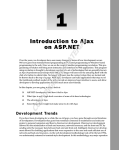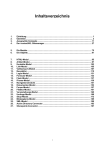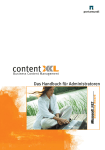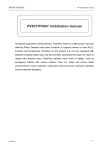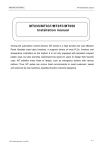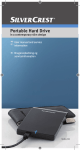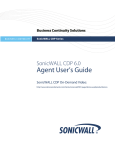Download Installation manual
Transcript
Handbuch_titel_installation_e_NEU.FH10 Tue Nov 07 13:53:52 2006 C M Seite 1 Y CM MY CY CMY K Installation manual Probedruck Table Of Contents Table Of Contents ....................................................................................... i System requirements ................................................................................. 5 General ...................................................................................................... 7 Installing a new (blank) system .................................................................. 9 Microsoft SQL Server 2005 .............................................................. 10 Microsoft .NET Framework 2.0 ......................................................... 11 Adobe IFilter 6.0 ............................................................................... 12 Internet Explorer Webcontrols .......................................................... 13 Codebase / file system ..................................................................... 14 Setting up web.config ....................................................................... 15 Setting up page output cache configuration ..................................... 18 Licensing........................................................................................... 21 Internet Information Server configuration ......................................... 22 Database creation............................................................................. 25 Portal creation................................................................................... 26 Index Server configuration ................................................................ 28 First start ........................................................................................... 29 Installing an existing system .................................................................... 31 Active Directory Connector ...................................................................... 41 Updates .................................................................................................... 44 Recommendations for system configuration............................................ 47 Backup Scenarios .................................................................................... 56 contentXXL in a high-availability environment ......................................... 57 i This manual describes a manually installation of contentXXL Business Content Management System. For simple installation an installer is available too. Premises for this purpose are knowledge of Microsoft Windows Server, Microsoft Internet Information Server and Microsoft SQL-Server. More information, e.g. downloads and a knowledge base can be found on the contentXXL Partner Portal: http://partner.contentXXL.com This manual describes a default installation for • contentXXL 3.0 • Microsoft Windows Server 2003 • Microsoft .NET Framework 2.0/3.0 • Microsoft SQL Server 2005 There some special remarks for • contentXXL 2.6 • other Microsoft Windows operating systems • Microsoft .NET Framework 1.1 or 3.0 • other versions or distributions of Microsoft SQL Server Please report installation problems to [email protected] . 3 System requirements Hardware All configurations are dedicated servers. Minimum requirements As a minimal configuration for evaluation, sales presentation or development systems we recommend • 1 GB RAM • 1 x 2,8 GHz CPU • 30 GB hard disk Typical configuration We recommend the typical configuration for a production system in a B2B environment with a comparatively low number of visitors, few registered users and only a small number of portals or languages, when operating application and database on the same server (32-Bit). • 4 GB RAM ( 1 GB OS, 0,5 GB Database, 2,5 GB contentXXL Application Pool) • 2 X 3 GHz CPU (If the database is operated on a separate server 1 CPU is sufficient) • Hard disk according to data quantity • Please restrict memory usage of operating system and database Optimal configuration Optimal configuration allows the hosting of high performance portals with millions of page impressions per month. As configuration for the hosting of demanding applications (with many visitors or registered users, various portals or languages and power-peaks at certain times (e.g. in the B2C field)), we recommend separating the web server from the database server. This not only improves the applications’ performance, but also offers additional system stability when properly configured (i.e. mirroring of both computers). • min. 8 GB RAM (4 GB contentXXL Application Pool) • 2 x 3 GHz CPU (database should be operated on separate server), Douple Core CPUs if available. • Hard disk according to data quantity Please check chapter “Recommendations for system configuration” for detailed settings. More info about caching and performance see partner & support portal partner.contentXXLcom. Software • • • • • Microsoft Windows 2000 Server with SP4, Windows 2003 Server with SP1 or later Internet Information Server 5 or higher (contained in operating system software) Microsoft SQL Server 2000 with Service Pack 3 or later (Microsoft SQL Server 2005) Free Microsoft SQL Server 2005 Express Edition with Advanced Services may be used with some small restrictions. Microsoft .NET Framework Version 2.0 / 3.0 (for contentXXL version 3.0 or higher) Microsoft .NET Framework Version 1.1 SP1 (for contentXXL version 2.6 or less) Internet Explorer WebControls (included in delivery) 5 contentXXL installation manual • Adobe Filter Component (not included in delivery) and, if necessary. additional filters for the indexing of special document formats (not included in delivery) contentXXL Sitemanger contentXXL administration and content management is completely browser based. There is no client-side installation required. No activeX or Java components are used. • The minimum system requirement for the contentXXL Sitemanager (admin / editor interface) is: Internet Explorer 5.5 or higher with default settings (JavaScript enabled and the execution of secure scripts must be allowed). Note: For Microsoft Internet Explorer 7.0 contentXXL 2.6.2578 or 3.0.2578 or higher is required. Other browsers are not supported by the contentXXL Sitemanager. A contentXXL-based website can support all browsers, depending on used templates. 6 General Microsoft .NET Framework must be installed manually (for example via Windows Update website) We recommend that you install the latest patches and updates for Windows - regardless of which method you choose – before you begin installing contentXXL. Note: Please ensure that you have administrative rights before beginning installation. Installation steps Installing a new (blank) system • Installation of Internet Information Server and Index Service • Installation of SQL Server 2005 with SP1 • Installation of Microsoft .NET Framework 2.0 / 3.0 • Installation of Adobe IFilter 6.0 • Installation of Internet Explorer Webcontrols • Codebase / file system configuration • Setting up web.config • Licensing • Internet Information Server configuration • Database creation • Portal creation • Index server configuration • First start Installing an existing system • Restoring codebase from backup • Setting up Internet Information Server • Optional: Setting up user defined 404 error page • Optional: Configuration of cache policies for certain directories • Restoring contentXXL database from SQL backup • Rebuilding full text catalogue • Setting up portal settings • Settings up index service • First start Finishing steps 7 Installing a new (blank) system Installation of Internet Information and Index Service To be able to use contentXXL you must first install the Internet Information Services (IIS). In system control you have to click on “Add/Remove Software”. Clicking on this icon takes you to a selective list of available Windows components. For contentXXL it is sufficient to install the • ASP.NET, • World Wide Web service, • common files • Internet Information Services Snap-In The installation of a local SMTP service is recommended for the distribution of e-mails and task / workflowreminder. ContentXXL uses the Full-Text Index Service for the indexing of documents. If not yet installed also add the Index Service. 9 contentXXL installation manual Microsoft SQL Server 2005 SQL Server and contentXXL For contentXXL installation you can use all current SQL Server 2000 and 2005 variants. Free SQL Server 2005 Express Edtion with Advanced Services If you would like to use the Express Edition of SQL Server please take care of: • Limited Database size • SQL Server Management Studio Express has only limited functionality. For example: No maintenance or full text management interface. Backup must be done with command line tools. Note for hardware sizing: Microsoft has its own system requirements for SQL Server 2000 or 2005. More information: http://www.microsoft.com/sql Installation of SQL Server 2005 Just run the setup from the SQL Server CD-ROM or DVD. Ensure that the “Full-text search” will be installed (this is not the default setting). When choosing “Authentication Mode”, please select “mixed mode”. Note: We strongly recommend assigning a password to the database administrator. Don't use admin user for contentXXL connection. Installation of Service Pack 2 for SQL Server 2005 Start the Service Pack installation program and follow the setup instructions. After installation is complete, reboot your system. Note: When installing SQL Server 2005 the Microsoft .NET Framework 2.0 is installed automatically. 10 Installing a new (blank) system Microsoft .NET Framework 2.0 For contentXXL 2.6 or less Microsoft .NET Framework 1.1 with SP1 is required. If you are using Windows Server 2003 the Microsoft .NET framework 1.1 is already included and installed. Very important: download and install the SP1 for .NET Framework 1.1 from Microsoft. For contentXXL 3.0 or higher Microsoft .NET framework 2.0 / 3.0 is required. If you have installed SQL Server 2005 on your web server the .NET Framework 2.0 is already installed. 11 contentXXL installation manual Adobe IFilter 6.0 Adobe IFilter is an additional function to the operating systems’ Index Service. This filter enables you to search PDF documents for text content via your portal. This program is absolutely free of charge and provided by Adobe Systems Inc. Please follow the setup instructions for installation. This product does not require special configuration. Note: IFilter is required only if contentXXL Premium Module Documents is used. Please check Adobe website for availability for 32-bit and 64-bit Windows Operating Systems and current version. 12 Installing a new (blank) system Internet Explorer Webcontrols The Internet Explorer WebControls are server-sided components for the visualisation of tree controls, toolbars or tabulators within Internet Explorer. These components are centrally stored and available on the web server. By default the WebControls are delivered within our codebase packages. They must be installed in your web servers’ root directory. Since your web presences may use different root directories (e.g. for different domains), it is your responsibility to ensure that the according files are located in their respective root directory. In order to do this, copy the directory “\webctrl_client” with all subdirectories and files to your root directories (for contentXXL usually “live\”). Note: If the WebControls are not correctly installed, tree controls and toolbars within the contentXXL Site Manager will be missing. 13 contentXXL installation manual Codebase / file system The contentXXL codebase The codebase contains all the components necessary for executing the application, such as executable files or graphics. First of all, create a folder structure on your system like: x:\contentXXL\codebase\live. Now generate an additional directory called: portaldata below the previously created directory. The next step involves copying the files from the codebase package into the previously created directory. Setting up access rights With contentXXL you have the possibility to upload different files within the Resource Manager (or a module) to the web servers’ file system. The ASP.NET process therefore requires special access rights. Add the following users and their permissions to your existing security configuration on the following directories: Directory \live \live\portaldata User ASPNET ASPNET; IIS_WPG Rights read read, write, update All assigned access rights must be inherited. 14 Installing a new (blank) system Setting up web.config The web.config is an XML file that includes all web application settings. You can find it in your live directory within your codebase. (e.g. E:\contentXXL\live). You must adapt web.configs’ settings to your custom system configuration and requirements.. Basic configuration (this settings must be set) connectionString In this line please insert your SQL server IP address or network name, the database username (in this case: user1), the according password (in this case pwd1) and the name of the contentXXL database (in this case contentXXL) basedir In this line you can configure the directory in which your codebase is located. (Usually “c:\contentXXL\live”) portaldatadir Connects a remote portaldata directory via UNC path (may be necessary for high availability configuration) mailServer Insert your SMTP server in this line. This entry is required for any mailing functions. For example, you could use a local SMTP service or an already existing mail server. Please check whether you are authorised to receive e-mails from your web server. enablecache Activates/deactivates the dataset cache. We not recommend to deactivate dataset cache. cachetimeout Defines the period of time for which the page cache is being kept up by default, given a sufficient amount of central memory. There are additional configuration settings for this feature (see below). x_workflowsender With this entry you configure the return address that is used when notifications are sent within the task module or workflow. You must set this entry for every portal within your codebase. The number in front of “_workflowsender” complies with the according PortalID (e.g. 1_workflowsender or 3_workflowsender). denyfiletype With this entry you can categorically exclude certain file types from upload in the Resource Manager (e.g. for security reasons). Enter the file endings which are to be excluded without a blank space and separated by a semicolon. httpruntime -> maxRequestLength This value limits the maximal size of a file that can be uploaded in the Resource Manager (in kilobytes (kb)). 15 contentXXL installation manual globalization section (requestEncoding, responseEncoding, fileEncoding) Used to set the encoding format for requests, response and files. pages section (smartNavigation, validateRequest, enableEventValidation) Used to set some ASP.NET specific options. Advanced configuration (for special requirements) portaldatadir If the portaldata is not stored in the standard contentXXL directory, e.g. on network share. webservice section (protocols: httpget and httppost) Used for the RSS output via webservice. baseurlmapping Enables you to bind the web servers’ internal IP address to a www domain. logrobotvisits With this entry you activate the logging of search engine robot visits in the table “robotsvisit”. Activating this option may be helpful in case of problems, but causes a decrease in performance and an increase in the databases’ size. streamresource With this entry you set whether or not resources are being streamed from server to client. Some firewalls can't handle this correctly. Problems displaying documents or images can arise. To prevent this you can deactivate streaming. idendity impersonate Is used to specify a dedicated user in which all ASP.NET commands are being executed (necessary for high availability configuration). http handlers section Can be used, to enable http handler, e.g. for example for the cachewarmup tool. GCMinCollectDelay Can be used, to force the .NET garbage collector to free memory more often. This causes a higher CPU usage but prevents high memory usage with application recycling. GCMaxGeneration Can be used, to set the object generation to collect for enforced garbage collector. defaultProxy section In some IT environments the web server with contentXXL should not be able to get data from an external data source (in the internet), e.g. for security reasons. For example: the web server is placed behind a firewall and the firewall rule does not allow initiated outbound connections. For this cases Microsoft provides a proxy server configuration entry in web.config. 16 Installing a new (blank) system web.config sample <configuration> <!-- application specific settings --> <appSettings> <add key="connectionString" value="server=127.0.0.1;uid=12;pwd=345;database=contentxxl;" /> <add key="basedir" value="d:\contentxxl\" /> <add key="mailServer" value="127.0.0.1"/> <add key="denyfiletypes" value=".exe;.aspx;.ascx;.dll;.asmx;.asp;.php"/> <add key="EnableCache" value="True"/> <add key="CacheTimeout" value="50" /> <add key="ShowException" value="False" /> <add key="1_workflowsender" value="tasks@local" /> </appSettings> <system.web> <webServices> <protocols> <add name="HttpGet"/> <add name="HttpPost"/> </protocols> </webServices> <pages smartNavigation="false" validateRequest="false" enableViewStateMac="false" enableEventValidation="false" /> <globalization requestEncoding="utf-8" responseEncoding="utf-8" fileEncoding="utf-8"/> <customErrors mode="Off" /> <trace localOnly="false" enabled="true" /> <compilation debug="true" tempDirectory="D:\temp\" /> <httpRuntime useFullyQualifiedRedirectUrl="true" maxRequestLength="80000" executionTimeout="900000"/> </system.web> </configuration> 17 contentXXL installation manual Setting up page output cache configuration A configuration file for page output cache As part of our ongoing performance optimizations we made the page output cache (POC) better configurable for different scenarions like internet, intranet, extranet etc. Now you can create cache entries only for selected baseurls, browsers, groups and url patterns. Why should you use page output cache ? Most important reason: it makes no sense to generate the same page dynamically with every request, this would be resource wasting. Activating page output cache the generated HTML is stored in memory and delivered as a copy from memory (the page output cache) next time. But there is one other reason: If you use client side caching for desktopdefault.aspx and page output cache is configured, then your browser only compares local page with server page: if it's the same, no bytes are transfered during next call within cache time. This makes backbutton browsing extremely fast! Why did we make it configurable? If you work with a long POC duration, e.g. 24h until next planned process recycling during midnight, then you will see many POC entries in performance counters for asp.net applications. This can be 10.000 or more!. As you might know, one entry is created per called... • ...url • ...browser • ...user / login. So, if you have some pretty active spider search bots on your site, the number of POC entries grow up very quickly. If memory usage reaches some critical point (as configured in application pool or for any other reason) then entries are removed by the .net framework without any control. So its better to keep important entries, e.g. entries for all anonymous users with IE browsers (example only). Note: Only produce the page output cache entries you really need. How we do this? All is configured in file pageoutputcache.config placed optionally in application root (as web.config). It works like this: <PageOutputCacheConfiguration> <agents includeall="[true|false]"> <!-- depending on the includeall-value either --> <include agent="IE"/> <include agent="Firefox"/> <!-- or --> <exclude agent="Mozilla" /> <exclude agent="Lynx" /> </agents> <roles includeall="[true|false]"> <!-- depending on the includeall-value either --> <include rolename="Admins"/> <include rolename="Editors"/> <!-- or --> 18 Installing a new (blank) system <exclude rolename="Editors" /> <exclude rolename="Admins" /> </roles> <baseurls includeall="[true|false]"> <!-- depending on the includeall-value either --> <include baseurl="http://www.contentxxl.de/"/> <include baseurl="http://www.contentxxl.com/"/> <!-- or --> <exclude baseurl="http://www.contentxxl.net"/> <exclude baseurl="http://www.contentxxl.ch/"/> </baseurls> <urlpatterns includeall="[true|false]"> <!-- depending on the includeall-value either --> <include urlpattern="**regular expression**"/> <!-- or --> <exclude urlpattern="**regular expression**" /> </urlpatterns> </PageOutputCacheConfiguration> The sections >> agents section is for excluding or including browsers. If you have limited memory, exclude all and only include most used browsers for your scenario >> roles section is for excluding or including roles/groups. If you have an internet scenario, exclude all and only include anonymous user with (symbolic) role "jeder" or "anonymous" or "everybody". Or exclude your defined "Editors". By the way: this solves possible problems with client side caches too. >> baseurls section is for including or excluding baseurls. Maybe you know, that www.yourdomain.com is highly frequented, www.yourdomain.net is only for marketing reasons. It's rarely called by users, maybe bots only. Then you can include the .com domain only. Or you don't want to cache your internal base url for editors, e.g. cms.yourdomain.com . Then you can exclude it too. >> urlpatterns section is for including or excluding defined url patterns. Of course you can define caching on a per page base in site manger, if you want. But often different views of are on one "page", e.g. for print or send to friend. Why put a "send to friend" view into cache for 24 hours? You should exclude such pages by using defined patterns (parts of url, full regex support). How a typical Internet scenario can be handled? Here is a sample: <PageOutputCacheConfiguration> <agents includeall="false"> <include agent="IE"/> <include agent="Firefox"/> <include agent="Mozilla" /> </agents> <roles includeall="false"> <include rolename="anonymous"/> </roles> <baseurls includeall="true"> </baseurls> <urlpatterns includeall="true"> 19 contentXXL installation manual <exclude urlpattern="send" /> <exclude urlpattern="print" /> </urlpatterns> </PageOutputCacheConfiguration> So just try this special configuration ability contentXXL provides, but watch the performancecounters to find out your best configuration. Page output cache configuration is essential for good performance. 20 Installing a new (blank) system Licensing In the contentXXL license file “contentxxl.license” included in the delivery you will receive a personalised licensing file, according to scope of delivery, from our support. This file contains information about: • type of license (e.g. evaluation, production, developer, server) • validity period, • licensee, • computer name, • number of licensed CPUs, • licensed premium modules in addition to basic system and • Site Manager available languages • and additionally an encoded signature. The file must be saved UTF-8 encoded at all times. The content is readable in the form of an XML file. Preserve this file carefully. Should any configuration changes occur (computer name, number of CPUs) or amount of used premium modules, please contact our support to receive a new licensing file. Note: Do not alter the content of the licensing file, this would lead to a loss of validity and render it defective. Save the licensing file "contentxxl.license" to the base folder of your contentXXL installation where web.config is also located. Afterwards restart IIS Services. 21 contentXXL installation manual Internet Information Server configuration Setting up the Internet Information Server Create a new site with the following specifications: Description Hostheader used Path Start document contentXXL wwwyourURL.com x:\contentxxl\codebase\live default.aspx (or custom start.aspx, e.g. for redirecting users according to browser language Note: From Service Pack 1 for Windows Server 2003 onwards the “execute rights” must be switched manually to “scripts only”, since it is now pre-set by default as “none.” For Active Directory integration you require “integrated Windows authentication” on your web server. Configuring the IIS for multilingual operation of contentXXL If your portal is designed for multilingual use, special configuration of the IIS is required. Generate a virtual directory for each language below the root site. Description Path: Start document: Application name: de, en or for example fr x:\contentxxl\codebase\live default.aspx please click "remove" button All virtual directories point to the same path (comparison with the illustration) and serve merely for the addressing of individual language versions. Example for a german/english/french language switch 22 Installing a new (blank) system Setting up a user defined 404 error page You can use contentXXL to create your own 404 error page. This page will be displayed when your IIS web server generates a 404 error (for example when a requested page does not exist). To be able to use this function, switch in your virtual web to the “user-configured error” dialog and scroll down to HTTP-error 404. Select this error and click “edit”. Change the message type to „URL“ und insert as URL „/redirector.aspx“. Confirm your entry with “OK” User-friendly addresses Once „redirector.aspx“ is set up you can, in addition to the 404 page, access your portals’ pages straight via the page names (not page titles!) you assigned them. Example: http://www.contentxxl.de/referenzen redirected to http://www.contentxxl.de/DesktopDefault.aspx/tabid-263/ because page 263 was assigned the sitename "Referenzen". You can only proceed to the following step after your portal is set up completely and ready for operation. Log-in to the Site Manager (http://www.ihreurl.de/contentxxl) and create a new site. Afterwards place an accordant module, containing the error message, on this site. Keep the PageID of the new page you just created in mind. Example of a page with HTML-module with the error message attached. Now switch in your Site Manager to „SETUP“>“PORTAL“ and enter the PageID you have kept in mind in “user-configured error”. Afterwards save your changes. The configuration of the user-configured error page is now complete. 23 contentXXL installation manual Optional: configuration of certain client cache options For some directories within the codebase it might make sense to configure a constant value for the expiry of the contained objects in client cache. Thereby unnecessary browser-requests can be avoided and performance of client and server can be improved. The following directories, including subdirectories, should be configured accordingly: • /apsnet_client/ • /componentart_webui_client • /contentXXL/admin • /contentXXL/images • /images • /webctrl_client • /_calendar NOTE: In how far this proceeding is applicable to parts of the „PORTALDATA“-directory depends on the custom requirements of the project. This is how to carry out settings: - Rightclick the wanted directory and select “Features”. - In the dialog switch to the tab „http-Header“ - activate the checkbox of „ Activate expiry for contents“ - Set as a timeframe for example: “Expire after: 1 day” - Click “Accept” and afterwards “OK” NOTE: Possible problems with your sitemanager, after contentXXL systemupdates, caused by this proceeding can be corrected by emptying the browser cache. 24 Installing a new (blank) system Database creation Creating the contentXXL database • • • • • Open the SQL Management Studio and create a new empty database. Name this database e.g. contentXXL_mycustomer. Now open the following SQL script from your file system ..\contentXXL\sqlscripts\databasecreate\createdatabase_260.sql Select the previously created database from the databases dropdown and press the execute button. Please be patient for a moment until all script activity has finished. Check the results window for possible error messages. Important: If an error message appears in the results window after script activity, make a note of the error message or copy it to a text file. This is urgently required for support processing. Now create a user for your new database which meets the following requirements: Authentication mode: SQL server authentication Database access: public, dbowner Important: Please check the script build number which can be found on top of the script. If this build number is less than your codebase package build number than you have to update your database to the same build as the codebase (after the create script is complete). Example: Your createdatabase_260.sql has a build number of 2.60.2571 Your codebase package has a build number of 2.60.2578 So you have to run two update scripts from \contentXXL\sqlscripts\changes\ directory Start with build_2571_2572.sql and continue with build_2575_2576.sql. 25 contentXXL installation manual Portal creation Portal creation • • • • Prerequisites: All previous installation steps must be finished before continue with the portal creation process. Open Internet Explorer and open the following page: http://<<yourURL>>/portaladmin/createportal.aspx The following page will now be displayed: This dialogue is currently only available in German so here is the translation of all fields: Portalname = The name for the portal Portalalias = A short alias name for the portal Basis-Url = First base url in your portal (it will be added to the portalsettings table in the database) Verfügbare Modultypen = All module types which should be available in the new portal Layout kopieren = Select to copy the page layout from an existing portal Templates verwenden = Select to use all templates from an existing portal Module aus dem ausgewählten Portal verfügbar machen (nur leseberechtigt) = activate content sharing for modules from the selected portal (read only) Ressourcen aus dem ausgewählten Portal verfügbar machen (nur leseberechtigt) = activate content sharing for resources from the selected portal (read only) Inhalte aus dem ausgewählten Portal verfügbar machen (nur leseberechtigt) = activate content sharing for content from the selected portal (read only) Administrator Benutzername = Username for the portal administrator 26 Installing a new (blank) system • • • • • Administrator E-Mail = email address of the portal administrator Administrator Vorname = Firstname of the portal administrator Administrator Nachname = Lastname of the portal administrator Administrator Login-Name = Login shortcut for the portal administrator Administrator Passwort = Login password for the portal administrator Portal erzeugen = Create Portal (start portal creation) Enter desired data in the form and click on „create portal“. Ensure you only select modules for which you have purchased a license. Please be patient for a moment. Your new portal ID will be displayed. Please make a note of this ID. You have now created a new portal in which you should first integrate a new pagetemplate. (One possible easy way is to copy the page template from another portal and adjust it.) The page template can be found in your codebase: ..\PortalData\<<your portalid>>\shadow\desktopdefault.ascx Now you can begin creating and designing the new portal Note: Take care about the createportal.aspx script. Because it has to run before all security configuration is done, there is NO security checking. Please remove this script after installation or set access rights on IIS / NTFS Level. 27 contentXXL installation manual Index Server configuration The Index Service is required for the indexing of documents (files such as Word, Excel or PDF) in connection with the use of the premium module “Documents”. You must first create a new index catalogue for your contentXXL data. Open “ComputerAdministration” via “Start”> ”All Programmes”> “Administration”. Enlarge „Services and Applications“ and right-click „ on Index Service“. Enter „portaldata“ as the catalogue name and assign any given location to save the catalogue under. Click on “OK”. (A message will appear stating that the catalogue remains offline until the service is started again. Confirm this by clicking on “OK”). Enlarge the previously created catalogue by clicking on the plus-sign. Choose the “Directories” level and right-click in the right-hand window to open the context menu. Choose “New”> “Directory”. Now select your portals’ „Resource“ directory. It can usually be found at \portaldata\<<ihreportalid>>\resources. As alias you can assign any identification (Ideally e.g. the portal ID). Now click “Index Service” with the right mouse-button in the window on the left and select “Start”. Wait a moment before right-clicking on the directory you just added and select “All Tasks”> “Check Again (completely)” The Index Service configuration is now complete. Note: If, while searching for document text content (e.g. Word), it cannot be found, an incorrectly configured or defective Index Service is most likely the cause. In this case restart the Index Service or check to see if the service is functioning according to supplier documentation. Please consider that content from secure documents and documents only containing a graphical representation of a text (e.g. when creating a PDF using Macromedia Freehand) cannot be indexed. 28 Installing a new (blank) system First start You have now completed the installation of contentXXL. Call up the URL for contentXXL in your browser and test whether it has been installed correctly. Also test the functionality of your Site Manager via the address: http://www.yourdomain.com/contentXXL Note: When calling up contentXXL for the first time, after altering the codebase, web.config or after rebooting the system, the website will be automatically incrementally compiled anew, which causes a one-off delay in first opening of some pages. This behaviour ceases once all of the applications’ components have been called up at least once. 29 Installing an existing system Restoring the contentXXL codebase The codebase contains all the components necessary for executing the application, such as executable files or graphics. Extract all files from your backup file to a specified directory. For example: D:\contentXXL\codebase\live. Setting up access rights With contentXXL you have the possibility to upload different files within the Resource Manager (or a module) to the web servers’ file system. The ASP.NET process therefore requires special access rights. Add the following users and their permissions to your existing security configuration on the following directories: Directory \live \live\portaldata User ASPNET ASPNET; IIS_WPG Rights read read, write, update All assigned access rights must be inherited. 31 contentXXL installation manual Setting up the Internet Information Server Create a new site with the following specifications: Description Hostheader used Path Start document contentXXL wwwyourURL.com x:\contentxxl\codebase\live default.aspx Note: From Service Pack 1 for Windows Server 2003 onwards the “execute rights” must be switched manually to “scripts only”, since it is now pre-set by default as “none.” For Active Directory integration you require “integrated Windows authentication” on your web server. Configuring the IIS for multilingual operation of contentXXL If your portal is designed for multilingual use, special configuration of the IIS is required. Generate a virtual directory for each language below the root site. Description Path: Start document: Application name: de, en or for example fr x:\contentxxl\codebase\live default.aspx please click "remove" button All virtual directories point to the same path (comparison with the illustration) and serve merely for the addressing of individual language versions. Example for a german/english/french language switch 32 Installing an existing system Setting up a user defined 404 error page You can use contentXXL to create your own 404 error page. This page will be displayed when your IIS web server generates a 404 error (for example when a requested page does not exist). To be able to use this function, switch in your virtual web to the “user-configured error” dialog and scroll down to HTTP-error 404. Select this error and click “edit”. Change the message type to „URL“ und insert as URL „/redirector.aspx“. Confirm your entry with “OK” User-friendly addresses Once „redirector.aspx“ is set up you can, in addition to the 404 page, access your portals’ pages straight via the page names (not page titles!) you assigned them. Example: http://www.contentxxl.de/referenzen redirected to http://www.contentxxl.de/DesktopDefault.aspx/tabid-263/ because page 263 was assigned the sitename "Referenzen". You can only proceed to the following step after your portal is set up completely and ready for operation. Log-in to the Site Manager (http://www.ihreurl.de/contentxxl) and create a new site. Afterwards place an accordant module, containing the error message, on this site. Keep the PageID of the new page you just created in mind. Example of a page with HTML-module with the error message attached. Now switch in your Site Manager to „SETUP“>“PORTAL“ and enter the PageID you have kept in mind in “user-configured error”. Afterwards save your changes. The configuration of the user-configured error page is now complete. 33 contentXXL installation manual Optional: configuration of certain client cache options For some directories within the codebase it might make sense to configure a constant value for the expiry of the contained objects in client cache. Thereby unnecessary browser-requests can be avoided and performance of client and server can be improved. The following directories, including subdirectories, should be configured accordingly: • /apsnet_client/ • /componentart_webui_client • /contentXXL/admin • /contentXXL/images • /images • /webctrl_client • /_calendar NOTE: In how far this proceeding is applicable to parts of the „PORTALDATA“-directory depends on the custom requirements of the project. This is how to carry out settings: - Rightclick the wanted directory and select “Features”. - In the dialog switch to the tab „http-Header“ - activate the checkbox of „ Activate expiry for contents“ - Set as a timeframe for example: “Expire after: 1 day” - Click “Accept” and afterwards “OK” NOTE: Possible problems with your sitemanager, after contentXXL systemupdates, caused by this proceeding can be corrected by emptying the browser cache. 34 Installing an existing system Restoring a contentXXL database from a backup Note: This procedure implies that you have a SQL backup of a contentXXL database. Also consider: You can not restore a backup from SQL Server 2005 in SQL Server 2000! Copy the backup file of the desired contentXXL database to a temporary directory on your hard drive (e.g. C:\temp). Switch to the SQL Management Studio. By right-clicking on the database layer you get a context menu. In this context menu select "Restore Database” Enter a name for your restored database and choose „from media“ in the backup source section. Now select the location where you copied the backup file to and confirm your input with “OK” In the window „Restore database” switch to “Options”. In the chart adjust the path and filenames to the database/log files. Click “OK” to start the recovery process. After the restore is done create a user for your database which meets the following requirements: Authentication mode: SQL server authentication Database access: public, dbowner 35 contentXXL installation manual Rebuilding the full-text catalogue After successfully restoring the contentXXL database, the existing full-text catalogue must also be restored. In SQL Server 2005 this will happen automatically after the restore process. In SQL Server 2000 this must be done manually. • Open the Enterprise Manager and click on the plus sign next to the contentXXL database. • Click on “Full-text catalogues” and open the context menu. • Select “Rebuild All catalogues”. Now the existing full-text catalogue will be recreated and refilled. This may – depending on your system and catalogue content – take several minutes depending on your system and the catalogue content. When recreation is complete, please switch to the „Tables“ and activate (if this has not yet occurred automatically) “Change tracking” (and for SQL Server 2000 “Update index in background”) for the following tables: Table name Category Contacts Documents Events EventDate News PortalLinks Shop 36 Installing an existing system Setting up portal settings Base URL In the next step you must assign – in addition to the corresponding web server settings – the domains or base URLs to the database, under which your system will be addressable. The system assigns each individual portal or language version to addresses (domains, URLs) using the systems’ base URLs. In this example, we want our website to be addressable via http://www.contentxxl.de: • Open the SQL Server Management Studio and click on the plus sign next to the contentXXL database. • Expand the “Tables” tree. • Find the table named “PortalSettings” and open the context menu • Now select “Open table” (in SQL Server 2000 "Return all rows”) • Scroll to the end of the table and append the following: SettingsID LanguageID 1 1 2 PortalID 1 1 1 settingskey baseurl baseurl baseurl settingsvalue http://www.contentXXL.de/ http://www.contentXXL.de/de/ http://www.contentXXL.de/en/ Leave the „SettingsID“ blank; it is an automatically generated value. Please enter your URL in the value “settingsvalue”. If your portal is designed for multilingual operating, you must add the other Base URLs accordingly. These are usually made up of your domain name + e.g. /de/. Alternatively, other stipulations can be made, e.g. different domains. The sample table above shows the configuration for German/English language-switching. Please note that for the base url "http://www.contentXXL.de/en” the “LanguageID” must also be set accordingly. In this example the “LanguageID” for English is “2”. The administrators’ manual contains more information about the LanguageIDs and other settings. Note: There must always be a slash (“/”) at the end of the URL. 37 contentXXL installation manual Setting up the Index Service The Index Service is required for the indexing of documents (files such as Word, Excel or PDF) in connection with the use of the premium module “Documents”. You must first create a new index catalogue for your contentXXL data. Open “ComputerAdministration” via “Start”> ”All Programmes”> “Administration”. Enlarge „Services and Applications“ and right-click „ on Index Service“. Enter „portaldata“ as the catalogue name and assign any given location to save the catalogue under. Click on “OK”. (A message will appear stating that the catalogue remains offline until the service is started again. Confirm this by clicking on “OK”). Enlarge the previously created catalogue by clicking on the plus-sign. Choose the “Directories” level and right-click in the right-hand window to open the context menu. Choose “New”> “Directory”. Now select your portals’ „Resource“ directory. It can usually be found at \portaldata\<<ihreportalid>>\resources. As alias you can assign any identification (Ideally e.g. the portal ID). Now click “Index Service” with the right mouse-button in the window on the left and select “Start”. Wait a moment before right-clicking on the directory you just added and select “All Tasks”> “Check Again (completely)” The Index Service configuration is now complete. Note: If, while searching for document text content (e.g. Word), it cannot be found, an incorrectly configured or defective Index Service is most likely the cause. In this case restart the Index Service or check to see if the service is functioning according to supplier documentation. Please consider that content from secure documents and documents only containing a graphical representation of a text (e.g. when creating a PDF using Macromedia Freehand) cannot be indexed. 38 Installing an existing system Finishing the installation In order to finish the installation of your existing contentXXL portal you have to complete the following tasks: • adjust the web.config to the settings of the new server. Click here for more details about the web.config. • adjust the pageoutputcache.config if something has changed there. Click here for more details about the pageoutputcache.config. • place the new license file in the contentXXL root directory. Click here for more details about the license file. • startup the portal by calling its hostheader 39 Active Directory Connector Description contentXXL does not require integration of Windows user management (NTLM/ Active Directory) as standard. Users can log into the system using a form (form-based login). It is also possible to run contentXXL using integrated Windows authentication. The user’s current Windows login on his PC will then be forwarded to contentXXL and the user will automatically be authenticated. An additional login i.e. entering of username and password is not necessary (single login). However, the user must have already been manually added to contentXXL in order for this to work. The previously described functionality is contained in the basic system and does not require an additional license. If a large number of users and Windows integrated operating methods exist, we recommend using the Active Directory Connector. This offers a number of benefits: • • • • Importing and updating user data from the Active Directory/ NTLM via LDAP. Assignment of attributes from the Active Directory/ NTLM to users and contact data respectively (e.g. telephone number, manager etc.). Assignment of Windows usergroups to contentXXL roles, e.g. the Windows usergroup “sales” can be assigned to a contentXXL role “sales”. Importing manually via batch or even automatically when the user logs on. User and role management can therefore be fully integrated into Windows user management. Customer-specific and other login providers can also be integrated, e.g. Novell NDS etc. Notes: contentXXL rights remain in the CMS and are not managed in the AD/ NTLM, i.e. no schema alterations are carried out in the Active Directory. The Active Directory remains the leading system, i.e. only reading rights are assigned to it. Passwords are held in the Active Directory. 41 contentXXL installation manual Configuration Configuration of the AD connector occurs at portal level via XML. Example of a configuration file ~/portaldata/x/activedirectory.xml (x stands for the ID of the respective portal): <ADINTEGRATION> <CONFIG> <SETTING key="domain" value="portamundi" /> <SETTING key="realm" value="portamundi.de" /> <SETTING key="autoAddUsers" value="true" /> <SETTING key="autoAddRoles" value="true" /> <SETTING key="synchronizeEachLogin" value="true" /> </CONFIG> <USERPROPERTYMAPPING> <USER AdProperty="mail" contentXXLProperty="email" /> <USER AdProperty="cn" contentXXLProperty="username" /> <USER AdProperty="givenName" contentXXLProperty="firstname" /> <USER AdProperty="sn" contentXXLProperty="lastname" /> <USER AdProperty="description" contentXXLProperty="department" /> <USER AdProperty="company" contentXXLProperty="company" /> <USER AdProperty="streetAddress" contentXXLProperty="b_street" /> <USER AdProperty="l" contentXXLProperty="b_city" /> <USER AdProperty="st" contentXXLProperty="b_region" /> <USER AdProperty="postalCode" contentXXLProperty="b_zipcode" /> <USER AdProperty="mail" contentXXLProperty="b_email" /> <USER AdProperty="telephoneNumber" contentXXLProperty="b_tel" /> </USERPROPERTYMAPPING> <GROUPROLEMAPPING> <ROLE contentXXLRole="BU-contentXXL"> <GROUP adGroup="BU-contentXXL" /> </ROLE> <ROLE contentXXLRole="BU-communication"> <GROUP adGroup="BU- communication" /> </ROLE> <ROLE contentXXLRole="development"> <GROUP adGroup="Groupdevelopment" /> </ROLE> <ROLE contentXXLRole="portamundi" /> </GROUPROLEMAPPING> </ADINTEGRATION> In the section <CONFIG> settings for the domain to be synchronised are made: • domain: Name of the domain, example: portamundi • domaincontroller: Fully qualified domain name, example: portamundi.de • autoAddUsers: True if new users are to be automatically added, otherwise only a refresh will occur • autoAddRoles: True if new groups are to be automatically added as roles, otherwise only a refresh will occur • synchronizeEachLogin: True if the synchronisation should occur for a user every time the user logs in, otherwise only batch synchronisation is possible. 42 Updates In the section <USERPROPERTYMAPPING> user attributes in contentXXL are assigned from the Active Directory. The assigned attributes are transferred from the AD and updated in contentXXL. They can now no longer be altered in contentXXL user management. Possible field names in contentXXL correspond to those in the database (contacts table). Please use Active Directory field names from the respective documentation. The section <GROUPROLEMAPPING> serves as the assignment of AD groups to contentXXL roles. This is necessary, as different names may be used in both systems. Also, the administrator group does not necessarily correspond to the admin role in contentXXL. Only groups which are assigned to roles are imported. Several groups can be assigned to one role. Roles which aren’t assigned to any group (in our example “portamundi”) are assigned to all users. Notes: The most common cause of error in data transfer of individual users is a missing e-mail address. This is mandatory in contentXXL and must be unique. Configuration of a user for the AD connector User configuration for the AD connector occurs in portal settings. Access rights of a respective authorized user are required to gain reading rights for the Active Directory. This data is entered into the table portal settings for the desired portal, for example. Settings key: adusername Settings value: portamundi\Testuser As well as: Settings key: adpassword Settings value: ********** Notes: Please note that reading the Active Directory in Windows is not a standard assigned right – you must explicitly assign this right to the user in Windows. For security reasons please do not use existing users with administration rights to do this. 43 contentXXL installation manual Updates How to update contentXXL Notes: Always create a backup of your existing installation! After Build 2.60.2379 the version numbering has changed. All upcoming builds start with "2.60.25xx" and higher. Before you update a contentXXL installation, make sure that you know the current build number. You can find out this number by opening the sitemanager: Now that you know your current build number you can extract all files from the downloaded package. Copy all files to your contentXXL installation directory. Overwrite all files. Now browse to the directory ../contentxxl/sqlscripts/changes. These scripts must be executed in sql enterprise manager with admin rights (dba). All scripts in this directory have the following naming convention "build_<<from>>_<<to>>.sql". Scroll down to find the script which matches your current build number. (Not each build has its own change script. In that case start with the next one) This sql script must be executed first. After that execute only scripts with newer build numbers. Please take care about possible error messages for our support. Finally login to the sitemanager and press the "regenerate all templates" button in object template manager. In some cases the SQL-fulltext index must be rebuilded manually (mostly in SQL Server 2000 versions). 44 Updates Update Example If you would like to update your installation from 2.60.2376 to 2.60.2578 then proceed with the following steps: 1. Create a backup of your existing installation (codebase and database) 2. Empty the /bin folder in your current installation! 3. Update all files in your codebase with the files from the package 4. Place all customized dll files in /bin folder again. 5. Execute the following sql scripts in this order: - build_2376_2377.sql - build_2378_2379.sql - build_2525_2526.sql - build_2528_2529.sql - build_2529_2530.sql - build_2531_2532.sql - build_2532_2533.sql - build_2534_2535.sql - build_2536_2537.sql - build_2537_2538.sql - build_2540_2541.sql - build_2542_2543.sql - build_2544_2545.sql - build_2545_2546.sql - build_2546_2547.sql - build_2547_2548.sql - build_2553_2554.sql - build_2554_2555.sql - build_2560_2561.sql - build_2564_2565.sql - build_2565_2566.sql - build_2566_2567.sql - build_2571_2572.sql - build_2575_2576.sql Note: Please take care about logging possible errors during script execution. 6. Login directly to the sitemanager and press the "regenerate all templates" button in template manager. Now the update has finished. 45 Recommendations for system configuration About this chapter In this chapter we give you recommendations for a stable, secure and high performance system configuration for operating contentXXL. Further information can be found in the following paragraphs: • Operating system: Important settings for the Windows Server system; possibilities for increasing the basic performance. • Database server: Tips for the SQL servers’ memory management and recommendations for configuration. • Internet Information Services: Configuration of an application pool for your contentXXL application • contentXXL: Tips for page caching and application settings in the file web.config; • Security: Recommendations for Windows firewall and secure operating of the database server Please note: The settings described in this chapter are merely recommendations. They are hints as to which settings should be checked in the event of an error occurring. Many settings depend strongly on their particular hardware and software environment. Always make sure that the settings you conduct match your systems’ configuration. Inappropriate settings in these areas may have dramatic effects on stability, security and performance of your application. In case of doubt our support will be happy to assist you. Please also take into account current information from the provider of your hardware and software, especially with regards to security. 47 contentXXL installation manual Hardware The following configurations are recommendations without obligation, based upon broad operational experience. Often project-specific particularities have considerable influence on the hardware required for the expected operation. These include: • Number of installations on the server • Number of expected visitors and requests (sum and peak demand) • Number of editors working simultaneously • Number of portals and languages • Activated languages on the editor desktop • Quantity structure (pages, objects) • Module types (document-module, forum, voting, etc.) in use • Composition of page templates and the number of placed modules • Composition of object templates (e.g. sorting, grouping, localisation) • Complexity of access rights (role, security directives, individual distribution of rights to users or objects) • Complexity of configured workflows • Degree of utilisation of Content Relationship Management System • Adoption of caching, especially page caching • Adoption and configuration of category navigation and search • Behaviour of customer-specific add-ons or integrated third-party systems • Periodical recall or export / import of data in the background • Mailing, newsletter • RSS Newsfeeds • Web Services The selection of appropriate hardware is therefore often only possible in connection with specific requirements. Load tests, e.g. with Microsoft Visual Studio Application Test Center can improve the decision. Often when a project runs positively, this leads to an unexpected increase in activity. These, medium and long-term requirements should be considered when choosing hardware. These recommendation are for dedicated servers only. Minimum configuration As minimum configuration for evaluation, sales presentation and development systems we recommend: • 1 GB RM • 1 x 2,8 GHz CPU • 30 GB hard disk Typical configuration As a configuration for production systems in a B2B environment with a comparatively low visitor frequency, few registered users and only some portals or languages we recommend for operating applications and database on one server (32-Bit) • 4 GB RAM (1 GB OS, 0,5 GB database, 2,5 GB contentXXL application pool) • 2 x 3 GHz CPU • Hard disk according to data quantity If the database is being operated on a separate server 1 CPU is enough. Optimal configuration 48 contentXXL in a high-availability environment Optimal configurations allow, according to our references, the high performance hosting of presences with millions of demand paging per month. As configuration for the hosting of demanding applications with numerous visitors and registered users, various portals or languages and power peaks at certain times, e.g. in the B2C field, we recommend to separate the web server and the database server. This improves not only the applications’ performance, but also offers, given the proper configuration (mirroring of both computers), additional system stability. • min. 4 GB RAM, more memory improves caching/ performance (if 64-Bit technology is used, then min. 8 GB RAM) • 2 x 3 GHz CPU (use double core CPUs if available) • Hard disk according to data quantity Respectively for application server and separate database server. Note: For high a performance configuration we strongly advice to use SQL Server 2005, ASP.NET 2.0/3.0 and 64-Bit Hard- and Software versions for application server and database server. NLB configuration/ cluster The contentXXL application server and the database server can be operated in a cluster or NLB (Network Load Balancing). For the synchronisation of data in the database, file system, applications’ central memory and sessions, additional measures are necessary in all cases. Please contact our support about these requirements because our support has plenty of experience from numerous projects in similar environments. Sample configurations from customer projects: Internet portal (1 portal, 1000 pages/objects, 250 modules, 5 concurrent editors, 5 million page impressions per month - mostly anonymous user) • Application Server: 2x 2,4 GHz Intel XEON CPU, 8GB RAM, 150 GB hard disk (mirrored) 64 Bit • Database Server: 2x 2,4 GHz Intel XEON CPU, 8GB RAM, 150 GB hard disk (mirrored) 64 Bit Intranet portal (1 portal, 10000 pages/objects, 2500 modules, 25 concurrent editors, 2 million page impressions per month) • Application Server: 2x 2,6 GHz Intel XEON Dual Core CPU, 8GB RAM, 300 GB hard disk (Raid-5) - 64-Bit • Database Server: Cluster environment 4x 2,6 GHz Intel XEON Dual Core CPU, 16GB RAM, 30 TB hard disk (Raid-10) 64-Bit 49 contentXXL installation manual Operating system Choice of system For production systems we recommend the utilisation of Microsoft Windows Server 2003. contentXXL has been certified by Microsoft for use with this system software. Further information about manufacturers’ current service packages by the applications provider. For presentation, evaluation or development Windows XP or Windows 2000 can be employed. You have to expect system software-determined restrictions. Virtual main memory Use about 1,5 – twice the amount of your physical main memory. Assign the same value for start value and maximum value. This saves computing time, as the swap file does not have to be dynamically expanded and downsized. Store the swap file, if possible, on a fast raid network or a separate hard disk. Exemplary configuration for a server with 1 GB main memory: Processing time and memory utilisation Configure the settings for your systems’ processing time plan and memory utilisation. As services are run in the background on your server, rather than user programs, the following configuration is recommended: Further details on operating and configuring the Windows Server System can be gathered from the providers’ corresponding documentations. 50 contentXXL in a high-availability environment Database Choice of system contentXXL requires Microsoft SQL Server 2000 / 2005 (Standard Edition or higher), for operating with all characteristics. Get information about the clearance of the producers’ current service packages by the applications provider and about possibly operating with different versions such as MSDE or Express Edition. Note: For high performance configurations we advice usage of SQL Server 2005. Memory consumption If only one server with relatively little main memory (< 2GB) is available to your contentXXLsystem, it might be useful to reduce the SQL Servers’ memory requirements. Thus the ASP.NET process has more memory at its disposal for e.g. page caching. This is an example of a configuration that can be employed on a server with 1 GB of physical central memory: Maintenance duties The periodical performance of maintenance duties for index check or index optimisation can enhance the performance. Periodical backups avert an excessive accretion of the transaction protocols. Restart the SQL Server It might be helpful to occasionally reboot the SQL Server in times of little traffic, e.g. via a planned task. Further details on operation and configuration can be gathered from the providers’ documentation. 51 contentXXL installation manual Internet Information Services Basics of the application pool Application pools define the boundaries of applications and decide the configuration setting for the contained applications. There are one or more work processes (w3wp.exe) assigned to every application pool. These work processes appoint the section of main memory the applications have at their disposal. By assigning an application to a certain application pool you specify for the application • To be conducted in the same context as other applications in the application pool All applications in a certain application pool use the same work processes. These work processes define the isolation boundaries. • To have to use the application pools’ configuration settings These setting control, among other things, the reuse of work processes, error detection and correction and e.g. CUP surveillance Further information on the IIS application pool can be gathered from the providers’ corresponding documentation. Application pools and contentXXL We recommend that you categorically set up one or more application pools for your contentXXL applications. This provides a clear separation of the current work processes and improves your control over the performance. Generally there is no such thing as an “always applicable, ideal configuration”. In most cases the settings have to be adjusted considering the special circumstances of your hardware and software. If the configured values have been optimized inadequately or not at all, this could result in an instable behaviour of contentXXL. If there is sufficient central memory (>8GB) available on the application server, it can increase the stability of the individual applications (e.g. portals) to assign them their own application pools. The same goes for the operation of live and test environments on a server. These are operated in different application pools. If there is only little memory available, it might be reasonable to merge individual applications into one application pool. We recommend only running the process reuse at a defined time, as this spares you an “accidental” conducted reuse at peak times (which would greatly affect the applications’ performance). In this case the scheduled reuse is configured for 3:00 am. On systems with little physical main memory (<1GB), it is usually advisable to configure memory reuse. With this it is particularly important to have a balanced configuration between the application pool and the SQL server. Both values (the SQL servers’ memory allocation and application pools’ memory reuse) should not exceed 75% of the total physical main memory. The remaining 25% are usually needed for the operation system services. The operation of ASP.NET applications in environments with too little main memory often leads to server errors (Out Of Memory) when process reuse is not activated. Inspection of the process reuses’ frequency with appropriate operation system tools offers the possibility to optimize these settings. No load time limit, limiting of the request queue, CPU surveillance would have rather negative effects in this example and therefore are deactivated. In an environment with multiple 52 contentXXL in a high-availability environment applications such as portals which are very rarely used, a non load time limit might save resources. When first requesting the application, one should expect holding time. The web garden defines the maximal number of work processes that can be started. If the value is higher than 1, further settings concerning the cache behaviour are necessary. We therefore recommend generally working with only one work process at a time. Pinging and protection from quick errors are deactivated because a work process accidentally marked defective usually doesn’t accept any more requests and, in this case, returns a server error (“service unavailable”). Activating it only makes sense if a customer-specific error correction is possible (e.g. IIS reset, reboot etc). A very important factor is the configuration of the time limits for starting and shutting down work processes. For application pools with applications that possess long continuous processes, that may, for example, require extensive database search activity, the start time limit should be reduced and the time limit for shutting down extended. This applies in particular if the server is constantly dealing with medium or high load. Concluding advice Pay attention to notifications from your provider concerning aborted requests, timeouts and other errors. Frequent problems may indicate that you have to check the configuration for the reuse of work processes. If you are convinced that you have optimized configuration concerning the reuse of work processes and users still experience problems, you should check the time limits for starting and shutting down. Note: Please check performance counters to optimize system. 53 contentXXL installation manual contentXXL Caching To enhance the application performance, information will not be provided directly via the database on each request. Previously requested data can be buffered on different levels (e.g. for data sets, page sub areas or complete web pages). The caching regards your users’ different access rights and the different browsers used. Page caching stores whole web pages in the central memory on the first request and keeps them there for a defined period of time. This operation improves the performance considerably, especially if your website • is frequently called up • has certain pages that bundle the requested areas, e.g. home page • has users with the same access rights or many anonymous users that uses the same browser Page caching causes an increased need for central memory. If this is not provided, there will be no automatic page caching. For page caching activate the global page caching in the Site Manager in portal settings and set the time to an according value. Recommendation: In many cases a value between 600 and 900 seconds can give a good starting point. If there is enough memory it can be expanded to 24 hours. Always configure your page output cache behavior via the pageoutputcache.config file. >> More details web.config Some keys in web.config may also have an effect on system performance. Always configure these keys in web.config as “false” if you do not need them. • „logrobotsvisit“ -> search engine visits are logged in detail. The database is able to expand quickly and considerably. Other options Please check following performance relevant options in sitemanager (portal settings) • generate static css-files (should be enabled) • replace RAID by absolute path (should be enabled) • disable user tracker (should be enabled) 54 contentXXL in a high-availability environment Security Firewall As a general rule you should always make use of the Windows firewall. It is included in every Windows 2003 Server System free of charge and – if configured correctly – does not have any negative effects on your applications’ performance during system operation. Ports which are no longer required should always remain closed. The following ports are required for contentXXL by default: Port 25: SMTP for sending and forwarding on e-mails (e.g. from mail forms, forum, recommendation, workflow etc.) Port 80: HTTP requests via web server *Port 1433 / 1434: SQL Server communication *If you are operating the SQL database on a separate server, you have to configure the firewall in a manner that allows communication with the SQL server. If the database is operated on the same server, these ports can also be closed as well. Further information regarding the configuration of the Windows firewall can be gathered from the providers’ documentation. Database Please do not use your SQL Server SA USER in the web.configs’ connection string. This would present a serious security risk. Instead create an own dedicated user for your contentXXL database and assign “dbowner” rights to him for this database only. contentXXL admin scripts The contentXXL admin scripts (which can be used for creating new portals. below ../portaladmin/...) have no security context because while creating a new portal the access rights information does not exist yet. We recommend to remove these scripts (if not longer used) or set appropriate project specific access rights (IIS/NTFS) which protect these files. Otherwise these freely accessible files offer an unwanted attack region for abuse. 55 contentXXL installation manual Backup Scenarios Backups are useful for primarily for two purposes: To restore a contentXXL application following a disaster (like an crashed server) To restore a small number of files / amount of data after they have been accidently deleted or corrupted There are two steps to backup the complete contentXXL application: Backup of the database Backup of the contentXXL files 56 contentXXL in a high-availability environment contentXXL in a high-availability environment To properly operate contentXXL in a high availability environment, special adjustments are required which will now be explained. How you proceed often depends on your individual requirements. Please contact our support about your particular needs. Basics Exemplary configuration: At least two IIS servers should contain an exact local copy of the contentXXL codebase, whilst both the “portaldata” directory (containing resources) and the database (containing text and metadata) are run on an own high availability server respectively: Schema: While data stocks in the database and file system can be permanently altered, the IIS web server remains (except for when updates occur) unaltered. This gives you the opportunity to add an additional web server to your environment or remove one without concerning the end user (in other words: during down time) at all times. Here the database is installed on a high availability SQL server cluster. This requires you to run at least SQL Server 2000 Enterprise Edition. The data contained in the „portaldata“ directory may e.g. be stored in a SAN (Storage Area Network) or a NAS (Network Attached Storage) and are solely being enabled as a network drive for the IIS web server. Alternatively, replication topologies are possible. 57 contentXXL installation manual The caching of the dynamically generated pages in the main memory is conducted in each case on corresponding web servers. When operating multiple web servers in a high availability environment, you must activate the so-called “cross-server caching” to avoid inconsistencies in caching between these servers following content changes. In the process the server which received the changes sends a notification to all other configured servers. For more detailed information see the following chapter. Note: An additional premium module (CacheSync module) is required for cross-server cache synchronisation. The variant described here only presents one of many possible configurations. Please coordinate your proceeding with the system provider to achieve higher availability of your application. 58 contentXXL in a high-availability environment Installation overview • • • • • • Step 1: Preparing the IIS web server Step 2: Creating / restoring the contentXXL database in a SQL cluster environment Step 3: Setting up a dedicated ASP.NET user in your domains; Step 4: Adjusting the web.config on all IIS web servers; Step 5: Setting up the released "portaldata" directory as a virtual directory in the Internet Information Services; Step 6: Setting up cross-server caching The proceeding Step 1: Prepare your IIS web server accurately the way you would for a “simple” installation. Ensure all machines are set up in exactly the same way. Copy the “portaldata” directory to your SAN or NAS file system and set up a clearance on it. Step 2: See manual chapter "Importing a contentXXL database" Step 3: Create a dedicated user in your domain. E.g. “ASPNET.” This user must have access to the following directories (all rights must be inherited in the directories located below): On server SAN or NAS Directory /portaldata IIS web server IIS web server Codebase directory C:\WINDOWS\Microsoft.NET\Framework\v1.1.4322\ Rights Read and write Read Read and write Step 4: Adjust the web.config on all the web servers (amend the keys, if not yet existent): <add key="portaldatadir" value="<<UNC-Pfad zum "portaldata"-directory>>" /> <identity impersonate="true" userName="<<Domains\username>>" password="<<userpasswort>>" /> Step 5: Set up the „portaldata“ directory as a virtual directory on every IIS web server and connect it to the SAN or NAS file system. Please take into account that the virtual directory also has to be set up under every language switch directory (e.g. /de or /en): about step 6: To avoid inconsistencies in the cache between the IIS applications you must activate the socalled „cross-server caching“ when conducting “clustering” or “load balancing”. • Create a file called „notify.config“. • Insert the corresponding XML code in this file and copy the file to all IIS web servers in the codebase root directory (where web.config can be found). In the following you see an example of what a Notify.config could look like: 59 contentXXL installation manual <?xml version="1.0" encoding="UTF-8"?> <notify> <group url="tcp://www.futurexxl1.de:${port}/" port="6987" servid="1" gid="1"> <entry url="http://www.futurexxl.de/"/> <entry url="http://www.futurexxl.de/en/"/> <entry url="http://www.futurexxl.de/de/"/> <entry url="http://www.futurexxl-1.de/" wakeup="true"/> </group> <group url="tcp://www.futurexxl2.de:${port}/" port="6988" servid="1" gid="2"> <entry url="http://www.futurexxl.de/"/> <entry url="http://www.futurexxl.de/en/"/> <entry url="http://www.futurexxl.de/de/"/> <entry url="http://www.futurexxl-2.de/" wakeup="true"/> </group> </notify> • • The XML file contains the following schema: The <group> to </group> element describes the notification to an IIS application and how the connection is being established. Every <entry> element (within the <group> element) describes an available base url in this application. The paramater for <group url="tcp://<hostname>:${<port>}/" port="<portnumber>"> <hostname> = www.futurexxl.de Servername or IP-address that is being watched for notifications. <port> = 6987 Portnumber, on which is being listened to notifications. For completing installation please continue with the chapter „Completing installation“. 60 © 2007 contentXXL International GmbH All rights reserved. Status of online user manual: 06/2007 This document is copyrighted. Without prior written permission, all rights – in particular for translation, reproduction, saving and analysing in data processing systems – are reserved by contentXXL International GmbH. All information provided in this user manual is for information purposes only and cannot be altered without prior notification. The company porta mundi does not accept any liability for errors and omissions, nor for any possible damages resulting from such errors. Nuremberg, Germany 2007 contentXXL International GmbH Deutschherrnstraße 15-19 90429 Nuremberg Germany E-mail: [email protected] Web: http://www.contentXXL.de 61 Handbuch_titel_installation_e_NEU.FH10 Tue Nov 07 13:53:52 2006 C M Seite 2 Y CM MY CY CMY Installation manual www.contentXXL.de Probedruck K