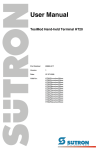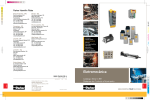Download User Manual - Sütron electronic GmbH
Transcript
User Manual TesiMod Hand-held Terminal HTP32 Part Number: 80860.667 Version: 2 Date: 2011-01-14 Valid for: HTP32 Version 1 2 Date 2005-09-28 2011-01-14 Modifications First Edition Technical data This manual, including all illustrations contained herein, is copyright protected. Use of this manual by any third party in departure from the copyright provision is forbidden. No part of this manual may be reproduced, translated or electronically or photographically archived or altered without the express written consent from Sütron electronic GmbH. Violations shall be cause for damage liability. Sütron electronic reserves the right to make any changes that contribute to technical improvement. Overall Table of Contents Overall Table of Contents 1 Important Notes ....................................................................................................... 1-1 1.1 Symbols .................................................................................................... 1-1 1.2 Safety Notes ............................................................................................. 1-1 1.3 Intended Use ............................................................................................ 1-2 1.4 Target Group ............................................................................................ 1-2 2 Design and Commissioning ..................................................................................... 2-1 2.1 Unpacking the Device............................................................................... 2-1 2.2 Design....................................................................................................... 2-2 2.2.1 Front View with Dimensions ................................................................ 2-2 2.2.2 Side View with Dimensions ................................................................. 2-3 2.2.3 Rear View ............................................................................................ 2-4 2.3 Connecting the Device.............................................................................. 2-5 2.4 Switching the Device on ........................................................................... 2-6 2.5 Identification.............................................................................................. 2-7 3 Control and Display Elements ................................................................................. 3-1 3.1 Keyboard .................................................................................................. 3-1 3.1.1 Function Keys ...................................................................................... 3-2 3.1.2 Status LEDs......................................................................................... 3-2 3.2 Touch Screen ........................................................................................... 3-2 3.3 Consent Switch......................................................................................... 3-3 3.4 Stop Push-button / Emergency Stop Push-button .................................... 3-5 3.5 User Mode Switch..................................................................................... 3-6 3.6 Display ...................................................................................................... 3-7 3.6.1 Brightness Setting ............................................................................... 3-7 3.6.2 Default Brightness Setting ................................................................... 3-7 3.6.3 Character Attributes............................................................................. 3-8 3.6.4 Fonts.................................................................................................... 3-8 4 Interfaces of the Device ........................................................................................... 4-1 4.1 RS232 (Download / Upload) ..................................................................... 4-3 4.1.1 4.2 4.2.1 4.3 4.3.1 4.4 4.4.1 Pin Assignment.................................................................................... 4-3 Mounting Variant 1.................................................................................... 4-4 Pin/Cable Assignment ......................................................................... 4-4 Mounting Variant 2.................................................................................... 4-5 Pin/Cable Assignment ......................................................................... 4-5 Mounting Variant 3.................................................................................... 4-6 Pin/Cable Assignment ......................................................................... 4-6 i Overall Table of Contents 4.5 4.5.1 4.6 4.6.1 4.7 4.7.1 4.8 4.8.1 4.9 Mounting Variant 4.................................................................................... 4-7 Pin/Cable Assignment ......................................................................... 4-7 Mounting Variant 5.................................................................................... 4-8 Pin/Cable Assignment ......................................................................... 4-8 Mounting Variant 6.................................................................................... 4-9 Pin/Cable Assignment ......................................................................... 4-9 Mounting Variant 7.................................................................................. 4-10 Pin/Cable Assignment ....................................................................... 4-10 Mounting Variant 8.................................................................................. 4-11 4.9.1 Pin/Cable Assignment ....................................................................... 4-11 4.10 Mounting Variant 9.................................................................................. 4-12 4.10.1 4.11 4.11.1 4.12 4.12.1 4.13 4.13.1 4.14 4.14.1 4.15 4.15.1 4.16 Pin/Cable Assignment ....................................................................... 4-12 Mounting Variant 10................................................................................ 4-13 Pin/Cable Assignment ....................................................................... 4-13 Mounting Variant 11................................................................................ 4-14 Cable Assignment.............................................................................. 4-14 Mounting Variant 12................................................................................ 4-15 Pin/Cable Assignment ....................................................................... 4-15 Mounting Variant 13................................................................................ 4-16 Cable Assignment.............................................................................. 4-16 Mounting Variant 14................................................................................ 4-17 Pin/Cable Assignment ....................................................................... 4-17 Memory Card .......................................................................................... 4-18 4.16.1 Inserting the Memory Card ................................................................ 4-18 4.16.2 Ejecting the Memory Card ................................................................. 4-18 5 Maintenance and Servicing......................................................................................5-1 5.1 Maintenance Interval................................................................................. 5-1 5.2 Front Panel ............................................................................................... 5-1 5.3 Fuse .......................................................................................................... 5-1 5.4 Battery....................................................................................................... 5-1 5.4.1 Changing the Battery ........................................................................... 5-2 5.4.2 Battery Disposal................................................................................... 5-2 6 Technical Data .........................................................................................................6-1 7 Ordering Data...........................................................................................................7-1 A Index ....................................................................................................................... A-1 ii Important Notes 1 Important Notes 1.1 Symbols The symbols in this manual are used to draw your attention on notes and dangers. This is the safety alert symbol. It is used to alert you to potential personal injury hazards. Obey all safety messages that follow this symbol to avoid possible injury or death. DANGER This symbol is used to refer to instructions which, if ignored or not carefully followed, will result in death or serious injury. WARNING This symbol is used to refer to instructions which, if ignored or not carefully followed, could result in death or serious injury. CAUTION This symbol is used to refer to instructions which, if ignored or not carefully followed, could result in minor or moderate injury. NOTICE This symbol and the accompanying text alerts the reader to a situation which may cause damage or malfunction to the device, either hardware or software, or surrounding property. Reference to source of information This symbol refers to detailed sources of information on the current topic. 1.2 Safety Notes – Read this manual carefully before using the operating device. Keep this manual in a place where it is always accessible to all users. – Proper transportation, handling and storage, placement and installation of this product are prerequisites for its subsequent flawless and safe operation. – This user manual contains the most important information for the safe operation of the device. – The user manual, in particular the safety notes, must be observed by all personnel working with the device. – Observe the accident prevention rules and regulations that apply to the operating site. – Installation and operation must only be carried out by qualified and trained personnel. 1-1 Important Notes 1.3 Intended Use – The device is designed for use in the industry. – The device is state-of-the art and has been built to the latest standard safety requirements. However, dangerous situations or damage to the machine itself or other property can arise from the use of this device. – The device fulfills the requirements of the EMC directives and harmonized European standards. Any modifications to the system can influence the EMC behavior. NOTICE: Radio Interference This is a class A device. This device may cause radio interference in residential areas. In this case, the user may be required to introduce appropriate countermeasures, and to bear the cost of same. 1.4 Target Group All configuration, programming, installation, commissioning, operating and maintenance work in connection with the automation system must be performed by trained personnel only (e.g. qualified electricians, electrical engineers, etc.). The configuration and programming personnel must be familiar with the safety concepts of automation technology. The operating personnel must have been trained in handling the controller and be familiar with the operating instructions. The installation, commissioning and maintenance personnel must have an education which entitles them to work on automation systems. 1-2 Design and Commissioning 2 Design and Commissioning 2.1 Unpacking the Device Unpack all parts carefully and check the contents for any visible damage in transit. Also check whether the shipment matches the specifications on your delivery note. If you notice damages in transit or discrepancies, please contact our sales department immediately. 2-1 Design and Commissioning 2-2 2.2 Design 2.2.1 Front View with Dimensions Figure 2-1 Front view with dimensions Design and Commissioning 2.2.2 Side View with Dimensions Figure 2-2 Side View with Dimensions 2-3 Design and Commissioning 2-4 2.2.3 Rear View Figure 2-3 Rear view 1 Housing Screws 2 Consent Switch (Jokab switch) 3 Handle Set (Option) 4 Nameplate 5 Flap for CompactFlash Card 6 Flap for Download Interface 7 Consent Switch (Euchner switch) Design and Commissioning 2.3 Connecting the Device Hazardous voltages can exist inside electrical installations that can pose a danger to humans. There is a risk of electric shock when touching live parts! For information on the pin or core numbers for the supply voltage, please refer to the chapter "Device Interfaces". The device is protected against polarity reversal. The device will not operate if the polarity is incorrect. This device is in Protection Class I. To ensure safe operation, a safety extra-low voltage (SELV) according to DIN EN 61131 must be used for the supply voltage. The 16 pin connector consists of the following components: Table 2-1 16 pin cable connector Designation Part Number Cable Connector TU-16P1N8A8UAB Crimp Pins RC-12P2000 To connect a device with a 16 pin connector, you need a suitable connector which consists of the following components: Table 2-2 16 pin device connector Designation Part Number Device Connector (Front Panel Mounting, Soldering Contacts) TU-16S1N12WB00 Figure 2-4 16 pin device connector / pin diagram The listed parts can be obtained from CONINVERS GmbH.A crimp tool must be used to crimp the crimp pins. This tool can also be obtained from CONINVERS GmbH. The 19 pin connector consists of the following components: Table 2-3 19 pin cable connector Designation Part Number Cable Connector TU-1RP1NRA8UAB 2-5 Design and Commissioning Table 2-3 19 pin cable connector Designation Part Number Crimp Pins RC-6LP2000 RC-6NP2000 RC-6EP2000 To connect a device with a 19 pin connector, you need a suitable connector which consists of the following components: Table 2-4 19 pin device/coupler connector Designation Part Number Device Connector (Front Panel Mounting) or Coupler Connector TU-1RS1NRAWB00 16 x Crimp Female Connector (Pin 1 - 5, 13 - 18, 19) RC-6LS2000 3 x Crimp Female Connector (Pin 6, 12, 19) RC-6FS2000 Figure 2-5 TU-1RS1NRA9UAB Pin diagram for 19 pin connector The listed parts can be obtained from CONINVERS GmbH.A crimp tool must be used to crimp the crimp pins. This tool can also be obtained from CONINVERS GmbH. 2.4 Switching the Device on After you applied the supply voltage, a system test is carried out during which the modules in the operating device are tested and initialized. All status LEDs are activated for a short time. A number of system and error messages can be output by the system test. If the application memory contains a valid project, the first mask, i.e. the „Start mask“ or the mask defined in the TSwin language parameters as the Start-up mask appears on the display. A beep also sounds by the integrated loudspeaker. The „Start mask“ is displayed for 5 seconds. This is a fixed time setting. After this time has elapsed, the „Main mask“ or the mask defined in the language parameters as the Main mask appears on the display. This is the first mask of the operator guidance. When you touch the display while the „Start mask“ is displayed, the „Setup mask“ appears. In this mask you define the parameters for the interfaces and the operating device. 2-6 Design and Commissioning 2.5 Identification You can identify the operating device by the nameplate on the rear. Figure 2-6 Nameplate (example) 1 Order Number 2 Firmware Version (Version on Delivery) 3 Voltage and Current 4 Serial Number Depending on the size of the display, you will be able to read various types of information as the operating device is initialized: clock frequency, application memory size, current firmware version, TSwin version, project name, time, date, number of compilation runs and a random number. Because the initialization mask is visible only for a few seconds there is a possibility to represent this mask for a longer time period. 1. Hold down an arbitrary key at the operating device to generate an error message. 2. Read the firmware version now. 3. Release the key to complete the initialization procedure of the operating device. 2-7 Design and Commissioning 2-8 Control and Display Elements 3 Control and Display Elements 3.1 Keyboard The keys are positioned under an environmental-proof polyester foil. You project the operating principle of the keys in the programming software. Figure 3-1 Front view 1 Function Keys F1 to F5 2 Status LED "Help" 3 Status LED "Edit" 4 Display 3-1 Control and Display Elements 3.1.1 Function Keys The function of the function keys is freely assignable (with soft key functions). The function keys can be used either as direct keys for menu control or for triggering a function in the controller. 3.1.2 Status LEDs The following status LEDs are at the operating device: Help Indicates an upcoming system message Edit Indicates the editing mode 3.2 Touch Screen The device is equipped with a resistive 4 wire touch screen. You operate the device using this touch screen. NOTICE: Damage Pointed or sharp objects, such as pens or fingernails, can lead to irreparable damages of the touch screen. Exclusively therefore use the fingertips or the aids indicated in the technical data for the operation. NOTICE: Damage To protect the touch screen you can use special protection foils. You receive corresponding protection foils directly from Sütron electronic. 3-2 Control and Display Elements 3.3 Consent Switch The device can be fitted with an 3-step consent switch. Operating sequences can only be performed if the 3-step switch is set to its middle position. The stop signal is issued when the switch is set to its upper and lower position. After a stop in the lowest position, the release command can only be issued if the switch is fully released and pushed to the middle position again. Each machine can run in two operating modes, normal mode and special mode. In normal mode (automatic), the machine performs its normal operational tasks. In this mode, safety is provided by closed, isolating protective equipment and/or using active non-isolating protective equipment that blocks access. The special operating modes of a machine are designed to maintain the normal mode. In this case, safety must be ensured in a different manner than is provided during normal mode because hazardous areas of the machine must be accessed and specific movements must be possible. In this case, it must be possible to operate the machine at a reduced speed in accordance with the risk assessment, whereby movement is only possible if the consent equipment is actuated simultaneously. The operator must possess the necessary qualifications and training and be familiar with the details of the intended use in accordance with the instruction manual. The safety-related parts of the controller used to reduce the speed and for the consent equipment must be constructed so that they comply with the EN 954-1 safety category determined on the basis of the risk analysis. The use of a 2-circuit design for the consent equipment enables compliance with safety category 3 according to EN 954-1:1996. The draft C-standard covering machine tools and processing machinery stipulates the following: Consent equipment may consist of either a 2-position command unit combined with a stop module or of a 3-position command unit. The use of a 3-position command unit is preferable. EN 60204 describes the mode of operation of the consent equipment. Based on information gathered from accident research and on the technical solutions currently available, the 3-step consent switch represents state-of-the-art technology. Positions 1 and 3 of the consent switch are "OFF" functions. Only the middle position activates consent. EN 60204-1:1997 is identical to IEC 60204-1, as a result of which the 3-step consent switch is internationally recognized. The stop category of the consent equipment must be selected on the basis of a risk assessment and must correspond to a Category 0 or Category 1 stop. Warning! The consent switch is only suitable for use as a protection function if the person operating the consent switch is able to recognize hazards to personnel in good time and can then immediately initiate hazard prevention measures! Slower movement speed may also be necessary as an additional measure. The permissible speed must be determined on the basis of a risk assessment. Warning! No commands related to hazardous conditions may be initiated by the consent switch alone. A second, conscious start command is necessary (button on hand-held operating device). Only the person operating the consent switch is permitted to be present in the hazardous area. The following standards must be applied for the risk analysis to be carried out: • EN 292, General principles for machine design • EN 1050, Risk assessment of machines 3-3 Control and Display Elements • EN 954-1, Safety-related parts of control systems These considerations are combined to form a safety category (B, 1, 2, 3, 4) in accordance with EN 954-1, which stipulates the characteristics of the safety-related parts for the system to be monitored. 3-4 Control and Display Elements 3.4 Stop Push-button / Emergency Stop Push-button The device can be fitted with an optional STOP push-button or an emergency stop push-button. The STOP push-button on the operating device ensures that the system to be monitored is shut down safely in accordance with EN 60204-1:1997, Paragraph 9.2.5.3. The stop function can be a Category 0, 1 or 2 stop according to EN 60204-1:1997, Paragraph 9.2.2 and must be defined according to the risk assessment. Therefore, the stop function of the operating device can be used for a safe machine stop as well as for looping into the emergency stop circuit of the system to be monitored. The signals of the STOP push-button use different circuits in the two versions of the linkbox. In the case of the linkbox with an emergency stop function, the signals control the stop circuit or emergency stop circuit of the system to be monitored. If no hand-held operating device is connected, the stop circuit or emergency stop circuit, respectively, is closed. In the linkbox without an emergency stop function, on the other hand, the signals of the stop circuit or emergency stop circuit are sent via the STOP push-button. If no hand-held operating device is connected, the stop circuit or emergency stop circuit, respectively, of the system to be monitored is open. The term "stop looping" has the following meaning: The stop circuit or emergency stop circuit, respectively, of the system to be monitored is looped through the linkbox and not interrupted, irrespective of whether the hand-held operating device is connected to the linkbox (and the STOP push-button has not been operated) or not. This functionality is only available with the linkbox with an emergency stop function. WARNING If using a hand-held operating device with an emergency stop button, you must ensure that the connecting cable is securely installed. A hand-held operating device that is not connected to the machine must be stored out of sight of the user! Bear in mind that the nearest emergency stop will be activated in the event of danger. If it does not work because it is not connected, this could have fatal consequences! WARNING If the hand-held operating device is equipped with a STOP push-button but it is not connected to the linkbox, a stop can not be triggered using the hand-held operating device – the STOP push-button of the hand-held operating device is ineffective! Install stationary emergency stop buttons that are available at all times on the system to be monitored. WARNING If the stop circuit has been implemented as a Category 0 or 1 stop, the stop function must be effective regardless of the operating mode. A Category 0 stop must have priority. The releasing of the STOP push-button must NOT lead to hazardous conditions (also see EN 60204-1:1997 Chapter 9.2.5.3). The stop function is not a substitute for safety devices. 3-5 Control and Display Elements 3.5 User Mode Switch NOTICE: Damage When opening and closing the operating device, you must take care not to damage the seal and make sure that it always sits in the slot provided. NOTICE: Damage Electrostatic discharge can damage electronic components. Observe the ESD protective measures! The user mode switch is positioned at the bottom right in the top shell of the operating device. To operate the user mode switch, proceed as follows: 1. Disconnect the operating device from the supply voltage. 2. Remove the screws on the rear of the housing and lift off the housing. 3. Set the desired operating mode (see table). 4. After setting the operating mode, place the housing rear panel back onto the device. 5. Carefully screw the screws tightly into the rear panel of the housing again. 6. Connect the operating device with the supply voltage. Figure 3-2 Position of user mode switch The switch positions for ON or OFF are printed onto the termination switch. Table 3-1 User Mode Switch S1 S2 S3 S4 I X – – Standard mode with PLC (default upon delivery) I X I – Standard mode without PLC I – – I Activate download (deletes application memory) and default contrast / default brightness setting I – I I Activate upload – – – – Calibration mask is called-up on startup – – I – Calibration mask is called-up on startup and the calibration process is started immediately Legend for table: I = Switch ON – = Switch OFF X = Any switch position 3-6 Operating Mode Control and Display Elements 3.6 Display DANGER: Toxic If the display is damaged, avoid touching, swallowing or breathing in the liquids or gases which may leak out! DANGER: Corrosive If the display is damaged, avoid touching, swallowing or breathing in the liquids or gases which may leak out! The operating device is equipped with a TFT display. 3.6.1 Brightness Setting To define the brightness setting, set up the system variable LcdBackLight in any mask within the programming software. To do so, follow the instructions listed in the programming software’s help topic „How do I specify the contrast / brightness setting for the operating device“. In the programming software, enter the following values as lower and upper limits for the representation type. Table 3-2 Values for representation type System Variable Lower Limit Upper Limit Default Setting 0 + 15 +8 LcdBackLight If you do not configure the system variable LcdBackLight, the default setting is used when the device is initialized. If you did set up the system variable, you can set the brightness as follows. Enter the mask where you set up the system variable and: 1. Press the brightness button. 2. Enter a new value for the brightness. To do so, use the keyboard shown on the screen. 3. Confirm with Enter. The new brightness setting becomes effective immediately after the Enter key is pressed. If necessary, repeat the steps two and three until you are satisfied with the brightness. 3.6.2 Default Brightness Setting If the brightness setting is such that it is no longer possible to read the masks, you can use the user mode switch to reset the brightness to the default value. For the table with the switch positions of the user mode switch, see chapter „User Mode Switch“. 3-7 Control and Display Elements The switch position for the default brightness is identical with the „Activate download via hardware“. The brightness is reset before a corresponding message is displayed. The warning will be displayed in a legible manner. To restore the default brightness: 1. Switch the device off. 2. Set the switches S1 and S4 of the user mode switch to ON. 3. Switch the device on again. 4. When the warning appears, switch the device off again. 5. Set switch S4 to OFF. 6. Then switch the device on again. The application will not be lost. 3.6.3 Character Attributes The following character attributes can be displayed on the device: – Normal – Underlined – Foreground / background color 3.6.4 Fonts You are able to use the Windows character sets. Further you can use the font "Normal" and the font "Zoom" or create and use your own character sets. 3-8 Interfaces of the Device 4 Interfaces of the Device Depending on the device variant, several interfaces are available: Table 4-1 Device variants CAN DeviceNet INTERBUS MPI PROFIBUS-DP Open Cable End 16 Pin Connector 19 Pin Connector Emergency Stop Switch Stop Push-Button Key Switch Consent Switch Encoder Mounting Variant Command Devices RS485/RS232 Connector RS232 (Communication) Available Interfaces RS232 (Download / Upload) Order Number HTP32Ex/02903/013/06xxx01 X - - - - - - - - X - - - X X - 1 HTP32Ex/18903/022/00xxx02 X - - - - X - - X - - X - - X X 2 HTP32Ex/02903/032/00xxx03 X X - - - - - - X - - - - X X X 3 HTP32Ex/02903/042/00xxx04 X X - - - - - - X - - X - X X - 4 HTP32Ex/19903/041/00xxx05 X - - - X - - - X - - X - X - - 5 HTP32Ex/16903/051/00xxx06 X - - - - - X - X - - X - - - - 6 HTP32Ex/16903/051/08xxx06 X - - - - - X - - - X X - - - - 6 HTP32Ex/52903/062/00xxx07 X - - - - - - X X - - X - - X - 7 HTP32Ex/52903/062/09xxx07 X - - - - - - X - - X X - - X - 7 HTP32Ex/01903/061/00xxx08 X - X - - - - - X - - X - - - - 8 HTP32Ex/01903/061/03xxx08 X - X - - - - - - X - X - - - - 8 HTP32Ex/52903/072/00xxx09 X - - - - - - X X - - - X - X - 9 HTP32Ex/52903/072/09xxx09 X - - - - - - X - - X - X - X - 9 HTP32Ex/52903/072/00xxx10 X - - - - - - X X - - - X - X - 10 HTP32Ex/52903/072/10xxx10 X - - - - - - X - - X - X - X - 10 HTP32Ex/01903/071/00xxx11 X - X - - - - - X - - - X - - - 11 HTP32Ex/02903/072/00xxx12 X X - - - - - - X - - - X - X - 12 HTP32Ex/02903/072/09xxx12 X X - - - - - - - - X - X - X - 12 HTP32Ex/09903/061/00xxx13 X - - X - - - - X - - X - - - - 13 HTP32Ex/02903/003/00xxx14 X X - - - - - - X - - - - - X - 14 HTP32Ex/02903/003/11xxx14 X X - - - - - - - X - - - - X - 14 4-1 Interfaces of the Device The standard operating device is supplied with an open cable end. Optionally, the operating device can be equipped with an assembled 16 or 19 pin connector. Figure 4-1 Pin diagram for 16 pin connector Figure 4-2 Pin diagram for 19 pin connector The connecting cable is constructed of five components (16 pin cable) or six components (20 pin cable), respectively. Table 4-2 4-2 Connecting Cable 16 Pin Cable 20 Pin Cable Usage 3 x 0.5 mm² 3 x 0.5 mm² Voltage Supply 2 x 0.25 mm² 2 x 0.25 mm² Communication (Shielded) 3 x 0.25 mm² 3 x 0.25 mm² Communication (Shielded) 5 x 0.25 mm² 5 x 0.25 mm² 2 x 1.0 mm² 2 x 0.5 mm² Emergency Stop Button / Consent Switch / Command Devices 1 x 0.25 mm² 5 x 0.25 mm² Interfaces of the Device 4.1 RS232 (Download / Upload) The interface is only designed to be used for downloads, uploads, a scanner or a logging printer because the interface is not electrically isolated. To carry out a download or an upload, proceed as follows: 1. Carefully unscrew and remove the protective cap (see figure) of the download/ upload interface. 2. Plug the cable onto the interface of the operating device. 3. Connect the other end of the cable with the serial interface of the PC. 4. Now carry out the download or upload. 5. After the download/upload is complete, remove the cable from the interfaces again. 6. Carefully tighten the protective cap for the download/upload interface again. Figure 4-3 Position of download/upload interface 4.1.1 Pin Assignment Connector in the operating device: 5 pin female connector - Binder series 702. Table 4-3 Pin assignment of the RS232 interface Pin Designation Function 1 TD Transmitted Data 2 RD Received Data 3 CTS Clear to Send 4 RTS Request to Send 5 GND Ground You can obtain an assembled cable directly from Sütron electronic. 4-3 Interfaces of the Device 4.2 Mounting Variant 1 4.2.1 Pin/Cable Assignment Pin/cable assignment for open cable end or 16 pin device connector. Table 4-4 Pin Pin/cable assignment Wire ø mm² Design. Function 8 BK 3 x 0.5 0V Supply Voltage 0 VDC 9 VT + 24 V Supply Voltage 24 VDC 10 YE 15 RD 16 GN 7 GR 13 Low-Noise Ground 2 x 0.25 - Input Acknowledgment Key Light (Red) RD Received Data SGND Signal Ground WH TD Transmitted Data 14 BN - Input Signaling Light (24 V) 11 PK - Output Illuminated Push-Button Channel 2 5 WHYE - Input Switch Channel 1 6 BNGN - Output Key Switch Channel 1 2 WHGN ZST 1.2 Output Consent Switch Channel 1 1 RDBU ZST 2.2 Output Consent Switch Channel 2 3 BU 1.0 - Input Switch Channel 2 4 BN 1.0 - Output Key Switch Channel 2 12 OR (Jumpe r to Pin 9) 0.25 - Detection of Operating Device in the System 3 x 0.25 5 x 0.25 For operating devices with open cable ends, make sure to connect the shield with the protective ground. 4-4 Interfaces of the Device 4.3 Mounting Variant 2 4.3.1 Pin/Cable Assignment Pin/cable assignment for open cable end or 26 pin device connector. Table 4-5 Pin Pin/cable assignment Wire ø mm² Design. Function 8 BK 3 x 0.5 0V Supply Voltage 0 VDC 9 VT + 24 V Supply Voltage 24 VDC 10 YE 16 RD 15 GN 14 BN 13 Low-Noise Ground 2 x 0.25 DO1- INTERBUS out DO+ INTERBUS out DI- INTERBUS in WH DI1+ INTERBUS in 7 GR GND Ground 3 BU - Emergency Stop Channel 2 4 BN Ö Emergency Stop Channel 2 5 WHYE - Emergency Stop Channel 1 6 BNGN Ö Emergency Stop Channel 1 1 RDBU S Consent Switch Channel 1 2 WHGN S Consent Switch Channel 2 11 PK S Consent Switch Channel 1 12 OR S Consent Switch Channel 2 17 WHPK - A-Signal (Encoder) 18 GRBN - 0 V (Encoder) 19 WHGR - B-Signal (Encoder) 20 YEBN - 24 V (Encoder) 3 x 0.25 2 x 0.5 5 x 0.25 5 x 0.25 For operating devices with open cable ends, make sure to connect the shield with the protective ground. 4-5 Interfaces of the Device 4.4 Mounting Variant 3 4.4.1 Pin/Cable Assignment Pin/cable assignment for open cable end or 26 pin device connector. Table 4-6 Pin Pin/cable assignment Wire ø mm² Design. Function 8 BK 3 x 0.5 0V Supply Voltage 0 VDC 9 VT + 24 V Supply Voltage 24 VDC 10 YE 16 RD 15 GN 14 BN 13 Low-Noise Ground 2 x 0.25 RD Received Data CTS Clear to Send RTS Request to Send WH TD Transmitted Data 7 GR SGND Signal Ground 3 BU - Key Switch Channel 2 4 BN Ö Key Switch Channel 2 5 WHYE - Key Switch Channel 1 6 BNGN Ö Key Switch Channel 1 1 RDBU S Consent Switch Channel 1 2 WHGN S Consent Switch Channel 2 11 PK S Consent Switch Channel 1 12 OR S Consent Switch Channel 2 17 WHPK - A-Signal (Encoder) 18 GRBN - 0 V (Encoder) 19 WHGR - B-Signal (Encoder) 20 YEBN - 24 V (Encoder) 3 x 0.25 2 x 0.5 5 x 0.25 5 x 0.25 For operating devices with open cable ends, make sure to connect the shield with the protective ground. 4-6 Interfaces of the Device 4.5 Mounting Variant 4 4.5.1 Pin/Cable Assignment Pin/cable assignment for open cable end or 26 pin device connector. Table 4-7 Pin Pin/cable assignment Wire ø mm² Design. Function 8 BK 3 x 0.5 0V Supply Voltage 0 VDC 9 VT + 24 V Supply Voltage 24 VDC 10 YE 16 RD 15 GN 14 BN 13 Low-Noise Ground 2 x 0.25 RD Received Data CTS Clear to Send RTS Request to Send WH TD Transmitted Data 7 GR SGND Signal Ground 3 BU - Emergency Stop Channel 2 4 BN Ö Emergency Stop Channel 2 5 WHYE - Emergency Stop Channel 1 6 BNGN Ö Emergency Stop Channel 1 1 RDBU S Consent Switch Channel 1 2 WHGN S Consent Switch Channel 2 11 PK S Consent Switch Channel 1 12 OR S Consent Switch Channel 2 17 WHPK - Key Switch Channel 1 18 GRBN - Key Switch Channel 2 19 WHGR - Key Switch Channel 1 20 YEBN - Key Switch Channel 2 3 x 0.25 2 x 0.5 5 x 0.25 5 x 0.25 For operating devices with open cable ends, make sure to connect the shield with the protective ground. 4-7 Interfaces of the Device 4.6 Mounting Variant 5 4.6.1 Pin/Cable Assignment Pin/cable assignment for open cable end or 26 pin device connector. Table 4-8 Pin Pin/cable assignment Wire ø mm² Design. Function 8 BK 3 x 0.5 0V Supply Voltage 0 VDC 9 VT + 24 V Supply Voltage 24 VDC 10 YE 16 RD 15 GN 14 BN 13 Low-Noise Ground 2 x 0.25 CAN_H CAN_H Bus Line (Dominant HIGH) CAN_L CAN_L Bus Line (Dominant LOW) - Not Connected WH - Not Connected 7 GR - Not Connected 3 BU - Emergency Stop Channel 2 4 BN Ö Emergency Stop Channel 2 5 WHYE - Emergency Stop Channel 1 6 BNGN Ö Emergency Stop Channel 1 1 RDBU - Not Connected 2 WHGN - Not Connected 11 PK - Not Connected 12 OR - Not Connected 17 WHPK - Key Switch Channel 1 18 GRBN - Key Switch Channel 2 19 WHGR - Key Switch Channel 1 20 YEBN - Key Switch Channel 2 3 x 0.25 2 x 0.5 5 x 0.25 5 x 0.25 For operating devices with open cable ends, make sure to connect the shield with the protective ground. 4-8 Interfaces of the Device 4.7 Mounting Variant 6 4.7.1 Pin/Cable Assignment Pin/cable assignment for open cable end or 19 pin device connector. Table 4-9 Pin Pin/cable assignment Wire ø mm² Design. Function 1 BK 3 x 0.5 0V Supply Voltage 0 VDC 2 VT + 24 V Supply Voltage 24 VDC 12 YE 13 GN 14 RD 3 GR 4 Low-Noise Ground 2 x 0.25 RxD/TxD-N Received Data / Transmitted Data Minus RxD/TxD-P Received Data / Transmitted Data Plus - A (Encoder 1) WH - /B (Encoder 1) 5 BN - A (Encoder 2) 6 BU - Emergency Stop Channel 2 19 BN Ö Emergency Stop Channel 2 7 RDBU - 0 V (Encoder 1 + 2) 8 WHGN - + 5 VDC (Encoder 1 + 2) 9 WHYE - Emergency Stop Channel 1 16 BNGN Ö Emergency Stop Channel 1 17 PK - /A (Encoder 1) 10 OR - B (Encoder 1) 11 WHPK - /A (Encoder 2) 15 GRBN - B (Encoder 2) 18 WHGR - /B (Encoder 2) - YEBN - Not Connected 3 x 0.25 2 x 0.5 5 x 0.25 5 x 0.25 For operating devices with open cable ends, make sure to connect the shield with the protective ground. 4-9 Interfaces of the Device 4.8 Mounting Variant 7 4.8.1 Pin/Cable Assignment Pin/cable assignment for open cable end or 19 pin device connector. Table 4-10 Pin Pin/cable assignment Wire ø mm² Design. Function 1 BK 3 x 0.5 0V Supply Voltage 0 VDC 2 VT + 24 V Supply Voltage 24 VDC 12 YE 13 GN 14 RD 18 GR 11 Low-Noise Ground 2 x 0.25 RxD/TxD-N Received Data / Transmitted Data Minus RxD/TxD-P Received Data / Transmitted Data Plus DGND Data Transmission Potential WH CNTR-P Repeater Control Signal Plus - BN - Not Connected 7 BU Ö Emergency Stop Channel 2 8 BN Ö Emergency Stop Channel 2 6 RDBU - Consent Switch Channel 2 19 WHGN - Consent Switch Channel 1 9 WHYE Ö Emergency Stop Channel 1 16 BNGN Ö Emergency Stop Channel 1 17 PK - Consent Switch Channel 2 10 OR - Consent Switch Channel 1 3 x 0.25 2 x 0.5 5 x 0.25 5 x 0.25 - WHPK - Not Connected - GRBN - Not Connected - WHGR - Not Connected - YEBN - Not Connected 3 Jumper to Pin 4 - - 5 Jumper to Pin 15 - - For operating devices with open cable ends, make sure to connect the shield with the protective ground. 4-10 Interfaces of the Device 4.9 Mounting Variant 8 4.9.1 Pin/Cable Assignment Pin/cable assignment for open cable end or 16 pin device connector. Table 4-11 Pin Pin/cable assignment Wire ø mm² Design. Function 8 BK 3 x 0.5 0V Supply Voltage 0 VDC 9 VT + 24 V Supply Voltage 24 VDC 10 YE 15 GN 16 RD 7 GR 13 Low-Noise Ground 2 x 0.25 T(A) Transmitted Data (+) T(B) Transmitted Data (-) SGND Signal Ground WH R(A) Received Data (+) 14 BN R(B) Received Data (-) 3 BU Ö Emergency Stop Channel 2 4 BN Ö Emergency Stop Channel 2 1 RDBU - Not Connected 2 WHGN - Not Connected 5 WHYE Ö Emergency Stop Channel 1 6 BNGN Ö Emergency Stop Channel 1 11 PK - Not Connected 12 OR - Not Connected 3 x 0.25 2 x 0.5 5 x 0.25 5 x 0.25 For operating devices with open cable ends, make sure to connect the shield with the protective ground. 4-11 Interfaces of the Device 4.10 Mounting Variant 9 4.10.1 Pin/Cable Assignment Pin/cable assignment for open cable end or 19 pin device connector. Table 4-12 Pin Pin/cable assignment Wire ø mm² Design. Function 1 BK 3 x 0.5 0V Supply Voltage 0 VDC 2 VT + 24 V Supply Voltage 24 VDC 12 YE 13 GN 14 RD 18 GR 11 Low-Noise Ground 2 x 0.25 RxD/TxD-N Received Data / Transmitted Data Minus RxD/TxD-P Received Data / Transmitted Data Plus DGND Data Transmission Potential WH CNTR-P Repeater Control Signal Plus - BN - Not Connected 7 BU Ö Stop Push-Button Channel 2 8 BN Ö Stop Push-Button Channel 2 6 RDBU - Consent Switch Channel 2 19 WHGN - Consent Switch Channel 1 9 WHYE Ö Stop Push-Button Channel 1 16 BNGN Ö Stop Push-Button Channel 1 17 PK - Consent Switch Channel 2 10 OR - Consent Switch Channel 1 3 x 0.25 2 x 0.5 5 x 0.25 5 x 0.25 - WHPK - Not Connected - GRBN - Not Connected - WHGR - Not Connected - YEBN - Not Connected 3 Jumper to Pin 4 - - 5 Jumper to Pin 15 - - For operating devices with open cable ends, make sure to connect the shield with the protective ground. 4-12 Interfaces of the Device 4.11 Mounting Variant 10 4.11.1 Pin/Cable Assignment Pin/cable assignment for 19 pin device socket. Table 4-13 Pin Pin/cable assignment Wire ø mm² Design. Function 1 BK 3 x 0.5 0V Supply Voltage 0 VDC 2 VT + 24 V Supply Voltage 24 VDC 12 YE 13 GN 14 RD 18 GR 11 Low-Noise Ground 2 x 0.25 RxD/TxD-N Received Data / Transmitted Data Minus RxD/TxD-P Received Data / Transmitted Data Plus DGND Data Transmission Potential WH CNTR-P Repeater Control Signal Plus - BN - Not Connected 7 BU Ö Stop Push-Button Channel 2 8 BN Ö Stop Push-Button Channel 2 6 RDBU - Consent Switch Channel 2 19 WHGN - Consent Switch Channel 1 9 WHYE Ö Stop Push-Button Channel 1 16 BNGN Ö Stop Push-Button Channel 1 17 PK - Consent Switch Channel 2 10 OR - Consent Switch Channel 1 3 x 0.25 2 x 0.5 5 x 0.25 5 x 0.25 - WHPK - Not Connected - GRBN - Not Connected - WHGR - Not Connected - YEBN - Not Connected 3 Jumper to Pin 4 - - 5 Jumper to Pin 15 - - For operating devices with open cable ends, make sure to connect the shield with the protective ground. 4-13 Interfaces of the Device 4.12 Mounting Variant 11 4.12.1 Cable Assignment Cable assignment for open cable end. Table 4-14 Cable assignment Wire ø mm² Design. Function BK 3 x 0.5 0V Supply Voltage 0 VDC + 24 V Supply Voltage 24 VDC VT YE GN Low-Noise Ground 2 x 0.25 T(A) Transmitted Data (+) T(B) Transmitted Data (-) SGND Signal Ground WH R(A) Received Data (+) BN R(B) Received Data (-) Ö Emergency Stop Channel 2 Ö Emergency Stop Channel 2 - Not Connected WHGN - Not Connected WHYE Ö Emergency Stop Channel 1 BNGN Ö Emergency Stop Channel 1 PK - Not Connected - Not Connected WHPK - Not Connected GRBN - Not Connected WHGR - Not Connected YEBN - Not Connected RD GR BU 3 x 0.25 2 x 0.5 BN RDBU OR 5 x 0.25 5 x 0.25 For operating devices with open cable ends, make sure to connect the shield with the protective ground. 4-14 Interfaces of the Device 4.13 Mounting Variant 12 4.13.1 Pin/Cable Assignment Pin/cable assignment for 19 pin device socket. Table 4-15 Pin Pin/cable assignment Wire ø mm² Design. Function 1 BK 3 x 0.5 0V Supply Voltage 0 VDC 2 VT + 24 V Supply Voltage 24 VDC 12 YE 13 GN - RD - GR 11 Low-Noise Ground 2 x 0.25 RD Received Data - Not Connected - Not Connected WH TD Transmitted Data 18 BN SGND Signal Ground 7 BU Ö Stop Push-Button Channel 2 8 BN Ö Stop Push-Button Channel 2 6 RDBU - Consent Switch Channel 2 19 WHGN - Consent Switch Channel 1 9 WHYE Ö Stop Push-Button Channel 1 16 BNGN Ö Stop Push-Button Channel 1 17 PK - Consent Switch Channel 2 10 OR - Consent Switch Channel 1 3 x 0.25 2 x 0.5 5 x 0.25 5 x 0.25 - WHPK - Not Connected - GRBN - Not Connected - WHGR - Not Connected - YEBN - Not Connected 3 Jumper to Pin 4 - - 5 Jumper to Pin 15 - - For operating devices with open cable ends, make sure to connect the shield with the protective ground. 4-15 Interfaces of the Device 4.14 Mounting Variant 13 4.14.1 Cable Assignment Cable assignment for open cable end. Table 4-16 Cable assignment Wire ø mm² Design. Function BK 3 x 0.5 0V Supply Voltage 0 VDC + 24 V Supply Voltage 24 VDC VT YE GN Low-Noise Ground 2 x 0.25 CAN_L Bus Line (Dominant LOW) - Incoming Line CAN_H Bus Line (Dominant HIGH) - Incoming Line CAN_GND CAN Ground WH CAN_L Bus Line (Dominant LOW) - Return Line BN CAN_H Bus Line (Dominant HIGH) - Return Line Ö Emergency Stop Channel 2 Ö Emergency Stop Channel 2 - Not Connected WHGN - Not Connected WHYE Ö Emergency Stop Channel 1 BNGN Ö Emergency Stop Channel 1 PK - Not Connected - Not Connected WHPK - Not Connected GRBN - Not Connected WHGR - Not Connected YEBN - Not Connected RD GR BU 3 x 0.25 2 x 0.5 BN RDBU OR 5 x 0.25 5 x 0.25 For operating devices with open cable ends, make sure to connect the shield with the protective ground. 4-16 Interfaces of the Device 4.15 Mounting Variant 14 4.15.1 Pin/Cable Assignment Pin/cable assignment for open cable end or 16 pin connector. Table 4-17 Pin Pin/cable assignment Wire ø mm² Design. Function 8 BK 3 x 0.5 0V Supply Voltage 0 VDC 9 VT + 24 V Supply Voltage 24 VDC 10 YE 15 RD 16 GN 7 BN 13 Low-Noise Ground RTS Request to Send RD Received Data SGND Signal Ground WH TD Transmitted Data 14 GR CTS Clear to Send 3 BU ZST 2.1 Consent Switch Channel 3 - BN - Not Connected 1 RDBU ZST 2.2 Consent Switch Channel 4 2 WHGN ZST 1.2 Consent Switch Channel 2 5 WHYE ZST 1.1 Consent Switch Channel 1 - BNGN - Not Connected - PK - Not Connected + 24 V Detection of Operating Device in the System 12 Jumper to Pin 9 2 x 0.25 3 x 0.25 2 x 0.5 5 x 0.25 0,25 For operating devices with open cable ends, make sure to connect the shield with the protective ground. 4-17 Interfaces of the Device 4.16 Memory Card You can insert a CompactFlash card on the side of your operating device. The CompactFlash card allows you to exchange projects between the PC and the operating device. You can recognize the rear side of a CompactFlash card by the notches on each side of the card. Figure 4-4 Rear view of the memory card 4.16.1 Inserting the Memory Card When you insert the card from the rear side of the operating device, make sure the rear side of the card is visible. Insert the card until it snaps into place. Figure 4-5 Inserting the memory card 4.16.2 Ejecting the Memory Card To remove the card, press the ejection button on the operating device. Figure 4-6 4-18 Ejecting the memory card Maintenance and Servicing 5 Maintenance and Servicing 5.1 Maintenance Interval The following maintenance intervals are recommended for this operating device: Table 5-1 Maintenance work Interval Changing the Battery 4 Years 5.2 Front Panel Only use a damp cloth to remove any dirt from the front panel. 5.3 Fuse The semiconductor fuse cannot be replaced! A semiconductor fuse is used to protect the device. Once the fuse has been tripped, the device must be disconnected from the supply voltage to allow the semiconductor fuse to regenerate. At an ambient temperature of 20 °C (68 °F), the regeneration takes approximately 20 seconds. The higher the ambient temperature, the longer the regeneration takes. 5.4 Battery The built-in battery preserves the data in the CMOS-RAM and supplies the real-time clock. The minimum battery life is 5 years, even under unfavorable operating conditions. When the battery runs down, the message „Change battery“ is generated automatically. We recommend you change the battery approximately every 4 years as part of the regular maintenance work. A prepared battery including connector can be obtained directly from Sütron electronic. If the „Change battery“ message is detected too late, e.g. the real-time clock stopped or shows the wrong date, data in the CMOS-RAM may have already been lost. For this reason, after changing a battery, always check data such as passwords that can be modified, parameters in the system variables, recipe data sets and entries in the message system. 5-1 Maintenance and Servicing 5.4.1 Changing the Battery Batteries must only be changed by authorized and trained experts! For changing the battery you may only use replacement batteries of Sütron electronic. Electrostatic discharge can damage electronic components! Observe the ESD protective measures! Do not throw lithium batteries into fire, do not heat to 100 °C or higher and do not recharge. Danger - Explosive! Do not open lithium batteries. Danger - Toxic! When opening and closing the operating device, you must take care not to damage the seal and make sure that it always sits in the slot provided. To ensure that the data in the CMOS-RAM and the time are preserved, it is possible to change the battery under operating voltage. Please note the safety notes! 1. Remove the screws on the rear of the housing and lift off the housing. 2. Remove the cable fastener which secures the battery. 3. Disconnect the battery connector and remove the dead battery. 4. Plug in the cable for the new battery. 5. Use a cable fastener to attach the new battery to the plastic support. 6. Place the rear panel back onto the device. 7. Carefully screw the screws tightly into the rear panel. 5.4.2 Battery Disposal To prevent short circuitry in the collection boxes, insulate the poles of each battery with insulation tape or put each single battery into a plastic bag. You must always return old batteries to a dealer or to a returns depot set up for this purpose by the public waste disposal body or a licensed battery dealer for recycling. Only dispose of dead batteries in public or commercial collection boxes. The battery is drained when the message „Change battery“ appears on the display of the device. 5-2 Technical Data 6 Technical Data Keyboard Type Membrane Keyboard Number of Keys 5 Function Keys Key Area (Embossment) 12 mm x 12 mm (0.473" x 0.473") Actuator Travel 0.6 mm (0.024") Activation Power 3N Switching Cycles Approx. 3 Million under the following conditions: Keystroke Element: Testing Ram (DIN 42115) Keystroke Load: 10 N Keystroke Frequency: 1 Hz Display Elements 2 Status LEDs Display Type TFT Resolution 640 x 480 Pixels Colors 256 Reading Angle 90° Default Brightness Setting By User Mode Switch LCD Lifetime 100,000 h Half-Life Backlighting 50,000 h Lines 40 Characters/Line 80 Display Area (H x W) 162 mm x 215 mm (6.378" x 8.465") Electrical Data Supply Voltage 24 V DC (SELV in Accordance with DIN EN 61131) Residual Ripple 10% Maximum Minimum Voltage 19.2 V Maximum Voltage 30.2 V Power Consumption (Field Bus Device) 0.7 A Connected Load 17 W Fuse Semiconductor Fuse, Self-resetting Protection Against Polarity Reversal Integrated 6-1 Technical Data Consent Switch - Euchner Type ZSE2-4C1943 Switching Element 3-Step Switch (2 Channels) Mechanical Lifetime 1 Million Switching Cycles Maximum voltage 24 V AC/DC Maximum current 1A Consent Switch - Jokab According to EN 60204-1 Type Jokab Safety JSHD4H2 Switching Element 3-Step Switch (2 Channels) Mechanical Lifetime >1 Million Switching Cycles (Upper Position to Middle Position) >100 000 Switching Cycles (Middle Position to Lower Position) Maximum voltage 24 V AC/DC Maximum current 1A Key Switch Type RAFIX 16 MICROMEC, Square Collar, Latching Switching Element 2 S, Momentary Mechanical Lifetime 100 000 Switching Cycles (Latching) Maximum voltage 24 V AC/DC Maximum current 1A Interfaces Variable Baud Rates and Data Formats RS232 (Communication) In Accordance With DIN 66259 T1, CCITT V.28 Transmission Length: 0 - 15 m (0 - 49.212 Feet), LayerStranded Conductors, Shielded Galvanically Isolated RS232 (Download / Upload) In Accordance With DIN 66259 T1, CCITT V.28 Transmission Length: 0 - 15 m (0 - 49.212 Feet), LayerStranded Conductors, Shielded Galvanically Not Isolated 6-2 Technical Data Central Unit Central Unit 32-bit RISC CPU Clock Frequency 74 MHz Other Characteristics Watchdog Timer, Real-Time Clock, Temperature Compensation of the Display, Battery Monitoring Memory Application Memory 8 Mbyte Flash Memory Card (Option) CompactFlash Card Connection System Angle Connector (Hummel; Parts Family 7301), 16 Pin Cable Connector (CONINVERS; TU Series), 19 Pin Female Connector (Binder; 702 Series), 5 Pin Connecting Cable Diameter 10.80 +/- 0.35 mm (0.425 +/- 0.014") Weight Approx. 172 g/m Bending Radius Once: >/= 5 x Cable Diameter Several Times: >/= 12 x Cable Diameter UL Approved According to Style 20233, 80 °C (176 °F), 300 V Environmental Conditions Temperature during operation 0 °C to 50 °C (32 °F to 122 °F) Temperature during storage, transport - 25 °C to + 70 °C (-13°F to + 158°F) Relative air humidity for operation and storage 20 % to 85 %, no condensation Application area Degree of pollution 1, overvoltage category II 6-3 Technical Data Standards and Guidelines Interference Immunity DIN EN 61000-4-2 DIN EN 61000-4-3 DIN EN 61000-4-4 DIN EN 61000-4-5 DIN EN 61000-4-6 DIN EN 61000-6-2 DIN EN 61000-6-3 Tab. A1 Emitted Interference DIN EN 55011 Limit Value Class A DIN EN 55022 Limit Value Class A Equipment Requirements DIN EN 61131 Storage and Transportation DIN EN 61131-2 Power Supply DIN EN 61131-2 Electromagnetic Compatibility 89/336/EEC (Including all Applicable Amendments) Degrees of Protection DIN EN 60529 Impact Load, Shocks DIN EN 60068-2-27 Sinusoidal Vibrations DIN EN 60068-2-6 Corrosion Protection IEC 60068 NOTICE: Radio Interference This is a class A device. This device may cause radio interference in residential areas. In this case, the user may be required to introduce appropriate countermeasures, and to bear the cost of same. Housing Type ROSE Limanda Material Polyamide Impact Resistance > 7 Nm to DIN 50014 Flammability V2 to UL94 Degree of Protection IP65 Total Weight Approx. 3.2 kg Without Connecting Cable 6-4 Ordering Data 7 Ordering Data Table 7-1 Accessories Description Part Number CompactFlash Card 16 MB 81152.000 CompactFlash Card 32 MB 81152.032 CompactFlash Adapter for Laptop 81166.000 CompactFlash Adapter for PC 81167.000 5 Pin Download Cable 88311.020 USB-RS232 Converter for Downloads (In Connection With 88311.030 Only) 81215.000 Protective Foil for Touch Screen 5.7" (Set With 10 Protective Foils, Scraper And Instructions) 81251.057 Protective Foil for Touch Screen 10.4" (Set With 10 Protective Foils, Scraper And Instructions) 81251.104 Protective Foil for Touch Screen 12.1" (Set With 10 Protective Foils, Scraper And Instructions) 81251.121 Protective Foil for Touch Screen 15" (Set With 10 Protective Foils, Scraper And Instructions) 81251.150 Battery, Assembled With Cable, Connector And Cable Fastener (Type: CR2450) 66757.000 7-1 Ordering Data 7-2 A Index A Display .............................................................. 3-7 Accessories....................................................... 7-1 E B Emergency stop push-button ............................ 3-5 Battery............................................................... 5-1 Battery disposal ................................................ 5-2 Brightness setting ............................................. 3-7 F C Firmware version............................................... 2-7 Function keys .................................................... 3-2 Fuse .................................................................. 5-1 Changing the battery......................................... 5-2 Character attributes .......................................... 3-8 Character set Normal ...................................................... 3-8 Windows ................................................... 3-8 Zoom......................................................... 3-8 Connecting........................................................ 2-5 Consent switch.................................................. 3-3 I D LcdBackLight..................................................... 3-7 Default brightness setting ................................. 3-7 Design............................................................... 2-2 Device variants ................................................. 4-1 Dimensions Front view ................................................. 2-2 Side view .................................................. 2-3 M Identification ...................................................... 2-7 Intended use ..................................................... 1-2 K Keyboard........................................................... 3-1 L Maintenance...................................................... 5-1 Maintenance interval ......................................... 5-1 Memory card ................................................... 4-18 N Nameplate......................................................... 2-7 O Ordering data .................................................... 7-1 P Pin assignment RS232 (download / upload) ...................... 4-3 Pin/cable assignment Mounting Variant 1.................................... 4-4 Mounting Variant 10................................ 4-13 Mounting Variant 11................................ 4-14 Mounting Variant 12................................ 4-15 Mounting Variant 13................................ 4-16 Mounting Variant 14................................ 4-17 Mounting Variant 2.................................... 4-5 Mounting Variant 3.................................... 4-6 Mounting Variant 4.................................... 4-7 Mounting Variant 5.................................... 4-8 Mounting Variant 6.................................... 4-9 Mounting Variant 7.................................. 4-10 Mounting Variant 8.................................. 4-11 Mounting Variant 9.................................. 4-12 A-1 R Rear view .......................................................... 2-4 RS232 (download / upload)............................... 4-3 S Safety notes ...................................................... 1-1 Servicing ........................................................... 5-1 Standards.......................................................... 6-4 Status LEDs ...................................................... 3-2 Stop push-button............................................... 3-5 Switching on...................................................... 2-6 T Target group...................................................... 1-2 Technical data................................................... 6-1 Touch screen .................................................... 3-2 U Unpacking ......................................................... 2-1 User mode switch.............................................. 3-6 A-2 Sütron electronic GmbH Kurze Straße 29 D-70794 Filderstadt Phone: 0049 711 / 77098-0 Fax: 0049 711 / 77098-60 E-Mail: [email protected] Internet: www.suetron.com