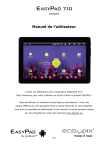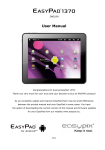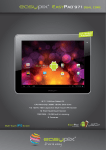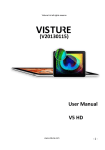Download User Manual
Transcript
ENGLISH User Manual Congratulations for buying EasyPad 970! Thank you very much for your trust and your decision to buy an EASYPIX product! As we constantly update and improve EasyPad there may be small differences between the printed manual and your EasyPad in some cases. You have the option of downloading the current version of the manual and firmware updates for your EasyPad from our website www.easypix.eu. EN 1 ENGLISH Table of Contents Safety instructions 3 Device overview 4 Description of the buttons 5 Language settings 6 Power monitoring and charging the batteries 7 Screen lock 7 Connecting with computer and data transfer 7 Functions of the buttons on the user interface 8 Programme menu 9 System settings 11 WiFi 11 Sound 13 Display 13 Storage 13 Apps 13 Accounts & sync 13 Location services 14 Security 14 Language & input 14 Backup & reset 14 Date & time 14 About tablet 14 Internet 15 Open Source Code & GNU General Public License 17 Technical Data 18 EN 2 ENGLISH This user manual contains important safety instructions and information for proper use of the device. Please follow the instructions in this manual carefully. A Please keep the device away from places with high temperatures, high humidity or dust. B In particular please avoid leaving the device in the car during summer if the doors are closed. C Avoid shocks and do not let the device fall, as otherwise it may cause damage to the device. D The Standby Time of the batteries may vary due to different environmental influences. E We are not responsible for data losses that are caused by damage to the product, repairs or any other reasons. F Do not open the housing of the device. Doing this will void your warranty claims. G Do not use alcohol, thinners or petrol to clean the display – use only a dry cloth. EN 3 ENGLISH Device overview 1. Menu button 10. Speakers 2. Volume+ Button 11. Earphone 3. Volume- Button 12. Power button 4. Home button 5. Micro SD/SDHC Card Slot 6. Mic 7. USB Port 8. OTG Port: USB from your external HDD 9. DC-in EN 4 ENGLISH Description of the buttons Volume Buttons: Here you can increase or reduce the volume. Power Button: Press the button for two seconds to switch on or switch off the device. Press the button briefly to activate or end the Standby-Mode. Reset: Press the button for seven seconds to restart the device. ESC Button: To go back to the previous menu Menu Button: To open the context menu Home Button: To go back to the user interface EN 5 ENGLISH Language setting EasyPad 970 is delivered with English as a default language. To change the language setting, please do the following: - Press on the programme menu symbol on the right side of the screen - Select ‘Settings’ - Scroll to the end of the list Select ‘Language & input’ Select ‘Language’ Type your preferred language Press the ‘Home’ button to return to the home screen EN 6 ENGLISH Power monitoring and charging the batteries The battery charge symbol in on the status bar indicates the charging status of the batteries. If the power goes down, the device shuts itself off automatically. If less power is shown, use the power adapter to charge the device. The charging time for the battery is approximately four hours. Screen lock If the device is not used for specified time or the ‘Power’ button is pressed briefly, the screen is switched off and display lock is activated. By pressing the ‘Power’ button briefly the screen will be reactivated. For locking the screen press the ‘Lock’ button in the specified direction. Connecting to the computer and data transfer EasyPad is equipped with a High-Speed USB2.0 Interface. After you connect the device to a computer, it appears in the status display EN 7 ENGLISH Functions of the buttons on the user interface: Home Button: To go back to the start screen. Menu Button: To open the context menu (not in all apps available). Back Button: To go back to the previous menu / previous page. Program Menu Button: To display the programs and applications. WI-FI Signal Icon System instruction (example) EN 8 ENGLISH Program menu ApkInstaller: Program for installing and uninstalling Apps that were not downloaded from the Android Market. Market / Play Store: Load Apps (programs) from the Android Market. You can download and install apps, games and other applications. Many are free. Explorer: Open the Explorer to access Micro SD TF Cards, USB sticks and other storage media. The Explorer is a practical manager for documents and all types of data. Internet browser Front & back 2.0MP camera E-mail: Program for retrieving, processing and sending e-mails. Google Mail: Program for retrieving, processing and sending e-mails through Google account. Google Maps: Program for the display of maps or satellite images – route planner. EN 9 ENGLISH Calendar: Managing schedules – can be synchronised automatically with a Google account. Pocket Calculator Time: Time display and setting alarm functions. Settings: Changing the basic settings of EasyPad. Sound Recorder: Dictation Device Function. Video Player Gallery: Manage and display images and videos – also enables synchronisation with Picasa web albums. E-Book: A program for reading and managing e-books. EN 10 ENGLISH System settings Touch the icon for the settings menu: to open the system settings Wi-Fi Touch ‘Wi-Fi’. WI-FI: Touch function. => to switch on the WI-FI The device automatically searches for available WI-FI networks. EN 11 ENGLISH WI-FI Settings: Select your network here. If needed you will be requested to enter your WI-FI password: Advanced Wi-Fi settings: Touch in the menu for Wi-Fi Settings, the menu for advanced settings will open up automatically. In the menu for the advanced settings you can view the current status, the IP address and other device information. EN 12 ENGLISH Sound The ‘Sound’ settings contain the volume control, and selection of notification sounds, system sounds, signal tones for Micro SD/TF Cards and USB signal tone. Display Includes brightness, automatic screen rotation (G-sensor), animations and display timeout time, Switch off display after: 15 seconds, 30 seconds, 1 minute, 2 minutes, 10 minutes or 30 minutes are available. For example, if you select 30 seconds, the display will be switched after 30 seconds of inactivity and screen lock is activated. Press the ‘Power’ button to reactivate the Display. Push the ‘Lock’ button up to lift the screen lock. Storage Here the current memory use is displayed. Touch ‘Remove SD Card’ to remove the Micro SD/TF Card during use. Apps Here you can manage your apps and define if apps from sources other than the Android Market are allowed to be installed. Accounts & sync General synchronisation settings: 1. Background data 2. Automatic synchronisation Account management: Management of user accounts EN 13 ENGLISH Location services Here you can activate the automatic recognition of the location. Security You can also set security passwords which will prevent unauthorised access to your EasyPad. Language & input Set the system language and input method. Backup & reset Secure my data: Here you can define if different settings should be stored on Google servers. Touch ‘Reset to default’ to reset the device to factory settings. All settings, self-installed apps and data stored on internal memory can be deleted. Date & time If your network does not support automatic setting of time, you can set the time, time zone and date manually after deactivating automatic settings. About tablet Here you can view device internal values such as operating system version, battery status, signal strength of the mobile network etc. EN 14 ENGLISH Main functions Internet Touch Icon to surf the net. Easypix.eu is the default start page. Touch the input field to display the keyboard. Touch after entering a website address to open the website. Note: The Android keyboard has few options for settings such as: keyboard language, numbers and icons etc. The Internet browser can open four websites simultaneously. EN 15 ENGLISH Touch and the menu will be displayed as follows: EN 16 ENGLISH Open Source Code: http://www.easypix.info/download/easypad970/open_source.zip GNU General Public License: http://www.gnu.org/licenses/gpl-2.0.html For technical help please visit our support area on www.easypix.eu. EN 17 ENGLISH Technical Data EasyPad 970 9.7" / 24.6cm Tablet-PC CPU Rockchip 2918 1.2 GHz Operating System Android 4.0 – Ice Cream Sandwich RAM 1GB DDR3 Internal Memory 8GB NAND Flash Memory Expansion Micro SD/SDHC up to 32GB Display 4:3 Capacitive 10-point Multi-Touch-Display Resolution 1024 x 768 Pixel G-SENSOR MMA8452Q Camera Front 2.0MP, Back 2.0MP Battery 8000MAH, 12V, 2A rechargeable Li-ion Battery MIC Yes Internet & Skype Phone-Function WIFI 802.11b/g/n (high sensitivity) I/O ports 1x DC In, 1x headphone, 1x TF Card-Slot, 2x USB 2.0, 1 host, 1 OTG Video-Formats H.264, VP8, RV, WMV, AVS, H.263, MPEG4 etc 1080P, YouTube, 720P, HTML5, Flash 11 Office Word / Excel / PDF / PPT, Microsoft Wordpad, Microsoft SpreadExcel The software is not on the device and must be downloaded by the user. Images JPG, BMP, PNG etc. EN 18 ENGLISH rk29sdk_gpl_kernel_20110702 Copyright © Rockchips This program is free software; you can redistribute it and/or modify it under the terms of the GNU General Public License, version 2, as published by the Free Software Foundation. This program is distributed in the hope that it will be useful, but WITHOUT ANY WARRANTY; without even the implied warranty of MERCHANTABILITY or FITNESS FOR A PARTICULAR PURPOSE. See the GNU General Public License, version 2, for more details. You should have received a copy of the GNU General Public License, version 2, along with this program; if not, write to the Free Software Foundation, Inc., 51 Franklin St, Fifth Floor, Boston, MA 02110, USA You should receive a complete machine-‐readable copy of the corresponding source code of this program under the following link: http://www.easypix.eu/download_easypad.html if not, write to Easypix, Corinne Loose, Em Parkveedel 11, D-‐50733 Cologne, Germany, e-‐mail: [email protected] EN 19 ENGLISH Easypix herebly declares that the product EasyPad 970 is in conformity to all the essential requirements of Directive 1999/5/EC. The declaration of conformity can be downloaded here: http://www.easypix.info/download/easypad970/konformitaetserklaerung/ Easypix herebly declares that the product battery charger for the EasyPad 970 is in conformity to all the essential requirements of Directive 1999/5/EC. The declaration of conformity can be downloaded here: http://www.easypix.info/download/easypad970/konformitaetserklaerung/ EN 20