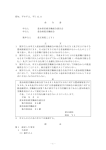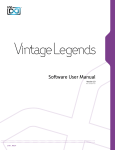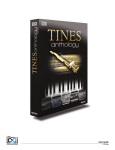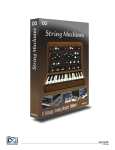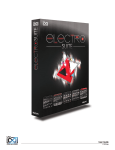Download Software User Manual
Transcript
Software User Manual Version 1.0 End User License Agreement (EULA) Do not use this product until the following license agreement is understood and accepted. By using this product, or allowing anyone else to do so, you are accepting this agreement. UVX-10P (henceforth ‘the Product’) is licensed to you as 3. Ownership the end user. Please read this Agreement carefully. As between you and UVI, ownership of, and title to, the You cannot transfer ownership of these Sounds and Software enclosed digitally recorded sounds (including any copies) they contain. You cannot re-sell or copy the Product. are held by UVI. Copies are provided to you only to enable you to exercise your rights under the license. LICENSE AND PROTECTION 4. Term This agreement is effective from the date you open this package, and will remain in full force until termination. This agreement 1. License Grant will terminate if you break any of the terms or conditions of this UVI grants to you, subject to the following terms and agreement. Upon termination you agree to destroy and return to conditions, a non-exclusive, non-transferable right UVI all copies of this product and accompanying documentation. to use each authorized copy of the Product. 5. Restrictions The product is the property of UVI and is licensed to you only Except as expressly authorized in this agreement, you may not rent, for use as part of a musical performance, live or recorded. This sell, lease, sub-license, distribute, transfer, copy, reproduce, display, license expressly forbids resale or other distribution of the modify or time share the enclosed product or documentation. sounds and software included in the Product or their derivatives, either as they exist on disc, reformatted for use in another digital sampler, or mixed, combined, filtered, resynthesized or otherwise edited, for use as sounds, multi-sounds, samples, multi-samples, wavetables, programs or patches in a sampler, microchip or any hardware or software sample playback device. You cannot sell the Product content or give it away for use by others in their sampling or sample playback devices. In the event UVI terminates this agreement due to your breach, you agree to return the original and all other copies of the software and documentation to UVI. UVI reserves all rights not expressly granted to herein. 2. Protection of Software You agree to take all reasonable steps to protect the product and any accompanying documentation from unauthorized copying or use. You agree not to modify the product to circumvent any method or means adopted or implemented by UVI to protect against or discourage the unlicensed use of copying of the Product. ©2013 UVI, all rights reserved. All trademarks are the property of their respective owners 2 Table of Contents Introduction.............................................................................................................................4 Getting Started.......................................................................................................................5 Installation................................................................................................................................6 User Interface - Edit Page.................................................................................................7 User Interface - Mod Page................................................................................................9 Preset List....................................................................................................................10 UVI Workstation: Tips and Tricks....................................................................................11 Credits and Thanks...............................................................................................................12 3 Introduction UVX-10P Crown of an Analog Dynasty In 1985 the world was introduced to the JX-10, a 12-voice, 24-oscillator analog synthesizer par excellence and the last true analog synth of its lineage. Following in the footsteps of the JX-8P and JX-3P, the Super JX was fashioned with a sparse aesthetic. A lack of knobs made the system a bit of a chore to program but an external controller (the PG800) could be attached, cheerfully reuniting synthesists with the immediacy and rapid programming speed of the ever-popular Jupiter and Juno lines. The JX-10 is known for an immense and capable analog sound, even some digital textures; it’s simply a magnificent synth. Programming capabilities were equally rich with independent control of 2 DCOs per voice, 2 EGs, 2 VCFs, onboard chorus and even a sequencer (albeit a limited one). UVX-10P was designed to deliver on all of the strengths of the JX series with none of the weaknesses. We started with a pristine JX-10, MKS-70, and JX-8P and set off, tirelessly programming and sampling these beauties in high-resolution through a world-class signal chain. As with the UVX3P we made every sample twice, with and without the built-in chorus, providing an authentic and versatile foundation. This sonic backbone paired with the UVI Engine results in a lush and extravagant analog sound; faithful to the hardware with a modern studio bite. UVX-10P delivers a fully-featured and fully-programmable interface sporting ADSR control of our high-quality amp and multimode filter designs, multiple effects, LFO and step modulator, a tediously crafted library of 170+ patches and even original wave samples for you to create your own programs with. 4 Getting Started What’s a UFS File? UFS is UVI’s monolithic instrument file format. All required assets for an instrument including samples, presets, scripts, FX and impulse responses are contained within a single UFS file. This approach allows for an extremely simple workflow with minimal overhead for file management and updating. What’s an iLok? An iLok is a small USB key that stores licenses for software and instruments including all UVI instruments, sound libraries and effects. You’ll need an iLok key to use this product. Compatibility Compatibility Stand Alone Stand Alone AU, VST, MAS, AAX VST, RTAS, AAX Minimum System Requirements Minimum System Requirements Intel CPU Core Duo or faster 4 GB of RAM 4 GB of RAM 9 GB of disk space 9 GB of disk space MAC OS X 10.7 or higher Windows Vista or higher 7200rpm HD or SSD recommended 7200rpm HD or SSD recommended UVI Workstation 2 or MOTU MachFive 3 UVI Workstation 2 or MOTU MachFive 3 installed iLok (1st or 2nd gen) iLok (1st or 2nd gen) 5 Installation Installation Loading an Instrument If you purchased a boxed product (USB stick) please attach it Once you’ve installed the UVX-10P UFS open to your computer and copy the UFS file to this location: UVI Workstation or MachFive 3 and do the following: on Mac: /Library/Application Support/UVISoundBanks on Windows: C:\Program Files\UVISoundBanks 1 If you purchased a download product please be aware that it has been compressed in RAR format to speed transfer. The UFS file will need to be uncompressed before installation. There are a number of freeware RAR utilities available for both 1. Double-click the browser screen Mac and Windows platforms. We recommend The Unarchiver (Mac) and WinRAR (Windows)—links to both of these can be found on our FAQ in the UFS Installation section, here: 3 http://www.uvi.net/en/content/124-faq Once you have uncompressed the UFS file please copy it to this location: vv Mac: /Library/Application Support/UVISoundBanks 2 on Windows: C:\Program Files\UVISoundBanks Saving UFS files in a Custom Folder 2. Locate UVX-10P in the Soundbank tab 3. Select the desired instrument and double-click a patch If you prefer to store your UFS files in a different folder or on a different hard drive even, feel free—it’s simple to configure: 1. Open UVI Workstation/MachFive 3 and go to ‘Preferences’ 2. Click the ‘Sound Banks’ tab 3. Add a new folder for UVIWS/MF3 to scan Please note: if you add a custom location you will need to restart UVIWS/MachFive to scan the new directory and load the enclosed sound banks 1 2 3 The instrument loads and you’re ready to jam! 6 User Interface - Edit Page Globals + Page 1 Multimode Filter 2 Amp 3 Modwheel 4 Effects 5 Noise 6 The UI is divided into two pages; [Edit] and [Mod]. Main controls such as amp, filter, stereo, pitch and effects are available on the [Edit] page. Clicking the [Mod] button at the top of the interface reveals the second page of controls, where you can access the LFO and Step Modulator. Presets are accessible directly through the browser in UVI Workstation/MachFive. 1 Globals + Page »Mono Disables polyphony if active »Arp Filter cutoff frequency Filter resonance amount Sets the UI to the Edit page »Mod Sets the UI to the Mod page 2 Filter (LP), band-pass (BP), or high-pass [HP] Typical envelope controls for the filter Adjust the filter velocity sensitivity »Depth Depth of the filters EG » Cutoff Freq Cutoff frequency of the Filter 5 Effects »Drive 3 Amp »ADSR Adjust drive value »Phaser Typical envelope controls for the amp » Vel Sens Adjust effect mix amount »Delay Adjust the amp velocity sensistivity » Vel > Atk Adjust effect mix amount »Reverb Remaps Attack to Note Velocity »ADSR » Vel Sens »Filter Multimode filter can be set to low-pass [additional controls available in UVIWS/ »Edit Speed of the tremolo (sync) » Filter Type Toggle built-in arpeggiator on/off MF arp page] »Tremolo »Resonance 4 Modwheel This section provides a quick way to map common controls to your MIDI keyboards modwheel »Vibrato Adjust effect mix amount 6 Noise »Amount Adjust noise mix amount »White/Pink Select white or pink noise types Speed of the vibrato (free) 7 User Interface - Edit Page 7 Stereo 7 Pitch 8 [continued] Stereo »Color Utilizes neighboring samples from the library to a unique effect »Spread Sets the stereo width (in ALT and UNI modes only) »Detune Detunes the unison layers (UNI mode only) » Mode - Off Sets the stereo mode to OFF (monophonic) 8 » Mode - Alt Sets the stereo mode to ALT; stereo position alternates L/R every note, width controlled by [SPREAD] Pitch »Depth Sets the depth of portamento [Poly] »Time Sets the glide time for both modes » Mode - Uni Sets the stereo mode to UNI; layers multiple samples and augments them for increased stereo presence, modify with [COLOR] and [DETUNE] » Mode - Chorus Activates hardware Chorus layer 8 User Interface - Mod Page 1 LFO 1 Step Modulator 2 LFO »Sync Toggle LFO sync to host tempo »Shape Select the LFO waveform: Sine, Square, Triangle or Sample & Hold (random) »Speed Set the LFO speed » EG Depth Set the depth of the LFO envelope »Attack Set the LFO envelope attack time »Decay Set the LFO envelope decay time » > Pitch Set the pitch modulation amount » > Drive Set the drive modulation amount » > Volume Set the volume modulation amount 2 Step Modulator »Res Set the step speed/resolution »Steps Set the number of steps to playback »Delay Set the initial delay time »Rise Set the time to activate smooth Saving Presets » UVI Workstation 1. Click the [Multimode] button in the main toolbar 2. Click the [Wrench] icon 3. Select ‘Save Multi’ »MachFive3 1. Click the [Wrench] icon and save as a Multi (all parts) or as a Program [single] »Smooth Interpolates sub-step values for a Settings for both UVI Workstation and smooth modulation MachFive will be saved automatically » > Volume Set the volume modulation amount with your project if you’re working within a DAW. » > Filter Set the filter modulation amount » Step Value Set the per-step value (draw with mouse, double-click to enter explicit values) » > Filter Set the filter modulation amount 9 Preset List Presets Arpeggios-Steps Analog Arp Basecamp Arp Bass A Googoo Chaos Ritual Drive In Gate One HP Tronic LFO10P Light Tech Tube Moving Synth Sonic Fountain Step by Wheel Step Delay Step in Space TanJXrine Dream War Sequence Wheel2wet ARP Zen Garden Bass Bass Killer Electric like Bass Fretless Synth Bass Lazer Harper Monster X Mood Loud Bass Mute Bass My Arp Obese Sync Pure 80s Bass Submarine Sync Bass Bells Bell CO Cool Vibes Dailama Bells FantaStick Bells GlockAnalogSpiel Music Analog Box Physical Small Pure Metal Soft Organ Bells Space Christmas Synth Large Bells Synth Little Bells Thin Bells Typical Synth Bells Vibe Ration Brassy French Analog Horns Granular Brass Majestab Brass Noisy Brass OB Like Porta Fluty Brassy Power Wheel Short Steel Brass Slow and Chorus Unique Horns VangelHorns Warm Section Keyboards Baroque n Roll Chorused EPiano Dry EPiano Dyno Zor Electric Road Funky Fresh Keys JX Full Tines Keylesta Large Church Organ Lazer Keys Metabellic Piano Metal Toy Piano My Chorused Dyno Old 80s EPiano Power Full Organ Secundo Levi Soft Jazz Organ Space Keys Synth Clavi Low Wave Keys Leads Chiff Step Lead Disto Wheel DsolO ExpresSolo FantaStick Lead Fifths Hit Funky Brassy Fusion Solo Horn X Mach Sync Madnessolo Pure Leadzer Smooth Flute So Lead Her Price Sync Lead Vox Dirty Lead Pads Classic One Dark Cathedral Euphoria High Pad Ice Tea JX Choirs JX Voices Magnifique My JX Pad Ominous JP PadLockSpiel PhasOrgan Pad Porta Pado Rain Forest Road Pad Saw Rise Sexy Pad Smooth Choirs Transilian Water Choirs Wheel Animation Windsoring Percussions Balaphonix 1 Balaphonix 2 Holly Wood Log Marimbottle Space Steel Drum Steel Analog Universe Mallet Wood Box Xylophonix Polysynth Classic Poly Synth Dark Poly Synth Das ist ein Synth Digital Stack Dolce Heroine Flutoscope Funky Bells High Poly Synth Junky Fifth Juxtaposition Lazer Power Metal Stack MKS Poly Synth Moody Shorty Obese Fifths Poly Son Poly Sync Saw Scission Sirocco Soft Poly Strings Attack AnaStrings Beautiful Strings Express Chorused Huge Orchestra LOwrchestra 1 LOwrchestra 2 Pure Analog Strings Soft Orchestral Space Cello Pad Stepped Strings Strings Machine Sweeps Dark Wheel Sweep ExpresSweep Majesweep Primal Sweep Step by Step Xtra Waves Pulse 8 Pulse 16 Saw 8 Saw 16 Saw-Pulse 8 Saw-Pulse 16 Square 8 Square 16 Super Saw X 8 Super Saw X 16 Super Square X 8 Super Square X 16 10 UVI Workstation: Tips + Tricks MIDI Learn Arpeggiator Most UVI Workstation parameters can be automated via. a convenient UVI Workstation comes equipped with a robust arpeggiator. To insert MIDI Learn. MIDI Learn allows you to bind a physical MIDI controller an arpeggiator in a part, you need to display the Single view in the to specific parameters within UVI Workstation. UVI Workstation, then click on the note icon. The arpeggiator can be employed as a pattern gate, arpeggiator, or even an advanced Any FX tab parameter, Macro Knob or Slider in UVI instruments can use the MIDI Learn feature rhythmic processor for your live MIDI performance or sequenced MIDI tracks. Arpeggiators can be inserted in an unlimited number of parts. The MIDI controller type and the MIDI Channel assignment will be saved with the multi or with your song in the host sequencer Automation is assigned per-part To use MIDI Learn: 1. Right-click the parameter in UVI Workstation that you want to automate 2. After the MIDI Learn dialog appears, Trigger the desired MIDI input controller (knob, fader etc.) Preset Stacking Thanks to the simplicity of the UVI Workstation you can stack as many preset as you want by simply assign multiple part on the same MIDI channel. Split, Velocity & Key Switch To remove a MIDI controller assignment: Right-click the desired parameter and press “Delete” Unlimited FX The Keyswitch settings allow you to load multiple presets into two or more parts and dynamically play and mute them from your MIDI controller using key switching, note range, velocity range or any combination of the three parameters. This powerful feature gives you a great deal of real-time control. UVI Workstation offers a wide variety of FX, or effect processors, to cover all your audio processing needs. The FX Scroll Wheel implementation is robust and includes the ability to insert unlimited FX slots in several stages of the signal flow. All knobs can be adjusted with the scroll wheel on your mouse. When you double-click on any knob or slider, you can manually enter Click the “FX” tab to open the FX page on the Single view or type in the desired value. In Multi view the FX section is always displayed 11 Credits and Thanks Produced by UVI Recording / Editing / Sound Design Damien Vallet Kevin Guilhaumou Alain J Etchart Software + Scripting Olivier Tristan Remy Muller UI + Design Nathaniel Reeves Special Thanks Manu @ Masterwave Richard @ RL Music