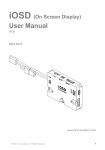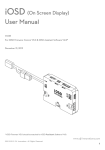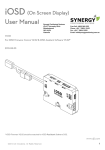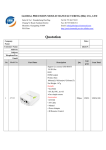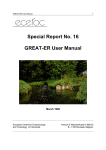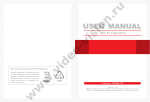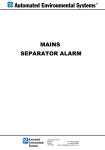Download User Manual - Quadcopters.co.uk
Transcript
OSD (On Screen Display) User Manual V1.0 2012-09-12 www.dji-innovations.com ©2012 DJI Innovations. All Rights Reserved. 1 Disclaimer Thank you for purchasing product(s) from DJI Innovations. Please read the instructions carefully before installing the hardware and software for this product, this will ensure trouble free operation of your OSD. Please use DJI products in accordance with the provisions of your local authorities and regulations. DJI Innovations accepts no liability for damage(s) or injured incurred directly or indirectly from the use of this product. DJI is a registered trademark of DJI Innovations. Names of products, brands, etc., appearing in this manual are trademarks or registered trademarks of their respective owner companies. This product and manual are copyrighted by DJI Innovations with all rights reserved. No part of this product or manual shall be reproduced in any form without the prior written consent or authorization of DJI Innovations. No patent liability is assumed with respect to the use of the product or information contained herein. ©2012 DJI Innovations. All Rights Reserved. 2 Introduction DJI OSD is specially designed for DJI autopilot system during the FPV flight or other aero-modeling activates. DJI OSD can transmit video and OSD information in real time, which will help you to obtain the aircraft status information during a FPV flight. It can display power voltage, flight velocity, height, distance from the home point, horizontal attitude, GPS satellite number, etc. OSD and video information are superposed on the receiver, making OSD data clearly visible and bringing you a more involved flight experience. DJI OSD should be used in conjunction with a DJI autopilot system. It supports two video input sources under PAL or NTSC mode, which can be selected remotely by an R/C transmitter switch. The R/C TX switch can also change the wireless video transmission channel remotely when user uses the wireless video transmitter module specified by DJI. The OSD supports online upgrades. Specified autopilot systems for the OSD Status Autopilot system Supported WKM Not yet supported WKH、ACE ONE、ACE WAYPOINT Index Disclaimer.............................................................................................................................................. 2 Introduction ............................................................................................................................................ 3 Index ..................................................................................................................................................... 3 Contents ................................................................................................................................................ 4 Assembly ............................................................................................................................................... 5 Display Description ................................................................................................................................ 7 Test ....................................................................................................................................................... 9 Appendix ............................................................................................................................................. 10 Port Description ............................................................................................................................ 10 Specifications ............................................................................................................................... 11 Trouble Shooting........................................................................................................................... 12 ©2012 DJI Innovations. All Rights Reserved. 3 Contents OSD Controller ×1 Connect the OSD controller to your DJI autopilot system via CAN-Bus. It communicates with the main controller, receives data from the main controller, superimposes the data with the video image, and then transmits the whole information via a transmitter. DJI Connect the OSD to your autopilot system through a DJI CAN-Bus Cable ×1 CAN-Bus cable. Video Input Cable ×1 Connect the OSD with video input source (i.e. camera or DJI Z15) for video input and power supply. Only when you use the DJI Z15, you can use the bi-port cable directly for the connection. Otherwise, you can use the one-port cable for your own connection in accordance with the wiring diagram. Video Output Cable ×1 Only when you use the wireless video transmitter module specified by DJI, you can use the bi-port cable to connect the OSD with the video transmitter module. Otherwise, you can use the one-port cable for your own connection in accordance with the wiring diagram. 2-PIN to 3-PIN Cable ×1 Connect the OSD with the R/C receiver through this cable. When there are two video signal inputs, it is used for the selection of video signal sources. ©2012 DJI Innovations. All Rights Reserved. 4 Assembly STEP1. Fix the OSD controller on your aircraft. STEP2. Connect the OSD with the video signal source, wireless video TX module, DJI autopilot system and R/C receiver. Make sure the connection is correct in accordance with the wiring diagram. STEP3. Setup a 3-position switch on the R/C TX as the OSD control switch. STEP4. Connect your wireless video RX module with the display screen. 3-Position Switch Control Choose a 3-position switch channel and make sure you connect the correct channel of the receiver to the OSD switch port. Position -1 Position -2, (hold position -2 for 1.5s): every toggle from Position -1 to Position -2 increases the channel of the wireless video transmitter module by 1 (from CH1 to CH8), only for the wireless video transmitter module specified by DJI. Position -3 Position -2, (hold position -2 for 1.5s): toggle the switch to select the required video input, when there are two video inputs. Only the toggle from Position -3 to Position -2 can change the video input source. Position -1 ©2012 DJI Innovations. All Rights Reserved. Position -2 Position -3 5 Wireless Video Transmission Module Specified by DJI =Negative voltage of battery =Positive voltage of battery Channel Control Wireless Video Ground Video TX Video and OSD output 3-position switch AV Input 1 Power Ground Camera1 R/C Receiver B A T T AV Input 2 Power Ground Camera2 DJI Z15 GCU PMU WKM Autopilot System Video Output Port Video Input Port · If you use wireless video transmission module specified by DJI, connect through the bi-port cable as shown. · If you use your own module, please connect through the one-port cable according the pin description. · Channel Control:Control signal for The video transmitter channel number (CH1…..CH8).If your video transmitter does not support this feature, then ignore this pin. Video and OSD output: make sure this is correctly connected. · If you use the DJI Z15, please connect the OSD to the GCU of the Z15 through a bi-port cable as shown. · If you use your own camera(s), please connect through the one-port cable according the pin description. AV1、AV2:You can select the required input. AV1 is default. POWER: supply power for video input source such as a camera. If battery is 3S Lipo then: Output Voltage = Input Votage If 4S~6S then: Output Voltage=11.2V Make sure the video input source is rated for this voltage, if not, and then please use a separate battery supply Aircraft End Ground End CH 12.0 V P 0o R 0o D H 1m ATT FS 0.0 ms 0 AV1 0.0 Wireless Video RX Display Screen ©2012 DJI Innovations. All Rights Reserved. 6 Display Description The OSD information is displayed on screen as shown below. 7 1 2 12.0V 8 0.0 P 0o R 0o CH 10 9 m s 0 AV1 45~179 45~179 3 D 4 H 1m 0.0 11 12 13 14 5 6 NO ATT FS Function Display Description The aircraft power battery voltage, unit in V. 1 、 Power voltage 、 blink 2 Channel CH1、CH2、……CH8 :First level protection alarm blink:Second level protection alarm Wireless video transmission channel selection. Distance between 3 aircraft and home D When the home point is successfully recorded, this item will show, unit in m. points 4 Height H The vertical height between the aircraft and the take-off point, unit in m. The autopilot system control mode. 5 6 Control mode Fail-safe mode ATT、M、GPS FS、APT、GHome ©2012 DJI Innovations. All Rights Reserved. ATT is Atti mode GPS is GPS Atti. mode M is Manual mode FS is in Fail-safe mode APT is in ground station mode 7 7 P Pitch attitude GHome is in go home status Positive value means the aircraft nose is up; o 0 negative value means the aircraft nose is down. 8 R Roll attitude 9 Flight velocity 10 GPS satellite 11 Video input o 0 0.0m/s Positive value means the aircraft is left. Negative value means the aircraft is right. The aircraft horizontal speed. 0 Number of GPS satellites acquired. Video input source selected, AV1 or AV2 can be AV1、AV2 chosen. Display the relative angle between aircraft nose and home point. The aircraft nose is pointing to the home point when the is in the middle of the screen, this may help you to bring back the aircraft by distinguishing the aircraft nose Aircraft nose 12 direction direction. 、 、 Orientation-4 Orientation-5 Aircraft Orientation-2 Orientation-3 Aircraft nose direction Orientation-1 Home point 90 Orientation-3 Orientation-5 0.0 13 Vertical velocity Orientation-1 Display Screen Orientation-2 135 Orientation-4 :Upward speed 0.0 、 :Downward speed Use attitude line for aircraft attitude observation 14 craft up: craft down: craft left: craft right: Attitude line ©2012 DJI Innovations. All Rights Reserved. 8 Test Please use the following procedures to test your installation, in order to make sure the OSD is working properly. STEP1. Ensure batteries are fully charged for R/C transmitter, OSD and all the other devices on your aircraft. STEP2. Make sure all connections and wiring is correct and secure. STEP3. Make sure the communication between the wireless video RX and TX modules is normal. STEP4. Switch on the R/C transmitter, and power on the OSD and autopilot system. STEP5. Check the LED indicator on the OSD. The OSD is powered when the LED is on. STEP6. If there are two video inputs, please select an input by toggling the TX 3-position switch; otherwise, please skip to the next step. STEP7. If you use the wireless video RX and TX modules specified by DJI, please select the channel you require by toggling the TX 3-position switch; otherwise, please skip to next step. STEP8. Observe the display screen to make sure the video and OSD information are displaying on the screen. ©2012 DJI Innovations. All Rights Reserved. 9 Appendix Port Description OSD Power Battery Input Port,input voltage range: 11V~26V Control Signal Input Port,for wireless video module channel selection and video input source selection. Video Signal Output Port AV-OUT:Video Signal Output, including both video and OSD information AV- GND:Video Signal Ground UART:UART signal,transmit the channel control signal to wireless video transmitter BATT+:Positive Voltage of Power BATT-:Negative Voltage of Power Video Input Port,2 input sources are available AV1:Video Input Source 1 AV2:Video Input Source 2 POWER:11~13V, supply power for video input source GND:Ground Micro-USB Port:Connects the OSD with PC for firmware upgrade CAN-Bus : Communication of the OSD with autopilot system through CAN-Bus LED LED indicator for power ©2012 DJI Innovations. All Rights Reserved. 10 Specifications Performance Parameter Video Input Mode PAL/NTSC Video Output Mode PAL/NTSC Physical Temperature -20~70oC Size 52mm X 41mm X 11mm Weight 42g Hardware Supported Voltage Current (Typical Value) 3S~6S [email protected] [email protected] Rated Power 5W Controller Supported WKM Software Supported Built-in Functions OSD Information Transmission Video Transmission,2 Video Signal input Channels/Switchable Remote channel selection of the Wireless Video Transmitter Module, when using the video transmitter specified by DJI Built-in BEC DJI Z15 Supported ©2012 DJI Innovations. All Rights Reserved. 11 Trouble Shooting No. What Why How to Make sure the connection between Only OSD information, 1 Video input error. OSD controller and video input port video signal loss. is OK. Connection between Make sure the connection between Only video signal, OSD OSD controller and information loss. autopilot 2 OSD controller and DJI autopilot system system is OK. error. Make sure the Wireless Video Transmitter Channel Setting is correct. Both video signal and Signal transmission OSD information loss. error. 3 Make sure the communication between the video transmitter and the receiver is working correctly. ©2012 DJI Innovations. All Rights Reserved. 12