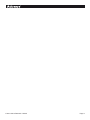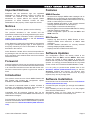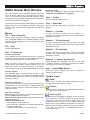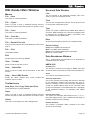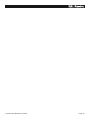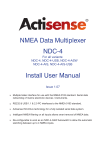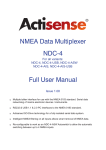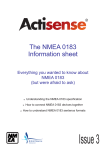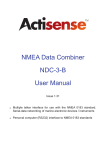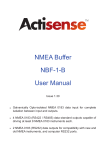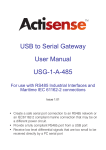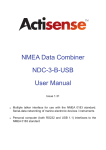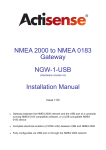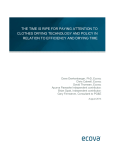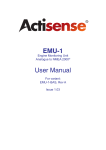Download NMEA Reader (v3.031) & EBL Reader (v1.090) Full User Manual
Transcript
NMEA Reader (v3.031) & EBL Reader (v1.090) Full User Manual Issue 1.00 Receives and interprets NMEA 2000 messages via an NGT-1 Receives and interprets NMEA 0183 sentences on any PC com port or a USB port (ideally via an isolated connection such as the USG-1) Configuration options for the NGT-1 and the NGW-1 NMEA Reader and EBL Reader Contents Important Notices Notices Foreword Introduction Features 5 5 5 5 5 Software Updates Software Installation Figure 1 - NMEA Reader - Main Window NMEA Reader Main Window 5 5 6 7 Connection Windows 8 NMEA Reader EBL Reader Menus Toolbar Icons Connection Window Controls Connection Window Indicators Status Bar Information Received Data Window Data Breakdown Window NMEA 2000 NMEA 0183 5 5 7 7 8 8 8 8 9 9 9 Hardware Config Window 10 Figure 5 - EBL Reader - Main Window EBL Reader Main Window 12 13 Product Order Codes Company Information 16 16 Rx and Tx PGN List Tabs Rx PGN List Window Figure 2 - Rx PGN List Tab Figure 3 - Tx PGN List Tab PGN List Layout Baud Rate Tab Figure 4 - Baud Rate Tab Menus Toolbar Icons Received Data Window Data Colour Coding Data Breakdown Window NMEA 2000 NMEA 0183 Actisense BEM © 2010 Active Research Limited 10 10 10 10 10 11 11 13 13 13 13 13 13 13 14 14 Page 3 © 2010 Active Research Limited Page 4 NMEA Reader and EBL Reader Important Notices Features Actisense and the Actisense logo are registered trademarks of Active Research Limited. All rights are reserved. The contents of this manual may not be transferred or copied without the express written permission of Active Research Limited. All other trademarks are the property of their respective owners. NMEA Reader Notices When using this document, please note the following: • Receives and displays NMEA 2000 messages via an NGT-1 that is connected to an active NMEA 2000 bus. • Receives and displays NMEA 0183 sentences from any serial or virtual serial port connection. • Provides detailed information on the currently selected message (field breakdown and description). • View multiple connections simultaneously. • Record log files of received data as EBL files for viewing with EBL Reader at a later date. • Access configuration options for both the NGT-1 and NGW-1 devices. The products described in this manual and the specifications thereof may be changed without prior notice. To obtain up-to-date information and/or specifications, contact Active Research Limited or visit the Actisense EBL Reader website (www.actisense.com). • Displays log files saved by NMEA Reader of timestamped NMEA 0183 sentences or NMEA 2000 Active Research Limited will not be liable for infringement messages. of copyright, industrial property right, or other rights of a • Provides detailed information on currently selected third party caused by the use of information or drawings message displayed (field breakdown). described in this manual. • Displays text files of NMEA 0183 sentences. Active Research Limited will not be held responsible for any damage to the user that may result from an accident during operation of this software when used in accordance with this document. Foreword At Active Research Limited, we recognise that instructions are often skipped, so we have aimed to write this document in an informative and direct manner that will aid the user. We have covered all the points a typical user needs to know. Introduction This manual covers the use of both NMEA Reader and EBL Reader and includes the configuration options available for the NGT-1 and NGW-1. This manual is structured based on where a feature is accessed. Any additional information about the use of each features is explained at the same time. Compatible with all Actisense products that can be connected to a PC and provide NMEA 0183 sentences or NMEA 2000 messages. Software Updates The configuration options are directly linked to the Firmware within the NGT-1 and the NGW-1. Both these devices are capable of being updated to include new features that may effect the way NMEA Reader needs to operate. It is strongly recommended that the very latest version of both the Firmware and NMEA Reader is used. It is our policy to provide these updates free on the Actisense website (www.actisense.com), so that the Actisense software and devices can become more sophisticated with time, and should there be any bugs reported, they can be promptly fixed. Software Installation Download and run the executable file from the Actisense website (www.actisense.com). A wizard will open and guide you through the installation process. Once installed you have the option to run the program direct from the install wizard. Alternatively simply run from either the Windows ‘All Programs’ menu shortcut or the desktop icon. Full information on the complete Actisense product range and a list of all Actisense ‘NGT Certified Software’ products can be found on the Actisense website (www.actisense. com). © 2010 Active Research Limited Page 5 Figure 1 - NMEA Reader - Main Window © 2010 Active Research Limited Page 6 NMEA Reader NMEA Reader Main Window The main window has a standard Windows pull-down menu at the top. Below this is a Toolbar that has action icons, port connection controls and load indicators. There is a main display area below the Toolbar and at the bottom of the window there is a Status Bar. The main area of the window is where data from connected NMEA sources can be displayed. Multiple connections can be viewed simultaneously and appear as windows in this area. Menus File → New Connection Opens a new connection window to display messages from a selected NMEA source. Multiple windows can be opened to allow messages from more than one port to be viewed at a time. File → Exit Closes NMEA Reader. Edit → Preferences Transfer: Receive All Only available when connected using an NGT-1. Allows all messages to be transferred from the NMEA 2000 bus to the PC for displaying in the connection window. Note: The NGT-1 will remain in ‘Transfer Receive All’ mode until the user selects ‘Transfer Normal’ or the unit has a power reset. This allows the NGT-1 to be used in ‘Transfer Receive All’ mode after NMEA Reader is closed. Transfer: Normal Only available when connected using an NGT-1. Only messages in the NGT-1’s Rx PGN list to will be transferred from the NMEA 2000 bus to the PC for displaying in the connection window. Choose Log Directory Change the location that all log files are saved to from the default location of ‘My Documents’. A standard Windows directory browser will open to allow the selection of the new save location. Auto Save Changes When ticked: User settings will be remembered for the next time NMEA Reader is opened. When not ticked: Default settings will be used each time NMEA Reader is run. Settings Remembered are: • View settings (column widths etc.) • Open connection settings (port number and Baud rate) • Log file save directory • Transfer mode (for NGT-1 connections only) © 2010 Active Research Limited Hardware Config Opens the configuration options dialogue window. See “Hardware Config Window” on page 10. View → Toolbar Show or hide the toolbar of icons. View → Status Bar Show or hide the status bar at the bottom of the main window. Window → Cascade All open connection windows will be arranged in a cascade. The currently selected (in focus) window will be displayed at the front. Window → Tile Horizontally All open connection windows will be tiled in full width windows. The currently selected (in focus) window will be displayed at the top. Window → Tile Vertically All open connection windows will be tiled in full height windows. The currently selected (in focus) window will be displayed on the left. Window → (‘Active Connections’) Listed beneath the separation bar are all the open connection windows. Selecting a connection will make it active and come to the front if hidden. Help → About NMEA Reader Shows the ‘about’ dialogue box, which includes the software version number. Toolbar Icons About Click this icon to display the ‘About’ dialogue box, which includes the software version number. Refresh Clicking this icon clears any messages/sentences present in the active connection window. Save Log File Clicking this icon will toggle the logging, on and off, for the active connection. Log files are saved to ‘My Documents’ unless the log directory has been changed via the edit preferences menu. Log files can be viewed using EBL Reader and contain additional information not shown in NMEA Reader, including unknown and system messages. Logs allow the viewing of messages/sentences in chronological order. Page 7 Connection Window Controls Connection Windows Select the COM port to open for the active connection from the drop down menu. All available com ports will be displayed. Each connection window consists of two parts. The left hand window shows the messages as they arrive on the port and the right hand window shows a break down of the highlighted message. Baud Rate Selection Menu Received Data Window Port Selection Menu Select the required Baud rate for the active connection from the drop down menu. NGT-1 Connection Indicator LED This LED shows whether an NGT-1 is operating on the active connection. This is useful when there is no data to displayed. Connection Window Indicators PC Receive Load Indicator The right hand indicator shows the PC receive loading of the active connection. Shown as a percentage of used bandwidth for the Baud rate selected in the ‘Baud Rate Selection Menu’. NMEA 2000 Bus Load Indicator The left hand indicator shows the loading on the NMEA 2000 bus. This indicator is only visible when the active connection is an NGT-1 in ‘Transfer All’ mode. Status Bar Information Com Port Number Shows the COM port number of the active connection. Baud Rate Value Shows the Baud rate of the active connection. Com Port Status Shows the status of the active connections COM port. Open or Closed. Transfer Mode State Shows which mode the device is in. • NGT-1: ‘Transfer Normal’ or ‘Transfer Receive All’. • NGW-1: ‘Translate Normal’. • Other Devices: This section will be blank. Autosave Mode Indicator When in ‘Autosave’ mode this is shown in the status bar. Line The row number of the displayed message/sentence. PGN Seen with NMEA 2000 messages only. The PGN number of the received message. SRC Seen with NMEA 2000 messages only. The source address the message was sent from. DST Seen with NMEA 2000 messages only. The destination address the message was sent to. When a message is sent to all devices the message will contain the global address value of 255. The NGT-1 will receive all messages on the NMEA 2000 bus, regardless of the destination address, for displaying with NMEA Reader. Name Seen with NMEA 2000 messages only. The descriptive name of the message received. Talker Seen with NMEA 0183 sentences only. The identifier of the source device. Formatter Seen with NMEA 0183 sentences only. The identifier of the sentence received. Time The time the last message/sentence was received. Interval / Freq (Hz) When set to ‘Interval’ the average length of time, in seconds, between messages is displayed. When set to ‘Freq. (Hz)’ the frequency of the messages is displayed in Hertz. To switch between the two display options, right click anywhere in the interval/frequency column and select the option required from the pop-up list. Data Shows the actual data contained within the message/ sentence. © 2010 Active Research Limited Page 8 NMEA Reader Data Breakdown Window When a message is selected/highlighted in the received data window the data breakdown window will provide indepth information about the message. NMEA 2000 Heading Line The first line confirms the message is NMEA 2000 and shows the value of the PGN in decimal and hexadecimal. The ‘+’ symbol allows the information to be expanded or collapsed. Fields Each field is typically displayed separately with its field number, the type of data and the value of the data in that field. Some fields are merged for example, with MWD, field 0 shows the direction value and includes the ‘units’ from field 1 which is ‘True’. Combining the value and unit fields makes it easier to understand. Name The name of the message received. Source & Destination The source address the message was sent from followed by the destination address the message was sent to. When a message is sent to all devices the message will contain the global address value of 255. The NGT-1 will receive all messages on the NMEA 2000 bus, regardless of the destination address, for displaying with NMEA Reader. Priority and Length The priority the message was assigned, from 1 to 9, 1 being the highest priority. This is followed by the length of the data contained in the message. Number Of Fields The number of separate fields contained in the data section of the message. Fields Each field is displayed separately with its field number, the type of data and the value of the data in that field. NMEA 0183 Heading Line The first line confirms the data is NMEA 0183 and shows the Talker ID and Formatter ID along with the name of the sentence. The ‘+’ symbol allows the information to be expanded or collapsed. Number of Fields The number of separate fields contained in the data section of the sentence. Original Length The number of characters contained in the sentence, includes the start character and the checksum value. Description A description of what information the sentence contains. © 2010 Active Research Limited Page 9 Hardware Config Window The ‘Hardware Config’ window comprises of several tabs each with a configuration option (if available) for the connected device. All tabs will use the same standard action buttons seen at the bottom of the window. Note: When in ‘Transfer: Receive All’ mode you will still see all the messages in the main connection window. Switch to ‘Transfer: Normal’ mode to see the list working. Tx PGN List Window OK When clicked all modified settings, including those from inactive tabs, will be downloaded to the device. On completion the window will close. Cancel When clicked the window will close, discarding any modified settings. Apply When clicked all modified settings, including those from inactive tabs, will be downloaded to the device. The window will remain open for further editing. Note: Clicking ‘OK’ or ‘Apply’ downloads the new settings to the device. These settings will be used for all future communications or until new settings are downloaded. Rx and Tx PGN List Tabs The NGT-1 and NGW-1 store lists of PGN’s that are allowed to be received from or transmitted to the NMEA 2000 bus. Rx PGN List Window Figure 3 - Tx PGN List Tab The Tx list refers to the PGN’s that are to be transmitted onto the NMEA 2000 bus. PGN List Layout Each list comprises of three sortable columns, click the heading to sort. En. Tick boxes that show if the PGN is enabled or disabled. PGN The PGN that can be enabled or disabled. Name The name of the PGN message that can be enabled or disabled. Apply Defaults to Hardware Clicking this button will update the settings inside the device to the factory defaults. The displayed list is then updated to match upon completion. Figure 2 - Rx PGN List Tab Update from Hardware Retrieves and displays the list stored in the connected device. The Rx list refers to the PGN’s that are received from the NMEA 2000 bus. © 2010 Active Research Limited Page 10 NMEA Reader Enabled PGN Status Shows the number of PGN’s that are enabled in the list, including the number that are allowed to be added. Any PGN that is not enabled will be prevented from being received from or transmitted to the NMEA 2000 bus. Enabled Virtual PGN Status This will only be seen on the Rx list and is only applicable to the NGT-1 (although the status will still be displayed for NGW-1’s). There are seven PGN’s that are required by the NGT-1/ NGW-1 in order to operate correctly on the bus. These PGN’s cannot be disabled from being received. The enable/disable option determines if the PGN is copied back to the PC or not. Enabling/disabling these PGN’s will effect whether they are transferred to the PC or not. Baud Rate Tab Figure 4 - Baud Rate Tab Select the required Baud rate from the drop down menu and click OK or Apply. The baud rate of the device will be changed and the connection with the PC will be re-opened at the new rate. © 2010 Active Research Limited Page 11 Figure 5 - EBL Reader - Main Window © 2010 Active Research Limited Page 12 EBL Reader EBL Reader Main Window Menus File → New This option is currently disabled. File → Open... Open a log file to view, A standard windows directory browser will open to allow the selection of the file to open. File → Save This option is currently disabled. File → Save As... This option is currently disabled. Received Data Window Line The row number of the displayed message. This is the order in which the messages arrived. Time The time the message was received. This is the time local to the PC that created the log file. Type Shows if the data is NMEA 0183, NMEA 2000, BEM or Unknown. BEM messages are command messages used by Actisense for controlling the NGT-1 and NGW-1 and are separate from any NMEA data. Data File→ Recent Files List Shows the actual data received in its message format. A list of recently opened files will be displayed. Click one to open it. Colour Coding File → Exit Closes EBL Reader. Edit All edit options are currently disabled. View → Toolbar Purple is for NMEA 0183 sentences. Blue is for NMEA 2000 messages. Green is for Actisense BEM system messages. Red is for unknown data. Data Breakdown Window The ‘+’ symbol allows the information to be expanded or collapsed within this window. Show or hide the tool bar of icons. NMEA 2000 View → Status Bar Heading Line The first line confirms the message is NMEA 2000 and shows the value of the PGN in decimal and hexadecimal. Show or hide the status bar at the bottom of the main window. Help → About EBL Reader Shows the ‘about’ dialogue box, which includes the software version number. Toolbar Icons New, Save, Cut, Copy, Paste and Print These options are currently disabled. Open Open a log file to view. A standard windows directory browser will open to allow the selection of the file to open. About Click this icon to display the ‘about’ dialogue box. © 2010 Active Research Limited Name The name of the message received. Source & Destination The source address the message was sent from followed by the destination address the message was sent to. When a message is sent to all devices the message will contain the global address value of 255. The NGT-1 will receive all messages on the NMEA 2000 bus, regardless of the destination address, for displaying with NMEA Reader. Priority and Length The priority the message was assigned, from 1 to 9, 1 being the highest priority. This is followed by the length of the data contained in the message. Number Of Fields The number of separate fields contained in the data section of the message. Page 13 Fields Each field is displayed separately with its field number, the type of data and the value of the data in that field. NMEA 0183 Heading Line The first line confirms the data is NMEA 0183 and shows the Talker ID and Formatter ID along with the name of the sentence. Number of Fields The number of separate fields contained in the data section of the sentence. Original Length The number of characters contained in the sentence, includes the start character and the checksum value. Description A description of what information the sentence contains. Fields Each field is typically displayed separately with its field number, the type of data and the value of the data in that field. Some fields are merged for example, with MWD, field 0 shows the direction value and includes the ‘units’ from field 1 which is ‘True’. Combining the value and unit fields makes it easier to understand. Actisense BEM These messages are used by Actisense products for configuration and communication between devices hardware. This information is only really useful to Active Research Ltd and is included for use when contacting customer support as a debugging aid. © 2010 Active Research Limited Page 14 EBL Reader © 2010 Active Research Limited Page 15 Product Order Codes All products listed are configurable with NMEA Reader. Other Actisense products and NMEA 0183 devices with PC connectivity are all compatible for displaying data. NGT-1-ISO NMEA 2000 ↔ Serial PC Interface with ISO-Drive NGT-1-USB NMEA 2000 ↔ USB PC Interface NGW-1-ISO NMEA 2000 ↔ Serial NMEA 0183 Interface with ISO-Drive NGW-1-USB NMEA 2000 ↔ USB NMEA 0183 Interface Company Information Active Research Limited 5, Wessex Trade Centre Ringwood Road Poole, Dorset UK, BH12 3PF Telephone: 01202 746682 (International : +44 1202 746682) Actisense on the Web: For advice, support and product details E-mail: Website: [email protected] www.actisense.com Twitter: Facebook: LinkedIn: www.twitter.com/ActisenseNews www.twitter.com/ActisenseTech bit.ly/actibook linkd.in/actisense (All Actisense News and Updates) (Actisense Product Updates) (All Actisense News and Updates) (All Actisense News and Updates) “Actisense” is a registered trademark of Active Research Limited. © 2010 Active Research Limited Page 16