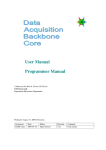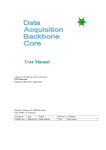Download DABC User Manual - SubVersion
Transcript
MBS GUI Manual
J.Adamczewski-Musch, S.Linev, H.G.Essel
GSI Darmstadt,
Experiment Electronics Department
Produced: August 18, 2009, Revisions:
Titel: DABC: User Manual
Document
DABC-user
Date
2009-03-10
Editor
Hans G.Essel
Revision
1.0.1
Comment
First scetch
2
Contents
1
MBS GUI Manual: Setup
1.1
2
Installing GUI . . . . . . . . . . . . . . . . . . . . . . . . . . . . . . . . . . . . . . . .
1
1.1.1
Linux at GSI . . . . . . . . . . . . . . . . . . . . . . . . . . . . . . . . . . . . . . .
1
1.1.2
Windows . . . . . . . . . . . . . . . . . . . . . . . . . . . . . . . . . . . . . . . . .
2
1.1.3
Starting the GUI . . . . . . . . . . . . . . . . . . . . . . . . . . . . . . . . . . . . .
2
MBS GUI Manual: GUI
3
2.1
GUI Guide lines . . . . . . . . . . . . . . . . . . . . . . . . . . . . . . . . . . . . . . .
3
2.2
GUI Panels . . . . . . . . . . . . . . . . . . . . . . . . . . . . . . . . . . . . . . . . . .
3
2.2.1
Main DABC GUI buttons . . . . . . . . . . . . . . . . . . . . . . . . . . . . . . . .
4
2.2.2
DABC control panel . . . . . . . . . . . . . . . . . . . . . . . . . . . . . . . . . . .
5
2.2.2.1
DABC controller buttons . . . . . . . . . . . . . . . . . . . . . . . . . . . . . .
6
2.2.3
Action in progress . . . . . . . . . . . . . . . . . . . . . . . . . . . . . . . . . . . .
7
2.2.4
MBS control panel . . . . . . . . . . . . . . . . . . . . . . . . . . . . . . . . . . . .
7
2.2.5
Combined DABC and MBS control panel . . . . . . . . . . . . . . . . . . . . . . . .
7
2.2.6
Command panel . . . . . . . . . . . . . . . . . . . . . . . . . . . . . . . . . . . . .
7
2.2.7
Parameter table . . . . . . . . . . . . . . . . . . . . . . . . . . . . . . . . . . . . . .
8
2.2.7.1
2.2.8
2.3
3
1
Parameter selection . . . . . . . . . . . . . . . . . . . . . . . . . . . . . . . . .
9
Monitoring panels . . . . . . . . . . . . . . . . . . . . . . . . . . . . . . . . . . . .
9
2.2.8.1
States . . . . . . . . . . . . . . . . . . . . . . . . . . . . . . . . . . . . . . . . .
9
2.2.8.2
Rate meters . . . . . . . . . . . . . . . . . . . . . . . . . . . . . . . . . . . . . .
10
2.2.8.3
Histograms . . . . . . . . . . . . . . . . . . . . . . . . . . . . . . . . . . . . . .
11
2.2.8.4
Information . . . . . . . . . . . . . . . . . . . . . . . . . . . . . . . . . . . . .
11
2.2.8.5
Logging window . . . . . . . . . . . . . . . . . . . . . . . . . . . . . . . . . . .
11
GUI save/restore setups . . . . . . . . . . . . . . . . . . . . . . . . . . . . . . . . . . .
12
MBS GUI Manual: MBS GUI
3.1
13
MBS event building . . . . . . . . . . . . . . . . . . . . . . . . . . . . . . . . . . . . .
3
13
4
CONTENTS
3.1.1
MBS setup . . . . . . . . . . . . . . . . . . . . . . . . . . . . . . . . . . . . . . . .
13
3.1.2
MBS control panel . . . . . . . . . . . . . . . . . . . . . . . . . . . . . . . . . . . .
13
3.1.2.1
MBS controller buttons . . . . . . . . . . . . . . . . . . . . . . . . . . . . . . .
14
MBS command panel . . . . . . . . . . . . . . . . . . . . . . . . . . . . . . . . . .
15
MBS DIM parameters . . . . . . . . . . . . . . . . . . . . . . . . . . . . . . . . . . . .
16
3.2.1
MBS states . . . . . . . . . . . . . . . . . . . . . . . . . . . . . . . . . . . . . . . .
16
3.2.2
MBS rates . . . . . . . . . . . . . . . . . . . . . . . . . . . . . . . . . . . . . . . .
17
3.2.3
MBS histograms . . . . . . . . . . . . . . . . . . . . . . . . . . . . . . . . . . . . .
17
3.2.4
MBS infos . . . . . . . . . . . . . . . . . . . . . . . . . . . . . . . . . . . . . . . .
17
3.2.5
MBS tasks . . . . . . . . . . . . . . . . . . . . . . . . . . . . . . . . . . . . . . . .
17
3.2.6
MBS text . . . . . . . . . . . . . . . . . . . . . . . . . . . . . . . . . . . . . . . . .
17
3.2.7
MBS numbers . . . . . . . . . . . . . . . . . . . . . . . . . . . . . . . . . . . . . .
18
Working directories . . . . . . . . . . . . . . . . . . . . . . . . . . . . . . . . . . . . .
18
MBS configuration of DIM . . . . . . . . . . . . . . . . . . . . . . . . . . . . . . .
18
3.1.3
3.2
3.3
3.3.1
4
MBS GUI Manual: MBS Application GUI
21
4.1
GUI Guide lines . . . . . . . . . . . . . . . . . . . . . . . . . . . . . . . . . . . . . . .
21
4.2
DIM Usage . . . . . . . . . . . . . . . . . . . . . . . . . . . . . . . . . . . . . . . . . .
21
4.2.1
DABC DIM naming conventions . . . . . . . . . . . . . . . . . . . . . . . . . . . .
21
4.2.2
DABC DIM records . . . . . . . . . . . . . . . . . . . . . . . . . . . . . . . . . . .
22
4.2.2.1
Record ID=0: Plain . . . . . . . . . . . . . . . . . . . . . . . . . . . . . . . . .
22
4.2.2.2
Record ID=1: Generic self describing . . . . . . . . . . . . . . . . . . . . . . . .
23
4.2.2.3
Record ID=2: State . . . . . . . . . . . . . . . . . . . . . . . . . . . . . . . . .
23
4.2.2.4
Record ID=3: Rate . . . . . . . . . . . . . . . . . . . . . . . . . . . . . . . . . .
23
4.2.2.5
Record ID=4: Histogram . . . . . . . . . . . . . . . . . . . . . . . . . . . . . .
23
4.2.2.6
Record ID=10: Info . . . . . . . . . . . . . . . . . . . . . . . . . . . . . . . . .
23
4.2.2.7
Record ID=9: Command descriptor . . . . . . . . . . . . . . . . . . . . . . . . .
23
4.2.2.8
Commands . . . . . . . . . . . . . . . . . . . . . . . . . . . . . . . . . . . . . .
24
4.2.2.9
Setting parameters . . . . . . . . . . . . . . . . . . . . . . . . . . . . . . . . . .
24
4.2.3
Application servers . . . . . . . . . . . . . . . . . . . . . . . . . . . . . . . . . . .
24
4.2.4
DABC GUI usage of DIM . . . . . . . . . . . . . . . . . . . . . . . . . . . . . . . .
24
GUI global layout . . . . . . . . . . . . . . . . . . . . . . . . . . . . . . . . . . . . . .
25
4.3.1
Prompter panels . . . . . . . . . . . . . . . . . . . . . . . . . . . . . . . . . . . . .
25
4.3.2
Graphics panels . . . . . . . . . . . . . . . . . . . . . . . . . . . . . . . . . . . . .
25
GUI Panels . . . . . . . . . . . . . . . . . . . . . . . . . . . . . . . . . . . . . . . . . .
25
DABC launch panel . . . . . . . . . . . . . . . . . . . . . . . . . . . . . . . . . . .
25
4.3
4.4
4.4.1
CONTENTS
5
4.4.2
MBS launch panel . . . . . . . . . . . . . . . . . . . . . . . . . . . . . . . . . . . .
25
4.4.3
Combined DABC and MBS launch panel . . . . . . . . . . . . . . . . . . . . . . . .
25
4.4.4
Parameter table . . . . . . . . . . . . . . . . . . . . . . . . . . . . . . . . . . . . . .
26
4.4.5
Parameter selection panel . . . . . . . . . . . . . . . . . . . . . . . . . . . . . . . .
26
4.4.6
Command panel . . . . . . . . . . . . . . . . . . . . . . . . . . . . . . . . . . . . .
26
4.4.7
Monitoring panels . . . . . . . . . . . . . . . . . . . . . . . . . . . . . . . . . . . .
26
4.4.7.1
xMeter . . . . . . . . . . . . . . . . . . . . . . . . . . . . . . . . . . . . . . . .
26
4.4.7.2
xRate . . . . . . . . . . . . . . . . . . . . . . . . . . . . . . . . . . . . . . . . .
26
4.4.7.3
xState . . . . . . . . . . . . . . . . . . . . . . . . . . . . . . . . . . . . . . . .
26
4.4.7.4
xHisto . . . . . . . . . . . . . . . . . . . . . . . . . . . . . . . . . . . . . . . .
26
4.4.7.5
xInfo . . . . . . . . . . . . . . . . . . . . . . . . . . . . . . . . . . . . . . . . .
27
Logging window . . . . . . . . . . . . . . . . . . . . . . . . . . . . . . . . . . . . .
27
GUI save/restore setups . . . . . . . . . . . . . . . . . . . . . . . . . . . . . . . . . . .
27
4.5.1
Record attributes . . . . . . . . . . . . . . . . . . . . . . . . . . . . . . . . . . . . .
27
4.5.2
Parameter filter . . . . . . . . . . . . . . . . . . . . . . . . . . . . . . . . . . . . . .
27
4.5.3
Windows layout . . . . . . . . . . . . . . . . . . . . . . . . . . . . . . . . . . . . .
28
4.5.4
DABC launch panel values . . . . . . . . . . . . . . . . . . . . . . . . . . . . . . .
28
4.5.5
MBS launch panel values . . . . . . . . . . . . . . . . . . . . . . . . . . . . . . . .
28
DIM update mechanism . . . . . . . . . . . . . . . . . . . . . . . . . . . . . . . . . . .
29
4.6.1
xDimBrowser . . . . . . . . . . . . . . . . . . . . . . . . . . . . . . . . . . . . . .
29
4.6.2
Getting parameters and commands . . . . . . . . . . . . . . . . . . . . . . . . . . .
29
4.6.2.1
xPanelParameter . . . . . . . . . . . . . . . . . . . . . . . . . . . . . . . . . .
29
4.6.2.2
xPanelCommand . . . . . . . . . . . . . . . . . . . . . . . . . . . . . . . . . .
30
4.6.3
Startup sequence . . . . . . . . . . . . . . . . . . . . . . . . . . . . . . . . . . . . .
30
4.6.4
Update sequence . . . . . . . . . . . . . . . . . . . . . . . . . . . . . . . . . . . . .
30
Application specific GUI plug-in . . . . . . . . . . . . . . . . . . . . . . . . . . . . . .
31
Java Interfaces to be implemented by application . . . . . . . . . . . . . . . . . . . .
31
4.7.1.1
Interface xiUserPanel . . . . . . . . . . . . . . . . . . . . . . . . . . . . . . . .
31
4.7.1.2
Interface xiUserCommand . . . . . . . . . . . . . . . . . . . . . . . . . . . . .
31
4.7.1.3
Interface xiUserInfoHandler . . . . . . . . . . . . . . . . . . . . . . . . . . . .
31
Java Interfaces provided by GUI . . . . . . . . . . . . . . . . . . . . . . . . . . . . .
32
4.7.2.1
Interface xiDesktop . . . . . . . . . . . . . . . . . . . . . . . . . . . . . . . . .
32
4.7.2.2
Interface xiDimBrowser . . . . . . . . . . . . . . . . . . . . . . . . . . . . . . .
32
4.7.2.3
Interface xiDimCommand . . . . . . . . . . . . . . . . . . . . . . . . . . . . . .
32
4.7.2.4
Interface xiDimParameter . . . . . . . . . . . . . . . . . . . . . . . . . . . . . .
32
4.4.8
4.5
4.6
4.7
4.7.1
4.7.2
Interface xiParser . . . . . . . . . . . . . . . . . . . . . . . . . . . . . . . . . .
33
Other interfaces . . . . . . . . . . . . . . . . . . . . . . . . . . . . . . . . . . . . .
34
Interface xiPanelItem . . . . . . . . . . . . . . . . . . . . . . . . . . . . . . . .
34
4.7.4
Example . . . . . . . . . . . . . . . . . . . . . . . . . . . . . . . . . . . . . . . . .
34
4.7.5
Store/restore layout . . . . . . . . . . . . . . . . . . . . . . . . . . . . . . . . . . .
37
4.7.2.5
4.7.3
4.7.3.1
References
39
Index
41
Chapter 1
MBS GUI Manual: Setup
[user/user-setup-mbsgui.tex]
1.1
1.1.1
Installing GUI
Linux at GSI
When working at the GSI linux cluster, the DABC framework including Java GUI is already installed
and will be maintained by people of the GSI EE department. Here DABC needs just to be activated from
any GSI shell by typing:
. dabclogin
Note the space behind the dot. In this case, please skip this installation section.
However, if working on a separate node outside GSI, it is mandatory to install the DABC Java GUI software from scratch. Hence the DABC Java GUI distribution is available for download at http://dabc.gsi.de.
It is provided as a compressed tarball of sources dabcgui_vn.m.ss.tar.gz where n m and ss are
version numbers. The following steps describe the recommended installation procedure:
1. Unpack this DABC Java GUI distribution at an appropriate installation directory, e. g. :
cd /opt/dabcgui
tar zxvf dabcgui_v1.0.00.tar.gz
This will extract the archive into a subdirectory which is labelled with the current version number
like /opt/dabcgui/dabcgui_v1.0.00. This is the GUI system directory.
2. Prepare the GUI environment login script: A template for this script can be found as
guilogin.sh
You need a DIM installation built with the JDIM=yes option. DIMDIR must be set in the script.
In addition one may define for convenience
alias dimdns=$DIMDIR/linux/dns
alias dimdid=$DIMDIR/linux/did
3. Copy the script to a location in your global $PATH for later login, e. g. /usr/bin. Alternatively,
you may set an alias to the full pathname of guilogin.sh in your shell profile.
4. Execute the just modified login script in your shell to set the environment:
. guilogin.sh
This will set the environment to run the GUI.
1
2
MBS GUI Manual: Setup
1.1.2
Windows
On Windows one needs the xgui.jar file only. The GUI itself can be started from a little BAT file like:
set HOST=%COMPUTERNAME%
set USER=%USERNAME%
set DIM_DNS_NAME=
set CLASSPATH=%CLASSPATH%;<dim path>/classes;<gui jar file>
set PATH=%PATH%;<dim path>/bin
java -Xmx200m xgui.xGui -mbs
To start GUI from desktop one has to create a Verknuepfung (RMB on file), then change Icon in Eigenschaften (RMB), then drag Verknuepfung to desktop.
1.1.3
Starting the GUI
When the installation is done, or at GSI after dabclogin, one more thing is necessary for DIM control
and GUI: the DIM name server. It must run on a node accessible from all MBS nodes and the node the
GUI shall run.
1. Open a dedicated shell on the machine that shall provide the DIM name server, e. g.
ssh nsnode.cluster.domain
export DIM_DNS_NODE=nsnode.cluster.domain
. guilogin.sh
$DIMDIR/linux/dns &
$DIMDIR/linux/did &
to launch the DIM name server. This is done once at the beginning of the DAQ setup; usually the
DIM name server needs not to be shut down when the MBS and/or the GUI terminates. The DID
is useful for inspecting DIM services.
2. Set the DIM name server environment variable in any working shell (e. g. the shell that will start
the GUI later):
. guilogin.sh
export DIM_DNS_NODE=nsnode.cluster.domain
3. Now the MBS GUI can be started in such prepared shell by typing mbs.
The GUI may run on a machine with no access to the MBS working directory, e. g. a windows PC.
Therefore the GUI setup files are typically on their own GUI working directory, containing:
• Data files for startup panels (XML).
• Configuration files for GUI (XML).
These configuration files for the GUI are described in more detail in Chapters 2, page 3 and 3.1, page 13.
Chapter 2
MBS GUI Manual: General GUI
[user/user-gui.tex]
2.1
GUI Guide lines
The current DABC GUI is written in Java using the DIM software as communication layer. The standard
part of the GUI described here may be extended by application specific parts. How to add such extensions
is described in the programmer’s manual. Typically they are started as prompter panels via buttons in the
main GUI menu.
The standard part builds a set of panels (windows) according the parameters the DIM servers offer. Only
services from one single DIM name server (node name specified as shell variable DIM_DNS_NODE)
defining a name space can be processed. See 3.3.1, page 18 for preparations.
The GUI needs no file access to the DABC working directory. However, user must have ssh (or rsh)
access to the DABC (or MBS) master node. Currently the GUI must run under the same account as
the DABC. In monitoring mode (no commands) the GUI may run under different account. Master node
must have remote access to all worker nodes. The user’s ssh settings must enable remote access without
prompts.
The layout of the GUI can be adjusted to individual needs. It is strongly recommended to save these
settings to see the same layout after a restart of the GUI. The GUI can be restarted any time. DABC and
MBS systems continue without GUI.
2.2
GUI Panels
Figure 2.1: Main toolbar buttons.
Fig. 2.1, page 3 shows the main menu of DABC (minimal view). The GUI as it comes up is divided
3
4
MBS GUI Manual: GUI
in three major parts: one sees on top a toolbar with icon buttons. Most of these open other windows.
The dark line at the bottom shows a list of active DIM servers. The other windows are placed in the
white middle pane. The functions of the buttons and the invoked panels is described in the next sections.
Depending on the application some buttons may be not seen, additional ones may show up. If one does
not work with MBS plug-ins the control panels for MBS are of cause not useful.
Fig. 2.2, page 4 shows a more typical view of a running DABC. In general, all panels (including the GUI
Figure 2.2: More typical full screen view.
itself) can be closed and reopened any time.
2.2.1
Main DABC GUI buttons
Quit GUI. Will prompt (RET will quit). The DABC will continue to run. The GUI may be started
2.2. GUI Panels
5
anywhere again. In case you saved the layout (recommended, see 2.3, page 12) and you start the GUI
from the same directory it will look pretty much the same as you left it.
Test, shell script
Save settings: window layout, record attributes, command arguments, parameter selection filters.
Details see 2.3, page 12. Note that the content of the control panels must be saved by similar buttons in
these panels.
Open DABC MBS control panel, see ??, page ??.
Open DABC control panel, see 2.2.2, page 5.
Open MBS control panel, see 3.1.2, page 13.
Refresh. All parameters and commands are removed. Rebuild DIM service list from DIM name
server. Parameters and Commands are sorted alphabetically by name. All panels are updated. In normal
operation there is no need to refresh manually.
Open command panel (2.2.6, page 7).
Open parameter table (2.2.7, page 8).
Open parameter selection panel (2.2.7.1, page 9).
Open rate meter panel (2.2.8, page 9).
Open histogram panel (2.2.8, page 9).
Open state panel (2.2.8, page 9).
Open info panel (2.2.8, page 9).
Open log panel (2.2.8, page 9).
Eventually one might see additional icons from application panels (this one is only an example).
The three control panels (DABC, MBS, combined DABC and MBS) are used depending on the application to be controlled. Eventually an application provides additional specific control panels.
2.2.2
DABC control panel
The standard DABC control panel is shown in 2.3, page 6. As mentioned already some applications may
provide their own control panels like the MBS applications (see section 3.1.2, page 13). But most of the
buttons are very common. From left to right they startup a system, configure it, start data taking, pause
data taking, stop tasks, shut down. At the very left we see a save button, at the right a shell execution
button. Values are read from file DabcControl.xml (default, may be saved/restored to/from other
file, see 2.3, page 12).
<?xml version="1.0" encoding="utf-8"?>
<DabcLaunch>
<DabcMaster prompt="DABC Master" value="node.xxx.de" />
<DabcName prompt="DABC Name" value="Controller:41" />
<DabcUserPath prompt="DABC user path" value="myWorkDir" />
<DabcSystemPath prompt="DABC system path" value="/dabc" />
6
MBS GUI Manual: GUI
Figure 2.3: DABC controller panel.
<DabcSetup prompt="DABC setup file" value="SetupDabc.xml" />
<DabcScript prompt="DABC Script" value="ps" />
<DabcServers prompt="%Number of needed DIM servers%" value="5" />
</DabcLaunch>
DabcMaster: Node where the master controller shall be started. Can be one of the worker nodes.
DabcName: A unique name inside DABC of the system.
DabcUserPath: User working directory. The GUI does not need to have access to the filesystem.
DabcSystemPath: Path where the DABC is installed.
DabcSetup: Setup file name.
DabcScript: Command to be executed in an ssh at the master node.
DabcServers: Number of workers and controllers. This information is minimum for the GUI to know
when all DABC nodes are up. The GUI waits until this number of DIM servers is up and running.
Note that this number must be consistent with the DABC setup file used.
The name server name is translated from shell environment variable DIM_DNS_NODE, the user name
from shell environment variable USER. Password can be chosen when the first remote shell script is
executed (which itself is protected by user password). All following commands then need this password.
2.2.2.1
DABC controller buttons
Save panel settings to the file Control file. If you choose a name different from the default you must
set a shell variable to it to get the values from that file (see 2.3, page 12).
Startup all tasks. Executes a DABC script dabcstartup.sc via ssh on the master node under
user name. Then it waits until the number of DIM servers expected are announced. A progress panel
pops up during that time (see 2.2.3, page 7). When the servers are up the main GUI Update is triggered
building all panels from scratch according the parameters offered by the servers.
Configure. Executes state transition command Configure on master node and waits for the transition.
All plug-in components are created. Then execute Enable. Waits until all workers go into Ready state.
Now the DABC is ready to run. Triggers the main GUI Update.
Start acquisition. Executes Start command. All components go into running state Running.
2.2. GUI Panels
7
Pause acquisition. Executes Stop command. All components go into standby state Ready.
Halt acquisition. Executes Halt command. This closes all plug-ins. States go into Halted. Next
must be shut down or configure.
Exit all processes by EXIT commands. After 2 seconds trigger the main GUI Update.
Shut down all processes on all nodes by script. This is the hard shut down.
ssh shell script execution on master node.
2.2.3
Action in progress
Figure 2.4: Launching progress.
When starting up, configure or shut down the GUI has to wait until the front-ends have completed the
action. During that time a progress window similar to the one shown in Fig. 2.4, page 7 pops up. Please
wait until the popup disappears.
2.2.4
MBS control panel
To control and monitor a stand-alone MBS system a dedicated control panel is provided by the MBS
application. This panel is described in the MBS section 3.1.2, page 13.
2.2.5
Combined DABC and MBS control panel
To control and monitor MBS front-ends with DABC event builders a dedicated control panel is provided
by the MBS application. This panel is described in the MBS section ??, page ??.
2.2.6
Command panel
The control system of DABC and/or the application specific plug-ins can define commands. These
commands are encoded as DIM services including a full description of arguments. Therefore the GUI
can build up at runtime a command tree and provide the proper forms for each command. Commands
are executed in all components of DABC.
The DABC naming convention for commands and parameters defines four main name fields separated
by slashes:
1.
2.
3.
4.
DIM server name space (example: DABC)
Node (example: lxg0523)
Application (example: Controller:41)
Name (example: doEnable)
8
MBS GUI Manual: GUI
Figure 2.5: Command panel.
Example: DABC/lxg0523/Controller:41/doEnable. Fig. 2.5, page 8 shows on the left side the command tree. The tree is built from name, application, nodes. Double click (or RETURN) on a treenode
executes the command on all treenodes below. A click on a command opens at the right side the argument panel. Entering argument values and RETURN executes the command. In the example shown
in the figure double click on doEnable would execute that command on three nodes. Double click on
Eventbuilder would execute only on two nodes.
2.2.7
Parameter table
DABC parameters are DIM services as the commands. The naming convention is the same. The server
providing parameters can be make them (no)visible and (un)changable. DABC defines some special
parameter types having a data structure and a specific interpretation like a rate parameter having a value,
limits, a color, and a graphic presentation. A rate parameter is assumed to be changed and updated
regularly. The GUI displayes these special parameters in dedicated panels. Parameters are used in all
components of DABC. The central place for all parameters in the GUI is the parameter table as shwon
Figure 2.6: Parameter table.
in Fig. 2.6, page 8. The parameter table holds all parameters which are marked by the provider to be
visible. The parameter values can be changed in the Set value column if no minus sign is there in which
case the provider does not grant modification. The buttons in the Show column indicate if the parameter
is shown in some graphics panel. It can be removed from or added to this panel by the buttons. The
table can be ordered by columns (click on column header). The column width can be adjusted and is
saved/restored by main save button (see 2.3, page 12).
2.2. GUI Panels
9
Figure 2.7: Parameter selection panel and selected parameter list.
2.2.7.1
Parameter selection
To get a more selective view on the parameters one can specify filters in the panel shown at the left side
of Fig. 2.7, page 9. Text substrings for each of the four name fields can be specified as well as a selection
of record types. Values can be saved (see 2.3, page 12). With the check boxes the filter function for each
of these can (de)activated. The parameter list at the right window in Fig. 2.7, page 9 shows only the
parameters matching all filters.
If the data field is white the parameter can be changed. This cannot be done in place because the parameter might be updated in the mean time. Instead press RETURN in the field. A prompter will pop up to
enter the value.
2.2.8
Monitoring panels
As already mentioned the DABC provides definitions of special purpose DIM parameters. These Records
can be recognized by the GUI and are handled in appropriate way. Currently there are
◦
◦
◦
◦
States
Rates
Histograms
Infos
2.2.8.1
States
States are records having a number for severity (0 to 4), a color, and a brief state description (see Fig.
2.8, page 10). Of cause the states of the DABC state machine are shown as states. Application plug-ins
may use this kind of records also for other information.
10
MBS GUI Manual: GUI
Figure 2.8: States.
Figure 2.9: Rates.
2.2.8.2
Rate meters
All rate meters are displayed in the meter panel, Fig.2.9, page 10. Meters can be removed in the parameter
table (See Fig. 2.6, page 8) with the Show buttons like the other graphical parameters. Saving the setup,
the visibility will be preserved.
Figure 2.10: Steering menus.
2.2. GUI Panels
11
On the left side in Fig. 2.10, page 10 the Settings menu is shown. It affects all items in the panel. One
can Zoom (toggle between large and normal view), change the number of columns, change the display
mode, toggle Autoscale, and set limits (applied to all meters).
Besides that each individual item can be adjusted by right mouse button. The context menu is shown on
the right. All changes done individually are changing the defaults! The global changes can be overwritten
by these defaults. All settings are saved with the setup and restored on GUI startup (see 2.3, page 12).
2.2.8.3
Histograms
Histogram panels are handled in pretty much the same way as the rate meters.
All histograms are
Figure 2.11: Histograms.
displayed in the histogram panel, Fig.2.11, page 11. Histograms can have arbitrary size set in Layout
menu.
2.2.8.4
Information
Figure 2.12: Info.
Information records mainly display one line of text with a color (see Fig. 2.12, page 11).
2.2.8.5
Logging window
Fig. 2.13, page 12 show the logging window.
12
MBS GUI Manual: GUI
Figure 2.13: Logging.
2.3
GUI save/restore setups
There are several setups which can be stored in XML files and are retrieved when the xGUI is started
again. The file names can be specified by shell variables.
DABC_CONTROL_DABC : Values of DABC control panel. Saved by button in panel.
Default DabcControl.xml. Filename in panel itself.
DABC_CONTROL_MBS : Values of MBS control panel. Saved by button in panel.
Default MbsControl.xml. Filename in panel itself.
DABC_RECORD_ATTRIBUTES : Attributes of records. Saved by main save button.
Default Records.xml.
DABC_PARAMETER_FILTER : Values of parameter filter panel. Saved by main save button.
Default Selection.xml.
DABC_GUI_LAYOUT : Layout of frames. Saved by main save button.
Default Layout.xml.
Chapter 3
MBS GUI Manual: MBS GUI
[user/user-gui-mbs.tex]
3.1
3.1.1
MBS event building
MBS setup
Any MBS system can be controlled by the DABC GUI. It can run in two operation modes: with MBS
event builder or DABC event builder (see ??, page ??). The first case means a standard MBS system.
To control a standard MBS nothing has to be done by the user on the MBS side.
Except
• The node running the GUI must get granted rsh access at least to the MBS node where the prompter
or dispatcher shall run. This means that the node name and user name of the GUI node must be in the
.rhosts file in the Lynx home directory
• The node name of the Lynx node itself also must be in .rhosts.
• In the user’s MBS startup file (typically startup.scom) the m_daq_rate task must be started as
last task (this is probably the case already). This task calculates the rates. The GUI waits for this task
after execution of the startup file. Because MBS has no states there is no other way to know when the
startup has finished.
Of cause, the MBS itself must have been built with the DIM option (since version v5.1). Central log file
is written as usual. Optionally one can provide a text file with specifications which parameters shall be
published by DIM (see 3.3.1, page 18).
For the standard MBS control one needs no DABC installation. The GUI jar file is sufficient. DIM must
be installed. See installation guide on the download page.
3.1.2
MBS control panel
Fig. 3.1, page 14 shows the panel to be used to control a standard MBS. The values are restored from file
MbsControl.xml (default, may be saved to other file, see 2.3, page 12). The file MbsControl.xml
can be created easily in the GUI itself by filling the input fields of the control panel and save.
<?xml version="1.0" encoding="utf-8"?>
<MbsLaunch>
13
14
MBS GUI Manual: MBS GUI
Figure 3.1: MBS controller.
<MbsMaster prompt="MBS Master" value="node-xx" />
<MbsUserPath prompt="MBS User path" value="myMbsDir" />
<MbsSystemPath prompt="MBS system path" value="/mbs/v51" />
<MbsStartup prompt="MBS startup" value="startup.scom"/>
<MbsShutdown prompt="MBS shutdown" value="shutdown.scom"/>
<MbsCommand prompt="Script command" value="whatever command" />
<MbsServers prompt="%Number of needed DIM servers%" value="3" />
</MbsLaunch>
MbsMaster : Lynx node where the MBS prompter is started.
MbsUserPath : MBS user working directory. The GUI need not to have access to that filesystem.
MbsSystemPath : Path on Lynx where the MBS is installed. GUI needs no access to this path.
MbsStartup : The user specific MBS startup command procedure, typically startup.scom, located
on user path.
MbsShutdown : The user specific MBS shutdown command procedure, typically shutdown.scom,
located on user path.
MbsCommand : With RET an MBS command in executed (on current node). The shell script button
executes this string as rsh command on master node.
MbsServers : Number of nodes plus prompter. This information is minimum for the GUI to know when
all MBS nodes are up. The GUI waits until this number of DIM servers is up and running.
That file can be created from within the GUI in the MBS controller panel. Enter all values necessary, and
store them.
3.1.2.1
MBS controller buttons
Save panel settings, see 2.3, page 12.
Execute script prmstartup.sc at master node. Starts prompter, dispatchers and message loggers
and waits until they are up. Trigger the main Update. A progress panel pops up during that time (see
2.2.3, page 7).
Execute script dimstartup.sc at master node. Starts dispatcher and message logger for single
node MBS. Trigger the main Update.
3.1. MBS event building
15
Configure. Execute user’s MBS startup procedure in prompter (dispatcher). Wait for all m_daq_rate
tasks are running. Trigger the main Update.
Start acquisition. Execute Start acquisition. Wait for all acquisition states go into Running.
Pause acquisition. Execute Stop acquisition. Wait for all acquisition states go into Stopped.
Halt acquisition. Execute user’s MBS shutdown procedure in prompter. Prompter, dispatcher and
message loggers should still be running.
Shut down all. Execute script prmshutdown.sc at master node. After 2 seconds trigger the main
Update.
Show acquisition. Output in log panel.
Shell script executes command on master node.
3.1.3
MBS command panel
Figure 3.2: Command panel.
Fig. 3.2, page 15 shows on the left side the command tree. Double click (or RETURN) on a command
executes the command. The top tree level is the executing MBS task, below that are the commands, and
the master node (prompter node) is the only node below each command. However, command is sent to
the prompter node, but executed on the current node which is displayed in the info panel (see Fig. 3.4,
page 16). Click on a command opens at the right side the argument panel. Entering argument values and
RETURN executes the command.
Only the MBS commands of the running tasks are shown. Fig. 3.3, page 16 shows that only dispatcher
and prompter are up and therefore only their commands are seen. Fig. 3.4, page 16 shows in addition
the commands of util and transport after configuration.
16
MBS GUI Manual: MBS GUI
Figure 3.3: Info and command panel.
Figure 3.4: Info and command panel.
3.2
MBS DIM parameters
3.2.1
MBS states
Acquisition/State Running | Stopped
BuildingMode/State Delayed | Immediate
EventBuilding/State Working | Suspended
FileOpen/State File open | File closed
RunMode/State DABC connected | MBS to DABC | Transport client | MBS standalone
SpillOn/State Spill ON | Spill OFF
3.2. MBS DIM parameters
17
TriggerMode/State Master | Slave
3.2.2
MBS rates
MSG/DataRateKb KByte/s
MSG/DataTrendKb KBytes/s as trend
MSG/EventRate Events/s
MSG/EventTrend Events/s as trend
MSG/EvSizeRateB Event size sample in bytes
MSG/EvSizeTrendB Event size sample in bytes
MSG/StreamRateKb Stream server Kbyte/s
MSG/StreamTrendKb Stream server Kbyte/s as trend
MSG/FileFilled File filled in percent
MSG/StreamsFull Number of full streams in percent
MSG/TriggerRate Trigger/s of readout tasks
MSG/TriggernnRate (nn=01...15) Trigger/s type nn of readout tasks
3.2.3
MBS histograms
Shown in histo window.
MSG/TrigCountHis Histogram with 16 channels for counts of trigger types (0 = total) as seen by the
readout task.
MSG/TrigRateHis Histogram with 16 channels for count rates of trigger types (0 = total) as seen by
the readout task.
3.2.4
MBS infos
Shown in info window.
MSG/eFile Name of file.
MSG/ePerform Events, MBytes, Events/s and MBytes/s.
MSG/eSetup Name of setup file loaded.
PRM/Current Current command execution node (master node only).
PRM/NodeList List of nodes (master node only).
3.2.5
MBS tasks
Task list is shown in info window (name slightly different):
Dispatch Msg_Log Read_Meb Collector Transport Event_Serv Util Read_Cam Esone_Serv Stream_Serv
Histogram Prompt Rate SMI Sender Receiver Asynch_Receiver Rising Time_Order Vme_Serv
3.2.6
MBS text
MSG/GuiNode Node where GUI runs
MSG/Date Date as written in file header
MSG/Run Run ID as written in file header
MSG/Experiment Experiment as written in file header
MSG/User Lynx user name as written in file header
18
MBS GUI Manual: MBS GUI
MSG/Platform CPU platform
3.2.7 MBS numbers
MSG/BufferSize
MSG/Buffers collected so far.
MSG/Events collected so far.
MSG/FileMbytes written in file.
MSG/FlushTime
MSG/MBytes collected so far.
MSG/StreamKeep
MSG/StreamMbytes
MSG/StreamScale
MSG/StreamSync
MSG/UserVal_nn (nn=00...15) These values can be set in the user readout function.
MSG/TriggernnCount (nn=01...15) Trigger counts type nn of readout tasks.
3.3
Working directories
3.3.1 MBS configuration of DIM
Optional text file dimsetup in the MBS working directory specifies which rate meters, histograms or
states shall appear in the GUI. Upper limits of the rate meters can be specified. This file can be copied
from $MBSROOT/set/dimsetup. Only the parameters which are in this file are optional.
Note, that a file name of an open lmd file is only displayed when either FileOpen or FileFilled is selected
for this node.
##
##
##
##
##
This file controls the rate meter and state appearance.
File name must be dimsetup and in the MBS working directory.
The value numbers are the maximum values for rate meters
Colons only if value is specified!
Node names must be uppercase, * wildcards all
##========= All nodes:
##---- Rates:
: 10000.
* EventRate
#* EventTrend
: 10000.
DataRateKb
:
16000.
*
#* DataTrendKb
: 16000.
#* StreamRateKb : 16000.
#* StreamTrendKb : 16000.
#* EvSizeRateB
: 128.
#* EvSizeTrendB : 128.
# ++ File filling status in percent, typically only on one node (transport)
#* FileFilled
:
100.
#* StreamsFull
:
100.
#* TriggerRate : 10000.
# ++ Trigger rates for the individual triggers: 01...15
#* Trigger01Rate : 10000.
##---- States:
3.3. Working directories
# ++ Delayed or immediate event building:
* BuildingMode
# ++ Current eventbuilding running or suspended:
* EventBuilding
# ++ Shows spill signal:
#* SpillOn
# ++ Shows if file is open, typically only on one node (transport)
#* FileOpen
# ++ Show trigger master
#* TriggerMode
##---- User integers from daqst, 00...15
# can be set by f_ut_set_daqst_user(index,value);
#* UserVal_00
#* TriggerCount
# ++ Trigger counts for the individual triggers: 01...15
#* Trigger01Count
##---- Histograms
#* TrigCountHis
#* TrigRateHis
##======== Node XXX (uppercase)
#XXX EventRate
: 10000.
#XXX DataRateKb : 16000.
#XXX FileOpen
#XXX FileFilled :
100.
#XXX SpillOn
#XXX EventTrend : 10000.
#XXX DataTrendKb : 16000.
#XXX TriggerMode
19
20
MBS GUI Manual: MBS GUI
Chapter 4
MBS GUI Manual: MBS Application GUI
[programmer/prog-gui.tex]
4.1
GUI Guide lines
The DABC GUI is written in Java. In the following we refer to it as a whole as xGUI. It uses the DIM Java package
to register the DIM services provided by the DABC DIM servers. It is generic in that it builds most of the panels
from the services available. Thus it can control and monitor any system running DIM servers conforming to rules
described in the following. According the description above it does the following:
•
•
•
•
Get list of commands and parameters and create objects for each.
Put parameters in a table.
Put commands in a command tree.
Create graphics panels for rate meters, states, histograms, and infos.
4.2
DIM Usage
DIM is a light weight communication protocoll based on publish/subscribe mechanism. Servers publish named
services (commands or parameters) to a DIM name server. Clients can subscribe such services by name. They
then get the values of the services subscribed from the server providing it. Whenever a server updates a service, all
subscribed clients get the new value. Clients can also execute commands on the server side.
DIM provides the possibility to specify parameters and command arguments as primitives (I or L,X,C,F,D) or
structures. The structures are described in a format string which can be retrieved by the clients (for parameters and
commands) and servers (for commands):
T:s;T:s;T:s ...
Thus a client can generically access parameter structures, but without semantical interpretation. In addition to the
data and format string one longword called quality is sent.
4.2.1
DABC DIM naming conventions
When the number and kind of services of DIM servers often change it would be very convenient if a generic GUI
would show all available services without further programming. It would be also very nice if standard graphical
elements would be used to display certain parameters like rate meters. If we have many services it would be
convenient to have a naming convention which allows to build tree structures on the GUI.
Naming conventions for generic xGUI (line breaks for better reading):
21
22
MBS GUI Manual: MBS Application GUI
/servernamespace
/nodename[:nodeID]
/[[applicationnamespace::]applicationname:]applicationID
/[TYPE.module.]name
Example:
/DABC/lx05/Control/RunState
We recommend to forbid spaces in any name fields. Dots should not be used except in names (last field). The
generic xGUI can handle only services from one server name space (defined by DIM_DNS_NODE). For DABC
and MBS this servernamespace is set to DABC.
4.2.2 DABC DIM records
For generic GUIs we need something similar to the EPICS records. This means to define structures which can be
identified. How shall they be indentified? One possibility would be to prefix a type to the parameter name, i.e.
rate:DataRate. Another to use the quality longword. This longword can be set by the server. One could mask
the bytes of this longword for different information:
mode (MSB)| visibility | type | status (LSB)
mode: not used
visibility: Bit wise (can be ORed)
HIDDEN
= all zero
VISIBLE
= 1 appears in parameter table
MONITOR
= 2 in table, graphics shown automatically
if type is STATE, RATE or HISTOGRAM
CHANGABLE = 4 in table, can be modified
IMPORTANT = 8 in table also if GUI has a "minimal" view.
type: (exclusive)
PLAIN
= 0
GENERIC
= 1
STATE
= 2
RATE
= 3
HISTOGRAM = 4
MODULE
= 5
PORT
= 6
DEVICE
= 7
QUEUE
= 8
COMMANDDESC= 9
INFO
= 10
status: (exclusive)
NOTSPEC
= 0
SUCCESS
= 1
INFORMATION = 2
WARNING
= 3
ERROR
= 4
FATAL
= 5
Then we could provide at the client side objects for handling and visualization of such records.
4.2.2.1
Record ID=0: Plain
Scalar data item of atomic type
4.2. DIM Usage
4.2.2.2
23
Record ID=1: Generic self describing
For these one would need one structure per number of arguments. Therefore the generic type would be rather
realized by a more flexible text format, like XML. This means the DIM service has a string as argument which
must be parsed to get the values.
XML schema char, similar to command descriptor.
Format: C
4.2.2.3
Record ID=2: State
severity int, 0=Success, 1=warning, 2=error, 3=fatal)
color char, (Red, Green, Blue, Cyan, Magenta, Yellow)
state char, name of state
Format: L:1;C:16;C:16
4.2.2.4
Record ID=3: Rate
value float
displaymode int, (arc, bar, statistics, trend)
lower limit float
upper limit float
lower alarm float
upper alarm float
color char, (Red, Green, Blue, Cyan, Magenta, Yellow)
alarm color char, (Red, Green, Blue, Cyan, Magenta, Yellow)
units char
Format: F:1;L:1;F:1;F:1;F:1;F:1;C:16;C:16;C
4.2.2.5
Record ID=4: Histogram
Structure must be allocated including the data field witch may be integer or double.
channels int
lower limit float
upper limit float
axis lettering char
content lettering char
color char, (White, Red, Green, Blue, Cyan, Magenta, Yellow)
first data channel int
Format: L:1;F:1;F:1;C:32;C:32;C:16;I(or D)
4.2.2.6
Record ID=10: Info
verbose int, (0=Plain text, 1=Node:text)
color char, (Red, Green, Blue, Cyan, Magenta, Yellow)
text char, line of text
Format: L:1;C:16;C:128
4.2.2.7
Record ID=9: Command descriptor
This is an invisible parameter describing a command argument list. The service name must be correlated with the
command name, e.g. by trailing underscore.
description char, XMl string describing arguments
24
MBS GUI Manual: MBS Application GUI
Format: C
The descriptor string could be XML specifying the argument name, type, required and description. Question if
default value should be given here for optional arguments. Example:
<?xml version="1.0" encoding="utf-8"?>
<command name="com1" scope="public" content="default">
<argument name="arg1" type="F" value="1.0" required="req"/>
<argument name="arg2" type="I" value="2" required="opt"/>
<argument name="arg3" type="C" value="def3" required="req"/>
<argument name="arg4" type="boolean" value="" required="opt"/>
</command>
The command definition can be used by the xGUI to build input panels for commands. The scope can be used
to classify commands, content should be set to default if argument values are default, values if argument values
have been changed.
4.2.2.8
Commands
Commands have one string argument only. This leaves the arguments to semantic definitions in string format. To
implement a minimal security, the first 14 characters of the argument string should be an encrypted password (13
characters by crypt plus space). The arguments are passed as string. A command structure could look like:
password char[14]
argument char, string
Format: C
The argument string has the same XML as the command description. Thus, the same parser can be used to
encode/decode the description (parameter) and the command. An alternate format is the MBS style format
argument=value where boolean arguments are given by -argument if argument is true.
4.2.2.9
Setting parameters
If a parameter should be changable from the xGUI, there must be a command for that. A fixed command SetParameter must be defined on the server for that. Argument is a string of form name=value. In the parameter table
of the xGUI one field can be provided to enter a new value and the command SetParameter is used to set the new
value.
4.2.3
Application servers
Any application which can implement DIM services can be controlled by the generic xGUI if it follows the protocol
described above. The first application was DABC, the second one MBS.
4.2.4
DABC GUI usage of DIM
The service names follow a structured syntax as described above. The name fields are used to build trees (for commands). Using the DIM quality longword (delivered by the server together with each update) simple aggregated
data services (records) are defined. Currently the records
STATE, RATE, HISTOGRAM, COMMANDDESC and INFO.
are used. When the xGUI receives the first update of a service (immediately after subscribing) it can determine
the record type and handle the record in an appropriate way. The COMMANDDESC record is an XML string
describing a command. The name of a descriptor record must be the name of the command it describes followed
by an underscore.
4.3. GUI global layout
4.3
25
GUI global layout
The top window of the xGUI is a JFrame. Inside that is a JPanel which contains on top a JToolBar (all the
main buttons), in the middle a JDesktopPane (main viewing area), and at the bottom a JTextArea (One line text
for server list). All other windows are inside (added to) the desktop as JInternalFrames. Typically such a frame
contains again a JPanel. Inside that panel various different layouts can be used like JSplitPane, or a Jtree in a
JScrollPane. In fact, xInternalFrame, a subclass of JInternalFrame is used. It can contain exactly one panel,
has a mechanism to store and restore its size and position, and implenents the callback functions for resizing and
closing.
Inside the internal frames two types of panels are often used: prompter panels and graphics panels.
4.3.1
Prompter panels
Prompter panels can be implemented subclassing class xPanelPrompt. Example: DABC launch panel. The layout
is in rows. A row can be a prompter line (JLabel label and JTextField input field), a text button JButton, or a
JLabel label and JCheckBox. At the bottom there is a JToolBar where buttons with icons can be placed. The
prompter class must implement the ActionListener, ie. provide the actionPerformed function which is the central
call back function for all elements.
4.3.2
Graphics panels
Graphics panels are provided by class xPanelGraphics. The layout is as a matrix with columns and rows. All
items to be added must be JPanels and implement xiPanelItem (see below). The items are added line by line. The
number of items per line (columns) is a parameter. All items must have the same size. Currently no menu bar is
supported.
4.4
GUI Panels
Brief description of panels implemented in the xGUI.
4.4.1
DABC launch panel
xPanelDabc extending xPanelPrompt.
Form to enter all information needed to startup DABC tasks and buttons to execute standard commands. The values
of the form (internally stored in xFormDabc extending of xForm) can be saved to an XML file and are restored
from it. File name is either DabcLaunch.xml or translation of DABC_LAUNCH_DABC, respectively.
4.4.2
MBS launch panel
xPanelMbs extending xPanelPrompt.
Form to enter all information needed to startup MBS tasks and buttons to execute standard commands. The values
of the form (internally stored in xFormMbs extending of xForm) can be saved to an XML file and are restored
from it. File name is either MbsLaunch.xml or translation of DABC_LAUNCH_MBS, respectively.
4.4.3
Combined DABC and MBS launch panel
xPanelDabcMbs extending xPanelPrompt.
It is a combination of both, DABC and MBS launch panel.
26
4.4.4
MBS GUI Manual: MBS Application GUI
Parameter table
xPanelParameter extending JPanel.
Is rebuilt from scratch by xDesktop whenever the DIM service list has been updated.
The panel gets the list of parameters (xDimParameter) from the DIM browser (xDimBrowser). It builds a table
from all visible parameters. It creates a list of command descriptors (xXmlParser).
4.4.5
Parameter selection panel
xPanelSelect extending xPanelPrompt.
This form can be used to specify various filters on parameter attributes. Parameters matching the filters are shown
in a separate frame. Values are updated on DIM update and can be modified interactively.
4.4.6
Command panel
xPanelCommand extending JPanel.
Is rebuilt from scratch by xDesktop whenever the DIM service list has been updated.
This panel is split into a right and a left part. On the left, there is the command tree, on the right the argument
prompter panel for the currently selected command. The panel gets the list of commands (xDimCommand) from
the DIM browser (xDimBrowser). The list of command descriptors (xXmlParser) is copied in xDesktop from
xPanelParameter to xPanelCommand and the xXmlParser objects are added to the xDimCommand objects they
belong to.
4.4.7
Monitoring panels
These panels are very similar to xPanelGraphics but have additional functionality. TODO: In the future, xPanelGraphics should be extended to provide all that functionality, or at least serves as base class.
xPanelMeter: JPanel, for rate meters (xMeter)
xPanelState: JPanel, for states (xState)
xPanelInfo: JPanel, for infos (xInfo)
xPanelHisto: JPanel, for histograms (xHisto)
The monitoring panels contain special graphics objects:
4.4.7.1
xMeter
Displays a changing value between limits as rate meter, bar, histogram or trend. With the right mouse a context
menu is popped up where one can switch between these modes. One also can change the limits, autoscale mode
(limits are adjusted dynamically), and the color.
4.4.7.2
xRate
Displays a changing value between limits as bar. Very compact with full name.
4.4.7.3
xState
Displays a severity as colored box together with a brief text line.
4.4.7.4
xHisto
Displays a histogram.
4.5. GUI save/restore setups
4.4.7.5
27
xInfo
Displays a colored text line.
4.4.8
Logging window
xPanelLogger extending JPanel.
Central window to write messages.
4.5
GUI save/restore setups
There are several setups which can be stored in XML files and are retrieved when the xGUI is started again.
DABC_CONTROL_DABC : Values of DABC control panel. Saved by button in panel.
Default DabcControl.xml. Filename in panel itself.
DABC_CONTROL_MBS : Values of MBS control panel. Saved by button in panel.
Default MbsControl.xml. Filename in panel itself.
DABC_RECORD_ATTRIBUTES : Attributes of records. Saved by main save button.
Default Records.xml.
DABC_PARAMETER_FILTER : Values of parameter filter panel. Saved by main save button.
Default Selection.xml.
DABC_GUI_LAYOUT : Layout of frames. Saved by main save button.
Default Layout.xml.
4.5.1
Record attributes
File Records.xml
<?xml version="1.0" encoding="utf-8"?>
<Record>
<Meter name="DABC/X86-7/MSG/DataRateKb"
visible="true"
mode="0"
auto="false"
log="false"
low="00000000.0"
up="00016000.0"
color="Red"/>
</Record>
4.5.2
Parameter filter
File Selection.xml
<?xml version="1.0" encoding="utf-8"?>
<Selection>
<Full contains="Date" filter="false" />
<Node contains="X86-7" filter="false" />
<Application contains="MSG" filter="false" />
<Name contains="*" filter="false" />
<Records Only="true" Rates="true" States="false"
</Selection>
Infos="false" />
28
4.5.3
MBS GUI Manual: MBS Application GUI
Windows layout
File Layout.xml
<?xml version="1.0" encoding="utf-8"?>
<Layout>
<WindowLayout>
<Main shape="357,53,857,953" columns="0" show="true"/>
<Command shape="0,230,650,200" columns="0" show="false"/>
<Parameter shape="20,259,578,386" columns="0" show="false"/>
<Logger shape="0,650,680,150" columns="0" show="false"/>
<Meter shape="463,13,413,236" columns="4" show="false"/>
<State shape="85,504,313,206" columns="2" show="false"/>
<Info shape="521,482,613,217" columns="1" show="false"/>
<Histogram shape="124,508,613,206" columns="3" show="false"/>
<DabcLauncher shape="0,0,100,100" columns="0" show="false"/>
<MbsLauncher shape="50,14,404,272" columns="0" show="false"/>
<DabcMbsLauncher shape="0,0,430,424" columns="0" show="false"/>
<ParameterSelect shape="300,0,271,326" columns="0" show="true"/>
<ParameterList shape="13,364,810,426" columns="1" show="true"/>
</WindowLayout>
<TableLayout>
<Parameter width="74,74,74,74,74,74,74,74" />
</TableLayout>
</Layout>
4.5.4 DABC launch panel values
File DabcLaunch.xml
<?xml version="1.0" encoding="utf-8"?>
<DabcLaunch>
<DabcMaster prompt="DABC Master" value="node.xxxx.de" />
<DabcName prompt="DABC Name" value="Controller:41" />
<DabcUserPath prompt="DABC user path" value="myWorkDir" />
<DabcSystemPath prompt="DABC system path" value="/dabc" />
<DabcSetup prompt="DABC setup file" value="SetupDabc.xml" />
<DabcScript prompt="DABC Script" value="ps" />
<DabcServers prompt="%Number of needed DIM servers%" value="5" />
</DabcLaunch>
4.5.5 MBS launch panel values
File MbsLaunch.xml
<?xml version="1.0" encoding="utf-8"?>
<MbsLaunch>
<MbsMaster prompt="MBS Master" value="node-xx" />
<MbsUserPath prompt="MBS User path" value="myMbsDir" />
<MbsSystemPath prompt="MBS system path" value="/mbs/v51" />
<MbsScript prompt="MBS Script" value="script/remote_exe.sc" />
<MbsCommand prompt="Script command" value="whatever command" />
<MbsServers prompt="%Number of needed DIM servers%" value="3" />
</MbsLaunch>
4.6. DIM update mechanism
4.6
29
DIM update mechanism
To get informed when a DIM parameter has been updated a DIM client has to register to it. In a Java DIM client this
is done by instantiating a subclass of DimInfo. In xGUI this is xDimParameter implementing callback function
infoHandler. After registration the callback function is called once immediately. In infoHandler one can use getter
functions to get the quality, the format string, and the value(s).
4.6.1
xDimBrowser
The central object handling the available lists of DIM parameters and commands is the xDimBrowser. It provides
the functions:
xDimBrowser(...) : Constructor. Arguments: references to the graphics panels xPanelMeter, xPanelState, xPanelInfo and xPanelHisto. There are protected functions to get then the references to these panels.
protected initServices(String wildcard) : Get list of available services from DIM name server
DIM_DNS_NODE. Create vectors of alphabetically ordered parameters (xDimParameter) and commands
(xDimCommand) and their interfaces, respectively. The references of the graphics panels are passed to the
parameter objects.
addInfoHandler(xiDimParameter p, xiUserInfoHandler ih) : Interface function to add an additional info handler
to a parameter. The infoHandler function of this handler is called at the end of the infoHandler function of
xDimParameter.
removeInfoHandler(xiDimParameter p, xiUserInfoHandler ih) : Interface function to remove an info handler added
before.
protected Vector<xDimParameter> getParameterList() :
protected Vector<xDimCommand> getCommandList() :
Vector<xiDimParameter> getParameters() : From outside one gets only references to the interfaces.
Vector<xiDimCommand> getCommands() : From outside one gets only references to the interfaces.
protected releaseServices(boolean cleanup) : Removes all external handlers of the parameters. Sets all parameters
to inactive. This means that in the infoHandlers no more graphical activity is performed. If cleanup is true
all parameters release their service and are set to inactive. Then the parameter vector is cleared. Then the
command vector is cleared. Note that the objects themselfes are removed only by next garbage collection.
protected enableServices() : All parameters are set to active.
:
4.6.2
Getting parameters and commands
Once the parameter and command objects have been created by the browser, it is up to the xPanelParameter and
xPanelCommand object, respectively, to manage them. These two objects are created new each time an update
occurs.
4.6.2.1
xPanelParameter
Extends JPanel. It has references to the browser and all graphics panels. It owns the parameter table (JTable). In
the constructor the following steps are performed:
1. Get reference to list of parameters (from browser).
2. Set in all parameters the table index to -1 (infoHandlers will no longer update table fields).
3. Scan through all parameters and check if any quality is still -1 which would mean that the type is undefined.
That is repeated two times with 2 seconds delay to give the DIM servers the chance to update all parameters.
If still any quality is -1 this is an error.
4. Restore record attributes of meters and histograms from XML file.
5. cleanup graphics panels.
6. Create new table.
7. Add parameters to table by calling function xDimParameter.addRow. This function also creates graphical presentations of the parameters (e.g. xMeter) and add them to the appropriate graphics panels (e.g.
30
MBS GUI Manual: MBS Application GUI
xPanelMeter) if needed.
8. Builds list of command descriptors (xXmlParser).
9. Add table to its panel.
10. updateAll graphics panels.
4.6.2.2
xPanelCommand
Extends JPanel. It has references to the browser. It owns the command tree (JTree). In the constructor the
following steps are performed:
1. Get reference to list of commands (from browser).
2. Create from that list a command tree to be shown on left side in window.
3. Create arguments panel for the right side. When a command is selected and an XML descriptor is available,
the arguments are shown as prompter panel.
4. Call back functions for command execution.
Function setCommandDescriptors is called from xDesktop to build the command descriptor list.
Function setUserCommand is called from xDesktop to specify a xiUserCommand object which provides a function
getArgumentStyleXml which is used to determine how the command string has to be formatted (either like the
command XML description or like the MBS style).
4.6.3
Startup sequence
The build up sequence during the GUI start is done in the xDesktop. Sequence on startup:
1.
2.
3.
4.
5.
6.
Create application panels and graphics panels.
Create browser xDimBrowser and call its initServices.
Create prompter panels.
Create xPanelParameter.
Call browser enableServices function. Now all parameters (DIM clients) should already operate.
Create xPanelCommand and call its setCommandDescriptors. The descriptors are provided as parameters.
The descriptor list is generated by xPanelParameter.
7. Call init and setDimServices of all application panels. Pass xiUserCommand object from first application
panel object to xPanelCommand.
8. Create the internal frames to display all panels which shall be visible.
4.6.4
Update sequence
The update sequence is either triggered by a menu button interactively, or invoked in callback functions of prompter
panels after changes of the DIM services. The update is done in actionPerformed of xDesktop, command Update.
Sequence on update:
1. Call releaseDimServices of all application and prompter panels.
2. Call xDimBrowser.releaseServices which deactivates all parameters and removes all application handlers.
3. Discard the parameter and command panel and call Java garbage collector. At this point no more references
to parameters or commands should exist and all objects can be removed.
4. Call xDimBrowser.initServices.
5. Create xPanelParameter.
6. Create xPanelCommand.
7. Call setDimServices of all application panels. Pass xiUserCommand object from first application panel
object to xPanelCommand.
8. Call xDimBrowser.enableServices.
9. Call xPanelCommand.setCommandDescriptors.
10. Update the internal frames of parameters and commands.
4.7. Application specific GUI plug-in
4.7
31
Application specific GUI plug-in
Besides the generic part of the xGUI it might be useful to have application specific panels as well, integrated in the
generic xGUI. This is done by implementing subclasses of xPanelPrompt. The class name (only one) can be passed
as argument to the java command starting the xGUI or by setting variable DABC_APPLICATION_PANELS being
a comma separated list of class names. Variable is ignored if class name is given as argument. The classes must
implement some interfaces:
xiUserPanel : needed by xGUI.
xiUserInfoHandler : needed to register to DIM services. This could be a separate class.
xiUserCommand : optional to specify command formats.
One can connect call back functions to parameters, get a list of available commands, create his own panels for display using the graphical primitives like rate meters. Optional xiUserCommand provides a function to be called in
the xGUI (xPanelCommand) when a command shall be executed. This function steers if the command arguments
have to be encoded in XML style or argument list style.
There is for convenience another subclass of xInternalFrame and JInternalFrame for easy formatting from one
to four panels (JPanel or xPanelGraphics) inside, xInternalCompound.
Examples of such application panel can be found on directory application.
4.7.1
4.7.1.1
Java Interfaces to be implemented by application
Interface xiUserPanel
◦ abstract void init(xiDesktop d, ActionListener a)
Called by xGUI after instantiation. The desktop can be used to add frames (see below).
◦ String getHeader();
Must return a header/name text after instantiation.
◦ String getToolTip();
Must return a tooltip text after instantiation.
◦ ImageIcon getIcon();
Must return an icon after instantiation.
◦ xLayout checkLayout();
Must return the panel layout after initialization.
◦ xiUserCommand getUserCommand();
Must return an object implementing xiUserCommand, or null. See below.
◦ void setDimServices(xiDimBrowser b);
Called by xGUI whenever the DIM services had been changed. The browser provides the command and parameter list (see below). One can select and store references to commands or parameters. A xiUserInfoHandler
object can be registered for each selected parameter. Then the infoHandler method of this object is called for
each parameter update.
◦ void releaseDimServices();
All local references to commands or parameters must be cleared!
4.7.1.2
Interface xiUserCommand
◦ boolean getArgumentStyleXml(String scope, String command);
Return true if command shall be composed as XML string, false if MBS style string. Scope is specified in the
XML command descriptor, command is the full command name.
4.7.1.3
Interface xiUserInfoHandler
◦ void infoHandler(xiDimParameter p, int handlerID)
An object implementing this interface can be added to each parameter as call back handler. This is done by the
browser function setInfoHandler, see below. Function infoHandler is then called in the callback of the parameter.
32
MBS GUI Manual: MBS Application GUI
◦ String getName()
Called by xDimParameter to get a uniquie name of this handler. Must return a name of the handler to distinguish
from other handlers.
4.7.2
4.7.2.1
Java Interfaces provided by GUI
Interface xiDesktop
◦ void addFrame(JInternalFrame f)
Adds a frame to desktop if a frame with same title does not exist.
◦ void addFrame(JInternalFrame frame, boolean manage)
Adds a frame to desktop if a frame with same title does not exist.
◦ boolean findFrame(String title)
Checks if a frame exists on the desktop.
◦ void removeFrame(String title)
Remove (dispose) a frame from the desktop and list of managed frames.
◦ void setFrameSelected(String title, boolean select)
Switch a frames selection state (setSelected).
◦ void toFront(String title)
Set frames to front.
4.7.2.2
Interface xiDimBrowser
◦ Vector<xiDimParameter> getParameters()
Typically called in setDimServices to get list of available parameters. Only selected parameters may be registered to.
◦ Vector<xiDimCommand> getCommands()
Typically called in setDimServices to get list of available commands.
◦ void setInfoHandler(xiDimParameter p, xiUserInfoHandler h)
Typically called in application function setDimServices to register a call back handler (mostly this) to a
parameter.
◦ void removeInfoHandler(xiDimParameter p, xiUserInfoHandler h)
Typically called in application function releaseDimServices to remove a call back handler of a parameter.
◦ void sleep(int s)
4.7.2.3
Interface xiDimCommand
◦ void exec(String command)
◦ xiParser getParserInfo()
4.7.2.4
◦
◦
◦
◦
◦
◦
◦
◦
◦
◦
◦
Interface xiDimParameter
double getDoubleValue()
float getFloatValue()
int getIntValue()
long getLongValue()
String getValue()
xRecordMeter getMeter()
xRecordState getState()
xRecordInfo getInfo()
xiParser getParserInfo()
boolean parameterActive()
boolean setParameter(String value)
Builds and executes a DIM command SetParameter name=vale where name is the name part of the full DIM
name string.
4.7. Application specific GUI plug-in
4.7.2.5
◦
◦
◦
◦
◦
◦
◦
◦
◦
◦
◦
◦
◦
◦
◦
◦
◦
◦
◦
◦
◦
◦
◦
◦
◦
◦
◦
◦
◦
◦
◦
◦
◦
◦
◦
◦
◦
◦
◦
◦
◦
◦
◦
◦
◦
◦
◦
◦
◦
◦
Interface xiParser
String getDns()
String getNode()
String getNodeName()
String getNodeID()
String getApplicationFull()
String getApplication()
String getApplicationName()
String getApplicationID()
String getName()
String getNameSpace()
String[] getItems()
String getFull()
String getFull(boolean build)
String getCommand()
String getCommand(boolean build)
int getType()
int getState()
int getVisibility()
int getMode()
int getQuality()
int getNofTypes()
int[] getTypeSizes()
String[] getTypeList()
String getFormat()
boolean isNotSpecified()
boolean isSuccess()
boolean isInformation()
boolean isWarning()
boolean isError()
boolean isFatal()
boolean isAtomic()
boolean isGeneric()
boolean isState()
boolean isInfo()
boolean isRate()
boolean isHistogram()
boolean isCommandDescriptor()
boolean isHidden()
boolean isVisible()
boolean isMonitor()
boolean isChangable()
boolean isImportant()
boolean isLogging()
boolean isArray()
boolean isFloat()
boolean isDouble()
boolean isInt()
boolean isLong()
boolean isChar()
boolean isStruct()
33
34
4.7.3
MBS GUI Manual: MBS Application GUI
Other interfaces
4.7.3.1
Interface xiPanelItem
Interface to be implemented for objects to be placed onto xPanelGraphics. The elementary graphics objects of
xGUI all have implemented this interface. Example xMeter, xState, xHisto.
◦
◦
◦
◦
◦
◦
◦
Dimension getDimension()
int getID()
String getName()
JPanel getPanel()
Point getPosition()
void setActionListener(ActionListener a)
void setID(int id)
Set internal ID.
◦ void setSizeXY()
Sets the preferred size of item to internal vale.
◦ void setSizeXY(Dimension d)
Sets the preferred size of item to specified dimension.
Example:
public
public
public
public
public
public
public
public
public
4.7.4
void setActionListener(ActionListener a){action=a;}
JPanel getPanel() {return this;}
String getName(){return sHead;}
void setID(int i){iID=i;}
int getID(){return iID;}
Point getPosition(){return new Point(getX(),getY());};
Dimension getDimension(){return new Dimension(ix,iy);};
void setSizeXY(){setPreferredSize(new Dimension(ix,iy));}
void setSizeXY(Dimension dd){setPreferredSize(dd);}
Example
Example of a minimalistic application panel. Full running code in MiniPanel. That is how the class must look
Figure 4.1: Mini panel.
like:
public class MiniPanel extends xPanelPrompt
implements xiUserPanel,
ActionListener
The constructor must not have arguments! Icon, name and tooltip have to be passed by getter function to the caller
(the GUI desktop). Layout is mandatory. Declarations have been masked out in the code snippets. There are some
4.7. Application specific GUI plug-in
35
icons one could use for the prompter panels:
usericonblue
usericonred
usericongreen
usericonyellow
public MiniPanel(){
super("MyPanel");
menuIcon=xSet.getIcon("icons/usericongreen.png");
name=new String("MyPanel");
tooltip=new String("Launch my panel");
layout = xSet.getLayout(name);
if(layout == null)
layout=xSet.createLayout(name,new Point(100,200), new Dimension(100,75),1,true);
}
The simple functions to be implemented for the interface xiUserPanel (we do not provide a command formatting
function) are:
public
public
public
public
public
String getToolTip(){return tooltip;}
String getHeader(){return name;}
ImageIcon getIcon(){return menuIcon;}
xLayout checkLayout(){return layout;}
xiUserCommand getUserCommand(){return null;}
The init is called once after constructor. Here we have to setup all panels. We have in the main panel three lines:
one text prompt, a text button, and a check box. At the bottom we have one icon button which would open the
display frame. There are some icons one could use for that:
windowblue
windowred
windowgreen
public void init(xiDesktop desktop, ActionListener al){
desk=desktop; // save
prompt=addPrompt("My Command: ","Defaultvalue","prompt",20,this);
addTextButton("This is a test button","button","Tool tip, whatever it does",this);
check=addCheckBox("Data server on/off","check",this);
graphIcon
= xSet.getIcon("icons/windowgreen.png");
addButton("Display","Display info",graphIcon,this);
state = new xState("ServerState", xState.XSIZE,xState.YSIZE);
stapan=new xPanelGraphics(new Dimension(160,50),1); // one column of states
metpan=new xPanelGraphics(new Dimension(410,14),1); // one columns of meters
franame=new String("MyGraphics");
fralayout = xSet.getLayout(franame);
if(fralayout == null)
fralayout=xSet.createLayout(franame,new Point(400,400), new Dimension(100,75),1,true);
frame=new xInternalCompound(franame,graphIcon,0,fralayout,xSet.blueD());
}
Here we have the callback function for the interactive elements, the text prompt, the button, the checker, and the
icon:
private void print(String s){
System.out.println(s);
}
public void actionPerformed(ActionEvent e) {
String cmd=e.getActionCommand();
if ("prompt".equals(cmd)) {
print(cmd+":"+prompt.getText()+" "+check.isSelected());
36
MBS GUI Manual: MBS Application GUI
} else if ("button".equals(cmd)) {
print(cmd+":"+prompt.getText()+" "+check.isSelected());
} else if ("check".equals(cmd)) {
print("Data server "+check.isSelected());
if(check.isSelected()){
if(param != null)param.setParameter("0");
state.redraw(0,"Green","Active",true);
} else {
if(param != null)param.setParameter("1");
state.redraw(0,"Gray","Dead",true);
}} else if ("Display".equals(cmd)) {
if(!desk.findFrame(franame)){
frame=new xInternalCompound(franame,graphIcon,0,fralayout,xSet.blueD());
frame.rebuild(stapan, metpan);
desk.addFrame(frame);
}}
}
Figure 4.2: Ministates.
With the checker we toggle the xState state ServerState in screen shot). The xiDimParameter param to be toggled
we will find in the next. To get access to DIM parameters we must implement setDimServices. We suggest that
there is a parameter *Setup_File* which has a string value. The myInfoHandler class is described next.
public void setDimServices(xiDimBrowser browser){
Vector<xiDimParameter> vipar=browser.getParameters();
for(int i=0;i<vipar.size();i++){
xiParser p=vipar.get(i).getParserInfo();
String pname=new String(p.getNode()+":"+p.getName());
if(p.isRate()){
xMeter meter=new xMeter(xMeter.ARC,
pname,0.0,10.0,xMeter.XSIZE,xMeter.YSIZE,xSet.blueL());
meter.setLettering(p.getNode(),p.getName(),
vipar.get(i).getMeter().getUnits(),"");
metpan.addGraphics(meter,false);
browser.addInfoHandler(vipar.get(i),
new myInfoHandler(pname,meter,null));
} else if(p.isState()){
xState state=new xState(pname,xState.XSIZE,xState.YSIZE);
stapan.addGraphics(state,false);
browser.addInfoHandler(vipar.get(i),
new myInfoHandler(pname,null,state));
} else if(p.getFull().indexOf("Setup_File")>0) param=vipar.get(i);
4.7. Application specific GUI plug-in
37
} // end list of parameters
stapan.addGraphics(state,false);
stapan.updateAll();
metpan.updateAll();
if(frame != null) frame.rebuild(stapan, metpan);
All references or allocated objects from setDimServices we have to free in releaseDimServices:
public void releaseDimServices(){
metpan.cleanup();
stapan.cleanup();
param=null;
}
We provide a little extra class implementing xiUserHandler function infoHandler. Each parameter we want to
monitor gets its own handler instance which has direct access to our graphics panels.
private class myInfoHandler implements xiUserInfoHandler{
private myParameter(String Name, xMeter Meter, xState State){
name = new String(Name); // store
meter=Meter; // store
state=State; // store
}
public String getName(){return name;}
public void infoHandler(xiDimParameter P){
if(meter != null) meter.redraw(
P.getMeter().getValue(),
true, true);
if(state != null) state.redraw(
P.getState().getSeverity(),
P.getState().getColor(),
P.getState().getValue(),
true);
}
}
4.7.5
Store/restore layout
It is absolutely necessary to save and restore window layouts to be able to see the GUI after restart as before. This
is done through xLayout objects which are managed centrally. They keep information about frame position, size,
visibility, and the number of columns in graphics panels. All existing layouts are stored with the save setup button,
and restored on startup.
38
MBS GUI Manual: MBS Application GUI
References
39
40
REFERENCES
Index
Conventions
DIM service names, 21
DABC
DIM naming conventions, 21
DIM
Conventions, 21
Introduction, 21
TODO
xPanelGraphics, 26
41