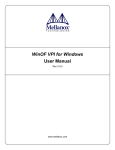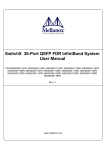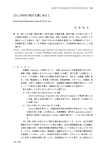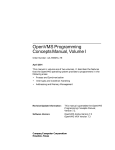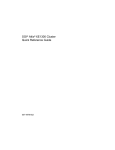Download Voltaire Switch User Manual ISR 9024, ISR 9096, and ISR
Transcript
Voltaire Switch User Manual ISR 9024, ISR 9096, and ISR 9288 Switches Release AAA-AAA September 2005 P/N 399Z00038 Business Headquarters Israel Office Voltaire Inc. 6 Fortune Drive, Suite 301 Billerica, MA USA 01821 Tel: 978-439-5400 Fax: 978-439-5401 Voltaire Ltd. 9 Hamenofim St. Bldg. A Herzeliya 46725, Israel Tel: +972 (9) 971-7666 Fax: +972 (9) 971-7660 Error! No text of specified style in document. THIS DOCUMENT IS PROVIDED "AS IS" WITH NO WARRANTIES WHATSOEVER, INCLUDING ANY WARRANTY OF MERCHANTABILITY, NONINFRINGEMENT, FITNESS FOR ANY PARTICULAR PURPOSE, OR ANY WARRANTY OTHERWISE ARISING OUT OF ANY PROPOSAL, SPECIFICATION OR EXAMPLES. Voltaire disclaims all liability, including liability for infringement of any proprietary rights, relating to use of information in this specification. No license, expressed or implied, by written or otherwise, to any intellectual property rights is granted herein. This document as well as the software described in it is furnished under license and may only be used or copied in accordance with the terms of the license. The information in this manual is furnished for informational use only, is subject to change without notice, and should not be construed as a commitment by Voltaire. Voltaire Ltd. assumes no responsibility or liability for any errors or inaccuracies that may appear in this document or any software that may be provided in association with this document. Except as permitted by such license, no part of this document may be reproduced, stored in a retrieval system, or transmitted in any form or by any means without the express written consent of Voltaire Ltd. Voltaire is a trademark or registered trademark of Voltaire Ltd. or its subsidiaries in the United States and other countries. Other names and brands may be claimed as the property of others and have been designated with an asterisk (*) throughout this document. Copyright © 2005, Voltaire Ltd. Voltaire Part Number: 399Z00038 ii Voltaire Switch User Manual P/N 399Z00038 © 2005 Voltaire, Inc. About this Manual This preface describes the audience, organization and command syntax conventions of the Voltaire Switch User Manual. It also provides information on how to obtain related documentation and technical assistance. Information about hardware installation of Voltaire switches can be found in ISR 9024 Installation Manual and in the ISR 9XXX Installation Manual, which includes the ISR 9096 and the ISR 9288. NOTE Consult Voltaire release notes for last minute updates and restrictions. The Voltaire Technical Support Center (TSC) is at your service. You may access Warranty Service through our Web Request Form by using the following link: http://www.voltaire.com/support.html Contact Us: Please send your documentation-related comments and feedback or report mistakes to [email protected]. We are committed to constant and never-ending improvement. Your input will greatly help us in our endeavor. Audience This manual is primarily intended for system administrators who are familiar with the fundamentals of router-based internetworking and network storage devices, but who might not be familiar with the specifics of Voltaire products or the routing protocols supported by Voltaire products It is assumed that readers are familiar with InfiniBand technology and terminology. About this Manual Document Conventions NOTE Text set off in this manner presents clarifying information, specific instructions, commentary, sidelights, or interesting points of information. IMPORTANT Text set off in this manner indicates important information regarding a specific feature. CAUTION Text set off in this manner indicates that failure to follow directions could result in damage to equipment or loss of information. ii Voltaire Switch User Manual P/N 399Z00038 © 2005 Voltaire, Inc. About this Manual Document Organization This guide contains the following chapters: Chapter 1. – Introduction: Describes the InfiniBand technology and provides an introduction to the ISR 9024, ISR 9096 and ISR 9288 switches. Chapter 2. – Voltaire Command Line Interface (CLI): Introduces the Voltaire Command Line Interface (CLI). Chapter 3. – Voltaire Fabric Manager: Describes the Voltaire Fabric Manager (VFM), a Graphic User Interface (GUI) application that provides a wide range of provisioning, configuration and maintenance functions for the Switch, and provides operation instructions. Chapter 4. – Voltaire Device Manager (VDM): Describes the Voltaire Device Manager, a Graphic User Interface (GUI) application for device management and switch configuration and provides operation instructions. Chapter 5. – Partitioning: Describes the Partitioning feature used to enforce isolation among systems using an InfiniBand Fabric and provides instructions on how to assign partition keys (Pkeys). It also describes how Partioning is used to associate hosts or devices that share common attributes. Chapter 6. - Fabric Diagnostic : Provides information on logging and monitoring functions for advanced fabric debugging and failure detection capabilities. Appendix A – CLI Commands Reference: Details the CLI command menus. The CLI provides configuration and management functions for Voltaire switches, as well as a wide range of provisioning, configuration and maintenance functions for the InfiniBand fabric. Appendix B – Port Counters : For Advanced Diagnostics - Describes and details the port counter fields of the CSV file, details the CSV counters summary reports and lists the ports counters currently available. Appendix C – Supported Traps and Events: Describes the Event Notification Mechanism, defines the structure of traps and lists the traps, events and alarms supported in this version. Appendix D – Glossary Appendix D – Index Voltaire Switch User Manual iii P/N 399Z00038 © 2005 Voltaire, Inc. About this Manual What's New in this Manual? This switch software version includes the following new features: The Voltaire 96 port chassis (ISR 9096) was added to the manual. IPoIB and In-band Management. Management Boards (sMBs) Hosts use InfiniBand instead of Ethernet to run the Device Manager, on page 1-11 ISR 9096/9288 External Ports. The ISR 99096/9288 external ports are configured to work in 12X/4X auto detection mode, meaning, they are capable of working in 12X mode in case they are cabled to another 12X enabled port, on page 1-10. Full Hot Swap Support. Hot swap support was added for sMB modules and for Fabric Board (sFB) modules, on page 1-13. Chassis Management with I/O Modules. Users can fully configure and monitor I/O modules embedded within the switch management, via the GUI and CLI, on page 2-10. Redundant sMB Configuration. The ISR 9096/9288 supports redundant sMB configurations. One sMB serves as the active chassis manager while the other is a standby management board. The latter takes control when it detects a failure of the active sMB. The redundancy mechanism maintains consistent replications of the system configuration parameters on both sMB modules, on page 2-19. Single Software Image for Both Platforms (ISR 9288/9096). The same software image can be used to manage either an ISR 9096 system or ISR 9288 system. The software automatically detects the system type and executes the suitable device management operations, on page 2-19. Enhanced VFM, on page 3-1. - Table view. Users can find out the status of each node through color-coded displays based on current alarm information. - System Grouping. ISR 9096/9288 systems are automatically detected, grouped as a single entity, and represented as a single icon in the fabric topology map, hiding its internal structure and simplifying the map. Note: grouping is not supported in this version for the sLB-8-12. On page 3-42. Enhanced Device Management, on page 44-1 - Device Zoom View support, Fan rate indication (Normal mode or Turbo mode), and MediaConverters Graphic display (to differentiate between IB media connected to a port) iv Voltaire Switch User Manual P/N 399Z00038 © 2005 Voltaire, Inc. About this Manual - VPD data of each module. Users can view the VPD (Vital Product Data) serial number and hardware versions of each board in a read-only field, as described in the Obtaining Detailed Module Information Section, on page 4.5.6. Subnet Manager Enhancements. Support for: partitioning, configuration of subnet parameters, automatic join mode (disabled by default), on page 5-1. Enhanced Fabric Diagnostic, on page 6-1. - Enhanced VFM GUI for Fabric Diagnostic. Sorting to current alarm table (in alarm data), filtering in current alarm dialog box, peer information to current alarm, enhanced switch list and host list, enhanced Router Blade Drawers (sRBD) tree pane. - Enhanced Fabric Summary Tool. This tool indicates the specific platform to which a port belongs and identifies the peer on the other end of the port’s link. This information enables faster location of the troubled link and faster stabilization of the IB fabric. - Enhanced Event Notification. Includes port counter threshold exceed event indication, right-click options, and an event indicating links that are operating with a link width of 1X. Enhanced CLI, on page A-1. - The user has access to diagnostic utilities by the means of the CLI, View Mode for Log Files, Chassis Firmware Scan. - Enhancement of Secure CLI Access with SSH support (Secure Shell), on pages 1-11 and 2-13. Voltaire Switch User Manual v P/N 399Z00038 © 2005 Voltaire, Inc. Contents Audience .............................................................................................................i Document Conventions......................................................................................ii Document Organization ................................................................................... iii What's New in this Manual? .............................................................................iv Chapter 1. 1.1 1.1.1 1.2 1.3 1.3.1 1.3.2 1.3.3 1.4 1.4.1 1.4.2 1.4.3 1.4.4 Chapter 2. 2.1 2.1.1 2.1.2 2.1.3 2.1.4 2.1.5 2.1.6 2.1.7 2.2 2.2.1 2.2.2 2.2.3 2.2.4 2.2.5 Introduction .................................................................................1-1 About InfiniBand ........................................................................................... 1-2 InfiniBand System Elements ......................................................................... 1-3 ISR 9024 System Overview........................................................................... 1-4 ISR 9096/9288 System Overview.................................................................. 1-5 ISR 9096/9288 Field Replaceable Units (FRUs)........................................... 1-7 ISR 9096/9288 Switching Topology ............................................................. 1-8 4X/12X Auto-Sensing ................................................................................. 1-10 Voltaire Switch Management ...................................................................... 1-11 Redundancy Mechanism.............................................................................. 1-13 Hot Swap Mechanism.................................................................................. 1-13 Management Interfaces................................................................................ 1-14 ISR 9096/9288 Management Interface Configuration................................. 1-15 Voltaire Command Line Interface (CLI)..................................2-1 Getting Started with the CLI.......................................................................... 2-2 Interfaces for CLI Connection ....................................................................... 2-2 CLI Command Modes ................................................................................... 2-2 Prerequisite Tasks .......................................................................................... 2-2 Keyboard Usage in CLI Operation ................................................................ 2-3 CLI Command Structure................................................................................ 2-5 CLI Case Sensitivity ...................................................................................... 2-5 CLI Command Prompts ................................................................................. 2-5 First-Time Configuration ............................................................................... 2-6 Collecting Required Information ................................................................... 2-6 Connecting a Console .................................................................................... 2-7 Starting a CLI Session ................................................................................... 2-7 Configuring the Management Interface IP Address ...................................... 2-8 Configuring the Management IP Address in ISR 9096/9288 Switches......... 2-9 Contents 2.2.6 2.2.7 2.2.8 2.2.9 2.3 2.3.1 2.3.2 2.3.3 2.3.4 2.3.5 Chapter 3. 3.1 3.1.1 3.1.2 3.2 3.2.1 3.2.2 3.2.3 3.3 3.3.1 3.3.2 3.4 3.4.1 3.4.2 3.4.3 3.4.4 3.4.5 3.4.6 3.4.7 3.4.8 3.4.9 3.5 3.5.1 3.5.2 3.6 3.6.1 3.6.2 3.6.3 3.7 Configuring the ISR 9096/9288 with I/O Modules...................................... 2-10 Configuring the Time and Date.................................................................... 2-12 Configuring Passwords ................................................................................ 2-13 Verifying Configuration............................................................................... 2-13 CLI Maintenance Commands....................................................................... 2-14 Prerequisites ................................................................................................. 2-14 Updating Software ....................................................................................... 2-14 Prerequisites for Updating Software ............................................................ 2-15 Backing up the Switch Configuration .......................................................... 2-17 Software and Firmware Upgrade Process .................................................... 2-18 Voltaire Fabric Manager (VFM) ...............................................3-1 Fabric Manager Description........................................................................... 3-2 Voltaire Fabric Manager Components ........................................................... 3-2 Voltaire Fabric Manager Main Functionality................................................. 3-3 Fabric Manager Installation ........................................................................... 3-3 System Requirements..................................................................................... 3-3 Installing the Sun Java Web Start Application............................................... 3-4 Installing the Sun Java Web Start Application on a Linux Workstation........ 3-4 Getting Started with the Fabric Manager ....................................................... 3-5 Login to the Fabric Manager.......................................................................... 3-6 Terminating the Fabric Manager.................................................................... 3-7 Fabric Manager Operation ............................................................................. 3-8 The Fabric Manager Main Window ............................................................... 3-8 Color Coding in the Fabric Manager.............................................................. 3-8 Finding the Source of Alarms in the System.................................................. 3-9 Topology Map.............................................................................................. 3-10 Main Menu ................................................................................................... 3-13 Right Click/Context Sensitive Menu............................................................ 3-15 Subnet Tree .................................................................................................. 3-16 Toolbar ......................................................................................................... 3-18 Topology Table View .................................................................................. 3-20 Managing Alarms and Events ...................................................................... 3-22 The Current Alarms Window....................................................................... 3-22 The Trap Table and Event Logs................................................................... 3-25 Event Logs ................................................................................................... 3-26 Viewing Properties Data .............................................................................. 3-32 Node Properties............................................................................................ 3-32 Port Properties.............................................................................................. 3-33 Link Properties ............................................................................................. 3-35 Information Views........................................................................................ 3-36 ii Voltaire Switch User Manual P/N 399Z00038 © 2005 Voltaire, Inc. Contents 3.7.1 3.7.2 3.7.3 3.7.4 3.7.5 3.7.6 3.7.7 3.8 3.9 3.10 3.11 3.12 3.12.1 3.12.2 3.12.3 3.13 3.13.1 3.13.2 3.13.3 Chapter 4. 4.1 4.2 4.2.1 4.2.2 4.3 4.3.1 4.3.2 4.3.3 4.3.4 4.3.5 4.3.6 4.3.7 4.3.8 4.4 4.4.1 4.4.2 4.4.3 4.5 4.5.1 4.5.2 List of Hosts................................................................................................. 3-36 Host Information.......................................................................................... 3-37 Switches List................................................................................................ 3-38 Switch/Line Board Information ................................................................... 3-39 Port Information........................................................................................... 3-40 Link Information.......................................................................................... 3-41 Grouping Information .................................................................................. 3-42 Configuring Nodes....................................................................................... 3-43 Configuring the Subnet Manager................................................................. 3-44 Fabric Inspect............................................................................................... 3-46 Cluster Monitor............................................................................................ 3-47 Configuring Quality of Service (QoS)......................................................... 3-49 General......................................................................................................... 3-49 SL to VL Mapping....................................................................................... 3-49 QoS Arbitration ........................................................................................... 3-51 Configuring Routing Algorithms................................................................. 3-53 Balanced Routing Scheme ........................................................................... 3-53 InfiniBand Multi-PathScheme ..................................................................... 3-53 Multi-Path Scheme with SFB Consistency.................................................. 3-54 Voltaire Device Manager (VDM)...............................................4-1 Device Manager Description ......................................................................... 4-1 Getting Started with the Device Manager...................................................... 4-2 Login to the Device Manager ........................................................................ 4-4 Terminating the Voltaire Device Manager .................................................... 4-5 The Device Manager Main Window.............................................................. 4-6 ISR 9288 Main Window ................................................................................ 4-6 ISR 9096 Main Window ................................................................................ 4-7 Device Tree.................................................................................................... 4-9 Device Toolbar ............................................................................................ 4-10 Switch Graphical Representation................................................................. 4-11 Hotspots in Graphical Representation ......................................................... 4-14 The Information Area .................................................................................. 4-14 Trap Table.................................................................................................... 4-14 Voltaire Device Manager Operating Conventions....................................... 4-15 Sorting Tables.............................................................................................. 4-15 Changing Table Column Sequence.............................................................. 4-15 Instructional Tool Tips................................................................................. 4-15 Viewing Switch Information........................................................................ 4-16 Device Information ...................................................................................... 4-16 Port Information........................................................................................... 4-18 Voltaire Switch User Manual iii P/N 399Z00038 © 2005 Voltaire, Inc. Contents 4.5.3 4.5.4 4.5.5 4.5.6 4.6 4.6.1 4.6.2 4.6.3 4.6.4 4.6.5 4.6.6 4.6.7 4.7 4.7.1 4.7.2 4.7.3 4.7.4 4.8 Chapter 5. 5.1 5.2 Chapter 6. 6.1 6.1.1 6.1.2 6.1.3 6.1.4 6.2 6.2.1 6.2.2 6.3 6.3.1 6.3.2 6.3.3 6.3.4 6.4 6.4.1 6.4.2 6.4.3 6.4.4 CPU Information.......................................................................................... 4-20 Temperature Information ............................................................................. 4-22 Local SM Information.................................................................................. 4-23 Obtaining Detailed Module Information...................................................... 4-24 Viewing Module Information....................................................................... 4-26 sLB (Line Board) Information ..................................................................... 4-27 Fabric Board Information............................................................................. 4-30 sMB Board Information ............................................................................... 4-31 sCTRL Information...................................................................................... 4-33 sPSU Information......................................................................................... 4-34 Fan Info ........................................................................................................ 4-34 Router Module Information ......................................................................... 4-38 Using the Voltaire Device Manager for Switch Management ..................... 4-38 IP Settings .................................................................................................... 4-39 Remote Management Setting ....................................................................... 4-40 User Settings ................................................................................................ 4-42 FTP Configuration ....................................................................................... 4-43 Reset Operations .......................................................................................... 4-44 Partitioning ..................................................................................5-1 Mechanisms Used to Create and Enforce Partitions ...................................... 5-2 Setting Partitioning......................................................................................... 5-2 Fabric Diagnostic.........................................................................6-1 Overview ........................................................................................................ 6-3 The Event Notification Mechanism ............................................................... 6-4 When is Fabric Diagnostic Performed? ......................................................... 6-5 Potential Fabric Problems .............................................................................. 6-5 Procedures and Tools used for Problem Identification .................................. 6-6 Fabric Inspect Settings ................................................................................... 6-8 Configuring the PortCounters.csv file via the CLI ........................................ 6-8 Configuring PM Using the Fabric Manager................................................... 6-9 Diagnostic Tools .......................................................................................... 6-11 Displaying and Checking Port Counters using the GUI............................... 6-11 Fabric Diagnostic using the Event Log ........................................................ 6-13 Fabric Diagnostic Using Current Alarm ...................................................... 6-14 Fabric Diagnostic Using Fabric Statistics (portcounters.csv file) ................ 6-16 Additional Tools and Examples ................................................................... 6-18 Detecting and Troubleshooting 1X Cable Width Problems ......................... 6-18 Identifying a Bad Line Board or Fabric Board Port..................................... 6-20 Identifying a Bad Port .................................................................................. 6-22 Some CLI Diagnostic Tools......................................................................... 6-24 iv Voltaire Switch User Manual P/N 399Z00038 © 2005 Voltaire, Inc. Contents “zero-counters” script .................................................................................. 6-24 “width-check” script .................................................................................... 6-24 “error-find” script ........................................................................................ 6-25 Appendix A A.1 A.2 A.3 A.4 A.5 A.6 CLI Usage Tips..............................................................................................A-2 CLI Modes .....................................................................................................A-2 Voltaire CLI Basic Concept...........................................................................A-3 Exec Mode .....................................................................................................A-3 Exec Mode Commands Reference.................................................................A-3 Privileged Mode.............................................................................................A-9 Accessing Privileged Mode ...........................................................................A-9 Privileged Mode Commands Reference ........................................................A-9 Utilities Menu ..............................................................................................A-19 Configuration (Config) Mode ......................................................................A-33 Accessing Config Mode...............................................................................A-33 Config Mode Commands Reference............................................................A-33 Cluster Menu................................................................................................A-38 FTP Menu ....................................................................................................A-39 IB Interface Menu ........................................................................................A-41 LOCAL Interface Menu...............................................................................A-43 Fast Interface Menu .....................................................................................A-44 Route Menu..................................................................................................A-46 Subnet Manager Menu.................................................................................A-47 SNMP Menu ................................................................................................A-65 Appendix B B.1 B.2 B.3 Port Counters.............................................................................. B-1 Description of PortCounter Fields .................................................................B-1 CSV Summary Report ...................................................................................B-2 Available Fabric Port Counters......................................................................B-3 PM Counters Values and Default Thresholds................................................B-3 Port Counters List and Description................................................................B-4 Appendix C C.1 C.2 CLI Commands Reference ........................................................A-1 Supported Traps and Events.....................................................C-1 Trap Structure ................................................................................................C-1 Trap/Alarm Table ..........................................................................................C-3 Appendix D Glossary.......................................................................................D-1 Appendix E Index .............................................................................................6-1 Voltaire Switch User Manual v P/N 399Z00038 © 2005 Voltaire, Inc. Figures Figure 1-1. Voltaire ISR 9024 Switch Functional Diagram ................................................ 1-4 Figure 1-2. Voltaire ISR 9288 Switch Functional Diagram ............................................... 1-6 Figure 1-3. Voltaire ISR 9096 Switch Functional Diagram ............................................... 1-6 Figure 1-4. ISR 9288 InfiniScale Switching Topology - Fat Tree Topology ..................... 1-9 Figure 1-5. ISR 9096 InfiniScale Switching Topology - Fat Tree Topology .................... 1-10 Figure 1-6. Out-of-band Management ............................................................................... 1-12 Figure 1-7. In-band Management ...................................................................................... 1-12 Figure 3-1. Voltaire Fabric Manager Initiate Window ....................................................... 3-5 Figure 3-2. Login Window ................................................................................................. 3-6 Figure 3-3. Exit Warning Message ..................................................................................... 3-7 Figure 3-4. Fabric Manager Main Window ........................................................................ 3-8 Figure 3-5. Topology Map................................................................................................ 3-10 Figure 3-6. Subnet Tree .................................................................................................... 3-16 Figure 3-7. Topology Table View .................................................................................... 3-20 Figure 3-8. Current Alarms............................................................................................... 3-22 Figure 3-9. Alarm Data ..................................................................................................... 3-23 Figure 3-10. Trap Table .................................................................................................... 3-25 Figure 3-11. Events Log Right-click Menu ...................................................................... 3-27 Figure 3-12. Events Data .................................................................................................. 3-27 Figure 3-13. Go to Node ................................................................................................... 3-28 Figure 3-14. Event Filters Settings ................................................................................... 3-29 Figure 3-15. PM Settings .................................................................................................. 3-30 Figure 3-16. Node Properties............................................................................................ 3-32 Figure 3-17. Port Properties.............................................................................................. 3-33 Figures Figure 3-18. Link Properties............................................................................................. 3-35 Figure 3-19. Hosts List ..................................................................................................... 3-36 Figure 3-20. Hosts Ports ................................................................................................... 3-37 Figure 3-21. Switches List................................................................................................ 3-38 Figure 3-22. Switch/SLB Information.............................................................................. 3-39 Figure 3-23. Port Information........................................................................................... 3-40 Figure 3-24. Link Information.......................................................................................... 3-41 Figure 3-25. Grouping Information .................................................................................. 3-42 Figure 3-26. Node Configuration ..................................................................................... 3-43 Figure 3-27. SM Details ................................................................................................... 3-45 Figure 3-28. Cluster Monitor Dialog Box ........................................................................ 3-47 Figure 3-29. QoS SL to VL Mapping Table..................................................................... 3-50 Figure 3-30. QoS VL High Arbitration Table .................................................................. 3-52 Figure 3-31. Routing ........................................................................................................ 3-55 Figure 3-32. Add to SFB List ........................................................................................... 3-56 Figure 4-1. Accessing Voltaire Multi Protocol Switch Window........................................ 4-2 Figure 4-2. Login window .................................................................................................. 4-4 Figure 4-3. Exit Warning Message..................................................................................... 4-5 Figure 4-4. ISR 9288 Voltaire Device Manager Main Window......................................... 4-6 Figure 4-5. ISR 9096 Voltaire Device Manager Main Window......................................... 4-7 Figure 4-6. Device Tree...................................................................................................... 4-9 Figure 4-7. ISR 9096 Switch VDM Graphical Representation (Front View) .................. 4-11 Figure 4-8. ISR 9096 Switch VDM Graphical Representation (Rear View) ................... 4-11 Figure 4-9. ISR 9288 Switch Graphical Representation (Front View)............................. 4-12 Figure 4-10. ISR 9288 Switch Graphical Representation (Rear View)............................ 4-13 Figure 4-11. ISR 9024 Switch Graphical Representation ................................................ 4-13 Figure 4-12. Device Information ...................................................................................... 4-16 Figure 4-13. Port Information........................................................................................... 4-18 Figure 4-14. CPU Information.......................................................................................... 4-20 Figure 4-15. Temperature Readings .................................................................................. 4-22 Voltaire Switch User Manual vii P/N 399Z00038 © 2005 Voltaire, Inc. Figures Figure 4-16. Local SM Information.................................................................................. 4-23 Figure 4-17. Detailed Module Information....................................................................... 4-25 Figure 4-18. sLB Information ........................................................................................... 4-27 Figure 4-19. sLB-24 with MediaConverters ..................................................................... 4-29 Figure 4-20. ISR 9288 Fabric Board Information............................................................. 4-30 Figure 4-21. ISR 9096 Fabric Board Information............................................................. 4-30 Figure 4-22. sMB Information........................................................................................... 4-31 Figure 4-23. sMB Detailed Module Information Window ................................................ 4-32 Figure 4-24. sCTRL Information ....................................................................................... 4-33 Figure 4-25. sPSU Information.......................................................................................... 4-34 Figure 4-26. ISR 9288 Fan Information............................................................................ 4-35 Figure 4-27. ISR 9096 Fan Information............................................................................ 4-35 Figure 4-28. Faulty Fan Information ................................................................................. 4-36 Figure 4-29. Router Module Information ......................................................................... 4-38 Figure 4-30. IP Settings .................................................................................................... 4-39 Figure 4-31. Remote Manager Settings: SNMP Tab ........................................................ 4-40 Figure 4-32. Remote Manager Settings: General tab........................................................ 4-41 Figure 4-33. Configuring User Authorization................................................................... 4-42 Figure 4-34. Configuring FTP .......................................................................................... 4-43 Figure 5-1. Partitioning Block Diagram .............................................................................. 5-1 Figure 6-1. Diagnostic Block Diagram ................................................................................ 6-3 Figure 6-2. PM Settings ...................................................................................................... 6-9 Figure 6-3. Port Counters Information.............................................................................. 6-11 Figure 6-4. Port Counters Graph....................................................................................... 6-12 Figure 6-5. Trap Table – 1 X Link..................................................................................... 6-18 Figure 6-6. VFM Event Data Window............................................................................... 6-19 Figure 6-7. Nodes Info Window ....................................................................................... 6-20 viii Voltaire Switch User Manual P/N 399Z00038 © 2005 Voltaire, Inc. Tables Table 2-1. CLI Key Functions............................................................................................ 2-3 Table 2-2. Basic Commands............................................................................................... 2-5 Table 2-3. Switch Installation Checklist............................................................................. 2-6 Table 2-4. Terminal Emulation Configuration........................................................................ 2-7 Table 3-1. Fabric Manager System Requirements .............................................................. 3-3 Table 3-2. Voltaire Initiate Icons......................................................................................... 3-5 Table 3-3. Topology Map Icons ....................................................................................... 3-11 Table 3-4. Main Menu Options ........................................................................................ 3-15 Table 3-5. Subnet Tree Objects ........................................................................................ 3-17 Table 3-6. Fabric Manager Toolbar Icons ........................................................................ 3-18 Table 3-7. Topology Table View Fields........................................................................... 3-21 Table 3-8. Current Alarm Window Fields........................................................................ 3-23 Table 3-9. Alarm Data Window Fields ............................................................................ 3-24 Table 3-10. Trap Table Data............................................................................................. 3-26 Table 3-11. Events Data Fields......................................................................................... 3-28 Table 3-12. Host - Node Information Parameters ............................................................ 3-33 Table 3-13. Port General Information Parameters............................................................ 3-34 Table 3-14. Link Information Parameters ........................................................................ 3-35 Table 3-15. Hosts List Information Parameters................................................................ 3-37 Table 3-16. Host Ports Information Parameters ............................................................... 3-37 Table 3-17. Switches List Information Parameters .......................................................... 3-38 Table 3-18. Switch/SLB Information Parameters ............................................................ 3-39 Table 3-19. Port Information Parameters ......................................................................... 3-41 Table 3-20. Node Configuration Parameters .................................................................... 3-44 Voltaire Switch User Manual i P/N 399Z00004 © 2005 Voltaire, Inc. Chapter 1 - Introduction Table 3-21. SM Parameters............................................................................................... 3-46 Table 4-1. Voltaire Initiate Icons ......................................................................................... 4-3 Table 4-2. Login Window - Fields Description ................................................................... 4-4 Table 4-3. Main Menu Options........................................................................................... 4-8 Table 4-4. Device Toolbar ................................................................................................ 4-10 Table 4-5. Device Information Parameters ....................................................................... 4-17 Table 4-6. Port Information Parameters............................................................................ 4-19 Table 4-7. CPU Information Parameters........................................................................... 4-21 Table 4-8. Local SM Information Parameters .................................................................. 4-24 Table 4-9. Detailed Module Window Fields..................................................................... 4-25 Table 4-10. sLB Information ............................................................................................ 4-28 Table 4-11. sMB Detailed Module Information Window Fields...................................... 4-32 Table 4-12. sCTRL Information Window Features ........................................................... 4-34 Table 4-13. Modules Temperatures Treshold Values ........................................................ 4-37 Table 4-14. IP Setting Parameters .................................................................................... 4-39 Table 5-1. Pkey Table in Repository ................................................................................... 5-2 Table 6-1. Event Severity and Color Coding Table............................................................ 6-4 Table B-1. Port Counters Fields Description ..................................................................... B-2 Table B-2. CVS Summary Report Fields Description ....................................................... B-2 Table B-3. PM Counters Tresholds ................................................................................... B-3 Table B-4. Available Port Counters................................................................................... B-7 Table C-5. Alarm Table – Detailed Specification.............................................................. C-7 ii Voltaire Switch User Manual P/N 399Z00038 © 2005 Voltaire, Inc. Chapter 1. Introduction 1 In this Chapter This chapter provides a brief introduction to InfiniBand technology and describes Voltaire ISR 9024, ISR 9096 and ISR 9288 switches. The following information is included in these pages: About InfiniBand, on page 1-1 InfiniBand System Elements, on page 1-3 ISR 9024 System Overview, on page 1-4 ISR 9096/9288 System Overview, on page 1-5 Voltaire Switch Management Interfaces, on page 1-11 Voltaire Switch User Manual 1-1 P/N 399Z00004 © 2005 Voltaire, Inc. Chapter 1 - Introduction 1.1 About InfiniBand InfiniBand technology is a high-performance channel-based interconnect architecture that provides increased scalability and reliability for servers and other Internet infrastructure equipment. InfiniBand architecture defines the entire stack, from the physical to the application layers APIs and fabric management. InfiniBand has unique capabilities for direct data placement implemented by RDMA and for OS bypassing, discovery, fail-over, remote boot, I/O sharing, and other advanced features. InfiniBand is the IT industry's solution for expanding data network centers to prepare for the next generation of communications. e-business, Internet use and the demands of the communications age have created the need for increased processing power, larger stores of information and a greater, more reliable flow of data. As the present architecture struggled under the current load of information, it was painfully clear that a solution was needed in order to manage the increasing demands of the future. The giants of the IT industry (Compaq, Dell, IBM, Intel, HP, SUN and Microsoft followed by more than 230 companies) combined the best elements of two competing technological initiatives to create InfiniBand, an industry standard that has been adopted with confidence. Solving a great number of obstacles that data centers were facing (scalability, reliability, manageability), InfiniBand enabled the introduction of data clusters, an invaluable next step to data center construction. In effect, InfiniBand is a fabric-based, switched network that allows devices such as servers, storage and I/O to communicate at very high speeds. Until the advent of InfiniBand, communication devices had to wait in line to send their information through one shared bus. The ten-year-old architecture had reached its limits and did not have enough bandwidth available to meet the rising demands of the information load. InfiniBand architecture is based upon a very different concept. Offering high-speed interprocessor communication and memory sharing, it enables you to build server clusters with performance comparable to that of large servers at a fraction of the price. Instead of one bus through which every device communicates, InfiniBand architecture offers a network fabric that incorporates numerous switches and router modules, allowing devices to communicate simultaneously. Speed is no longer restricted by the shortcomings of the infrastructure. InfiniBand operates at 2.5Gb/s (1X), 10Gb/s (4X), 20Gb/s (4X DDR), 30Gb/s (12X) to 60 Gb/s (12X DDR). 1-2 Voltaire Switch User Manual P/N 399Z00038 © 2005 Voltaire, Inc. About InfiniBand InfiniBand architecture is modular, highly scalable (it allows for virtually unlimited network expansion) and reduces the workload of the operating system kernel and the CPU, freeing their power to run applications. Offering advanced fault isolation controls, nonexistent in previous protocols, InfiniBand provides a high level of fault tolerance. And most importantly, because the InfiniBand system is modular, processing power based on commodity servers can be added as needed. 1.1.1 InfiniBand System Elements The following are the InfiniBand system elements: HCA (Host Channel Adapter), an adapter or silicon chip residing on the host motherboard providing the host side functionality and advanced reliable message passing capabilities. Switch, connecting all the nodes in a switched point-to-point manner. Router Modules, providing connectivity to other InfiniBand or IP subnets. Storage (native and Fibre Channel access) InfiniBand provides a reliable, low latency interconnect (with typical switch latency of 100nS) with fault-tolerance mechanisms (Automatic Path Migration), physical multiplexing (Virtual Lanes), physical link aggregation (1X, 4X, 12X) and security/partitioning. The InfiniBand fabric provides central management and configuration controlling discovery, failures and resource allocation. Voltaire Switch User Manual 1-3 P/N 399Z00038 © 2005 Voltaire, Inc. Chapter 1 - Introduction 1.2 ISR 9024 System Overview The Voltaire ISR 9024 is a high performance, low latency, fully non-blocking switch for high performance computing (HPC) clusters and grids. Offering available bandwidth of 480 Gb/s, the Voltaire ISR 9024 is a cost-effective alternative to proprietary interconnect technologies. With twenty-four 10 Gb/s ports in a 1U chassis, the standards-based ISR 9024 delivers three times the port density of proprietary offerings. Using the Voltaire ISR 9024, you can build high performance clusters and grids that scale from several to hundreds of nodes. The ISR 9024 serves as a cost-effective building block for Fat Tree topologies of hundred of nodes for scientific, commercial HPC and enterprise grid applications. When combined with the Voltaire ISR 9096/9288 high port density switch, the Voltaire ISR 9024 enables the formation of clusters scaling to thousand of nodes. The ISR 9024 architecture features a passive cooling device (with no fans) resulting in a noise free, high MTBF unit. Figure 1-1. Voltaire ISR 9024 Switch Functional Diagram 1-4 Voltaire Switch User Manual P/N 399Z00038 © 2005 Voltaire, Inc. ISR 9096/9288 System Overview 1.3 ISR 9096/9288 System Overview The Voltaire ISR 9096/9288 InfiniBand Multiprotocol Switch is a modular platform for building high levels of performance and scalability for large high performance computing (HPC) clusters. The Voltaire ISR 9096/9288 enables high performance applications to run on distributed server, storage and network resources. Elegantly designed with 10/30 Gb/s of full bisectional bandwidth for up to 96 or 288 4x/12x ports in a single chassis, multiple ISR 9096/9288 can also be interconnected to form very large clusters. Possible configurations range from dozens to thousands of nodes with many upgrade paths available. Featuring fat tree (Clos) topology that provides full bisectional bandwidth for each port, the Voltaire ISR 9096 leads the InfiniBand industry with the highest switching capacity. Providing unmatched levels of IniniBand bandwidth, the ISR 9096 and the ISR 9288 respectively support up to 96 and 288 InfiniBand ports, which can be used in any combination of 10 Gb/s 4X Ports and or 30 Gb/s InfiniBand 12X ports. The 12X port incorporates three 4X InfiniBand ports aggregated into a single InfiniBand port. Wire-speed non-blocking switch capacity combined with latency of less than 420 nanoseconds make the Voltaire ISR 9096/9288 the highest performing switch available. In addition to scalable InfiniBand switching, the Voltaire ISR 9096/9288 offers powerful multi-protocol connectivity in a single, flexible system. In specific configurations, the chassis hosts the Voltaire Router Modules, providing seamless connectivity between server clusters, FC SANs, NAS appliances, IP SANs and TCP/IP networks (LANs). For further flexibility, InfiniBand 4X (10 Gb/s) and 12X (30Gb/s) ports, InfiniBand-to-TCP/IP Router Modules and InfiniBand-to-Fibre Channel Router Modules can be mixed and matched, upgraded and expanded as necessary, allowing users to configure systems to exact requirements. Voltaire Switch User Manual 1-5 P/N 399Z00038 © 2005 Voltaire, Inc. Chapter 1 - Introduction Figure 1-2. Voltaire ISR 9288 Switch Functional Diagram Figure 1-3. Voltaire ISR 9096 Switch Functional Diagram 1-6 Voltaire Switch User Manual P/N 399Z00038 © 2005 Voltaire, Inc. ISR 9096/9288 System Overview 1.3.1 ISR 9096/9288 Field Replaceable Units (FRUs) The following are the ISR 9096/9288 Field Replaceable Units (FRUs). All FRUs are hot swappable components: Fabric Board (sFB) The ISR 9096/9288 supports up to four redundant hot-swappable Fabric boards, which support the switching Fat Tree topology. • The ISR 9096 Fabric Board is identified as sFB-4, supporting connectivity of up to 4 sLB/sRBD modules. • The ISR 9288 Fabric Board is identified as sFB-12, supporting connectivity of up to 12 sLB/sRBD modules. Line Board (sLB) Hot-swappable sLB-24 board with 24 4X IB ports and sLB-8-12, with 8 12X IB ports. • The ISR 9096 can host up to 4 sLB-24 or sLB-8-12 or any combination thereof. • The ISR 9288 can host up to 12 sLB-24 or sLB-8-12 or any combination thereof. Management Board (sMB) One or two redundant hot-swappable Management Boards. Router Blade Drawer (sRBD) A mechanical and electrical interface with up to three IPR and/or FCR Router Modules. • The ISR 9096 enclosure can contain up to 4 hot-swappable sRBDs. • The ISR 9288 enclosure can contain up to 11 hot-swappable sRBDs. Power Supplies (sPSU) • The ISR 9096 supports up to four redundant hot-swappable Power Supplies with N:1 or N:N redundancy. • The ISR 9288 supports up to five redundant hot-swappable Power Supplies with N:1 or N:N redundancy. Fan Units (sFU) • The ISR 9288 (only) accommodates a vertical fan unit with 4 fans (sFU-4). • The ISR 9288/9096 accommodates a horizontal fan unit with 8 fans (sFU-8). Voltaire Switch User Manual 1-7 P/N 399Z00038 © 2005 Voltaire, Inc. Chapter 1 - Introduction 1.3.2 ISR 9096/9288 Switching Topology High performance computing clusters typically utilize Clos networks, more commonly known as “Fat Tree” or Constant Bisectional Bandwidth (CBB) networks to construct large node count non-blocking configurations. A Clos network is a switch topology in which integrated non-blocking switch elements (crossbars) with a relatively low number of ports are used to build a non-blocking switch topology supporting a much larger number of endpoints. The ISR 9096/9288 systems feature symmetrical Line Boards at both ends and interconnect Fabric Boards, thus implementing fat tree topology when the system is fully populated. sLBs are defined as Line Boards and sFBs as Fabric Boards. Each Line Board chip element is connected to each element of the Fabric Board through one or more InfiniBand connections. The shortest path from a given source to any other node is performed in three hops: hop 1 at the Line Board at one extremity of the system, hop 2 at the Fabric Board, and hop 3 at the Line Board at the other extremity. NOTE The number of available ports is limited when router modules are installed in the system. The VFM groups all the Line and Fabric Boards in the Chassis and identifies them as a one switch entity, represented as a single icon. Figure 1-4 illustrates the ISR 9288 InfiniBand internal switching matrix. 1-8 Voltaire Switch User Manual P/N 399Z00038 © 2005 Voltaire, Inc. ISR 9096/9288 System Overview Figure 1-4. ISR 9288 InfiniScale Switching Topology - Fat Tree Topology The ISR 9288/9096 external ports are configured to work in 12X/4X auto detection mode, meaning, they are capable of working in 12X mode in case they are cabled to another 12X enabled port. The ISR 9288 features six symmetrical Line Boards (sLB-24) at both ends and four interconnect Fabric Boards (sFB) Each sLB includes two 24 4X IB port chips. Each sFB has three 4X IB port chips. Voltaire Switch User Manual 1-9 P/N 399Z00038 © 2005 Voltaire, Inc. Chapter 1 - Introduction Figure 1-5 illustrates the ISR 9096 InfiniBand internal switching matrix. Figure 1-5. ISR 9096 InfiniScale Switching Topology - Fat Tree Topology The chassis internal links (links between sFB-4 and sLB modules) are respectively configured for 4X mode when sLB-24 are installed in the system or 12X mode when sLB-8-12 are installed (future option). LEDs on the sFB-4 modules indicate 4X/12X link operation mode. External 4X ports on the ISR 9096 can be grouped as a trio to form a single 12X port (even if the physical connectors are separate). The firmware configures those three ports as a single 12X group. 1.3.3 4X/12X Auto-Sensing Three adjacent 4X ports starting from port 1 to 3 can be combined in a 12X port. Each 4X port has an orange and a green LED. When a group of three 4X ports is operating as a 12X port, the LEDs of the lowest-numbered 4X are orange and green and function in the same manner as the LEDs on a 4X port. On the second and third ports only, the orange LEDs will light, meaning that the ports belong to the 12X group. In order for a group of three 4X links to be detected as a 12X link, all links must be connected simultaneously. In order for a group of three 4X links to be detected as a 12X link, all links must be connected simultaneously or the board must be turned on with all cables already plugged in. 1-10 Voltaire Switch User Manual P/N 399Z00038 © 2005 Voltaire, Inc. Voltaire Switch Management The first port LED for each 12X trunk (group of three 4X ports) blinks for 7 seconds (alternating between the orange and the green) if the system detects a link that is lower than 12X. However, this does not affect link behavior. Regardless of the blinking LED, the link is still operating and fully functional (data can flow over the link). 1.4 Voltaire Switch Management Management of Voltaire switch models is based on VoltaireVision™, Voltaire's Grid Interconnect Management Software. VoltaireVision management software is a powerful and comprehensive application suite that simplifies the management and proactively maximizes the performance and availability of InfiniBand enabled servers, networks, and storage grid environments. VoltaireVision manages all the fabric and networking resources in the grid, including the ability to automatically diagnose, optimally configure, provision, monitor traffic, partition, and fail-over. Voltaire switches provide the following levels of management: Command Line Interface (CLI), described in Chapter 2 of this manual. The CLI can be connected via a serial connection or a Telnet /SSH session. Voltaire Fabric Manager, described in Chapter 3 of this manual. Provides a fabric-wide view of the switch fabric, with an advanced Graphic User Interface (GUI). The Fabric Manager can be connected via HTTP session. Voltaire Device Manager, described in Chapter 4 of this manual. Provides management of a switch, with an advanced Graphic User Interface (GUI). The Device Manager can be connected via HTTP session. The system collects performance statistics and environmental monitoring data and supports an industry-standard Management Information Base (MIB). The Subnet Manager software automatically discovers the fabric topology and configures the hosts and switches for ease of operation. Voltaire switches can also be managed with existing management systems using standard protocols like SNMP or InfiniBand subnet management. Out-of-band management is performed by the means of the sMB fast Ethernet or RS-232 (console) interfaces. In-band management is derived from the InfiniBand network. Voltaire Switch User Manual 1-11 P/N 399Z00038 © 2005 Voltaire, Inc. Chapter 1 - Introduction Figure 1-6 illustrates out-of-band management which is performed via the sMB management port. Figure 1-6. Out-of-band Management Figure 1-7 illustrates in-band management which is performed via the router port. Figure 1-7. In-band Management 1-12 Voltaire Switch User Manual P/N 399Z00038 © 2005 Voltaire, Inc. Voltaire Switch Management 1.4.1 Redundancy Mechanism The ISR 9096/9288 supports redundant sMBs. One sMB serves as the active system manager while the other is a standby management board. The latter takes control when it detects a failure of the active sMB. Failure can be caused by the Subnet Manager, or removal or failure of sMB or the sFB adjacent to the sMB. The redundancy mechanism maintains consistent replications of the system configuration parameters on both sMB modules. The redundancy mechanism consists of three parts: • Failover: Hardware, software or manual decision of when to switch from the master sMB to the standby sMB. • Persistency: manual or online duplication of information from the Master sMB to the standby in order to continue working with the same information after the failover occurs. • Duplicated IP: both sMBs will use the same IPs so the management station will always use the same IP address for system management. Management boards redundancy is based on keep alive signals that are being sent from the active board to the passive board by the means of software. 1.4.2 Hot Swap Mechanism ISR 9096/9288 hot swap refers to the ability to insert or remove a board without the need to power down the system. That feature is facilitated by a set of micro-switches for each sFB-4/12 module and management board. The micro-switch sends an interrupt to the management CPU each time such insertion or removal of a module occurs. A blue LED is activated or deactivated to show when it is safe to remove or install the board. During Hot swap of Fabric Boards or in case of failure, the management software detects and configures the system accordingly. Upon removal of an sFB adjacent to an sMB (sFB 1 or 4) and if no other sMB is installed in the system, the Subnet Management temporarily freezes all applications until the sFB is replaced. If there is another sMB installed in the system, the latter takes over the management of the system. Voltaire Switch User Manual 1-13 P/N 399Z00038 © 2005 Voltaire, Inc. Chapter 1 - Introduction 1.4.3 Management Interfaces Voltaire switches have the following management interfaces: The Fast interface (10/100 Ethernet) provides an interface to the CLI via a Telnet or an SSH session, and also provides an interface to third-party managers via SNMP. The SNMP configuration settings can be made using the CLI (as detailed on page A-65) or via the Device Manager (as detailed on page 4-40). The Fast interface also provides the interface to a remote FTP server for downloading new switch software versions and for uploading backup files. FTP configuration settings are made using the CLI and are detailed on page A-37. The Fast interface also provides an interface to the Voltaire Fabric Manager and Voltaire Device Manager GUI applications via HTTP session. (Out of band interface) The Serial interface (RS-232) provides an interface to the CLI. (Out of band interface) IPoIB – offers the same functionality as the Fast Ethernet interface (see above) NOTE Ethernet and IPoIB cannot be used simultaneously. IPoIB is a native InfiniBand interface of the system. No Ethernet is required and cabling is simplified. Any machine connected to the IB system can connect to the ISR 9096/9288 management. 1-14 Voltaire Switch User Manual P/N 399Z00038 © 2005 Voltaire, Inc. Voltaire Switch Management 1.4.4 ISR 9096/9288 Management Interface Configuration ISR 9096/9288 switches have several management interfaces resident on the sMB module. Serial The Serial interface (RS-232) provides an interface to the CLI. FAST The Fast interface is the Ethernet interface of the sMB module. In redundant sMB configurations, the IP address of the Fast interface is applied to the active sMB card. In the event of failure on the active sMB, the IP address of the Fast interface is moved to the backup sMB. IB The InfiniBand interface is the IPoIB interface of the sMB module. When managing the ISR 9096/9288 chassis from the IB fabric, in redundant sMB configurations, the IP address of the IB interface is used. In the event of failure on the active sMB, the IP address of the IB interface is moved to the backup sMB. LOCAL The Local interface is an optional IP address which can be attached to the Ethernet interface of the sMB module, in addition to the Fast interface IP address, and is intended for debug purposes. Unlike the Fast interface, the Local interface is configured per sMB module, regardless of the redundancy configuration and regardless of the sMB mode as active or standby. The Local interface is attached to a specific sMB module. Internal The ISR 9096/9288 sMB module has an additional internal Ethernet connection. This connection is used for replication and synchronization of the configuration parameters between the two sMB modules in a redundant sMB configuration. The user can change the subnet address of the Internal interface, which is set by default to 10.9.9.0. The IP address of the internal interface of each sMB module is (by default) 10.9.9.1 for the left-hand sMB and 10.9.9.2 for the right-hand sMB. Voltaire Switch User Manual 1-15 P/N 399Z00038 © 2005 Voltaire, Inc. Chapter 2. 2 Voltaire Command Line Interface (CLI) In this Chapter This chapter introduces the Command Line Interface (CLI), which provides commands to perform all necessary management functions, including software upgrades and maintenance. This chapter contains the following sections: Getting Started with the CLI, on page 2-2 First-Time Configuration, on page 2-6 CLI Maintenance Commands, on page 2-14 NOTE For the CLI Commands Reference refer to Appendix A, on page A-1. Voltaire Switch User Manual 2-1 P/N 399Z00004 © 2005 Voltaire, Inc. Chapter 2 - Voltaire Command Line Interface (CLI) 2.1 Getting Started with the CLI 2.1.1 Interfaces for CLI Connection A CLI session can be established via a serial RS-232 connection to the switch, or by connecting a Telnet or an SSH session to the switch Fast (Ethernet) interface; on ISR 9096/9288 switches, a CLI session can also be established by connecting a Telnet or an SSH session to the IB interface. Refer to First-Time Configuration, on page 2-6 for further information. 2.1.2 CLI Command Modes The CLI is password protected. There are several CLI operation levels, each corresponding to a different level of interface operations. Each command mode requires a different password. The following are the command modes: Exec mode – Allows view-only access of switch configuration parameters. Privileged mode – Allows the user to configure basic parameters such as date/time and reload (reset) switch, and to perform software and firmware updates. Config mode – Allows the user to configure all configuration parameters: Debug mode – Intended for use by Voltaire personnel only. 2.1.3 Prerequisite Tasks Before configuring system parameters, make sure you have completed the hardware installation according to the relevant Installation Guide. Information about hardware installation of Voltaire switches can be found in the ISR 9024 Installation Manual and in the ISR 9XXX Installation Manual (the latter includes the ISR 9096 and the ISR 9288 Switches). 2-2 Voltaire Switch User Manual P/N 399Z00038 © 2005 Voltaire, Inc. Getting Started with the CLI 2.1.4 Keyboard Usage in CLI Operation The CLI supports the use of the following special keys for the described functions: Table 2-1. CLI Key Functions Key ? Function The question mark (?) key lists all of the options available at that point in the command line, along with a brief description of the command. Each word may be truncated at any point after it is unique. If you enter a question mark (?) before a partial command (use a space after the mark), the system provides a list of commands that begin with that string. Tab Completes a partial command name entry. When you enter a set of characters that match the beginning of a command name and press the Tab key, the system completes the command name. If you enter a set of characters that could indicate more than one command, the system lists all available options. Backspace Erases the character to the left of the cursor. Return At the command line, pressing the Return key performs the function of processing a command. At the prompt on a terminal screen, pressing the Return key scrolls down a line. Left Arrow Moves the cursor one character to the left. When you enter a command that extends beyond a single line, you can press the Left Arrow key repeatedly to scroll back toward the system prompt and verify the beginning of the command entry. Right Arrow Moves the cursor one character to the right. Up Arrow or Ctrl-P Recalls commands in the history buffer, beginning with the most recent command. Repeat the key sequence to recall successively older commands. Down Arrow or Ctrl-N Return to more recent commands in the history buffer after recalling commands with the Up Arrow or Ctrl-P. Repeat the key sequence to recall successively more recent commands. Voltaire Switch User Manual 2-3 P/N 399Z00038 © 2005 Voltaire, Inc. Chapter 2 - Voltaire Command Line Interface (CLI) Key Function Ctrl-A Moves the cursor to the beginning of the line (Note: this button combo does not work when the session is established with Minicom). Ctrl-B Moves the cursor back one character. Ctrl-D Deletes the character at the cursor. Ctrl-E Moves the cursor to the end of the command line. Ctrl-F Moves the cursor forward one character. Ctrl-K Deletes all characters from the cursor to the end of the command line. Ctrl-T Transposes the character to the left of the cursor with the character located at the cursor. Ctrl-W Deletes the word to the left of the cursor. Ctrl-Y Recalls the most recent entry in the delete buffer. The delete buffer contains the last ten items you have deleted or cut. Ctrl-Y can be used in conjunction with Esc Y. Esc B Moves the cursor from the middle of the word to the beginning. Esc C Capitalizes the character on which the cursor is pointing and moves it to the end of the word. Esc D Deletes from the cursor to the end of the word. Esc F Moves the cursor forward one word. Esc L Changes the word to lowercase at the cursor to the end of the word. 2-4 Voltaire Switch User Manual P/N 399Z00038 © 2005 Voltaire, Inc. Getting Started with the CLI 2.1.5 CLI Command Structure All CLI commands follow a simple structure, and are capable of prompting for further information as the user types. The CLI provides the following basic commands: Command Description exit Leaves current mode and return to previous mode. ? Displays help text and usage for the CLI command. ? command Displays help for the specific command. end Terminates the current management session. Table 2-2. Basic Commands For complete command descriptions and syntax information, refer to 0Appendix A, on page A-1. 2.1.6 CLI Case Sensitivity The CLI is case sensitive. All keywords must be entered in lower case. Any userdefined strings, such as names or descriptions, may appear in any case, including mixed case. Case information for user-defined strings is preserved in the configuration. 2.1.7 CLI Command Prompts The CLI command prompt includes the switch name. Configuration changes are automatically saved as they are made. The > or # sign respectively show if you are in Exec or Privileged configuration mode, as shown in the following table. CLI command mode Command Prompt Exec ISRXXxx> Privileged ISRXXxx# Configuration (Config) ISRXXxx(config)# Debug For use by Voltaire personnel only. Voltaire Switch User Manual 2-5 P/N 399Z00038 © 2005 Voltaire, Inc. Chapter 2 - Voltaire Command Line Interface (CLI) 2.2 First-Time Configuration First-Time configuration is performed via CLI. This section describes the procedures for first-time configuration. It contains the following information: Collecting Required Information, on page 2-6. Connecting a Console, on page 2-6. Starting a CLI Management Session, on page 2-7. Configuring the Management Interface IP Address, on page 2-8. Configuring the Time and Date, on page 2-9. Configuring Passwords, on page 2-13. Verifying Configuration, on page 2-13. 2.2.1 Collecting Required Information Use the Voltaire switch installation checklist (Table 2-3) to record the system and network information required for first time configuration. The following information is required: Passwords—A password for users who will administer the switch. An additional password is needed to access the Privileged mode for advance configuration. The default password for Exec mode is 123456 and the password for Privileged mode is voltaire. Management interface IP address and subnet mask—The IP address and subnet mask of the Fast Ethernet interface (10/100 Ethernet). Once you have completed the checklist, you are ready start the first time configuration of the switch. System Parameter Default Exec mode password password: 123456 Privileged password password: voltaire Management interface IP address and network mask 192.168.1.2 Subnet mask 255.255.255.0 Table 2-3. Switch Installation Checklist 2-6 Voltaire Switch User Manual P/N 399Z00038 © 2005 Voltaire, Inc. First-Time Configuration 2.2.2 Connecting a Console Connect a PC with a terminal emulation program to the RS-232 console interface of the switch, as described in the Installation Guide. Make sure that the Switch terminal emulation program is configured as shown in Table 2-4. Setting Value Terminal Mode VT-100 Baud 38400 Parity No Parity Stop Bits 1 Stop Bit Flow Control None Table 2-4. Terminal Emulation Configuration 2.2.3 Starting a CLI Session To start a CLI management session via serial connection to the switch: Step 1 Connect the PC to the switch via its serial port, using the cable supplied by Voltaire. Step 2 Start a HyperTerminal client (or compatible) on the computer. Step 3 Configure the terminal emulation parameters as described in Table 2-4. Step 4 Type the appropriate user name password at the logon prompt (the default user name is admin and default password is 123456): Step 5 To change to Privileged mode, type enable. Step 6 Type the password at the prompt (the password is voltaire). Step 7 Issue the appropriate CLI commands to complete the required actions. Voltaire Switch User Manual 2-7 P/N 399Z00038 © 2005 Voltaire, Inc. Chapter 2 - Voltaire Command Line Interface (CLI) 2.2.4 Configuring the Management Interface IP Address The switch must be configured with an IP address to allow remote management. Use the following table to enter the appropriate commands. To configure the IP address: Command Description Step 1 Enable [password] Enters Privileged mode (from Exec mode) (the default password is voltaire): Step 2 config Enters Config mode from the Exec mode. Type the password when prompted. Step 3 interface fast Enters Fast interface configuration. Step 4 ip-address fast set <192.168.70.60> <255.255.255.0> Note: The Sets the IP address of the Fast interface. above IP address and mask are used as an example. Optional in ISR 9096/ ip-address-ib set <192.168.70.60> <255.255.255.0> Sets the IP address of the IB interface. In ISR 9096/9288 switches, the active management interface can be set to the sMB board Fast or IB interface. This command can be accessed via the Config/Interface IB menu. See next section for further information. management-interface set Sets the active management interface to the Fast or IB interface. 9288 Switches ISR 9096/9288 Switches See next section for further information. Note—do not configure the IP address of the IB interface on the same subnet as the IP address of the Fast interface. Step 5 Exit Exits Fast interface configuration mode. 2-8 Voltaire Switch User Manual P/N 399Z00038 © 2005 Voltaire, Inc. First-Time Configuration 2.2.5 Configuring the Management IP Address in ISR 9096/9288 Switches The active management interface of the ISR 9096/9288 switch sMB module can be set to either the Fast interface or the IB interface (not both interfaces simultaneously). However, CLI sessions can be established through both interfaces simultaneously. The IP address of the IB interface should not be configured on the same subnet as the IP address of the Fast interface. Configuring the Fast interface as the Management Interface This is the default system configuration. To check which interface is the active management interface, use the following CLI command: ISR-9096/9288 (config-if-fast)# ip-address-fast show local ip 172.25.2.38 ip mask is 255.255.0.0 broadcast ip is 172.25.255.255 management interface is eth0:1 The last line in the CLI output above specifies that the Fast interface is the active management interface. To set the Fast interface as the active management interface: ISR 9096/9288 (config-if-fast)# management-interface set Configuring the IB Interface as the Management Interface To check which interface is the active management interface, use the following CLI command: (config-if-IB)# ip-address-ib show ip is 192.168.1.8 ip mask is 255.255.255.0 broadcast ip is 192.168.1.255 management interface is IB Voltaire Switch User Manual 2-9 P/N 399Z00038 © 2005 Voltaire, Inc. Chapter 2 - Voltaire Command Line Interface (CLI) To set the IB interface as the active management interface: ISR 9096/9288 (config-if-IB)# management-interface set 2.2.6 Configuring the ISR 9096/9288 with I/O Modules When plugged into an ISR 9096/9288, all IPR and FCR hardware modules are automatically identified by the Chassis Management. I/O module configuration and monitoring is embedded within the switch management via the Subnet Management and is performed through the VDM interfaces (both GUI & CLI). To manage the ISR 9096/9288 and all its I/O router modules using the single active management interface I/O modules, ISR 9096/9288 IP Addresses must first be configured via the CLI. Once configured, the ISR 9096/9288 sets the internal management IP routes. NOTE Do not physically connect the I/O module local fast Ethernet Management port to the same physical network when using Ethernet as active management. Management over the FAST (ETH) Interface When the system is configured to manage a chassis with I/O modules and the FAST Ethernet is the selected management interface, the sMB automatically enters into Proxy-ARP mode. This allows the connection between the manager which resides on the ETH network and the I/O modules residing on the IB network. In this mode, configure the interfaces and I/O modules as follows: Step 1 Configure the FAST interface (IP address, subnet mask) Step 2 Configure the IB interface to the same values of the FAST interface, same IP address and same subnet mask. Step 3 Configure the I/O modules, as follows: • Make sure the IP address of each module is on the same subnet as the FAST interface. • Configure each module using the io IP-address set CLI. The configured modules can be viewed using the io show CLI. 2-10 Voltaire Switch User Manual P/N 399Z00038 © 2005 Voltaire, Inc. First-Time Configuration Management over the IB Interface In this case, the system is configured to manage a chassis with I/O modules, and IB is the selected management interface. In this mode, configure the interfaces and I/O modules as follows: Step 1 Configure the IB interface (IP address, subnet mask) Step 2 Configure the I/O modules as follows: • Make sure the IP address of each module is on the same subnet as the IB interface. • Configure each module using the io IP-address set CLI. The configured modules can be viewed using the io show CLI. Use the following table to enter the appropriate commands. To set the I/O address: Use the following table to enter the appropriate commands. Command Description Step 1 Enable [password] Enter Privileged mode (from Exec mode). (the default password is voltaire): Step 2 io show Use the io show CLI command to view modules Step 3 Config Enter Config mode from the Exec mode. Type the password when prompted. Step 4 Cluster Enter cluster configuration. Step 5 ip-address-ib set <slot> <position> <192.168.70.60> <255.255.255.0> Set the IP address of the I/O module in a specific slot and specific position in the ISR 9096/9288 switch Step 6 Exit Exit Fast interface configuration mode. Voltaire Switch User Manual 2-11 P/N 399Z00038 © 2005 Voltaire, Inc. Chapter 2 - Voltaire Command Line Interface (CLI) IPR Management Interface Configuration When the system is configured with an IPR module, you can use the IPR Ethernet interface as the active management channel; this allows you to manage both the IPR itself and the ISR 9096/9288 switch. Use the following guidelines when planning this type of configuration: Configure the Ethernet interface of the IPR module on the same subnet as the Fast interface. 2.2.7 Configuring the Time and Date Use the following sequence to configure the switch time and date parameters. The time and date will appear on event reports that are time stamped. Command Description Step 1 Enable [password] Enter Privileged mode (from Exec mode); the default password is Voltaire. Step 2 Clock set 072805202003 Enter time and date in military format. For example, time. 5:20 AM; date, July 28, 2003. 2-12 Voltaire Switch User Manual P/N 399Z00038 © 2005 Voltaire, Inc. First-Time Configuration 2.2.8 Configuring Passwords Use the following procedure for configuring passwords for Exec and Privileged mode access to the RS-232 console interface and to the Fast Ethernet management interface (used for establishing a CLI session via Telnet or SSH). NOTE The factory default password for Exec mode is 123456 and for Privileged mode is voltaire. Command Description Step 1 Enable [password] Enters Privileged mode (from Exec mode) Step 2 password update [admin | enable] Sets the Privileged and Exec mode passwords Step 3 exit Exits Privileged mode 2.2.9 Verifying Configuration From the Exec/Privileged mode, verify the system parameters using the steps below. Command Description Step 1 version show Displays the version of the current switch software Step 2 ftp show (Optional) Displays the FTP client configuration Step 3 fast-interface show Displays IP interface address and configuration Step 4 clock show Displays the system clock Voltaire Switch User Manual 2-13 P/N 399Z00038 © 2005 Voltaire, Inc. Chapter 2 - Voltaire Command Line Interface (CLI) 2.3 CLI Maintenance Commands This section explains how to configure switch parameters and contains information on the following topics: Prerequisites, on page 2-14 Updating Software, on page 2-14 Backing up the Switch Configuration, on page 2-17 2.3.1 Prerequisites Before performing any switch maintenance tasks, make sure you have configured system parameters as described in First-Time Configuration, on page 2-6. NOTE Certain configuration tasks, such as identifying a location from which to download software, are optional, and may not have been performed during initial configuration. You may perform these tasks at any time, via the CLI or the GUI. Where necessary, this chapter will identify the relevant tasks and commands. 2.3.2 Updating Software The same software image can be used to manage either an ISR9096 system or ISR 9288 system. The software automatically detects the system type and executes the suitable device management operations. The switch is designed to run on a continuous basis without significant maintenance. However, from time to time, you may need to install updated software or modify device configuration. The switch stores a software image (along with configuration files, log files, and other information) on a local file system. This file system is stored on an internal flash memory. NOTE Always review the README file before making updated software available to the switch. 2-14 Voltaire Switch User Manual P/N 399Z00038 © 2005 Voltaire, Inc. CLI Maintenance Commands If you plan to use the CLI update software command to update the switch software from a remote FTP site, be sure to set the FTP server IP address through the CLI FTP mode commands and be sure the necessary file is located on the FTP server. You can find the FTP mode commands on page A-39 of this manual. • The software upgrade updates the entire boot image, and not individual components. • A configuration merge is performed: old values are saved and new fields are added. The software upgrade procedure should last approximately three minutes. 2.3.3 Prerequisites for Updating Software The user receives the update in a predefined media (e.g. CD), and copies it to a known location on an FTP server within his LAN. The user defines the FTP parameters via the CLI in Config mode and using the FTP menu: ftp server: <ftp server> ftp username: <authenticated ftp username> ftp password: <ftp password> To update switch software, perform the following steps: I. Copy the New Software to the FTP Server Step 1 Make sure that the FTP server is active. If a default gateway has not been configured, the FTP server must be located in the same subnet as the switch management port. Step 2 Copy the new version files to the FTP root directory. II. Configure FTP Server Settings Identify the location from which to retrieve the updated software. If the default download location is not appropriate, you can reset it. If this location is not the one from which you would normally retrieve updated software, use the steps in the following table to set the appropriate download location. Voltaire Switch User Manual 2-15 P/N 399Z00038 © 2005 Voltaire, Inc. Chapter 2 - Voltaire Command Line Interface (CLI) Command Description Step 1 Enable Enter Privileged mode (from Exec mode). Step 2 config Enter Config mode (from Privileged mode). Step 3 ftp Access the FTP menu (from Config mode) Step 4 server <ftp.voltaire. com> Configure the IP address of the FTP server. Step 5 username <ftp> Configure the user name for FTP server access. Step 6 password <123> Set the user password to access the FTP server. Step 7 ftp show After the update is complete, execute this command to verify the new settings. III. Update Switch Software The update software command (in Privileged mode) makes a new version of switch software available to the switch for boot purposes. Use the following steps to verify that the new version of software is available: Command Description Step 1 Enable Enter Privileged mode (from Exec mode). Step 2 version show Checks the current software version. Step 3 update software <ftproot-path> Starts the update software process. This can take several minutes. Update software version. NOTE In ISR 9096 and ISR 9288 switches, an additional command (update firmware) is required to update the firmware of the switch; in ISR 9024 switches, the update software command updates both the software and the firmware. 2-16 Voltaire Switch User Manual P/N 399Z00038 © 2005 Voltaire, Inc. CLI Maintenance Commands 2.3.4 Backing up the Switch Configuration It is recommended that you back up the switch configuration settings and topology file periodically. The switch configuration settings can be restored when required by using the import command available in the FTP menu. Command Description Step 1 Enable Enter Privileged mode (from Exec mode). Step 2 config Enter Config mode (from Privileged mode). Step 3 ftp Access the FTP menu (from Config mode) Step 4 server Configure the IP address of the FTP server. Step 5 username Configure the user name for FTP server access. Step 6 password Set the user password to access the FTP server. Step 7 export <ftprootpath><file-name> This command uploads the configuration settings of the switch to the FTP server. Step 8 exportFile topology <ftproot-path> This command uploads to the FTP server a file with a log of network topology changes (of the nodes in the network). This is intended mainly for debug/testing needs. exportSm <ftprootpath> This command uploads a file to the FTP server with the SM log. This is intended mainly for debug/testing needs. (optional) Step 9 (optional) Voltaire Switch User Manual 2-17 P/N 399Z00038 © 2005 Voltaire, Inc. Chapter 2 - Voltaire Command Line Interface (CLI) 2.3.5 Software and Firmware Upgrade Process Requirement for Firmware Upgrade In addition to the software that runs on the Management Boards (sMBs), there is firmware running on each InfiniBand switch ASIC. The software upgrade process automatically detects the firmware level in each ASIC and upgrades it if necessary. Switch ASICs are located on each sFB and sLB module. Of the four possible sFB-12 (Fabric Board) modules, two are unique in that they are connected to the CPU units on the sMB modules. These two are the leftmost and on the rightmost sFB-12 modules (slots sFB1 and sFB4). Upgrade Process I. Update Procedure for a SINGLE sMB installed in the Switch During the ISR 9XXX upgrade process, a single sMB module is installed in the chassis. To upgrade the ISR 9096/9288 with a SINGLE sMB installed: Step 1 Connect to the sMB via a serial console or a Telnet terminal. Step 2 Update the sMB software by activating the software upgrade process from the CLI, using the Update Software command. The upgrade process installs the new software image onto the sMB Flash memory and reboots. Step 3 Upon booting, the software automatically detects the firmware version on the sFB-12 unit connected to the sMB. If it detects an older version, it is automatically upgraded to the new revision. Note: When performing an automatic firmware upgrade (as described above), the system issues a request to power cycle the ISR 9XXX chassis. This request appears on all terminals. Step 4 On the next boot, invoke a firmware upgrade for the entire chassis by using the CLI Update Firmware command. 2-18 Voltaire Switch User Manual P/N 399Z00038 © 2005 Voltaire, Inc. CLI Maintenance Commands II. Upgrade Process for Redundant sMB Configuration When a switch configuration includes a second sMB, upgrade its software by performing the following steps: To upgrade the ISR 9096/9288 with two sMBs installed: Step 1 Make sure only one sMB is installed in the chassis. If two sMBs are installed, remove the second sMB. Step 2 Follow the steps described in the previous section (Update Procedure for a SINGLE sMB installed in the Switch). Step 3 Step 4 Power down the system and replace the first sMB module with the second sMB. Follow the steps described in the previous section (Update Procedure for a SINGLE sMB installed in the Switch). Step 5 Power down the system and install both sMB modules into the chassis. Step 6 Power up the system with both sMBs. Voltaire Switch User Manual 2-19 P/N 399Z00038 © 2005 Voltaire, Inc. Chapter 3. 3 Voltaire Fabric Manager (VFM) In This Chapter This chapter provides system information and requirements for working with the Voltaire Fabric Manager (VFM) application. This includes information on the following topics: Fabric Manager Description, on page 3-2 Fabric Manager Installation, on page 3-3 Getting Started with the Fabric Manager, on page 3-5 Fabric Manager Operation, on page 3-6 Managing Alarms and Events, on page 3-22 Viewing Properties Data, on page 3-32 Information Views, on page 3-35 Configuring the SM, on page 3-41 Configuring Nodes, on page 3-43 Configuring the Subnet Manager, on page 3-44 Configuring Quality of Service (QoS), on page 3-46 Configuring Routing Algorithms, on page 3-53 Voltaire Switch User Manual 3-1 P/N 399Z00004 © 2005 Voltaire, Inc. Chapter 3 - Voltaire Fabric Manager (VFM) 3.1 Fabric Manager Description The Voltaire Fabric Manager (VFM) is an embedded application with a web-based GUI that provides InfiniBand fabric management functionality. The Voltaire Fabric Manager provides a color-coded topology map of the InfiniBand fabric which allows users to view the status of the managed InfiniBand fabric. Using the VFM GUI, users can drill down to obtain a wide range of port and node information. Voltaire Fabric Manager is available for the following hardware platforms: ISR 9096 switch system ISR 9288 switch system ISR 9024 switch system 3.1.1 Voltaire Fabric Manager Components The Voltaire Fabric Manager is comprised of the following management components: Subnet Manager (SM)—Provides fabric discovery and configuration. Subnet Administration (SA)—Serves as the subnet database, answering queries from other subnet entities. Performance Management (PM)—monitors the port counters of the fabric elements and generates notifications for port errors. Voltaire Fabric Manager User Interface—Fabric monitoring and configuration via GUI and CLI. Voltaire Device Manager User Interface—Device monitoring and configuration via GUI and CLI. 3-2 Voltaire Switch User Manual P/N 399Z00038 © 2005 Voltaire, Inc. Fabric Manager Installation 3.1.2 Voltaire Fabric Manager Main Functionality Voltaire Fabric Manager provides the following functionality: Alarms - Color-coded display of alarmed objects in all relevant Fabric Manager display windows - Current Alarms reports and ability to manually clear alarms - Setting and filtering alarms Viewing fabric connectivity Management and monitoring of Fabric parameters (e.g., LMC value, Sweep interval, SM info, Logging verbosity level, etc.) Enhanced monitoring of fabric elements (e.g., Node info, Port info, Port counters and performance) Provides advanced Performance Management (PM) of ports in the fabric Supports Quality of Service (QoS) functionality, including SL to VL and VLArbitration mechanisms Grouping Information 3.2 Fabric Manager Installation 3.2.1 System Requirements The minimum system requirements specifications for a station running the application are listed in Table 3-1. Component Specification Workstation Pentium IV processor or equivalent Operating System Windows 2000 and above OR Linux Hard Disk 100 MB free disk space Memory 512 MB RAM Web Based Support Explorer 6.0 or above, Netscape or Mozilla Monitor/Display At least 17" recommended Table 3-1. Fabric Manager System Requirements Voltaire Switch User Manual 3-3 P/N 399Z00038 © 2005 Voltaire, Inc. Chapter 3 - Voltaire Fabric Manager (VFM) 3.2.2 Installing the Sun Java Web Start Application Install the Sun Java Web Start application (Version 1.0.1 or below) on the Workstation; Install it via the Internet using the link in the GUI, or via the Voltaire Installation CD. 3.2.3 Installing the Sun Java Web Start Application on a Linux Workstation Installing the Sun Java Web Start Application on a Linux Workstation: Step 1 Execute the file with the command: /j2sdk-1_4_1_03-linux-i586-rpm.bin An RPM file is created. Step 2 Execute the RPM file with the command: rpm-ivh j2sdk-1_4_1_03-fcs-linux-i586.rpm Step 3 Unzip the file javaws-1_0_1_02-linux-int.zip Run the command: ./install.sh Enter the following directory when the program waits: /usr/java/j2sdk1.4.1_03/ The Java Web Start is ready for use. For additional help go to: http://java.sun.com/j2se/1.4.2/install-linux.html - requirements and ; http://java.sun.com/webapps/download/DisplayLinks 3-4 Voltaire Switch User Manual P/N 399Z00038 © 2005 Voltaire, Inc. Getting Started with the Fabric Manager 3.3 Getting Started with the Fabric Manager To start the application: Step 1 Configure the IP address of the active management interface using the CLI through a serial console connection. Refer to page 2-8 for instructions on these configuration settings. Step 2 Open the Internet Browser and connect to the fast Ethernet IP address (for example: http://192.168.1.2). The Voltaire Fabric Manage Initiate Window is displayed. This window varies according to the device type, as shown in the example in Figure 3-1. Figure 3-1. Voltaire Fabric Manager Initiate Window The Voltaire Fabric Manager Initiate Window contains the following icons: Icon Description Launches Voltaire Graphic Device Manager, which is described in Chapter 4. Launches the Voltaire Fabric Manager. Click to download the Sun Java Web Start application, which must be installed in order to use the Voltaire Vision GUI. Table 3-2. Voltaire Initiate Icons Voltaire Switch User Manual 3-5 P/N 399Z00038 © 2005 Voltaire, Inc. Chapter 3 - Voltaire Fabric Manager (VFM) NOTE When opening the Voltaire Fabric Manager Initiate Window for the first time, click to start the Sun Java Web Start installation. The computer that is being used must be connected to the Internet for successful Java Web Start package download from Sun’s website. Step 3 3.3.1 To start the Voltaire Fabric Manager application, click Voltaire Fabric Manager Initiate Window. from the Login to the Fabric Manager After the Voltaire Fabric Manager application is started, the Login window is displayed: Figure 3-2. Login Window The Fast IP address of the Subnet Manager to which the Fabric Manager is connected is displayed in the read-only IP Address field. Step 1 Select the User Type. The Voltaire Fabric Manager supports three User Types, each with a different authorization level. Administrator user type. This user can perform all configuration and provisioning operations. Default password: 123456 Manager user type. Enables you to set the target parameters. Default password: voltaire Guest user type. This user can only view device configuration and status information. Default password: Voltaire Step 2 Enter the Password and click OK. The Voltaire Fabric Manager main window (Figure 3-4) is displayed. 3-6 Voltaire Switch User Manual P/N 399Z00038 © 2005 Voltaire, Inc. Getting Started with the Fabric Manager NOTE The login password is case sensitive. 3.3.2 Terminating the Fabric Manager The exit feature shuts down the Voltaire Fabric Manager application; the switch continues to run with its last configuration (even after the GUI is shut down). To terminate the Voltaire Fabric Manager: Step 1 Select File—Exit from the main menu. A warning message is displayed: Figure 3-3. Exit Warning Message Step 2 Click Yes to confirm. Voltaire Switch User Manual 3-7 P/N 399Z00038 © 2005 Voltaire, Inc. Chapter 3 - Voltaire Fabric Manager (VFM) 3.4 Fabric Manager Operation 3.4.1 The Fabric Manager Main Window The Main Window provides access to most of the SM functions and provides a view of the topology managed by the system, with color-coded visual indicators that display alarms and important events in the managed fabric. Figure 3-4 shows the main areas of interest in the Main Window: Toolbar Status Bar Main Menu Node/Host/Link Information Subnet Tree Node/Host / Properties Topology Map Topology Map Tab Trap Table Figure 3-4. Fabric Manager Main Window 3.4.2 Color Coding in the Fabric Manager In the Fabric Manager windows, the following color coding is used to indicate the status of objects and events: Green – indicates a normal operating state or a normal system event. Yellow – indicates a Minor problem, such as a counter threshold exceeding a pre-defined threshold, and Minor and Warning types of events. Red – indicates a Critical problem, such as a failed port or board, and a Critical event. 3-8 Voltaire Switch User Manual P/N 399Z00038 © 2005 Voltaire, Inc. Fabric Manager Operation Color coding is defined according to severity. For more information, refer to Event Notification, on page A-1. 3.4.3 Finding the Source of Alarms in the System When a Minor or Critical alarm exists in the fabric, you can use the Fabric Manager to drill down and detect the source of the alarm. When there are no alarms in the fabric, the status bar at the top of the Topology map is colored green. Should an alarm exist in the fabric, the color of the status bar changes to indicate the highest severity alarm in the fabric. Once you have detected that an alarm exists, view the topology map and look for the node where the alarm originated; its color will reflect its alarm status. You can also right click the alarm in the Event Log and select Go To Node from the context sensitive menu. The map focuses on the alarmed node/host (small rectangles drawn around the node on the topology map) and the focus of the node/host information pane of the main window also changes to display the alarmed ports/objects. For more information on alarm handling, refer to Managing Alarms and Events on page 3-22. Also, refer to Chapter 5 for information on use of other advanced fabric diagnostic capabilities. The Privileged Mode Section A.5 details how to manage Events and Alarms via the CLI. Voltaire Switch User Manual 3-9 P/N 399Z00038 © 2005 Voltaire, Inc. Chapter 3 - Voltaire Fabric Manager (VFM) 3.4.4 Topology Map The Topology Map provides a view of the fabric topology, using color-coded icons and connecting lines to represent the nodes (hosts and switches). It is fully synchronized with the Subnet Tree and the Node Information. Figure 3-5. Topology Map 3-10 Voltaire Switch User Manual P/N 399Z00038 © 2005 Voltaire, Inc. Fabric Manager Operation The Topology Map displays the following types of icons, depending on the configuration of the fabric: Icons are color coded to indicate their alarm status. Table 3-3 describes the Topology Map icons. Icon Description This icon is an example representing a managed Voltaire InfiniBand Switch grouping Voltaire modules in a single icon. Represents an InfiniBand router module. Represents a Host. Represents a switch. A number inside the icon indicates the type of switch, e.g., 288 indicates an ISR 9288 switch, 96 indicates an ISR 9096 switch. Represents a Voltaire Fibre Channel Router (FCR) module. This icon can be displayed on a device icon; when displayed, it indicates that the device is a Voltaire device; this can either be a device manufactured by Voltaire (such as an ISR 9288 switch for example), or a device with the Vendor ID Voltaire set in the device configuration. This icon shows that the device is managed, i.e. a Subnet Manager (SM) is installed in the device. Connecting lines between icons represent the physical connections between devices. A thin line indicates a single connection, while lines of double thickness indicate a multiple connection between devices. Table 3-3. Topology Map Icons Voltaire Switch User Manual 3-11 P/N 399Z00038 © 2005 Voltaire, Inc. Chapter 3 - Voltaire Fabric Manager (VFM) The name of the device is displayed beneath each icon. If there is no name configured for the device, its GUID number is displayed. The device name is set via the CLI or the Voltaire Fabric Manager. Tool Tips in Topology Map You can display a tool tip for device icons and connecting lines by positioning the cursor above the icon or line. The following is an example of a tool tip. For nodes, the following information is displayed: the device GUID, the name of the device, and the IP (for switches only). For lines, the number of connections between devices and the link speed are displayed. Moving Icons on the Map The location of the device icons can be rearranged in the Topology Map. To move a device icon, click and drag the icon to the desired location. The icon location can be (Hierarchical layout button) on the toolbar. reset by clicking NOTE You can select multiple icons by clicking and dragging the mouse cursor over the group you want to select. Resizing Icons You can resize icons by positioning the mouse cursor on one of the squares displayed around the icon, and dragging it to the desired size. 3-12 Voltaire Switch User Manual P/N 399Z00038 © 2005 Voltaire, Inc. Fabric Manager Operation Search in the Topology Map 2. Type in Search string 1. Select Search criteria 3. Click Search You can perform a search for a specific object in the Topology Map by using the toolbar search box. To perform a search: Step 1 Select the search criteria: you can search according to the node LID, according to the node name or according to port GUID. Step 2 Position the cursor in the text box and type in the node name. The search string is case sensitive and there is no support of wild cards; the node name must be typed in exactly as displayed in the topology map. Step 3 Click the Search button When the search is done, the node icon is automatically selected in the map and the Node Info and Node Properties areas focus to display the information of selected node. 3.4.5 Main Menu The main menu provides access to Voltaire Fabric Manager functions listed in Table 3-4. In general, when a menu heading is not available for selection it appears grayed out and in slightly raised type. Menu Submenu Action File Exit–Logs out of Fabric Manager and terminates all Fabric Manager processes. View View Status Line–Shows/hides the Status Bar. View Tree–Shows/hides the Subnet Tree. View Events– Shows/hides the online Events Log. Voltaire Switch User Manual 3-13 P/N 399Z00038 © 2005 Voltaire, Inc. Chapter 3 - Voltaire Fabric Manager (VFM) Menu Fabric Submenu Action SM Properties–Opens the SM Properties window, which is used to view and configure Subnet Manager parameter settings. This window is described in Section 3.9, on page 3-44. Fabric Inspect. This feature is described both in the VFM and the Diagnostic chapters, on pages 3-1 and 6-1, respectively. Settings–opens the Fabric Inspect dialog box, which allows you to select which events are reported in the Event Log and/or to change PM settings. Event Log–Displays the Events Log in a browser window. Error Log–Displays the Errors Log in a browser window. Bad Ports Log–Displays a log of the bad ports in the switch. Fabric Statistics–opens a CSV file in a browser window, displaying statistics regarding the ports in the fabric (this feature must be enabled in the CLI using the pm report-enable command). Cluster Configuration–Future option. Quality of Service–opens the Quality of Service dialog box, which is used to view and configure QoS parameters. This window is described on page 3-46. Routing Configuration – Opens a dialog box used to configure the switch routing algorithm. This window is described on page 3-53. Current Alarms–Opens the Current Alarms window, which lists the open alarms in the fabric. This window is described on page 3-22. Node This menu is only active when a node (HCA or switch) is selected in the Fabric Manager main window. Node Open–opens the Node information view of the node selected in the topology map. Launch Device Manager–launches the Voltaire Device Manager application with a connection to the switch selected in the topology map. See Chapter 4 for descriptions of the relevant Voltaire Device Manager applications. Grouping Info–shows the internal hardware configuration of a switch system in a single icon. Telnet–establishes a Telnet session with the switch selected in the topology 3-14 Voltaire Switch User Manual P/N 399Z00038 © 2005 Voltaire, Inc. Fabric Manager Operation Menu Submenu Action map; once the Telnet session is established, you can use the Command Line Interface (CLI) to view and set device parameters. See Chapter 2 for instructions on CLI usage. Configuration–opens the Node Configuration dialog box which is used to view and configure node parameters. Monitor–Future option. Advanced Routing Mark SFB– Add sFBs to the SFB List, when configuring routing through the Fabric Manager. Unmark SFB–Remove sFBs from the SFB List, when configuring routing through the Fabric Manager. Routing Configuration–To configure routing for a node, as described on page 3-53. Clear Alarms–Clears alarms in the Current Alarm log; see page 3-24 for more information. Port This menu is only active when a port is selected in the Fabric Manager main window. Port Info–Displays the Port Information dialog box, with information on the selected node. This window is described on page 3-40. Port Counters–Displays the port PM counters, with information regarding the port performance. This window is described on page 3-22. Attached to–Displays the nodes which the port is connected to, at both ends of the link. Help About–Displays the Voltaire Fabric Manager software version. Table 3-4. Main Menu Options 3.4.6 Right Click/Context Sensitive Menu You can use the right click menu in the Topology map, in the event log and in other Fabric Manager windows and dialog boxes. The menu options displayed depend on where you performed the right click; menu actions are identical to those described in Table 3-4. Voltaire Switch User Manual 3-15 P/N 399Z00038 © 2005 Voltaire, Inc. Chapter 3 - Voltaire Fabric Manager (VFM) 3.4.7 Subnet Tree The Subnet Tree displays all the elements monitored by the Fabric Manager in a top down, hierarchical format. Figure 3-6. Subnet Tree The IP address displayed at the bottom of the subnet tree window is the fast Ethernet IP address of the switch. 3-16 Voltaire Switch User Manual P/N 399Z00038 © 2005 Voltaire, Inc. Fabric Manager Operation Table 3-5 describes the objects displayed in the Subnet Tree. Object Description Subnet The highest level, representing the entire fabric managed by the Voltaire Fabric Manager. When this object is selected, the main window is displayed as shown in Figure 3-4. Nodes Logical object which represents the hosts/adapter nodes and switches in the fabric. This object has no distinct selection options. Hosts/ Adapter nodes Logical object, which represents all the servers (HCAs) in the fabric. Click on this object to display the Hosts List, described on page 3-36. Expand this object to display the hosts in the fabric in the subnet tree. Hosts Underneath the Hosts logical object, the subnet tree displays the hosts in the fabric. Click on a specific host to display the Host Information window, described on page 3-37. Switches Logical object which represents all the switches in the fabric. Click on this object to display the Switches Lists, described on page 3-37. Expand this object to display in the subnet tree the switches in the fabric. Switch Underneath the Switches logical object, the subnet tree displays the switches in the fabric. Click on a specific switch to display the Switch/SLB info window, described on page 3-39. sLB This object is only displayed underneath ISR 9096/9288 switches. It represents a Line board in the ISR 9096/9288. Click this object to display the Switch/SLB info window, described on page 3-39. sRBD This object is only displayed underneath ISR 9096/9288 switches. It represents a Router Blade Drawer, which has router modules (also referred to as I/O modules) inserted in the sRBD slots, up to three modules per sRBD. The user also has the ability to see in which slot they are installed. Table 3-5. Subnet Tree Objects Voltaire Switch User Manual 3-17 P/N 399Z00038 © 2005 Voltaire, Inc. Chapter 3 - Voltaire Fabric Manager (VFM) Expanding and Collapsing Objects in the Subnet Tree In the Subnet Tree, whenever an object has children, a icon is displayed to the left of the object icon. To expand the object and reveal the children assigned to it, click once on the icon. The children are immediately displayed underneath the parent and the icon is displayed to the left of the object icon. Click once on the icon to collapse the parent object (hide the children). 3.4.8 Toolbar The toolbar is displayed at all times at the top of the main window. It is divided as follows: General buttons–displayed in all Fabric Manager views. Topology Map buttons–displayed only when the Topology Map is displayed. All toolbars have a tool tip. Position the mouse cursor above a toolbar icon to display the name and functionality of the icon. The buttons and the functions they invoke are described in Table 3-6. Table 3-6. Fabric Manager Toolbar Icons General Buttons Action Refresh–Refreshes the Voltaire Fabric Manager main window with the most updated information. Events Log–Displays the online Events Log (Events Table), described on page 3-22. online The Events Log provides information on the events and alarms in the system. Back/Forward –Cycles backward and forward through open Fabric Manager windows. Up–Moves the view one level up, according to the Subnet Tree hierarchy. Topology Map–Launches the Fabric Manager Topology Map. (from the topology map option only). See page 3-10 for more information. 3-18 Voltaire Switch User Manual P/N 399Z00038 © 2005 Voltaire, Inc. Fabric Manager Operation Topology Map Buttons Action Pan Interactor – Allows you to drag and drop the icons in the topology map. Select – Allows you to select an object in the Topology Map. Zoom in area– Enlarges the objects when centering selected area. Zoom in–Enlarges the size of objects displayed in the Topology Map. Zoom out–Decreases the size of objects displayed in the Topology Map. Fit to Contents–Resizes the Topology Map to fit entirely on the screen, allowing you to see all objects contained in the map. Hierarchical Layout – Rearranges the Topology Map to the default arrangement. Nodes Information– Displays the Node Information window. Voltaire Switch User Manual 3-19 P/N 399Z00038 © 2005 Voltaire, Inc. Chapter 3 - Voltaire Fabric Manager (VFM) 3.4.9 Topology Table View To display the topology view in textual format: Click the Table tab at the bottom of the Topology map. The following window is displayed. Topology Map View Topology Table Tab Figure 3-7. Topology Table View Table 3-7 describes the parameters displayed in the Topology table view. Field Description State Indicates the alarm state of the node/host. The alarm state can be one of the following: Normal, Minor, Warning or Critical. GUID The GUID of the node/host. Name The user-assigned name of the node/host. IP Address The IP address of the node/host. Description A description of the type of node/host. 3-20 Voltaire Switch User Manual P/N 399Z00038 © 2005 Voltaire, Inc. Fabric Manager Operation Field Description Vendor ID The ID/name of the vendor that manufactures the node/host. Device ID An ID of the node/host. Type Another identifier of the node/host type. Table 3-7. Topology Table View Fields Sorting the Topology Table View You can sort the data in the Topology Table View by clicking the column headers. An arrow indicates the sort order (ascending or descending). Use Ctrl-click for a secondary sort order. Filtering the Table View You can filter the Topology Table to only display nodes with a certain alarm state. By default the table view shows all nodes regardless of alarm state (All box is checked). Check one or more boxes. Voltaire Switch User Manual 3-21 P/N 399Z00038 © 2005 Voltaire, Inc. Chapter 3 - Voltaire Fabric Manager (VFM) 3.5 Managing Alarms and Events The Fabric Manager provides advanced alarm and event reporting capabilities. This section describes some of these capabilities. 3.5.1 The Current Alarms Window The Current Alarms window displays the alarms present in the fabric. It is used to perform a fabric diagnostic. Refer to Chapter 6. Fabric Diagnostic , Section 6.3.3 for further information. To display the Current Alarm window: Select Fabric/Current Alarms from the Main Menu. Figure 3-8. Current Alarms Filtering the Current Alarms You can filter the Current Alarms to display all alarm states or only specific Alarm States. By default the table view shows all nodes regardless of alarm state (All box is checked). Check one or more boxes. 3-22 Voltaire Switch User Manual P/N 399Z00038 © 2005 Voltaire, Inc. Managing Alarms and Events Viewing Alarm Information You can filter and view Switch, Host, HCA, or RLX alarm information by selecting the preferred option from the Platform drop-down Menu. Table 3-8 describes the parameters displayed in the Current Alarms window. Parameter Description Severity Displays the alarm severity, which can be one of the following: Critical, Minor or Warning. Alarm Displays a textual description of the event/alarm type. Source Displays the object where the event originated. Date/Time The date and time at which the alarm occurred. Count How many times an event mapped to this alarm was received since the last clear. Peer Displays the information of the remote port of the link or node with which the event is associated Table 3-8. Current Alarm Window Fields To find out more specific details pertaining to an event, right click the event listing in the Event Log and select Alarm Data. The following of window is displayed. Figure 3-9. Alarm Data Voltaire Switch User Manual 3-23 P/N 399Z00038 © 2005 Voltaire, Inc. Chapter 3 - Voltaire Fabric Manager (VFM) This window displays the following additional data: Parameter Description GUID Displays the Global Unique Identification number (GUID) of the alarmed device/port. Name Displays the name of the alarmed object. Platform The switch platform in which the alarmed object is installed. Module The module/board type where the alarm occurred. Port The alarmed port number. Description A textual description of the alarm. Table 3-9. Alarm Data Window Fields Alarms types are detailed in the Current Alarm Table, in Appendix C, on page C-3. Clearing Alarms Clearing an alarm means that you have taken the steps to correct the problem and now wish to remove the event from the Current Alarm list. To clear a specific alarm, right click the event listing in the Current Alarms window and select Clear Alarm. To clear all the alarms displayed in the Current Alarms window, right click the alarm listing in the Current Alarms window and select Clear All. NOTE After clearing an alarm in the Fabric Manager, if the actual alarm still persists physically, the alarm will reappear in the Current Alarms window. 3-24 Voltaire Switch User Manual P/N 399Z00038 © 2005 Voltaire, Inc. Managing Alarms and Events 3.5.2 The Trap Table and Event Logs The Trap Table is displayed at the bottom of the main window. It provides information on the events and alarms in the system. The Trap Table is available in both, the VFM and the CLI. Refer to page 6-13 for a list of the reported events. Figure 3-10. Trap Table NOTE The Trap Table only displays the events that occur when the Fabric Manager session is current. Events that occur when the Fabric Manager session is not active are not displayed in the Trap Table. To display a complete list of events, use the Events Log feature described on page 6-13. For each event/alarm, the Trap Table displays the following information. Event Information Description Type Displays the severity of the event/alarm, which can be one of the following: Normal, Warning, Minor, and Critical. Date/Time Displays the date and time of the event/alarm occurrence. Note–events originating in the fabric, from a node or host, are time-stamped with the date/time of the node or host clock, which could differ from the PC time. Events originating in the PC are time-stamped with the PC clock time. Source Displays the IP address of the source of the event/alarm. Description Displays a short description of the event/alarm. Category Displays the source of the event. Possible values are: SA – for events that occurred in the Subnet Administration SM – for events that occurred in the Subnet Manager Port – for events related to port activity. Voltaire Switch User Manual 3-25 P/N 399Z00038 © 2005 Voltaire, Inc. Chapter 3 - Voltaire Fabric Manager (VFM) Event Information EventId Description Displays a system generated ID number that identifies the event. Refer to Appendix C for a list of the events reported in the system. Table 3-10. Trap Table Data Rearranging the Trap Table You can rearrange columns positions within the Trap Table by dragging and dropping a selected column in the new desired position. Event Logs The SM log, topology log (fabric, subnet management routing log information), and Linux log (system log – shows info of the OS) are available via the CLI as well as via a HyperTerminal/Minicom. Logs can be retrieved by the means of a browser by entering their IP address or via a terminal. Viewing Logs in a Browser You can view error and event logs from a browser by entering the IP address and errorlog.txt or eventlog.txt as shown in the following example: http://172.25.3.16/errorlog.txt Sorting Logs You can sort the data in the Trap Table View by clicking the column headers. An arrow indicates the sort order (ascending or descending). Use Ctrl-click for a secondary sort order.) 3-26 Voltaire Switch User Manual P/N 399Z00038 © 2005 Voltaire, Inc. Managing Alarms and Events Getting More Data for an Event To find out more specific details pertaining to an event* (see note) Right-Click the event listing in the Trap Table. The following menu is displayed. NOTE This feature is only supported for certain events; when a specific type of event does not support this feature, the View Event option is grayed out in the menu. Figure 3-11. Events Log Right-click Menu Select View Event. The following window is displayed. Figure 3-12. Events Data The window displays further data on the event, for both sides of the link. The Port Info (left-hand) pane lists data for the local port with which the event is associated; the Peer info (right-hand) pane lists data for the remote port of the link or node with which the event is associated. Voltaire Switch User Manual 3-27 P/N 399Z00038 © 2005 Voltaire, Inc. Chapter 3 - Voltaire Fabric Manager (VFM) Parameter Description Node GUID Displays the Global Unique Identification number (GUID) of the device. Platform The switch platform in which the port is installed. Module The module/board type in which the port is installed. Logical Port Additional information, if applicable, regarding the location of the port. Port GUID Displays the Global Unique Identification number (GUID) of the port. IB Port Displays the IB port number. LID Displays the port LID. Table 3-11. Events Data Fields Select Go to Node. The node with which the event is associated is displayed on the right panel. Figure 3-13. Go to Node 3-28 Voltaire Switch User Manual P/N 399Z00038 © 2005 Voltaire, Inc. Managing Alarms and Events Clearing Events Clearing an event means that you have taken the steps to correct the problem and now wish to remove the event from the Trap Table. To clear a specific event: Right click the event listing in the Trap Table and select Clear Event. To clear all the events displayed in the Trap Table: Right click the event listing in the Trap Table and select Clear All. Setting Event Filters By applying event filters, you can limit the types of events that are reported in the Fabric Manager Trap Table. To display and set the event filters: Select Fabric/Fabric Inspect/Settings from the main menu. The following dialog box is displayed. Figure 3-14. Event Filters Settings Voltaire Switch User Manual 3-29 P/N 399Z00038 © 2005 Voltaire, Inc. Chapter 3 - Voltaire Fabric Manager (VFM) By default, all events are reported. Uncheck an event to filter it. Click Default to the return to the default settings. Click Reset All to deselect all events. Click Select All to select all events. Click Apply to save any changes made in the dialog box. Click to return to the previously saved settings. To display and set the PM Settings Step 1 Select Fabric/Fabric Inspect/Settings from the VFM main menu. The following dialog box is displayed. Figure 3-15. PM Settings By default, PM counters are monitored for all devices in the fabric (Scope field is set to All). To change these settings, select one of the following values from the Scope field: 3-30 Voltaire Switch User Manual P/N 399Z00038 © 2005 Voltaire, Inc. Managing Alarms and Events Hosts Only—PM data is only collected for HCAs in the fabric Switches only—PM data is only collected for switches in the fabric You can also disable selected PM counters by unchecking the box displayed next to the counter. Step 2 In the Sample Interval field, set the frequency at which the PM data is collected from the counters; range: 60 seconds to 65535 seconds. NOTE The Thresholds Type in the current software release is always set to Per sample, i.e. the Fabric Manager checks for errors in each sampling, if the threshold is passed between samples (interval). The counter is reset when it reaches its maximum value as defined in the InfiniBand specification. Step 3 Disable the Thresholds you don’t want to have checked. Step 4 Click Reset to reset the PM counters in all fabric devices. Step 3 Click Apply to save PM configuration. Note: Data entered appear in red until clicking Apply. Step 5 Click to return to the previously saved settings. Refer to Configuring PM Using the Fabric Manager, Diagnostic Section 6.2.2 for further information on PM Settings. Voltaire Switch User Manual 3-31 P/N 399Z00038 © 2005 Voltaire, Inc. Chapter 3 - Voltaire Fabric Manager (VFM) 3.6 Viewing Properties Data The Node/Host/Link Properties pane of the main window displays various configuration data relevant to the object selected in the topology map or in the Node/Host/Link Information pane. This includes the following information: Node Properties Port Properties Link Properties 3.6.1 Node Properties The following information is displayed when selecting a node (host or switch) in the main window. Figure 3-16. Node Properties Table 3-12 describes the parameters displayed for the node. Parameter Description Node Rev Displays the hardware version of the device. Has SM Displays whether or not a Subnet Manager is installed in the node. Node Device ID Displays the identification number of the device. Node Vendor ID Displays the name of the vendor that manufactured the device. Node IP Displays the IP address of the node. 3-32 Voltaire Switch User Manual P/N 399Z00038 © 2005 Voltaire, Inc. Viewing Properties Data Parameter Description Node Ports Displays the total number of ports in the node. Node Description Displays the node type and model. Node GUID Displays the Global Unique Identification number (GUID) of the device. Node Name Displays the user-assigned name of the node. Table 3-12. Host - Node Information Parameters 3.6.2 Port Properties The following information is displayed when selecting a port in the Node/Host Information pane. Figure 3-17. Port Properties Voltaire Switch User Manual 3-33 P/N 399Z00038 © 2005 Voltaire, Inc. Chapter 3 - Voltaire Fabric Manager (VFM) Table 3-13 describes the parameters displayed for each port. Parameter Description Port GUID Displays the Global Unique Identification number (GUID) of the port. Port Number Displays the port number, according to the numbering scheme of the switch/line board. Link State Displays the link state, which can be Active or Not Active. SM LID Displays the Local ID of the Subnet Manager. Port LID Displays the Local ID of the port. MTU Displays the Maximum Transmission Unit value of the port. Num VL's Displays the VLs supported by the port. Current support is for VLs 0 to7. HQLife Displays the Head of Queue Life setting for the port. LMC Defines the LID Mask Control value of the port. Possible values are 0 to 7. GID Prefix The GID is a concatenation of a 64-bit subnet prefix (an identifier of the subnet), and a manufacturer-assigned, globally unique ID. MKey Displays the Management Key Value of the port. Used by an advanced SM mechanism that authorizes subnet management operations based on the Mkey. Default value: 0 (no authentication). Has SM Indicates if a Subnet Manager is present in the node. Port State Displays the current state of the port, which can be one of the following: Active, Initialize or Down. Port Physical State Displays the current state of the physical link. Active Link Width Displays the current link width: 1X or 4X. Max Supported Link Width Displays the maximum link width the link can support: 1X or 4X Active Link Speed Displays the current signaling rate of the link: current default is 2.5 Gb/s. Max Supported Link Speed Displays the maximum signaling rate the link can support: current default is 2.5 Gb/s. Table 3-13. Port General Information Parameters 3-34 Voltaire Switch User Manual P/N 399Z00038 © 2005 Voltaire, Inc. Viewing Properties Data 3.6.3 Link Properties The following information is displayed when selecting a link (connecting line between hosts/switches) in the main window topology map Figure 3-18. Link Properties Table 3-14 describes the parameters displayed for each line. Parameter Description Number of Connections Displays the number of connections between devices; a link with more than one connection is depicted as a thick line on the topology map. Link Width Displays the connection width; in the present software release this field always displays 4x to indicate InfiniBand 4X. Table 3-14. Link Information Parameters Voltaire Switch User Manual 3-35 P/N 399Z00038 © 2005 Voltaire, Inc. Chapter 3 - Voltaire Fabric Manager (VFM) 3.7 Information Views The Voltaire Fabric Manager allows you to get an overall view of the InfiniBand fabric, and to drill down to specific information views all the way down to the individual port. At each view different information is displayed. 3.7.1 List of Hosts To display a list of the hosts in the fabric, click on the Host icon in the subnet tree. The following window is displayed. Figure 3-19. Hosts List Parameter Description GUID Displays the Global Unique Identification number (GUID) of the device. Name Displays the user-assigned device name. The device name is either set by the ATS mechanism, or can be set manually via the CLI or the Voltaire Device Manager. IP Address Displays the IP address of the device. Ports Displays the total number of ports contained in the device. Node Description Displays the user-defined description given to the device. 3-36 Voltaire Switch User Manual P/N 399Z00038 © 2005 Voltaire, Inc. Information Views Parameter Description Vendor Displays the vendor name. Device ID Displays the device vendor ID. Table 3-15. Hosts List Information Parameters 3.7.2 Host Information To drill down to a specific host and view the list of ports and associated information, either double click on the host in the Host List, or select the host in the main window subnet tree. The following window is displayed. Figure 3-20. Hosts Ports Parameter Description Port Displays the port number, according to the numbering scheme of the switch host. State Displays the state of the port, which can be one of the following: ACT (port is active), DWN (down). This field is color coded to indicate the state of the port. LID Displays the Local ID of the port. Width Displays the current link width: 1X or 4X. Speed Displays the current signaling rate of the link: current default is 2.5 Gb/s. MTU Displays the Maximum Transmission Unit value of the port. VLs Displays the VLs supported by the port. Current support is for VLs 0 to7. Table 3-16. Host Ports Information Parameters Voltaire Switch User Manual 3-37 P/N 399Z00038 © 2005 Voltaire, Inc. Chapter 3 - Voltaire Fabric Manager (VFM) 3.7.3 Switches List To display a list of the switches in the fabric, click on the Switch icon in the subnet tree. The following window is displayed. Figure 3-21. Switches List Option Description GUID Displays the Global Unique Identification number (GUID) of the switch. Name Displays the user-assigned switch name. The switch name is either set by the ATS mechanism, or can be set manually via the CLI or the Voltaire Switch Manager. LID Displays the Local ID of the switch. IP Address Displays the IP address of the switch. Ports Displays the total number of ports contained in the switch. Node Description Displays the name of the switch. Vendor Displays the vendor name. Switch ID Displays the switch vendor ID. Table 3-17. Switches List Information Parameters 3-38 Voltaire Switch User Manual P/N 399Z00038 © 2005 Voltaire, Inc. Information Views 3.7.4 Switch/Line Board Information Double click on a switch or a Line Board to drill down to that switch view. Figure 3-22. Switch/SLB Information Option Description Port Displays the port number, according to the numbering scheme of the switch or line board. State Displays the state of the port, which can be one of the following: ACT (port is active), DWN (down). This field is color coded to indicate the state of the port. LID Displays the LID of the port. Width Displays the active width of the link: 1X or 4X. Speed Displays the signaling rate of the link: 2.5 Gb/s or 5 Gb/s (for future use). MTU Displays the Maximum Transmission Unit for the link. VLs Displays the number of Virtual Lanes enabled on the link. Table 3-18. Switch/SLB Information Parameters Voltaire Switch User Manual 3-39 P/N 399Z00038 © 2005 Voltaire, Inc. Chapter 3 - Voltaire Fabric Manager (VFM) 3.7.5 Port Information To drill down and view information for a specific port Double click a port in the Node/Host section in the Topology map. You can also arrive at this window by selecting Port—Port Info from the main menu; this option is only active when a port is selected. Figure 3-23. Port Information Parameter Description Port GUID Displays the Global Unique ID of the port. The GUID is a unique, 128-bit number that identifies the port. GID Prefix The GID is a concatenation of a 64-bit subnet prefix (an identifier of the subnet), and a manufacturer-assigned, globally unique ID. Port LID Displays the Local ID of the port. Port State Displays the state of the port, which can be one of the following: ACT (port is active), DWN (down). This field is color coded to indicate the state of the port. LMC Defines the LID Mask Control value of the port. Possible values are 0 to 7. 3-40 Voltaire Switch User Manual P/N 399Z00038 © 2005 Voltaire, Inc. Information Views Parameter Description Physical Displays the current state of the physical link. SM LID Displays the Local ID of the Subnet Manager. Link Width Displays the active width of the link: 1X or 4X. Speed Displays the speed of the port. Port MTU Displays the Maximum Transmission Unit value of the port. VLs Displays the VLs enabled on the port. Has SM Indicates if a Subnet Manager is present in the node. MKey Displays the Management Key Value of the port. Table 3-19. Port Information Parameters 3.7.6 Link Information To drill down to a specific link and view related information: Select the link/connection in the main window topology map. The following window is displayed in the main window. Figure 3-24. Link Information This window displays information regarding the ports at both end of the link. This includes the alarm status, color-coded according to the standard convention described on page 3-8, of the ports, the switch that the port belongs to and (if applicable) the board which the port belongs to. Voltaire Switch User Manual 3-41 P/N 399Z00038 © 2005 Voltaire, Inc. Chapter 3 - Voltaire Fabric Manager (VFM) 3.7.7 Grouping Information Boards are grouped into a single icon, as shown in the example below. This icon is an example representing a chassis regrouping all its components. The grouping information window allows you to view the information of the various modules in the chassis. To display grouping information: Select the switch in the main window topology view and selecting Node/Grouping Info from the Main Menu. The following is an example of the window displayed. Figure 3-25. Grouping Information NOTE Grouping is not supported in this version for the sLB-8-12. 3-42 Voltaire Switch User Manual P/N 399Z00038 © 2005 Voltaire, Inc. Configuring Nodes 3.8 Configuring Nodes To view and set the configuration of a host or switch, use one of the following menu options: Select the node in the topology map and select Node—Configuration from the main menu. OR Right click the node in the topology map and select Configuration from the context sensitive menu. The following window is displayed. Figure 3-26. Node Configuration Voltaire Switch User Manual 3-43 P/N 399Z00038 © 2005 Voltaire, Inc. Chapter 3 - Voltaire Fabric Manager (VFM) Parameter ATS/Manual Description By default, the ATS option is selected, meaning that node data is discovered and input to the node repository by means of the Automatic Translation Service (ATS) mechanism. However, if ATS is not supported you can click the Manual option and enter node data manually. Node Name If you selected the Manual option, enter a user-assigned name for the node. This is the name that appears in the various Device Manager and Fabric Manager windows in reference to the node. IP Address If you selected the Manual option, you can enter the IP address of a switch; you can not enter the IP address for hosts. For all hosts and nodes that are set to be discovered using the ATS mechanism, this field is read-only. GUID Displays the Global Unique Identification number (GUID) of the node. Ports Displays the number of ports on the node. Description Displays a description of the node. Vendor Displays the vendor that manufactures the device. Device ID Displays the device ID. Rev Displays the revision number of the node, if applicable. Table 3-20. Node Configuration Parameters 3.9 Configuring the Subnet Manager This section describes viewing and configuring SM parameters via the Voltaire Fabric Manager. To view Subnet Manager general parameters: Step 1 Select Fabric/SM Properties from the main menu. The following information is displayed: 3-44 Voltaire Switch User Manual P/N 399Z00038 © 2005 Voltaire, Inc. Configuring the Subnet Manager Figure 3-27. SM Details The parameters displayed in the SM Properties window are described in Table 3-21. Parameter Description Port GUID Read-only field that displays the GUID of the port where the SM resides. SM-KEY Read-only field that displays the Key of the Subnet Manager (SM). Activity Count Read-only field that displays the activity count of the Subnet Manager (SM). The Activity Counter is incremented each time the SM issues an SMP (Simple Management Protocol) or performs other management activities. It is used as a heartbeat indicator by standby SMs. Priority Sets the priority of the Subnet Manager (the higher the number the higher the priority). When there are two Subnet Managers in the network, the one that has the higher priority will be the Master Subnet Manager. In the event of a failure on the Master, a standby Subnet Manager (one with a lower priority) will take over. SM State Read-only field that displays the current SM state. Possible values are: Standby and Master. Voltaire Switch User Manual 3-45 P/N 399Z00038 © 2005 Voltaire, Inc. Chapter 3 - Voltaire Fabric Manager (VFM) Parameter Description SM Enable Defines the SM functionality mode. Possible values are Enable or Disable. LMC Defines the LID Mask Control value for the SM. Possible values are 0 to 7. Sweep Interval (seconds) Defines the sweep interval for the SM. Verbosity Mode Defines the verbosity mode of the SM log file. Possible values are 10 to 1000. 0 indicates that the sweep interval is disabled. Possible values are: Error, Info, Verbose, Debug, Funcs or Frames. MADs PIPELINE Read-only field that displays the SM Send window, that is, the maximum number of outstanding MADs on the wire. 16 is the default value for switch platforms ISR 9096, ISR 9288 and ISR 9024. Polling Retries Defines the polling retries interval for a standby SM to poll the master SM for its activity. If the activity is not incremented within that number of polling retries, the standby SM deduces that master SM has failed. Possible values are 1 to 1000. Table 3-21. SM Parameters The configuration of Subnet Parameters can also be performed via the CLI. Refer to Subnet Manager Menu, on page A-47 for more information. 3.10 Fabric Inspect Fabric Inspect is used for diagnostics purposes and is fully detailed and illustrated in the Fabric Diagnostic Chapter, on page 6-1. 3-46 Voltaire Switch User Manual P/N 399Z00038 © 2005 Voltaire, Inc. Cluster Monitor 3.11 Cluster Monitor Use the Cluster Monitor dialog box to set the path of the Ganglia Monitoring tool. Step 1 Select Fabric/Cluster Config from the main menu. The Cluster Monitor dialog box is displayed: Figure 3-28. Cluster Monitor Dialog Box Step 2 Enter the string as follows: 1. Cluster Head Node IP Address 2. Ganglia tool 3. Cluster Name 4. Name of the Host Step 3 Click Update and close the window. Step 4 On the topology map, right-click the host and select Monitor. The browser window opens with the Ganglia link directed to the specific host, displaying a detailed host report, as shown in the example below. Voltaire Switch User Manual 3-47 P/N 399Z00038 © 2005 Voltaire, Inc. Chapter 3 - Voltaire Fabric Manager (VFM) Example: http://172.25.2.175/ganglia/?m=load_one&r=hour&s=descending&c= Support+Cluster&h=$HOST&sh=1&hc=4 In the example below, the Host is called hydra3.voltaire.com 3-48 Voltaire Switch User Manual P/N 399Z00038 © 2005 Voltaire, Inc. Configuring Quality of Service (QoS) 3.12 Configuring Quality of Service (QoS) 3.12.1 General InfiniBand was specifically designed to support QoS functionality. To do this, InfiniBand employs Virtual Lanes (VL), which are separate logical communication links sharing a single physical link. Each link can support up to 15 standard VLs and one management lane (VL 15). Two mechanisms using Service Levels (SLs) and VLs are provided to implement Quality of Service (QoS)-related services. One is SL-to-VL mapping, the other is data VL arbitration. Both are described in detail below. Virtual lanes (VLs) provide a means to implement multiple logical flows over a single physical link. Link level flow control can be applied to one lane without affecting the others. There are two types of VLs, one for normal traffic called a data VL and one reserved for subnet management traffic. The subnet management traffic VL is VL15. All other VLs are for normal traffic. Service Level (SL) is an indication of the service class of the packet. SLs provide differentiated services, improving fabric utilization and avoiding deadlock. To avoid having the user configure each port in the subnet with all the QoS parameters, templates have been defined, and their configuration is sufficient for the configuration of the whole subnet. When configuring a subnet port, the QoS parameters are derived from the templates according to the number of VLs supported by the port. 3.12.2 SL to VL Mapping As a packet traverses the subnet, its service level (SL) defines the desired QoS level. Because each link along a path can implement a different number of VLs, each switch port has an SL-to-VL mapping table that is set by the Subnet Manager to implement the appropriate packet priority with the actual number of VLs. Voltaire Switch User Manual 3-49 P/N 399Z00038 © 2005 Voltaire, Inc. Chapter 3 - Voltaire Fabric Manager (VFM) An InfiniBand link can have one of the following VL configurations: Number of Data VLs Supported VL Numbering 1 VL0 2 VL0, VL1 4 VL0 - VL3 8 VL0 - VL7 15 VL0 - VL14 There are two types of VLs, one for normal traffic called a data VL and one reserved for subnet management traffic. The subnet management traffic VL is VL15. All other VLs are for normal traffic. To set the SL to VL mapping: Step 1 Select the switch to configure in the topology map of the Fabric Manager main window Step 2 Select Fabric—Quality of Service from the main menu. The following dialog box is displayed. Figure 3-29. QoS SL to VL Mapping Table 3-50 Voltaire Switch User Manual P/N 399Z00038 © 2005 Voltaire, Inc. Configuring Quality of Service (QoS) This dialog box is used to set the SL to VL mapping. Step 3 Click Disable and the Subnet Manager will not configure the QoS parameters (default firmware settings will apply). Step 4 To change the SL to VL mapping, position the cursor in the Virtual lane column and click the mouse button. Step 5 Select the new value and click Apply to save the setting. Repeat as required. Step 6 Click Activate to send the new settings to the switch. 3.12.3 QoS Arbitration VL arbitration refers to the arbitration done for an outgoing link on a switch, router or channel adapter. Each output port has a separate arbiter. VL arbitration is controlled by the following three components: High-Priority, Low-Priority and Limit of High-Priority. The High-Priority and Low-Priority components are each a list of VL/Weight pairs. Each list entry shall contain a VL number (values from 0-14), and a weighting value (values 0-255), indicating the number of 64 byte units that may be transmitted from that VL when its turn in the arbitration occurs. The Limit of High-Priority component indicates the amount of high-priority packets that can be transmitted without an opportunity to send a low priority packet. The High-Priority table consists of VL/Weight pairs that deserve high bandwidth respectively to those in the Low-Priority table. As long as there are packets to transmit from the High-Priority table this transmission will occur, regardless of any waiting packets in the Low-Priority table, unless the Limit of High-Priority is reached. This limit ensures that the Low-Priority table items are not starved. Within each table, the transmission is done with respect to the weight given to each VL. Setting QoS Arbitration Step 1 Select the switch to configure in the Fabric manager main window, and select Fabric-Quality of Service from the main menu. Step 2 Click the VL Arbit High tab, or the VL Arbit Low tab (the procedure is identical for both). The following dialog box is displayed. Voltaire Switch User Manual 3-51 P/N 399Z00038 © 2005 Voltaire, Inc. Chapter 3 - Voltaire Fabric Manager (VFM) Figure 3-30. QoS VL High Arbitration Table Step 3 In the High Priority Limit field, enter the number of high-priority data that can be transmitted without an opportunity to send low priority data. Specifically, the number of bytes that can be sent is High Priority Limit times 4K bytes, with the counting done to 4 byte increments. A High-Priority packet can be sent if current byte count has not exceeded the High Priority Limit. A value of 255 indicates that the byte limit is unbounded. (Note: if the 255 value is used, forward progress of low priority packets is not guaranteed by this arbitration scheme.) A value of 0 indicates that only a single packet from the high-priority table may be sent before an opportunity is given to the low-priority table. The High-Priority list has a minimum length of one and a maximum of length of 64. The Low-Priority list has a minimum length equal to the number of data VLs supported and a maximum of length of 64. The High-Priority and Low-Priority component lists are allowed to be of different length. Each list entry contains (1) a VL number (values from 0-14), and (2) a weighting value (values 0-255), indicating the number of 64 byte units which may be transmitted from that VL when its turn in the arbitration occurs. The PktLen field in the LRH is used to determine the number of units in the packet. (Note, the VCRC and also the symbols between packets introduced by the physical layer should not be included in VL arbitration weight calculations.) The calculation is 3-52 Voltaire Switch User Manual P/N 399Z00038 © 2005 Voltaire, Inc. Configuring Routing Algorithms maintained to 4 byte increments. Step 4 Click Activate to set the changes in the fabric. Step 5 Click Apply to save the configuration in the Fabric manager. Step 6 Click Default to display the default settings in the dialog box. Quality of Service can also be configured via the CLI. Refer to the CLI QoS Menu, on page A-61 for further detail. 3.13 Configuring Routing Algorithms The Voltaire Fabric Manager supports the following routing algorithms: Balanced-routing Rearrangeable routing (multi-path with sFB consistency) 3.13.1 Balanced Routing Scheme This is the default routing scheme and is applicable to all Fabric configurations. InfiniBand routing is done in the following manner: each InfiniBand switch maintains a simple forwarding database that defines, per destination LID, which physical port should be used for outgoing packets. The forwarding databases are configured by the Subnet Manager when the subnet is initially configured and upon network changes. In the event that multiple paths exist between a pair of nodes in the subnet, the Subnet Manager identifies multiple minimal paths among those end-ports, selects one path and programs the fabric accordingly. However, to better utilize network bandwidth, the Subnet Manager balances its selections such that the traffic between all end-ports is balanced over all possible paths in the fabric. 3.13.2 InfiniBand Multi-PathScheme InfiniBand supports multi-path routing in the following manner: each end-port can have several LID addresses, beginning at the base LID, and continuing to the baselid + 2LMC–1. The SM can be configured for LMC (LID Mask Control) values between 0 and 7. If the LMC is not zero, the SM assigns a LID range for every endport and configures the switches’ forwarding tables accordingly. The switches themselves are not aware of LID ranges and the multi-LID addressing scheme is transparent to them. Voltaire Switch User Manual 3-53 P/N 399Z00038 © 2005 Voltaire, Inc. Chapter 3 - Voltaire Fabric Manager (VFM) Voltaire balanced-routing scheme supports multi-path routing in that manner. Furthermore, in case multiple paths exist between a pair of nodes in the subnet, it balances the assignment of the LID range among the possible paths. 3.13.3 Multi-Path Scheme with SFB Consistency This routing scheme is applicable for Clos topologies. It provides a consistent matching between a LID within an end-node LID range, and a sFB of the Clos fabric. Once activated, this routing algorithm will reconfigure the fabric in the following manner: Given an end-node base-lid and LMC value, that end-node is assigned with lid range: baselid ,.. , base-lid + 2LMC–1. Define: lid(i) = base-lid+i SFB(i) = sFB in location `i` in the sFB table The algorithm programs the fabric in a way such that the path to lid(i) passes through sFB(i) – this is the sFB consistency rule. NOTE If the algorithm cannot complete due to configuration errors (e.g., user error in sFB GUIDs) then the fabric manager programs the fabric using the default routing scheme. Indications for such configuration errors and fallback to the default routing scheme are currently available via the SM log file only. 3-54 Voltaire Switch User Manual P/N 399Z00038 © 2005 Voltaire, Inc. Configuring Routing Algorithms To configure routing via the Fabric Manager: Step 1 Select Fabric/Routing Configuration from the main menu. The following dialog box is displayed. eve Figure 3-31. Routing Voltaire Switch User Manual 3-55 P/N 399Z00038 © 2005 Voltaire, Inc. Chapter 3 - Voltaire Fabric Manager (VFM) Step 2 Add sFBs to the SFB List using one of the following options: a. In the main window topology map, right click the node to add and select Mark SFB from the context sensitive menu. b. Click Add in the Routing dialog box. The following dialog box is displayed. Figure 3-32. Add to SFB List c. Click OK to add selected sFB and close the dialog box. Step 3 Select the routing topology from the Topology drop-down menu. Step 4 If you selected the Rearrangeable algorithm (the Multi-Path with sFB consistency algorithm described previously on page 3-54), then select a value from the Topology field. Step 5 Click Activate. Step 6 Click Apply 3-56 Voltaire Switch User Manual P/N 399Z00038 © 2005 Voltaire, Inc. Chapter 4. 4 Voltaire Device Manager (VDM) In This Chapter This chapter provides information about working with the Voltaire Device Manager (VDM) application. This includes information on the following topics: Device Manager Description, on page 4-1 Getting Started with the Device Manager, on page 4-2 The Device Manager Main Window, on page 4-6 Voltaire Device Manager Operating Conventions, on page 4-15 Viewing Switch Information, on page 4-16 Viewing Module Information, on page 4-26 Using the Voltaire Device Manager for Switch Management, on page 4-38 4.1 Device Manager Description The Voltaire Device Manager (VDM) is an embedded application with a web-based GUI that provides InfiniBand management functionality for Voltaire ISR 9096 and ISR 9288 and ISR 9024 switches. It enables users to view a graphical representation of the modules, its LEDs and ports, and to monitor and configure device parameters. NOTE Common ISR 9096/9288 VDM features are graphically illustrated using either the ISR 9096 OR the ISR 9288 representation. Voltaire Switch User Manual 4-1 P/N 399Z00004 © 2005 Voltaire, Inc. Chapter 4 - Voltaire Device Manager (VDM) 4.2 Getting Started with the Device Manager To start the application: Step 1 Set the Fast Ethernet IP address using the CLI through a serial console connection, as described on page 2-6. Step 2 Open the Internet Browser and connect to the fast Ethernet IP address (for example: http://192.168.1.2). The Voltaire Device Manager Initiate window is displayed. Figure 4-1. Accessing Voltaire Multi Protocol Switch Window 4-2 Voltaire Switch User Manual P/N 399Z00038 © 2005 Voltaire, Inc. Getting Started with the Device Manager The window called Accessing Voltaire Multi Protocol Switch contains the following icons: Icon Description Launches the Voltaire Graphic Device Manager. Launches the Voltaire Fabric Manager which is described in Chapter 4. Click to download the Sun Java Web Start application, which must be installed in order to use the Voltaire Vision GUI. Table 4-1. Voltaire Initiate Icons NOTE When opening the Voltaire Device Manager Initiate window for the first time, click to start the Sun Java Web Start installation. The computer that is being used must be connected to the Internet for successful Java Web Start package download from Sun’s website. Step 3 To start the Voltaire Device Manager application, click Device Manager Initiate Window. Voltaire Switch User Manual from the Voltaire 4-3 P/N 399Z00038 © 2005 Voltaire, Inc. Chapter 4 - Voltaire Device Manager (VDM) 4.2.1 Login to the Device Manager After the Voltaire Device Manager application is started, the Login window is displayed as shown in Figure 4-2. Figure 4-2. Login window Field Description IP Address The IP address of the switch is displayed in the read-only IP Address field. User type The Voltaire Device Manager supports three types of users, each with a different authorization level. Password • Administrator user type. This user can perform all configuration and provisioning operations. Default password: 123456 • Manager user type. Enables you to set the parameters. Default password: voltaire • Guest user type. This user can only view device configuration and status information. Default password: voltaire The passwords for each type of user can be defined in the Users window, described on page 4-42. Table 4-2. Login Window - Fields Description 4-4 Voltaire Switch User Manual P/N 399Z00038 © 2005 Voltaire, Inc. Getting Started with the Device Manager To Login into the Device Manager: Step 1 Select the User Type. Step 2 Type in the Password and click OK. The Voltaire Device Manager Main window is displayed, as shown in Figure 4-4 and Figure 4-5. NOTE Login password is case sensitive. 4.2.2 Terminating the Voltaire Device Manager You terminate the Voltaire Device Manager by performing an Exit operation. The exit operation shuts down the Voltaire Device Manager application; event logging continues to work even after the GUI is shut down. To terminate the Voltaire Device Manager: Step 1 Select File/Exit from the main menu. The following warning message is displayed: Figure 4-3. Exit Warning Message Step 2 Click Yes to confirm. Voltaire Switch User Manual 4-5 P/N 399Z00038 © 2005 Voltaire, Inc. Chapter 4 - Voltaire Device Manager (VDM) 4.3 The Device Manager Main Window This section describes the Main window of the ISR 9096, ISR 9288, and the ISR 9024 Voltaire Device Manager application, including basic functions and operations. The Main window provides access to all Voltaire Device Manager functions. It also provides a graphical representation of the connected switch and components, with color-coded visual indicators that display alarms and important events in the switch. NOTE The Main window, and especially the device graphical representation, differs depending on the switch connected to the Device Manager. 4.3.1 ISR 9288 Main Window Figure 4-4 shows the ISR 9288 Main window: Device Toolbar Main Menu Status Bar Device Tree Information Area ISR 9288 Device Graphical Representation Trap Table Figure 4-4. ISR 9288 Voltaire Device Manager Main Window 4-6 Voltaire Switch User Manual P/N 399Z00038 © 2005 Voltaire, Inc. The Device Manager Main Window 4.3.2 ISR 9096 Main Window Figure 4-5 shows the ISR 9096 Main window: ISR 9096 Device Graphical Representation Figure 4-5. ISR 9096 Voltaire Device Manager Main Window Voltaire Switch User Manual 4-7 P/N 399Z00038 © 2005 Voltaire, Inc. Chapter 4 - Voltaire Device Manager (VDM) Main Menu The main menu provides access to the following Voltaire Device Manager functions: Menu Submenu Action File Exit–Logs out of the Voltaire Device Manager and terminate all Voltaire Device Manager processes. View View Tree–Shows/hides the device tree. View Events– Shows/hides the Events Log. Device IP Setting–Shows the Fast Ethernet IP and routing mode settings. Remote Management Settings–Displays and sets the SNMP Manager’s IP addresses and general remote management setting details. Users–Configures user authorization passwords. Config FTP–Sets the FTP Server parameters. Advanced - Future Launch Fabric Manager–Starts a Fabric Manager session. Refer to Chapter 3 of this manual for further information regarding the Fabric Manager. Error Log–Open a window that displays the error log. Event Log–Open a window that displays the event log. Action Reset–Restarts the CPU. Help About–Displays the Voltaire Device Manager software version, and the switch software and hardware versions. Table 4-3. Main Menu Options 4-8 Voltaire Switch User Manual P/N 399Z00038 © 2005 Voltaire, Inc. The Device Manager Main Window 4.3.3 Device Tree The ISR9288/9096 VDM Device tree displays the objects in the managed device in a hierarchical format. This includes sFB boards, line boards, sMB, sPSU, sFU, sCTRL boards, sRBDs (IO drawers) and installed router modules. Figure 4-5 shows the Device tree. The ISR 9288 was used here as an example. Figure 4-6. Device Tree You can expand/collapse the navigation tree to display the various components of the switch. You can show/hide the device tree from view by selecting View/View Tree from the Main Menu. Voltaire Switch User Manual 4-9 P/N 399Z00038 © 2005 Voltaire, Inc. Chapter 4 - Voltaire Device Manager (VDM) 4.3.4 Device Toolbar The Device toolbar provides fast access to device information and to some device actions, such as Reset and Telnet. The buttons and the functions they invoke are described in Table 4-4. General Buttons Action Front/Rear–Toggles the device view in the main window, to the front or rear view of the chassis; This does not apply to the ISR 9024. Device– Displays device data in the Information Area. CPU– Displays CPU data in the Information Area. SM – Displays local SM data in the Information Area. Temp – Displays the temperature readings of the switch components that have an embedded temperature sensor. Fan– Displays information regarding the fan units. Reset–Restarts the CPU. Telnet– Opens a Telnet window, allowing you to connect to the device through Telnet. VFM– Launches a VFM (Voltaire Fabric Manager) session; see Chapter 3 for a description of the VFM. Table 4-4. Device Toolbar Notice the little green triangle at the upper left corner of the Icons. Green means that the status is normal. If a problem exists, it will turn red. 4-10 Voltaire Switch User Manual P/N 399Z00038 © 2005 Voltaire, Inc. The Device Manager Main Window 4.3.5 Switch Graphical Representation The graphical representation of the switch provides a graphical view of the switch panels, its components, its LEDs and ports. The ISR 9096/9288 Voltaire Device Manager provides two views of this switch, a front view and a rear view. (This does not apply to the ISR 9024) NOTE When two Management boards (sMB) are installed in failover configuration, the active sMB board is displayed with a border line around it, as shown in the sMBs at the left of Figure 4-10 and Figure 4-9. ISR 9096 Switch Figure 4-7 and Figure 4-8 show the graphical representations of the ISR 9096 switch. Figure 4-7. ISR 9096 Switch VDM Graphical Representation (Front View) Click 4-10. to display the rear view of the ISR 9096 switch, shown in Figure Figure 4-8. ISR 9096 Switch VDM Graphical Representation (Rear View) Voltaire Switch User Manual 4-11 P/N 399Z00038 © 2005 Voltaire, Inc. Chapter 4 - Voltaire Device Manager (VDM) ISR 9288 Switch Figure 4-9 and Figure 4-10 show the graphical representations of the ISR 9288 switch. Figure 4-9. ISR 9288 Switch Graphical Representation (Front View) Click 4-10. to display the rear view of the ISR 9288 switch, shown in Figure 4-12 Voltaire Switch User Manual P/N 399Z00038 © 2005 Voltaire, Inc. The Device Manager Main Window Figure 4-10. ISR 9288 Switch Graphical Representation (Rear View) ISR 9024 Switch Figure 4-11 shows the graphical representation of the ISR 9024 switch. Figure 4-11. ISR 9024 Switch Graphical Representation Voltaire Switch User Manual 4-13 P/N 399Z00038 © 2005 Voltaire, Inc. Chapter 4 - Voltaire Device Manager (VDM) 4.3.6 Hotspots in Graphical Representation You can click on various points on the graphical representation to view various details in the Information Area. This includes the following IB ports—click on one of these ports to obtain further information on the port operating status; see page 4-17 for information. ISR 9024—clicking on any point in the graphical representation, except the ports, displays device general information. ISR 9096/9288—clicking on boards in the graphical representation zooms in on the board and displays information windows on the board. Right-clicking allows to zoom in or reset boards. 4.3.7 The Information Area The Information Area is a read-only area that displays various information, based on user selection in the main and advanced windows. When the Device Manager is connected to ISR 9096/9288 switches, the Information area can be used to zoom in on specific boards. Click on a board in the device graphical representation (front or rear panel) to display a zoomed view. Refer to page 4-24 for further information. 4.3.8 Trap Table You can show or hide the Trap Table from view by selecting View/View Events from the Main Menu. Resizing the Trap Table You can resize the Online Events Log by positioning the cursor on the top border line of the Events Log. The cursor changes into a double-headed arrow with two lines in between; drag the cursor up or down to increase or decrease the size of the Trap Table area. Refer to page 6-13 for further information on the various types of events and alarms. 4-14 Voltaire Switch User Manual P/N 399Z00038 © 2005 Voltaire, Inc. Voltaire Device Manager Operating Conventions 4.4 Voltaire Device Manager Operating Conventions The following are specific operation conventions that apply to the Voltaire Device Manager. 4.4.1 Sorting Tables You can sort the data in the Voltaire Device Manager tables by clicking the column headers. An arrow indicates the sort order (ascending or descending). Use Ctrl-click for a secondary sort order. 4.4.2 Changing Table Column Sequence You can adjust the sequence of table columns by dragging the column header to a new location. 4.4.3 Instructional Tool Tips You can obtain helpful information Voltaire Device Manager operation by positioning the mouse cursor in various locations in the Voltaire Device Manager. Context sensitive help data is displayed as relevant. Voltaire Switch User Manual 4-15 P/N 399Z00038 © 2005 Voltaire, Inc. Chapter 4 - Voltaire Device Manager (VDM) 4.5 Viewing Switch Information This Section describes how to view device information using the Voltaire Device Manager; the information is displayed in the Information area of the Main window. The information described in this section varies according to the selection, as described below: Device Information, on page 4-16 Port Information, on page 4-17 CPU Information, on page 4-20 Temperature Information, on page 4-22 Local SM Information, on page 4-22 4.5.1 Device Information To view device information: Step 1 On the device toolbar, click (Device icon). The Device Info window (Figure 4-12) opens in the Information area. Figure 4-12. Device Information 4-16 Voltaire Switch User Manual P/N 399Z00038 © 2005 Voltaire, Inc. Viewing Switch Information Table 4-5 describes the parameters displayed for the device. Parameter Description Device Name Displays a text description of the switch. Switch Description Displays the switch description. Device Revision Displays the device revision number. Software Version Displays the software version of the switch. Hardware Version Displays the hardware version of the switch. Vendor ID Displays the vendor identification number. Device ID Displays the identification number of the device. Contact Displays the user-defined contact person assigned to this device. Location Displays the user-defined location assigned to this device. Table 4-5. Device Information Parameters Step 2 Click advanced to obtain detailed module information (see p.4-24 for further information) Voltaire Switch User Manual 4-17 P/N 399Z00038 © 2005 Voltaire, Inc. Chapter 4 - Voltaire Device Manager (VDM) 4.5.2 Port Information To view port information: Step 1 In the Main Window Switch graphical representation view, click on a port ( ). The following information is displayed in the information area of the main window. Figure 4-13. Port Information 4-18 Voltaire Switch User Manual P/N 399Z00038 © 2005 Voltaire, Inc. Viewing Switch Information Table 4-6 describes the parameters displayed for each port. Parameter Physical Description Indicates the physical state of the port, which could be one of the following: Polling—port is polling for a link Link Up – Link is active Link Error Recovery—port is attempting to get a link, following a problem such as a short cabled pin. Link Width Displays the width (data) of the link. Link Width Supported Displays the range of supported width (data) of the link. Link Speed Displays the link speed of the port. Link Speed Supported Displays the supported link speed of the port. VL's Displays the Virtual Lane (VL) range supported by the port. HQ Life Displays the Head of Queue lifetime of the port. The port discards a packet from transmission if the Head of Queue life has expired. Port MTU Displays the Maximum Transmission Unit value of the port. Table 4-6. Port Information Parameters Voltaire Switch User Manual 4-19 P/N 399Z00038 © 2005 Voltaire, Inc. Chapter 4 - Voltaire Device Manager (VDM) 4.5.3 CPU Information To view CPU information: Step 1 On the Device toolbar, click Information Area. (CPU icon). The following is displayed in the Figure 4-14. CPU Information For ISR 9096/9288 switches, the status bar displays the relevant sMB card for which the CPU information is displayed; it also indicates whether the sMB card is the active or standby card. 4-20 Voltaire Switch User Manual P/N 399Z00038 © 2005 Voltaire, Inc. Viewing Switch Information Table 4-7 describes the parameters displayed for the CPU. Parameter Description User Time The percentage of time (of the total usage time) that the CPU is used. System Time The percentage of time (of the total usage time) the system spends using the CPU. Idle Time The percentage of time (of the total usage time) the CPU is idle. Waiting Time The percentage of time (of the total usage time) the CPU is waiting to process. Table 4-7. CPU Information Parameters Voltaire Switch User Manual 4-21 P/N 399Z00038 © 2005 Voltaire, Inc. Chapter 4 - Voltaire Device Manager (VDM) 4.5.4 Temperature Information To display component temperature readings of a switch that has an embedded temperature sensor: Step On the device toolbar, click (Temp icon). The following dialog box is displayed in the main window Information area. Figure 4-15. Temperature Readings All fields in this dialog box are read only. Module temperatures are displayed both in Fahrenheit and in Celsius. The status bar at the top of the dialog box indicates an overheating alarm condition, should one exist. 4-22 Voltaire Switch User Manual P/N 399Z00038 © 2005 Voltaire, Inc. Viewing Switch Information When a module heats up (according to preset threshold defaults which can not be adjusted by the user), the following occurs: The switch increases fan speed The Temp Fault LEDs light up on both the sCTRL and the sFU-8 front panels. The fan speed also increases when one of the sFUs is not present, or when one of the sFU internal fans is faulty. On the toolbar, the Temp, the Device, and the Fan icons upper left corners turn red to display a temperature fault and as result, a problem with the device. 4.5.5 Local SM Information To view local SM information: Step Click (SM icon) on the Device toolbar. The Local SM window is displayed in the Information area. Figure 4-16. Local SM Information Voltaire Switch User Manual 4-23 P/N 399Z00038 © 2005 Voltaire, Inc. Chapter 4 - Voltaire Device Manager (VDM) Table 4-8 describes the Local SM parameters. Parameter Description GUID Read-only field that displays the GUID of the port where the SM resides. SM Key Read-only field that displays the Key of the Subnet Manager (SM). Activity Count Read-only field that displays the SM activity count. This Counter increments each time the SM issues an SMP or performs other management activities. Used as a heartbeat indicator by standby SMs. SM State Read-only field that displays the current SM state. Possible values are: Standby, Master and Discovering. Vendor Read-only field that displays the name of the equipment vendor. GID Prefix The GID is a concatenation of a 64-bit subnet prefix (an identifier of the subnet), and a manufacturer-assigned, globally unique ID. LID Displays the Local Identifier (LID) number of the port where the SM resides. Has SM Indicates if the SM is present in the switch. SM Mode If an SM is present in the switch, displays whether the SM is enabled or disabled. Table 4-8. Local SM Information Parameters 4.5.6 Obtaining Detailed Module Information VPD (vital product data) is information about a device that is stored on the device itself. This information allows the device to be administered at a system or network level and can be viewed as read-only fields either within each individual module information window or by accessing the Detailed Module Information window. Typical VPD module information is displayed in the GUI as a read-only field and includes a product model number, a unique serial number, product release level, maintenance level, and other information specific to the device type. Vital product 4-24 Voltaire Switch User Manual P/N 399Z00038 © 2005 Voltaire, Inc. Viewing Switch Information data can also include user-defined information, such as the building and department location of the device. The collection and use of vital product data allows the switch system to be understood and service provided more quickly. Detailed VPD module information can be obtained by clicking the Advanced button. The detailed Module Information Window is displayed. Figure 4-17. Detailed Module Information This window displays the following additional data: Parameter Description Module Name More textual information regarding the module. Port Number The part number, if applicable. Hardware Version The hardware version of the module, if applicable. Serial Number The module serial number. Production Date The date on which the module was manufactured. Table 4-9. Detailed Module Window Fields Voltaire Switch User Manual 4-25 P/N 399Z00038 © 2005 Voltaire, Inc. Chapter 4 - Voltaire Device Manager (VDM) 4.6 Viewing Module Information Using the Device Manager, you can view graphical information views of the module installed in a switch by selecting the module in the switch graphical representation displayed in the Device Manager main window; for certain modules you can also view this information by selecting the module in the tree view of the Voltaire Device Manager main window. The LEDs displayed in the graphical information views reflect the actual state of the LEDs on the module. For a description of the ISR 9096/9288 module LEDs, refer to the ISR 9XXX Installation Manual. NOTE The windows and views described in this section are mostly relevant to the ISR 9096/9288 switches. The information described in this section varies according to the module selected, as described below: sLB (Line Board) Information on page 4-27 Port Information, on page 4-17 CPU Information, on page 4-20 Temperature Information, on page 4-22 Local SM Information, on page 4-22 4-26 Voltaire Switch User Manual P/N 399Z00038 © 2005 Voltaire, Inc. Viewing Module Information 4.6.1 sLB (Line Board) Information Up to 12 sLBs Line Boards can be installed at the rear of the ISR 9288, up to four can be installed at the rear of the ISR 9096 chassis. To view the Line Board information: Click the desired sLB on the Device Tree. The sLB Information Window appears. Figure 4-18. sLB Information sLB Information Window Description The sLB-24 graphical display of the Line Board at the top of the window shows which ports are active. The board’s basic VPD (Vital Product Data) includes the module Serial Number and Hardware Version. Additional VPD can be obtained by clicking the Advanced Button (refer to Obtaining Detailed Module Information, Section 4.5.6, on page 4-24 for further details). The center of the window displays the following information on each of the Line Board ports. Voltaire Switch User Manual 4-27 P/N 399Z00038 © 2005 Voltaire, Inc. Chapter 4 - Voltaire Device Manager (VDM) Parameter Description Port Displays the port number relative to the sLB. State Displays the current state of the port. Possible values are: Down—the switch is non-operational. Initialize—the switch has been powered up and is in initializing. Armed—the port is in armed mode. Active—the switch is operational. The color coding of these fields reflects the status of the port, as follows: Green– indicates that the port is in active state Red – indicates that the port is either in Initialized or Armed status. No color– indicates that the port is down LID Displays the port Local ID (LID). Width Displays the current link width: 1X, 4X or 12X. Speed Displays the current signaling rate of the link: current default is 2.5 Gb/s. MTU Displays the Maximum Transmission Unit value of the port. VLs Displays the Virtual Lanes supported by the port. Current support is for VLs 0 to 7. Table 4-10. sLB Information The lower part of the window displays the status of each port and related events. 4-28 Voltaire Switch User Manual P/N 399Z00038 © 2005 Voltaire, Inc. Viewing Module Information sLB-24 (Line Board) Information with MediaConverters The ISR 9096/9288 provides support for optical converters on Infiniband ports. When installed on sLB ports, optional MediaConverters have a distinctive graphical representation in the VDM to differentiate them from the IB connector, as shown below. Connected IB Connector Empty IB Connector Connected MediaConverter Figure 4-19. sLB-24 with MediaConverters Further detail is available in the ISR 9XXX Installation Manual. Voltaire Switch User Manual 4-29 P/N 399Z00038 © 2005 Voltaire, Inc. Chapter 4 - Voltaire Device Manager (VDM) 4.6.2 Fabric Board Information Up to four Fabric boards can be installed at the front of the ISR 9096/9288 chassis to achieve a fully non-blocking system. To view the Fabric Board (sFB) information Click the desired sFB on the Device Tree. Figure 4-20 and Figure 4-21 respectively display the ISR 9288 and ISR 9096 Fabric Information Windows. Figure 4-20. ISR 9288 Fabric Board Information Figure 4-21. ISR 9096 Fabric Board Information sFB Information Window Description Each LED corresponds to a group of internal links. LEDs represent the state of the link between the fabric board and the appropriate line. The blue Hot Swap LED is active when the sFB board is ready to be removed. The board’s VPD (Vital Product Data) is also displayed. Additional VPD can be obtained by clicking the Advanced Button (refer to Obtaining Detailed Module Information, on page 4-24, for further detail). 4-30 Voltaire Switch User Manual P/N 399Z00038 © 2005 Voltaire, Inc. Viewing Module Information 4.6.3 sMB Board Information The ISR 9096/9288 chassis supports one or two redundant hot swappable Management Boards (sMB) for fabric management (VFM) and chassis management; when two sMB boards are installed, they support failover capabilities in the event of failure to one of the boards. None, one or two sMB boards can be installed on the front panel of the ISR 9096/9288 chassis. The sMB board provides two RS-232 ports, one (I2C port) for debug purposes by authorized personnel only; the second port (CLI) can be used to establish a CLI connection locally to the chassis. To view the Management Board information: Click the desired sMB on the Device Tree. The Management Board Information Window appears. Figure 4-22. sMB Information sMB Information Window Description The sMB graphical display shows when the Subnet Manager and the Chassis Management are active and the status of the power and info LED. The blue Hot Swap LED is active when the sMB board is ready to be removed. Voltaire Switch User Manual 4-31 P/N 399Z00038 © 2005 Voltaire, Inc. Chapter 4 - Voltaire Device Manager (VDM) The board’s VPD (Vital Product Data) is also displayed. Additional VPD can be obtained by clicking the Advanced Button. Figure 4-23. sMB Detailed Module Information Window This window displays the following additional data: Parameter Description Module Name More textual information regarding the module. Part Number The part number, if applicable. Hardware Version The hardware version of the module, if applicable. Serial Number The module serial number. Production Date The date on which the module was manufactured. GUID The unique identifier of the module. CPLD Version The version of the Logic Device PR-PMC Version The version of the PowerPC Processor PCI Mezzanine Card Table 4-11. sMB Detailed Module Information Window Fields 4-32 Voltaire Switch User Manual P/N 399Z00038 © 2005 Voltaire, Inc. Viewing Module Information Refer to Obtaining Detailed Module Information, on page 4-24, for further detail. 4.6.4 sCTRL Information The sCTRL module is installed on the rear panel of the ISR 9096/9288 chassis. It provides the ISR 9096/9288 system management ports (Ethernet and Serial). It also includes a Reset button for the chassis. To view the sCTRL Module information: Click sCTRL on the Device Tree. The sCTRL Information Window appears. Figure 4-24. sCTRL Information sCTRL Information Window Description The sCTRL graphical display shows which sMB is active and whether the Subnet Manager and the Chassis Management are active. Feature Description sMB1 and 2 LEDs show the status of the Subnet Manager and the Chassis Management sFB Shows how many sFBs are installed Ethernet1 and 2 In the system, green: link/orange: active –No indication in the GUI Voltaire Switch User Manual 4-33 P/N 399Z00038 © 2005 Voltaire, Inc. Chapter 4 - Voltaire Device Manager (VDM) Feature Description CLI1 and CLI2 No indication in the GUI Temperature Lights up when there is an excess of temperature Reset Resets the chassis Table 4-12. sCTRL Information Window Features 4.6.5 sPSU Information Power Supply modules are installed at the rear of the ISR 9096/9288 chassis. Ideally, each Power Supply module line cord should be connected to a different circuit for maximum fault tolerance in the event of power problems. To view the Power Supply information: Click the desired sPSU on the Device Tree. The sPSU Information Window appears. Figure 4-25. sPSU Information sPSU Information Description The green line around the power connector indicates that the power supply is connected to a source of current. AC ok - DC ok – Green LED means that AC and DC are functional. 4.6.6 Fan Info The SFU-4 vertical Fan Unit is part of the ISR 9288 air cooling system; it provides cooling of the Line boards (sLBs). It includes four fans with fan speed control; fan speed is dynamically controlled as a function of temperature. 4-34 Voltaire Switch User Manual P/N 399Z00038 © 2005 Voltaire, Inc. Viewing Module Information The SFU-8 horizontal Fan Unit is part of the ISR 9096/9288 air cooling system; it provides cooling of the Fabric Boards and the sMBs. It includes eight fans with fan speed control; fan speed is dynamically controlled as a function of temperature. Fan speed can be either turbo or normal. Refer to the ISR 9096/9288 Fan Speed Algorithm, on page 4-36 for further detail. To view the fan unit information: Click the icon from the device toolbar. The Fan Units box is displayed. Figure 4-26. ISR 9288 Fan Information Figure 4-27. ISR 9096 Fan Information sFU Information Description Green indicates normal operation. Should a specific fan unit be faulty, the fan unit is displayed in red in the dialog box and the Status bar at the top of the window is also displayed in red. When this is the case, consult the ISR 9XXX Installation Manual for maintenance instructions. Voltaire Switch User Manual 4-35 P/N 399Z00038 © 2005 Voltaire, Inc. Chapter 4 - Voltaire Device Manager (VDM) Figure 4-28. Faulty Fan Information After clicking the Advanced Button, the board’s VPD (Vital Product Data) is also displayed. Additional VPD can be obtained by clicking the Advanced Button (refer to Obtaining Detailed Module Information, on page 4-24, for further detail). ISR 9096/9288 Fan Speed Algorithm After a power cycle, the fan speed is initialized to turbo. In addition, sMB reboot also sets the fan speed to turbo. After reboot, the sMB scans the temperature sensors of the chassis modules, including all sFB modules, all sLB modules, sMB, sFU-8 and sFU-4 modules. If all the temperature sensors are below threshold, the fan rate is set to Normal. If one of the temperature sensors is above the thresholds, the Fan rate is set to turbo. If one of the Fan units is missing, the other unit is set to Turbo. If one of the Fan trays or one Fan in the unit is failing, all the other Fans are set to Turbo. Each module has three temperature thresholds: RELAX threshold WARNING threshold ALARM threshold 4-36 Voltaire Switch User Manual P/N 399Z00038 © 2005 Voltaire, Inc. Viewing Module Information After a successful scan of the sensors of all chassis modules, the fan speed is set to normal under the following conditions: 1. All Sensors are below the WARNING threshold 2. Both sFU-4 and sFU-8 units are present in the chassis (for the ISR 9096, only the sFU-8 should be present) 3. All fans within the fan unit are OK (no faulty fans) The system periodically scans the chassis. If any of the above conditions fails, fan speed is set to turbo. A LED also indicates if the temperature is above WARNING threshold on the sFU-8. (If the sFU-8 is removed, there are no other fault LEDs) NOTE The temperature of all problematic modules must drop below the RELAX threshold state before the fan speed is set back to normal speed and before the temperature LED turns off. Whenever a temperature of a specific module goes beyond the WARNING threshold, the system generates a trap reporting the high temperature on the problematic module. If the temperature of the module further exceeds the alarm threshold (for modules where it is defined), the system generates a trap reporting the more severe temperature Once the temperature of that module goes back below the relax threshold, the system generates a trap reporting the temperature is back to normal. The threshold values are: Celsius Fahrenheit Module Relax sLB sFB sMB sFU 65ºC 55ºC 69ºC 45ºC Warning 70ºC 60ºC 100ºC 50ºC Alarm 75ºC 65ºC - Relax 149ºF 131ºF 156ºF 113ºF Warning 158ºF 140ºF 212ºF 122ºF Alarm 167ºF 149ºF - Table 4-13. Modules Temperatures Threshold Values The table of temperatures for each module can be viewed via the VDM. See Temperature Information Section 4.5.4, on page 4-22. Voltaire Switch User Manual 4-37 P/N 399Z00038 © 2005 Voltaire, Inc. Chapter 4 - Voltaire Device Manager (VDM) 4.6.7 Router Module Information Optional Router Blades Drawers (sRBD) can be installed with IPR (TCP/IP router) and FCR (Fibre Channel Router) modules. Each Router Blade Drawer can contain up to three router modules. To view the Router Module information: Click the desired Router Module (FCR or IPR) on the Device Tree. The Router Module Information Window appears. Figure 4-29. Router Module Information The board’s VPD (Vital Product Data) is also displayed. For instructions on how to manage the router modules via the Device Manager, refer to the IPR User Manual and the FCR User Manual. 4-38 Voltaire Switch User Manual P/N 399Z00038 © 2005 Voltaire, Inc. Using the Voltaire Device Manager for Switch Management 4.7 Using the Voltaire Device Manager for Switch Management The Voltaire Device Manager allows you to configure the following device settings: IP Settings, on page 4-39 Remote Management, on page 4-40 User Passwords, on page 4-42 FTP settings, on page 4-43 4.7.1 IP Settings The IP Settings dialog box enables you to view the routing mode of your device. To View Configured IP Settings: Step 1 Select Device/IP Settings from the Main Menu. The IP Settings dialog box opens as displayed in Figure 4-30. Figure 4-30. IP Settings Voltaire Switch User Manual 4-39 P/N 399Z00038 © 2005 Voltaire, Inc. Chapter 4 - Voltaire Device Manager (VDM) Table 4-14 describes the IP parameters displayed in the dialog box. Parameter Description IP Address Displays the IP address of the switch’s Fast Ethernet port. Default Gateway Displays the Fast Ethernet gateway address of the switch. Table 4-14. IP Setting Parameters Step 2 4.7.2 Click OK or Cancel to close the screen. Remote Management Setting The Remote Management Settings dialog box enables you to set SNMP parameters to interface with remote management systems, and to provide general details of the remote management system. To Configure Remote Management Settings: Step 1 Select Device/Remote Management Settings from the Main Menu. The Remote Management Settings dialog box opens, as displayed in Figure 4-31: Figure 4-31. Remote Manager Settings: SNMP Tab 4-40 Voltaire Switch User Manual P/N 399Z00038 © 2005 Voltaire, Inc. Using the Voltaire Device Manager for Switch Management Step 2 Click the SNMP tab. Enter the IP address. The relevant check box will be marked automatically. Change or reactivate the existing IP address: Click the relevant SNMP Manager check box and then type in the relevant IP address. Step 3 Click OK. Step 4 Click the General tab. Figure 4-32. Remote Manager Settings: General tab Step 6 Step 7 Fill in the following fields: Device Name: Describes the device name in a read-only field. SNMP Version: Displays the software version of the SNMP in a read-only field. Contact: Details of the contact of the device. Location: The location of the device. Click Apply to save parameter changes and OK to save parameter changes and exit the dialog box. Voltaire Switch User Manual 4-41 P/N 399Z00038 © 2005 Voltaire, Inc. Chapter 4 - Voltaire Device Manager (VDM) 4.7.3 User Settings The Voltaire Device Manager allows you to configure three types of user authorization: The Administrator level enables you to change user password configuration, to export or import configurations and more. The default password is 123456. The Manager level enables you to set the parameters. The default password is voltaire. The Guest level enables you to view configurations only. The default password is voltaire. To Configure Authorization Passwords: Step 1 Select Device/Users from the Main Menu. The Users window opens, as displayed in Figure 4-33: Figure 4-33. Configuring User Authorization Step 2 Select the user authorization to assign to the user (Guest, Manager, Administrator) from the Authorization field. Step 3 Type in old user password. Step 4 Type in the new password and confirm it by typing it again in the New Password (retype) field. Step 5 Click OK and Apply to save the new entry. 4-42 Voltaire Switch User Manual P/N 399Z00038 © 2005 Voltaire, Inc. Using the Voltaire Device Manager for Switch Management 4.7.4 FTP Configuration The FTP configured for use with the switch is used for the following: Upgrading software versions Uploading log files to the remote server Uploading/downloading the repository file. To Configure FTP Settings: Step 1 Select Device/Config FTP from the Main Menu. The Config FTP window opens, as displayed in Figure 4-34. Figure 4-34. Configuring FTP Step 2 To configure the FTP server, fill in the configurable fields as follows: FTP Server The FTP Server IP Address User name The User Name of the FTP holder Password FTP Server Password Remote Path Remote path processing Step 3 Click Get Configuration to download the switch configuration file (also called repository file) from the ftp server. Step 4 To upload a file that stores the switch configuration (for backup) click Store Voltaire Switch User Manual 4-43 P/N 399Z00038 © 2005 Voltaire, Inc. Chapter 4 - Voltaire Device Manager (VDM) Configuration – the switch configuration file is stored on the configured FTP server. Step 5 4.8 Click OK and Apply to save the new entry and close the window. Reset Operations The Voltaire Device Manager has several reset options. Resets the entire switch (hardware reset, in ISR 9096/9288 switches only) Resets a Line or Fabric Board (in ISR 9096/9288 switches only) Reset the CPU (software reset), available in all switches. To reset the entire switch: NOTE This option is only relevant for ISR 9096/9288 switches. This operation resets the entire switch. It should only be used when you need to reset all switch modules; it typically follows a firmware upgrade, or when faulty operation of the switch is suspected. CAUTION This is a traffic affecting operation. Right click on a relevant Fabric Board (front panel of device view) or a relevant Line Board (rear panel of device view) and select Reset All. The following popup window is displayed. 4-44 Voltaire Switch User Manual P/N 399Z00038 © 2005 Voltaire, Inc. Reset Operations Click Yes to initiate the reset operation. The operation can take several minutes. Watch the Trap Table to see when the switch modules are back online. To reset a Line/Fabric Board (in ISR 9096/9288 Switches): NOTE This option is only relevant for ISR 9096/9288 switches. Right click on a Fabric Board (front panel of device view) or a Line Board (rear panel of device view) and select Reset sFB or Reset sLB. CAUTION This is a traffic affecting operation. To reset the Management Board (software reboot): This operation will typically be performed when faulty operation of the Voltaire Device Manager software is suspected. This operation does not affect the InfiniBand traffic. From the main window toolbar, click . OR From the main menu, select Action—Reset. The following popup window is displayed. Click Yes to complete the reset. Voltaire Switch User Manual 4-45 P/N 399Z00038 © 2005 Voltaire, Inc. Chapter 5. Partitioning 5 Partitioning enforces isolation among systems sharing an InfiniBand fabric. Partitioning describes a set of endnodes within the fabric that may communicate. Each port of an endnode is a member of at least one partition and may be a member of multiple partitions. A partition manager assigns partition keys (Pkeys) to each channel adapter port. Each Pkey represents a partition. Reception of an Invalid Pkey causes the packet to be discarded. Switches and routers may optionally be used to enforce partitioning. Partitioning can be used to associate hosts or devices with common attributes, as shown in the diagram below. PARTITION 1 Host A Host B PARTITION 2 InfiniBand Fabric Host C Figure 5-1. Partitioning Block Diagram Voltaire Switch User Manual 5-1 P/N 399Z00004 © 2005 Voltaire, Inc. Chapter 5 - Partitioning 5.1 Mechanisms Used to Create and Enforce Partitions 1. Each HCA port has a partition table defining the partitions that can be accessed by that HCA port. 5.2 2 The SM initializes each HCA port partition table. 3 The SA answers Pkey path queries by looking for a common Pkey between the two endnodes. 4 IPoIB is used to create multiple IP domains, one for each partition, providing name/address resolution. Each IPoIB instance uses a separate QP (Queue Pair) associated with a separate Pkey partition. 5 Each Multicast group is associated with a partition. In the case of IPoIB, there is a well known MGID – Pkey mapping. Setting Partitioning Using ISR 9096/9288 CLI, it is possible to configure fabric partitioning by setting the Partition Keys (P Key) to a partition table. The ISR 9096/9288 partitioning Pkey configuration is organized in table format, with a row per node port GUID based on user configuration (associating a port with a list of Pkeys). Pkey configuration is arranged as a table in the repository, a row per port guid. Every port may be added up to 16 partitions. Row 0 in the table corresponds to the default Pkey configuration. This entry is protected and cannot be removed. Port-GUID 0 (default) Pkey0 0xFFFF Pkey1 Pkey2 … Pkey14 0 0 0 0 Pkey15 GUID 1 … GUID N Table 5-1. Pkey Table in Repository 5-2 Voltaire Switch User Manual P/N 399Z00038 © 2005 Voltaire, Inc. Setting Partitioning The SM either configures the HCA with the Pkey table as configured in the repository for that port GUID, or uses the default Pkey table for that port. This feature is disabled by default, and may be enabled by CLI. The SM reconfigures the port when table is changed or port is reconnected. For each fabric node port, a Pkey partition may be added to total up to 16 partitions. Row 0 in the table corresponds to the default Pkey configuration. This entry is protected and cannot be removed. Unless configured otherwise, all existing node ports are assigned the default Pkey 65535 (fffff). To view Pkey Commands, use the CLI to enter the following information: Command Description Step 1 Enable [password] Enter Privileged mode (from Exec mode). (the default password is voltaire): Step 2 Config Enter Config mode from the Exec mode. Type the password when prompted. Step 3 sm Enter sm configuration. Step 4 ? pkey Enter ? pkey. The following commands appear. ISR9XXX(config-sm)# ISR9XXX(config-sm)# pkey delete pkey high show pkey low show pkey port-guid set pkey set pkey update ? pkey pkey delete [row > 1 ] pkey high show pkey low show pkey port-guid set [row > 1] [guid] pkey set [pkey-number] [row] ['0x'hex] pkey update Voltaire Switch User Manual 5-3 P/N 399Z00038 © 2005 Voltaire, Inc. Chapter 5 - Partitioning To set partitioning: Step 1 Begin with enabling the partitioning feature by running the command partitioning-enable set enable. Step 2 Reviewing the ISR 9096/9288 partition table, use the CLI commands pkey high show and pkey low show. The low show command will display partition table columns 0-8. The high show command will display partition table columns 9-15, as follows: ISR9XXX(config-sm)# pkey low show entry Port-GUID Pkey0 Pkey1 Pkey2 Pkey3 Pkey4 Pkey5 Pkey6 Pkey7 |---|---------------|-----|-----|-----|-----|-----|-----|-----|---1 0000000000000000 ffff 0 0 0 0 0 0 0 Note: row #1 is the default, relates to each host and cannot be erased. ISR9XXX(config-sm)# pkey high show entry Port-GUID Pkey8 Pkey9 Pkey10 Pkey11 Pkey12 Pkey13 Pkey14 Pkey15 |---|------------|----|-----|------|------|------|-------|-----|-----1 Step 3 0000000000000000 0 0 0 0 0 0 0 0 Use the pkey set CLI command to add a partition to the ISR 9096/9288 partitioning table, When adding a partition you need to specify the P_key number [0-15], table number and the P_key value. Example: ISR9XXX(config-sm)# pkey set pkey9 1 0xf1f1 Change will be effective only after 'pkey update' command Step 4 When setting a Pkey to a specific node port by GUID, use the CLI command pkey port-guid set to create a new table entry for a specific GUID, as shown in the example below. ISR9XXX(config-sm)# pkey port-guid set 2 0x11111111 5-4 Voltaire Switch User Manual P/N 399Z00038 © 2005 Voltaire, Inc. Setting Partitioning Step 5 Verify that the entry was added to the table by using the CLI pkey low or high show command, as shown below. ISR9XXX(config-sm)# pkey low show entry Port-GUID Pkey0 Pkey1 Pkey2 Pkey3 Pkey4 Pkey5 Pkey6 Pkey7 |---|---------------|-----|-----|-----|-----|-----|-----|------|----- Step 6 1 0000000000000000 ffff 0 0 0 0 0 0 0 2 0x11111111 0 0 0 0 0 0 0 0 Once created use the command pkey set to define the Pkey value. For example: ISR9XXX(config-sm)# pkey set pkey0 2 0xf1f1 Change will be effective only after 'pkey update' command Step 7 Verify that the new pkey was added to the table by using the CLI pkey low or high show command, as shown below. ISR9XXX(config-sm)# pkey low show entry Port-GUID Pkey0 Pkey1 Pkey2 Pkey3 Pkey4 Pkey5 Pkey6 Pkey7 |---|---------------|-----|-----|-----|------|-----|-----|-----|----- Step 8 1 0000000000000000 ffff 0 0 0 0 0 0 0 2 0x11111111 0 0 0 0 0 0 f1f1 0 Run the command pkey update to update the Pkey table. NOTE The Partition Table update of the all HCA elements in the Fabric takes a few seconds. Voltaire Switch User Manual 5-5 P/N 399Z00038 © 2005 Voltaire, Inc. Chapter 5 - Partitioning To erase a row from the Pkey Table: Step 1 Use the Pkey delete command, as shown in the example below. ISR9XXX(config-sm)# pkey low show entry Port-GUID Pkey0 Pkey1 Pkey2 Pkey3 Pkey4 Pkey5 Pkey6 Pkey7 |--|--------------|-----|-----|-----|-----|-----|-----|-----|-----1 0000000000000000 ffff 0 0 0 0 0 0 0 2 0x11111111 0 0 0 0 0 0 f1f1 0 ISR9XXX(config-sm)# pkey delete 2 Change will be effective only after 'pkey update' command Row 2 has been deleted from the table in this example. Step 2 Verify that the row was removed from the table by using the CLI pkey low or high show command, as shown below. ISR9XXX(config-sm)# pkey low show entry Port-GUID Pkey0 Pkey1 Pkey2 Pkey3 Pkey4 Pkey5 Pkey6 Pkey7 |---|----------------|----|-----|-----|-----|-----|----|-----|----1 Step 3 0000000000000000 ffff 0 0 0 0 0 0 0 Run the pkey update command to update the Pkey Table. 5-6 Voltaire Switch User Manual P/N 399Z00038 © 2005 Voltaire, Inc. Setting Partitioning To delete a pkey from a specific row: Step 1 Use the pkey set command and set it to 0 (zero), as shown in the example below: ISR9XXX(config-sm)# pkey low show entry Port-GUID Pkey0 Pkey1 Pkey2 Pkey3 Pkey4 Pkey5 Pkey6 Pkey7 |---|---------------|-----|----|-----|-----|------|------|-----|----1 0000000000000000 ffff 7554 0 0 0 0 0 0 ISR9XXX(config-sm)# pkey set pkey1 1 0x0 Change will be effective only after 'pkey update' command Step 2 Verify that the pkey (7554 in this example) was removed from the row by using the CLI pkey low or high show command, as shown below. ISR9XXX(config-sm)# pkey low show entry Port-GUID Pkey0 Pkey1 Pkey2 Pkey3 Pkey4 Pkey5 Pkey6 Pkey7 |---|----------------|----|----|-----|-----|-----|-----|-----|-----1 Step 3 0000000000000000 ffff 0 0 0 0 0 0 0 Run the pkey update command to update the Pkey Table. Voltaire Switch User Manual 5-7 P/N 399Z00038 © 2005 Voltaire, Inc. Chapter 6. Fabric Diagnostic 6 In This Chapter This chapter describes information on logging and monitoring functions that provide customers with advanced fabric debugging and failure detection capabilities. This includes information on the following topics: Overview, on page 6-3 - The Event Notification Mechanism - When is Fabric Diagnostic Performed? - Potential Fabric Problems - Procedures and Tools used for Problem Identification Fabric Inspect Settings, on page 6-8 - Configuring the PortCounters.csv file via the CLI - Configuring PM Using the Fabric Manager Diagnostic Tools, on page 6-11 - Displaying and Checking Port Counters using the GUI - Fabric Diagnostic using the Event Log - Fabric Diagnostic Using Current Alarm - Fabric Diagnostic Using Fabric Statistics (portcounters.csv file) Additional Tools and Examples, on page 6-18 - Detecting and Troubleshooting 1X Cable Width Problems - Identifying a Bad Line Board or Fabric Board Port - Identifying a Bad Port - Some CLI Diagnostic Tools Managing Alarms and Events on page 3-22 provides information on using the Fabric Manager for initial alarm detection and handling. Voltaire Switch User Manual 6-1 P/N 399Z00004 © 2005 Voltaire, Inc. Setting Partitioning Appendix B - lists the available Port Counters, describes the PortCounter Fields and Summary report. Appendix C – Defines the trap structure and lists the Supported Traps and Events in the Alarm Table. 6-2 Voltaire Switch User Manual P/N 399Z00038 © 2005 Voltaire, Inc. Chapter 6 - Fabric Diagnostic 6.1 Overview Voltaire’s Fabric Manager enables fabric connectivity debugging using the built-in Performance Manager (PM). PM has two major capabilities: Port Counters Monitoring and Report. The PM generates a periodic port counters report file (in CSV format) that can be loaded to Excel and further analyzed by the user. It also monitors port counters errors and reports every port that passed its error threshold limit (as configured by the user). Event Logging. Creates an event log file for both IB traps and SM internal events. The user may filter the events using the GUI and CLI. The filtering policy determines for each event whether it is logged and whether a trap is generated. The fabric diagnostic tool is essential to identify any problem ports and node connectivity problems prior to running application as well as during standard operation. The following diagram illustrates the Diagnostic Features. Figure 6-1. Diagnostic Block Diagram Voltaire Switch User Manual 6-3 P/N 399Z00038 © 2005 Voltaire, Inc. Overview 6.1.1 The Event Notification Mechanism Fabric related events can be generated by both the PM (Performance Monitor) and by the SM (Subnet Manager). The PM periodically scans the error counters and of all IB elements in the fabric and reports if a counter exceeds its threshold The SM monitors the fabric, detects configuration changes and dynamically configures the new elements and new routes in the fabric. The SM can detect fabric errors/warnings/informative events and report them. Both, the PM and the SM generate events and report them to the event notification mechanism. In addition, events may be generated in the fabric and sent to the SM by fabric elements. The SM reports those events as well. The event mechanism can do the following actions with each event: a. Log the event in the event log b. Issue a trap to the GUI session c. If the event corresponds to an alarm, it is also sent to the current alarm mechanism The GUI Color coding is defined according to traps and events severity, as described below. GUI ColorCoding Event Severity Description Examples Red Critical/Major Critical means that the system or a system component fails to operate. Invalid link Duplicate or conflicting ports or path Yellow Warning/ Minor Warning/minor reflects a problem in the fabric but does not prevent its operation. A warning is asserted when an event is exceeding a predefined threshold. Broken link Illegal connections between two sLB ports Green Normal Information/Notification provided to the user of normal operating state or a normal system event. Complete subnet reconfiguration Create/Delete Multicast group Applied routing scheme Port State Change Table 6-1. Event Severity and Color Coding Table 6-4 Voltaire Switch User Manual P/N 399Z00038 © 2005 Voltaire, Inc. Chapter 6 - Fabric Diagnostic The user may filter the events using the GUI and CLI. The filtering policy determines for each event whether it is logged and whether a trap is generated. 6.1.2 When is Fabric Diagnostic Performed? Diagnostic is recommended in the following cases: During Fabric installation and during startup Before running an application Performance problems (by locating discarded packets and link integrity problems) MPI job run problem, To locate malfunctioning nodes and get the overall fabric structure. Additional problems related to fabric stability, blocking or other. 6.1.3 Potential Fabric Problems It is critical to verify the that fabric is clean to ensure optimum application performance and prevent premature job completion Cleaning the fabric includes looking for: 1X Links Bad connections High Error Rates Congestion Other patterns that may indicate an issue Voltaire Switch User Manual 6-5 P/N 399Z00038 © 2005 Voltaire, Inc. Overview 6.1.4 Procedures and Tools used for Problem Identification Tools available to perform diagnostic: Use the Topology Map to see current problems The Error Log The Bad Ports Log The Current Alarms Table The Fabric Statistics portcounters.csv file High-Level Diagnostic Tools Overview 1. Enable the SM Fabric Inspect preferences for debugging Fabric Failure. 2 Use the VFM/VDM Port Counters Information and Graph window to check a specific port counter’s health 3 Use the Event Log to discover that there is a problem in the fabric. In the VFM, right click and select View Event to get information to help identify where problem is located. Alternatively, you can show the Event Log from the CLI. 4 Use the Current Alarms Table to see current problems. In the VFM, right click and select Alarm Data to get information to help identify where the problem is located 5 Use the Topology Map to identify nodes with a current alarm 6 Proactively look for increasing error counters using the statistics feature and running the Diagnostic scripts using the CLI 6-6 Voltaire Switch User Manual P/N 399Z00038 © 2005 Voltaire, Inc. Chapter 6 - Fabric Diagnostic Fabric Diagnostics Methodology For a successful InfiniBand fabric diagnostic please follow these guidelines: 1. Enable the port counters reports 2 Run stress traffic across all fabric nodes 3 Get the port counters portcounters.csv file and/or or Current Alarm Table 4 Review Fabric active port nodes counters 5 Locate problem (see list of Potential Problems, Section 6.1.3) 6 Fix the problem 7 Reset counters 8 Run Traffic across the fabric again 9 Verify that the problem is fixed 10 Repeat the above until all fabric nodes have No bad link error (there might be error counters that are > 0 and not problem related) Voltaire Switch User Manual 6-7 P/N 399Z00038 © 2005 Voltaire, Inc. Fabric Inspect Settings 6.2 Fabric Inspect Settings To Configure the System for Fabric Inspection: Step 1 Use the CLI to Enable PM collection and PM reports, as described in Section 6.2.1 below. The system is collecting all port data and errors. Step 2 Define PM thresholds using the Fabric Manager, as described in Section 6.2.2 below. Step 3 Set Event Filters, as required, as described in the Setting Event Filters Section, on page 3-29. 6.2.1 Configuring the PortCounters.csv file via the CLI This allows you to collect all the port data and errors within the system. Telnet the switch IP and Log into the management CLI using Username admin, password 123456 Command Description Step 1 enable [password] Enter Privileged mode (from Exec mode). Step 2 config Enter Config mode from the Exec mode. Type the password when prompted. Step 3 sm Enter Subnet Manager configuration mode. Step 4 pm Enter PM configuration mode. Step 5 pm report-enable set enable Enable PM data collection and failure reports. Wait for three minutes to allow error counters file to be updated. Refer to Appendix A on page A-1 for the complete list of the CLI PM commands. 6-8 Voltaire Switch User Manual P/N 399Z00038 © 2005 Voltaire, Inc. Chapter 6 - Fabric Diagnostic 6.2.2 Configuring PM Using the Fabric Manager NOTE In order to manage PM data using the Fabric Manager, PM collection must first be enabled using the CLI as described in Section 6.2.1. This tool is used to configure the current Alarms and Event Log. To define the PM settings using the VFM: Step 1 Select Fabric/Fabric Inspect/Settings from the VFM main menu. The following dialog box is displayed. Figure 6-2. PM Settings By default, PM counters are monitored for all devices in the fabric (Scope field is set to All). To change these settings, select one of the following values from the Scope field: Voltaire Switch User Manual 6-9 P/N 399Z00038 © 2005 Voltaire, Inc. Fabric Inspect Settings Hosts Only—PM data is only collected for HCAs in the fabric Switches only—PM data is only collected for switches in the fabric You can also disable selected PM counters by unchecking the box displayed next to the counter. Step 2 In the Sample Interval field, set the frequency at which the PM data is collected from the counters; range: 60 seconds to 65535 seconds. NOTE The Thresholds Type in the current software release is always set to Per sample, i.e. the Fabric Manager checks for errors in each sampling, if the threshold is passed between samples (interval). The counter is reset when it reaches its maximum value as defined in the InfiniBand specification. Step 3 Disable the Thresholds you don’t want to have checked. Step 4 Click Reset to reset the PM counters in all fabric devices. Step 3 Click Apply to save PM configuration. Note: Data entered appear in red until clicking Apply. Step 5 Click to return to the previously saved settings. Fabric Port Counters are listed and detailed in Appendix B.3. 6-10 Voltaire Switch User Manual P/N 399Z00038 © 2005 Voltaire, Inc. Chapter 6 - Fabric Diagnostic 6.3 Diagnostic Tools 6.3.1 Displaying and Checking Port Counters using the GUI Both Voltaire's Fabric and Device Managers allow you to view statistics for active ports and detect faulty ports; the statistics are collected according to a user-defined time interval. The port Counters Info and Graph show the port traffic transfer in real-time as well as errors, if any. To display the Port Counters dialog box and start the counters: Step 1 From the VFM Main Menu, select the port in the main window and then select Port/Port Counters or right-click the port and select Port Counters. In the VDM graphical representation, right-click the active port. The following dialog box is displayed. Figure 6-3. Port Counters Information Voltaire Switch User Manual 6-11 P/N 399Z00038 © 2005 Voltaire, Inc. Diagnostic Tools Step 2 In the Interval (SEC) field, enter the time interval in seconds. After each interval has elapsed, the counters are reset and new values are accumulated. Step 3 At the bottom of the dialog box, select the measurement units to display the counters in (MB/sec or GB/sec). Step 4 Click Start. To stop counting, click Stop. Step 5 Check the port’s health status Click to refresh the dialog box. NOTE The counters displayed in the dialog box vary according to the selected port. Checking a Port using the Port Counters Graph Port counters information can also be displayed in graphic format, as a chart. To display the Port Counters Graph: Step 1 Click the Port Counters Graph tab. The following dialog box is displayed. Figure 6-4. Port Counters Graph 6-12 Voltaire Switch User Manual P/N 399Z00038 © 2005 Voltaire, Inc. Chapter 6 - Fabric Diagnostic Step 2 In the Interval (SEC) field, enter the time interval in seconds. After each interval has elapsed, the counters are reset and new values are accumulated. Step 3 At the bottom of the dialog box, select the measurement units to display the counters in (MB/sec or GB/sec). You can also display the counters for TX or RX separately. Step 4 Click Start. To stop counting, click Stop. 6.3.2 Fabric Diagnostic using the Event Log The Events Log provides information on the events in the system. The Event Log records InfiniBand-specific events (traps) and SM internal events in a file format. They are then reported to the user as management via the VFM or the CLI Event Log file. To display the contents of the Events Log: Step 1 Select Fabric/Fabric Inspect/Event Log from the VFM main menu. A window is displayed with the event log. You can copy and paste the information to a text file, e.g. using MS Word. OR From the CLI Utilities Menu, use the error-log show command to display the error log. Step 2 Inspect the file for event monitoring or to discover whether there is a problem in the fabric. The following is an example of an error log reported through the CLI menu. ISR9XXX(utilities) event-log show Jul 13 09:49:55 0 vsm[414]: CREATE MC GROUP: MGID ff12401bffff000000000000ffffffff Jul 13 09:49:56 0 vsm[414]: SM STATE CHANGE: Entering SM Discovering State Jul 13 09:49:56 0 vsm[440]: SM STATE CHANGE: Entering SM Master State Jul 13 09:49:56 0 vsm[440]: 0008f104003f074e, port 22 1X port was found [ Port-GUID 8f104003f074e IB Port 22. Peer at: 0008f104003f074e, port 24 Port-GUID 8f104003f074e IB Port 24. ] Jul 13 09:49:56 0 vsm[440]: 0008f104003f074e, port 24 1X port was found [ Port-GUID 8f104003f074e IB Port 24. Peer at: 0008f104003f074e, port 22 Port-GUID 8f104003f074e IB Port 22. ] Voltaire Switch User Manual 6-13 P/N 399Z00038 © 2005 Voltaire, Inc. Diagnostic Tools This example shows that the diagnostic tool detected 1X link problems and the ports or the peer node that generated this error. Refer to page A-19 for further information on the CLI event-log command. NOTE The Event Log only saves information since the last device reboot. 6.3.3 Fabric Diagnostic Using Current Alarm When the event corresponds to an alarm, it is sent to the current alarm mechanism. Current Alarms Mechanism When an alarm is detected, related traps are issued. A database of alarms is created per object The user can view the alarms via CLI & GUI The current alarm Database includes: - Unique objects (system, subsystem, port#) - Alarm description - Severities Manually corrective actions, such as clear alarms. The GUI will give a graphic representation of the fabric with color coding and different filtering capabilities Refer to Appendix B.3. for a list of errors. 6-14 Voltaire Switch User Manual P/N 399Z00038 © 2005 Voltaire, Inc. Chapter 6 - Fabric Diagnostic RECOMMENDATIONS ON HOW TO WORK WITH CURRENT ALARMS 1. Viewing Alarm Information Alarms can be viewed either through the event log, the portcounters.csv file, or the Alarm Table which are accessible through both, the VFM and the CLI. The CLI alarm show command can also be used to view Alarms. The Trap/Alarm Table in Appendix C, Section C.2 lists all alarms currently available.You can use this table to identify the type of problem and fix it. Each alarm is listed with its alarm severity, alarm type and the object where the alarm has occurred. 2. Look for the Alarm Appearance Traps and alarms are issued according to the degree of severity, which can be one of the following: Normal, Warning, Minor, Major, Critical. In the GUI, the following color coding is used to indicate the status of objects and events. Color coding is defined according to severity. 3. Filter Specific Alarms The user may filter the events using the GUI and CLI. The filtering policy determines for each event whether it is logged and whether a trap is generated. Use the VFM Setting Event Filters window or the CLI to set the desired Current Alarms to display all alarm states or only specific Alarm States. By default the table view shows all nodes regardless of alarm state (All box is checked). Check one or more boxes. By applying event filters, you can limit the types of events that are reported in the Fabric Manager Event Log. 4. Identify the problem and troubleshoot as required. Refer to Appendix B.3 for a list of errors. 5. Clearing the Alarm Alarms can either be cleared via the GUI by right-clicking the Trap Table or via the CLI by using the following commands: alarm clear alarm clear-all Clear Current alarms entry. Clear all Current alarms entry. Voltaire Switch User Manual 6-15 P/N 399Z00038 © 2005 Voltaire, Inc. Diagnostic Tools 6.3.4 Fabric Diagnostic Using Fabric Statistics (portcounters.csv file) Using the Fabric Manager, you can save a file in CSV format that lists a wide range of statistics for all active nodes and their active ports in the fabric. This includes information such as Node name, InfiniBand IPOIB IP address, Chassis component, PM data, failure reports, and a detailed port counters summary, as shown in the example below. Port Counters Summary ===================== Alert Ports: 8 Total Switches: 22 Switch Ports: 8 Switch Alert Ports: 7 Total HCAs: 1 HCA Ports: 1 HCA Alert Ports: 1 The csv file also displays the port’s peer node showing to which node and port it is connected. Each active node port information is presented in a single line per port. The example below shows a CSV report: LID IBPort PortGUID NodeType Width State MTU NumVLs HOQlife 720 12 0008f104003f0670 Switch 4X ACTIVE 2048 VL0-VL7 13 PlatformType ModuleType ModuleIndex Port Name NodeIP DeviceID ISR 9288 sLB-24 5 internal#12 ISR9288-0061b 192.168.60.200 5a09 MLID(#JoinedGroups) SymErr LinkRecovers LinkDowned RcvErr RcvRemotePhys RcvSwitchRelay 0000(#0) 0 0 0 0 0 17575 MLID(#JoinedGroups) SymErr LinkRecovers LinkDowned RcvErr RcvRemotePhys RcvSwitchRelay 0000(#0) 0 0 0 0 0 17575 XmtDiscards XmtConstraint RcvConstraint LocalLinkInteg ExcessBufOvrrun VL15Dropped XmitBytes 1 0 0 0 0 0 0x07964132 RcvBytes Xmit Pkts Rcv Pkts PeerLID PeerIBPort PeerPortGUID PeerPlatformType 0x1884ac09 0x001afaf4 0x005795e8 16 9 0008f1040040061b ISR 9288 PeerModuleType PeerModuleIndex PeerPort PeerName Status sFB-12 4 internal#57 ISR9288-0061b ALERT 6-16 Voltaire Switch User Manual P/N 399Z00038 © 2005 Voltaire, Inc. Chapter 6 - Fabric Diagnostic This example shows the status of the sLB-24 module and its sFB-12 peer Module. Using the Port LID and GUID of each board, you can use the Node Info Window to identify the specific sLB and sFB board and see whether it is defective or not. To save the fabric statistics file: Step 1 From the Fabric Manager main menu, select Fabric—Fabric Inspect—Settings. Step 2 Specify the name of the statistic file and specify the location where you wish to store the file. Step 3 Open the CSV format file with a suitable application (e.g., MS Excel). Refer to Appendix B.1 for a complete description of ports counters fields, a description of the CSV Summary Report and the port counters currently available in the fabric. Voltaire Switch User Manual 6-17 P/N 399Z00038 © 2005 Voltaire, Inc. Additional Tools and Examples 6.4 Additional Tools and Examples Verification of the fabric is an integral part of running a successful grid. Below are some troubleshooting examples for common problems that can be found in the fabric. 6.4.1 Detecting and Troubleshooting 1X Cable Width Problems The system tries to detect the maximum link width between any two end points to optimize performance. If a 1X link is detected, either one of the ports is faulty or the cable is damaged. A trap is then issued to notify the user about the 1X link, as shown in the example below. Figure 6-5. Trap Table – 1 X Link To troubleshoot 1X cable width problems: Step 1 In the VFM, right-click the trap and select View Event. The following Event Data Information is displayed, showing which ports are connected on both ends with the 1X link: 6-18 Voltaire Switch User Manual P/N 399Z00038 © 2005 Voltaire, Inc. Chapter 6 - Fabric Diagnostic Figure 6-6. VFM Event Data Window This trap can be viewed by accessing the Fabric Statistics portcounters.csv file either from the VFM or the CLI. Step 2 Reseat both connectors on the 1X link or if this does not fix the problem, proceed to step 3. Step 3 Replace the cable that connects between these two ports. If none of this works, one of the ports may be faulty. In that case, proceed as described below. If the cable is connected between Host and Switch: Step 1 Swap cables and connect the 1X cable to a different port in the switch to verify if the problem remains on the switch port. Step 2 If it remains use the second port on the HCA (if available) or use another HCA. Step 3 If it remains replace the ISR 9288/9096 Line Board (sLB) or the ISR 9024 Switch, as required. If the cable is connected between two switches (Switch A and Switch B): Step 1 Swap cables on Switch A and connect the 1X cable to a different port in switch A to verify if the problem remains on the switch port. If the problem is solved, replace the faulty ISR 9288/9096 Line Board (sLB) or the ISR 9024 Switch A. Step 2 If it remains swap cables on Switch B and connect the 1X cable to a different port in switch B to verify if the problem remains on the switch port. If the problem is solved, replace the faulty ISR 9288/9096 Line Board (sLB) or the ISR 9024 Switch B. Voltaire Switch User Manual 6-19 P/N 399Z00038 © 2005 Voltaire, Inc. Additional Tools and Examples 6.4.2 Identifying a Bad Line Board or Fabric Board Port A bad Line Board or Fabric Board port on an ISR 9096/9288 switch can be identified as follows: In the Fabric Manager, select the suspected ISR 9096/9288 switch in the topology map of the main window and click the on the toolbar. (Nodes Information) icon A separate browser window, as shown in Figure 6-7, opens and displays ISR 9096/9288 node information, the sLB/sFB chip, and the port connection matrix (shows each ISR 9096/9288 external port, internal chip port, and its Channel Adapter connection). It also details the system grouping information. Figure 6-7. Nodes Info Window This window shows the GUID, LID of the relevant switch, the sLB and sFB board names and there numbers. This window allows the user to find the bad sLB or sFB by LID or GUID. By combining this node information and portcounters.cvs file, one can identify any fabric port connectivity failure that occurred during a pre-configured interval. 6-20 Voltaire Switch User Manual P/N 399Z00038 © 2005 Voltaire, Inc. Chapter 6 - Fabric Diagnostic The example below shows a portcounters.csv report: LID IBPort PortGUID NodeType Width State MTU NumVLs HOQlife 720 12 0008f104003f0670 Switch 4X ACTIVE 2048 VL0-VL7 13 PlatformType ModuleType ModuleIndex Port Name NodeIP DeviceID ISR 9288 sLB-24 5 internal#12 ISR9288-0061b 192.168.60.200 5a09 MLID(#JoinedGroups) SymErr LinkRecovers LinkDowned RcvErr RcvRemotePhys RcvSwitchRelay 0000(#0) 0 0 0 0 0 17575 MLID(#JoinedGroups) SymErr LinkRecovers LinkDowned RcvErr RcvRemotePhys RcvSwitchRelay 0000(#0) 0 0 0 0 0 17575 XmtDiscards XmtConstraint RcvConstraint LocalLinkInteg ExcessBufOvrrun VL15Dropped XmitBytes 1 0 0 0 0 0 0x07964132 RcvBytes Xmit Pkts Rcv Pkts PeerLID PeerIBPort PeerPortGUID PeerPlatformType 0x1884ac09 0x001afaf4 0x005795e8 16 9 0008f1040040061b ISR 9288 PeerModuleType PeerModuleIndex PeerPort PeerName Status sFB-12 4 internal#57 ISR9288-0061b ALERT This example shows the status of the sLB-24 module and its sFB-12 peer Module. Using the Port LID and GUID of each board, you can use the Node Info Window to identify the specific sLB and sFB board and see whether it is defective or not. Voltaire Switch User Manual 6-21 P/N 399Z00038 © 2005 Voltaire, Inc. Additional Tools and Examples 6.4.3 Identifying a Bad Port A switch port may be considered to be a bad port if one of the following conditions occurs. It does not respond to NodeInfo In the event of duplicate GUIDs The current status values associated with bad ports are listed below: 1. BROKEN_LINK—the physical link on one side is up but the other side is unreachable. 2. INVALID_LINK—different connectivity on both sides of the link. 3. DUPLICATE_HCA_GUID—another HCA (or switch) with the same GUID as this host. 4. DUPLICATE_SWITCH_GUID—another switch with same GUID exists. Whenever a bad port is detected, the SM sets the port state of the remote port to Down and marks it as Down/Polling (in the internal fabric database), to indicate that this port is not connected. This will ensure that bad port shall not be discovered anymore unless the user fixes the problem and clears the bad port table. To display the bad port table: Select Device—Bad Ports Log from the Voltaire Device Manager main menu. A browser window is displayed, showing the bad ports. To clear the bad port table: This procedure is performed via the CLI: Command Description Step 1 enable [password] Enter Privileged mode (from Exec mode). Step 2 config Enter Config mode from the Exec mode. Type the password when prompted. Step 3 sm Enter Subnet Manager configuration mode. Step 4 # bad-ports-clear set Clear bad ports table. 6-22 Voltaire Switch User Manual P/N 399Z00038 © 2005 Voltaire, Inc. Chapter 6 - Fabric Diagnostic NOTE The Bad Ports feature is disabled by default; this means that by default, the bad ports will not be reported in the CSV file. To enable the Bad Ports feature, use the bad-ports-mode set CLI command in the Subnet Manager submenu under the Config menu. Voltaire Switch User Manual 6-23 P/N 399Z00038 © 2005 Voltaire, Inc. Additional Tools and Examples 6.4.4 Some CLI Diagnostic Tools “zero-counters” script To clear out all the errors across the fabric, use the “zero-counters” script to traverse the fabric and clear out all the port counters on both the switches and HCAs. This script is very easy to use and is helpful if you want to start off with a "clean" baseline of your fabric after many changes have occurred. ISR9288(utilities) zero-counters Zero All Counters lid 1 ports 24 ************************ lid 5 ports 24 ************************ lid 4 ports 24 ************************ lid 3 ports 24 ************************ lid 2 ports 24 ************************ lid 11 ports 24 ************************ .... “width-check” script Another valuable script is the “width-check” script which allows you to easily check the fabric for 1X connections links. While the fabric will work over a 1X connection, it will however create a bottleneck and hurt performance within the fabric. All links should report no 1X connections when the script is ran. Nothing else will be reported other than the LID and GUID if it's a full 4X link. ISR9288(utilities) width-check Verify / every error found - will be printed lid 1 guid 0008f104004004d7 ports 24 lid 5 guid 0008f104003f0723 ports 24 lid 4 guid 0008f104003f0722 ports 24 lid 3 guid 0008f104003f071f ports 24 lid 2 guid 0008f104003f071e ports 24 lid 11 guid 0008f104003f0747 ports 24 lid 10 guid 0008f104003f0746 ports 24 lid 7 guid 0008f104003f073b ports 24 ... 6-24 Voltaire Switch User Manual P/N 399Z00038 © 2005 Voltaire, Inc. Chapter 6 - Fabric Diagnostic “error-find” script The easiest way to look for errors on every port in the fabric is to run the “errorfind” script. It will report any non-zero port counters found throughout the fabric on both switches and HCAs. ISR9288(utilities) error-find Show All Counter Errors / every error found - will be printed lid 1 guid 0008f104004004d7 ports 24 lid 5 guid 0008f104003f0723 ports 24 port 22 xmitdiscards:....................4 port 10 linkdowned:......................1 port 13 lid 4 guid 0008f104003f0722 ports 24 port 14 errs.sym:........................83 Voltaire Switch User Manual 6-25 P/N 399Z00038 © 2005 Voltaire, Inc. Appendix A CLI Commands Reference A This section provides information about the following CLI topics: CLI Usage Tips, on page A-2 CLI Modes, on page A-2 Exec Mode, on page A-3 Privileged Mode, on page A-9 Configuration (Config) mode, on page A-19 Voltaire Switch User Manual A-1 P/N 399Z00004 © 2005 Voltaire, Inc. Chapter A - CLI Commands Reference A.1 CLI Usage Tips Use the Tab key to complete commands as follows: type in the first one or few letters of the command and then key in Tab; the CLI completes the current word, allowing you to continue entering the command. Use the Question Mark (?) key to list all of the options available at that point in the command line. Commands and keywords can be truncated at any point after they are unique. The CLI is case sensitive. All commands and keywords must be entered in lower case; user-defined strings can appear in any case (including mixed case). Case for user-defined strings is preserved in the configuration. A.2 CLI Modes There are four CLI modes in the switch: Exec, Privileged, Configuration and Debug. With the exception of the Configuration mode (which can be accessed from Privileged mode), each mode is password-protected. Each mode is easily recognized by the accompanying prompt, listed in . CLI command mode Command Prompt Access Method Exit Method Use the End command. Exec ISRXXxx> Log in Privileged ISRXXxx# From Exec mode, To go back to Exec mode, type disable or exit. type enable. To enter Config mode, type config. Configuration (Config) ISRXXxx(config)# From the To exit to Privileged mode, Privileged mode, use the exit or end command. use the config command. Debug For use by Voltaire personnel only. A-2 Voltaire Switch User Manual P/N 399Z00038 © 2005 Voltaire, Inc. Voltaire CLI Basic Concept A.3 Voltaire CLI Basic Concept The Voltaire CLI concept implements a hierarchical organization, as described in the diagram below. Exec Mode Read-only Menu Login: admin Password: 123456 Sub-Menu utilities Privileged Mode Login: admin/enable Password (default): voltaire config (Configuration Mode) Main Menu config Sub-Menus - cluster - ftp - interface IB (InfiniBand) - interface INT (Internal) - interface LOCAL - interface fast (Ethernet) - route - sm (Subnet Manager) - snmp sm Sub-Menus - mc (Multicast) - pm (Performance Manager) - qos (Quality of Service) A.4 Exec Mode When a CLI session is started on the switch, the user enters the Exec mode which allows view-only access of switch configuration parameters. Exec Mode Commands Reference The commands available in Exec mode and their descriptions are listed below. Note: The > prompt shows that you are in Exec Mode. ISR9096-3009> ? ? ? command clock show connect enable end exit fast-interface show Display list of available commands Display command's usage string Display the system clock Connect to IO Change to PRIVILEGED mode Exit to login menu from any other mode via console connection or close telnet session via telnet connection. Exit to previous menu Show interface Ip address and configuration Voltaire Switch User Manual A-3 P/N 399Z00038 © 2005 Voltaire, Inc. Chapter A - CLI Commands Reference firmware show ftp show ib-interface show Display firmware related information Show FTP client configuration Show interface IB address and configuration io show Show existing IOs manual-node-names show Show the nodes in repository. persistency-state show Display the state of persistency ping Send echo messages. replication-status show Display the status of replication route default-gw show Show the default Gateway. sm-info show Show the sm parameters. snmp community show Show the snmp communities. version show Display hardware and software version information The following details the commands available in Exec mode: Command: ? Description: Displays a list of available commands in the current CLI mode/menu. Syntax ? ______________________________________________________________ Command: ? command Description: Displays brief help text on the specified command Syntax ? <command> ______________________________________________________________ Command: clock show Description: Displays the time and date currently set in the switch. Syntax: clock show ______________________________________________________________ Command: connect Description: Establishes a CLI session with a router module installed in an ISR 9096/9288 switch. Syntax: connect [slot-number position-number] Example: connect 12 2 This command establishes a CLI session with a router module mounted in the sRBD installed in slot 12 of the ISR 9096/9288 rear panel, in the middle router slot. A-4 Voltaire Switch User Manual P/N 399Z00038 © 2005 Voltaire, Inc. Exec Mode NOTE The IP address of the router module must be on the same subnet as the sMB card with which the CLI session is established. ______________________________________________________________ Command: enable Description: Change to Privileged mode Syntax: enable ______________________________________________________________ Command: end Description: Exit to login menu from any other mode via console connection, or close Telnet session via Telnet connection. Syntax: end ______________________________________________________________ Command: exit Description: Exit to previous menu Syntax: exit ______________________________________________________________ Command: fast-interface show Description: Returns the IP address of the Fast interface, its subnet mask, the IP subnet to which the Fast interface broadcasts, and the active management interface (ETH denotes that the Fast interface is the active interface; IB denotes that the IB interface is the active interface). Syntax: fast-interface show Example: # fast-interface show fast ip 172.25.2.206 ip mask is 255.255.0.0 broadcast ip is 172.25.255.255 management interface is eth0:1 ______________________________________________________________ Voltaire Switch User Manual A-5 P/N 399Z00038 © 2005 Voltaire, Inc. Chapter A - CLI Commands Reference Command: ftp show Description: Shows the name of the FTP server and the user name used by the switch to log in to the server. The password is not shown for security reasons. Syntax: ftp show Example: SW-6IB4C> ftp show ftp configuration remote server: ftp.voltaire.com user: voltaire ______________________________________________________________ Command: io show Description: Displays the router modules installed inside the switch; relevant for ISR 9096/9288 switches only. Indicates the slot number on the ISR 9096/9288 rear panel in which the router drawer (sRBD) is installed; indicates the type of router installed in the drawer slots. Syntax: io show Example: slot #11, position #3, I/O Type IFC, IP: 172.25.22.41 Mask: 255.255.0.0 In this example, an FCR router module is installed in the slot located at the right hand side of the sRBD, itself installed in slot 11 of the ISR 9096/9288 rear panel. Its IP address is 172.25.22.41 and its subnet mask is 255.255.0.0. ______________________________________________________________ Command: persistency state show Description: Returns the persistency state of the sMB card (to which the CLI session is connected), which can be one of the following: standalone, active or standby. standalone indicates that only one sMB card is installed in the chassis. active indicates that the sMB card is the primary card; standby indicates that the sMB card is in the secondary sMB in a redundant sMB configuration. Syntax: persistency state show ______________________________________________________________ A-6 Voltaire Switch User Manual P/N 399Z00038 © 2005 Voltaire, Inc. Exec Mode Command: ping Description: Continuously pings a specified network host. Press Ctrl-C to stop pinging. Syntax: ping <IP address> Example: SW-6IB4C> ping 172.25.0.10 PING 172.25.0.10 (172.25.0.10): 56 data bytes 64bytes from 172.25.0.10: icmp_seq=0 ttl=255 time=1.2 ms 64bytes from 172.25.0.10: icmp_seq=1 ttl=255 time=0.4 ms 64ytes from 172.25.0.10: icmp_seq=2 ttl=255 time=0.4 ms SW-6IB4C> 172.25.0.10 --ping statistics--3packets transmitted, 3 packets received, 0% packet loss round-trip min/avg/max = 0.4/0.6/1.2 ms ______________________________________________________________ Command: replication status show Description: Returns the replication status of the sMB card (to which the CLI session is connected), which can be one of the following: enabled or disabled. When enabled, the standby sMB maintains a mirror image of the active sMB, and is ready to replace the active sMB in the event of failure. In a redundant sMB configuration, the replication status must be enabled. Syntax: replication status show ______________________________________________________________ Command: route default-gw show Description: Returns the default gateway configuration. Syntax: route default-gw show Example: SW-6IB4C> route default-gw show default-gw is:172.25.0.1 ______________________________________________________________ Command: sm-info show Description: Returns the current parameter settings of the Subnet Manager in the ISRXXXX. Syntax: sm-info show Example: subnet manager info is: smName= LAVISM port guid= 0008f1040040061b topology=CLOS-stage-3 Voltaire Switch User Manual A-7 P/N 399Z00038 © 2005 Voltaire, Inc. Chapter A - CLI Commands Reference active topology=CLOS-stage-0 algorithm= balanced-routing active algorithm= balanced-routing sm KEY = 0000000000000000 sm priority = 2 sm sweep interval (seconds)= 3600 sm verbosity mode = info sm topology verbosity = none sm mads-pipeline = 16 sm polling-retries = 12 sm activity = 20068 sm state = master sm mode = enable sm LMC = 1 sm hoq = 13 sm slv = 14 sm mopvl = vl0-3 NOTE Refer to page 3-43 for a description of the Subnet Manager parameters. ______________________________________________________________ Command: snmp community show Description: Returns the SNMP community strings. Syntax: snmp community show Example: SW-6IB4C# snmp community show get community public set community private trap community public ______________________________________________________________ Command: version show Description: Displays software version information. Syntax: version show Example: ISR 9288 version: 3.3.0 date: Feb 10 2005 10:51:52 AM build Id: 208 ______________________________________________________________ A-8 Voltaire Switch User Manual P/N 399Z00038 © 2005 Voltaire, Inc. Privileged Mode A.5 Privileged Mode The Privileged mode command is used to configure basic parameters such as date/time, reload (reset) switch, and to perform software and firmware updates. It also includes all Exec mode commands. If the system administrator has set a password, you are prompted to enter it before being allowed access to Privileged mode. The password is not displayed on the screen as you enter it and is case sensitive. The system administrator uses the password update [enable] command to set the password that restricts access to privileged mode. Accessing Privileged Mode The following example shows how to access Privileged mode: ISRXXXX> enable Password:xxxxxxx ISRXXXX# Privileged Mode Commands Reference The commands available in Privileged mode and their descriptions are listed below. Note: The # prompt shows that you are in Privileged Mode. ISR9096-3009# ? ? command alarm clear alarm clear-all alarm show clock set clock show config debug disable end exit fast-interface show front show ftp show sLBPortCounter portReset sLBPortCounter reset Display list of available commands Display command's usage string Clear Current alarms entry. Clear all Current alarms entry. Show Current alarms. Sets a new time. Display the system clock Change to configuration mode Change to debug mode Change to EXEC mode Exit to login menu from any other mode via console connection or close telnet session via telnet connection. Exit to previous menu Show interface Ip address and configuration Display the front Show FTP client configuration Reset sLB port's counter | settings Reset sLB port's counter settings Voltaire Switch User Manual A-9 P/N 399Z00038 © 2005 Voltaire, Inc. Chapter A - CLI Commands Reference sLBPortCounter show Show sLB port's counter settings password update [admin, enable] Change admin or enable password persistency-state show Display the state of persistency ping Send echo messages. qos-info show show the QoS parameters. qos-sl-vl show Show QoS SL-VL Table. qos-vl-high-arbitration show Show QoS High Arb. Table. qos-vl-low-arbitration show Show QoS Low Arb. Table. rear show Display the rear reload Reboots the system. replication-status set Change the status of replication replication-status show Display the status of replication route default-gw show Show the default Gateway. sm-info show Show the sm parameters. snmp community show Show the snmp communities. update firmware Update firmware version. update software Update software version. Add remote server name via 'ftp server [server-name]' utilities Change to utilities mode version show Display hardware and software version information Syntax usage is as follows in Privileged mode Menu: alarm clear alarm clear-all alarm show clock set clock show config debug disable fast-interface show front show ftp show sLBPortCounter portReset sLBPortCounter reset sLBPortCounter show password update [admin, enable] persistency-state show qos-info show qos-sl-vl show qos-vl-high-arbitration show qos-vl-low-arbitration show rear show reload replication-status set replication-status show route default-gw show sm-info show snmp community show update firmware alarm clear [entry] alarm clear-all alarm show clock set MMDDhhmmYYYY clock show config debug disable fast-interface show front show ftp show devicePortCounter portReset [slot #] [port-number] devicePortCounter reset [slot #] sLBPortCounter show [slot #] password update [admin, enable] persistency-state show qos-info show qos-sl-vl show qos-vl-high-arbitration show qos-vl-low-arbitration show rear show reload replication-status set replication-status show default-gw show sm-info show snmp community show update firmware [update-file- A-10 Voltaire Switch User Manual P/N 399Z00038 © 2005 Voltaire, Inc. Privileged Mode update software utilities version show dir] update software [update-filedir] utilities version show The following details the commands available in Privileged mode: Command: alarm clear Description: Clears the current alarm stored in the alarm buffer. Syntax: alarm clear [entry] ______________________________________________________________ Command: alarm clear-all Description: Clears all current alarms stored in the alarm buffer. Syntax: alarm clear-all ______________________________________________________________ Command: alarm show Description: Displays a list of the current alarms in the switch alarm buffer. Each alarm is listed with its alarm severity, alarm type and the object where the alarm has occurred. Syntax: alarm show Example: ISR9XXX# alarm show 1 minor Port-Counter 0008f104004006f8, "ISR 9288" sLB-24 11 internal port 19 22/02/2005 16:21:13 32 Link-Error-Recovery 2 minor Port-Counter 0008f104004006f8, "ISR 9288" sFB-12 1 port 63 2 ______________________________________________________________ Command: clock set Description: Sets the time and date registered at the switch in military time format. The time and date will appear in relevant reports in GUI-based management systems. Syntax: clock set MMDDhhmmYYYY ______________________________________________________________ Command: clock show Description: Displays the time and date currently set in the switch. Syntax: clock show ______________________________________________________________ Voltaire Switch User Manual A-11 P/N 399Z00038 © 2005 Voltaire, Inc. Chapter A - CLI Commands Reference Command: config Description: Changes to the Configuration mode, which allows the user to configure all switch configuration parameters. Syntax: config ______________________________________________________________ Command: debug Description: Changes to Debug mode, which is intended for the use of Voltaire personnel only. Syntax: debug ______________________________________________________________ Command: disable Description: Changes to Exec mode, which allows view-only access of the switch configuration parameters, Syntax: disable ______________________________________________________________ Command: fast-interface show Description: Returns the IP address of the Fast interface, its subnet mask, the IP subnet to which the Fast interface broadcasts, and the active management interface (ETH denotes that the Fast interface is the active interface; IB denotes that the IB interface is the active interface). Syntax: fast-interface show Example: # fast-interface show fast ip 172.25.2.206 ip mask is 255.255.0.0 broadcast ip is 172.25.255.255 management interface is eth0:1 Command: front show Description: Displays a list of the modules installed on the front panel of an ISR 9096/9288 switch, including the hardware version and serial number of the module. Syntax: front show Example: Device: HW Version is "AAA"; Serial Number is "DDDD12345678" A-12 Voltaire Switch User Manual P/N 399Z00038 © 2005 Voltaire, Inc. Privileged Mode SFB #1: HW Version is "ASD"; Serial Number is "ASDF12345678" SFB #4: HW Version is "AAA"; Serial Number is "AARM32040006" sMb: HW Version is "AAA"; Serial Number is "AAAA12345678" sFU8: HW Version is "BAA"; Serial Number is "AAQG38040009" sFU4: HW Version is "BAA"; Serial Number is "AAQH38040011" Command: ftp show Description: Shows the ftp client configuration Syntax: ftp show Example: ftp configuration ----------------------remote server: 172.25.0.16 user: swget ISR9096-3009# Command: sLBPortCounter portReset Description: Resets sLB port's counter/settings Syntax: devicePortCounter portReset [slot #] [portnumber] Command: sLBPortCounter reset Description: Resets counters of specific sLB ports Syntax: devicePortCounter reset [slot #] Command: sLBPortCounter show Description: shows all the external sLB port counters displayed in a table. This allows the user to quickly detect counter errors during connection of nodes. Syntax: sLBPortCounter show [slot #] Command: password update Description: Change admin or enable password Syntax: password update [admin, enable] Example: The following is a step-by-step example of how to update the Privileged mode (Enable) password: 1. Type password update enable. The following message is displayed. Insert new (8 characters) password: 2. Type in the new password ; for example: password. The following message is displayed. Voltaire Switch User Manual A-13 P/N 399Z00038 © 2005 Voltaire, Inc. Chapter A - CLI Commands Reference Please retype new password:for example: password. 3. Retype the password identically to the previous step; the following message is displayed. OK Command: persistency-state show Description: Displays the state of persistency. Shows if the sMB acts as a master, standalone or standby. There can be two sMB modules plugged into the system. This command shows the current state of the sMB module. Only one sMB can act as a master at given time, the other sMB, if installed is in standby mode continuously monitoring the active sMB. Syntax: persistency-state show Command: ping Description: sends echo messages Syntax: ping Command: qos-info show Description: Displays the QoS parameters set for the switch. For more information regarding QoS arbitration, see page 3-46. Syntax: qos-info show Example: QoS info is: qos-vl-high-arbitration-limit = 0 qos-configuration-enable = enable qos-apply-configuration = no Command: qos-sl-vl show Description: Displays the QoS SL-VL table. For more information regarding QoS arbitration, see page 3-46. Syntax: qos-sl-vl show Example: entry sl vl ---|---|-----| 1 0 0 2 1 1 3 2 2 4 3 3 5 4 4 6 5 5 A-14 Voltaire Switch User Manual P/N 399Z00038 © 2005 Voltaire, Inc. Privileged Mode 7 8 9 10 11 12 13 14 15 16 6 7 8 9 10 11 12 13 14 15 6 7 8 9 10 11 12 13 14 7 Command: qos-vl-high-arbitration show Description: Displays the QoS High Arbitration table. For more information regarding QoS arbitration, see page 3-46. Syntax: qos-vl-high-arbitration show Example: entry vl weight ---|---|-----| 1 0 4 2 1 0 3 2 0 4 3 0 5 4 0 6 5 0 7 6 0 8 7 0 Command: qos-vl-low-arbitration show Description: Displays the Quality of Service (QoS) Low Arbitration table. For more information regarding QoS arbitration, see page 3-46. Syntax: qos-vl-low-arbitration show Example: entry vl weight |-----|---|--1 0 0 2 1 4 3 2 4 4 3 4 5 4 4 6 5 4 7 6 4 8 7 4 Command: rear show Description: Displays a list of the modules installed on the rear panel of an ISR 9096/9288 switch, including the hardware version and serial number of the module. Syntax: rear show Voltaire Switch User Manual A-15 P/N 399Z00038 © 2005 Voltaire, Inc. Chapter A - CLI Commands Reference Example: Line in slot #3: HW Version is "AAI"; Serial Number is "AAPV30040014" Line in slot #5: HW Version is "GGG"; "GGGG12345678" Line in slot #6: HW Version is "AAI"; "AAPV43040007" Line in slot #9: HW Version is "AAI"; "AAPV43040075" IO Drawer in slot #11: HW Version is "AARM44040006" Serial Number is Serial Number is Serial Number is "AAD"; Serial Number is Command: reload Description: Reboots the switch; this command is required after performing various operations in order for configuration changes to become effective. Syntax: reload Command: replication-status set Description: Enable or disable sMB replication. When enabled, the standby sMB maintains a mirror image of the active sMB, and is ready to replace the active sMB in the event of failure. In a redundant sMB configuration, the replication status must be enabled. Syntax: replication-status set [enable, disable] Command: replication-status show Description: Shows the status of the sMB replication (enabled or disabled). When enabled, the standby sMB maintains a mirror image of the active sMB and is ready to replace the active sMB in the event of failure. In a redundant sMB configuration, the replication status must be enabled. Syntax: replication-status show Command: route default-gw show Description: Returns the default gateway configuration. Syntax: route default-gw show Example: SW-6IB4C> route default-gw show default-gw is:172.25.0.1 Command: sm-info show Description: Returns the current parameter settings of the Subnet Manager in the ISRXXXX. A-16 Voltaire Switch User Manual P/N 399Z00038 © 2005 Voltaire, Inc. Privileged Mode Syntax: sm-info show Example: subnet manager info is: smName= LAVISM port guid= 0008f1040040061b topology=CLOS-stage-3 active topology=CLOS-stage-0 algorithm= balanced-routing active algorithm= balanced-routing sm KEY = 0000000000000000 sm priority = 2 sm sweep interval (seconds)= 3600 sm verbosity mode = info sm topology verbosity = none sm mads-pipeline = 16 sm polling-retries = 12 sm activity = 20068 sm state = master sm mode = enable sm LMC = 1 sm hoq = 13 sm slv = 14 sm mopvl = vl0-3 NOTE Refer to page 3-43 for a description of the Subnet Manager parameters. ______________________________________________________________ Command: snmp community show Description: Returns the SNMP community strings. Syntax: snmp community show Example: SW-6IB4C# snmp community show get community public set community private trap community public Command: update firmware Description: Updates the firmware version, using the firmware located in the specified directory of the designated FTP server. Syntax: update firmware [update-file-dir] NOTE This command is only applicable for ISR 9096/9288 and ISR 9024 switches. Voltaire Switch User Manual A-17 P/N 399Z00038 © 2005 Voltaire, Inc. Chapter A - CLI Commands Reference Command: update software Description: Updates the software version, using the software located in the specified directory of the designated FTP server. Syntax: update software [update-file-dir] NOTE In ISR 6000 switches, this command also updates the firmware of the switch. Command: utilities Description: changes to utilities menu (see Utilities Menu, Section 0 for additional information) Syntax: utilities Command: version show Description: Displays hardware and software version information Syntax: SW-6IB4C> version show Example: SW-6IB4 version: 1.5.09, Aug 28 2003 07:44:04PM A-18 Voltaire Switch User Manual P/N 399Z00038 © 2005 Voltaire, Inc. Privileged Mode Utilities Menu This menu provides advanced scripts and utilities enhancing current diagnostic features and adding diagnostic functionality. ISR9096-3009# (utilities) ? Display list of available commands ? command Display command's usage string end Exit to login menu from any other mode via console connection or close telnet session via telnet connection. error-find Perform error-find command event-log show Show event log file exit Exit to previous menu find_bad_ports Perform find_bad_ports command findpath Perform findpath command getpathrecord Perform getpathrecord command lidtrace Perform lidtrace command linux-log show Show log file madstat Perform madstat command mcmember Perform mcmember command mctrace Perform mctrace command netdiscover Perform netdiscover command setpkey Perform setpkey command sminfo Perform sminfo command smpdump Perform smpdump command smpex Perform smpex command topology-log show Show log file vendstat Perform vendstat command vsm-log show Show log file width-check Perform width-check command zero-counters Perform zero-counters command Utilities syntax usage is as follows: error-find event-log show find_bad_ports findpath getpathrecord lidtrace linux-log show madstat error-find -h usage : /usr/voltaire/scripts/debug/errorfind.sh [OPTIONS] event-log show find_bad_ports find_bad_ports -h' for help (DISABLED) findpath 'findpath --help' for help Usage: findpath [-d(ebug)] -v(erbose) s(imple) -f(astmode)[-t timeout_ms] <portguid> getpathrecord [-d(ebug)] [-p gid_prefix] [-s smlid] [-t timeout_ms] <srcguid> <destguid> [<npaths>] lidtrace [-d(ebug)] [-D(irect)src] v(erbose) -s(imple)[-t timeout_ms] <srclid> <dest-lid> linux-log show madstat [-d] [-D(irect)] [-t timeout_ms] [-i sampling_intrval_ms] [-w stat_window] <Switch|Port|smA|Counters|Forcets|Monitor| cuTthough|vlmasK|eXt_portset|Up |sl_vl_mappinG|Vl_arbitration> <lid|path> Voltaire Switch User Manual A-19 P/N 399Z00038 © 2005 Voltaire, Inc. Chapter A - CLI Commands Reference [port] [ts_type] [inport] [block] (for further detail, refer to the madstat section on page A-24) mcmember mcmember [-d(ebug)] [-t timeout_ms] [-s scope] [-m mgid] [-p portguid] [-pro(x)y] < [-j(oin)] [-g(et)] [-l(eave)] > mctrace [-d(ebug)] [-D(irect)src] v(erbose) -s(imple)[-t timeout_ms] <mlid> <src-lid> <dest-lid> netdiscover [-d(ebug)] -v(erbose) -s(how) -t timeout_ms] [<netfile>] setpkey [-d(ebug)] [-D(irect)] [-p port] [-t timeout_ms] <path|lid> [<pkey-entry ...>] sminfo [-d(ebug)] [-s state] [-p prio] [-a activity] [-D(irect)] [-t timeout_ms] <sm lid|sm path> smpdump [-d(ebug)] [-s(tring)] [-x(hex)] [-b(binary data)] [-D(irect)] [-t timeout_ms] <dest> <atrrid> [mod] smpex [-d(ebug) -s(tring_data) -v(erbose) -a(ttr) -m(od) -D(irect)] [-t timeout_ms] <dlid | path> <num> [win] topology-log show mctrace netdiscover setpkey sminfo smpdump smpex topology-log show vendstat vendstat [-d] [-t timeout_ms] <Gpio|iNfo|portCause|Perormance> <lid> [args...] vsm-log show ./width-check.sh [lid |or nothing = pass on all fabric] /usr/voltaire/scripts/debug/zerocounters.sh [-m counter_mask] [-u uniq_lid] [-h] vsm-log show width-check zero-counters The following details the commands available in the Utilities Menu. Command: error find Description: Quick track of Port Counters errors on all fabric. All HCA ports are scanned and the errors found are displayed in a table. Syntax: error find Usage: error-find [OPTIONS] (error-find -h' for help) Options [-u uniq_lid] [-f] [-t] [-H] [-S] - Scan only uniq_lid Include a dump of flow counters Print output as a text (without colours) Scan HCAs only Scan Switches only A-20 Voltaire Switch User Manual P/N 399Z00038 © 2005 Voltaire, Inc. Privileged Mode [-h] Example: - Show this help error-find.sh -H Output: Scan All Counters Hca 2 H-0008f100010c0000 Voltaire IB-to-TCP/IP Router Hca 2 H-0008f10403965224 Voltaire HCA400 [1] LID 32 --- S-0008f104003f06c1[22] alert-> errs.sym:........................73 alert-> linkrecovers:....................1 alert-> linkdowned:......................8 Human translation: All HCA ports are scanned. One HCA port displays a problem. Conclusion: Try to reset this port and retry to run the test. Hint: There could be a counter increment just after cable plug in, so reset the counters and follow-up. Known bugs or limitations: none. Command: event-log show Description: Shows the Voltaire Fabric Management event log file Syntax: event-log show Example: ISR9XXX(utilities) event-log show Jul 13 09:49:55 0 vsm[414]: CREATE MC GROUP: MGID ff12401bffff000000000000ffffffff Jul 13 09:49:56 0 vsm[414]: SM STATE CHANGE: Entering SM Discovering State Jul 13 09:49:56 0 vsm[440]: SM STATE CHANGE: Entering SM Master State Jul 13 09:49:56 0 vsm[440]: 0008f104003f074e, port 22 1X port was found [ Port-GUID 8f104003f074e IB Port 22. Peer at: 0008f104003f074e, port 24 Port-GUID 8f104003f074e IB Port 24. ] Jul 13 09:49:56 0 vsm[440]: 0008f104003f074e, port 24 1X port was found [ Port-GUID 8f104003f074e IB Port 24. Peer at: 0008f104003f074e, port 22 Port-GUID 8f104003f074e IB Port 22. ] Voltaire Switch User Manual A-21 P/N 399Z00038 © 2005 Voltaire, Inc. Chapter A - CLI Commands Reference Command: find_bad_ports Description: Detects bad links/ports. Allows to pinpoint defective Fabric and peer ports. Syntax: find_bad_ports Example: find_bad_ports Output: Found bad link/port: node_guid:.......................0008f1040040061a node_desc:.......................'ISR9288 Voltaire sFB-12' lid:.............................23 smlid:...........................1 Port 23 direct path from self switch: 0,18,11 23 Found bad link/port: node_guid:.......................0008f10400400706 node_desc:.......................'ISR9288 Voltaire sFB-12' lid:.............................26 smlid:...........................1 Port 23 direct path from self switch: 0,18,2 23 Human translation: There are two fabric ports whose peers are not responding. Conclusion: In both cases, something connected to the sFB is not responding –it could either be sLB, the IPR or the GER. If it is the sLB, try to remove and insert the sLB. A device is probably set in continuous reset . If the IPR/GER are causing the problem, verify that the module (and sRBD) is correctly plugged-in. After a power cycle, it is also possible that modules are still not UP. Hint: After power cycle wait 4-6 minutes until all modules are UP, then run a script. Known bugs or limitations: none. A-22 Voltaire Switch User Manual P/N 399Z00038 © 2005 Voltaire, Inc. Privileged Mode Command: findpath Description: Prints port path between two nodes Syntax: findpath [-d(ebug)] -v(erbose) -s(imple) f(astmode)[-t timeout_ms] <portguid> Example: Example : findpath 0x8f104039651cd Output : [0][3][15][2] Human translation: 1) 2) 3) 4) 5) Pkt. transmitted from CPU, Entered first ANAFA chip via port 0, Transmitted from ANAFA via port 3, Entered second ANAFA chip transmitted from ANAFA via port 15, Entered third ANAFA chip transmitted from ANAFA via port 2. Conclusion : on the requested path 3 ANAFA chips + one entity (voltaire HCA see guid range) Command: getpathrecord Description: Checks the existence of a path between nodes Syntax: getpathrecord [-d(ebug)] [-p gid_prefix] [-s smlid] [-t timeout_ms] <srcguid> <destguid> [<npaths>] Command: lidtrace Description: Print LID route path between two nodes (unicast path only) Syntax: lidtrace [-d(ebug)] [-D(irect)src] -v(erbose) -s(imple)[-t timeout_ms] <src-lid> <dest-lid> Example: lidtrace 24 22 Output: From hca {0008f10403962e24} portnum 1 lid 0x18-0x18 "Voltaire HCA400" [1] -> switch port {0008f104003f07d9}[16] lid 0xb-0xb "ISR9288 Voltaire sLB-24" [14] -> hca port {0008f10403962741}[1] lid 0x16-0x16 "Voltaire HCA400" To hca {0008f10403962740} portnum 1 lid 0x16-0x16 "Voltaire HCA400" Voltaire Switch User Manual A-23 P/N 399Z00038 © 2005 Voltaire, Inc. Chapter A - CLI Commands Reference Human translation: A unicast path exists between the portLID 24 ( which is local port 1) and portLID22 (which is local port 1). Path descr. : HCA _p1Æp16_ANAFA_p14Æp1_HCA Conclusion : Unicast tables configured (at least for this LIDs) Hint : Always verify that the opposite path exist as well . Known bugs or limitations: none Command: linux-log show Description: Shows linux log file (var/log/messages) Syntax: linux-log show Command: madstat Description: retrieves various information from the IB Fabric with LID/DIRECT routed MADs. Syntax: madstat [-d] [-D(irect)] [-t timeout_ms] [-i sampling_intrval_ms] [-w stat_window] <Switch|Port|smA|Counters|Forcets|Monitor|cuTt hough|vlmasK|eXt_portset|Up|sl_vl_mappinG|Vl_a rbitration> <lid|path> [port] [ts_type] [inport] [block] General options: [-d] increase debug level (default 0) [-D] use direct route SMP (default lid route) [-g guid] dest GUID [-p guid] dest GID prefix Direct path format: <port0,port1,port2,...> [-t timeout_ms] set RPC timeout value per retry in msec (default 200) [-r retries] set retries number (default 3) Default port is 0 Usage formats: madstat S <lid|path> madstat N <lid|path> madstat P <lid|path> madstat X <lid|path> madstat A <lid|path> madstat C <lid|path> madstat D <lid|path> madstat Z <lid|path> (with counter mask) madstat E <lid|path> madstat R <lid|path> (with counter mask) - Get Switch settings - Get Node settings [<port>] - Get Port settings [<port>] - Get Advanced port settings - Get smA port settings [<port>] - Get port Counters [<port>] - Mtl Get port Counters [<port>] [mask] - Zero port Counters [<port>] - Get EXT.port Counters [<port>] [mask] - Zero EXT.port Counters A-24 Voltaire Switch User Manual P/N 399Z00038 © 2005 Voltaire, Inc. Privileged Mode madstat F <lid|path> [<port>] [<ts>] - Force port TrainingSequence ts is 1 or 2 madstat [-w window] [-i interval_ms] [-s print_sec] M <lid|path> [<port>] - Monitor port performance madstat T <lid|path> [<port>] [<set_val>] - Get/Set port Cut Thru set_val is a 16-bit mask, 2 bits per port (port 0 is LSB): 0 - Store & forward 1 - 3/4 packet store 2 - 1/2 packet store 3 - 1/2 no buffering madstat K <lid|path> [<port>] [<mask>] - Get/Set port counters vl masK madstat U <lid|path> [<port>] [<set state>] - Get/Set port state set state values: 1 [Down], 3 [Armed], 4 [Active] madstat Q <lid|path> [<port>] [<set value>] - Get/Set port hQlife madstat L - Get local addr madstat I <lid|path> [<set value>] - Get/Set switch life time madstat G <lid|path> [<outport>] [<inport>] - Get Port SL to VL mapping table madstat V <lid|path> [<outport>] [<block>] - Get VL arbitration table Command: mcmember Description: Creates/verifies (using SA queries) remote port join to different MC groups Syntax: mcmember [-d(ebug)] [-t timeout_ms] [-s scope] [-m mgid] [-p portguid] [-pro(x)y] < [-j(oin)] [-g(et)] [-l(eave)] > Example : mcmember -m 0xFF12401BFeFF000000000000FFFFFFFF -p 0x8f10400400707 -j Output: [1110200023:134732][1726] => main: action done (mlid 0xc001) Human translation: 1) Port 0x8f10400400707 joined MGID 0xFF12401BFeFF000000000000FFFFFFFF 2) The above MGID got the MLID 0xc001 3) pkey = 0xFeFF 4) A join is prepared on behalf of the above port (proxy join) 5) Since the MGID does not exist, the SM creates it since a join was sent with <full membership> Conclusion : very useful utility to test SM abilities to create MCgr and to mass config of MC FDB Voltaire Switch User Manual A-25 P/N 399Z00038 © 2005 Voltaire, Inc. Chapter A - CLI Commands Reference Hint : if –m option is not specified , then default MCgr is used 0xFF12401BFeFF000000000000FFFFFFFF if –p option is not specified , then self port (portguid of connected to CPU anafa) is used . Known bugs or limitations: none Command: mctrace Description: Finds multicast (port) path between nodes. MC FDB searches from port to port. Useful to test SM abilities to configure MC FDB (multi-cast forwarding tables) Syntax: mctrace [-d(ebug)] [-D(irect)src] -v(erbose) s(imple)[-t timeout_ms] <mlid> <src-lid> <dest-lid> Example: mctrace 0xc000 22 24 Output: From hca 0x8f10403962740 port 1 lid 0x16-0x16 "Voltaire HCA400" [1] -> switch 0x8f104003f07d9[14] lid 0xb "ISR9288 Voltaire sLB-24" [16] -> hca 0x8f10403962e24[1] lid 0x18 "Voltaire HCA400" To hca 0x8f10403962e24 port 1 lid 0x18-0x18 "Voltaire HCA400" Human translation: A multicast path (for mLID 0xc000) exists between portLID 22 and portLID 24 Conclusion: portLID 24 joined the MCgroup 0xc000. Hint: always check the opposite path Known bugs or limitations: none. Command: netdiscover Description: Dumps net configuration (for debug or development purposes) Syntax: netdiscover Example: (utilities) netdiscover # # Topology file: generated on Thu Jul 14 19:11:06 2005 # switchguids=0x8f10400403009 A-26 Voltaire Switch User Manual P/N 399Z00038 © 2005 Voltaire, Inc. Privileged Mode Switch 24 "S-0008f10400403009" sFB-4 smalid 1 [22] "S-0008f104003f0765"[1] [19] "S-0008f104003f0764"[1] [10] "S-0008f104003f074f"[1] [7] "S-0008f104003f074e"[1] [2] "H-0008f100010c0000"[1] switchguids=0x8f104003f0765 Switch 24 "S-0008f104003f0765" Voltaire sLB-24 smalid 9 [24] "S-0008f104003f074f"[23] [22] "S-0008f104003f074f"[15] [17] "S-0008f104003f074e"[16] [10] "S-0008f10400403002"[22] [4] "S-0008f1040040300e"[22] [1] "S-0008f10400403009"[22] switchguids=0x8f104003f0764 Switch 24 "S-0008f104003f0764" Voltaire sLB-24 smalid 8 [21] "S-0008f104003f0764"[19] [19] "S-0008f104003f0764"[21] [10] "S-0008f10400403002"[19] [4] "S-0008f1040040300e"[19] [1] "S-0008f10400403009"[19] switchguids=0x8f104003f074f Switch 24 "S-0008f104003f074f" Voltaire sLB-24 smalid 7 [24] "S-0008f104003f074f"[22] [22] "S-0008f104003f074f"[24] [10] "S-0008f10400403002"[10] [4] "S-0008f1040040300e"[10] [23] "S-0008f104003f0765"[24] [15] "S-0008f104003f0765"[22] [1] "S-0008f10400403009"[10] switchguids=0x8f104003f074e Switch 24 "S-0008f104003f074e" Voltaire sLB-24 smalid 6 [24] "S-0008f104003f074e"[22] [22] "S-0008f104003f074e"[24] [10] "S-0008f10400403002"[7] [4] "S-0008f1040040300e"[7] [16] "S-0008f104003f0765"[17] [1] "S-0008f10400403009"[7] switchguids=0x8f10400403002 Switch 24 "S-0008f10400403002" sFB-4 smalid 10 [2] "H-0008f100010c0000"[2] [7] "S-0008f104003f074e"[10] [10] "S-0008f104003f074f"[10] [19] "S-0008f104003f0764"[10] Voltaire Switch User Manual # ISR9096 Voltaire # ISR9288/ISR9096 # ISR9288/ISR9096 # ISR9288/ISR9096 # ISR9288/ISR9096 # ISR9096 Voltaire A-27 P/N 399Z00038 © 2005 Voltaire, Inc. Chapter A - CLI Commands Reference [22] "S-0008f104003f0765"[10] switchguids=0x8f1040040300e Switch 24 "S-0008f1040040300e" sFB-4 smalid 11 [7] "S-0008f104003f074e"[4] [10] "S-0008f104003f074f"[4] [19] "S-0008f104003f0764"[4] [22] "S-0008f104003f0765"[4] hcaguids=0x8f100010c0000 Hca 2 "H-0008f100010c0000" Fiber-Channel Router [2] "S-0008f10400403002"[2] [1] "S-0008f10400403009"[2] # ISR9096 Voltaire # Voltaire InfiniBand # lid 5 lmc 0 # lid 4 lmc 0 Command: setpkey Description: for development purposes only Syntax: setpkey [-d(ebug)] [-D(irect)] [-p port] [-t timeout_ms] <path|lid> [<pkey-entry ...>] Command: sminfo Description: Print info on specific subnet manager state. The sminfo utility retrieves subnet manager related information from the IB fabric using LID and direct routed MADs. This information includes: subnet manager GUID, activity count, priority and state. Syntax: sminfo [-d(ebug)] [-s state] [-p prio] [-a activity] [-D(irect)] [-t timeout_ms] <sm lid|sm path> Example: #sminfo -D 0 sminfo: sm guid 8F104000B, activity count 13507 priority 3 state SMINFO_MASTER 3 #sminfo 1 sminfo: sm guid 8F104000B, activity count 13508 priority 3 state SMINFO_MASTER 3 `sminfo` Detailed Description: A LID routed MAD is sent to a specific LID in the fabric. For example: “sminfo 1” queries the subnet manager state of the node element corresponding to LID 1 in the fabric. That should work only if the fabric is configured and the node element in the fabric whose LID is assigned to 1 is indeed a subnet manager. A direct routed MAD is sent to a node element in the fabric that corresponds to the specified direct-path. A direct routed mad can work in a fabric that is not configured. A-28 Voltaire Switch User Manual P/N 399Z00038 © 2005 Voltaire, Inc. Privileged Mode A path is specified using the following format: <port0,port1, port2, ...>. The path is relative to the SW-6IB4C on which sminfo is running. For example, “sminfo –D <1,7> ” is executed as follows: queries the subnet manager state of the node element which corresponds the direct path <1,7> Follow the direct path: start at element 0, which is our 8 port SW-6IB4C. Go out of port 1 of element 0. Reach element 1 which is connected to that port. Go out of port 7 of element 1 (assuming that element 1 has a valid and connected port 7). Reach element 2 which is connected to that port. The direct path <1,7> led us to element 2. The corresponding MAD will retrieve the required data from the element, provided this is a subnet manager element. Command: smpdump Description: The smpdump utility retrieves information from the IB fabric using LID routed MADs and direct routed MADs. smpdump is available from the root shell of the ISR 9096/9288. Syntax: smpdump [-d(ebug)] [-s(tring)] [-x(hex)] [b(binary data)] [-D(irect)] [-t timeout_ms] <dest> <atrrid> [mod] Subnet Management Attributes AttributeName AttrId AttrModifier ======================================== Notice 2 0 NodeDescription 16 0 NodeInfo 17 0 SwitchInfo 18 0 GUIDInfo 20 GUID Block PortInfo 21 Port Number P_KeyTable 22 Port Number/P_Key block SLtoVLMappingTable 23 Input/Output Port Number VLArbitrationTable 24 Output Port/Component LinearFwdTable 25 Block Identifier RandomFwdTable 26 Block Identifier MulticastFwdTable 27 Block Identifier SM Info 32 0 - 5 VendorDiag 48 0 - 0xFFFF LedInfo 49 0 Detailed Description: A LID routed MAD is sent to a specific LID in the fabric. For example: Voltaire Switch User Manual A-29 P/N 399Z00038 © 2005 Voltaire, Inc. Chapter A - CLI Commands Reference “smpdump 1 25” retrieves the first block of the linear forwarding table (attribute id 25; the attribute modifier is implicitly 0 meaning the first block) of the switch corresponding to LID 1 in the fabric. That should work only if the fabric is configured and the node element in the fabric whose LID is assigned to 1 is indeed an IB switch. A direct routed MAD is sent to a node element in the fabric that corresponds to the specified direct-path. A direct routed mad can work in an non configured fabric. A path is specified using the following format: <port0,port1, port2, ...>. The path is relative to the SW-6IB4C on which smpdump is running. For example, “smpdump –D <1,7> 27” is executed as follows: Retrieve the first block of the multicast forwarding table (attribute id 27; attribute modifier is implicitly 0 ) of the switch element which corresponds the direct path <1,7> Follow the direct path: start at element 0, which is our 8 port SW-6IB4C. Go out of port 1 of element 0. Reach element 1 which is connected to that port. Go out of port 7 of element 1 (assuming that element 1 has a valid and connected port 7). Reach element 2 which is connected to that port. The direct path <1,7> led us to element 2. The corresponding MAD will retrieve the required data from the element, provided this is a switch element. Command: smpex Description: smpex is a powerful tool to create MAD traffic to specified node/port. smpex is available from the root shell or the ISR 9096/9288. Syntax: smpex [-d(ebug) -s(tring_data) -v(erbose) a(ttr) -m(od) -D(irect)] [-t timeout_ms] <dlid | path> <num> [win] Subnet Management Attributes AttributeName AttrId AttrModifier ======================================== Notice 2 0 NodeDescription 16 0 NodeInfo 17 0 SwitchInfo 18 0 GUIDInfo 20 GUID Block PortInfo 21 Port Number P_KeyTable 22 Port Number/P_Key block SLtoVLMappingTable23 Input/Output Port Number VLArbitrationTable 24 Output Port/Component A-30 Voltaire Switch User Manual P/N 399Z00038 © 2005 Voltaire, Inc. Privileged Mode LinearFwdTable 25 RandomFwdTable 26 MulticastFwdTable 27 SM Info 32 VendorDiag 48 LedInfo 49 Example : smpex -a 18 -D 0,8 Block Identifier Block Identifier Block Identifier 0 - 5 0 - 0xFFFF 0 992 16 Output: ## start: win 16 direct route path 0,8 attr 18 mod 0 ## END: total sent 992 replied 992 resend 0 err 0 ms 119 avg ms 0.12 Command: topology-log show Description: shows the topology log file. Syntax: topology-log show Command: vendstat Description: vendor specific MAD generator Syntax: vendstat [-d] [-t timeout_ms] <Gpio|iNfo|portCause|Perormance> <lid> [args...] General options: [-d] increase debug level (default 0) [-t timeout_ms] set RPC timeout value per retry in msec (default 200) [-r retries] set retries number (default 3) Usage formats: vendstat vendstat vendstat vendstat G N C P <lid> <lid> <lid> <lid> - Get GPIO Data - Get IS3 General Info - Get IS3 Port Cause Bits <port> - Get Port Performance Counters Command: vsm-log show Description: shows Voltaire Subnet Manager Log Syntax: vsm-log show Command: width-check Description: Checks if 1x ports exist in fabric Syntax: width-check Example: ISR9XXX(utilities)width-check Verify / every error found - will be printed lid 1 guid 0008f10400403009 ports 24 Voltaire Switch User Manual A-31 P/N 399Z00038 © 2005 Voltaire, Inc. Chapter A - CLI Commands Reference lid 9 guid 0008f104003f0765 ports 24 port 22 width:...........................1X lid 8 guid 0008f104003f0764 ports 24 port 19 width:...........................1X port 21 width:...........................1X lid 7 guid 0008f104003f074f ports 24 port 15 width:...........................1X lid 6 guid 0008f104003f074e ports 24 port 22 width:...........................1X port 24 width:...........................1X lid 10 guid 0008f10400403002 ports 24 lid 11 guid 0008f1040040300e ports 24 lid 5 guid 0008f100010c0000 ports 2 lid 4 guid 0008f100010c0000 ports 2 Command: zero-counters Description: Utility that allows to zero system counters Syntax: zero-counters zero port counters of [one / all / hca only / sw only] node/s Example: ISR9XXX(utilities) zero-counters Zero All Counters Zero lid 1 port 255 mask 0xffff Zero lid 9 port 255 mask 0xffff Zero lid 8 port 255 mask 0xffff Zero lid 7 port 255 mask 0xffff Zero lid 6 port 255 mask 0xffff Zero lid 10 port 255 mask 0xffff Zero lid 11 port 255 mask 0xffff Zero lid 5 port 2 mask 0xffff Zero lid 4 port 1 mask 0xffff A-32 Voltaire Switch User Manual P/N 399Z00038 © 2005 Voltaire, Inc. Configuration (Config) Mode A.6 Configuration (Config) Mode Configuration mode commands apply to system-wide features, rather than a specific protocol or interface. From Config mode, you can access other CLI menus for configuration of specific system features, protocols and interfaces. Available commands for each are described under their respective sub-topics. Accessing Config Mode The Config mode is entered through Privileged mode by typing the config command. Config Mode Commands Reference A list of the commands available and their descriptions in the Configuration mode are listed in the following pages. ISR9096-3009(config)# ? ? command cluster end ? Display list of available commands Display command's usage string Change to Cluster configuration mode Exit to login menu from any other mode via console connection or close telnet session via telnet connection. exit Exit to previous menu factory-default Switch back to factory default, and reboot system. ftp Change to ftp configuration mode interface IB Change to IB interface configuration mode. interface INT Change to INT interface configuration mode. interface LOCAL Change to LOCAL interface configuration mode. interface fast Change to fast interface configuration mode ping Send echo messages. remote-logger delete Delete the remote-logger of this computer. remote-logger set Set the remote-logger of this computer. remote-logger show Show the remote-logger of this computer. route Change to route configuration mode sm Change to sm configuration mode snmp Change to snmp configuration mode system-name set Set the system name of this computer. system-name show Show the system name of this computer. watchdog mode set Enable or disable Watchdog. watchdog mode show Show Watchdog Mode. watchdog timeout show Show Watchdog Timeout. Voltaire Switch User Manual A-33 P/N 399Z00038 © 2005 Voltaire, Inc. Chapter A - CLI Commands Reference Config syntax usage is as follows: cluster factory-default ftp interface IB interface INT interface LOCAL interface fast remote-logger delete remote-logger set remote-logger show route sm snmp system-name set system-name show watchdog mode set watchdog mode show cluster factory-default ftp interface IB interface INT interface LOCAL interface fast remote-logger delete remote-logger set [ip] remote-logger show route sm snmp system-name set [name] system-name show watchdog mode set [enable|disable] watchdog mode show The following details the commands available in Config mode: Command: cluster Description: Change to Cluster configuration mode, which is used to assign the IP of router modules installed in the switch. See page A-38 for a list of the commands available in this menu. Syntax: cluster Command: factory-default Description: Reverts the switch to its factory default parameter settings and reloads the system. Syntax: factory-default Command: ftp Description: Type this command to access the CLI FTP configuration menu, which is used to define the settings of the active FTP server. Among other uses, the active FTP server is used for download of new switch software versions. See page A-39 for a list of the commands available in this menu. Syntax: ftp A-34 Voltaire Switch User Manual P/N 399Z00038 © 2005 Voltaire, Inc. Configuration (Config) Mode Command: interface IB Description: Type this command to access the IB Interface configuration menu, which is used to define the settings of the switch InfiniBand interface located on the sMB card. See page A-41 for a list of the commands available in this menu. Syntax: interface IB Command: interface INT Description: Type this command to access the INT Interface configuration menu which is used to define the settings of switch's Internal Ethernet interface; the internal Ethernet interface is used as the communication channel between redundant sMB cards, for data replication purposes. The Internal interface has a factory set default IP address (which you can see by using the show command); however, the default IP address can be changed by the administrator in interface INT configuration mode. See page Error! Bookmark not defined. for a list of the commands available in this menu. Syntax: interface INT Command: interface LOCAL Description: Type this command to access the Local Interface configuration menu which is used to define the settings of Local IP address. The Local IP address is a secondary IP address of the sMB card Ethernet port, and can be used to access the standby sMB card. See page A-43 for a list of the commands available in this menu. Syntax: interface LOCAL Command: interface fast Description: Type this command to access the Fast interface configuration menu which is used to define the settings of the switch Ethernet interface located on the sMB card. See page A-44 for a list of the commands available in this menu. Syntax: interface fast Command: remote-logger delete Description: Delete the remote-logger of this computer. Syntax: remote-logger delete Voltaire Switch User Manual A-35 P/N 399Z00038 © 2005 Voltaire, Inc. Chapter A - CLI Commands Reference Command: remote-logger set Description: Enable the remote logging feature and set the remote-logger of this device. Remote logging is used to forward system notifications to a remote logger (in addition to the internal error log). Remote logging is permitted for one remote server at a time. Setting the IP address of a remote logger overruns any existing setting of remote logging. Syntax: remote-logger set <IP Address> Command: remote-logger show Description: Display status of remote logging and the IP address of the remote-logger, if remote logging is enabled. Syntax: remote-logger show Command: route Description: Type this command to access the Route configuration menu, which is used to set the default gateway used by the switch Ethernet interface. See page A-46 for a list of the commands available in this menu. Syntax: route Command: sm Description: Type this command to access the Subnet Manager configuration menu, which is used to set SM parameters. See page A-47 for a list of the commands available in this menu. Syntax: sm Command: snmp Description: Type this command to access the SNMP configuration menu, which is used for setting parameters for support of third-party SNMP managers. See page A-65 for a list of the commands available in this menu. Syntax: snmp A-36 Voltaire Switch User Manual P/N 399Z00038 © 2005 Voltaire, Inc. Configuration (Config) Mode Command: system name set Description: Sets the system name of this switch. This is the string that will appear in the CLI prompt. You can enter any combination of letters and digits, up to 20 characters in length. In order to register the name (and prompt) change, you must log out and log in again to the CLI. Syntax: system-name set [name] Command: system name show Description: Displays the system name of this switch. Syntax: system-name show Command: watchdog mode set Description: Enable or disable the watchdog timer on the sMB card. The function of the WDT is to reset the switch in the event that no response is detected on the system. The watchdog timer is disabled by default. Syntax: watchdog mode set [enable | disable] Command: watchdog mode show Description: Returns the state of the WDT mode (enabled or disabled). Syntax: watchdog mode show Command: watchdog timeout show Description: Returns the WDT timeout setting (in milliseconds), which is the time period that must elapse before the WDT performs the reset. The WDT timeout is factory set, and can not be changed by the user. Syntax: watchdog timeout show Voltaire Switch User Manual A-37 P/N 399Z00038 © 2005 Voltaire, Inc. Chapter A - CLI Commands Reference Cluster Menu The following are the commands in the Cluster menu. ISR9XXX(config-cluster)# ? Display list of available commands ? command Display command's usage string connect Connect to IO end Exit to login menu from any other mode via console connection or close telnet session via telnet connection. exit Exit to previous menu io ip-address set Set interface Ip address for IO. io show Show existing IOs The following details the commands available in the Cluster Menu: Command: connect Description: Establishes a CLI session with a router module installed in an ISR 9096/9288 switch. Syntax: connect [slot-number position-number] Example: connect 12 2 This example shows a CLI connection with a router module installed in the sRBD installed in slot 12 in the rear panel of the ISR 9288, in the middle router slot. NOTE The IP address of the router module must be on the same subnet as the sMB card with which the CLI session is established. Command: io ip-address set Description: Configures the IP address of router module installed in the switch. Syntax: io ip-address set [slot-number positionnumber ip-address] Example: io ip-address set 12 2 172.25.3.38 This command sets the IP address of the router module installed in the center position of the sRBD, which installed in slot 12 of the switch rear panel. Command: io show Description: Shows existing I/Os. Syntax: io show A-38 Voltaire Switch User Manual P/N 399Z00038 © 2005 Voltaire, Inc. Configuration (Config) Mode FTP Menu In the FTP menu you configure the parameters of the FTP server that the switch uses for various transactions. The following lists the commands in the FTP menu. ISR9096-3009(config-ftp)# ? Display list of available commands ? command Display command's usage string end Exit to login menu from any other mode via console connection or close telnet session via telnet connection. exit Exit to previous menu export Upload config to repository.new in remote FTP server, using previously defined server name, user name and password. exportFile topology Upload Topology File to remote FTP server, using previously defined server name, user name and password. exportSm Upload sm Log to remote FTP server, using previously defined server name, user name and password. ftp show Show FTP client configuration import Download config repository.new from the remote FTP server, using previously defined server name, user name and password. password Set user password to access remote FTP server server Set remote FTP server name/ip-address. username Set user name to access remote FTP server The following details the commands available in the FTP menu: Command: export Description: Uploads the configuration settings of the switch to the FTP server. Periodically backing up the switch configuration settings is recommended. The switch configuration settings can be restored when required by using the import command available in the FTP menu. Syntax: export <ftproot-path> Example: export pub/sw-config-19-june/ config.txt Command: exportFile topology Description: Uploads a file with the network topology logs (of the network nodes) to the remote FTP server. Syntax: exportFile topology <ftproot-path> Voltaire Switch User Manual A-39 P/N 399Z00038 © 2005 Voltaire, Inc. Chapter A - CLI Commands Reference Command: exportSm Description: Uploads to the FTP server a log file that stores the Subnet Manager activity. You should change the name of the file on the FTP server, as the next export action will overwrite the existing file. Syntax: exportSm <ftproot-path> Command: ftp show Description: Shows FTP client configuration Syntax: ftp show Command: import Description: Downloads configuration file from the FTP server. Syntax: import [remote path][file path] Command: password Description: Sets user password to access remote FTP server. Syntax: password [password] Command: server Description: Defines the IP address of the FTP server, which the switch will use for the various file transactions. Syntax: server [ip-address] Command: username Description: Defines the user name that the switch uses to access the file server. Syntax: username [username] A-40 Voltaire Switch User Manual P/N 399Z00038 © 2005 Voltaire, Inc. Configuration (Config) Mode IB Interface Menu The following are the commands of the IB Interface menu. ISR9096-3009(config-if-IB)# ? Display list of available commands ? command Display command's usage string broadcast-ib set Set the broadcast address. end Exit to login menu from any other mode via console connection or close telnet session via telnet connection. exit Exit to previous menu ip-address-ib set Set interface Ip address. ip-address-ib show Show interface Ip address and configuration management-interface set Set Management Interface to be from fast mtu set Set interface mtu mtu show Show interface mtu configuration ping Send echo messages. In the IB Interface menu, you configure the parameters of the InfiniBand interface of the ISR 9096/9288 sMB card. The IB interface can be used as the management interface; read the guidelines listed in page 2-9. The following details the commands available in the IB Interface menu. Command: broadcast-ib set Description: Sets the IP address range (subnet) that the switch broadcasts to through the IB interface. Syntax: broadcast-fast set [ip address] Command: ip-address-ib set Description: Sets the IP address and subnet mask of the IB interface. Syntax: ip-address-fast set [ip-address] [netmask] Command: ip-address-ib show Description: Returns the IP address of the IB Interface, its subnet mask and the IP subnet to which the IB Interface broadcasts. Syntax: ip-address-ib show Command: management-interface set Description: Sets the IB interface to be the switch management interface. Syntax: management-interface set Voltaire Switch User Manual A-41 P/N 399Z00038 © 2005 Voltaire, Inc. Chapter A - CLI Commands Reference Command: mtu set Description: Sets the Maximum Transmission Unit of the IB interface. Syntax: mtu [1500 | 2400] Command: mtu show Description: Show present MTU setting. Syntax: mtu show 4 for an internal interface. The following details the commands available in the INT Interface menu. Command: subnet-address-int set Description: Sets the subnet of the internal interface. Used to communicate between the two chassis management boards. Syntax: subnet-address-int set [subnet address] Command: subnet-address-int show Description: Show subnet address for an internal interface (IP: X.Y.Z.1 or X.Y.Z.0 – X,Y,Z can be configured by the user. 0 or 1 is factory set) . Syntax: subnet-address-int show A-42 Voltaire Switch User Manual P/N 399Z00038 © 2005 Voltaire, Inc. Configuration (Config) Mode LOCAL Interface Menu In the Local Interface menu, you configure the Local Interface parameters. The Local IP address is a secondary IP address of the sMB card Ethernet port, and can be used to access the standby sMB card. The following are the commands in the Local Interface menu. ISR9096-3009(config-if-LOCAL)# ? ? Display list of available commands ? command Display command's usage string end Exit to login menu from any other mode via console connection or close telnet session via telnet connection. exit Exit to previous menu ip-address-local set Set interface Ip address. ip-address-local show Show interface Ip address and configuration ping Send echo messages. The following details the commands available in the LOCAL Interface menu. Command: ip-address-local set Description: Sets the IP address and subnet mask of the Local interface. Syntax: ip-address-fast set [ip-address] [netmask] Command: ip-address-local show Description: Returns the IP address of the Local Interface, its subnet mask and the IP subnet to which the Local interface broadcasts. Syntax: ip-address-local show Voltaire Switch User Manual A-43 P/N 399Z00038 © 2005 Voltaire, Inc. Chapter A - CLI Commands Reference Fast Interface Menu In the Fast interface menu, you configure the Fast interface parameters. The Fast interface is used as the management interface for connection to SNMP managers, the FTP server, and for Telnet sessions; read the guidelines listed in page 2-9 for configuration settings of the Fast interface on ISR 9096/9288 switches. The following are the commands in the Fast interface menu. ISR9096-3009(config-if-fast)# ? ? Display list of available commands ? command Display command's usage string broadcast-fast set Set the broadcast address. end Exit to login menu from any other mode via console connection or close telnet session via telnet connection. exit Exit to previous menu ip-address-fast set Set interface Ip address. ip-address-fast show Show interface Ip address and configuration mac-address-fast show Show interface Mac address. management-interface set Set Management Interface to be from fast ping Send echo messages. The following details the commands available in the Fast Interface menu. Command: broadcast-fast set Description: Sets the IP address range (subnet) that the switch broadcasts to through the fast interface. Syntax: broadcast-fast set [ip address] Command: ip-address-fast set Description: Sets the IP address and subnet mask of the fast interface. Syntax: ip-address-fast set [ip-address] [netmask] Command: ip-address-fast show Description: Returns the IP address of the Fast interface, its subnet mask and the IP subnet to which the Fast interface broadcasts. Syntax: ip-address-fast show Example: SW(config-if-fast)# ip-address-fast show local ip 172.25.2.206 ip mask is 255.255.0.0 broadcast ip is 172.25.255.255 A-44 Voltaire Switch User Manual P/N 399Z00038 © 2005 Voltaire, Inc. Configuration (Config) Mode Command : mac-address-fast show Description: Show interface MAC address Syntax: mac-address-fast show Example: SW (config-if-fast)# mac-address-fast show 00:10:EC:00:43:61 Command: management-interface set Description: Sets the current interface to be the switch management interface (depending upon which level you are in - When under config/interface fast menu, the current management interface will be set to Fast. When under config/interface IB menu, the current management interface will be set to InfiniBand). Syntax: management-interface set Voltaire Switch User Manual A-45 P/N 399Z00038 © 2005 Voltaire, Inc. Chapter A - CLI Commands Reference Route Menu In the Route menu, you configure the default gateway which the switch uses to access remote networks. The following are the commands in the Route menu. ISR9096-3009(config-route)# ? ? Display list of available commands ? command Display command's usage string default-gw delete Delete the default gw ip address. default-gw fast set Set the default gw ip address for fast interface. default-gw show Show the default Gateway. end Exit to login menu from any other mode via console connection or close telnet session via telnet connection. exit Exit to previous menu The following details the commands available in the Route menu. Command: default-gw delete Description: Deletes the IP address of the default gateway currently set in the switch. Syntax: default-gw delete Command: default-gw fast set Description: Sets the IP address of the switch default gateway. Syntax: default-gw fast set [ip address] Command: default-gw show Description: Shows the default Gateway of the fast Ethernet Syntax: default-gw show A-46 Voltaire Switch User Manual P/N 399Z00038 © 2005 Voltaire, Inc. Configuration (Config) Mode Subnet Manager Menu In the Subnet Manager menu, you configure the parameters of the Subnet Manager in the switch. The following are the commands in the Subnet Manager menu. ISR9096-3009(config-sm)# ? ? ? command bad-ports-clear set bad-ports-mode set bad-ports-mode show end exit manual-node-names show mc partitioning-enable set partitioning-enable show pkey delete pkey high show pkey low show pkey port-guid set pkey set pkey update pm qos show active-nodes sm-info algorithm set sm-info hoq set sm-info lmc set sm-info mode set Display list of available commands Display command's usage string Clear Bad Ports. Enable or disable Bad Ports Mode Show Bad Ports Mode. Exit to login menu from any other mode via console connection or close telnet session via telnet connection. Exit to previous menu Show the nodes in repository. Change to mc mode Set the status for partitioning Display the status for partitioning Delete Pkey Table Entry. Show the high part of pkey table Show the low part of pkey table. Set port guid in Partition Key Table. Set key in Partition Key Table. Update Partition Key Table. Change to pm mode Change to QoS configuration mode Show Active Nodes sm-info algorithm set Set head of queue. Set lmc sm parameters. Enable or disable subnet manager mechanism. sm-info mopvl set Set max number of operational VLs. sm-info polling-retries set Set polling-retries sm parameters. sm-info priority set Set priority sm parameters. sm-info show Show the sm parameters. sm-info slv set Set switch lifetime value. sm-info sm-initiate-fabric-configuration set sm-info initiate fabric sweep sm-info sm-initiate-fabric-reconfiguration set sm-info apply topology changes and sweep the fabric sm-info smName set sm-info smName set sm-info sweep-interval set Set sweep-interval sm parameters. sm-info topology set sm-info topology set sm-info verbosity set sm-info verbosity set sm-info verbosityTopology set sm-info verbosity Topology set sFBs add Add sFBs. sFBs del Delete sFB. sFBs show Show the sFBs. Voltaire Switch User Manual A-47 P/N 399Z00038 © 2005 Voltaire, Inc. Chapter A - CLI Commands Reference SM syntax usage is as follows: sm-info algorithm set sm-info sm-info sm-info sm-info hoq set lmc set mode set mopvl set sm-info polling-retries set sm-info priority set sm-info show sm-info slv set sm-info sm-initiatefabric-configuration set sm-info sm-initiatefabric-reconfiguration set sm-info smName set sm-info sweep-interval set sm-info topology set sm-info verbosity set sm-info verbosityTopology set sm-info algorithm set [balancedrouting,sFB-consistency] sm-info hoq set [1..31] sm-info lmc set [int (0..7)] sm-info mode [enable|disable] sm-info mopvl set [vl0,vl0-1,vl0 -3,vl0-7,vl0-14] sm-info polling-retries set [int (3..30)] sm-info priority set [int (0..15)] sm-info show sm-info slv set [1..31] sm-info sm-initiate-fabricconfiguration set sm-info sm-initiate-fabricreconfiguration set sm-info smName set [string] sm-info sweep-interval set [int (10..3600)(seconds)] sm-info topology set [Odd number, 0 -for none] sm-info verbosity set [error|inf o|verbose|debug|function|frames] sm-info verbosity Topologyset set [none|error|info|verbose| debug|function-|frames] The following details the commands available in the SM menu. Command: bad-ports-clear set Description: Clears the bad ports table. Bad ports will be added if they meet the required conditions, as described on page 6-22, if bad ports data collection is enabled. Syntax: bad-ports-clear set Command: bad-ports-mode set Description: Enable or disable bad port data collection. The Bad Ports feature is disabled by default; this means that by default, the bad ports will not be reported in the fabric statistics CSV file. Syntax: bad-ports-mode set [ enable | disable ] A-48 Voltaire Switch User Manual P/N 399Z00038 © 2005 Voltaire, Inc. Configuration (Config) Mode Command: bad-ports-mode show Description: Show the status of bad port data collection. When bad port collection is disabled, no recording of bad ports is done. Refer to page 6-22 for a description of this feature. Syntax: bad-ports-mode show Command: manual-node-names-show Description: Shows the nodes in the repository. In the VFM, the user can rename nodes. This shows the list of nodes that the user renamed. Syntax: manual-node-names-show Command: mc Description: Change to Multicast mode, which is used to set the Auto-join feature. See page A-54 for a list of the commands available in this menu. Syntax: mc Command: partitioning-enable set Description: The Subnet Manager configures the P_Key table in each HCA port based on the user configuration (associating a port with a list of P_Key’s). P_Key configuration is arranged as a table in the nodes repository, a row per port GUID. Every port may be added to up to 16 partitions (Current HCA capability is limited to 8). Row 0 in the table corresponds to the default P_Key configuration. This entry is protected and can not be removed. This command enables or disables partitioning. Syntax: partitioning-enable set [enable, disable] Command: partitioning-enable show Description: Returns the partitioning status, which can either be enabled or disabled. Syntax: partitioning-enable show Command: pkey delete Description: Delete row in P_Key table. Syntax: pkey delete [row > 1 ] Voltaire Switch User Manual A-49 P/N 399Z00038 © 2005 Voltaire, Inc. Chapter A - CLI Commands Reference Command: pkey high show Description: Show the high part of P_Key table. Syntax: pkey high show Command: pkey low show Description: Show the low part of P_Key table. Syntax: pkey low show Command: pkey port-guid set Description: Add a port to a P_Key table row. Syntax: pkey port-guid set [row > 1] [guid] Command: pkey set Description: Adds a Pkey table. Syntax: pkey set [pkey-number] [row] ['0x'hex] Command: pkey update Description: Update Pkey table. Syntax: pkey update Command: pm Description: Type this command to access the PM configuration menu, which is used for setting Performance Management parameters. See page A-55 for a list of the commands available in this menu. Syntax: pm Command: qos Description: Type this command to access the QoS configuration menu which is used to define the Quality of Service (QoS) settings. See page A-61 for a list of the commands available in this menu. Syntax: qos Command: show active-nodes Description: Displays a list of the active nodes in fabric. Syntax: show active-nodes A-50 Voltaire Switch User Manual P/N 399Z00038 © 2005 Voltaire, Inc. Configuration (Config) Mode Command: sm-info algorithm set Description: Sets the routing algorithm to be implemented by the Voltaire Subnet Manager. The Voltaire Subnet Manager supports the following routing algorithms: multipath with balanced-routing and multi-path with sFB consistency. Syntax: sm-info algorithm set [balanced-routing | sFB-consistency] Command: sm-info hoq set Description: Sets the time a packet can live at the head of a VL queue. hoq is defined as 4.096us * 2^ hoq if 0 ≤ hoq ≤ 19, +5% / 55%. hoq is the HOQLife component of the PortInfo attribute. If hoq > 19, then hoq is to be interpreted as infinite. Syntax: sm-info hoq set [1..31] Command: sm-info lmc set Description: Sets the number of LIDs per node in the fabric (a power of 2, from 0 to 7). Syntax: sm-info lmc set [int (0..7)] Example: sm-info lmc set 3 Remark: 8 LIDS set for every node in the fabric. Command: sm-info mode set Description: Enables or disables the Subnet Manager in the switch. When the Subnet Manager is disabled, the switch is managed by a Subnet Manager on a remote switch or host on the network. Syntax: sm-info mode set [enable|disable] Command: sm-info mopvl set Description: Sets the maximum number of operational Virtual Lanes operational on this port. The actual number of VL is the minimum between the switch capability (VLcap) and this parameter set by the user Syntax: sm-info mopvl set [vl0,vl0-1,vl0-3,vl0-7,vl0-14] Voltaire Switch User Manual A-51 P/N 399Z00038 © 2005 Voltaire, Inc. Chapter A - CLI Commands Reference Command: sm-info polling-retries set Description: Sets the number of polling-retries for a Subnet Manager parameter. Syntax: sm-info polling-retries set [int (3..30)] Command: sm-info priority set Description: Sets the priority of the Subnet Manager (the higher the number the higher the priority). When there are two Subnet Managers in the network, the one that has the higher priority will be the Master Subnet Manager. In the event of a failure on the Master, a standby Subnet Manager (with a lower priority) will take over. Syntax: sm-info priority set [int (0-15)] Command: sm-info show Description: Shows the SM parameters Syntax: sm-info show Command: sm-info slv set Description: Sets the time a packet can live in the switch. slv is defined as 4.096us * 2slv if 0 ≤slv ≤ 19, +5% / -55%. slv is the LifeTimeValue component of the SwitchInfo attribute. If slv > 19, then slv is to be interpreted as infinite. Syntax: sm-info slv set [1..31] Command: sm-info sm-initiate-fabric-configuration set Description: Initiates fabric sweep. Syntax: sm-info sm-initiate-fabric-configuration set Command: sm-info sm-initiate-fabric-reconfiguration set Description: Applies topology changes (LIDs could be changed due to new route scheme) and initiates fabric sweep. Syntax: sm-info sm-initiate-fabric-reconfiguration set A-52 Voltaire Switch User Manual P/N 399Z00038 © 2005 Voltaire, Inc. Configuration (Config) Mode Command: sm-info smName set Description: Sets the name of the Subnet Manager. Syntax: sm-info smName set [string] Command: sm-info sweep-interval set Description: Sets the sweep-interval parameter. Syntax: sm-info sweep-interval set [int (10..3600)(seconds)] Example: sm-info sweep-interval set 15 Command: sm-info topology set Description: Sets the number of levels in a subnet configured as a Clos (fat tree) topology. This is an odd number from 3 and up, or 0 for none. Syntax: sm-info topology set [Odd number,0 – for none ] Example: sm-info topology set 3 Command: sm-info verbosity set Description: Set the verbosity level (to sm log file). Syntax: sm-info verbosity set [error|info|verbose|debug |function|frames] Command: sm-info verbosity Topology set Description: Sets the verbosity parameters (to topology log file). Syntax: sm-info verbosity Topology set [none|error|info|verbose|debug|function|frames] Command: sFBs add Description: Adds a sFB to the sFB list. Used for Clos topology configuration. Syntax: sFBs add Command: sFBs del Description: Deletes a selected sFB from the sFB list. If you wish to edit sFB data, you must first perform a delete operation and then an add sFB operation. Used for topology Clos configuration. Syntax: sFBs del <row> <row><Guid> Voltaire Switch User Manual A-53 P/N 399Z00038 © 2005 Voltaire, Inc. Chapter A - CLI Commands Reference Command: sFBs show Description: Displays the sFBs list defined in the switch, including entry numbers and GUIDs. Syntax: sFBs show MC Menu The following are the commands in the Subnet Manager MC sub-menu. ISR9096-3009(config-sm-mc)# ? ? Display list of available commands ? command Display command's usage string end Exit to login menu from any other mode via console connection or close telnet session via telnet connection. exit Exit to previous menu mc auto-join set Set the auto join for the MC. mc show Show mc's settings The following details the commands available in the Subnet Manager MC submenu. Command: mc auto-join set Description: Enables the Multicast Auto-join mode; this mode is disabled by default. In Multicast Auto-join mode a multicast group is created by the SM. HCAs can join or leave the Multicast group. Syntax: mc auto-join set [disable, enable] Command: mc show Description: Show Multicast mode setting, enabled to disabled. Syntax: mc show A-54 Voltaire Switch User Manual P/N 399Z00038 © 2005 Voltaire, Inc. Configuration (Config) Mode PM Commands The following are the commands in the Subnet Manager PM sub-menu. ISR9096-3009(config-sm-pm)# ? ? Display list of available commands ? command Display command's usage string end Exit to login menu from any other mode via console connection or close telnet session via telnet connection. exit Exit to previous menu pm alert-ats set Set alert ats for the PM. pm alert-join set Set alert join for the PM. pm counter-operation set Set the counter operation for the PM. pm enable set Set the Enable for the PM. pm excessive-buffer-overrun-errors set Set the excessive-bufferoverrun-errors for the PM. pm link-downed-counter set Set the link-downed-counter for the PM. pm link-error-recovery-counter set Set the link-error-recoverycounter for the PM. pm local-link-integrity-errors set Set the local-link-integrityerrors for the PM. pm polling-interval set Set the polling-interval for the PM. pm port-rcv-constraint-errors set Set the port-rcv-constrainterrors for the PM. pm port-rcv-errors set Set the port-rcv-errors for the PM. pm port-rcv-remote-physical-errors set Set the port-rcv-remotephysical-errors for the PM. pm port-rcv-switch-relay-errors set Set the port-rcv-switch-relayerrors for the PM. pm port-xmit-constraint-errors set Set the port-xmit-constrainterrors for the PM. pm port-xmit-discards set Set the port-xmit-discards for the PM. pm report-enable set Set report enable for the PM. pm reset-counters set Reset PM counters . pm scope set Set the scope for the PM. pm show Show pm's settings pm symbol-error-counter set Set the symbol-error-counter for the PM. pm trap-mask set Set the trap mask for the PM. pm vl15-dropped set Set the vl15-dropped for the PM. Voltaire Switch User Manual A-55 P/N 399Z00038 © 2005 Voltaire, Inc. Chapter A - CLI Commands Reference PM syntax usage is as follows: pm alert-ats set pm alert-join set pm counter-operation set pm enable set pm excessive-buffer-overrunerrors set pm link-downed-counter set pm link-error-recoverycounter set pm local-link-integrityerrors set pm polling-interval set pm port-rcv-constraint-errors set pm port-rcv-errors set pm port-rcv-remote-physicalerrors set pm port-rcv-switch-relayerrors set pm port-xmit-constrainterrors set pm port-xmit-discards set pm report-enable set pm reset-counters set pm scope set pm show pm symbol-error-counter set pm trap-mask set pm vl15-dropped set pm alert-ats set [enable|disable] pm alert-join set [enable|disable] pm counter-operation set [delta, avg ,avg_sum ,min,max] pm enable set [disable, enable] pm excessive-buffer-overrunerrors set [0,15] pm link-downed-counter set [0,256] pm link-error-recoverycounter set [0,256] pm local-link-integrityerrors set [0,15] pm polling-interval set [6065535] pm port-rcv-constrainterrors set [0,256] pm port-rcv-errors set [0,65535] pm port-rcv-remote-physicalerrors set [0,65535] pm port-rcv-switch-relayerrors set [0,65535] pm port-xmit-constrainterrors set [0,256] pm port-xmit-discards set [0,65535] pm report-enable set [enable|disable] pm reset-counters set pm scope set [all, all_hca ,all_sw ,node_list] pm show pm symbol-error-counter set [0,65535] pm trap-mask set [none, default ,all] pm vl15-dropped set [0,65535] The following details the commands available in the Subnet Manager PM sub-menu. Command: pm alert-ats set Description: Port counter CSV file alert flag that takes into consideration the ATS registration. Syntax: pm alert-ats set [enable|disable] A-56 Voltaire Switch User Manual P/N 399Z00038 © 2005 Voltaire, Inc. Configuration (Config) Mode Command: pm alert-join set Description: Port counter CSV file alert flag that takes into consideration the JOIN issue (HCA joined). Syntax: pm alert-join set [enable|disable] Command: pm counter-operation set Description: Future option. In the present software release, only the delta option is supported: the PM monitors the difference per interval for each counter and generates an error when it passes the predefined threshold. Syntax: pm counter-operation set [delta | avg | avg_sum | min | max] Command: pm enable set Description: Controls PM operation. The default is enabled. If disabled, PM data viewing will not be available in the Voltaire Fabric Manager. Syntax: pm enable set [ enable | disable ] Command: pm excessive-buffer-overrun-errors set Description: Defines the error threshold for this counter. Setting to 0 disables counter monitoring (default: 5). Syntax: pm excessive-buffer-overrun-errors set [0 - 15] Command: pm link-downed-counter set [0 - 255] Description: Defines the error threshold for this counter. Setting to 0 disables counter monitoring (default: 1) Syntax: pm link-downed-counter set [0 - 255] Command: pm link-error-recovery-counter set Description: Defines the error threshold for this counter. Setting to 0 disables counter monitoring (default: 1) Syntax: pm link-error-recovery-counter set [0 - 255] Voltaire Switch User Manual A-57 P/N 399Z00038 © 2005 Voltaire, Inc. Chapter A - CLI Commands Reference Command: pm local-link-integrity-errors set Description: Defines the error threshold for this counter. Setting to 0 disables counter monitoring (default: 5). Syntax: pm local-link-integrity-errors set [0 - 15] Command: pm polling-interval set Description: Defines PM polling interval in seconds (default: 180). Syntax: pm polling-interval set [60-65535] Command: pm port-rcv-constraint-errors set Description: Defines the error threshold for this counter. Setting to 0 disables counter monitoring (default: 5) Syntax: pm port-rcv-constraint-errors set [0 - 255] Command: pm port-rcv-errors set Description: Defines the error threshold for this counter. Setting to 0 disables counter monitoring (default: 5) Syntax: pm port-rcv-errors set [0 - 65535] Command: pm port-rcv-remote-physical-errors set Description: Defines the error threshold for this counter. Setting to 0 disables counter monitoring (default: 5). Syntax: pm port-rcv-remote-physical-errors set [0 65535] Command: pm port-rcv-switch-relay-errors set Description: Defines the error threshold for this counter. Setting to 0 disables counter monitoring (default: 5). Syntax: pm port-rcv-switch-relay-errors set [0 65535] Command: pm port-xmit-constraint-errors set Description: Defines the error threshold for this counter. Setting to 0 disables counter monitoring (default: 5). Syntax: pm port-xmit-constraint-errors set [0 - 255] A-58 Voltaire Switch User Manual P/N 399Z00038 © 2005 Voltaire, Inc. Configuration (Config) Mode Command: pm port-xmit-discards set Description: Defines the error threshold for this counter. Setting to 0 disables counter monitoring (default: 5). Syntax: pm port-xmit-discards set [0 - 65535] Command: pm report-enable set Description: Determines whether the PM should generate a port counter report file (in CSV format); the port counter report file can be viewed through the Fabric Manager. The default is enabled. Syntax: pm report-enable set [ enable | disable ] Command: pm reset-counters set Description: Resets the PM counters on all nodes defined by the pm scope set command. Syntax: pm reset-counters set Command: pm scope set Description: Defines the scope for PM monitoring. Options include: all all_hca all_sw node_list Default is all all nodes in the fabric (switches and HCAs) only HCAs only switches future option nodes in the fabric. Syntax: pm scope set [ all | all_hca | all_sw | node_list] Voltaire Switch User Manual A-59 P/N 399Z00038 © 2005 Voltaire, Inc. Chapter A - CLI Commands Reference Command: pm show Description: Shows the current PM (Performance Management) configuration. Syntax: pm show Example: ISR-9024(config-sm-pm)# pm show Enable Trap mask Polling interval Scope Counter operation Symbol error counter threshold Link error recovery counter threshold Link downed counter threshold Port rcv errors threshold Port rcv remote physical errors threshold Port rcv switch relay errors threshold Port xmit discards threshold Port rcv constraint errors threshold Port xmit constraint errors threshold Local link integrity errors threshold Excessive buffer overrun errors threshold Vl15 dropped threshold Port xmit data threshold Port rcv data threshold Port xmit pkts threshold Port rcv pkts threshold Report enable enable default 180 all delta 5 1 1 5 5 5 5 5 5 5 5 5 0 0 0 0 enable Command: pm symbol-error-counter set Description: Defines the error threshold for this counter. Setting to 0 disables counter monitoring (default: 5). Syntax: pm symbol-error-counter set [0 - 65535] Command: pm trap-mask set Description: Defines which event is reported by the event logger (Default: default). Syntax: pm trap-mask set [ none | default | all ] Command: pm vl15-dropped set Description: Defines the error threshold for this counter. Setting to 0 disables counter monitoring (default: 5). Syntax: pm vl15-dropped set [0 - 65535] A-60 Voltaire Switch User Manual P/N 399Z00038 © 2005 Voltaire, Inc. Configuration (Config) Mode QoS Menu The following are the commands in the Subnet Manager QoS sub-menu. (config-sm-qos)# ? ? Display list of available commands ? command Display command's usage string end Exit to login menu from any other mode via console connection or close telnet session via telnet connection. exit Exit to previous menu qos-apply-configuration set Set the change flag for QoS qos-configuration-enable set Set the Enable Configuration flag for QoS qos-info show show the QoS parameters. qos-sl-vl set Set VL in SL-VL Table. qos-sl-vl show Show QoS SL-VL Table. qos-vl-high-arbitration set Set Table. qos-vl-high-arbitration show Show QoS High Arb. Table. qos-vl-high-arbitration-limit set Set the VL high arbitration limit for QoS qos-vl-low-arbitration set Set Table. qos-vl-low-arbitration show Show QoS Low Arb. Table. QoS syntax usage is as follows: qos-apply-configuration set qos-info show qos-apply-configuration set [yes, no] qos-configuration-enable set [enable, disable] qos-info show qos-sl-vl set qos-sl-vl set [row] [vl] qos-sl-vl show qos-sl-vl show qos-vl-high-arbitration set qos-vl-high-arbitration set [row] [vl] [weight] qos-vl-high-arbitration show qos-vl-high-arbitration-limit set [number] qos-vl-low-arbitration set [row] [vl] [weight] qos-vl-low-arbitrations show qos-configuration-enable set qos-vl-high-arbitration show qos-vl-high-arbitration-limit set qos-vl-low-arbitration set qos-vl-low-arbitration show In the QoS menu, you configure the Quality of Service (QoS) parameters. The following details the commands available in the Subnet Manager QOS sub-menu. Voltaire Switch User Manual A-61 P/N 399Z00038 © 2005 Voltaire, Inc. Chapter A - CLI Commands Reference Command: qos-apply-configuration set Description: Changes made to the QoS configuration will be saved after typing qos-apply-configuration set yes. Syntax: qos-apply-configuration set [yes, no] Command : qos-configuration-enable set Description: Sets the Enable Configuration flag for QoS. Syntax: qos-configuration-enable set [enable, disable] Command : qos-info show Description: shows the QoS parameter information. Syntax: qos-info show Command : qos-sl-vl set Description: Sets VL to SL mapping, as described on page 3-49. Syntax: qos-sl-vl set [row] [virtual lane] Command : qos-sl-vl show Description: Displays the QoS SL-VL Table. Syntax: qos-sl-vl show Command : qos-vl-high-arbitration set Description: Sets the High Arbitration table, as described on page 3-51. Syntax: qos-vl-high-arbitration-limit set [row] [virtual lane] [priority weight] Command : qos-vl-high-arbitration show Description: Shows the High Arbitration table. Syntax: qos-vl-high-arbitration-limit show Command : qos-vl-high-arbitration-limit set Description: Sets the Limit of High Priority parameter described on page 3-51. Syntax: qos-vl-high-arbitration-limit set [number] A-62 Voltaire Switch User Manual P/N 399Z00038 © 2005 Voltaire, Inc. Configuration (Config) Mode Command : qos-vl-low-arbitration set Description: Sets the Low Arbitration table, as described on page 3-51. Syntax: qos-vl-low-arbitration set [row] [virtual lane] [weight] Command : qos-vl-low-arbitration show Description: Shows the Low Arbitration table, as described on page 3-51. Syntax: qos-vl-low-arbitration show Example of SM Parameter Configuration Parameter Max OPerational VL Description Virtual Lanes operational on this port are indicated as follows: 1: VL0 2: VL0, VL1 3: VL0 - VL3 4: VL0 - VL7 5: VL0 - VL14 HOQ Life - Sets the time a packet can live at the head of a VL queue. LifeTimeValue Sets the time a packet can live in the switch HOQ and LifeTimeValue control transmitter queuing as follows: The transmitter packet discard is based on, among other things, two time values: Switch Lifetime Limit (SLL) and Head of Queue Lifetime Limit(HLL). SLL is defined as 4.096us * 2^LV if 0 ≤ LV ≤ 19, +5% / -55%. LV is the LifeTimeValue component of the SwitchInfo attribute. If LV > 19, then SLL is to be interpreted as infinite. HLL is defined as 4.096us * 2^HL if 0 ≤ HL ≤ 19, +5% / -55%. HL is the HOQLife component of the PortInfo attribute. Voltaire Switch User Manual A-63 P/N 399Z00038 © 2005 Voltaire, Inc. Chapter A - CLI Commands Reference If HL > 19, then HLL is to be interpreted as infinite. To set these parameters, enter the following commands: (config-sm)# sm-info hoq set [1..31] (config-sm)# sm-info slv set [1..31] (config-sm)# sm-info mopvl set [vl0,vl0-1,vl0-3,vl0-7,vl0-14] (config-sm)# mc (config-sm-mc)# mc auto-join set [disable, enable] SM Auto Join mode (Mini SM-like operation). When enabled, the Subnet Manager will automatically add each active end port (HCA/SW) to the default IPoIB multicast group (MGID 0xFF12401BFEFF000000000000FFFFFFFF). A-64 Voltaire Switch User Manual P/N 399Z00038 © 2005 Voltaire, Inc. Configuration (Config) Mode SNMP Menu In the SNMP menu, you configure the parameters of the switch SNMP interface. Using the SNMP interface, the switch can be managed by third party managers. Refer to Remote Management Setting, Section 4.7.2 for further information and for settings information via the GUI. The following are the commands in the Subnet Manager SNMP sub-menu. ISR9096-3009(config-snmp)# ? ? command end exit snmp snmp snmp snmp snmp snmp snmp snmp snmp snmp snmp snmp cluster-monitor set cluster-monitor show community get community set community show community trap contacts set contacts show description set description show location set location show ? Display list of available commands Display command's usage string Exit to login menu from any other mode via console connection or close telnet session via telnet connection. Exit to previous menu Set the cluster monitor string Show cluster monitor string. Get the snmp 'get community' Set the snmp 'set community' Show the snmp communities. Set the snmp 'trap community' Set the snmp contacts Show the snmp agent contacts. Set the snmp description Show the snmp agent description. Set the snmp location Show the snmp agent location. The following details the commands available in the Subnet Manager SNMP sub-menu. Command: snmp cluster-monitor set Description: Sets the path of the Ganglia Monitoring tool. In your browser, enter the string as follows: 1. Cluster Head Node IP Address 2. Ganglia tool 3. Cluster Name 4. Name of the Host Syntax: snmp cluster-monitor set [string] Example: http://172.25.2.175/ganglia/?m=load_one&r=hour&s=descending&c= Support+Cluster&h=$HOST&sh=1&hc=4 In the example below, the Host is called hydra3.voltaire.com Voltaire Switch User Manual A-65 P/N 399Z00038 © 2005 Voltaire, Inc. Chapter A - CLI Commands Reference Command: snmp cluster-monitor show Description: Shows the SNMP cluster monitor. Syntax: snmp cluster-monitor show Command: snmp community get Description: Sets the SNMP get community string. The default get community string is public. Syntax: snmp community get [public|private] Command: snmp community set Description: Sets the SNMP set community string. The default set community string is private. Syntax: snmp community set [public|private] Command: snmp community show Description: Shows to which SNMP community string [public|private] the system is connected (for both get and set commands). Syntax: snmp community show A-66 Voltaire Switch User Manual P/N 399Z00038 © 2005 Voltaire, Inc. Configuration (Config) Mode Command: snmp community trap Description: Sets the SNMP trap community. The default trap community string is public. Syntax: snmp community trap [public|private] Command: snmp contacts set Description: Sets the SNMP contacts. Syntax: snmp contacts set [contacts] Command: snmp contacts show Description: Shows the SNMP agent contacts. Syntax: snmp contacts show Command: snmp description set Description: Sets the SNMP description. Syntax: snmp description set [description] Command: snmp description show Description: Displays version information on the SNMP agent in the switch. Syntax: snmp description show Command: snmp location set Description: Sets the SNMP location. Syntax: snmp location set [location] Command: snmp location show Description: Shows the SNMP agent location. Syntax: snmp location show Voltaire Switch User Manual A-67 P/N 399Z00038 © 2005 Voltaire, Inc. Appendix B Port Counters B B.1 Description of PortCounter Fields For each active node port the following info presented in a single line per port. Item Description Platform Type ISR9288 ISR9024, HCA400 ModuleType GER-400 – Ethernet to InfiniBand router FCR-400 – Fiber channel to InfiniBand router sLB24 – ISR9288 line board sFB12 – ISR9288 Fabric board System –ISR9024, HCA400 ModuleIndex The number of the module where the port exists. 0 for HCA or ISR9024 Port External port number or “internal#” for internal ports Name Node name where possible, otherwise the nodes GUID . NodeIP The IP address associated where this node where possible, otherwise 0.0.0.0 DeviceID Voltaire product device ID MLID(#JoinedGroups) The multicast group ID that this port belongs to. Error and data counters Each port has 16 counters, 12 error counters and 4 data counters. Error counters include: SymErr, LinkRecovers, XmtDiscards, XmtConstraint, RevConstraint, LocalLinkInteg, ExcessBufOvrrun, VL15Dropped Data Counters include: XmitBytes, RcvBytes, XmitPkts, Rcv Pkts Voltaire Switch User Manual B-1 P/N 399Z00004 © 2005 Voltaire, Inc. Chapter B - Port Counters Item Description PeerLID39 The remote connected Ports LID PeerIBPort The remote connected Ports internal Port number PeerPortGUID The remote connected Ports GUID PeerPlatformType The remote connected Ports platform (ISR9288 ISR9024, HCA400) PeerName The remote connected Ports node name (node name or GUID) PeerModuleType This remote connected Ports Module Type (see ModuleType) PeerModuleIndex The number of the module where the remote connected Port exists (see ModuleIndex) PeerPort The external port number or “internal#” for internal ports where the remote connection exists. Status OK or ALERT (port counter exceed threshold, 1X link, etc…) Table B-1. Port Counters Fields Description B.2 CSV Summary Report In addition, the CVS summary report fields are detailed below. Item Description Alert Ports: Total current ALERT flagged ports Total Switches: Total active switch chips Switch Ports: Total active switch chips ports Switch Alert Ports: Total current switch ALERT flagged ports Total HCAs: Total active HCA chips HCA Ports: Total active HCA chips ports HCA Alert Ports: Total current HCA ALERT flagged ports Table B-2. CVS Summary Report Fields Description B-2 Voltaire Switch User Manual P/N 399Z00038 © 2005 Voltaire, Inc. Available Fabric Port Counters B.3 Available Fabric Port Counters PM Counters Values and Default Thresholds Table B-3 specifies each monitored counter, its parameter value, and its default threshold. Setting the PM threshold to zero (0) or unchecking a counter disables monitoring of the corresponding counter. You can also change the default threshold by entering a different value in the respective field. Monitored Counter Values Default Threshold Pm link-error-recovery-counter set 0 – 255 1 Pm link-downed-counter set 0 – 255 1 Pm port-rcv-remote-physical-errors 0 – 65535 5 Pm port-rcv-switch-relay-errors 0 – 65535 5 Pm port-rcv-errors 0 – 65535 5 Pm port-xmit-errors 0 – 65535 5 Port xmit pkts threshold 0 – 65535 5 Port rcv pkts threshold 0 – 65535 5 Pm port-xmit-discards 0 – 65535 5 Pm port-rcv-errors 0 – 65535 5 pm port-xmit-errors 0 – 65535 5 Port xmit pkts threshold 0 – 65535 5 Port rcv pkts threshold 0 – 65535 5 pm port-rcv-constraint-errors 0 – 255 5 Pm port-xmit-constraint-errors 0 – 255 5 Pm local-link-integrity-errors 0 – 15 5 Pm excessive-buffer-overrun-errors 0 – 15 5 Pm vl15-dropped 0 – 65535 5 Pm symbol-error-counter 0 – 65535 5 Pm port-rcv-errors 0 – 65535 5 Pm port-xmit-errors 0 – 65535 5 Port xmit pkts threshold 0 – 65535 5 Port rcv pkts threshold 0 – 65535 5 Table B-3. PM Counters Tresholds Voltaire Switch User Manual B-3 P/N 399Z00038 © 2005 Voltaire, Inc. Chapter B - Port Counters Port Counters List and Description The Port Counters currently supported are as follows: Counter Description Importance SymbolErrorCounter Total number of symbol errors received on one or more lanes. This counter can increase without it indicated a significant problem LinkErrorRecoveryCounter Total number of times the Port Training state machine has successfully completed the link error recovery process. If SymbolErrors are increasing quickly AND this counter is increasing, it may be indicating a bad link LinkDownedCounter Total number of times the Port Training state machine has failed the link error recovery process and downed the link This counter is typically a true indication of the number of times the port has gone down (usually for valid reasons) PortRcvErrors Total number of packets containing an error that were received on a port. These errors include: Local physical errors (CRC, VCRC, FCCRC and all physical errors that cause entry into the BAD PACKET or BAD PACKET DISCARD states of the packet receiver state machine) Malformed data packet errors Malformed link packet errors Packets discarded due to buffer overrun This counter should not be increasing and a constantly increasing number probably indicates a bad link. PortRcvRemotePhysicalErrors Total number of packets marked with the EBP delimiter received on the port. This indicates that a problem is occurring ELSEWHERE in the fabric and that this port received a packet that was intentionally corrupted by another switch in the fabric. PortRcvSwitchRelayErrors Total number of packets received on the port that were discarded because they could not be forwarded by the switch relay. Reasons for this include: This counter can increase due to valid event occurring in the network. B-4 Voltaire Switch User Manual P/N 399Z00038 © 2005 Voltaire, Inc. Available Fabric Port Counters Counter Description Importance DLID mapping VL mapping Looping (output port = input port) PortXmitDiscards Total number of outbound packets discarded by the port because the port is down or congested. Reasons for this include: Output port is in the inactive state Packet length exceeded neighbor MTU Switch lifetime limit exceeded Switch HOQ limit exceeded Typically will not increase. If it is, may be an indicator that HOQ or other parameter should be tweaked. Please contact Voltaire Customer Support. PortXmitConstraintErrors Total number of packets not transmitted from the port for the following reasons: FilterRawOutbound is true and packet is raw PartitionEnforcementOutbound is true and packet fails partition check, IP version check, or transport header version check. Typically will not increase. If it is, may be an indicator that a parameter should be tweaked. Please contact Voltaire Customer Support. PortRcvConstraintErrors Total number of packets received on the port that are discarded for the following reasons: FilterRawOutbound is true and packet is raw PartitionEnforcementOutbound is true and packet fails partition check, IP version check, or transport header version check. Typically will not increase. If it is, may be an indicator that a parameter should be tweaked. Please contact Voltaire Customer Support LocalLinkIntegrityErrors The number of times that the frequency of packets containing local physical errors exceeded local_phy_errors. This counter increasing in number usually indicates a bad link. Voltaire Switch User Manual B-5 P/N 399Z00038 © 2005 Voltaire, Inc. Chapter B - Port Counters Counter Description Importance ExcessiveBufferOverrunErrors The number of times that overrun_errors consecutive flow control update periods occurred with at least one overrun error in each period (see Table 126 PortInfo on page 665 of the IB spec). Typically will not increase. If it is, may be an indicator that a parameter should be tweaked. Please contact Voltaire Customer Support PortXmitDiscards Total number of outbound packets discarded by the port because the port is down or congested. Reasons for this include: Output port is in the inactive state Packet length exceeded neighbor MTU Switch lifetime limit exceeded Switch HOQ limit exceeded Typically will not increase. If it is, may be an indicator that HOQ or other parameter should be tweaked. Please contact Voltaire Customer Support. PortXmitConstraintErrors Total number of packets not transmitted from the port for the following reasons: FilterRawOutbound is true and packet is raw PartitionEnforcementOutbound is true and packet fails partition check, IP version check, or transport header version check. Typically will not increase. If it is, may be an indicator that a parameter should be tweaked. Please contact Voltaire Customer Support. PortRcvConstraintErrors Total number of packets received on the port that are discarded for the following reasons: FilterRawOutbound is true and packet is raw PartitionEnforcementOutbound is true and packet fails partition check, IP version check, or transport header version check. Typically will not increase. If it is, may be an indicator that a parameter should be tweaked. Please contact Voltaire Customer Support LocalLinkIntegrityErrors The number of times that the frequency of packets containing local physical errors This counter increasing in number usually indicates a bad link. B-6 Voltaire Switch User Manual P/N 399Z00038 © 2005 Voltaire, Inc. Available Fabric Port Counters Counter Description Importance exceeded local_phy_errors. ExcessiveBufferOverrunErrors The number of times that overrun_errors consecutive flow control update periods occurred with at least one overrun error in each period (see Table 126 PortInfo on page 665 of IB spec). Typically will not increase. If it is, may be an indicator that a parameter should be tweaked. Please contact Voltaire Customer Support VL15Dropped Number of incoming VL15 packets dropped due to resource limitations on port selected by PortSelect (due to lack of buffers) This counter increasing in small increments is not seen as a problem. PortXmitData Total number of data octets, divided by 4, transmitted on all VLs from the port selected by PortSelect. This includes all octets between (and not including) the start of packet delimiter and VCRC. It excludes all link packets. PortRcvData Total number of data octets, divided by 4, received on all VLs from the port selected by PortSelect. This includes all octets between (and not including) the start of packet delimiter and VCRC. It excludes all link packets. PortXmitPackets Total number of packets, excluding link packets, transmitted on all VLs from the port. PortRcvPackets Total number of packets, excluding link packets, received on all VLs from the port. Table B-4. Available Port Counters Voltaire Switch User Manual B-7 P/N 399Z00038 © 2005 Voltaire, Inc. C Appendix C Supported Traps and Events An event corresponds to an occurrence within the fabric. Traps are generated, some of which are translated into alarms, per severity, according to Voltaire or userdefined thresholds. C.1 Trap Structure Each trap is characterized by the parameters listed below. A Header, invisible to the user, which includes the following fields: Trap number Object type Object Object's peer Object fields are as follows: Guid Lid Port number Node/System Guid Platform type Module type Module Index Subtype (logical port number) System name Voltaire Switch User Manual C-1 P/N 399Z00004 © 2005 Voltaire, Inc. Chapter C - Supported Traps and Events The object type could be port, node (switch, router or HCA) or SM. Object peer is relevant for port object type only, meaning connected port. In case any of the above fields is unknown or irrelevant, it will have null value. The object type is required for log formatting. Node object format is the same as a port format without port number and connected peer. SM object format is as follows: "SM on < logical-name or Sys-GUID>". Parameters The types of parameters below are defined as in trap originator side (SM). They could be changed to more generic types in API or SNMP trap. An example of event log window is shown below: ISR9XXX(utilities) event-log show Jul 13 09:49:56 0 vsm[440]: 0008f104003f074e, port 22 1X port was found [ Port-GUID 8f104003f074e IB Port 22. Peer at: 0008f104003f074e, port 24 Port-GUID 8f104003f074e IB Port 24. ] Jul 13 09:49:56 0 vsm[440]: 0008f104003f074e, port 24 1X port was found [ Port-GUID 8f104003f074e IB Port 24. Peer at: 0008f104003f074e, port 22 Port-GUID 8f104003f074e IB Port 22. ] C-2 Voltaire Switch User Manual P/N 399Z00038 © 2005 Voltaire, Inc. Trap/Alarm Table C.2 Trap/Alarm Table The table below provides detailed specification of traps and alarms. NOTE Not all traps and events apply to the current version. Alarm No. Alarm/Trap Name 1 PORT_COUNTERS_ERROR PM_SymbolError Object: port Parameters: current value, last value PM_LinkErrorRecovery Object: port Parameters: current value, last value PM_LinkDownedCounter Object: port Parameters: current value, last value PM_PortRcvErrors Object: port Parameters: current value, last value PM_PortRcvRemotePhysicalErrors Object: port Parameters: current value, last value PM_PortRcvSwitchRelayErrors Object: port Parameters: current value, last value PM_PortXmitDiscards Object: port Parameters: current value, last value PM_PortXmitConstraintErrors Object: port Parameters: current value, last value PM_PortRcvConstraintErrors Object: port Parameters: current value, last value PM_LocalLinkIntegrityErrors Object: port Parameters: current value, last value PM_ExcessiveBufferOverrunError s Object: port Parameters: current value, last Map Trap to Alarm? Y IB Trap Severity Default Corrective Log format warning enable Manual Symbol-Error counter threshold was exceeded. New value is XYZ, previous value was XYZ. Y minor enable manual Link-Error-Recovery counter threshold was exceeded. New value is XXX, previous value was XYZ. Y critical enable manual Link-Downed counter threshold was exceeded. New value is XXX, previous value was XYZ. Y minor enable manual PortRcvErrors counter threshold was exceeded. New value is XXX, previous value was XYZ. Y minor enable manual Y warning disable manual Y warning enable manual Y minor enable manual Y minor enable manual Y minor enable manual Y minor enable manual Voltaire Switch User Manual PortRcvRemotePhysicalErrors counter threshold was exceeded. New value is XXX, previous value was XYZ. PortRcvSwitchRelayErrors counter threshold was exceeded. New value is XXX, previous value was XYZ. PortXmitDiscards counter threshold was exceeded. New value is XXXs, previous value was XYZ. PortXmitConstraintErrors counter threshold was exceeded. New value is XXX, previous value was XYZ. PortRcvConstraintErrors counter threshold was exceeded. New value is XXX, previous value was XYZ. LocalLinkIntegrityErrors counter threshold was exceeded. New value is XXX, previous value was XYZ. ExcessiveBufferOverrunErrors counter threshold was exceeded. New value is XXX, previous value was XYZ. C-3 P/N 399Z00038 © 2005 Voltaire, Inc. Chapter C - Supported Traps and Events Alarm No. 2 3 4 5 Alarm/Trap Name value PM_VL15Dropped Object: port Parameters: current value, last value FABRIC_CONFIG_ERROR OSM_EVENT_INVALID_LINK Object: port Parameters: node_type1 (string), node_type2 (string) OSM_EVENT_BROKEN_LINK Object: port Parameters: node_type1 (string) OSM_EVENT_NO_AVAILABLE _LID Object: port Parameters: lmc1 (uchar8) OSM_EVENT_LMC_TOO_BIG Object: SM param: lmc1 (uchar8), lmc2 (uchar8) OSM_EVENT_DUP_HCA_GUID Object: port Parameters: node_type1 (string) OSM_EVENT_DUP_SWITCH_G UID Object: port Parameters: node_type1 (string), node_type2 (string). GID_OUT GID_ADDR_IN_SERVICE_TRA P_64 Object: SM Parameters: GID (prefix (uint64), id (uint64)) GID_ADDR_OUT_SERVICE_TR AP_65 Object: SM (Note: for HCA port# is 1 or 2, for switch port# is 0) Parameters: GID (prefix (uint64), id (uint64)) LINK_INTEGRITY_ERROR SRV__LOCAL_LINK_INTEGRI TY_TRAP_129 Object: port FLOW_CONTROL_ERROR SRV__EXCESSIVE_BUF_OVER RUN_TRAP_130 Object: port SRV__FLOW_CONTROL_TIME R_EXPIRED_TRAP_131 Object: port FABRIC_CONFIG_ERROR phase II OSM_EVENT_1X_LINK Object: port OSM_EVENT_4X_1X_LINK Map Trap to Alarm? IB Trap Severity Default Corrective Log format Y warning enable manual VL15Dropped counter threshold was exceeded. New value is XXX, previous value was XYZ. Y critical enable manual Found invalid link from %s GUID %016Lx port#XYZ to %s GUID %016Lx port#XYZ. Y warning enable manual Found broken link on %s GUID %016Lx port#XYZ. Y warning enable manual Unable to find available LID range. LMC value is %u. Y warning enable manual Unable to configure the subnet with LMC XYZ, using smaller LMC XYZ. Y critical enable manual Found duplicate %s port GUID %016Lx port#XYZ (conflicting ports or path). Y critical enable manual Found duplicate %s port GUID %016Lx port#XYZ (another %s already exists). Port GID %016Lx%016Lx was connected to the fabric N 64 normal Y 65 warning enable IB trap 64 Port GID %016Lx%016Lx was disconnected from the fabric. Y 129 minor enable Manual Local Link Integrity threshold reached. Y 130 minor enable Manual Excessive Buffer Overrun threshold reached. Y 131 minor enable Manual Switch Flow Control Update watchdog timer expired. Y minor enable manual Y minor enable manual C-4 Found a 4X link that operates in 1X Found a 12X link that operates in Voltaire Switch User Manual P/N 399Z00038 © 2005 Voltaire, Inc. Trap/Alarm Table Alarm No. Alarm/Trap Name Object: port OSM_EVENT_SM_LINEAR_FD B_CAP_TO_SMALL Object: SM Parameters: fdb cap (uint16), lmc (uchar8) SRV__BAD_M_KEY_TRAP_256 Object: node Parameters: m_key (uint64), method (string), attr (string), attr mod (uint32) OSM_EVENT_UNKNOWN_TRA P Object: node Parameters: trap number (uint16) SRV__LINK_TIMEOUT_EVENT Object: port Parameters: method (string), attr (string), path SECURITY_ERROR SRV__BAD_P_KEY_TRAP_257 Object: node Parameters: p_key (uint16), from lid (uint16), from gid(prefix, id), from qp (uint32), to lid (uint16), to gid (prefix, id), to qp (uint32), sl (uint16) SRV__BAD_Q_KEY_TRAP_258 Object: node Parameters: q_key (uint32), from lid(uint16), from gid(prefix, id), from qp (uint32), to lid (uint16), to gid (prefix, id), to qp (uint32), sl (uint16) SRV__SWITCH_BAD_P_KEY_T RAP_259 Object: port Parameters: data valid, p_key (uint16), from lid, from gid(prefix, id), from qp, to lid, to gid (prefix, id), to qp, sl SRV__SM_INFO_EVENT OSM_EVENT_OUT_OF_RESOU RCE_STATUS Object: node Parameters: multicast (string) SRV__CAPABILTY_MASK_MO DIFIED_TRAP_144 Object: node Parameters: new capability mask value (uint32) SRV__SYSTEM_GUID_MODIFI ED_TRAP_145 Object: node OSM_EVENT_MULTICAST_LE AVE Object: node Parameters: gid, mgid, mlid OSM_EVENT_MULTICAST_JOI Map Trap to Alarm? IB Trap Severity Default Corrective Log format 4X or 1X N minor Unable to configure all LIDs on Switch GUID %016Lx. Linear FDB Cap (XYZ) is too small for current subnet LMC XYZ. minor M Key 0x%LX, from LID XYZ attempted Method %s with Attribute %s and AttributeModifier 0x%X. N 256 enable manual N Received unknown trap number XYZ from LID XYZ. warning N warning N 257 minor enable Link timeout. Method %s attribute %s, DR path %s. enable manual P Key 0x%X, from LID XYZ /GID %016Lx%016Lx /QP XYZ to LID XYZ /GID %016Lx%016Lx /QP XYZ> on SL XYZ. manual Q Key 0x%X, from <LID XYZ /GID %016Lx%016Lx /QP XYZ> to LID XYZ /GID %016Lx%016Lx /QP XYZ> on SL XYZ. N 258 minor enable N 259 N minor enable manual DataValid 0x%04X, P Key 0x%X, from <LID XYZ /GID %016Lx%016Lx /QP XYZ> to LID XYZ /GID %016Lx%016Lx /QP XYZ> on SL XYZ at switch LID XYZ port#XYZ. warning disable manual Rejected multicast %s for port GUID %016Lx. N 144 normal manual At LID XYZ, new CapMask 0x%08X 145 normal manual At LID XYZ, new SysGUID %016Lx. Join(below) Port GID %016Lx%016Lx left MGID %016Lx%016Lx (MLID 0x%X). N N normal N disable normal Voltaire Switch User Manual Port GID %016Lx%016Lx C-5 P/N 399Z00038 © 2005 Voltaire, Inc. Chapter C - Supported Traps and Events Alarm No. Alarm/Trap Name N Object: node Parameters: gid, mgid, mlid SRV__LID_CHANGE_EVENT Object: node Parameters: min lid, max lid, old min lid, old max lid SRV__SM_LID_CHANGE_EVE NT Object: SM Parameters: SM port guid, min lid, sm base lid OSM_EVENT_RESET_PORT_C OUNTERS Object: SM OSM_EVENT_RESET_PORT_C OUNTERS_COMPLETED Object: SM OSM_EVENT_GET_PORT_COU NTERS Object: SM OSM_EVENT_GET_PORT_COU NTERS_COMPLETED Object: SM OSM_EVENT_MCAST_CONFIG _REPORT Object: SM Parameters: mlid, number of ports (int32), max tree depth (int16) SRV__SM_STATE_CHANGE_E VENT OSM_EVENT_SM_STATE_NOT _ACTIVE Object: SM OSM_EVENT_SM_STATE_STA NDBY Object: SM OSM_EVENT_SM_STATE_DIS COVER Object: SM OSM_EVENT_SM_STATE_MAS TER Object: SM SRV__TOPOLOGY_ERROR_EV ENT OSM_EVENT_ILLEGAL_c _CONNECTION Object: port OSM_EVENT_ILLEGAL_CONN ECTION Object: port Parameters: src distance (int32), dst distance (int32) OSM_EVENT_SWITCH_UNEXP ECTED_DISTANCE Object: node Parameters: distance, expected distance Map Trap to Alarm? IB Trap Severity Default Corrective Log format joined MGID %016Lx%016Lx (MLID 0x%X). Y normal enable manual Assigned new LID [XYZ-XYZ] for port GUID %016Lx, old LID [XYZ-XYZ]. Y normal enable manual Assigned new LID XYZ to SM GUID %016Lx after reconfigure, old LID XYZ. N normal Reset all Port Counters. normal Reset Port Counters Completed. normal Get Subnet Port Counters. normal Get Subnet Port Counters Completed. normal Configured MLID 0x%X for %u ports, max tree depth = %u. normal enable manual Entering SM Not Active State. normal enable manual Entering SM Standby State. normal enable manual Entering SM Discovering State. normal enable manual Entering SM Master State. minor enable manual minor enable manual minor enable manual N N N N N Illegal connections between two sLB ports: port GUID %016Lx port#XYZ is connected to port GUID %016Lx port#XYZ. Found illegal connection between port GUID %016Lx port#XYZ, distance XYZ and port GUID %016Lx port#XYZ, distance XYZ. N C-6 Unexpected distance XYZ hops from Switch GUID %016Lx to sFB, expected (XYZ) hops. Voltaire Switch User Manual P/N 399Z00038 © 2005 Voltaire, Inc. Trap/Alarm Table Alarm No. Alarm/Trap Name OSM_EVENT_TOPOLOGY_LIN EAR_FDB_CAP_TO_SMALL Object: SM Parameters: switch guid, fdb cap, lmc Map Trap to Alarm? N IB Trap Severity Default Corrective Unable to configure all LIDs on Switch GUID %016Lx LinearFDBCap (XYZ) is too small for current subnet LMC XYZ. Up-down routing failure. No upports found. Possibly invalid sFB configuration – switching to default method. minor OSM_EVENT_UPDOWN_ROUT ING_FAILURE Object: SM SRV__TOPOLOGY_WARNING_ EVENT OSM_EVENT_CA_UNEXPECTE D_DISTANCE Object: node Parameters: distance OSM_EVENT_INVALID_NUM_ SFBS Object: SM Parameters: number of sFBs (int32), predefined number of sFBs (int32) OSM_EVENT_MINIMAL_LMC_ VALUE_REQUIRED Object: SM Parameters: minimal lmc required, current lmc OSM_EVENT_UNABLE_APPLY _ROUTING Object: SM Parameters: routing scheme (char*) SRV__TOPOLOGY_INFO_EVE NT OSM_EVENT_SWITCH_OUT_O F_CLOS Object: node OSM_EVENT_HCA_OUT_OF_C LOS Object: node OSM_EVENT_CREATE_MC_G ROUP Object: SM OSM_EVENT_DELETE_MC_GR OUP Object: SM OSM_EVENT_COMPLETE_SUB NET_RECONF Object: SM OSM_EVENT_APPLIED_ROUTI NG Object: SM Parameters: routing scheme (char*) OSM_EVENT_PORT_STATE_C HANGE Object: node N warning Log format Enable manual Found CA port GUID %016Lx at unexpected distance XYZ hops from sFB. N Number of sFBs found (XYZ) does not match predefined number of sFBs (XYZ). minor Enable manual warning enable manual Minimal LMC value of XYZ is required for persistent CLOS routing, current LMC is XYZ. N minor enable manual Unable to apply %s routing scheme - switching to default method. N warning enable manual Found a Switch GUID %016Lx outside the CLOS. warning enable manual Found an HCA/Router GUID %016Lx outside the CLOS. N N normal Create Multicast group. MGID %016Lx%016Lx. normal Delete Multicast group. MGID %016Lx%016Lx. normal Complete subnet reconfiguration. normal Applied %s routing scheme normal Port State Change. Reporting Switch LID XYZ. Table C-5. Alarm Table – Detailed Specification Voltaire Switch User Manual C-7 P/N 399Z00038 © 2005 Voltaire, Inc. Appendix D Glossary API Application Programming Interface ARP Address Resolution Protocol CBB Constant bisectional bandwidth CD Compact Disk CLI Command Line Interface CPU Central Processing Unit CQ Completion Queues DMA Direct Memory Access FC Fibre Channel FE Fast Ethernet FTP File Transfer Protocol FRU Field Replaceable Unit GbE Gigabit Ethernet GE Gigabit Ethernet GUI Graphical User Interface GUID Global Unique ID GW Gateway HCA Host Control Adaptor HPC High-performance computing HQ Head of Queue IB InfiniBand I/O Input Output IP Internet Protocol ISR InfiniBand Switch Router Voltaire Switch User Manual D D-1 P/N 399Z00004 © 2005 Voltaire, Inc. Tables Chapter D - Glossary IT Information Technology LID Local ID LIDSTAT Properties retrieved from a specific LID LAN Local Area Network LMC LID Mask Control MIB Management Information Base MTU Maximum Transmission Level NAS Network Attached Storage OS Operating System PM Performance Management QoS Quality of Service QP Queue pairs RC Reliable Connection RDMA Remote Direct Memory Access SAN Storage Area Network SA Subnet Administration SDP Socket Direct Protocol SMP Short for Simple Management Protocol, another name for SNMP2. SNMP2 is an enhanced version of the Simple Network Management Protocol (SNMP) with features required to support larger networks operating at high data transmission rates. SNMP2 also supports multiple network management workstations organized in a hierarchical fashion. sFB12 Fabric Board with 12-port support sLB24 Line Board with 24 ports sFU-x Fan Unit SL Service Level SM Subnet Manager SNMP Simple Network Management Protocol TCP Transmission Control Protocol UDP Unreliable Datagram Protocol VDM Voltaire Device Manager VFM Voltaire Fabric Manager D-2 Voltaire Switch User Manual P/N 399Z00038 © 2005 Voltaire, Inc. Chapter D - GlossaryTables VL Virtual Lane WQE Work Queue Elements Voltaire Switch User Manual D-3 P/N 399Z00038 © 2005 Voltaire, Inc. Appendix E Index ? ? command, A-4 4 4X/12X Auto-Sensing, 1-10 A Activity Count, SM, 3-45 Administrator user password, 4-42 Administrator user type, 3-6, 4-4 Alarms Clearing, 3-24 Finding the Source of Alarms, 3-9 Arbitration setting, QoS, 3-51 Automatic Path Migration, 1-3 B Backing up switch configuration, 2-17 Bad Port, identifying, 6-22 bad-ports-mode set, 6-23, A-48 Baud, 2-7 broadcast-fast set, A-41, A-44 C Case Sensitivity, CLI, 2-5 Channel Adapter connection, 6-20 chip. sLB/sFB, 6-20 Clearing Events, 3-29 CLI case sensitivity, A-2 Command Reference, A-1 Exec mode, A-3 FTP configuration, A-38, A-39 IB Interface menu, A-41 Maintenance Commands, 2-14 Modes, A-2 Privileged Mode, A-9 QoS menu, A-61 Route menu, A-46 SNMP commands, A-65 Subnet Manager menu, A-47 Usage Tips, A-2 CLI Command Modes, 2-2 CLI Command Structure, 2-5 CLI Special keys, 2-3 CLI, Debug mode, A-12 CLI, Fast Interface menu, A-44 CLI, IB Interface menu, A-41 CLI, Local Interface menu, A-43 CLI, sm-info commands, A-51 clock show, A-4, A-11 Clos, 3-54, A-53 CLOS topologies, 3-54 cluster, A-34 Cluster Monitor, 3-47 Color Coding, 3-8 Voltaire Switch User Manual 6-1 P/N 399Z00004 © 2005 Voltaire, Inc. Chapter E - Index command utilities, A-18 Command alarm clear, A-11 alarm clear-all, A-11 alarm show, A-11 clock set, A-11 config, A-12 Command debug, A-12 Command disable, A-12 Command rear show, A-15 Command reload, A-16 Command Modes, CLI, 2-2 Command Structure, CLI, 2-5 Configuration mode, A-33 Configuration verification, CLI, 2-13 Configuration, Initial, 2-6 Configuring Nodes, 3-43 Connecting a Console, 2-7 constant bisectional bandwidth, D-1 Constant Bisectional Bandwidth (CBB), 1-8 Context Sensitive Menu, 3-15 Counters, Port, 6-11 CPU, 4-10 CPU Information, 4-20 CPU Information, viewing, 4-20 Current Alarms Filtering, 3-22 Current Alarms window, 3-22 D Data center reconstruction, 1-2 Data Clusters, 1-2 deadlock, avoiding, 3-49 Debug mode, CLI, A-12 Default Gateway, A-46 Default passwords, 2-6 default-gw delete, A-46 default-gw fast set, A-46 default-gw show, A-46 Device, 4-10 Device Manager device toolbar, 4-10 login, 4-4 main menu, 4-8 main window, 4-6 Navigation tree, 4-9 operation conventions, 4-15 switch graphical representation, 4-11 terminating, 4-5 viewing device information, 4-16 differentiated services, 3-49 Discovery, 1-2 Disk space requirement, VFM, 3-3 Display requirement, VFM, 3-3 E error find, A-20 Event Filters, setting, 3-29 Event Logs, 3-26 Event Notification Mechanism, 6-4 event-log show, A-21, A-25 Exec mode, CLI, A-3 Exit operation, Device Manager, 4-5 exportFile topology, A-39 exportSm, A-40 F Fabric Board, 1-7 Fabric Diagnostic 1X Cable Width, 6-18 1X link, 6-18 Bad Line Board or Fabric Board, identifying, 6-20 Event Log, 6-13 6-2 Voltaire Switch User Manual P/N 399Z00038 © 2005 Voltaire, Inc. Chapter E - Index Fabric Statistics, 6-16 Port Counters Graph, 6-12 Fabric Diagnostic, 6-1 Fabric Diagnostic Current Alarm, 6-14 Fabric Diagnostics Methodology, 6-7 Fabric Inspect, 3-46 Fabric Inspect Settings, 6-8 Fabric Manager components, 3-2 Installation, 3-3 main menu, 3-13 Online events log, 3-25 starting, 3-5 Subnet tree, 3-16 toolbar, 3-18 tooltips, 3-12 Topology map, 3-10 Fabric Problems, 6-5 factory-default, A-34 Failover, 1-13 Fail-over, 1-2 Fan Units, 1-7 Fans information, viewing, 4-34 fast, A-35 Fast interface, 1-14, 2-2, 2-8 fast-interface show, A-5, A-12 Fat Tree Topology, 1-8 FAT Tree topology, 1-7 FCR, 1-7 Fibre Channel Router, 1-5 Filters Event, 3-29 find_bad_ports, A-22 findpath, A-23 Firmware Updates, A-9 Firmware Upgrade, 2-18 First-Time Configuration of switch, 2-6 Fit to contents button, 3-19 Flow Control, 2-7 front show, A-12 FRUs, 1-7 FRUs, ISR9288, 1-7 ftp, A-34 FTP Configuration using the Device Manager, 4-43 FTP server, 1-14, 2-15, 2-16, 2-17, 4-43, 444, A-6, A-17, A-18, A-34, A-39, A-40, A44 configuration using CLI, A-39 FTP Server field, 4-43 ftp show, A-6, A-7, A-13 G Gateway Default, A-46 getpathrecord, A-23 GID Prefix, 3-34, 4-24 Go to Node, 3-28 Grouping Information, 3-42 Guest user type, 3-6, 4-4 H Hardware configuration, viewing, 3-42 hardware reset, 4-44 HCA, 1-3 Heartbeat, 4-24 Hierarchical Layout, 3-19 High Performance Computing (HPC), 1-5 High-Level Diagnostic Tools, 6-6 High-Priority table, 3-51 High-speed interprocessor communication, 12 Host Channel Adapter, 1-3 Host Information, viewing in VFM, 3-37 Hosts List, in VFM, 3-36 Hot Swap Mechanism, 1-13 HPC, 1-5 HQ Life, 4-19 HQLife, 3-34 Voltaire Switch User Manual 6-3 P/N 399Z00038 © 2005 Voltaire, Inc. Chapter E - Index HTTP session, 1-11, 1-14 HyperTerminal client, 2-7 I I/O sharing, 1-2 IB, 1-7 Icons, in VFM subnet tree, 3-17 Icons, in VFM Topology map, 3-11 In-band Management, 1-12 InfiniBand, 1-5 Infiniband port information, viewing, 4-18 physical state, 4-19 InfiniBand subnet management, 1-11 Information Views, 3-36 interface IB, A-35 interface INT, A-35 interface LOCAL, A-35 Internal sMB interface, default IP address, 115 Internet Browser, 4-2 IP address of Internal sMB interface, default, 1-15 IP Setting using the Device Manager, 4-39 ip-address-fast set, 2-8, 2-11, A-41, A-43, A-44, A-45 ip-address-fast show, A-41, A-42, A-43, A-44 IPR, 1-7 ISR 9024 Switch, 4-13 ISR 9288 Switch, 4-12, 4-13 ISR9288 FRUs, 1-7 J Java Web Start application, Sun, 3-4 L LCL SM, 4-10 LED, 4-11 lidtrace, A-23 Limit of High-Priority, 3-51 Line Board, 1-7 link aggregation, 1-3 Link Information, 3-41 Link Speed, 3-34, 4-19 Link Width, 3-34, 3-35, 3-41, 4-19 Linux Workstation, 3-4 linux-log show, A-24 LMC, 3-3, 3-34, 3-40, 3-46, 3-53, 3-54, D-2 Local SM Information, viewing, 4-23 Login window, Device Manager, 4-4 M mac-address-fast show, A-45 MADs PIPELINE, 3-46 madstat, A-24 Main menu, VFM, 3-13 Maintenance Commands, CLI, 2-14 Management, 1-7 Management Board, 1-7 Management interfaces, 1-14 Manager user password, 4-42 Manager user type, 3-6, 4-4 mctrace, A-26 Memory sharing, 1-2 MIB, 1-11 MKey, 3-34, 3-41 Mozilla, 3-3 MTU, 3-34, 3-37, 3-39, 3-41, 4-19, 4-28 Multi-Path Scheme with SFB Consistency, 354 Multi-PathScheme, 3-53 N Navigation tree, Device Manager, 4-9 netdiscover, A-26 Netscape, 3-3 Node Information, viewing in VFM, 3-32 Node Properties, 3-32 6-4 Voltaire Switch User Manual P/N 399Z00038 © 2005 Voltaire, Inc. Chapter E - Index Nodes Info Window, 6-20 Nodes Information, 3-19 Q QoS O Online Events log, in VFM, 3-25 events data, 3-25 OS bypassing, 1-2 Out-of-band Management, 1-12 P Pan interactor button, 3-19 Parity, 2-7 Partitioning, 5-1 Password field, 4-43 password update, A-13 Passwords Default, 2-6 Passwords configuration, CLI, 2-13 Persistency, 1-13 persistency-state show, A-14 ping, A-7, A-14 port connection matrix, displaying, 6-20 Port Counters, in VFM, 6-11 Port GUID, 3-34 Port information, Infiniband. See Infiniband port information Port Information, viewing in VFM, 3-40 Port LID, 3-34 Port MTU, 4-19 Port Properties, 3-33 Ports, bad, 6-22 Power Supplies, 1-7 Priority, SM, 3-45 Privileged mode, CLI, A-9 Procedures and Tools used for Problem Identification, 6-6 Prompts, in CLI, 2-5 Arbitration setting, 3-51 QoS Arbitration, 3-51 QoS Menu, CLI, A-61 QoS, configuration, 3-49 qos-apply-configuration set, A-62 qos-configuration-enable set, A-62 qos-info show, A-14 qos-sl-vl set, A-62 qos-sl-vl show, A-14 qos-vl-high-arbitration set, A-62 qos-vl-high-arbitration show, A-15 qos-vl-high-arbitration-limit set, A-62 qos-vl-low-arbitration set, A-63 R RAM requirement, VFM, 3-3 RDMA, 1-2 redundancy, 1-7 redundancy mechanism, 1-13 redundant sMB, 1-13 Remote boot, 1-2 remote logger delete, A-35 Remote Management Setting using the Device Manager, 4-40 Remote Path field, 4-43 remote-logger set, A-36 remote-logger show, A-36 replication-status set, A-16 replication-status show, A-16 Reset, 4-10 Reset operations, 4-44 Reset zoom, 3-19 Right Click, 3-15 route, A-36 route default-gw show, A-7, A-16 Route menu, CLI, A-46 Router Blade Drawer, 1-7 Voltaire Switch User Manual 6-5 P/N 399Z00038 © 2005 Voltaire, Inc. Chapter E - Index Routing Algorithms, 3-53 Routing, balanced, 3-53 RPM file, 3-4 S Search function, in Fabric Manager, 3-13 security/partitioning, 1-3 setpkey, A-28 Setting Event Filters, 3-29 Setting Partitioning, 5-2 sFB, 1-7 sFBs add, A-53 sFU, 1-7 SL to VL Mapping, 3-49 sLB, 1-7 SLB Information, viewing in VFM, 3-39 sLB/sFB chip, 6-20 sLBPortCounter reset, A-13 sLBPortCounter show, A-13 SLs, definition, 3-49 sm, A-36 SM parameters, configuration, 3-44 sMB, 1-7, 4-31 sminfo, A-28 sm-info algorithm set, A-51 sm-info CLI Commands, A-51 sm-info show, A-7, A-16 SM-KEY, 3-45 smpdump, A-29 smpex, A-30 snmp, A-36 SNMP, 1-11, 1-14, 4-8, 4-40, 4-41, A-8, A17, A-36, A-44, A-65, A-66, A-67 SNMP commands, CLI, A-65 snmp community show, A-8, A-17 software reboot, 4-45 software reset, 4-44 Sorting tables in Device Manager, 3-21, 3-26, 4-15 Special keys in CLI, 2-3 sPSU, 1-7 sRBD, 1-7 Starting a CLI Session, 2-7 Statistics, Port, 6-11 Stop Bits, 2-7 Store Configuration, 4-43 Subnet Administration, 3-2 Subnet Manager, 3-2 Subnet Manager menu, CLI, A-47 Subnet Manager parameters, configuration, 344 Subnet tree, VFM, 3-16 Sun Java Web Start Application, installing, 34 Sweep interval, 3-3 Sweep Interval, 3-46 Switch Configuration backup, 2-17 Switch Configuration Parameters View-Only, A-3 Switch Graphical Representation, 4-11 Switch Information, viewing in VFM, 3-39 Switch Latency, 1-3 Switch Maintenance Tasks, 2-14 Switch Management, 1-11 Switch Management using the Device Manager, 4-38 Switches List, in VFM, 3-38 Switching Topology, 1-8 system name set, A-37 system name show, A-37 System Requirements, Fabric Manager, 3-3 T Tables, sorting in Device Manager, 3-21, 326, 4-15 TCP/IP Router, 1-5 Telnet, 4-10 Telnet session, 1-11, 1-14, 2-2, 3-14, A-5 Temperature Information, 4-22 Terminal Emulation Configuration, 2-7 6-6 Voltaire Switch User Manual P/N 399Z00038 © 2005 Voltaire, Inc. Chapter E - Index terminal emulation parameters, 2-7 Terminal Mode, 2-7 Time and Date configuration, CLI, 2-12 Tool Tips, 3-12, 4-15 Tool tips, in VFM Topology map, 3-12 Toolbar, in VFM, 3-18 Topology map, in VFM, 3-10 moving icons, 3-12 resizing icons, 3-12 tooltips, 3-12 Topology Table View, 3-20 topology-log show, A-31 W U update firmware, A-17 update software, A-18 User name field, 4-43 User settings using the Device Manager, 4-42 Users window, 4-4 V VDM Main Window, 4-6 vendstat, A-31 verbosity level, 3-3, A-53 version show, A-8, A-18 VFM, 4-31 Virtual Lanes, 1-3 VL arbitration, 3-49, 3-51, 3-52 VLs, definition, 3-49 Voltaire Device Manage Initiate window, 4-2 Voltaire Device Manager, 4-1 Voltaire Device Manager , terminating, 4-5 Voltaire Device Manager Main window, 4-5 VoltaireVision, 1-11 vsm-log show, A-31 watchdog mode set, A-37 watchdog mode show, A-37 watchdog timeout show, A-37 width-check, A-31 Work Queue Elements, D-3 Z zero-counters, A-32 Zoom in, 3-19 Zoom out, 3-19 Voltaire Switch User Manual 6-7 P/N 399Z00038 © 2005 Voltaire, Inc.