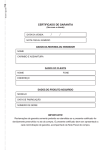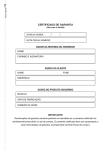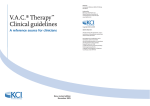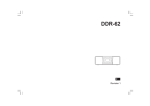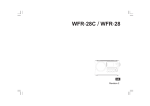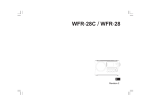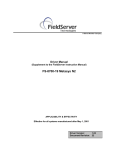Download NATURAL AND POWERFUL CONTROL USER MANUAL
Transcript
TITAN
www.dimmer.de
NATURAL AND POWERFUL
CONTROL
48CH / 72CH / 96CH
USER MANUAL
Version 1.5n
INDEX
INDEX
1 - OVERVIEW ......................................................................................................................................... 1-1
GENERAL.................................................................................................................................................1-1
TITAN LAYOUT .....................................................................................................................................1-2
MANUAL FIELD or "A" FIELD....................................................................................................... 1-2
MASTERS.............................................................................................................................................. 1-3
GENERAL CONTROL........................................................................................................................ 1-4
CHASER................................................................................................................................................ 1-4
SEQUENCE.......................................................................................................................................... 1-5
MASTER GENERAL & BLACK-OUT KEY .................................................................................... 1-5
2 - TECHNICAL CHARACTERISTICS ........................................................................................... 2-1
TECHNICAL CHARACTERISTICS ...................................................................................................2-1
CONNECTIONS.......................................................................................................................................2-3
DMX: ..................................................................................................................................................... 2-3
AUDIO INPUT:................................................................................................................................... 2-4
SMPTE INPUT:................................................................................................................................... 2-4
EXTERNALS TRIGGERS: ................................................................................................................. 2-4
MIDI IN -THRU-OUT: ........................................................................................................................ 2-5
MEMORY CARD................................................................................................................................. 2-5
RS-232 SERIAL PORT........................................................................................................................ 2-5
VIDEO................................................................................................................................................... 2-5
WORKING LIGHTS ............................................................................................................................ 2-5
REMOTE INPUT ................................................................................................................................. 2-6
MAIN SUPPLY..................................................................................................................................... 2-6
TECHNICAL SERVICE .........................................................................................................................2-6
3 - BASIC OPERATION......................................................................................................................... 3-1
INSTALLATION......................................................................................................................................3-1
Cold Reset: ........................................................................................................................................... 3-1
THE MANUAL FIELD – CHANNELS EDITION............................................................................3-2
Channels Edition using the Control Faders ................................................................................... 3-2
Channels Edition using the functions keys...................................................................................... 3-3
How eliminate the manual field information?................................................................................ 3-4
Double mode for the “A” Field ........................................................................................................ 3-4
Channels TEST in the manual field.................................................................................................. 3-6
CHANNELS GROUPS............................................................................................................................3-7
How can I do a channel group in a Master?.................................................................................. 3-7
How can I release the master assignation? .................................................................................... 3-7
THE PRESETS..........................................................................................................................................3-8
How can I erase a Preset?................................................................................................................. 3-8
How can I obtain information about the Preset?........................................................................... 3-8
ASSIGNING PRESETS IN THE MASTERS .....................................................................................3-9
Assigning a recorded preset in a Master......................................................................................... 3-9
Freeing the Master assignation........................................................................................................ 3-9
ASSIGNING FADING-TIME IN MASTERS ..................................................................................3-10
THE PAGES ............................................................................................................................................3-11
To erase pages:..................................................................................................................................3-11
To load a recorded page:.................................................................................................................3-11
LT & A
INDEX
To free a loaded page, we have 2 ways:........................................................................................3-11
To exam pages: ..................................................................................................................................3-11
MASTERS WITH GROUPS OR PRESETS .....................................................................................3-13
FUNCTION KEYS AND MASTERS ................................................................................................3-13
ACTIVATE A MASTER ......................................................................................................................3-13
MANUALLY........................................................................................................................................3-14
AUTOMATED WITHOUT TIMES .................................................................................................3-14
AUTOMATED WITH TIMES ..........................................................................................................3-14
MASTER FLASH...................................................................................................................................3-15
NOTES ABOUT THE MASTERS ......................................................................................................3-15
4 - THE SEQUENCE ............................................................................................................................... 4-1
THE SEQUENCE.....................................................................................................................................4-1
SEQUENCE EDITION............................................................................................................................4-2
Step number, St .................................................................................................................................. 4-3
Preset number, Pr............................................................................................................................... 4-3
Output Time, T↓.................................................................................................................................. 4-4
Input Time, T↑..................................................................................................................................... 4-4
Auto Time, T• ..................................................................................................................................... 4-5
Jump, J.................................................................................................................................................. 4-5
Text......................................................................................................................................................... 4-6
Command.............................................................................................................................................. 4-7
WORKING WITH THE SEQUENCE..................................................................................................4-8
MANUAL PLAYBACK........................................................................................................................ 4-9
AUTOMATIC PLAYBACK...............................................................................................................4-10
DISPLACEMENTS IN THE SEQUENCE ORDER .....................................................................4-12
EL CROSSFADE EN TITAN ...........................................................................................................4-13
‘LEARNING’ TIMES IN THE SEQUENCE....................................................................................4-13
SPEED CONTROL................................................................................................................................4-14
ERASE THE SEQUENCE... ................................................................................................................. 4-14
5 - THE CHASES ...................................................................................................................................... 5-1
THE CHASES ...........................................................................................................................................5-1
EDITING A CHASE................................................................................................................................5-6
WORKING IN THE CHASE EDITION TABLE ............................................................................. 5-6
MODIFYING A CHASE................................................................................................................... 5-8
COPYING A CHASE......................................................................................................................... 5-8
DELETING A CHASE...................................................................................................................... 5-9
EXAMINING A CHASE................................................................................................................... 5-9
ACCESS TO THE CHASE EDITION TABLE ............................................................................ 5-9
CHASES INFORMATION...................................................................................................................5-10
STATUS AND PLAYBACK MODES OF THE CHASES ............................................................5-11
WORKING WITH THE CHASES ......................................................................................................5-11
‘LEARNING’ TIMES IN THE CHASES ..........................................................................................5-15
LTP CHANNELS. ATTRIBUTES & MODES .................................................................................5-15
6 - MENU..................................................................................................................................................... 6-1
THE PATCH - MENU / PATCH ...........................................................................................................6-1
PATCH EDITION - Menu / Patch / Edit........................................................................................ 6-2
EXAMPLES FOR PATCH EDITIONS............................................................................................. 6-4
CHANNEL ATTRIBUTES - MENU / ATR .......................................................................................6-6
B & LT
INDEX
ATTRIBUTES EDITION – Menu / Atr / Edit................................................................................. 6-6
BY DEFAULT ATTRIBUTES – Menu / Atr / Default................................................................... 6-7
LTP CHANNELS, BEHAVIOUR – Menu / Atr / Pon - Poff ........................................... 6-7
EXTERNAL TRIGGERS - MENU / TRIGGER ................................................................................6-7
THE MIDI - MENU / MIDI....................................................................................................................6-8
ON/OFF ................................................................................................................................................ 6-9
IN/OUT.................................................................................................................................................. 6-9
CH .......................................................................................................................................................... 6-9
CODE .................................................................................................................................................... 6-9
THE SOUND INPUT - MENU / SOUND .........................................................................................6-12
PREHEAT - MENU / PRHT ................................................................................................................6-12
LEVEL .................................................................................................................................................6-13
CAPTURE...........................................................................................................................................6-13
DELETING THE PREHEAT ...........................................................................................................6-14
USING THE ARROWS TO ADJUST THE PREHEAT LEVEL..................................................6-14
DATA & MEMORY CARD - MENU / MCARD ............................................................................6-14
EXAM ..................................................................................................................................................6-14
LOAD...................................................................................................................................................6-15
REC......................................................................................................................................................6-15
DEL ......................................................................................................................................................6-16
TEXT ....................................................................................................................................................6-16
FORMAT.............................................................................................................................................6-17
SysexRXD and SysexTXD.................................................................................................................6-17
MENU / MACRO ...................................................................................................................................6-19
MENU / RS232 .......................................................................................................................................6-19
INITIALISATIONS - MENU / PB-ZERO ......................................................................................6-19
STATUS ...............................................................................................................................................6-20
ALL-PB................................................................................................................................................6-20
MASTERS............................................................................................................................................6-20
SEQ ......................................................................................................................................................6-20
DELETE THE SEQUENCE - MENU / DEL-SEQ ........................................................................6-21
7 - SYSTEM CONFIGURATION ........................................................................................................ 7-1
THE SEQUENCE PARAMETERS – SETUP / SEQ ........................................................................7-1
FIXED / FREE ..................................................................................................................................... 7-2
FON/FOFF ........................................................................................................................................... 7-2
TON/TOFF ........................................................................................................................................... 7-2
THE CROSSFADE MODES – SETUP / XF......................................................................................7-3
THE REMOTE CONTROL – SETUP / RMT....................................................................................7-3
DISABLE/ENABLE ............................................................................................................................. 7-4
ID............................................................................................................................................................ 7-4
DMX....................................................................................................................................................... 7-4
THE GENERAL MASTER – SETUP / GM .......................................................................................7-5
100%/200% .......................................................................................................................................... 7-5
BKON/BKOFF ..................................................................................................................................... 7-6
CH .......................................................................................................................................................... 7-6
ACOUSTIC WARNING – SETUP / BEEP........................................................................................7-6
THE MANUAL FIELD LEDS – SETUP / LEDS.............................................................................7-7
A.............................................................................................................................................................. 7-7
STAGE ................................................................................................................................................... 7-7
LENGUAGE SELECTION – SETUP / LNG.....................................................................................7-8
THE WORKING LIGHTS – SETUP / LIGHT ...................................................................................7-8
THE DMX OUTPUT SPEED – SETUP / SPD-DMX......................................................................7-8
THE DMX INPUT – SETUP / DMX-IN ..........................................................................................7-9
LT & C
INDEX
MONITOR LOOK - SETUP / VGA .................................................................................................7-10
8 - MODIFICATION EDITOR............................................................................................................. 8-1
PRESETS MODIFICATIONS ...............................................................................................................8-1
THE MASTER ASSIGNATION EDITION ........................................................................................8-3
THE SCENE EDITION...........................................................................................................................8-3
ABSOLUTE OR RELATIVE MODIFICATION ...............................................................................8-5
MODIFY THE FIELD “A” IN DOUBLE MODE ............................................................................8-6
EDIT PRESETS IN THE EDITOR .......................................................................................................8-6
9 - TEST....................................................................................................................................................... 9-1
Test of the DMX outputs. DMXoUT................................................................................................. 9-1
Test of the system channels. UPdOWN ........................................................................................... 9-2
Search a channel in scene. BLNK..................................................................................................... 9-2
Test of the free data memory. MEM ................................................................................................ 9-3
Test of the software version. VER.................................................................................................... 9-3
Test of the DMX input. DMXiN........................................................................................................ 9-3
HARDWARE TEST.................................................................................................................................9-4
Test of the data memory. MEM ........................................................................................................ 9-4
Test of the video output. VGA............................................................................................................ 9-5
Test of the keys, faders... INPUTS ................................................................................................... 9-5
Test of the Leds, Display… OUTPUTS ......................................................................................... 9-6
Test of the MIDI port. MIDI............................................................................................................. 9-6
Test of the RS232 port. RS232.......................................................................................................... 9-6
Test of the memory card. MCARD .................................................................................................. 9-6
10 - SPECIAL CHANNELS, LTP & LINKS ..................................................................................10-1
LTP CHANNELS ...................................................................................................................................10-1
BEHAVIOUR OF THE LTP CHANNELS .......................................................................................10-1
LTP CHANNEL IN “PRIORITY: OFF” MODE .......................................................................10-3
LTP CHANNEL IN “PRIORITY: ON” MODE..........................................................................10-3
COMPARATIVE EXAMPLE ..........................................................................................................10-4
LINKED CHANNELS...........................................................................................................................10-5
BEHAVIOUR OF 2 LINKED CHANNELS .....................................................................................10-5
11 - WORKING WITH MIDI .............................................................................................................11-1
MIDI PORT CONFIGURATION........................................................................................................11-1
EXAMPLES .............................................................................................................................................11-2
MORE ABOUT MIDI...........................................................................................................................11-3
12 - THE EXAM FUNCTION .............................................................................................................12-1
13 - TIME CODE – TC..........................................................................................................................13-1
THE TC MENU .................................................................................................................................13-1
PLAYBACK OF THE EVENTS LIST .............................................................................................13-6
D & LT
INDEX
Notes about the MTC connection....................................................................................................13-6
14 - MACROS ..........................................................................................................................................14-1
STORING A NEW MACRO................................................................................................................14-1
MACRO EXECUTION MANUALLY .............................................................................................14-2
THE MACRO MENU ............................................................................................................................14-3
MACROS LIST EXAM.........................................................................................................................14-4
ACCESS TO THE MENU/MACRO SCREEN.................................................................................14-4
THE MACROS AND THEIR USES ...................................................................................................14-4
15 - RS232 COMMANDS .....................................................................................................................15-1
RS232 COMMANDS EDITOR ...........................................................................................................15-1
EXECUTION OF THE RS232 COMMANDS .................................................................................15-4
STORE A DEVICE FILE......................................................................................................................15-4
THE MIDI & RS232 PORTS ...............................................................................................................15-6
16 - OFF-LINE EDITOR FOR PC.....................................................................................................16-1
OFF-LINE EDITOR FOR PC ................................................................................................................16-1
INSTALLATION .................................................................................................................................16-1
WORKING IN THE SIMULATOR..................................................................................................16-1
SPECIAL FUNCTIONS IN THE SIMULADOR ........................................................................16-2
USING THE MIDI PORT IN THE SIMULATOR........................................................................16-4
LT & E
INDEX
F & LT
OVERVIEW
1 - OVERVIEW
GENERAL
With a totally digital technology, a cared design and carefully developed software,
TITAN is a great response for the Spectacular Lighting sector.
TITAN is a control board without complications, very easy, and at the same time
intuitive and powerful. With the more recent electronic technology, extended
software and a user interfaces more direct and comfortable.
LT thinks that TITAN is the ideal control board for all applications, and totally
adapted to the current age.
TITAN has a new concept of control and TITAN surprises us with its power and
facility. Direct and precise. Versatile.
In this way, the user can take the 100% of the console power, without need of
keys complex sequences and without loss of power.
It is an economic and functional console of presentations that can be compared
with those of the most sophisticated consoles of the market, with software in
constant development.
TITAN is available in 3 models:
• TITAN-48, with 48 control channels / 12 masters.
• TITAN-72, with 72 control channels / 24 masters.
•
TITAN-96, with 96 control channels / 36 masters.
The differences between the models are only in the channels number and masters
number.
Note: After, it is not possible to modify the number of channels or masters.
LT & 1-1
OVERVIEW
In the following figure, we can observe the different TITAN parts:
• A manual field, or A field.
• The Masters.
• The Playbacks. Sequence, Chaser and General Master.
•
General Control.
Joystick.
Display, numerical keyboard, cursors, functions keys and
MANUAL FIELD
MASTERS
CHASER
CONTROL
SEQUENCE
In the figure: TITAN-72
TITAN LAYOUT
MANUAL FIELD or "A" FIELD
The manual field is a direct access to the TITAN channels. Each channel has
associated a fader and a Flash key. The faders and Flash keys are organizer in 2
banks of 24 for TITAN-48, 2 banks of 36 for TITAN-72 or 2 banks of 48 for
TITAN-96.
These Flash keys have a green LED, this LED show us the scene output of its
corresponding channel.
Near the channel potentiometers, we can find the “A” fader, this fader controls the
manual field output, and it is like a general master of the “A” field.
To change the active bank, press the C24-C48 key (C36-C72 or C48-C96).
Example TITAN-48:
First Bank is active: C24.C48 LED is off; the A field faders are controlling the
channels 1-24
1-2 & LT
OVERVIEW
Second Bank is active: C24.C48 LED is on, the A field faders are controlling the
channels 25-48.
Near this key is the SG-DB key. SG.DB toggles the A fader and permits us work
in manual multi-fades mode or Double mode.
In the monitor the channels controlled by the manual field are showed in
magenta, and the channels bank active is locked between 2 grey fields.
MASTERS
A fader and a multifunction key compose a master. A master can to execute
groups, memories and chases. TITAN-48 has 12 masters, TITAN-72 has 24 and
TITAN-96 has 26.
These multifunction keys, Mn, can work like:
• Assign key. Used to load or to free the Master.
• GO: To activate the fading of one group, preset or chase assigned.
• Flash Key: Normal and Solo modes.
These multifunction keys have a red LED that it shows us the status of its master
(Loaded, active, temporising, empty...)
In the monitor, the controlled channels by the Masters appear in yellow, or in grey
for the chase masters. In the middle of the monitor there is a zone for the general
Master information.
LT & 1-3
OVERVIEW
The master M is associated with this section and it is the general control of the
master outputs. The master M has blackout key.
GENERAL CONTROL
This section includes:
• Alphanumeric display: 2x40 characters. Menus, numerical data, the
messages... are showed here. The display is too showed in the monitor (down
right on a blue field).
• Numerical keyboard and channels selection function keys.
• 2 directions Joystick.
• ENTER & cursors keys.
The function keys are:
• FL.MT, Used to toggle the function of the Master keys, like GO, Normal Flash
or Solo Flash.
• LOAD, to load information in Masters and Chaser.
• TIME, to load times in Masters with groups or presets.
• TEST, to test channels in scene.
• RA.TE, used to active the Joystick like speed control for the sequence.
• EX.AM, to obtain information about the recorded data, playbacks status...
• ESC, used to "delete" the contents in the manual field and editor.
• REC, to record/modify presets, chases and Masters pages.
• DELETE, to delete presets, pages, and to release the Masters assignations.
• INSERT, to access to insertions functions in the edition menus of sequence,
chase, patch...
• MD.FY, to modify memories, master contents and stage.
• BL.ND, to select the editor mode (in modifications). The modes are: STAGE,
BLIND or SOLO.
• LN.TM, to learn times (executed manually) in chases and sequence.
• P.K, to access to macro functions & macros.
CHASER
The Chaser permits us to control the desired chase.
The chaser is composed by 2 faders, (one for level control and other for speed
control), and 3 function keys. The function keys are:
• GO.PS: Assign key and GO key of the chaser.
• DIR: To change the chase playback direction.
• ST-EP: Used to playback the chase in “step to step” mode or manual mode.
The channels controlled by chases are showed in grey in the monitor. In the
monitor there is a zone to show the status chaser. (Near the masters information).
1-4 & LT
OVERVIEW
SEQUENCE
The sequence permits us playback in crossfade a presets-list. The Sequence has:
2 faders: X1 & X2, used to playback the sequence manually.
5 function keys to control the sequence in automatic mode:
• GO: To star the next crossfade.
• GO-BACK: To start the current crossfade in invert direction. The crossfade is
done to the previous memory.
• PAUSE: To hold the current crossfade.
• TO.PR: Used to place a desired preset in X2 or X1, and to displacement
(forward or back) a step in the sequence.
• TO.ST: Used to place a desired step in X2 or X1, and to displacement
(forward or back) a step in the sequence.
The channels controlled by the sequence are showed in light green (X1 or preset
in stage) and light cyan (X2 or next preset) in the monitor. There is a special
zone to show the sequence information and sequence status.
MASTER GENERAL & BLACK-OUT KEY
The general master is a fader: configurable for 0 to 100% or 0 to 200%.
This GM has associated one blackout key, label like BLK-OUT. This key can be
deactivated.
The General Master controls the scene output of the all channels.
The LTP channels, by default, are excluded of its control. And, optionally, the
user can exclude conventional channels of its control.
LT & 1-5
OVERVIEW
1-6 & LT
TECHNICAL CHARACTERISTICS
2 - TECHNICAL CHARACTERISTICS
TECHNICAL CHARACTERISTICS
• Control channels: 48, 72 or 96.
• Dimmers: 1024 (2 Dmx lines: 512 x 2).
• Presets: 1-799 (numbered from 0.1 to 799.9)
•
99 Chases, of steps no limited, built with presets, groups or channels, to
playback them in Chaser & Masters. Level control, times, direction, mode,
attributes, speed and loops control.
• Sequence: 999 steps. With fade-in time, fade-out time, delay time, Jump, text
and command. With speed control.
• DIPLESS crossfade. It is possible to eliminate its characteristic 'dipless' from
the setup.
• 99 Masters Pages.
• 24, 36 or 48 macros.
• List of 99 events, controlled by SMPTE, MTC or the inner clock.
• 99 RS232 commands.
• Masters: 12, 24 or 36. Memories, groups or chases can be loaded in the
masters. Temporised masters.
• Channel control potentiometers: 12, 36 or 48 (depend of the model).
• Channel Flash keys.
• Master Flash keys. In mode normal or solo.
• General control potentiometer for the manual field output.
• General control potentiometer for the masters output.
•
Editor: Possibility of editing - in scene, blind mode or solo mode - the presets,
the content of a masters or the own scene.
• EXAM function. To access to the information stored in the console.
• Patch to 1024 dimmers, with 5 curves and limit output level for dimmer
• Preheat function
• Configuration of Audio input, MIDI port, external triggers...
LT & 2-1
TECHNICAL CHARACTERISTICS
• Memory card functions: Record, load, exam...
• Warm Reset: Of status, all masters, the sequence and all playbacks.
• Language
• Basic configuration of LTP channels (colour changers, moving parameters...).
• Hardware & software Tests
Output & input buffer.
UP/DOWN & BLINK Tests.
Tests of keys, faders, LEDs, display...
• General Master (100% or 200%). Channels can be excluded from the G.M.
• Black-Out Key, this function can be disable.
• Alphanumeric display (2 x 40 characters). This display permits us to work
without monitor connected.
•
2 directions Joystick.
• Audio & SMPTE inputs.
• MIDI IN-THRU-OUT.
•
2 OUTPUTS: DMX-512 1990 (USITT).
•
1 INPUT: DMX-512 1990 (USITT)
• 2 External triggers.
• Memory Card Interfaces (JEIDA 68p).
• RS232 port.
•
VGA colour video output.
• 1 or 2 connectors for work lights at 12Vdc.
• REMOTE connector for connection of the Titan Remote Control
• Sizes in mm (width x depth x height):
TITTAN-48:
720 x 500 x 60...160.
Weight: 10 Kg.
TITTAN-72:
960 x 500 x 60...160.
Weight: 14 Kg.
TITTAN-96:
1170 x 500 x 60...160.
Weight: 17 Kg.
2-2 & LT
TECHNICAL CHARACTERISTICS
CONNECTIONS
These are placed in the rear panel of the TITAN:
DMX:
2 DMX512 isolated outputs. With XLR-5 female standard connectors, marked
like DMX OUT-1 and DMX OUT-2
1 DMX512 isolated input. With XLR-5 male standard connector, marked like
DMX IN
Code:
Pin 1 : 0 Vref.
Pin 2 : Data –
Pin 3 : Data +
Pin 4 & 5 : NC.
Note: Always, use shielded cables, with impedance of 120 ohms, and low
capacitance. Cable for RS485 data transmission. Never use audio cables to
transmit DMX.
Tip:
No more than 32 loads for DMX line.
No more than 100m long for DMX cables.
Always end the DMX line with a resistor of 120 ohms (between the 2 & 3 pins of
the last DMX connector).
Use DMX Splitter to avoid problems with cables lengths or more DMX loads.
The DMX signal transmitted by TITAN:
PARAMETER
DMX TITAN *
DMX-1990 -USITT
Break Length
99µs
88µs minimum
MAB Length
47-48 µs
8µs minimum
Bytes/packet
512 channels
1-512 channels
Break to break
49978-50010 µs
170µs – 3 sec.
Updates/s
20
1-44
* With SPD-DMX configured with by default option (FAST).
LT & 2-3
TECHNICAL CHARACTERISTICS
AUDIO INPUT:
The connector is a stereo jack. The signal (1Vpp audio signals) is computed like
mono audio.
Code:
1 – 0 Vref {Jack body}
2 – NC
3 – Signal (1Vpp) {Jack live}
SMPTE INPUT:
With a stereo jack (1Vpp SMPTE signals).
The basic SMPTE formats are admitted: 24, 25, 30 & 30 with drop frames.
Without externals adjustments.
Code:
1 – 0 Vref or SMPTE - {Jack body}
2 – NC
3 – SMPTE + {Jack live}
EXTERNALS TRIGGERS:
With 2 Din-5/180º female connectors.
Code:
1 – 0 Vref.
2 – NC
3 – Trigger*
4 – NC
5 – NC
Note: To activate the external signal connect the 0 Vref with the Trigger signal.
(This connection can be done with a pushbutton).
2-4 & LT
TECHNICAL CHARACTERISTICS
MIDI IN-THRU-OUT:
A standard MIDI port, with 3 DIN-5 connectors:
5
2
R
4
3
R
R
1
R
R
D IN- 5 180 º
M I D I-I N
M ID I- TH RU
M I D I- O U T
Note: Use standard MIDI cables.
MEMORY CARD
Memory card Interfaces, for 512 Kb-JEIDA Memory Cards. The memory Card
is optional.
RS-232 SERIAL PORT
Standard. (SUBD-9)
VIDEO
VGA colour standard video output, with a standard SUDB-15 connector.
WORKING LIGHTS
With XLR-3 connectors (1 or 2). Code:
Pin 1: 0 Vref
Pin 2: 12 Vdc
Pin 3: 0 Vref
1 connector for TITAN-48
2 connector for TITAN-72 & TITAN-96.
LT & 2-5
TECHNICAL CHARACTERISTICS
REMOTE INPUT
Mini-RC female connector of 6 pins. Used to connect TITAN with the TRC (via
cable) or with the RF receiver (via wireless). Code:
5
1
6
2
4
3
Pin 1.- GND
Pin 2.- RXTXPin 3.- RXTX +
Pin 4.- 12 Vdc
Pin 5 & 6.- N.C.
MAIN SUPPLY
IEC connector: 85-265V∼ / 50-60 Hz connector.
Power in: 1.45-0.45A
Power out: 1A (for VGA monitor)
The main supply is pretected with 2 fuses: type F - 2A.
Always use homologated main cables.
TECHNICAL SERVICE
GERMANY:
GEO-TECHNIK
Hanauer Landstr. 20
D-63796 Kahl
Tel. (0049) (0)6188 - 90 11 40
Fax (0049) (0)6188 - 90 11 41
[email protected]
Web: www.dimmer.de
2-6 & LT
BASIC OPERATION
3 - BASIC OPERATION
INSTALLATION
Place de console in a plane surface, and:
1.- Connect the monitor signal cable to the VGA connector (optional).
2.- Connect the power cable to the VGA monitor. Switch on the monitor.
3.- Connect the desired signal cables (DMX, MIDI...)
4.- Connect the power cable to the IEC base, always using the ground protection.
5.- Switch on the console pressing the MAINS switcher placed in the rear panel.
6.- The Main menu appears in the display.
TITAN is ready to work!
NOTE: The first time that you switch on the console, and each time that you
desire "delete" all data stored in the console, is suitable to do a ‘Cold Reset’.
Cold Reset:
•
•
•
•
•
Switch off TITAN.
Press and hold down pressed the key: ← .
Switch on TITAN.
Wait a seconds.
Release the pressed key.
In the Display, after a Cold Reset, you can see:
LT
COPYRIGHT
TITAN 72 Ch
1992-2002
version 1.40
And after a few seconds, you can see the Main menu:
Main SEQ TC MENU
SETUP
TEST
>
LT & 3-1
BASIC OPERATION
THE MANUAL FIELD – CHANNELS EDITION
The manual field has access to the 48 (72 or 96) channels of the console.
The "A" Master is a general control for the manual field scene output. Place this
fader at 100% to permit the output of the manual field in scene. If the "A" Master
is at 0%, the manual field content is at 0% in scene.
It is possible to assign level to the different channels with the channels faders or
using the edition functions keys.
In the monitor, the channels controlled by the manual filed appear in magenta.
Channels Edition using the Control Faders
The channel faders (upper faders) control the channels in 2 banks. Select the
active bank pressing the key C24.48, for TITAN-48 (C36.72, for TITAN-72 or
C48.96, for TITAN-96).
Example for TITAN-48:
The C24-C48 LED is OFF- The faders are controlling the 1-24 channels.
The C24-C48 LED is ON- The faders are controlling the 25-48 channels.
When the channel fader is moved, its corresponding channel obtains a
proportional level to this moving in scene. In the upper extreme (of this fader) the
channel is at 100%. In its Flash key LED you can see the scene level for this
channels.
Each time that you press its Flash key, and during this pressing, the channel is in
scene at 100%.
Note: The “A” master doesn’t control the Flash keys.
The manual field faders can be locked when we do it a bank change, pressing
C24-C48, avoiding, in this form, light jumps in scene.
Example TITAN-48: Suppose that you have the fader of the channel 1 at 50%,
and the fader of the channel 2 at 75%. You change the bank to access at the
channels 25-48, pressing C24-C48, in this moment, the faders 1 & 2 are locked at
its 0%, or current level of the 25 & 26 channels in the manual field. Then, is
necessary to move the fader 1 up at 0% to unlock this fader, in this moment the
System emits a “beep” or acoustic signal, at now, you have control of about the
channel 25. Repeat this process for the fader 2. Placed the faders 1 & 2 at 75%.
Note that the channels 25 & 26 are at 75%, and the channels 1 & 2 are at 50% &
75% respectively. You change newly the bank, the fader 1 is locked at its current
level (chan 1 at 50%) and the fader 2 is unlocked, the level of the channel 2 is the
same that the fader positions.
A bank change never produces a light jump in scene.
In the monitor, the active bank is marked between 2 rectangles in grey, in the
channels zone.
3-2 & LT
BASIC OPERATION
Channels Edition using the functions keys
The user can select channels by keyboard to assign them a level, the edition
functions keys are CHANNEL, THRU EXCEPT, @, ESC and Joystick.
Channels selection:
Select the channel 23
(CHANNEL) 2 3
Select the channel 23 and the channel 27
(CHANNEL) 23 CHANNEL 27
Select the channels from 1 up to 15
(CHANNEL) 1 THRU 15
Select the channels 1 to 20 except the 15
(CHANNEL) 1 THRU 20 EXCEPT 15
Select all active channels of the manual
field
CHANNEL CHANNEL
The keys between brackets can be omitted, in the previous examples; the
CHANNEL key is not necessary the first time.
Level assignation to the selected channels:
Assign the level 50 to the selected
{selection} @ 50
channels (level in 2 digits)
Assign the level 100%
{selection} @ @
Assign a proportional level using the
Joystick
{selection} Jy (Joystick-vertical direction)
Deactivate the selected channels
{selection} ESC // {selection} @ 0 0
All the level changes are done in a fade of approximately 2 seconds for a change
from 0% to 100% (or vice verse).
To eliminate the selected channels of the manual filed in a jump (0 seconds) press:
{ selection } ESC ESC
The pressed keys appear in the lower line of the Main menu.
Example (in 3 steps):
Function
Command
Scene
LT & 3-3
BASIC OPERATION
Channels 5 & 7 at 35% &
channel 18 at 100%
5 CHANNEL 7 @ 35
CHANNEL 18 @@
The channel 5 at 35, the 7 at 35, and
the 18 at 100.
Channels 1 up to 24 at 5%
(except the channel 18)
1 THRU 24 EXCEPT 18
@ 05
Channels 1 up to 17 at 5%, the 18 at
100% and the 19 up to 24 at 5%
Deactivate the channels 13
up to 15
13 CHANNEL 15 ESC
The channels 1 up to 12 at 5%, the 14
at 5%, the 16 up to 17 at 5%, the 18 at
100% and the 19 up to 24 at 5%.
Joystick: The Joystick has 3 zones with different resolutions. The zone depends
of the joystick position. The resolution affects to the variation of the channel
levels. This variation can be slow (zone 1), medium (zone 2) o quick (zone 3).
The resolution is showed in the status line in the monitor: Jy#
Jy
REPOSE
Jy1 SLOW
Jy2 MEDIUM
Jy3 QUICK
How eliminate the manual field information?
•
•
•
Moving all faders at their 0 positions.
Moving the “A” master at its 0 position.
Pressing the next keys sequence: CHANNEL CHANNEL ESC
Double mode for the “A” Field
The manual field can work in Double mode. This mode is special for manuals
multifades.
Active this mode pressing SG.DB, its LED is blinking when this
operation mode is active.
In the Double mode the "A" potentiometer works like a crossfade potentiometer
between the "current manual scene" (B) and the "next manual scene" (A). The
channel faders always work in A.
•
•
•
•
•
Press SG.DB (LED blinking) to select the Double mode.
Place the "A" fader in one of its extremes (Where A is at 0% & B at 100%).
Prepare the desired "picture" with the manual potentiometers (A). This
process is done in blind (without scene output because the A field is at 0% ).
Now advance slowly the "A" fader to its other extreme.
The next picture, A, fades-in scene controlled by the movement of the "A"
fader and the channels in B fade-out scene. When this fader reaches its
extreme, TITAN emits a "beep", at this moment, the channels potentiometers
control a new "next picture", A.
Now prepare the "next picture" (A) with the channel potentiometers or the
edition function keys.
3-4 & LT
BASIC OPERATION
•
•
To change between the current picture and the next picture advance slowly the
"A" fader to its other extreme. Observe the crossfade between the current
picture with the next picture. When the "A" fader reaches its extreme, TITAN
emits a "beep", and in this moment the channels potentiometers control the
"next picture" in Blind mode.
Repeat this process as many times as will be necessary.
This is a working mode for manual multifades, very used in direct shows for
improvisations.
In the monitor exits a special page to work in this mode. Access to this monitor
pages pressing: EXAM SG.DB.
In this example, you can see the change process between 2 manual pictures. In
this example the stage picture (B at 49%) is been replaced by the next manual
picture (A at 51%).
SCENE
A +B
A
B
Return to the normal monitor page pressing EXAM EXAM.
When the Double mode is active, in the central part of the first line of the monitor,
status line, the flag A.Double appears in a red field.
LT & 3-5
BASIC OPERATION
Channels TEST in the manual field
There is a TEST function. This function permits us to check channels in scene in
a isolated way. TEST works in the manual field and only works with the
channels activated in the manual field.
Pressed Keys
Results in Scene
CHANNEL # TEST
All channels of the manual field fade-out at 0%, except
the channel # that it fades-in at 100%. This channel is at
100%, in scene, up to TEST is pressed again, or this
channel is edited.
TEST
All channels of the manual field fade-out at 0%, and the
channel #+1 fades-in at 100%. This channel is at 100%,
in scene, up to TEST is pressed again, or this channel is
edited.
The channel #+1 willl be, the next channel to the last
used channel by the TEST function, or the last selected
channel with the keyboard.
This fades will be of 1,8 seconds maximum (from 0% to 100%)
3-6 & LT
BASIC OPERATION
CHANNELS GROUPS
A group is a conjunct of channels and levels. We can to store channels groups,
loading the scene in a master or chase step. These channels groups only exit in the
masters and chases. The channels groups are very used to build new presets. The
groups cannot be executed in the sequence.
How can I do a channel group in a Master?
Edit some channels in scene using the faders of the manual field or the keyboard:
• Press LOAD
• Press the key, Mn, of the desired Master.
The scene information is loaded in the Master in a new group (GRP). The red
LED associated to this Masters is lit at 50%, showing us that the Master has
information.
To activate this Master, raise its master fader. The red Mn LED is lit at 100%.
The master is active in scene.
Now, you can delete the manual field information and raise the master fader to
take out the group in scene (now its red LED is lit at 100%).
The group is created by the scene output. In this way you can use the masters to
do new groups.
In the monitor the channels controlled by masters appear on yellow filed.
The groups are labelled like GRP.
When we unassigned a master with a group, the group is erased (the group is
maintained only if it is recorded in one master page).
There isn’t a maximum number for the groups. Store the groups in the Pages.
How can I release the master assignation?
There are 2 options:
• 0 LOAD Mn (of the master that we wish “release”) and C to end de
function.
• DELETE Mn (key of the master that we wish “release”) and C to end de
function.
When the master is empty its LED is off.
The groups for chases are explained in the chapter 5.
LT & 3-7
BASIC OPERATION
THE PRESETS
The TITAN control board has more of 799 presets, named from 0.1 up to 799.9.
The preset is recorded with the current scene output. The manual field, masters,
sequence and chaser form the scene output.
To record a preset, prepare the desired scene output and:
• Enter a number of the preset, [0.1..799.9] (Optional)
• Press REC
When you press REC, TITAN emits a ‘beep’ and the preset has been recorded. In
the display you can see the number of this last preset.
If this preset number exits, the console shows us a warning and needs
confirmation:
• Press REC again to overwrite this preset.
Or press any other key if you don’t wish overwrite the preset.
If you don’t enter a preset number and press REC, the console assigns the preset
number. This number is the next number at the last preset number recorded or
modified, or the number 1 if this is the first preset that you record.
By default, the recorded presets are included in the sequence steps automatically.
This option is changed in the SETUP/SEQ menu.
It is possible to record a decimal point presets. Example, you can insert 9 preset
between the preset 1 and the preset 2, using the decimal points: 1.1, 1.2, 1.3...1.9.
The presets are named in the range 1-799. They are the bases for the sequence
and chases. The presets can be loaded in the masters.
How can I erase a Preset?
• Enter the desired preset number
• Press DELETE. TITAN needs a conformation.
• Press DELETE again, to confirm.
Erase all recorded presets pressing:
• 0 DELETE (Press DELETE again to confirm).
How can I obtain information about the Preset?
1. Press 0 EX-AM: You can see the recorded preset list.
2. Press # EX-AM: You can see the information about the preset number #.
Using the cursors, we can access to others presets information:
↓ Information about the next preset.
↑ Information about the previous preset.
→ More about the current preset. Advance.
3-8 & LT
BASIC OPERATION
← More about the current preset. Return.
To quit of these information pages, press ENTER.
ASSIGNING PRESETS IN THE MASTERS
To assign a preset in a Master to record this preset.
Assigning a recorded preset in a Master.
• Enter the preset number, #
• Press LOAD
• Press the key of the desired Master, Mn. It is possible to press more that one
key, assigning consecutive presets.
• Press C to cancel this function.
The different possibilities are:
• # LOAD Mn C (To load the preset # in the master n)
• # LOAD Mn Mn....Mn C (To load consecutive presets in the selected
masters)
• # LOAD LOAD (To load consecutive presets, from the preset #, in all
console masters).
Freeing the Master assignation.
This process is similar to load a preset 0:
• 0 LOAD Mn C (Freeing the master n)
• DELETE Mn C (Freeing the master n)
•
•
0 LOAD Mn Mn....Mn C (Freeing the selected masters)
DELETE Mn Mn....Mn C (Freeing the selected masters)
•
0 LOAD LOAD (Freeing all assigned masters).
LT & 3-9
BASIC OPERATION
ASSIGNING FADING-TIME IN MASTERS
The masters loaded with presets or groups can be temporised. To load a fading
time in these masters:
• Enter the desired fading time, ###, (0 up to 999 seconds ). The number 0 is
to erase the fading time assigned.
• Press TIME
• Press the key of the desired Master, Mn. It is possible to press more that one
key, assigning the same fading time to the selected Masters.
• Press C to cancel this load function.
Resume options:
• ### TIME Mn C
• ### TIME Mn Mn ...Mn C
• ### TIME TIME
Assign a time ### to the master n.
Assign a time ### to the selected masters.
Assign a time ### to all masters.
The times are entered always in seconds. It is possible to enter times like 1.5,
20.5, 100.6, etc.
3-10 & LT
BASIC OPERATION
THE PAGES
We have 99 masters Pages, numbered from the 901 up to 999.
A Page stores the masters assignation in the moment of its recording.
To record the Page, press:
• 9## REC
If the page is recorded correctly, TITAN emits a “beep”. If the selected page
number exits, the console needs a confirmation to record it. Press REC to
overwrite this page or press any other key and enter a new page number.
To store in the number of the next free page, press:
• 900 REC
To erase pages:
It is possible to delete a page pressing:
• 9## DELETE
It is possible to delete all the pages pressing:
• 900 DELETE
To load a recorded page:
• 9#
# # LOAD
Note: When we load a page, the scene output never jumps, if we have a active
Master, its new assignation is not effective until the Master arrives its 0%.
To free a loaded page, we have 2 ways:
• 900 LOAD
• 0 LOAD LOAD
To exam pages:
• 900 EXAM (to exam the pages-list)
• 9## EXAM (to exam the contents of the selected page)
LT & 3-11
BASIC OPERATION
The masters in the monitor:
In the status line or blue line, you can see:
• The current value of the M master (in this example at 96%).
• The Page number charged in the masters (if this page has been modified, its
number is marked with a asterisk, 901*).
• The current mode for the Mn keys (in this example GO)
In the next grey line, you can see the master numbers (in white), and:
• Near the master number, its output level. If this level is not equal that the
physical level of the fader, the level is marked with the symbol < (in the
example, the master 2 at 82%, 82<). When the master doesn’t contribute to
the scene output, at 0%, the master level is showed in cyan.
• Under the master number, its content. A preset is showed with its number
(0.1-999.9); a group is showed with the label GRP, and a chase is showed with
its number (801-899). If the master has a content waiting to load it , the
current content is marked with a asterisk (in the example, the master 3, GRP*)
• Under the master content, the fade time of the master and one arrow showing
the fade direction.
If we don’t use monitor, we can obtain information about the Master pressing:
• EXAM Mn: To see the assignation, status and level of the selected Master.
• EXAM FL-MT: To see all Masters assignations, and the loaded page.
In the display exam pages, we can use the cursor keys to see more information.
3-12 & LT
BASIC OPERATION
MASTERS WITH GROUPS OR PRESETS
The status of each Master is showed in the red LED of its Mn key:
• LED is off:
Empty master.
• LED is lit at 50%:
Loaded master without scene output.
• LED is lit at 100%:
Loaded master with scene output, active.
• LED is blinking:
Temporising master.
The Master M (general control of the masters) controls the output of all masters.
This master has associated a blackout key.
To permit the masters output, placing the master M at its 100% and check that its
associated key is deactivated.
A master can be activated in 2 modes:
• Manual mode, using its fader. The master output is proportional to the fader
movement.
• Automated mode, pressing the associated key, Mn (in GO mode).
Note:
If the Master is out its 0% and we assign a preset or channel group, this jumps to
scene at the Master percentage.
FUNCTION KEYS AND MASTERS
There are 3 function keys associated to the Masters:
LOAD, Used to assign/free the Masters.
TIME, Used to assign fade times to the Masters.
FL-MT, Used to toggle the mode of the Masters associated keys, Mn, between 3
modes:
• The FL-MT LED is off. The Mn keys are GO keys, in this mode, permit us
to activate a Master automatically.
• The FL-MT LED is on. Select this function pressing the FL-MT. The Mn
keys are Master Flash keys in NORMAL mode.
• The FL-MT LED is blinking. Select this function pressing the FL-MT
again. The Mn keys are Master Flash keys in SOLO mode.
ACTIVATE A MASTER
Suppose that we have Masters assigned with preset or channels groups.
chase masters are explained in the chapter 5).
(The
We can activate a Master in different modes:
LT & 3-13
BASIC OPERATION
MANUALLY
The Master assignation fades in scene proportionally to the fader movement. If the
fader is at 0%, its assignation is not in scene; if the fader is at 100%, its
assignation is in scene at 100%. In intermediary positions we will obtain
intermediary output levels. If the Master assignation is in scene, the Mn key LED
is lit at 100%.
When we activate the Master assignation manually, its fade time isn’t computed.
AUTOMATED WITHOUT TIMES
The Mn keys have to be in GO mode, the FL-MT LED is off. When we press the
Mn of a master without times, the Master assignation jumps in scene at its 100%.
The red LED of its Mn is lit at 100%.
If the Master assignation is in scene at 100% and we press its Mn again, the
master is deactivated, at 0%.
AUTOMATED WITH TIMES
The Mn keys have to be in GO mode, the FL-MT LED is off. When we press the
Mn key (GO key) the Master assignation begins to fade in scene in the fading
time (jumps in scene if there is not fading time). In the fading time the Master
assignation fades from 0% up its 100%. The Mn red LED is blinking during the
temporisation. When the fading is finished the red LED stops blink.
If we press the Mn key during the fading, the fading is stopped. To restart this
fading, press the Mn key again.
If the Master assignation is in scene at 100% and we press the Mn key, the
inverted fading begins, from 100% up to 0% in the same fading time.
Note :
During the auto fading, it is possible to "capture" the control of the master. For
this, the user should to move the fader up to reach the output level, in this
moment, TITAN emits a "beep" to inform us that the master control is in the
fader. (Its red LED stops to blink).
Preset 1 / Tin de 3 sg.
10
GO
Status at the 1,5 seconds
Move the fader to "capture"
the scene
10
10
5
5
5
0
0
0
Scene:0%
3-14 & LT
Scene:50%
Scene:50%
BASIC OPERATION
MASTER FLASH
From the default status (The FL-MT LED is off), to select the Master Flash
functions press the FL-MT key:
1. Press FL-MT, its LED is on. The Normal Flash function is selected. In this
situation, each time that we press a Mn key, the Master assignation is in scene
at its 100%. This scene output is maintained while the key is pressed.
2.
Press FL-MT, its LED is blinking. The Solo Flash function is selected. In this
situation, each time that we press a Mn key, the Master assignation is in scene
at its 100% and the outputs from others Masters, chasers & sequencia 1 are
forced to 0%. In scene only the selected Master assignation is maintained.
This scene output is maintained while the key is pressed.
( 1 ) This function can affect to the sequence or not. Select this in the SETUP/ SEQ.
NOTES ABOUT THE MASTERS
• To avoid a light jump in scene, place the Master fader at 0% before assign it a
preset or group.
• To re-load a loaded Master is not necessary to free the Master previously.
• When we load a Masters page, the Master faders at 0% accept their new
assignation automatically. The active Masters, (not at 0%) are marked with an
asterisk, *, and their new assignation is waiting that the fader is at 0% to load
it.
While the Master fader is out its 0% we have control about its current
assignation.
• When a Master is fading automatically, its red LED is blinking, its output level
and its fader level are different. The Master fader is locked. This situation is
marked with the symbol > in the monitor. To take control with the fader; move
this fader to reach the output level, in this moment the system emits a “beep”
and the Master faders is controlling the Master output.
•
If we press the Mn key in GO mode, and the Master fader is not at 0%, the
started fade begins from the current output level in the proportional fade time.
LT & 3-15
BASIC OPERATION
Resume:
C24-C48
SG.DB
LOAD Mn C
REC
# REC
# DELETE
0 DELETE
# LOAD Mn C
# LOAD LOAD
0 LOAD Mn C / DELETE Mn C
0 LOAD LOAD
# TIME Mn C
0 TIME Mn C
# TIME TIME
0 TIME TIME
9 # # REC / 900 REC
9 # # DELETE
900 DELETE
9 # # LOAD
900 LOAD
Bank change in “A” field.
Toggle between the SINGLE and DOUBLE modes to "A"
field.
Assign the scene output like a group in the Master.
Record the scene output like preset N+1
Record the scene output like preset # (0-599).
Erase the selected preset
Erase all the recorded presets
Assign the p reset # in the selected Master.
Assign the consecutive preset, from preset #
Free the selected Master.
Free all the Masters
Assign a fade time # (0-999) to the Master
Eliminate the fade time of the Master
Assign this fade time # to all Masters
Eliminate the fade of all Masters
Record the current assignations like page 9##, or in the next
free page.
Erase the selected page
Erase all the pages
Load the selected page in a Masters
Free all Masters
TEST function
CHANNEL # TEST
TEST
All channels of the manual field fade-out at 0% and the channel
# fades-in at 100%.
All channels of the manual field fade-out at 0% and the channel
#+1 fades-in at 100%. (The channel #+1 is the next channel to
the last used channel in the TEST function or the keyboard)
Resume of Edition function keys:
CHANNEL CHANNEL
CHANNEL #, CHANNEL #...
CHANNEL # THRU #
{channels selection} EXCEPT #
{channels selection} @ ##
{channels selection} @ @
{channels selection} Jy
{channels selection} ESC
3-16 & LT
Select all channels of the manual field
Select a channels group
Select a channels range
Exclude the selected channels of the previous selection
Assign the level ##% to the selected channels
Assign the level 100% to the selected channels
Assign a proportional level from the Joystick (vertical
direction)
Erase the selected channels in the manual field
BASIC OPERATION
EXAM function resume:
EXAM EXAM
EXAM SG.DB
0 EXAM
# EXAM
EXAM Mn
900 EXAM
9 # # EXAM
EXAM FL-MT
Scene output information.
Return to the main monitor page.
Special monitor page to work in Double mode.
Recorded presets list. To access to concrete preset use the
arrows.
Preset # information
Selected Master information
Recorded pages list. To access to concrete page use the arrows.
Selected page information.
Masters information.
The Mn modes:
FL-MT (LED off) Mn
FL-MT (LED on) Mn
FL-MT (LED blinking) Mn
GO mode. Start the Master assignation fade in the fade time.
Normal flash mode. The selected Master assignation is at
100% in scene while this key is pressed.
Solo flash mode. The selected Master assignation is at 100% in
scene and the other outputs are forced at 0%.
LT & 3-17
BASIC OPERATION
3-18 & LT
THE SEQUENCE
4 - THE SEQUENCE
The sequencer permits us to playback a presets-list in crossfades. During each
crossfade, the “scene preset” is replaced by the “next preset”. This “next preset” is
the “scene preset” at the end of the crossfade.
THE SEQUENCE
The sequence is formed by steps - up to 1000 steps. Each step ( St ), must have
a preset ( Pr ) and, optionally:
• A fading in time, T
• A fading out time, in reference to the previous step, T
• A delay or automatic time, T•
• A jump to other sequence step, J
• A text.
• A associated command.
Some concepts:
The “scene preset” is always in X1 fader.
The “next preset” in scene is always in X2 fader.
At the beginning of the crossfade, X1 is at 100% and X2 is at 0%. (Both faders in
their upper end or both in their lower end).
During the crossfade X1 fades from 100% to 0% at the same time that X2 fades
from 0% to 100%.
At the end of the crossfade the preset in X2 is placed in X1 at 100%, and X2
accepts a new preset at 0%. Ready for a new crossfade.
X1 (100%) preset 1
X2 (0%)
preset 2
X1 (50%) preset 1
X1 (100%) preset 2
X1 (50%) preset 2
X2 (50%) preset 2
X2 (0%)
X2 (50%) preset 3
preset 3
X1 (100%) preset 3
X2 (0%)
preset 4
LT & 4-1
THE SEQUENCE
SEQUENCE EDITION
By default, each time that you store a preset, this preset is inserted in the sequence
automatically. The preset is inserted in numerical order. The automatic edition of
the sequence can be deactivated in the SETUP/SEQ menu, selecting the FREE
option. More information in chapter 7 – SYSTEM CONFIGURATION.
The steps list of the sequence is edited from the menu SEQ.
Main< SEQ < TC MENU SETUP TEST
>0
In the menu screens, the cursors (< < ), are moved pressing the arrows keys.
To access to the steps list:
• Select with the cursors < SEQ<
• Press ENTER. The cursor is placed in the step in X2.
In the display:
St X1 Pr0
< St X2< Pr1
T
T
T
T
T•
•
T•
•
J
J
St X1 Pr 0
St X2 Pr 1
Each line has the information about one step.
To see the entire step parameters, 2 screens are used.
The edition cell is between the cursors.
In the monitor:
Each line has information about one step, in the same order that the display.
The edition cell is marked with a colour field.
To edit the steps list:
• Select with the cursors the desired cell of the edition step.
• Enter the data in correspondence with the cell.
• Repeat the process as many times as cell you wish edit.
• Press ENTER to return to Main.
4-2 & LT
THE SEQUENCE
To move the cursors, press:
Key Function
Moves the cursor to the same cell of the previous step
↑
Moves the cursor to the same cell of the next step
↓
→ Moves the cursor to the next cell, in the same step. In the display, from the
J cell, moves the cursor to the Text cell, changing of screen.
← Moves the cursor to the previous cell, in the same step. In the display,
from the Command cell, moves the cursor to the St cell, changing of
screen.
Each step has 9 editable cells (these cells appear in 2 screens) and each cell is:
Step number, St
This cell shows us the step number. The maximum number of steps is 999.
When the step is in X1 (scene) or X2 (the next step in scene), its number is
replaced by the flag X1 or X2.
A sequence has, at least, the step 0 (St 0), and one last empty step.
This data is not editable. These cells are used to search a step automatically:
• Access to the cell < St <
• Enter a step number (0-999)
• Press à, to access to this step with the cursor.
Placed in the cell St, you can delete the step pressing:
• DELETE
Preset number, Pr
This cell shows us the preset number (1-799) that it is associated to the step.
Exception! The preset 0 (Pr0), in the step 0 (St 0), is not editable. The preset 0
is a blackout preset.
Placed in the last step (empty step) there are 2 options to edit it a preset:
• Access to the cell < Pr <
• (1) Enter the preset number and move the cursor to accept it.
• (2) Press INSERT to insert the next preset (respect to the previous step
preset). The system moves the cursor to the next step automatically.
LT & 4-3
THE SEQUENCE
Placed in a edited step, it is possible to change its preset (1) or insert a new step
with a new preset (2):
• Access to the cell < Pr <
• (1) Enter the preset number and move the cursor to accept it.
• (2) Enter a preset number and press INSERT to insert a new step with this
preset. To insert a new step between the steps 2 & 3, place the cursor in the
step 3.
Placed in the cell Pr, you can delete the step pressing:
• DELETE
Output Time, T↓
Out time for the previous step or scene step (0.1-999.9). This time is edited in
seconds. The times more greater than 100 seconds can not show us the decimal
value, but this value is computed.
Is the time that needs the scene step to fade from 100% to 0%. By default, 0 sec.
Edit an out time:
• Access to the cell < T↓
↓<
• Enter the time in seconds
• Move the cursor to accept it
Copy the out time of the previous step:
• Access to the cell < T↓
↓<
• Press INSERT. The cursor is moved to the next step automatically.
When the out time is edited, by default, the in time (T↑
↑ ) takes this value.
Delete the out time:
• Access to the cell < T↓
↓<
• Press DELETE (or press 0). If the in time is by default, this in time is deleted
too.
Special command to edit the out time of the step in X2:
• Enter the time in seconds, #
• Press TIME
• Press TO.PR (or TO.ST)
Input Time, T↑
↑
Fade-in time for this step (0.1-999.9). This time is edited in seconds. The times
greater than 100 seconds cannot show us the decimal value, but this value is
computed.
4-4 & LT
THE SEQUENCE
Is the time that needs the next step to fade from 0% to 100%. By default, 0 sec.
Edit a in time:
• Access to the cell < T↑
↑<
• Enter the time in seconds
• Move the cursor to accept it
Copy the in time of the previous step:
• Access to the cell < T↑
↑<
• Press INSERT. The cursor is moved to the next step automatically.
Delete the in time:
• Access to the cell < T↑
↑<
• Press DELETE (or press 0).
Auto Time, T•
Auto time (0.1-999.9). This time is edited in seconds. The times greater than
100 seconds cannot show us the decimal value, but this value is computed.
It permits us to execute the next crossfade automatically. Is the time that uses the
console from the end of a crossfade up to the beginning of the next crossfade. In
other words, is the time that the “scene step” is in scene at 100%.
Edit a auto time:
• Access to the cell < T•
•<
• Enter the time in seconds
• Move the cursor to accept it
Copy the auto time of the previous step:
• Access to the cell < T•
•<
• Press INSERT. The cursor is moved to the next step automatically.
Delete the auto time:
• Access to the cell < T•
•<
• Press DELETE (or press 0)
Jump, J
This cell is the step number (or preset number) that it follows to this step, in the
sequence.
The jump permits us to broke the numerical order of steps in the playback. The
step or preset inserted here, will be the next step or preset in the sequence.
LT & 4-5
THE SEQUENCE
Edit a jump to a step:
• Access to the cell < J <
• Enter the step number, (0-999). Example 1
• Move the cursor to accept it. In the display: J1
Edit a jump to a preset:
• Access to the cell < J <
• Enter a preset number, (1-799). Example 1
• Press l (decimal point)
• Move the cursor to accept it. In the display: J1 l
Note that the “l” appears when is a preset number.
Delete the Jump:
• Access to the cell < J <
• Press DELETE
In the sequence, only there is a step 1, but it is possible that it has more than one
preset 1. When you edit a jump to a preset, the system search this preset in the
nearest step.
To cancel a numeric data, before to accept it, press C.
Text
Each sequence step can have a text of 16 alphanumeric characters.
To edit the text:
• Select with the cursor the “text” cell, first cell of the second screen in the
display. This cell appears empty when is not edited.
• Enter the desired text (see below).
• Move the cursor to accept it and follow editing.
Delete the test:
• Access to the cell < Current show text <
• Press DELETE
Text edition:
While a text cell is selected, some of the TITAN keys toggle its function to
permits us to enter text.
To edit numbers in the text, use the numeric keyboard.
To edit letters, use the channel flash keys and the function keys that have its letter
or special function. This letters and functions are drew over each key.
4-6 & LT
THE SEQUENCE
The special functions for the text edition are:
Function Associated key
Comments
GO.PS
SPACE
Inserts a space with no character.
ß
DIR
SYM
ST.EP
Accesses to the symbols ¡ “ # $ % & ´ ( ) * + , - . /
(Press this key as many times as will be necessary,
and then, press ENTER to accept it)
ENTER
BLK.OUT
Moves the cursor to the next character and accepts
the edited symbol. Very used to place the cursor
without to delete.
Deletes the previous character.
Command
The command associated to the sequence step is entered using 2 cells, one of them
for the command type, and the other for the numeric data.
The command is executed at the same time that its step begins the crossfade in
from X2.
The command types are:
Type Function
Pag Loads the page...
GoM Activates the master...
Mac Executes the macro...
Rs2 Executes the Rs232 command…
No command is done
Numeric Data
900 – 999
1 – 12/24/36
1 – 24/36/48
1 – 999
No data
To edit the command type:
• Select the first cell of the command (this cell is empty if the command is not
edited).
• Press INSERT as many times as will be necessary to see in the display the
desired type command. (Among its option there is a empty option, used to
delete the command)
• Move the cursor and follow editing.
To edit the numeric data of the command:
• Select the second cell of the command (this cell is empty if the command is
not edited).
• Enter the numeric data in accordance with the command type (see the previous
table).
• Move the cursor and follow editing, or press ENTER to end.
LT & 4-7
THE SEQUENCE
WORKING WITH THE SEQUENCE
The Playback:
Function Keys.
Used in automatic
control and in
displacement the
Status LEDs
X1/X2 Faders
Used in manual
control of the
X1 fader
100%
X2 fader
0%
Example of a steps list of the sequence, with the playback initiated:
Playback Paso Jump
X1
0
X2
1
+1
2
+2
3
+3
4
+4
+5
+6
5
6
7
+7
8
...
...
7
...
Comments
X1 is at 100% in scene
X2 is at 0% in scene
When the first crossfade is executed, this step jumps to
X2.
When the second crossfade is executed, this step jumps
to X2.
When the third crossfade is executed, this step jumps to
X2.
When the fourth crossfade is executed, this step jumps
to X2. Note that the sequence order is changed for the
previous step Jump
When the fifth crossfade is executed, this step jumps to
X2.
... ... ...
The sequence status are:
Initiated. When the step 0 is in X1 and the step 1 is in X2
Active. A sequence is active when it has scene output.
The crossfade status are:
Ready
The X1 step is at 100% and the X2 step at 0%, ready for the next crossfade.
4-8 & LT
THE SEQUENCE
In progress
During the crossfade between X1 & X2 (manual or automatic)
In pause
During the crossfade between X1 & X2, and always that the scene is no-changes.
The monitor always shows us the sequence status, and, in the display, it is
possible to access to the crossfade status (and the next steps) pressing:
EXAM GO (or EXAM GO.BACK, or EXAM PAUSE)
In concrete:
• The X1 content, in a light green field, and the X1 level in graphic and numeric
mode.
• The X2 content, in a cyan field, and the X2 level in graphic and numeric
mode.
• The steps shows us its presets, its times, its jump, its text and its command (in
the display it is necessary to press è to see the text and command).
• In the monitor, the next steps are showed, but in the display it is necessary
press ê to see the next step, or press é to see the previous step.
The channels controlled by X1 are showed in a light green field, and the channels
controlled by X2 in a cyan filed.
MANUAL PLAYBACK
The X1 and X2 faders permit us to execute the steps list manually.
When a crossfade is executed manually, the fade times (T↓
↓ & T↑
↑ ) and the auto
time (T•
• ) aren’t computed. The crossfade follows the faders movement.
The X1/X2 faders have their scale inverted:
• When the both faders are in their lower or upper extreme:
X1 is at 100%, in stage, and ready to fade out scene.
X2 is at 0%, ready to fade in scene.
LT & 4-9
THE SEQUENCE
The crossfade begins with both faders in the same extreme, and it finish when the
both faders arrive to the other extreme; in this moment the current crossfade is
finished and the next crossfade is ready to begin.
During the crossfade (faders movement):
The step in X1 fades out scene (100% a 0%) following the X1 movement.
The step in X2 fades in scene (0% a 100%) following the X2 movement.
These faders can be moved in conjunction or independently to obtain any
combination of levels.
If in X2 there is a step with command, the command is executed.
At the end of the crossfade:
The console emits a audible “beep”
The step in X1, at 0%, is leaved.
The step in X2, now at 100%, jumps to X1 and X1 jumps at 100% (without light
jump in scene),
X2 jumps at 0% and the next step jumps to X2, ready to the next crossfade.
In case of the steps list of the previous example, after the first crossfade, the steps
list will be:
Playback Step Jump
Comments
-1
0
X1
1
X1 is at 100% in scene
X2
2
X2 is at 0% in scene
+1
3
When the next crossfade is executed, this step jumps to
X2.
...
...
...
... ... ...
The status LEDs of X1 & X2: These LEDs indicate us the direction of the
faders movement to end the current crossfade:
X1 q p X2 To end the crossfade the faders must be moved at their upper
extreme.
Off - On
X1 q p X2 To end the crossfade the faders must be moved at their lower
extreme.
On - Off
A manual crossfade can be ended in automatic mode; for this, press GO or
GO.BACK.
AUTOMATIC PLAYBACK
To execute a crossfade in automatic mode, use the function keys of the sequence.
Starting with a ready crossfade (the X1 step is at 100% and the X2 step at 0%:
4-10 & LT
THE SEQUENCE
Key
GO
PAUSE
Function
When you press GO:
Begin the crossfade in automatic mode, with the fade times of the X2
step (next step).
If X2 has a command, this command is executed.
If the X2 step has not fade times, X1 jumps out scene and X2 jumps in
scene.
If the X2 step has fade times, X2 fades in scene in the in time (T↑
↑ ),
and X1 fades out scene in the out time (T↓
↓ ). During this process the
crossfade is temporising.
If the X2 step has not T•
• , after the end of this crossfade, the next
crossfade is ready.
If the X2 step has T•
• , after the end of this crossfade, the next
crossfade waits the T•
• seconds, and the next crossfade is executed in
automatic mode...
No function with a ready crossfade.
When you press GO.BACK:
Begin the crossfade in automatic mode to the previous step, with the
fade times of the X1 step (current step). Example, if in X1 is the step
GO.BACK 35, the crossfade is done from the step 35 to the step 34 (and no from
35 up to 36).
When a inverse crossfade is ended, never is computed the auto time,
T•
•.
In the status LEDs:
X1 q
p X2 When a crossfade is temporising, the status LED that shows
Off - Blinking the direction of the faders movement to end the current
crossfade manually, is blinking.
X1 q p X2
ON- Blinking
When the crossfade is computed its • time, the status LED
that shows the direction of the faders movement to end the
current crossfade manually, is blinking; and the other LED is
lit.
If, during a crossfade is in progress, we press:
Key
GO
Function
Forces the beginning of a next crossfade: the next step in the sequence
list enters in X2, and the crossfade is executed with the times of the X2
step.
LT & 4-11
THE SEQUENCE
If the crossfade in progress is a manual crossfade, this key has no
function.
If, the crossfade in progress is automatic, evidently with fade times,
PAUSE stops the current crossfade (crossfade in pause).
To reactivate a crossfade in pause:
• Press GO to continues this crossfade
• Press GO.BACK to return to the initial point of this crossfade
When you press GO.BACK:
The crossfade in progress changes of direction, returning at its initial
GO.BACK point.
When a crossfade in inverse direction is ended, never the • time is
computed.
You can press GO.BACK as many times as you want.
During a automatic crossfade, it is possible to take the control manually using the
faders. Move the faders in the direction indicated by the status LEDs, and when
the faders arrive the sequence output, the console emits a “beep” and the crossfade
control, now, is in the faders (manual). End the crossfade with the faders.
DISPLACEMENTS IN THE SEQUENCE ORDER
To change the order of playback of the steps list in the sequence, we have 2 ways:
Programmed:
Using a unconditional Jump.
When a step has programmed a Jump, the next step to execute is the step
indicated in the Jump, and no the next step in numerical order.
Manual:
There are several commands to place in X2 (next in scene) or to place in X1
(scene), a step number or a preset number, in the desired moment.
To place a step or preset in X1 (forcing its jump in scene), press:
Step-number TO.ST TO.ST
Preset-number TO.PR TO.PR
If this preset is in more than one steps, places in X2 the nearest step ( in
ascendant order).
To place a step or preset in X2 (ready to fade in scene in the next crossfade),
press:
Step-number TO.ST
Preset-number TO.PR
If this preset is in more than one steps, places in X2 the nearest step ( in
ascendant order).
4-12 & LT
THE SEQUENCE
To initialise the sequence, press:
0 TO.ST TO.ST (or press 0 TO.PR TO.PR)
To advance a step in the sequence (without use fade times):
• Press TO.ST GO (or press TO.PR GO)
To back down a step in the sequence (without use fade times):
• Press TO.ST GO.BACK (or press TO.PR GO)
EL CROSSFADE EN TITAN
By default, TITAN does dipless crossfades.
In a dipless crossfade, when a channel is controlled in the X1 step and in the X2
step, this channel never decrement its level for increment it after.
The dipless
characteristic can be deactivated in the SETUP/XF option. (See the chapter 7).
‘LEARNING’ TIMES IN THE SEQUENCE
We can ‘capture’ the auto times, T•
• , for the sequence steps in manual mode. In
other words, we can press the GO key, reproducing the sequence, as times as it is
necessary, and TITAN ‘teaches’ the time between pressings (auto time). This
auto time, T•
• , is inserted in X1 at the end of its crossfade.
Recording delay times manually:
• Press LN.TM (its LED is lit when this function is active)
• Press GO. The auto times are deactivated during the process. The crossfade
between X1 and X2 begins, when the crossfade finish (now X2 jump to X1)
begins to count the auto time for the steps in X1.
• Press GO again. The auto time is copied to the X1 step. Begins the next
crossfade, when this crossfade ends, a new auto time is computed for the step
in X1.
• Repeat the previous step as many times as auto times you whish.
• Press LN.TM, to finish this process (or press PAUSE).
If we have not recorded fade times, and we want insert them after maintaining the
time between crossfades:
1. From the Main menu, select the option SEQ to edit the sequence.
2. Enter the desired fade times with the LN.TM function activated, in this way;
the entered fade time is discounted of T•
• . The time between crossfades is the
same.
LT & 4-13
THE SEQUENCE
In the capture processing, if the delay time is smaller than the stored fade time, the
console emits a warning ‘beep’ and the delay time is not recorded, but the storing
process is not deactivate.
Learning times for the sequence, the sequence speed control is adjusted at
100%
SPEED CONTROL
TITAN has a speed control for the sequence. This speed control is used when the
sequence is playback in automated temporised mode to accelerate or to decelerate
the programmed times. To activate this speed control:
• Press RATE (Its LED is lit).
controlled moving the joystick.
Now, the programmed sequence times are
The value of this speed control is showed in the monitor, or in the display
pressing: EXAM RATE.
The Joystick has 3 zones with different resolutions. The zone depends of the
joystick position. The resolution affects to the variation of the acceleration. This
variation can be slow (zone 1), medium (zone 2) o quick (zone 3). The resolution
is showed in the status line in the monitor: JS#
JS
REPOSE
JS1 SLOW
JS2 MEDIUM
JS3 QUICK
At any moment, it is possible to return to the default speed (rate at 100%)
pressing:
•
RATE RATE
ERASE THE SEQUENCE
The sequence can be deleted, completely, from the option DEL -SEQ of the
MENU
To access to this option:
• Select with the cursor nMENU n
• Press ENTER
4-14 & LT
THE SEQUENCE
And, now, from MENU:
• Select with the cursor nDEL-SEQ n
• Press ENTER, the console request us confirmation.
• Confirm, pressing ENTER again.
Now the sequence is empty.
To return to the Main screen
• With the nMenun option selected, press ENTER.
LT & 4-15
THE SEQUENCE
Resume:
GO
Start a new crossfade.
GO-BACK
Start the current crossfade in invert direction.
PAUSA
Spot the started crossfade.
# TO.ST TO.ST
Place in X1 the step #. (Here it is possible a light jump in scene)
# TO.ST
Place in X2 the step #.
0 TO.ST TO.ST
0 TO.PR TO.PR
Initialisation. Place in X1 the step 0 and in X2 the step 1.
# TO.PR TO.PR
Place in X1 the preset #. (Here it is possible a light jump in
scene)
Place in X2 the preset #.
# TO.PR
TO.ST GO
TO.PR GO
Advance a step (without programmed times).
TO.ST GO.BACK
TO.PR GO.BACK
Back down a step (without programmed times).
Special commands:
# TIME TO.PR
# TIME TO.ST
To edit the out time of the step in X2
MD.FY TO.PR
MD.FY TO.ST
To modify the preset in the X1 step (if editor in Stage mode) or
to modify the preset in the X2 step (if editor in Blind mode).
4-16 & LT
THE CHASES
5 - THE CHASES
THE CHASES
A chase is formed by steps. Each step is programmed with a preset, a channel or
a group. The chase is the succession of these steps in scene. There are not a
maximum number of steps.
TITAN has up to 99 chases, named like 801 at 899, and we can activate
simultaneity: 7 for TITAN-48, 13 for TITAN-72 and 19 for TITAN-96.
In a chase we can define:
Parameter
Name
Name
8##
Type
PRESET
CHANNEL
GROUPS
Fade Time
Step time
Direction
T
StepT ó
StT
>
<
><
What is it?
The chase name is a number (801-899). This number permits us to
name the chase for its recording, loading, deleting, etc.
Is the type of content of its steps. Each step contents a number of
channel, of presets, or a group. All the step chases are the same type.
Is the fade time of a chase. When a chase is executed in automatic
mode (GO), the chase fades in scene in this fade time. When a active
chase is deactivated in automatic mode (GO), the chase fades out scene
in this same fade time.
Is the time that each step is in scene before to be replaced by the next
step. The step time only is computed when the chase is in automatic
mode (GO). In manual mode (STEP) the step time is not computed.
Defines the order of succession of the steps in scene:
> ascendant (1, 2, 3...8, 9)
<
descendant (9, 8, 7... 2, 1)
> < cyclic (1, 2, 3... 8, 9, 9, 8, 7..., 2, 1)
_|
Is the mode in that the steps are activated or deactivated:
_| The step jumps in scene and jumps out scene.
/|
/|
The step fades in scene and jumps out scene.
|\
|\
The step jumps in scene and fades out scene.
/\
The steps fades in scene and fades out scene.
XX
The step cross fades in scene with the previous step (no-dipless).
Mode
/\
XX
XF
XF
The step cross fades in scene with t he previous step (dipless).
In dipless, the level of the channels that are in the current step and
the next step, never decreases beneath the minimum level stored.
LT & 5-1
THE CHASES
NORMAL, the chase begins with all its steps deactivated, and then,
each step is activated in scene and the previous step is deactivated.
INVERT, the chase begins with all its steps activated, and then, each
step is deactivated in scene and the previous step is activated.
NORMAL
BUILD+, the chase begins with all its steps deactivated, and then, each
step is activated in scene but, the previous step is not deactivated.
INVERT
BUILD-, the chase begins with all its steps activated, and then, each
step is deactivated in scene but, the previous step is not activated.
BUILD+
Attribute
BUILDSHADOW
SHADOW, the chase begins with all its steps deactivated, and then,
each step is activated in scene but, the previous step is not deactivated,
when all steps are in scene, each step is deactivated in scene but, the
previous step is not activated, to the end, all steps are deactivated.
RANDOM, the chase begins with all its steps deactivated, and then,
RANDOM the steps are activated in scene in random order and with a step time
random too. This mode is very used to simulate flames, fire, etc.
CHAOS
CHAOS, the chase begins with all its steps deactivated, and then, the
steps are activated in scene in random mode (order, level and number)
and with a step time random too. This mode is very used to simulate
flames, fire, etc. that they need more than one step in scene.
Base
Preset
STEPS
Pr
This preset is activated in scene with the chase, and this preset is in
scene during the chase is active. Is the static light base of a chase.
Are not limited. The chase steps are the same type. Each step only has
an item (channel, preset or group). The steps are succeeded, in scene,
controlled for the direction, the mode, the attribute and the step time.
Graphic examples of the chase attributes and directions . This example is based
in a channels chase with 4 steps, where a active channel is showed like “ ”, and a
deactivated channel like “ ”
Ascendant direction ( > )
5-2 & LT
THE CHASES
Descendant direction ( < )
Cyclic direction ( > < )
LT & 5-3
THE CHASES
Suppose a chase with 3 steps, direction >, and mode Ë . This chase has
programmed a base preset and a fade time (T ).
In the next examples, the progress of this chase is shown, (for 3 basic attributes):
5-4 & LT
THE CHASES
LT & 5-5
THE CHASES
EDITING A CHASE
Remember! The chases are in the rank 801 - 899.
To store the desired chase, press:
• 8## REC
To store the next free chase (last stored chase +1), press:
• 800 REC
In the display, a type selection screen appears. To select the type of the new
chase:
PRESETS
•
CHANNELS GROUPS
Move the cursor up to the desired type (using the arrow keys) and press
ENTER. Example:
PRESETS ENTER
The system shows us the edition table of the chase (in display and monitor):
Step in
edition
Steps
Chase Nº
Fade
Step
Time
Time
Mode
Nº step in edition
Direction Attribute Base Preset
// Nº of steps
•
In this edition table, edit the steps content, and adjust the chase general
parameters (see bellow).
•
Press ENTER to accept and store the edited chase.
WORKING IN THE CHASE EDITION TABLE
To select the desired cell, use the arrows keys.
To enter a numeric data use the numeric keyboard.
The default step time, StT, and the fade time, T , is a ‘cut’ time (0,1 sec).
These times can are compressed between 0 and 999.9. But the times with 3 digits
and decimal point only are showed with its 3 digits.
5-6 & LT
THE CHASES
To edit the direction, mode or attribute of the chase, place the cursor in the
corresponded cell, and toggle between the available options pressing INSERT as
many times as will be necessary.
Only in the monitor, it is possible to see the next information:
The total time for a lap of the chase, this time is calculated in base at the step time
and the steps number, (ChaseT 12 in the previous draw).
The number of the step in edition (selected with the cursor), and the total of the
chase steps (Step 5/6 in the previous draw, in other words, the step 5 is been
edited in a chase of 6 steps).
The chase steps are edited in the second line of the display, and the steps are
always ordered in ascendant direction. To access to the steps edition (second line
of the display) press ê.
To edit a new step:
•
•
Move the cursor to the last step cell (empty step) and select one of the next
options:
• For presets chase or channels chase: Enter the preset number or
channel number for this step.
• For presets chase or channels chase: Press INSERT to entered the next
preset/channel to the preset/channel of the previous step. INSERT permits
us to edit steps with consecutive channels (or presets) easily. You can
maintain pressed this key to edit several consecutive steps.
• For groups chase: Prepare the desired picture in scene, and press LOAD
to load the scene output like a group in the step in edition.
Accept the entered data moving the cursor with any arrow key (except in the
edition done with INSERT, that they are accepted immediately).
To insert a step between 2 stored steps:
•
•
•
Move the cursor to the cell of the step that you want to insert. Example: If
you want to insert a step between the current steps 3 & 4, move the cursor at
the step 4.
For presets chase or channels chase: Enter the preset number or channel
number for the new step, and press INSERT.
For groups chase: Prepare the desired picture in scene, and press INSERT to
store the group in the new inserted step.
To insert or to edit a blackout step:
•
Move the cursor to the cell of the step that you want to edit and enter the
number 0, instead of a number of preset or a number of channel.
LT & 5-7
THE CHASES
To delete a stored step:
•
•
Move the cursor to the cell of the step that you want to delete.
Press DELETE.
To cancel a numeric entry, before to accept this number, press C.
Example:
Suppose that we want record the chase number 805, with presets, mode Ë, cyclic
direction, and it formed with the presets, 1, 3, 5, 7, 5, 8, 9, 10, 11 y 9, in this
progression. The step time is 1 minute (60 seconds):
• 805 REC
•
PRESETS ENTER
• Select the StT cell and enter 60.
• Select the Direction cell (_|) and press INSERT INSERT, the symbol <>
appears.
• Select the Mode cell and press INSERT INSERT INSERT, the symbol Ë
appears.
• Press ê, and enter the next data for the steps:
• 1è
• 3è
• 5è
• 7è
• 5è
• 8è
• INSERT (added the next stored preset, 9)
• INSERT (added the next stored preset, 10)
• INSERT (added the next stored preset, 11)
• 9è
• ENTER (To exit of the chase table; all entered data are accepted).
MODIFYING A CHASE
To modifying the chase data:
• Select the chase. Example: 853 REC.
• Edit the desired cells.
• Press ENTER to end.
COPYING A CHASE
To copy the chase data in a new chase:
• Select the recorded chase. Example: 853 REC.
• Select the first cell: Cs853
• Enter the number of the new chase, example: 863, and press è to accept it.
5-8 & LT
THE CHASES
Now you are editing the new chase. The chase 853 has been copied in the new
chase 863. The chase 853 is not modified.
This command only works with a new chase numbers. It is not possible to copy a
chase in other recorded chase.
DELETING A CHASE
You can to delete a concrete chase, pressing:
• 8## DELETE (8## is a chase number, 801 - 899).
You can to delete all chases stored in the console, pressing:
• 800 DELETE
This option requests confirmation. Confirm pressing DELETE again.
EXAMINING A CHASE
You can to exam a concrete chase, in the console display, pressing:
• 8## EXAM (8## is a chase number, 801 - 899).
• ENTER, to quit of the exam display.
You can to exam the list the all the stored chases, in the console display, pressing:
• 800 EXAM
• Use the arrows keys to move the display information.
• ENTER, to quit of the exam display.
ACCESS TO THE CHASE EDITION TABLE
To access to the edition table of a concrete chase, you can press:
• 8## REC
or
8## MD.FY
To access to the edition table of a chase loaded in the masters Mn & Mn+1, you
can press:
• MD.FY Mn
or
MD.FY Mn+1
To access to the edition table of a chase loaded in the chaser, you can press:
• MD.FY GO.PS
LT & 5-9
THE CHASES
CHASES INFORMATION
Visualisation in the monitor of the Chaser and of 2 masters with a loaded chase:
Automatic
Direction Step to step
Activate/Deactivate changer Activate the next step
the Chase
GO
PS
DIR
ST ET
Level Control
Chase Number
White field: active
Speed Control
Chase Level
Black filed: inactive
Locked
Grey filed: step to step
LEDs de dirección
CH
CT
Speed value
Chase type
Level Control
Step in scene
MONITOR
Speed Control
Next step
CHANNELS
MASTERS
TIME
CODE
CHASER
SEQUENCE
Attributes and Parameters
DISPLAY
Automatic
Step to step
Activate/Deactivate
Activate the next step
the Chase
Level Master
Speed Master
(odd)
(even)
Chase level
1
Level Control
Speed Control
2
MONITOR
CHANNELS
MASTERS
TIME
CODE
CHASER
Step in scene
Speed Value
SEQUENCE
DISPLAY
5-10 & LT
Locked
Chase Number
THE CHASES
STATUS AND PLAYBACK MODES OF THE CHASES
A chase is activated when has active some of its steps in scene. TITAN permits
us to activate a chase in the Chaser or in 2 consecutives Masters.
A chase is in automatic mode when it doesn’t need the user intervention for that
the chase activates the next steps.
A chase is in step to step mode, when it needs the user intervention for that the
chase activates the next steps.
The base preset (if it is programmed) is activated when the chase is activated, and
it is deactivated when the chase is deactivated. When the mode changes of
automatic at step to step, or vice versa, the base preset doesn’t change.
The fade time, T , only is computed when the chase changes from deactivated to
activated in automatic mode, and when it changes from activated in automatic
mode to deactivated. When the mode changes of automatic at step to step, or vice
versa, the T is not computed. When the chase is activated in automatic mode,
this T affects to the steps and to the fade in of the base preset. When the chase is
deactivated, this T affects to the steps and to the fade out of the base preset.
STATUS
Deactivated
Activated
MODE
Loaded
INFORMATION IN THE LEDS OF ...
GO.PS (or Mn)
ST.EP (or Mn+1)
Lit
Off
Unloaded
Off
Off
Automatic
Blinking
Off
Step to Step
Lit
Lit
WORKING WITH THE CHASES
The chase can be activated in the Chaser, or using 2 consecutive masters. These 2
consecutive masters, Mn and Mn+1, permit us to control the chase in a similar
way that the Chaser:
Mn works like GO.PS and the Mn fader works like the CH fader.
Mn+1 works like ST.EP and the Mn+1 fader works like CT fader.
The Mn master is always the odd master (1, 3, 5, …).
LT & 5-11
THE CHASES
To load a chase, press:
In the Chaser
• 8## LOAD GO.PS (8## is the chase number, 801-899)
The GO.PS LED is lit.
In the Masters
• 8## LOAD Mn
The Mn LED is lit.
To unload a chase, press:
In the Chaser
• 800 LOAD GO.PS or 0 LOAD GO.PS
The GO.PS LED is Off.
In the Masters
• 800 LOAD Mn
or
The Mn LED is Off.
0 LOAD Mn
or
or
DELETE GO.PS
DELETE Mn
Don’t confuse with 8## DELETE, this command deletes the chase 8## of the
data memory of the console.
To exam, in the display, the chase loaded, press:
In the Chaser
• EXAM GO.PS
In the Masters
• EXAM Mn
The chase control, in the Chaser (or in the Masters)
Control
CH fader
Mn fader
CT fader
Mn+1 fader
5-12 & LT
What happen with the loaded chase?
This fader controls the chase output level.
When the chase is loaded, the level fader is locked at 100%; to take the
control, the first time, will be necessary to move it up to its up extreme.
This fader controls the playback speed of the chase.
When the chase is loaded, the speed fader is locked at 100% of its
speed, in its midpoint; to take control, the first time, will be necessary to
move it up to its midpoint.
THE CHASES
GO.PS
Mn
If the chase is deactivated, pressing GO.PS (or Mn):
The chase is activated, in automatic mode, in T seconds. The first step
is activated in scene, it is in scene the programmed time, and then, it is
deactivated, at the same time, that the next step is activated. The chase
steps are activates in order, indefinitely.
If a chase is active in automatic mode, pressing GO.PS (or Mn):
The chase is deactivated in T seconds.
If the chase is active in step to step mode, pressing GO.PS (or Mn):
The chase changes at automatic mode from the current step.
If the chase is deactivated, pressing # GO.PS (or # Mn):
The chase is activated, in automatic mode, in T seconds. The first step
is activated in scene; it is in scene the programmed time, and then, it is
deactivated, at the same time, that the next step is activated. The chase
steps are activates in order, until the chase completes # laps, and then, the
chase is deactivates automatically in T seconds.
# GO.PS If a chase is active in automatic mode, pressing # GO.PS (or # Mn):
The chase follows active in automatic mode, but, when the chase
completes # laps, it is deactivated automatically T seconds.
# Mn
If the chase is active in step to step mode, pressing # GO.PS (or # Mn):
The chase changes at automatic mode from the current step, when the
chase completes # laps, it is deactivated automatically T seconds.
# is the number of laps, it can take a value from 1 to 99.
If the chase is deactivated, pressing ST.EP (or Mn+1):
The chase is activated, in step-to-step mode, in a cut time. The base
preset and the first chase step are activated and maintained in scene.
ST.EP
Mn+1
If a chase is active in automatic mode, pressing ST.EP (or Mn+1):
The chase changes to step-to-step mode, the current step (in scene) is
deactivated, at the same time, that the next step is activated, and this step
is maintained in scene.
If the chase is active in step to step mode, pressing ST.EP (or Mn+1):
The chase follows in step-to-step mode, the current step (in scene) is
deactivated, at the same time that the next step is activated, and this step
is maintained in scene.
In the last case, each time that you press ST.EP (or Mn+1) the chase
advances one step.
LT & 5-13
THE CHASES
If the chase is deactivated, pressing # ST.EP (or # Mn+1):
The chase is activated, in step-to-step mode, in a cut time. The base preset
and the step # are activated and maintained in scene.
# ST.EP
# Mn+1
If a chase is active in automatic mode, pressing # ST.EP (or # Mn+1):
The chase changes to step-to-step mode, the current step (in scene) is
deactivated, at the same time that the step # is activated, and this step is
maintained in scene.
If the chase is in step to step mode, pressing # ST.EP (or # Mn+1):
The chase follows in step-to-step mode, the current step (in scene) is
deactivated, at the same time that the step # is activated, and this step is
maintained in scene.
# is the step number to activate, and can take values from 1 to 999.
This key is used to change the chase direction. The chase direction can be
changed at any moment. Press DIR as many times as will be necessary.
DIR
In the green LEDs that are under this key, you can see the current
direction.
The DIR function is not accessible, directly, in the Masters.
A channels controlled by a chase is in grey in the monitor.
Notes:
The chases loaded in Masters are recorded in the Masters pages.
The Flash Master function doesn’t affect to the chase Masters.
The chase Masters doesn’t accept fading times like the others Masters.
5-14 & LT
THE CHASES
‘LEARNING’ TIMES IN THE CHASES
The step time of a chase in scene can be corrected manually.
In this process, the chase should be loaded in the chaser or masters (the chase can
be active or not) and:
• Press LN.TM (Its LED will be lit) to active the "learn time" function. In this
situation, the CT fader (or Mn+1 fader) is locked at its 100%.
• Press ST.EP (or Mn+1), as many times as will be necessary to ensure the
"rhythm".
• Press GO.PS (or Mn). The chase is activated in automatic mode (GO), with
the "learned" step time. This "learned" step time is the time between the
last pressing of ST.EP (Mn+1) and the pressing of GO.PS (Mn). The "learn
time" function will be deactivated, (the LN.TM LED will be off).
To quit of this process without record the step time press LN.TM again before
press GO.PS (or Mn).
In this way, is a very simple to synchronise chases with a desired rhythm.
LTP CHANNELS. ATTRIBUTES & MODES
The chase behaviour depends of its mode and attribute.
The mode sets the form in which the steps are activated or deactivated in scene,
and the attribute sets the moment in which the steps are activated or deactivated.
The LTP channels are not affected for the mode and attribute of the chase. These
LTP channels always:
•
Are activated and deactivated in a jump ( mode: _|).
•
Are activated in scene with its stored level (too in the INVERT chase).
•
Are maintained in scene (never, the next step deactivates to the LTP channels
of the previous step).
•
Are not affected for the T .
•
Are not affected for the CH fader (or Mn fader).
See the chapter 10.
LT & 5-15
THE CHASES
Resume:
801 REC / 801 MD.FY
To store the chase 801
800 REC / 800 MD.FY
To store the next free chase
801 DELETE
To erase the chase 801 of the console memory
800 DELETE
To erase all recorded chases of the console
memory
801 EXAM
To exam the chase 801
800 EXAM
To exam the recorded chases list
801 LOAD
GO.PS
801 LOAD
Mn
To load the chase number 801 in the Chaser or
Masters
800 LOAD
GO.PS
0 LOAD
GO.PS
DELETE
GO.PS
GO.PS
800 LOAD
Mn
0 LOAD Mn
To free the Chaser or Masters
Mn
Automatic mode, activates or deactivates the
chase
ST.EP
Mn+1
Step to step, and the next step is activated
To free the Chaser or Masters
DELETE Mn To free the Chaser or Masters
DIR
To toggle the selected direction in the chaser
# GO.PS
# Mn
Automatic mode for # laps
# ST.EP
# Mn+1
Step to step mode, and the step # is activated
MD.FY GO.PS
MD.FY Mn
Modification of the loaded chase
EXAM GO.PS
EXAM Mn
To exam the chase assigned
5-16 & LT
MENU
6 - MENU
In the MENU options, you can to configure the Patch, the MIDI port, the Sound
input, etc. The Memory Card access and other special functions are here too.
To enter in MENU, from the main menu:
• Move the cursor with à up to select this option,
• Press ENTER.
MENU
.
The display shows us all the MENU options:
Menu
PATCH
ATR
TRIGGER
MIDI
MCARD
MACRO
RS232
PB-ZERO
DEL-SEQ
SOUND
PRHT
Remember:
Go back to the previous display, selecting the first option – in this example,
Menu
To move the cursor to the desired position, you can use any of the arrow key: ß,
à, á & â
THE PATCH - MENU / PATCH
The Patch is a table to associate control channels (48/72/96) with dimmer
numbers (1024).
A control channel can control any dimmer (or dimmers group). A dimmer only
can be controlled by one control channel.
TITAN permits us to control 1024 dimmers (2 DMX-512 lines). Each dimmer
can have associated a response curve and a LIMIT level.
NOTE: Edit the Patch Table, if this is necessary, before to store the presets.
The Patch configuration affects to the scene output.
The default PATCH has:
• All dimmers have associated the lineal curve or curve number 1, (Cu1).
• No dimmers are limited. The LIMIT level is 100% or full, (LiF).
• The control channels are associated, in order 1 to 1 (1:1), to the first dimmers:
TITAN-48:
Channel 1-Dimmer 1, Channel 2-Dimmer 2...Channel 48-Dimmer 48.
TITAN-72:
Channel 1-Dimmer 1, Channel 2-Dimmer 2...Channel 72-Dimmer 72.
TITAN-96:
Channel 1-Dimmer 1, Channel 2-Dimmer 2...Channel 96-Dimmer 96.
• The upper dimmers aren’t associated with control channels.
LT & 6-1
MENU
To select PATCH, from MENU:
• Move the cursor with à up to select this option,
• Press ENTER.
PATCH
.
The display shows us:
Menu.Patch
EDIT
DEFAULT
1:1
LiF
Cu1
Here we can see the information about the current patch:
• 1:1 is present only when the patch is a lineal patch. Default option.
• LiF, is present when the all dimmers have a LIMIT of 100%.
• Cu1, is present when the all dimmers have the Curve number 1.
The PATCH commands are:
• Setup.Patch, used to exit to the previous menu (MENU).
• EDIT. This option permits us edit the patch.
• DEFAULT. Select this option and press ENTER, to return to the default
patch. (1:1, Cu1 & LiF ).
PATCH EDITION - Menu / Patch / Edit
When we select EDIT, the Patch table appears. This table is indexed by dimmers.
The dimmers are numbered from 1 up to 512, with a decimal extension. This
extension indicates us the DMX Output number:
1.1 up to 512.1 (are dimmers of the OUTPUT-1) and 1.2 up to 512.2 (are dimmers
of the OUTPUT-2). In resume TITAN has 1024 dimmers.
The Patch table in the display and monitor:
6-2 & LT
MENU
Observe, that in the inner right corner of the monitor, you can see a “copy” of the
Display.
To edit the Patch table, move the cursor to the desired cell, using the arrows key,
and enter the numeric data from the keyboard.
The patch table is formed for 4 columns:
D / Dimmer
Is the dimmer number, and the information to the right, in the same line, is of this
dimmer. We cannot edit this number. Any of these cells is used to place us to
desired dimmer number. Example:
• In the “Dimmer” cell enter the desired dimmer number (using the format
"###•#", where the ### is a dimmer number and •# is the line number (1 or 2),
examples: 123.1 ó 1.2).
• Press à to access to the selected dimmer.
Note: If you enter the dimmer number without line number, TITAN takes this
number like a dimmer of the line number 1. In other words, press ###, is the same
that press ###.1
Ch / Channel
It is the control channel number associated with the dimmer. It is possible to enter
a number from 1 up to 48/72/96 (depending of the TITAN model).
To eliminate an entered control channel, enter 0 in its cell.
To edit the next channel, in relation to the previous dimmer, press INSERT
To edit the same channel, in relation to the previous dimmer, press and hold down
pressed TIME, during INSERT is pressed.
Li / Limit
Is the output level maximum for the dimmer; a restriction level. (0-100). The level
100 or F, (full), in the no-restriction level.
When we enter valour different to 100, the curve is recalculated between 0% and
this LIMIT level.
Don’t use this function to connect lamps of smaller voltage.
LT & 6-3
MENU
Cu / Curve
This column contents the curve numbers associated to the dimmer. There are 5
pre-programmed curves:
t
u
p
t
u
o
park
u
sq
1. Lineal (Curve by-default).
2. Square.
3. Invert Square.
4. ON-OFF, or Non-dim curve.
5. Park, where the dimmer is always at 100%
(independently of the level of its control channel.
e
ar
al
e
lin
qu
ar
e
e
v
e
l
on-off
l
s
c
t
er
inv
EXAMPLES FOR PATCH EDITIONS
o
Example 1:
We need control the dimmer 30.1 with the control channel 2. This dimmer is
connected to discharge lamp; in other words, we need the curve 4, ON-OFF, for
this dimmer.
• Access to D30.1 cell, pressing and hold down ↓ , or entering 30 in any Dimmer
cell and pressing → .
• If it is necessary, press → , to access to Ch30. In the display:
D30.1
Ch30
LiF
Cu1
D31.1
Ch31
LiF
Cu1
1:1
Cu1
• In this situation, in its "Ch" cell, enter 2 (control channel).
disappears.
• Select the "Cu" cell pressing → .
Ch2
LiF
Cu1
D31.1
Ch31
LiF
Cu1
Cu1
The flag 1:1
LiF
n
D30.1
LiF
• Enter 4 to select the ON-OFF curve. The flag Cu1 disappears.
D30.1
Ch2
LiF
Cu4
D31.1
Ch31
LiF
Cu1
•
LiF
Press ENTER to return to the previous menu.
t
Example 2:
Suppose that we want control the dimmers 49, 50 & 51 with the control channels
1, 2 & 3. (This example is based in a TITAN-48).
• Select the D49.1 cell: In a "D" cell, enter 49.1 and press →
6-4 & LT
MENU
Dim49
Ch-
Li-
Cu-
Dim50
Ch-
Li-
Cu-
1:1
Cu1
LiF
• Enter 1, and press ↓ to select the next dimmer. The flag 1:1 disappears.
curve 1 and LIMIT 100 (by default) are assigned automatically.
Dim49
Ch1
LiF
Cu1
Dim50
Ch-
Li-
Cu-
Cu1
The
LiF
• Press INSERT 2 times.
• Press ENTER to return to the previous menu.
The INSERT function inserts the next control channel.
function depends of the active cell:
But the INSERT
1. In the D cell. INSERT increments the control channel number (of the
previous dimmer), and copies the LIMIT and curve parameters and
displaces us to the next dimmer.
2. In the Ch cell. INSERT inserts the previous control channel incremented
by 1, and takes the LIMIT and curve by default and displaces us to the
next dimmer.
3. In the Li or Cu cells. INSERT only copies this parameter from the
previous dimmer and displaces us to the next dimmer.
Note: To copy the same control channel that the associated to the previous
dimmer, from the Ch cell, press and hold down TIME and press INSERT.
Example 3:
Suppose that we want the dimmers 3 up to 15 controlled by the control channels 4
up to 16 respectively, en SETUP/EDIT:
• Select the D3.1 cell, pressing two times ↓. And select its Ch cell:
D3.1
Ch3
LiF
Cu1
D4.1
Ch4
LiF
Cu1
1:1
Cu1
LiF
Cu1
LiF
• Enter 4, (control channel for the dimmer 3).
• Press ↓, to access to the next dimmer.
• Press and hold down INSERT, up to arrive to the cell: D15.1.
D14.1
Ch15
LiF
Cu1
D15.1
Ch16
LiF
Cu1
•
Press ENTER to return to the previous menu.
Note:
With the left-right arrow keys we access to the parameters of the same dimmer.
With the up-down arrow keys we access to same parameter of the different
dimmers.
LT & 6-5
MENU
CHANNEL ATTRIBUTES - MENU / ATR
From this menu you can to configure the console channels. Indicating that
channels are HTP or LTP, that channels are linked and the behaviour of the LTP
channels.
A HTP channel works under the philosophy: The highest level takes precedence.
The conventional lighting channels are always HTP.
A LTP channel works under the philosophy: The last level takes precedence. The
control channel for colour changers, gobo wheels, colour wheels, etc, are always
LTP.
A link, between 2 channels, helps us to edit the levels of both channels in
simultaneous mode, using for that the 2 directions of the Joystick. This function
can be used to associate a lamp and its colour changer, 2 movement channels (pan
and tilt), etc.
To select ATR, from MENU:
• Move the cursor with à up to select this option,
• Press ENTER.
The display:
Setup. Atr
EDIT
Htps:48
Ltps:0
DEFAULT
.
ATR
PON
POFF
Priority: Off
More information about the use of the channel attributes in the chapter 10.
ATTRIBUTES EDITION – Menu / Atr / Edit
To access to the table of channel attributes, select the EDIT option, inside ATR:
•
•
Move the cursor using à to select the option
Press ENTER.
EDIT
In the display:
Ch1
HTP
LINK
Ch2
HTP
LINK
This table has 4 columns:
Column 1.- The channel number that we are editing.
Column 2.- The channel type, HTP or LTP.
Column 3.- LINK label.
Column 4.- The linked channel number. If there isn’t link this column is empty.
To move the cursor use the arrow keys:
ß & à to select the attributes of a channel.
6-6 & LT
MENU
á & â to select the previous or next channel.
With the cursor in the column 2 of the desired channel, to toggle between the HTP
& LTP type press INSERT.
With the cursor in the column 4 of the desired channel, enter the channel number
to link.
Each time that you move the cursor, the precedent data is accepted.
To quit of this table, press ENTER.
BY DEFAULT ATTRIBUTES – Menu / Atr / Default
By default, all system channels are HTP and no channels are linked.
To return to the channel attributes by default, select the option DEFAULT.
Inside ATR menu, inner line, you can see the number of HTP channels and the
number of LTP channels.
In the monitor, the LTP channels are marked with a asterisk, *. In the next
example, the channels 1 to 3 are LTP:
LTP CHANNELS, BEHAVIOUR – Menu / Atr / Pon - Poff
A LTP channel can answer to the philosophy “Last Take Precedence”, or to a
philosophy of “Priority” (where some playbacks have more preference than others
to take the control). From the ATR menu, the Priority can be activated (ON –
selecting the option PON) or can be deactivated (OFF- selecting the option
POFF)
In the display inner line, you can see the Priority status:
Priority:ON or Priority:Off
More information in chapter 10.
EXTERNAL TRIGGERS - MENU / TRIGGER
From this menu you can to configure the external triggers of TITAN. It is
possible to associate a key to each external trigger. When the external trigger is
executed, the associated key is “pressed” by the system.
LT & 6-7
MENU
To select TRIGGER from MENU:
• Move the cursor, pressing à, up to select the option TRIGGER .
• And press ENTER.
In the display:
Menu.Trigger
TRIGGER1
TRIGGER2
In the inner line, the current configurations appear.
The process, to program the external trigger, is very simple. The next example is
for the TRIGGER 1:
• Move the cursor to the option TRIGGER1
• Press ENTER.
The system requests that you press the desired key, or you press ENTER to
delete the current configuration.
• Press the desired key, in this example, the GO key.
In the display:
Menu.Trigger
TRIGGER1
TRIGGER2
Trigger1=GO
Now, each time that the TRIGGER 1 input is executed, the system “presses” the
GO key.
To delete the association of a external trigger, for example of the TRIGGER 1:
• Move the cursor to the option TRIGGER1
• Press ENTER.
• Press ENTER.
The TRIGGER1, is empty.
THE MIDI - MENU / MIDI
TITAN has a MIDI port. From this menu, it is possible to configure it, to active it
or to deactivate it, and to edit its MIDI chart.
To select MIDI from MENU:
• Move the cursor, pressing à, up to select the option MIDI .
• And press ENTER.
In the display:
Menu.MIDI
On
ON
In Channel 10
6-8 & LT
OFF
IN
OUT
CH
CODE
>0
MENU
In its lower line we can see the current configuration, and in its upper line we can
find the next commands:
ON/OFF
Permit us to activate (ON) or deactivate (OFF) the MIDI port.
By default, the MIDI port is at OFF, and TITAN doesn’t emit or receive MIDI
signal.
To work with MIDI signals, it is needed to activate the MIDI port (ON).
IN/OUT
TITAN only works in a direction, in other words:
TITAN emits MIDI signal if the MIDI port is at OUT, or TITAN receives MIDI
signal if the MIDI port is at IN.
CH
This command permits us to configure the communication MDI channel. TITAN
only emits or receives by the selected MIDI channel. The MIDI protocol has 16
channels (1-16). To configure the desired MIDI channel:
• Enter the MIDI channel number (1-16)
• Move the cursor to the option CH
• Press ENTER (In the inner line, of the display, the edited MIDI channel
appear).
CODE
This command permits us to edit the MIDI chart. The MIDI chart is the
association between console keys/faders and the MIDI notes/controllers.
To select CODE, from MIDI:
• Move the cursor pressing à up to select the option CODE
• And press ENTER.
In the display:
Menu.Midi.Code
EDIT
DEFAULT
Default
DEFAULT permits us to goes back to the MIDI chart by default.
EDIT permits us to edit this MIDI chart freely.
The MIDI chart depends of the TITAN model (48/72/96); but all are compatibles.
The same keys are associated with the same MIDI notes and the same faders are
associated with the same MIDI controllers.
LT & 6-9
MENU
By default, the MIDI chart for a TITAN-96 is:
When the EDIT option is selected, in the display and in the monitor, the
associations table appears.
Each table file has the information about a key or a fader. 5 columns compose the
table:
Column 1
Indicates us that the name at the right is of a Key or is of a Fader.
Column 2
Column 3
Column 4
Is the name of the key or fader.
Is the type of MIDI command associated, a Note or a Controller
Is the number of the MIDI Note or the MIDI Controller. This
column is the unique column that you can to edit.
Is the musical nomenclature of the associated MIDI Note or the
MIDI Controller.
Column 5
The cursor is always located in the column 4 – MIDI Note number or MIDI
Controller number – this data is the unique that you can to edit.
To select the file to edit, use the á and â keys.
6-10 & LT
MENU
Located in the column 4 to edit a key:
• Enter ### (1-127) to edit the number of the desired MIDI Note. The MIDI
protocol has 128 notes.
• Enter ###• (1-127) to edit the number of the desired MIDI Controller. The
MIDI protocol has 128 controllers. The system knows that it is a controller
number because is ended with a decimal point.
Each time that the cursor is moved the edited data is accepted.
•
When all desired data have been edited, press ENTER to exit of this MIDI
table.
Located in the column 4 to edit a controller:
• Enter ### or ###• to edit the number of the desired MIDI Controller. The
console faders only ca to be associated with MIDI Controllers.
General:
• Each time that we press one console key, the associated NOTE ON is
transmitted (or its associated controller at 127 level).
• Each time that the console receives a NOTE ON the associated console key is
activates (or its associated controller at 127 level).
• Each time that we release one console key, the associated NOTE OFF is
transmitted (or its associated controller at 0 level).
• Each time that the console receives a NOTE OFF the associated console key is
deactivates (or its associated controller at 0 level).
• Each time that we move a fader, the associated MIDI controlled is transmitted.
• Each time that we receive a MIDI controller, the associated fader is “moved”.
• TITAN works with the MIDI commands of Program Change (PC): If TITAN
receive a PC 0##, loads the page 9##. This command is not configurable. (##
from 1 up to 99, for higher numbers the PC is not computed).
• The ‘Running Status’ is implemented in the console to raise the effective
transmission speed.
See the chapter 11 for more information.
The MIDI port and the RS232 port cannot be used at the same time. See the
chapter 15.
LT & 6-11
MENU
THE SOUND INPUT - MENU / SOUND
The TITAN audio input is used to control the chase loaded in the dedicated
Chaser.
In this menu, SOUND, you can to select the audio filter that it will control the
chase.
The audio input is filtered in 3 bands: Bass, medium and treble. These band filters
are centred in:
BASS:
50Hz.
MEDIUM:
800 Hz.
TREBLE:
4000 Hz.
Audio input level: 1Vpp.
When the audio input is controlling the Chaser, the CT fader controls the audio
level that it is needed to start a new chase step. So, we can adjust the “speed” in
relation with the audio input amplitude.
To select SOUND from MENU:
• Move the cursor, pressing à, up to select the option SOUND .
• And press ENTER.
In the display:
Menu.Sound
OFF
BASS
MEDIUM
TREBLE
Sound Input Off
The audio input works only with the chase loaded in the Chaser.
In the inner line of the diaplay, the current configuration appears.
By default, the audio input is disabled, OFF.
PREHEAT - MENU / PRHT
The ‘Preheat’ function is used to prepare the lamps before use them. This
preheating helps to improve the lamp life. This function is very used when the
lamps are in the open air, in ambient of great dampness, or to improve the
response of the great power lamps.
The Preheat levels are not recorded in groups and presets. The Preheat level can’t
to be controlled with the manual field or the modification functions.
The General Master doesn’t control the preheating output.
6-12 & LT
MENU
To select PRHT from MENU:
• Move the cursor, pressing à, up to select the option PRHT .
• And press ENTER.
In the display:
Menu.Prht
LEVEL
CAPTURE
>0
Use ↑ ↓
Remember:
The Preheat levels are showed, in the monitor, without precedence colour. In this
example the channels 5 to 10 have a Preheat at 10%.
The "Preheat" can to be lineal (LEVEL) or selective (CAPTURE).
LEVEL
Permits us to select a same level for all the channels in the system, except the LTP
channels.
To edit a level for all the channels:
• Enter desired level (0-100)
• Move the cursor to the option LEVEL
• Press ENTER.
In this moment all console channels are at the edited level.
CAPTURE
Permits us to select a no-lineal Preheat.
To edit a no-lineal Preheat, only for the desired channels:
• Prepare the scene output with the desired channels and levels.
• Move the cursor to the option CAPTURE
• Press ENTER.
The current scene output is captured like ‘Preheat’.
LT & 6-13
MENU
DELETING THE PREHEAT
The Preheat levels are deleted, assigning it a 0 level:
• Press 0
• Move the cursor to the option LEVEL
• Press ENTER.
USING THE ARROWS TO ADJUST THE PREHEAT LEVEL
During PRHT is selected, use
of the Preheat function.
and , to increase or to decrease the general level
DATA & MEMORY CARD - MENU / MCARD
The TITAN control board has a memory card interfaces to record the data shows
(Memory Card, of 128K or 512K, JEIDA format). The recording a show can take
a few seconds and can save work hours.
One memory card can store more than one show.
In the MCARD menu, we have all needed functions for the memory card.
To select MCARD, from MENU:
• Move the cursor using à up to select the option MCARD
• And press ENTER.
This menu has 2 display screens:
Menu.Mcard EXAM LOAD
TEXT
Menu.Mcard
SysexRXD
REC
DEL
>0
->
FORMAT
SysexTXD
>0
->
To toggle between the 2 display screens of the MCARD menu, select the ->
command:
• Move the cursor up to select the option ->
• And press ENTER.
EXAM
Permits us to exam the stored shows and the free memory of the Memory Card.
To access to the exam information, from the MCARD menu:
• Insert the Memory Card, in the Memory Card unit of the console.
6-14 & LT
MENU
•
•
Move the cursor up to select the option EXAM
Press ENTER.
The information appears in the display. If the Memory Card is not formatted, or
there are no shows stored, a warning message appears. If the Memory Card has
stored shows, you can see the free memory, and then, the shows data. A show is
defined by:
• Its number (Show1)
• A label text (LABEL TEXT OF THE SHOW).
• The console model that stores the show (TITAN 48CH 12M).
• The memory that this show has in the memory card (3300 bytes).
Show1 LABEL TEXT OF THE SHOW
TITAN 48CH 12M 3300 bytes
Use the
&
keys, to exam the previous show and next show.
Note:
The LT-224-12, LT-248-36 & LT-120-12 shows are compatibles with any TITAN
model. The TITAN-48, TITAN-72 y TITAN-96 shows are compatibles. The old
shows versions are respected in the new versions. LT advises that is better to load
an old show and to store it, newly, with the current version.
LOAD
This command permits us to load a stored show in the memory card, with the
show are loaded:
• The presets and the pages.
• The chases.
• The sequence.
• All parameters of MENU and SETUP (the Patch, the MIDI configuration, the
language, etc)
• And loads the page 0 automatically. The page 0 is stored with the masters
contents at the moment in which the show was stored.
To load a selected show:
• Insert the desired show number.
• Move the cursor to select the option LOAD
• Press ENTER.
REC
This command permits us to store all console data, like a show, in the Memory
Card.
Record the show frequently! This process takes a seconds and can avoid
working hours.
LT & 6-15
MENU
In each show has:
• The presets and the pages.
• The chases.
• The sequence.
• The parameters of MENU and SETUP (Patch, the MIDI configurations, the
language, etc)
• And stores the page 0 automatically. The page 0 is stored with the masters
contents at the moment in which the show is stored.
To store a show:
• Enter the desired number to name the show.
• Move the cursor to select the option REC
• And press ENTER.
If the show number exits, the console requests a confirmation (press ENTER
again to confirm or try to store the show with a new number).
DEL
Any show stored in the Memory Card can be deleted using the DEL command:
•
•
•
Insert the show number that you want to delete.
Move the cursor to select the option DEL
And press ENTER.
The show is no more in the Memory Card.
This process doesn't affect to the show active in TITAN.
TEXT
Each stored show, in the Memory Card, can have a associated text. This text
appears in the exam display for the Memory Card, and, after to load the show, in
the inner left part of the monitor.
To associate a text to a stores show, use the TEXT command:
• Enter the show number, which you want to edit a text.
• Move the cursor to select the option TEXT
• Write the desired text characters. (Up to 22 characters can be edited.)
Show ###
[ PRIMER ACTO D_
]
• And press ENTER.
The text characters and functions are labelled in the console (over their
corresponding keys).
6-16 & LT
MENU
How assign the text?
• Use the ß & à keys to move the cursor up to the character to edit.
• Press the Channel Flash keys, to enter the desired character (each key has an
associated character).
• The numbers are entered from the numeric keyboard.
• Press ENTER, to accept the entered text and to return to the MCARD menu.
The text special functions, only enables in this menu, are:
NAME
KEY
TEXT FUNCTION
SPACE
GO-PS To insert a space and to delete the selected character.
ß
DIR
To erase the selected character and to move the cursor to
the previous character.
SYM
ST-EP To access to the symbols ¡ “ # $ % & ´ ( ) * + , - . /
Press this key as many times as will be necessary, and
press ENTER to accept it
ENTER
B-O
Is used to accept the symbols and to move the cursor
without delete the text.
FORMAT
A formatting is necessary for each new Memory Card.
A Memory Card can be formatted at any moment to erase it completely. This
process is more quick that delete show by show.
After a formatting, the Memory Card losses all the its data.
To format a Memory Card, from the MCARD menu:
• Insert the Memory Card in the console.
• Move the cursor to select the option FORMAT . This option is in the
second page of the display. If it is necessary, select the option -> and press
ENTER, to access to the second page.
• Press ENTER. The system requests a confirmation.
• Press ENTER again to confirm the command.
SysexRXD and SysexTXD
The options, SysexRXD & SysexTXD permit us to export show data (stored in a
Memory Card) and then to import them, to or from:
• A MIDI sequencer.
• A PC with MIDI input and MIDI software or the LTSysex tool. This tool can
be downloaded in the web www.dimmer.de
• A LT console (like TRITTON, other TITAN, etc).
The data are imported and exported using a MIDI System Exclusive (Sysex).
LT & 6-17
MENU
To export or to import the show data you need a MIDI cable and a MIDI
sequencer (or other console LT) and a Memory Card.
The connection of the MIDI cable, depends of the operation mode:
CONNECTION
MODE
MIDI OUT
SysexTXD
MIDI IN
SysexRXD
MIDI CABLE
Transmission Mode = TXD
Reception Mode = RXD
>--TXD - TRANSMISSION --->
<----RXD - RECEPTION ------<
CONECTION
MODE
MIDI IN
SysexRXD
MIDI OUT
SysexTXD
To transmit a stored show from a Memory Card, you must:
• Connect the MIDI cable in transmission mode (see the previous table).
• Insert the Memory Card, with the stored show, in TITAN.
• Set up the sequencer (PC software or other console) in reception mode for the
MIDI System Exclusive. (Each sequencer or PC software has its particular
way to do this. In case of a second LT console, select its reception mode,
selecting the option n SysexRXD n from the MCARD menu).
• In the MCARD menu, enter the show number to transmit.
• Move the cursor to the option n SysexTXD n
• And press ENTER
The selected show must be stored in the Memory Card.
During the transmission in the display you can see: Sending...
When the show data are sent, TITAN returns to the previous menu.
The sequencer, PC software or LT console, permits us to store the received data in
a show file.
To receive a show in the TITAN Memory Card, you must:
• Connect the MIDI cable in reception mode (see the previous table).
• Insert the Memory Card in TITAN with free memory to store a new show.
• From the MCARD menu, enter the show number to store.
• Move the cursor to select the option n SysexRXDn
n
• And press ENTER
If the entered show number exits, the system requests a confirmation. (Confirm
pressing ENTER again).
During the reception in the display you can see: Receiving...
With TITAN in reception mode, send the desired file, from a sequencer, LTSysex
PC software or a second console. (See the previous paragraph).
6-18 & LT
MENU
NOTE: The transmission must begin after the set up TITAN in reception mode,
but, before 4 seconds, in other way, the reception mode (in TITAN) is deactivated
automatically.
When the reception is finished, TITAN returns to the previous menu. In the
Memory Card, the new show is stored.
Remember:
Only a stored show in a Memory Card can be sent.
The Sysex file received is stored in a Memory Card.
The System Exclusive doesn't work with the active show.
The Sysex data are available for MIDI sequencers, personal computers with a hard
& soft MIDI (like LTSysex tool), and others LT consoles, in concrete TRITTON
and TITAN.
MENU / MACRO
See the chapter 14.
MENU / RS232
See the chapter 15.
INITIALISATIONS - MENU / PB-ZERO
The PB-ZERO menu is composed by initialisations functions. These functions
permit us:
• Configure the modes and temporal functions of TITAN in a status by default.
• Put at “zero” all TITAN Playbacks (masters, chaser and sequence)
• Put at “zero”, only, the masters output.
• Put at “zero”, only, the sequence output.
To execute these functions, select the PB-ZERO option, from MENU:
• Move the cursor to select the option PB-ZERO
• Press ENTER
In the display:
Menu.Pb-Zero
STATUS ALL-PB
MASTERS
SEQ
Now, to execute one of these functions, for example ALL-PB:
• Move the cursor to select the option ALL-PB
• Press ENTER. The system requests confirmation.
• Press ENTER again.
LT & 6-19
MENU
STATUS
This function returns to TITAN to a status by default. When you execute this
function, in the console:
1. Any exam page is cancelled.
2. Any selected menu is cancelled, returning always to the main menu
( Main ).
3. In the manual field, the first channels bank is selected, and, if it is necessary,
the DOUBLE mode is cancelled.
4. Any modification process is cancelled and the macro storing.
5. The channels keys returns to channel mode.
6. The active LN-TM function is cancelled.
7. The active RA-TE function is cancelled.
8. The Blind mode is cancelled.
9. The Mn keys are configured like GO keys (FL-MT function with its LED at
off)
10. And, it is necessary the blackout functions are deactivated.
ALL-PB
This function permits us to put at “zero” the outputs of the console. When you
execute this function, in the console:
1. The manual field is emptied (all manual channels at 0%).
2. The masters and Chaser outputs are putted at zero. Each master maintains its
content. The masters with groups or preset are initialised at 0%. The Chaser
and the masters with chase are deactivated and initiated at 100% for its level
and its speed.
3. The sequence output is putted at zero. The sequence is maintained, but they is
initiated with the step 0 in X1 (at 100%) and step 1 in X2 (at 0%).
MASTERS
This function puts at zero the outputs of the masters and the Chaser. When you
execute this function, in the console:
1. The masters and Chaser outputs are putted at zero. Each master maintains its
content. The masters with groups or preset are initialised at 0%. The Chaser
and the masters with chase are deactivated and initiated at 100% for its level
and its speed.
SEQ
This function puts at zero the sequence output. When you execute this function,
in the console:
1. The sequence output is putted at zero. The sequence is maintained, but they is
initiated with the step 0 in X1 (at 100%) and step 1 in X2 (at 0%).
6-20 & LT
MENU
DELETE THE SEQUENCE - MENU / DEL-SEQ
This function deletes the sequence (all the contents of the sequence).
To delete the sequence, execute DEL-SEQ, from MENU:
•
•
•
Move the cursor to select the option DEL-SEQ
Press ENTER. The system requests a confirmation.
Press ENTER again to confirm.
LT & 6-21
MENU
MENU
PATCH
EDIT
DEFAULT
To edit the Patch table
To return to the Patch table by default
ATR
EDIT
DEFAULT
PON
POFF
To edit the attributes table of channels
To return to the attributes table of channels by default
To activate the Priority mode
To deactivate the Priority mode
TRIGGER
TRIGGER1
TRIGGER2
To configure the external trigger 1
To configure the external trigger 2
MIDI
ON
OFF
IN
OUT
# CH
CODE
SOUND
OFF
BASS
MEDIUM
TREBLE
To deactivate the Sound input
Select the bass filter to control the Chaser
Select the medium filter to control the Chaser
Select the treble filter to control the Chaser
PRHT
# LEVEL
CAPTURE
To edit a lineal preheat level
To capture the current scene like preheat
EXAM
# LOAD
# REC
# DEL
# TEXT
FORMAT
# SYSEXRXD
# SYSEXTXD
To exam the shows stored in the memory card
To load the show # from the memory card in the console
To store the current show like show # in the memory card
To delete the show # of the memory card)
To add a text to the show # of the memory card
To format the memory card
To receive the show # from the MIDI port
To transmit the show # by the MIDI port
MCARD
To activate the MIDI port
To deactivate the MIDI port
To select the MIDI port in receptor mode
To select the MIDI port in transmitter mode
To select the communication MIDI channel
EDIT
To edit the MIDI chart
DEFAULT To return to the MIDI chart by deafult
MACRO
See chapter 14
RS232
See chapter 15
PB-ZERO
STATUS
ALL-PBS
MASTERS
SEQ
DEL-SEQ
To delete the sequence completely
To set the console in a known status (modes & functions)
To set at 0 the output of all the playbacks
To set at 0 the output of all the masters
To set at 0 the sequence output
# is the needed numeric data inserted for the command.
6-22 & LT
SYSTEM CONFIGURATION
7 - SYSTEM CONFIGURATION
The user can adjust some parameters, personalising the system. All system
parameters have default valour. After a cold reset, each parameter returns to its
valour by default (See Cold Reset in chapter 3).
All the user parameters are in the SETUP.
To enter in SETUP, from the main menu:
• Move the cursor with à up to select this option,
• Press ENTER.
SETUP
.
The display shows us all the SETUP options:
Setup
SEQ
XF
RMT
LIGHT
SPD-DMX
DMX-IN
VGA
GM
BEEP
LEDS
LNG
Remember:
You can return to the previous display, selecting the first option - in this example,
Setup
To move the cursor to the desired position, you can use any of the arrow key: ß,
à, á & â
THE SEQUENCE PARAMETERS – SETUP / SEQ
This option permits us to adjust the next parameters:
a) If each new preset will be inserted in the sequence or not.
b) If the sequence output is affected by the Flash-Solo function or not.
c) If the delay times are computed or not.
To access to the SEQ option, from the SETUP:
• Move the cursor, pressing à, up to select this option,
• Press ENTER.
SEQ
.
In the display:
Setup.Seq
Fixed
FIXED
Flash-Solo-On-Seq
FREE
FON
FOFF
TON
TOFF
T-Auto-On
In the upper line we have the different configuration options, and in the lower line
is the information of the current configuration.
LT & 7-1
SYSTEM CONFIGURATION
FIXED / FREE
These options are related, and only one of them can be selected. The FIXED
option permits us to insert in the sequence, automatically, all the recorded presets,
in numerical order. The FREE option avoids to the system inserts the recorded
presets in the sequence automatically.
We can change this parameter at any time.
When we are recording presets for the sequencer, set up FIXED. And when we
are recording presets for chases or Masters, set up FREE.
In the monitor, at the right of the first line or status line, the Seq.Fixed or Seq.Free
flag appears.
FIXED is the valour by default.
FON/FOFF
These options are related, and only one of them can be selected.
These options determine the comportment of the sequence output with the SOLO
FLASH.
If the FON option is active, in the inner display line: Flash-Solo-On Seq; and the
SOLO FLASH doesn’t affect the sequence output.
If the FOFF option is active, in the inner display line: Flash-Solo-Off Seq. The
sequence output is forced to 0% during the SOLO FLASH.
In the Masters status line in the monitor, the flag Flash.Solo.Off. Seq appears.
By default the system is in FON.
TON/TOFF
Options relatives to the delay time of the sequence, (T»). These options are
related, and only one of them can be selected.
If TON option is active, valour by default, the sequence computes the delay times.
In the display, the message ‘ T»-On’ appears.
7-2 & LT
SYSTEM CONFIGURATION
If TOFF option is active, the sequence doesn’t compute the delay times an each
new crossfade is started by pressing the GO key. In the display, the message
‘T»-Off’ appears. This option permits us to travel the sequence rapidly with
exam purpose. The T»-Off flag appears in the monitor.
THE CROSSFADE MODES – SETUP / XF
This option permits us to select the crossfade type for the sequence playback.
To access to the XF option, from the SETUP:
• Move the cursor, pressing à, up to select this option,
• Press ENTER.
XF
.
In the display:
Setup.XF-Dipless
ON
OFF
Crossfade Dipless On
The ‘dipless’ crossfade characteristic is enable or disable here.
DIPLESS characteristic is enable.
By default the
Dipless crossfade
This characteristic only affects to the channels in X1 & X2 in the same crossfade.
When one channel, in X1, fade out scene, and at the same time this channel, in
X2, fade in scene, during the crossfade. So, this channel never fades out scene at
a level inferior to its level in X2. Example: Channel 1at 75% is in X1, in stage,
and the channel 1 at 80% is in X2, next step to fade in scene. When the GO key is
pressed: The channel 1 fades from 75% at 80% in the fade-out time.
This
channel doesn’t fade out toward 0% by after fades in at 80%.
The dipless crossfade avoids that one channel downs its level for after ups this
level.
THE REMOTE CONTROL – SETUP / RMT
This options permits us to configure the communication with the Titan Remote
Control, TRC.
To access to RMT, from the SETUP:
• Move the cursor, pressing à, up to select the option:
• Press ENTER.
RMT
.
LT & 7-3
SYSTEM CONFIGURATION
In the display:
Setup.Rmt
DISABLE
ENABLE
ID
DMX
>0
Disable Id=8 Dmx=100.1
DISABLE/ENABLE
These options permit us to enable or not this communication. If RMT is
DISABLE the remote control never takes the console control (by default option).
If RMT is ENABLE the remote control can to take the control of the TITAN. If
RMT is ENABLE, in the status line of the monitor, the flag RMT appears. And,
if the TRC takes the console control, this flag appears in a red field:
Notes:
To take the control from the TRC, double click in its ON key.
To take the control from the TITAN, double click in its EXAM key.
ID
ID is a identification number for the codification of the communication. The
console only “listens” to the remote control with the same ID that the console ID.
The ID is a number in rank 1 - 8.
With Id=1 to Id=7, the console only “listens” to the remote controls with the same
ID. The communication has codification.
Id=8 is the generic value, and by default value. A console with a Id=8 listens to all
remote controls. The communication has not codification.
To edit the ID, press:
• The desired number (1 to 8).
• Move the cursor up to the option ID
• ENTER. (In the Display inner line, the new Id appears).
DMX
The console permits us to configure a dimmer as a warning visual signal. Working
with the remote control, each time that the console shows a message of warning,
confirmation or fault, this dimmer blinks. By default, this dimmer is the dimmer
100.1 (dimmer 100 of the OUTPUT-1). You can edit here any dimmer of the
1024.
7-4 & LT
SYSTEM CONFIGURATION
To edit a DMX, press:
• Desired dimmer number (1.1 to 512.2).
• Move the cursor up to the option DMX
• ENTER. (In the Display inner line, the new Dmx appears).
THE GENERAL MASTER – SETUP / GM
Form here, you can to configure the Master General level (0-100% or 0-200%); if
the blackout key is enabled or not; and if there are channels out the master
General control.
To access to the GM option, from the SETUP:
• Move the cursor, pressing à, up to select this option,
• Press ENTER.
GM
.
In the display:
Setup.GM
100%
100% Black-Out-On
200%
BKON
BKOFF
CH
>##
5 Channels Out GM
The General Master controls the console scene output; it controls all the channels,
except the channels assigned like LTP. The GM has associated a BLK.OUT key
(Blackout), this key permits us deactivate all dimmers output.
In the inner display line we can see the current configuration of the GM.
In the monitor this information is showed in the first line.
100%/200%
The GM can have 2 different scales: 0-100% or1º 0-200%.
100%: By default scale for the GM. When the GM has this scale the control is
only restrictive.
200%: When the GM has this scale the control is restrictive or with enhancement.
The scene output is restricted from 100% to 0% and the scene output is
enhancement from 200% to 100%:
0% - position 0:
No scene output.
50% - position 2,5:
The scene output is decreased a 50%.
100% - position 5:
The scene output is at 100%.
150% - position 7,5. The scene output is increased a 50%.
200% - position 10: The scene output is increased a 100%.
LT & 7-5
SYSTEM CONFIGURATION
It is evident that one channel at 100% cannot be increased by the GM control. But
if one channel is at 20%, and the GM is at 200%, in scene this channel is at 40%.
The relation between the levels of the channels is respected.
BKON/BKOFF
These options are used to enable (BKON) or to disable (BKOFF) the BLK.OUT
key.
CH
This command permits us exclude channels from the GM control and its
BLK.OUT key. The LTP channels are excluded by default.
The excluded channels will be the last system channels. This number can be a
number from 0 (by default) up to 48 (or 72/96). Example in TITAN-48: Suppose
5 channels are excluded, these channels will be the channels 48, 47, 46, 45 & 44.
These excluded channels are used to control, smoke machine, working lights…
To exclude a number of channels to the GM control, press:
• The number of channels (0 to 48/72/96).
• Move the cursor up to the option CH
• ENTER. (In the Display inner line, the new value appears).
The excluded channels appear near a grey field in the monitor. In the example the
channels 39 to 48.
If our system isn’t monitor, we can press EX-AM BLK.OUT, to obtain the status
information about the GM and blackout in the display.
ACOUSTIC WARNING – SETUP / BEEP
The BEEP permits us to enable or disable the warning acoustic signal or “beep”.
If BEEP is at ON the acoustic signal is enabled; and if BEEP is at OFF the
acoustic signal is disabled.
By default, BEEP is at ON, enabled.
When the “beep” is disabled (OFF), in the monitor, the messages of warning,
confirmation or fault, appear in a red field.
7-6 & LT
SYSTEM CONFIGURATION
THE MANUAL FIELD LEDS – SETUP / LEDS
This option permits us to configure the behaviour of the green LEDs of the
channel Flash keys. The green LEDs can to show the scene output of the channels
(STAGE, by default option), or can to show the channel levels only in the manual
field (A).
To access to the LEDS option, from the SETUP:
• Move the cursor, pressing à, up to select this option,
• Press ENTER.
LEDS
.
In the display:
Setup.LEDS
A
STAGE
Stage
The current mode is showed in the second display line.
To select other option, for example A, select A (with the cursor) and press
ENTER. In the second display line, A flag replaces to Stage flag.
A
The green LEDs of the manual flash keys show us the output level for the
channels controlled with the “A” field. Each LED shows us the output level of its
associated channel.
STAGE
This is the default option. The green LEDs of the manual flash keys show us the
scene output. Each LED shows us the output level of its associated channel.
To see the second bank of channels, press C24-C48.
In the monitor, the scene information is always present, and we can see the
perceptual output level and a source colour code:
Light Magenta:
“A” field
Yellow:
Masters
Grey:
Chase.
Light green:
Sequence, current step, X1.
Light cyan.
Sequence, the next step, X2.
Red:
Selected in the editor.
Brown:
The channels that they are going out the editor.
Blue:
Channels received from the DMX INPUT.
No colour:
From Test functions, preheat, or LTP tracking.
LT & 7-7
SYSTEM CONFIGURATION
LENGUAGE SELECTION – SETUP / LNG
The messages of warning, confirmation and fault, can to appear in several
languages. The available languages are Spanish, French or English.
To select a language, access to LNG, from SETUP:
• Move the cursor, pressing à, up to select the option LNG .
• Press ENTER.
THE WORKING LIGHTS – SETUP / LIGHT
This option permits us to regulate the output of the working lights, from 0% to
100%.
To configure the working lights output, access to LIGHT, from SETUP:
• Move the cursor, pressing à, up to select the option LIGHT .
• Press ENTER.
In the display:
Setup.LIGHT
LEVEL
>0
Use á â
To edit the output level of the working lights:
• Enter the output level (0-100)
• Select LEVEL
• And press ENTER.
During this display is selected, using the á â keys, it is possible to adjust, in fine
mode, the output level of the working lights.
THE DMX OUTPUT SPEED – SETUP / SPD-DMX
TITAN permits us to control the speed of DMX frame. This characteristic is very
used to adjust the DMX output of TITAN with old DMX receivers or receivers,
exactly, no standard.
To configure the DMX speed, access to SPD-DMX, from SETUP:
• Move the cursor, pressing à, up to select the option SPD-DMX .
• Press ENTER.
7-8 & LT
SYSTEM CONFIGURATION
In the display, the 3 available options appear:
Setup.Spd-Dmx
FAST
MEDIUM
SLOW
Fast
FAST is the DMX speed by default.
Some parameters of the DMX frame depend of the selected speed:
Parameter
Break Length
Norma
DMX 1990
Minimum 88 µs
MAB Length
Minimum 8µs
46 µs
Bytes/packet
1-512 channels
512
Break to break
170µs – 3 sc
50 ms
100 ms
150 ms
1-44
20
10
7
Updates/s
THE DMX INPUT
TITAN – FAST
TITAN –MEDIUM
TITAN - SLOW
100 µs
– SETUP / DMX-IN
TITAN has a DMX input, from this DMX input, TITAN can receive DMX
channels (48/72/96). It is possible to disable or to enable this DMX input, that by
default is ENABLE.
To change this option, access to DMX-IN, from SETUP:
• Move the cursor, pressing à, up to select the option DMX-IN .
• Press ENTER.
In the display:
Setup.Dmx-In
ENABLE
DISABLE
Enable
In the inner line, the current configuration appears.
Note:
The DMX input channels are showed in dark blue in the monitor.
MONITOR LOOK - SETUP / VGA
TITAN permits us to change the monitor look, in concrete, it permits to set the
monitor in a white background or in a dark grey background.
To change this option, access to VGA, from SETUP:
LT & 7-9
SYSTEM CONFIGURATION
• Move the cursor, pressing à, up to select the option VGA
• Press ENTER.
.
In the display:
Setup.Vga
LIGHT
DARK
When LIGHT is selected, the monitor appears in white background.
When DARK is selected, the monitor appears in dark grey background.
7-10 & LT
SYSTEM CONFIGURATION
SETUP
SEQ
FIXED
FREE
FON
FOFF
TON
TOFF
Each new stored preset is inserted in the sequence
The new presets aren’t inserted in the sequence
The flash-solo affects to the sequence output
The flash-solo doesn’t affect to the sequence output
The delay times are actives
The delay times are no-actives
XF
ON
OFF
The sequence is dipless
The sequence is no-dipless
RMT
ENABLE
DISABLE
# ID
# DMX
Enable the communication with the remote control
Disable the communication with the remote control
Set a ID value for the remote control communication
Set a DMX address to “see” the warning messages
GM
100%
200%
BKON
BKOFF
# CH
The GM has scale 0-100
The GM has scale 0-200
BLK.OUT is enabled in the frontal panel
BLK.OUT is disabled in the frontal panel
Remove the last # channel of the GM
BEEP
ON
OFF
The acoustic warning signal is enabled.
The acoustic warning signal is disabled.
LEDS
A
STAGE
The channel LEDs show the A field status
The channel LEDs show the stage status
LNG
CASTELLANO
ENGLISH
FRANCAISE
The TITAN messages are in Spanish
The TITAN messages are in English
The TITAN messages are in French
LIGHT
# LEVEL
Set the output level of the working lights at # %
SPD-DMX
FAST
MEDIUM
SLOW
DMX is transmitted to fast speed
DMX is transmitted to medium speed
DMX is transmitted to slow speed
DMX-IN
ENABLE
DISABLE
The DMX input is enabled
The DMX input is disabled
VGA
LIGHT
DARK
Monitor in light
Monitor in dark
# is the needed numeric data to execute the command
LT & 7-11
SYSTEM CONFIGURATION
7-12 & LT
MODIFICATIONS EDITOR
8 - MODIFICATION EDITOR
The TITAN editor is used to modify presets, groups loaded in masters and stage
output.
This editor has 2 function keys associated:
BL.ND that permits us to select the editor mode (stage, blind or solo).
Toggle the editor modes pressing BL.ND (as many times as will be necessary). In
concrete:
BL.ND LED
Mode
Function
Off
Stage
The preset, group or scene, and its modifications, are
visible in stage. The editor has priority, and it can
modify any channel (including the decrease of levels).
On
Blind
The preset or group is modified without visible results
visible in stage.
Blinking
Solo
In stage, the preset or group is modified solo. The
scene output is forced to zero, and only the preset (or
group) is visible. Very used to edit complex presets or
groups.
MD.FY that permits us to select the element for modification (preset, group or
scene) and to activate the editor. Inside the editor, use the manual field faders and
the function keys to edit the needed modifications.
The channel faders can be locked when the editor is selected or deselected.
PRESETS MODIFICATIONS
To modify the desired preset:
• Select the editor mode, (Stage, Blind or Solo), pressing BL.ND.
• Enter the preset number (1-799)
• Press MD.FY
The MD.FY LED is blinking and the selected preset is loaded in the editor (with a
fade in time of 2 sec).
The channel LEDs and the editor show us, only, the editor contents.
In the monitor: The editor content is showed in a red field. In the status line,
there is a flag with the editor mode and editor content:
LT & 8-1
MODIFICATIONS EDITOR
In the next examples, the preset 5 is modified in Stage, Blind and Solo modes
respectively:
Stage Pr5
All scene channels are showed.
Only the channels in the editor are showed.
Blind Pr5
Solo Pr5
Observe that the scene channels (except the preset channels) are forced to zero.
The preset channels jump to scene at their stored levels (except in Blind mode).
• Modify the preset contents using the A field faders, and / or the edition keys
and the joystick (CHANNEL, THRU, EXCEPT, @, and ESC). You can add
channels, release channels and modify levels of any channel.
• Option 1. Store the modifications pressing REC
Only the channels in the editor are stored in the preset.
• Option 2. Press é to modify the previous presets, or press ê to modify the
next preset. (These presets jump to editor).
• Option 3. Store the editor content in a different preset that it selected presets
(which number is in the status line), entering the preset number: # REC
• Option 4. Store the editor content in a new group, pressing: LOAD Mn
• Leave the no-stored modifications and quit of the editor, pressing MD.FY
again (its LED is off). The editor channels fade out scene in 2 seconds. During
this 2 seconds the editor channels are showed in a brown field:
Note: When the editor is active, the functions LOAD and REC are applied to the
editor contents and not to the scene output.
THE MASTER ASSIGNATION EDITION
To modify the master content (preset or group):
8-2 & LT
MODIFICATIONS EDITOR
•
•
•
Select the editor mode, (stage, blind or solo), pressing BL.ND.
Press MD.FY (its LED is lit)
Press the assignation key of the master, Mn
The MD.FY LED is blinking and the master content (preset or group) is loaded in
the editor (with a fade in time of 2 sec). The channels jump to scene at their
stored levels.
The channel LEDs and the editor show us, only, the editor contents.
In the monitor: The editor content is showed in a red field. In the status line,
there is a flag with the editor mode and editor content.
• Modify the master content using the A field faders, and / or the edition keys
and the joystick (CHANNEL, THRU, EXCEPT, @, and ESC). You can add
channels, release channels and modify levels of any channel.
• Option 1. Store the modifications pressing REC
Only the channels in the editor are stored in the preset or group in the master.
• Option 2. Store the editor content in a preset, entering the preset number:
# REC
• Option 3. Store the editor content in a new group, pressing: LOAD Mn
• Leave the no-stored modifications and quit of the editor, pressing MD.FY
again (its LED is off). The editor channels fade out scene in 2 seconds. During
this 2 seconds the editor channels are showed in a brown field in the monitor.
Note: When the editor is active, the functions LOAD and REC are applied to the
editor contents and not to the scene output.
THE SCENE EDITION
The modification of the scene output, always, is done in Live mode.
To modify the scene output:
•
Press MD.FY MD.FY (double click). The editor mode is forced to Live. The
MD.FY LED blinks.
The modifications are done over the scene output.
Any channel can be modified.
Only the modified channels are in the editor, and they appear in red in the
monitor or marked with A in the display.
LT & 8-3
MODIFICATIONS EDITOR
•
Modify the desired channels using the A field faders, and / or the edition keys
and the joystick (CHANNEL, THRU, EXCEPT, @, and ESC). You can add
channels, release channels and modify levels of any channel.
At the beginning, it is better to modified “few” channels.
•
Option 1.- Add the editor content to the affected presets or edit the Patch,
pressing REC.
When REC is pressed, the display shows us 2 options:
PRESETS PATCH
Select PRESETS
to access to the list the presets affected (presets that
content some of the modified channels). The first affected preset appears in
the display. In this point:
1. Press REC to “add” the modifications in the preset that appears in the
display.
2. Press ê (or é) to select the next preset of the list (or the previous preset).
Repeat the steps 1 & 2 as many times as presets to modify.
Note: To store the modification in relative mode, in the desired presets,
press and hold down pressed TIME and press REC. In this case the
selected preset is modified with the relative value (example: channel 5
decreases a 55%), and no with the absolute value (example, channel 5 at
0%). See the page 8-5.
Select PATCH
to access to the Patch. Here you can edit any dimmer
(associated channel, limit level, etc). This option is very used “to eliminate”
the scene output of a dimmer (LIMIT 0) without the necessity of to modify
presets.
• Option 2.- Store the editor in a preset, entering the preset number: # REC
•
Option 3.- Store the editor in a new group, pressing: LOAD Mn
•
Leave the no-stored modifications and quit of the editor, pressing MD.FY
again (its LED is off). The editor channels fade out scene in 2 seconds. During
this 2 seconds the editor channels are showed in a brown field in the monitor.
8-4 & LT
MODIFICATIONS EDITOR
Example:
A chase with 10 presets inside is controlling a “fire” with 3 channels (channels 15,
16 and 17). The channel 17 is in fault. Eliminate the channel 17 of the scene
output pressing:
•
MD.FY MD.FY
To access to the scene output modification.
•
CHANN 17 @ 00
Edition of the channel 17
•
REC
To access to the modification options
Select PRESETS . Access to the chase presets pressing é. Each time
that, in the display, a desired presets is showed, press REC to eliminate the
channel 17 of its content.
The selected preset, in the example the 35, appears in this way :
Pr Ch 15 16 17
35 Le 55 35 48
And when REC is pressed, the modification (channel 17 at 0%) is showed:
Pr Ch 15 16
35 Le 55 35
•
MD.FY
To quit the editor.
ABSOLUTE OR RELATIVE MODIFICATION
A modification of the scene output, in Live mode, when it is stored with the
PRESETS option, it can be:
Absolute:
The edited channels are modified, in the presets, with the scene level.
Relative:
The edited channels are modified, in the presets, with the increment or decrement
done.
Example:
Suppose that the channel 1 is modified from 50% at 70% in Live mode.
(Absolute value: 70%. Relative value: +20)
PRESET
RECORDED
ABSOLUTE EDITION
RELATIVE EDITION
LT & 8-5
MODIFICATIONS EDITOR
PRESETS
REC
PRESETS
TIME+REC
Channel
Level
Channel
Level
Channel
Level
1
1
50
1
70
1
70
2
1
60
1
70
1
80
3
1
75
1
70
1
95
4
1
85
1
70
1
100
In the relative modification, the channel 1 increases its level 20 points in all
presets (the maximum level never is exceeded).
In the absolute modification the channel 1 is stored at 70%. In some presets, the
channel 1 increases its level (presets 1 and 2), and in other presets the channel 1
decreases its level (presets 3 and 4).
MODIFY THE FIELD “A” IN DOUBLE MODE
When we are working with the field A in double mode (A/B) it is possible modify
the channels/levels in B (field in scene that we can not control), pressing:
•
•
•
•
MD.FY C24.C48 (this edition always is forced in STAGE mode).
Do the needed modifications.
Option 1.- REC to keep the modifications and MD.FY to quit the editor.
Option 2.- MD.FY to quit the modifications and the editor.
EDIT PRESETS IN THE EDITOR
If we don’t want to store the scene output, we can use the editor to store these new
presets:
•
•
•
•
•
Press BL.ND to select the desired editor mode (Stage, Blind or Solo)
Press 0 MD.FY
Edit the preset
Press REC to store the editor in the next free preset, or press # REC to store
the editor in the entered preset. These presets only have the editor content.
Quit the editor pressing, MD.FY (Its LED is off)
This function is very used to edit new presets in blind (selecting the editor in
Blind mode).
8-6 & LT
MODIFICATIONS EDITOR
Resume:
Command
Mode
Edition
End Command
MD.FY
STAGE/BLIND/SOLO
Edit the preset #
0 MD.FY
STAGE/BLIND/SOLO
Edit the next free preset REC / # REC
(REC), or the selected
preset number (# REC).
MD.FY Mn
STAGE/BLIND/SOLO
Edit a preset or group in a REC / # REC
master Mn.
#
REC / # REC
MD.FY C24.C48 (Only STAGE)
Edit the manual field output REC / # REC
in Double mode.
MD.FY MD.FY (LIVE)
Scene edition
REC
PATCH
PRESETS
# REC
LT & 8-7
MODIFICATIONS EDITOR
8-8 & LT
TEST
9 - TEST
The TITAN consoles have tools to test the software and hardware parameters, in
this way, the user can detect and isolate possible problems .
To select TEST, from the Main menu:
Main
SEQ
TC
MENU
SETUP
TEST
>0
VER
>0
• Move the cursor using à up to select the option TEST .
• Press ENTER.
In the display the Test menu appears:
Test
DMXoUT
DMXiN
HARD
UPdOWN
BLNK
MEM
All tests are software tests, except the test inside the HARD option. In the HARD
option, the hardware tests are grouped. To select one of these test:
• Move the cursor using à, up to select the desired option, for example MEM
.
• Press ENTER.
To return to the previous menu:
• Move the cursor using à, up to select the first option, for example Test .
• Press ENTER. The system goes back to the previous menu, in this case Main
menu.
Remember:
To move the cursor to the desired position, you can use any of the arrow key: ß,
à, á & â
Test of the DMX outputs. DMXoUT
The information about the channels and their output levels, currently, is different
to the information about the dimmers and their values in the DMX line,
concretely, when the system has a no-lineal patch, when has limited dimmers
and/or when some dimmer has a no-lineal curve.
Suppose that the channel 1 is controlling to the dimmers 3 & 5. The channel 1 is
at 50%. And, in the DMX line, the dimmers 3 & 5 are at 50.
LT & 9-1
TEST
The DMXoUT test permits us to see the levels of the output DMX signal. These
DMX values are the same values that you can measure with a DMX tester, and the
same values that the DMX receptors “read”.
To execute the DMXoUT test, from the TEST menu:
• Move the cursor using à to select the option DMXoUT .
• Press ENTER.
In the display, you can see the dimmer numbers (upper line) and their values
(inner line). In the upper left corner, you can see the DMX line number (01 for
DMX-1, & 02 for DMX-2).
During this screen is active:
• Press ↑ or ↓ , to toggle the DMX line under test, (DMX-1 / DMX-2).
• Press à or ß, to page the dimmer numbers under test. It is possible to select a
concrete dimmer number to test it, entering the desired number (1-512) ans
pressing à.
To quit of this test screen, press ENTER.
Test of the system channels. UPdOWN
The UpDOWN option permits us to test each channel in dimming mode. Very
used to test the installation (complete or partially)
When we execute this test, the console output is forced to 0%.
Then, in sequential mode, the channels, one by one, fade in scene (0 >100%) and
fade out scene (100% > 0%). The test begins with the selected channel or with the
channel 1. This test takes 3 seconds by tested channel.
To execute the UPdOWN test, from the TEST menu:
• Enter the first channel number (1 - 48/72/96). If no channel number is entered,
the test begins with the channel 1.
• Move the cursor using à, up to select the option UPdOWN .
• Press ENTER.
The test status is showed in the display, including the channel number under test.
In the monitor, the channel under test is showed without colour code.
•
To quit of the UPdOWN test, press any key.
Search a channel in scene. BLNK
This test is used, mainly, to search a channel in the scenery.
To execute the BLNK test, from the TEST menu:
9-2 & LT
TEST
• Enter the channel number to search (1 - 48/72/96).
• Move the cursor using à to select the option BLNK .
• Press ENTER.
The selected channel begins to blink in scene, independently of its current status.
The test only affects to the selected channel.
In the display, the channel number under test appears.
In the monitor, the channel under test is showed without colour code.
•
To quit of the BLNK test, press any key.
Test of the free data memory. MEM
Used to known the free data memory in the console.
To consult MEM, from the TEST menu:
• Move the cursor using à, to select the option MEM .
• Press ENTER.
In the display, you can see a message like that:
80% Free memory
The system quits of this screen after a few seconds.
Test of the software version. VER
Permits us to known the current software version of the system.
To consult VER, from the TEST menu:
• Move the cursor using à, to select the option VER .
• Press ENTER.
In the display, you can see the current software version number and the console
model (TITAN-48, TITAN-72 or TITAN-96).
The system quits of this screen after a few seconds.
Test of the DMX input. DMXiN
The DMXiN test permits us to see the levels of the input DMX signal.
To execute the DMXiN test, from the TEST menu:
LT & 9-3
TEST
• Move the cursor using à to select the option DMXiN .
• Press ENTER.
In the display, you can see the dimmer numbers (upper line) and their values
(inner line) of the input DMX signal received.
During this screen is active:
• Press à or ß, to page the dimmer numbers under test.
To quit of this test screen, press ENTER.
HARDWARE TEST
The hardware tests are grouped under the option HARD.
These tests affect to the normal behaviour of the console! Don’t execute these
tests during the show playback.
To select one of the hardware test, from the TEST menu:
• Move the cursor using à, to select the option HARD .
• Press ENTER.
In the display:
Test.Hard
MEM
VGA
MIDI
RS232
MCARD
INPUTS
OUTPUTS
Now, to select one of these hardware tests:
• Move the cursor using à, to select the desired option, for example VGA .
• Press ENTER to start the selected test
• Follow the instructions in the display to complete the test.
Test of the data memory. MEM
When MEM is selected, a test of the 512 Kbytes of the data memory is done. In
the display, you can see a message like that:
512 Kbytes
MEM OK
If the memory is correct, the system goes back to the Test.Hard menu.
Test of the video output. VGA
Permits us to test the video output of the console, and too is used to adjust the
parameters monitor (brilliance, contrast, position, etc).
9-4 & LT
TEST
When VGA is selected, to activate or deactivate the test signal is needed press
ENTER.
The test signal shows us, in the monitor:
1. The colours chart (16 possible colours).
2. The characters chart.
Colour 1
Colour 2
Colour 3
Colour 4
Black
Blue
Green
Cyan
Colour 5
Colour 6
Colour 7
Colour 8
Red
Magenta
Brown
Light Gray
Colour 9
Colour 10
Colour 11
Colour 12
Dark Gray
Light Blue
Light Green
Light Cyan
Colour 13
Colour 14
Colour 15
Colour 16
Light Red
Light Magenta
Yellow
White
↓↑ ×O \AI
!”#$%&’()*+,-./01
23456789:;<=>?@ABCDEFGHIJKLMNOPQRSTUVWXYZ[\]^_`abc
defghijklmnopqrstuvwxyz{|}~
Test of the keys, faders... INPUTS
The INPUTS test permits us to test the keys, the faders, the sound input, the
external triggers and the communication with the remote control.
The INPUTS test begins and stops pressing ENTER.
Inside this test, you can:
• Check the keys. When you press a key and during this key is pressed, its name
must appear in the display.
• Check the faders.- When you move a fader, its name and its value (0 to 255)
must appear in the display.
• Check the external triggers. When the EXT1 signal is activated, EXT1 must
appear in the display. When the EXT2 signal is activated, EXT2 must appear in
the display.
• Check the sound input. Connect a audio signal to the SOUND input. In the
display you must see: the low filter input and its level (LSO), the medium filter
input and its level (MSO) and the treble filter input and its level (TSO).
• Check the communication with the remote control.- When you press any key in
the remote control, in the display you must see: the remote control ID,
LT & 9-5
TEST
followed of the numeric code of the pressed key, and the key status (1: pressed
key and 0: released key).
Test of the Leds, Display… OUTPUTS
The OUTPUTS test permits us to test the LEDs, the Display, the working lights
and the warning acoustic signal or “beep”.
The OUTPUTS test begins and stops pressing ENTER.
When the OUTPUTS is activated, in the display you must see the name of the
item under test. To access to the next or previous item, press à or ß.
Test of the MIDI port. MIDI
To do the MIDI port test is necessary connect a standard MIDI cable between the
connectors MIDI-IN and MIDI-OUT, before to press ENTER to star the test.
At the end of this auto-test, TITAN shows us a message of the MIDI port status.
Test of the RS232 port. RS232
To do the RS232 port test is necessary to connect the pins 2 & 3 of the RS232
connector, (this pins are the RX and TX signals) before to press ENTER.
At the end of this auto-test, TITAN shows us a message of the RS232 port status.
Test of the memory card. MCARD
One 128K (or 512K) memory card is necessary for this test. The memory card
must be JEIDA format.
Follow the instructions in the display to test the memory card interfaces status.
9-6 & LT
TEST
TEST
DMXoUT
To see the DMX buffer of the outputs: DMX-1 & DMX-2
(#) UPdOWN
To test the system channels in dimming mode; the scene output is forced
to zero.
# BLK
To search the channel #, flashing in scene; the rest of the scene output is
maintained.
MEM
To see the free data memory
VER
To see the software version number
DMXiN
To see the DMX buffer of the DMX input (DMX-IN)
HARD
MEM
To test the data memory chip
VGA
To test the video signal
INPUTS
To test the keys, the faders…
OUTPUTS
To test the LEDs, the display…
MIDI
To test the MIDI port
RS232
To test the RS232 port
MCARD
To test the memory card interfaces
#, is the numeric data for the command
LT & 9-7
TEST
9-8 & LT
SPECIAL CHANNELS, LTP & LINKS
10 - SPECIAL CHANNELS, LTP & LINKS
TITAN is a conventional lighting console, but its channels can have a special
behaviour. This behaviour helps us to control colour changers, colour wheels,
gobo wheels, etc.
LTP CHANNELS
The LTP channels are configured inside MENU / ATR / EDIT (See chapter 6).
A LTP channel can be used to control:
• Colour changers or scrollers.
• Colour wheels of moving lights.
• Gobo wheels of moving lights.
• Prisms wheels of moving lights.
• Effects wheels of moving lights.
• And any other DMX element that it doesn’t need fade in scene.
A LTP channel appears with a asterisk, *, near its number, in the channel exam
displays and in the monitor.
When a LTP channel is controlled by a playback (master, sequence, manual
field…), its number appears in the corresponding colour field. If the LTP channel
has a level but it is not controlled by a playback, it appears in a white filed
(without colour code); this LTP channel is in tracking mode.
In the previous example, the channels 1 & 2 are LTP (*). The manual field
controls the channel 2 at 23%, and the channel 1 at 100% is in tracking mode.
BEHAVIOUR OF THE LTP CHANNELS
When a conventional channel (HTP) is controlled for more than one playback
(masters, sequence…) the channel level will be the level of the playback with
greater value for this channel.
When the HTP channel is not controlled for a playback, is at 0%.
When a LTP channel is controlled for more than one playback, its behaviour
depends of the LTP mode selected in TITAN. (See below).
When the HTP channel is not controlled for a playback, it can be at 0%, or can be
at the last used level (tracking mode).
LT & 10-1
SPECIAL CHANNELS, LTP & LINKS
In general, a LTP channel:
1. Isn’t controlled by the General Master (GM) or the BLK.OUT key.
Example: The channel 1*, controlling a colour changer, is at 80% (green
colour). If you move the GM fader, the colour doesn’t change.
2. Isn’t controlled by the Master of masters (M) or its blackout key.
Example: The channel 1*, controlling a colour changer, is at 80% (green
colour) in a master 1. If you move the M fader, the colour doesn’t change.
3. Isn’t controlled by the master of the manual filed (A).
Example: The channel 1*, controlling a colour changer, is at 80% (green
colour) in the manual filed. If you move the A fader, the colour doesn’t
change.
4. The fader of control of chases level doesn’t control the level of the LTP stored
in its steps.
Example: The active chase step has stored the dimmer level of a moving light
at 100% (HTP), and the value of its colour wheel at 50% or red (LTP). If the
chase is at 100% is scene, the dimmer is at 100% and the colour at 50% (red).
If the chase is at 50%, in scene, the dimmer is at 50% and the colour at 50%
(red). The chase “look” doesn’t change.
5. During a fade, jumps at its target value in 0,1 seconds. The LTP channels
don’t fade.
Example: A master has stored the dimmer level of a moving light at 100%,
and the value of its colour wheel at 50% or red. When the master fader is
moved of its 0, the colour wheel is in red (50%), and the dimmer level follows
the fader movement. The dimmer level arrives its 100% when the master
fader arrives at its 100. During the fade-in process of the dimmer the colour is
always in red.
6. A LTP channel, in the manual field, always follow to the fader movement. To
free a LTP of the manual field, move its fader at 0. The minimum level for
that a LTP channel is in scene is 01%.
7. Isn’t controlled in the preheat function.
10-2 & LT
SPECIAL CHANNELS, LTP & LINKS
LTP CHANNEL IN “PRIORITY: OFF” MODE
Priority: Off is by default mode for the LTP channels in TITAN. This mode is
configured from the MENU / ATR / POFF (see the chapter 6).
A LTP channel takes its scene level of the playback activated latest.
When a LTP channel is activated from a playback, the channel jumps at the stored
level in the playback, at the same time, it is freed of the playback control and its
level is maintained in scene in tracking mode.
A LTP channel is activated from a playback when:
1. A master fader is moved out its 0.
2. A master is activated automatically (GO) or flashed.
3. Each time that a chase step is activated.
4. Each time that a new crossfade begins in the sequence, pressing GO or
moving its X2 fader.
A LTP channel doesn’t lose its level information. This level is maintained in
scene in tracking mode until the level is modified with other playback or the
manual filed.
LTP CHANNEL IN “PRIORITY: ON” MODE
Priority: On is a special mode for LTP channels. This mode is configured from
the MENU / ATR / PON (see the chapter 6).
A LTP channel takes its scene level of the playback activated latest if, and
only if, there are no playbacks activated with a greater priority.
When a LTP channel is activated from a playback, the channel jumps at the stored
level in the playback and the playback controls its level in scene.
When the playback, that controls a LTP channel, is deactivated, the LTP channel
is freed of this control and its level is maintained in scene in tracking mode, or is
controlled for the next active playback in priority order.
The playbacks, in priority order, are:
• Master 1 to Master 12 /24 /36 (depending of the model).
• Chaser.
• Sequence, concretely the X2 step.
Examples:
While a LTP channel is controlled with the master 1, others playbacks can not
control it.
While a LTP channel is controlled with the CHASER, any other master can
control it.
LT & 10-3
SPECIAL CHANNELS, LTP & LINKS
While a LTP channel is controlled with the Sequence, any other playback (masters
or chaser) can control it.
COMPARATIVE EXAMPLE
Suppose that the channel 1 is LTP and the channel 2 is HTP. These channels are
loaded in the next playbacks (using groups or presets) with the next levels:
Playback
Contents
M1
M2
M3
M4
X2 (SEQ) CHASER
1 y 2 1 y 2 1 y 2 1 y 2 @100 1 y 2 1 y 2
@50
@20
@30
@25
@01
If now, these playbacks are activated or deactivated, in scene...
PLAYBACK
Activate M1
Activate M2
Activate M4
Activate M3
Activate CHASER
Activate X2
Deactivate M1
Deactivate M2
Deactivate M4
Deactivate M3
Deactivate CHASE
Deactivate X2
Scene for POFF
Canal 1* Canal 2
50
50
20
50
100
100
30
100
01
100
25
100
25
100
25
100
25
30
25
25
25
25
25
Scene for PON
Canal 1* Canal 2
50
50
50
50
50
100
50
100
50
100
50
100
20
100
20
100
30
30
01
25
25
25
25
The colour code of the table is the same that the colour code in the monitor.
Observe that the channel 2, HTP, has the same behaviour in both cases.
Philosophy example:
A chase, in the Master 1, has stored the channel 1* at different levels (different
colours of a scroller).
The master, M3, has the channel 1* at 01% (white colour of the scroller).
Activate M1 (colours chase) and then, activate M3 (white colour).
For Priority: On, in scene the channel 1* is doing the colours chase. To set the
channel 1* in white, deactivate M1. While the chase is active, its information can
not be overwritten.
10-4 & LT
SPECIAL CHANNELS, LTP & LINKS
For Priority: Off, in scene, the channel 1* is in white. To set the colours chase,
activate the M1 again. Then, to set the channel 1* in white, activate the M3 again.
Both master have the same priority and both can take the control of the channel
1*.
LINKED CHANNELS
Any control channel can be linked with a second control channel. These LINKS
are configured in the MENU / ATR / EDIT (See chapter 6).
A LINKS help us to edit both channels at the same time, from the manual field,
using the 2 directions joystick.
A LINK, between 2 channels, can be used to:
• Associate the HTP channel that controls a lamp (HTP) with the LTP channel
that controls its colour changer.
• Associate the channels that control the movement of a moving light (pan &
tilt). In this case, both channels are HTP.
• Associate the channels that control the movement of pan and fine pan (or tilt
& fine tilt) in a moving light. In this case, both channels are HTP.
• Associate the LTP channel that controls a gobos wheel and the HTP channel
that controls the gobo focus in the same moving light.
• Etc.
BEHAVIOUR OF 2 LINKED CHANNELS
A LINK of 2 channels only is operative when these channels are edited using the
joystick.
•
The channel 1 has a LINK with the channel 2.
Select the channel 1 using the keyboard and move the joystick:
CHANN 1 {move Joystick}
Move the Joystick - vertical direction to edit the channel 1.
Move the Joystick – horizontal direction to edit the channel 2.
Select the channel 2 using the keyboard and move the joystick:
CHANN 2 {move Joystick}
Move the Joystick - vertical direction to edit the channel 2.
The Joystick- horizontal direction is empty.
•
The channel 1 has a LINK with the channel 2, and the channel 2 has a LINK
with the channel 25.
LT & 10-5
SPECIAL CHANNELS, LTP & LINKS
Select the channel 1 using the keyboard and move the joystick:
CHANN 1 {move Joystick}
Move the Joystick - vertical direction to edit the channel 1.
Move the Joystick – horizontal direction to edit the channel 2.
Select the channel 2 using the keyboard and move the joystick:
CHANN 2 {move Joystick}
Move the Joystick - vertical direction to edit the channel 2.
Move the Joystick – horizontal direction to edit the channel 25.
Select the channel 25 using the keyboard and move the joystick:
CHANN 25 {move Joystick}
Move the Joystick - vertical direction to edit the channel 25.
The Joystick- horizontal direction is empty.
The LINKS permit us to select, automatically, the linked channel in the joystick
(horizontal). A LINK is used to associate channels that are edited in conjunction.
10-6 & LT
WORKING WITH MIDI
11 - WORKING WITH MIDI
The MIDI protocol (Musical Instrument Digital Interface), in its beginning created
for the musical instruments, has been inserted in the lighting marked like a
multimedia control.
The basic working configurations are showed in the next drawing:
PC ,
A M IG A ,
M A C I N T OS H
OR D E N AD O R
G R A B A C IO N
PC ,
A M IG A ,
M A C IN T O S H
IN T E R F A C E
M ID I
R E PR O D UC C I O N
IN T E RF A C E
M ID I
O R D E N A DO R
M ID I IN
M I D I OU T
M I D I OU T
TITAN
MIDI-OUT
LT-2 24 -1 2
M O DO O UT
M ID I IN
M ID I T H R U
O T R O S E Q U IP O S
M ID I
TITAN
MIDI-IN
LT - 2 2 4- 1 2
M O D O IN
The PC can be substituted for any MIDI sequencer, in this cases the MIDI
interfaces isn’t necessary.
The MIDI protocol permits a time control very interesting to obtain
synchronisation between any MIDI equipment, for example, music, video, effects
& light in the show. Permits to the musician “play” the light or to the light
technicians “control” the music.
The MIDI in this console is very simple:
• MIDI note ↔ Console key
• MIDI controller ↔ Console fader
• PROGRAM CHANGE MIDI (PC) ↔ Page Load in the console (in reception).
The console doesn't accept MIDI commands like Pause, Play... Or real time
commands, like ‘Click’.
The console works with Running Status raising the effective speed transmission.
MIDI PORT CONFIGURATIO N
The MIDI port is configured in the MENU MIDI menu.
From this menu, we can enable or disable the MIDI port. (ON or OFF).
If we want the console like MIDI transmitter, select the OUT option.
MIDI OUT connector is active.
Only the
LT & 11-1
WORKING WITH MIDI
If we want the console like MIDI receiver, select the IN option.
IN connector is active.
Only the MIDI
The MIDI-THRU connector has the same information that MIDI-IN connector
and it is used to link others MIDI receivers.
The MIDI protocol has 16 information channels. Only one channel is used for the
console transmission/reception. Select the desired MIDI channel with the CH
option inside the MENU MIDI: ## CH.
With The option MENU/ MIDI/ CODE, the user can configure the keys & faders
of TITAN.
See the MIDI chart (CODE) in the chapter 7.
The Program Change commands are not configurable. When TITAN receives the
PC###, TITAN load the page 9## in its masters, and for this reason, only the first
99 PC are computed.
EXAMPLES
1. Suppose that we need activate a chase loaded in the chaser when one song
begins. This song is played from the MIDI keyboard. The chase will be
activated playing the MIDI NOTE 90.
Configure the MIDI code, in MENU/MIDI/CODE menu, with all console keys
unassigned except the GO.PS key that it is assigned to the MIDI NOTE 90.
When the musician touches the NOTE 90 he starts the chase in the console.
(MENU/MIDI: ON & IN).
2. Suppose that the rhythm of one song is marked mainly for the NOTE 60.
(Touch it in the MIDI keyboard). In this case, we can assign the SE.TP
console key with the MIDI NOTE 60. Each time that this note is played the
ST.EP is activated, and the next chase step is started. The chase steps, now, are
synchronised with the song rhythm. (MENU/ MIDI: ON & IN).
3. Use the console like a MIDI transmitter (OUT) and with its CODE by default.
Play the show and store it in a PC sequencer. After we can “play” the show
from the PC sequencer (Console with MIDI/ IN mode). The sequencer can
replay all show, including the manual movements of the faders with high
precision.
4. Do it a relation between the Master Flash keys or channel Flash keys and an
external MIDI keyboard. The console TITAN is the transmitter (OUT) and the
keyboard the receiver. In this mode our console is a “light organ”.
5. If from a MIDI sequencer we have a PC, Program Change, at the beginning of
each song, TITAN (IN mode) loads the master page with the same number that
the received PC, TITAN has the masters load with the correct page in each
moment.
11-2 & LT
WORKING WITH MIDI
These examples are only an idea of the MIDI possibilities.
MORE ABOUT MIDI...
Bibliography:
‘MIDI systems and Control’. Editorial Focal Press. Autor. Francis Rumsey.
LT & 11-3
WORKING WITH MIDI
11-4 & LT
THE EXAM FUNCTION
12 - THE EXAM FUNCTION
The EXAM function permits us access to the console information. This function
is specially used when the console works without monitor.
EX-AM EX-AM
Scene output. Access to the selected channels visualisation
pressing ## (1..48/72/96) à
EX-AM Channel Flash key
Presets list with this channel and the assigned level
EX-AM Mn
Content and status of the selected master
EX-AM FL-MT
Content and status of all the masters.
EX-AM MD.FY
**No EXAM display.
EX-AM LOAD
**No EXAM display.
EX-AM TIME
Special functions for this key.
EX-AM REC
Shows us the recording numerical ranges.
EX-AM DELETE
Recording ranges
EX-AM INSERT
Shows us the INSERT commands.
EX-AM GO-PS (DIR or ST.EP)
Loaded chases and status of this chaser
EX-AM GO (PAUSE or GO-BACK)
Exams of the current crossfade
EX-AM P.K.
Exams the macros list
EX-AM RATE
Exams the value of the sequence rate (speed control)
EX-AM B.O.
Status of the GM fader and BO key
EX-AM C24-C48
Exams the manual field status
EX-AM Any key of number or arrow
** No EXAM display
EX-AM ENTER
** No EXAM display
0 EX-AM
Recorded Presets list. Use the up/down arrow keys to exam
these presets.
###.# EX-AM
(1..599)
800 EX-AM
8## EX-AM
Recorded chases list. The Up/Down arrow keys.
(801..899)
900 EX-AM
9## EX-AM
Exams the selected presets. Use the up/down arrow keys to
exam the next or previous presets.
Exams the selected chases. The Up/Down arrow keys.
Recorded pages list. The Up/Down arrow keys.
(901..999)
Exams the selected page. The Up/Down arrow keys.
• Exit of this function pressing ENTER.
• Use the arrow keys to access to more information.
LT & 12-1
THE EXAM FUNCTION
note:
In the command:
• EXAM C24-C48
In the monitor, a special page appears, this page is used in manual field Double
mode. This page shows us the scene output, the manual filed channels & levels
of the A “picture” and of the B “picture”.
Return to the main page pressing:
• EXAM EXAM (double click)
12-2 & LT
TIME CODE – TC
13 - TIME CODE – TC
TITAN permits to synchronize the show with a time code, TC, this time code can
be obtained from a external source, as SMPTE or MTC (Midi Time Code), or
from a internal source, INNER. In resume, the TITAN time code can be a
SMPTE code, MTC code or INNER code, and all of them are clock signals in
absolute value.
From TC (in the Main menu) it is possible to select the type of time code to use,
and edit the “events” of the synchronization.
A “event” is a playback action with a value of time code associated:
The time code is a clock value with hh:mm:ss:ff format:
hh
Hour, from 0 to 23
mm Minute, from 0 to 59
ss
Second, from 0 to 59
ff
Frame, from 0 to 29. Implicating a precision of 1/30 of second.
The playback action is executed at the same time that the time code of control
arrives to its associated time code, and TITAN has the next event types:
Execute a sequence step, Stp.
Load a master page, Pag.
Activate a master, GoM.
Execute a macro, Mac. (See the chapter 14)
Execute a RS232 command, Rs2. (See the chapter 15)
THE TC MENU
The synchronization is based in the execution of events, execution controlled with
a time code.
To access to he TC, from the Main menu:
• Select with cursor TC
• Press ENTER
In the display, the commands appears in the upper line, and the lower line is the
status line:
LT & 13-1
TIME CODE – TC
TC
This command is the menu name, and it permits us to return to the Main menu.
To return to the Main menu:
• Select with the cursors TC
• Press ENTER
S#
STOP command. It permits us to deactivate the execution of the events list. If the
TC is in S#, no events will be executed. In case of a INNER time code, the
signal clock is stopped and initiated to 00:00:00:00
To set the TC in S#:
• Select with the cursors S# and press ENTER
P>
PLAY command. It permits us to activate the execution of the events list. If the
TC is in P>, the events will be executed and controlled by the time code of
control. In case of a INNER time code, the signal clock is started (begins its
time count from its current value).
To set the TC in P>:
• Select with the cursors P> and press ENTER
||
PAUSE command. It permits us to deactivate the execution of the events list. If
the TC is in | | , no events will be executed. In case of a INNER time code, the
clock signal is stopped, but it maintains its value. (The time count is not
initiated).
• Select with the cursors | | and press ENTER
13-2 & LT
TIME CODE – TC
SYNC
This command permits us to select the source type for the time code, the source
type to execute the events list:
• Select with the cursors SYNC
• Press ENTER to access to TC.Sync options
In the display:
TC.Sync SMPTE MTC
Inner S# 00:00:00:00
INNER
Items: 5
• Select with the cursor the desired option, for example
• Press ENTER to accept it.
• Press ENTER to return to the TC menu.
INNER
When the selected time code is SMPTE or MTC, the user has no control of the
time code, this time code is generated by a external source, and the show can be
synchronized with (or from) other elements (video, audio, etc).
When the selected time code is INNER, the user has control of the time code, this
time code is generated by the console. In this case:
The STOP command,
S#:
Stops the signal clock, and initiates it at 00:00:00:00
The PLAY command,
P>:
Starts the signal clock from its current value.
The PAUSE command,
| |:
Stops the signal clock, but this signal maintains its value.
The value of the time code of control, its selected source – SYNC, and its status,
appear in the lower line of the TC menu, and in the monitor:
LT & 13-3
TIME CODE – TC
EDIT
This command permits us to edit the events list, with its action and its associated
time code value. To access to the events list:
• Select with the cursors EDIT
• Press ENTER. The events list appears in the display and in the monitor:
00 00:00:01 Stp 1
Inner S# 00:00:00:00
Items: 5
In the fist line, the event in edition appears. The lower line shows us the TC
status.
In the monitor, the events list appears, and in its status line (blue line) the TC
status appears.
Display and monitor are the cursors in the same cell. To move the cursors, press:
Key Function
à
To access to the next cell of the event in
edition
ß
To access to the previous cell of the event in
edition
To access to the same cell of the previous
event.
To access to the same cell of the next event.
Editing the events list, it is possible:
§ To edit the actions, and after, to edit the time code values.
§ To edit the time code values, and after, to edit the actions.
§ To edit a event completely, its time code value and its action.
To edit the events list, by cells:
Time Code The associated time code is edited in the first 4 cells. Remember
00:00:00:00 that when this value coincides with the control time code, its action
is executed.
The time code format is hh:mm:ss:ff
The first time that you access to the events list, the time code value
is showed as XX:XX:XX:XX, where XX indicates us that it has not
value.
To edit the time code value:
• Select with the cursors the first cell,
• Enter the hours value (0-23)
13-4 & LT
00
TIME CODE – TC
•
•
•
•
•
•
•
Press à to select the second cell, 00
Enter the minutes value (0-59)
Press à to select the third cell, 00
Enter the seconds value (0-59)
Press à to select the fourth cell, 00
Enter the frames value (0-29)
Move the cursors and follow editing, or press ENTER to return
to TC
It is possible “to capture” this value from the current time code
(control signal). Remember that the current time code is showed in
the monitor status line and in the display lower line. To capture the
current value:
• Select with the cursors any of the time code cells, 00
• At the desired moment, press INSERT
The cursors are moved to the same cell of the next event
automatically.
• Follow editing events, or press ENTER to return to TC.
The time code value of each eve nt is unique.
The events are ordered by the value of theirs time codes.
To capture or to edit time codes, it is not necessary that the events
list is activated (P>). But, if it is activated, at the same time that the
time code is captured, the action is executed.
To delete a event:
• Select any of the time code cells 00
• Press DELETE
The event is deleted of the events list.
Play
of the desired event.
It is the fifth cell, and is the action type to execute. The possible
actions are:
Activate a sequence step, Stp.
Load a master page, Pag.
Activate a master, GoM.
Execute a macro, Mac.
Execute a RS232 command, Rs2.
To select the action type:
• Select Stp (this cell can appear empty if it has not been
edited).
• Press INSERT as many times as will be necessary to see the
desired type.
Follow editing, or press ENTER to return to TC.
LT & 13-5
TIME CODE – TC
Item
It is the sixth cell. This cell has the numeric data associated with the
action type:
If the action is Stp, is the step number (0-999)
If the action is Pag, is the page number (900-999)
If the action is GoM, is the master number (1-12/24/36)
If the action is Mac, is the macro number (1-24/36/48)
If the action is Rs2, is the command number (1- 99)
To edit the numeric data:
• Select the cell 1 (this cell can appear empty if it has not been
edited).
• Enter the desired number, #
• Follow editing, or press ENTER to return to TC.
Text
It is not a editable cell. It shows the text associated to the sequence
step, or to the macro, or the Rs232 command.
PLAYBACK OF THE EVENTS LIST
To execute the events, the TC must be is P> (Play).
The control time code and the events list are showed in the monitor (the next
event is always in the first position) and in the TC menu. The events are ordered
by the time code value.
When the control time code arrives the time code value of the event, this event is
executed:
If the event is Stp # TITAN executes: # TO.ST GO
If the event is Pag # TITAN executes: # LOAD
If the event is GoM # TITAN executes: Go-Master-#
If the event is Mac # TITAN executes: P.K Flash-Canal-#
If the event is Rs2 # TITAN executes: GO of the RS232 command
Notes about the MTC connection
The MTC signal (MIDI TIME CODE) concerns to the MIDI protocol, and it must
be connected to the MIDI-IN connector.
Although MTC concerns to the MIDI protocol, it is not necessary to configure the
MIDI parameters of the MIDI menu. TITAN can receive MTC, inclusively with
the MIDI port at OFF.
Only a exception: The MIDI port (including the MTC reception) doesn’t work,
not at all, if the RS232 port is active (at ON). See the chapter 15.
13-6 & LT
MACROS
14 - MACROS
The macros are a “shortcut” to do, quickly, commands that we use frequently, in a
very easy way (with a simple key) or playbacks commands.
The macros can be executed manually or automatically (from a sequence step or
the events list), in this way, a macro permits us to do any function in a
synchronized way.
Each macro has a conjunct of keys – 99 keys maximum. These keys are “pressed”
by the system each time that the macro is executed.
The macros number depends of the TITAN model:
TITAN-48
TITAN-72
TITAN-96
24 macros
36 macros
48 macros
P.K (Programmable Key) is the function key that permits us to access to the
macros (for storing or for execution).
The Flash-Channel keys are associated with the macros selection:
The Flash-Channel 1 (in Macro mode) is associated with the Macro 1
The Flash-Channel 2 (in Macro mode) is associated with the Macro 2
...
...
...
...
...
...
The Flash-Channel 24 (in Macro mode) is associated with the Macro 24
...
...
...
...
...
...
The LEDs of the Flash-Channels keys, when these keys are in Macro mode,
indicates us:
LED at Off
LED at ON
LED blinking
No-macro stored
Macro stored
The macro is being stored
STORING A NEW MACRO
The TITAN macros are stored in “live” mode. In others words, when the macro
storing process begins, the user must press the desired keys, these pressed keys
are stored in the macro in the same order that they have been pressed.
The faders and joystick movements never are stored in the macros. The time
between keys never is stored in the macros.
LT & 14-1
MACROS
To store a new macro:
• Press P.K
Its LED is lit to indicate us that the Flash-Channel Keys are in Macro mode,
and now, it is possible to select the Macro that you want store. (The LEDs of
the Flash-Channels keys show us the macros status).
• Press the Flash-Channel key that is associated with the new macro (its LED
must be at OFF.
The P.K LED is blinking, and in the monitor status line a MAC flag appears
(in a red filed).
If it is needed, the system goes to the Main menu (to start the macro from a
known point), and the macro is ready to the edition.
• Press the desired console keys in a correct order (in others words, execute the
desired function).
• Press P.K to end the macro edition.
The P.K LED is at OFF. The MAC flag disappears and the Flash-Channel
keys return to the Channel mode.
MACRO EXECUTION MANUALLY
To execute a Macro manually:
• Press P.K
Its LED is lit, indicating that the Flash-Channel keys are in Macro mode.
Press the Flash-Channel key that is associated with the desired macro.
The macro is executed.
The P.K LED is at OFF, indicating that the Flash-Channel keys are in channel
mode.
It is possible to set the Flash-Channels keys in Macro mode in a permanent way,
in this way you can execute macros. To set the Flash-Channel keys in a Macro
mode:
• Press P.K P.K
Its LED is lit, indicating that the Flash-Channel keys are in Macro mode, and in
the monitor status line, the MAC flag appears (in a blue field).
In this status, to execute a macro:
• Press the Flash-Channels key associated with the desired macro.
The system goes to the Main menu, to execute the macro from the same point
which the macro was stored.
The macro is executed.
14-2 & LT
MACROS
THE MACRO MENU
Inside MENU, there us the MACRO option. This option permits us:
1. Edit the macro text.
2. Delete the macro.
3. Exam the macros list to edit them.
To access to the MACRO option, from the Main menu:
• Select with the cursor MENU
• Press ENTER. The MENU options appear in the display.
• Select with the cursor MACRO
• Press ENTER. The macros list appears in the display:
Menu Macro
09 macros
02
04
Text for macro 02
Text for macro 04
DELETE
DELETE
To the left of the display, the number of stored macros appears (in this example 9
stored macros).
In a display screen you can see information about 2 macros (in this example the
macros 02 & 04). Each macro of the list has 3 cells:
Cell 1: The macro number (no editable)
Cell 2: The macro text.
Cell 3: The DELETE function. This function permits us to delete the macro.
To place the cursor in the desired cell of the macro for edition, press:
Key Function
è Moves the cursor to the next cell of the macro in
edition
ç Moves the cursor to the previous cell of the macro
in edition
ê Move the cursor to the same cell of the next macro
é Move the cursor to the same cell of the previous
macro
To edit a macro text, for example, text for the Macro 02, from MACRO:
• Select with the cursor the Text cell, in this example Text for macro
02
• Edit the desired text
• Follow editing, or press ENTER to return to MENU.
The macro text appears in the macros exam display (see below) and is used in the
events list of the TC.
LT & 14-3
MACROS
To delete the macro text, for example for the macro 02, from MACRO:
• Select with the cursor the Text cell, in the example texto de la macro
02
• Press DELETE. The text is deleted and this text cell appears empty.
• Follow editing, or press ENTER to return to MENU.
To delete the stored macro, for example the Macro 02, from MACRO:
• Select with the cursor the DELETE of the desired macro (that appears in
the same line).
• Press DELETE. The macro is deleted.
• Follow editing, or press ENTER to return to MENU.
MACROS LIST EXAM
To exam the macros list in the display, press:
• EX.AM P.K
It is not possible to exam the macro contents.
In this macros list use the arrows keys to access to the desired information.
ACCESS TO THE MENU/MACRO SCREEN
To access, directly, to the MENU/MACRO screen, press:
• MD.FY P.K
The macros cannot be modified. The macro contents cannot be examined.
It is necessary to delete a macro before to store it again.
THE MACROS AND THEIR USES
Macros for menu functions.
Example, a macro to initiate all the masters at 0, with the function MASTERS of
PB-ZERO in MENU
Macros to execute 2 or more playbacks at the same time.
Example, a macro to execute 2 chases in step to step mode at the same time, with
their corresponding STEP keys.
14-4 & LT
MACROS
Macros to do not pre-programmed commands inside of sequence Commands or
the events list.
Example, a macro to load and to activate a chase in the TITAN chaser.
Macros to execute commands used frequently.
Example, a macro to delete the manual field outputs (CHANNEL CHANNEL
ESC) or a macro to initiate the sequence (0 TO.ST TO.ST).
These are only some “ideas” for the macros.
LT & 14-5
MACROS
14-6 & LT
RS232 COMMANDS
15 - RS232 COMMANDS
TITAN permits us to integrate a small control for Rs232 equipments; equipments as slides
machines, audio equipments, video equipments, etc…
To control a external Rs232 equipment, TITAN provides us a commands editor.
The commands list (all the commands edited for a concrete device) can be stored as a independent
file (device file) in the memory card.
A edited command can be executed at any moment, from the commands editor, from the sequence,
or from the events list.
The TITAN Rs232 port only sends commands.
Some resources of TITAN are divided between the Rs232 port and the MIDI port. For this reason,
both ports can’t be actives (ON) at the same time.
The MIDI port is used when is active in its MIDI option, to send or to receive MIDI commands,
and when the events list is controlled with an external MTC signal.
RS232 COMMANDS EDITOR
The commands are edited from the RS232 option, in MENU.
This option permits us to configure the port parameters and to edit the commands contents. It is
needed to have the manufacturer specifications of the Rs232 equipment that we wish to control.
Suppose, that we wish to control a slide machine, for example KODAK EKTAPRO, using its
RS232 protocol; protocol that is known as P-Com.
The first step is to configure the port parameters:
Parameter
BAUD
DATA
PARITY
STOP
Values for RS232 TITAN
9.600 (9K6)
19.200 (19K2)
38.400 (38K4)
7
8
EVEN
ODD
NONE
1
2
Value for P-Com (specifications)
9600 baud
8 data bits
No parity
1 stop bit
These parameters adjust the transmission speed and data format:
BAUD
is the transmission speed.
DATA
is the number of data bits.
PARITY
is the used parity type.
STOP
is the number of the stop bits.
LT & 15-1
RS232 COMMANDS
To configure the serial port, and from the Main menu:
• Select with the cursors MENU
• Press ENTER
• Select with the cursors RS232
• Press ENTER
The display shows us the next options:
Menu.Rs232 ON OFF PORT CODE DISK
Off
•
•
Select with the cursors PORT
to access to the port configuration.
Press ENTER
The display shows us the parameters (upper line) and their current status (lower line):
Rs232.Port BAUD DATA PARITY STOP
9K6
8 NONE
1
•
•
•
•
•
•
•
•
•
•
Select with the cursors BAUD
Press ENTER as many times as will be necessary to read in the lower line the desired value.
Select with the cursors DATA
Press ENTER as many times as will be necessary to read in the lower line the desired value.
Select with the cursors PARITY
Press ENTER as many times as will be necessary to read in the lower line the desired value.
Select with the cursors STOP
Press ENTER as many times as will be necessary to read in the lower line the desired value.
Select with the cursors Rs232.Port
Press ENTER to return to the previous screen. The port is configured.
The second step is to edit the commands that we need to use:
Command example
(Name)
Slide advance
Slide backward
Go to the slide 0
Command Content for P-Com
(String)
*0D *00 *00 *15 *00 *00
*0D *04 *00 *15 *04 *00
*FB *1C *00 *F9 *00 *00
Each command is composed for a Name, and its String data.
TITAN permits us to edit up to 99 commands.
To edit a command, and from the Main menu:
• Select with the cursors MENU
• Press ENTER
• Select with the cursors RS232
• Press ENTER
The display shows us the next options:
Menu.Rs232 ON OFF PORT CODE DISK
Off
15-2 & LT
RS232 COMMANDS
•
•
Select with the cursors CODE
to access to the commands list.
Press ENTER
The display and monitor shows us the commands list:
01 name_of_01
02 name_of_02
String_of_01
String_of_02
GO
GO
Each command is showed in one line.
The name_of_01 cell has the command name (10 characters maximum).
The string_of_01 cell has the command data in ASCII format or in Hexadecimal format
(20 characters maximum).
The last cell is a GO function, that it permits us to execute the command at any time.
To move the cursors in the commands list, use the arrow keys.
•
•
•
•
•
•
•
Select with the cursors name_of_01
to edit the name of the first command.
Type the desired text, in the example: ADVANCE.
Select with the cursors String_of_01
Type the desired data in text mode, in the example: *0D*00*00*15*00*00
Optional. If the Rs232 port is at ON (see below) select with the cursors the GO
function
and press ENTER to execute its associated command (for testing).
Repeat this process as many times as commands you wish to edit.
Press ENTER to return to the previous screen.
Text edition
During a Name or String cell is selected, some TITAN keys toggle to text mode.
To type numeric characters use the numeric keyboard.
To type text characters, use the Flash-Channel keys and some function keys (each key, that can
toggle a text mode, has its “associated character” printed over it).
The special text functions are:
Function
Associated key
GO.PS
SPACE
ß
DIR
SYM
ST.EP
ENTER
BLK.OUT
Comments
Permits us to insert a empty character.
Deletes the previous character
Accesses to the next symbols ¡ “ # $ % & ´ ( ) * + , - . /
(Press this key as many times as will be necessary, and then
press ENTER to accept it)
Moves the cursor to the next character and accepts the edited
symbols. Very used to place the cursor without to delete.
Commands edition. Formats
The commands are edited in text mode, and they can have 2 formats:
Hexadecimal format. Each data is preceded by a asterisk, *
ASCII format: Each data is typed directly.
Each ASCII character has a binary code associated, and this is the code sent.
Each hexadecimal value has a binary code associated, and this is the code sent.
For this reason, to obtain the correct binary code, the console needs know the format used to edit
the String. When you edit in hexadecimal format, type the asterisk (*) before each data.
LT & 15-3
RS232 COMMANDS
Example of 3 values in the different formats:
ASCII format Hexadecimal format
Binary format (in 8 bits)
0
*30
0011 0000
3
*33
0011 0011
A
*41
0100 0001
EXECUTION OF THE RS232 COMMANDS
To execute Rs232 commands is needed that the Rs232 port is active, at ON.
To active the Rs232 port, and from Menu.Rs232:
Menu.Rs232 ON OFF PORT CODE DISK
On
•
•
Select with the cursors ON
Press ENTER. The Rs232 port is activated.
If the MIDI port is active, this will be deactivated by the system; and if the events list is
controlled with a external MTC source, the events list will be forced to stop, S#. (See THE
MIDI & RS232 PORTS” – page ¡Error! Marcador no definido. )
In the display lower line, the current port status appears, On. This status appears too in the
monitor (near the display visualization).
Select with the cursors Menu.Rs232
Press ENTER to return to the previous screen.
•
•
With the Rs232 active, it is possible:
1. To execute the command, at any time, using its associated GO
function (inside the
commands list, CODE)
2. To execute the Rs232 command, at the same time that a sequence step. See the chapter 4.
3. To execute the Rs232 command, at the same time a event of the events list. See chapter 13.
STORE A DEVICE FILE
The edited commands (RS232/CODE) and the port configuration (RS232/PORT) are stored:
1.
2.
With the show (MCARD)
As a independent file or device file. These device files permit us to load a command list and
its configuration at any moment (RS232/DISK)
To store the commands list and its configuration (device), and from Menu.Rs232:
Menu.Rs232 ON OFF PORT CODE DISK
Off
•
•
Select with the cursors DISK
Press ENTER. The display (with 2 screens) shows us the next option:
Rs232.Disk EXAM LOAD RED DEL
TEXT ->
15-4 & LT
Rs232.Disk SysexRXD SysexTXD ->
RS232 COMMANDS
These options are the same options that the of MCARD in MENU, but they works only with device
files. The device files permits us to have a collection of commands lists and their configurations,
organizes for Rs232 equipments (slide machines, video equipments, audio equipments, etc.)
The DISK options:
Rs232.Disk
->
EXAM
Present in the 2 screens. It permits us to return to Menu.Rs232:
• Select with the cursors Rs232.Disk
and press ENTER.
Present in the 2 screens. It permits us to change from the screen 1 to the 2 (or
vice versa):
• Select with the cursors ->
and press ENTER.
To exam the device files stored in the memory card:
• Select with the cursors EXAM
and press ENTER.
• Use the arrow keys to access to more information.
•
LOAD
Press ENTER to return to the previous screen.
To load a device file from the memory card to the console:
• Select with the cursors LOAD
• Enter the device number, #, and press ENTER.
The device # is loaded as active device in the console.
REC
To store the current device to the memory card:
• Select with the cursors REC
• Enter the new device number, #, and press ENTER.
The device # is stored in the memory card.
DEL
To delete a device file of the memory card:
• Select with the cursors DEL
• Enter the device number, #, and press ENTER.
The device # is deleted of the memory card.
TEXT
To associate a text to a stored device file in the memory card:
• Select with the cursors TEXT
• Enter the device number, #, and press ENTER.
• Type the desired text.
• Press ENTER to accept the text.
SysexRXD
To send a device file from the memory card to a PC, or other console, using
System Exclusive format by the MIDI port (MIDI-OUT):
• Select with the cursors SysexRXD
• Enter the device number stored in the memory card, #, and press ENTER.
TITAN begins to send the file.
Note: The PC, or other console, must be in reception mode (see the chapter 6 –
MENU/MCARD for more information).
SysexTXD
To receive a device file from a PC, or other console, to the memory card, using
System Exclusive format by the MIDI port (MIDI-IN):
• Select with the cursors SysexTXD
• Enter the new device number to store in the memory card, #, and press
ENTER.
TITAN is in reception mode.
• Send the device file from the PC, or second console.
Note: The PC, or other console, must be in sending mode (see the chapter 6 –
MENU/MCARD for more information).
LT & 15-5
RS232 COMMANDS
The Devices files are not accessible from MCARD
The Shows files are not accessible from RS232/DISK
THE MIDI & RS232 PORTS
The MIDI port and the Rs232 port have in common some resources. For this reason, both ports can
not be actives at the same time.
The MIDI port is active:
1. To send or to receive Notes & Controllers MIDI (MENU/MIDI)
2. To receive MTC sync (TC/SYNC)
3. To send or to receive files in Sysex format (MENU/MACARD & MENU/RS232/DISK)
By default the port is pre-configured (but no active) with the resources of the MIDI port.
When the Rs232 port is activated (MENU/RS232/ON):
• If the MENU/MIDI option is at ON, it will toggle at OFF.
• If the option SYNC ,of TC , is at MTC in play mode (P>), it will toggle at stop mode, S#, and
the MTC sync will not be read.
When the MIDI port is activated (MENU/MIDI/ON):
• If the MENU/RS232 option is at ON, it will toggle at OFF.
When, in the events list with MTC control, the command PLAY (P>) is executed:
• If the MENU/RS232 option is at ON, it will toggle at OFF.
The monitor shows us the status of both ports (near the display visualization):
MD *
RS
On
Off
<-- MIDI status (in this example at On)
<-- Rs232 status (in this example at Off)
The asterisk, *, marks the pre-configuration of the resources, (inclusively if both ports are at Off).
15-6 & LT
OFF-LINE EDITOR FOR PC
16 - OFF-LINE EDITOR FOR PC
OFF-LINE EDITOR for PC
TITAN has an Off Line Editor for PC (Windows system).
This simulator can be downloaded from www.dimmer.de
INSTALLATION
PC 486 or better.
Operative System: WIN95/WIN98/WIN2000, WIN-NT or WIN-XP.
If the PC hasn’t much video memory, configure its video for 256 colours (16 bits).
The downloaded simulator program is zipped: WTITAN.zip
Copy the WTITAN.zip file, in a new folder in the HD.
Unzip it in its folder:
The file WTITAN141.EXE is extracted, and it is ready to execute.
The numbers of the file name are a reference to the software version (the
version numbers are the same in the console and in the simulator).
Execute the program WTITAN141.EXE
In the PC monitor, you can see: a TITAN simulated monitor and the own console
panel.
WORKING IN THE SIMULATOR
All functions and modes are equals that in the console. If necessary, read the
console user manual.
With the PC mouse:
“Click” on a key to press it (including the external triggers), or
“Drag” the faders and joystick to move them.
To close the program: with the PC mouse, “click” on the simulated switch.
Special notes:
The monitor bitmap and frontal panel bitmap can be dragged to place them in the
desired position on the PC monitor.
LT & 16-1
OFF-LINE EDITOR FOR PC
To move 2 faders at the same time (very used for X1 & X2 faders):
• Press CTR and click, with the mouse, in the first fader cap.
• Then, click, with the mouse, and drag on the second fader cap. Note that both
faders are moved at the same time.
• Free CTR.
SPECIAL FUNCTIONS IN THE SIMULADOR
The simulator has some special functions that they aren’t in the console.
These functions are in the third screen of MENU / MCARD.
These functions permit us to store and load the shows in the memory card using
other formats. These functions are thought, mainly, to exchange shows.
THE MEMORY CARD IN THE SIMULADOR
The TITAN simulator imitates a memory card. The physical card is simulated
with a file of 512K named wtitan.lt2. This file only is read using the TITAN
simulator.
Inside wtitan.lt2 are stored the shows created with the simulator.
The first time that you access to the menu MCARD (in the simulator), it is
needed format the memory card (this process creates the wtitan.lt2 file).
To store, to load and to exam the shows in the simulator, use the same functions
that in the console.
In the simulator, the memory card, is not a physical card, is the PC file wtitan.lt2
REC-LOAD A SHOW IN A FILE
The commands FileREC & FileLOAD, in the third screen of MCARD, permit us
to load shows from a computer file, and to store shows in a computer file. These
commands are very used to create a shows-library, a backup copy, etc.
To store a show of the memory card, like a computer file, from the MCARD:
•
•
•
•
Insert the show number to transfer (this show must be in the memory card).
Move the cursor to select the option FileREC
Press ENTER.
A dialogue windows appears. Select a name and directory for the computer
file. This computer file will have the same data that the selected show.
To load a computer file like a show of the memory card, from the MCARD:
•
•
Insert the show number to store in the memory card.
Move the cursor to select the option FileLOAD
16-2 & LT
OFF-LINE EDITOR FOR PC
•
•
Press ENTER. If the entered number (show) exists in the memory card, the
system requests us confirmation. Press ENTER again to confirm, or try it
entering other show number.
A dialogue windows appears. Select a name and directory for the computer
file that you want load like a show.
REC-LOAD A SHOW IN ASCII FORMAT
The commands AsciiREC & AsciiLOAD, in the third screen of MCARD, permit
us to translate ours shows to ASCII LIGHT CUE.
ASCII LIGHT CUE is a standard format created by the USITT to exchange
shows of different consoles and manufactures.
Using ASCII LIGHT CUE format, it is possible to recover shows of others
console models , (like HYDRA, by LT) or shows of others console of others
manufactures (like ETC, COMPULITE, etc); and vice-versa ( a TITAN show can
be recovered in other consoles).
The ASCII format doesn’t store the complete data of a show (each manufacture
has some specific data and others data depend of each console – pages,
macros…). The ASCII format always stores the basic data of a show (presets ,
patch, fade times...).
The ASCII LIGHT CUE files can be opened with a text editor, and, in TITAN has
extension *.txt.
To store a show of the memory card, like a ASCII LIGHT CUE file, from the
MCARD:
•
•
•
•
Insert the show number to transfer (this show must be in the memory card).
Move the cursor to select the option AsciiREC
Press ENTER.
A dialogue windows appears. Select a name and directory for the ASCII file.
To load a ASCII LIGHT CUE file like a show of the memory card, from the
MCARD:
•
•
•
•
Insert the show number to store in the memory card.
Move the cursor to select the option AsciiLOAD
Press ENTER. If the entered number (show) exists in the memory card, the
system requests us confirmation. Press ENTER again to confirm, or try it
entering other show number.
A dialogue windows appears. Select a name and directory for the ASCII file
that you want load like a show.
LT & 16-3
OFF-LINE EDITOR FOR PC
REC A SHOW LIKE A TEXT FILE
The TxtREC command, in the third screen of the MCARD, permits us to create a
text file that has all the show data.
This text file can be edited (and printed) using any PC text editor... It is possible
to delete some data, to insert some comments, or to change the letter type and the
document format, etc. This tool is very used to obtain printouts of the data of our
show.
To “print” a show of the memory card, storing a text file in the PC, from
MCARD:
•
•
•
•
•
Insert the show number to transfer (this show must be in the memory card).
Move the cursor to select the option TxtREC
Press ENTER.
A dialogue windows appears. Select a name and directory for the text file.
Then, you can edit this text file using a text editor, and / or you can print it.
NOTES ABOUT THESE SPECIAL FUNCTIONS
In the same way that with the LTSYSEX format, the formats FILE, ASCII &
TEXT can not work with the active show (the console show); these formats only
work with the shows stored in the memory card, (to work with the active show,
record this show in the memory card).
And only it is possible to work with one show at the same time. Will be necessary
repeat the same process for each show that you need “translate”.
USING THE MIDI PORT IN THE SIMULATOR
The TITAN simulator can use the MIDI port of your PC, if it exists, to send
shows (or to receive) using the MIDI System Exclusive (LTSYSEX format)
To configure the MIDI port in our simulator, click, with the mouse, on the MIDI
port bitmap. A configuration window is opened.
This is the way to communicate a shows of a physical card (in a TITAN console)
with a show of the memory card of the TITAN simulator.
16-4 & LT
Because your
successes are
ours
www.dimmer.de
Specifications can be changed without previous notice.