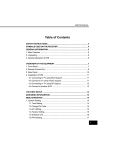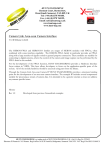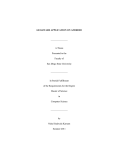Download User's Manual - ELTEC Elektronik AG
Transcript
®
Hardware Manual
Revision 2C
Revision History
Revision
Changes
Date
1A
First Edition
26.06.01 PP
2A
Hardware Revision 2A
12.09.01 PP
2B
Hardware Revision 2A
05.11.01 PP
2C
Hardware Revision 2A
24.01.02 PP
DISCLAIMER!
The information in this document has been carefully checked and is believed
to be entirely reliable. However, no responsibility is assumed for inaccuracies.
ELTEC reserves the right to make changes to any products to improve
reliability, function or design. ELTEC does not assume any liability arising out
of the application or use of any product or circuit described in this manual;
neither does it convey any license under its patent rights nor the rights of
others. ELTEC products are not authorized for use as components in life
support devices or systems intended for surgical implant into the body or
intended to support or sustain life. Buyer agrees to notify ELTEC of any such
intended end use whereupon ELTEC shall determine availability and suitability
of its product or products for the use intended.
ELTEC points out that there is no legal obligation to document internal
relationships between any functional modules, realized in either hardware or
software, of a delivered entity.
This document contains copyrighted information. All rights including those of
translation, reprint, broadcasting, photomechanical or similar reproduction and
storage or processing in computer systems, in whole or in part, are reserved.
Other product and company names herein may be the trademarks of their
respective owners.
© 2002 ELTEC Elektronik AG, Mainz
User's Manual
Table of Contents
Table of Contents
1 Introduction............................................................................1—1
1.1 Technical Highlights................................................................1—1
1.2 Technical Details ....................................................................1—4
1.2.1 Video Input...........................................................................1—5
1.2.2 Sync Input............................................................................1—5
1.2.3 Clock Input...........................................................................1—5
1.2.4 Trigger Input ........................................................................1—6
1.2.5 Sync / Camera Control Output ............................................1—7
1.2.6 Power Supply out.................................................................1—7
1.2.7 Data Transfer.......................................................................1—8
1.2.8 Packing Modes ....................................................................1—9
2 Hardware Installation ............................................................2—1
2.1 Installation Procedure: ............................................................2—1
2.2 Cable ......................................................................................2—2
2.3 Trouble Shooting - if it does not work .....................................2—3
2.4 Connectors .............................................................................2—4
2.4.1 Jumpers and Connectors Placement ..................................2—4
2.4.2 Connector X100...................................................................2—5
2.4.3 Connector X101...................................................................2—6
2.4.4 Connector Hirose X102 .......................................................2—8
2.4.5 Connector Hirose X103 .......................................................2—9
2.4.6 Connector Hirose X104 .....................................................2—10
2.4.7 Connector Hirose X105 .....................................................2—11
2.4.8 Connector 10-Pin Header X106 ........................................2—12
2.4.9 Connector X700.................................................................2—12
2.5 Switches ...............................................................................2—12
2.6 Jumpers ................................................................................2—13
2.6.1 Jumper J104 ......................................................................2—13
PC_EYE®2+
I
Table of Contents
User's Manual
2.6.2 Jumper J100 ......................................................................2—14
2.6.3 Jumper J101 ......................................................................2—14
2.6.4 Jumper J102 ......................................................................2—15
2.6.5 Jumper J103 ......................................................................2—15
2.7 Status-LEDs..........................................................................2—16
3 Specifications ........................................................................3—1
3.1 Electrical Specifications ..........................................................3—1
3.2 Environmental Conditions.......................................................3—2
4 Software Installation .............................................................4—1
4.1 Getting started ........................................................................4—2
II
PC_EYE®2+
User's Manual
Table of Contents
List of Tables
Table 1—1: Possible Input Selections.......................................... 1—5
Table 2—1: Layout 15-pin VGA-Type Connector X100
(only PC_EYE 250) .................................................. 2—5
Table 2—2: Layout 15-pin VGA-Type Connector X101 ............... 2—6
Table 2—3: Layout Hirose Connector X102................................. 2—8
Table 2—4: Layout Hirose Connector X103................................. 2—9
Table 2—5: Layout Hirose Connector X104............................... 2—10
Table 2—6: Layout Hirose Connector X105............................... 2—11
Table 2—7: Layout 10-Pin Header X106.................................... 2—12
Table 2—8: Layout 3,5" Floppy-Type Power Connector X700 .. 2—12
Table 3—1: Electrical Specifications ............................................ 3—1
PC_EYE®2+
III
Table of Contents
User's Manual
List of Figures
Figure 1—1: Block Diagram PC_EYE 250 ................................... 1—2
Figure 1—2: Block-Diagram PC_EYE 260 ................................... 1—3
Figure 1—3: Opto-coupled Trigger Input Schematic.................... 1—6
Figure 2—1: Jumpers and Connectors Placement PC_EYE 250 2—4
Figure 2—2: Jumpers and Connectors Placement PC_EYE 260 2—4
Figure 2—3: PC_EYE 250/260 LED........................................... 2—16
Figure 4—1: Grabber Configuration ............................................. 4—2
IV
PC_EYE®2+
User's Manual
Introduction
Introduction
1 Introduction
1.1 Technical Highlights
·
Frame grabber for 4 simultaneous mono-chrome channels or one
RGB and one mono-chrome channel
·
Digitizes up to four parallel, separate images from synchronized
cameras
·
Restart cameras supported
·
Real-time acquisition of images or image sequences directly into
main memory
·
Image memory formats include RGB, monochrome with 32, 24, 16
or 8 bits/pixel
·
PCI 2.2 compliant
PC_EYE®2+
1—1
Introduction
User's Manual
Introduction
Figure 1—1: Block Diagram PC_EYE 250
10 pin
Header
GPO (12..15)
GPO (0, 1, 3, 4)
Input
A
15 pin
HD
MUX
4x
4:1
Syncdetect
A/D
Syncdetect
A/D
Sync0
FPGA-2
FPGA-1
DMAController
Frontend
PCI-Core
I0/R(0..7)
Sync1
I1/G(0..7)
EE-Prom
Syncdetect
Input
B
15 pin
HD
A/D
Opto
Clock
Restoration
Sync2
I2/B(0..7)
Syncdetect
Sync3
A/D
I3(0..7)
Syncdetect
Sync4
Ext-Trigger(0..3)
Ext-Clock(0..1)
ICD2061
1—2
PC_EYE®2+
PCIBUS
Introduction
Figure 1—2: Block-Diagram PC_EYE 260
GPO (12..15)
10 pin
Header
GPI (0..3)
GPO (0..11)
MUX
4x
4:1
Syncdetect
A/D
Hirose
Syncdetect
X102
A/D
Sync0
FPGA-2
FPGA-1
DMAController
Frontend
PCI-Core
PCIBUS
I0/R(0..7)
Sync1
I1/G(0..7)
EE-Prom
X103
Syncdetect
A/D
X104
X105
Input
B
15 pin
HD
Opto
Clock
Restoration
Sync2
I2/B(0..7)
Syncdetect
Sync3
A/D
I3(0..7)
Syncdetect
Sync4
Ext-Trigger(0..3)
Ext-Clock(0..3)
ICD2061
PC_EYE®2+
1—3
Introduction
User's Manual
Introduction
User's Manual
Introduction
1.2 Technical Details
The PC_EYE®2+ is intended for applications where up to four parallel
channels are digitized, such as RGB data with additional alpha channel or
four monochrome synchronous cameras are used ("quadro", analogous to
stereo). It permits connection of RGB cameras.
In quadro mode, the four images are stored in separate memory regions as
separate monochrome images. Cameras must be synchronized for this
operating mode. An on-board sync generator with four separate 75-ohm
outputs makes this easy.
The pixel clock is divided down from a internal Oscillator (up to 180 MHz)
or it is taken directly from the pixel clock input for camera synchronous
digitization. The A/D conversion rates programmable up to 32 MHz.
The region of interest, i.e. the part of the video information that is acquired,
can be defined on a pixel basis for all 4 video inputs with the same values not always the full frame has to be acquired.
A Sequencer is included to met the different timings from restart cameras.
1—4
PC_EYE®2+
Introduction
1.2.1 Video Input
The eight video inputs are AC-coupled and terminated with 75 Ohm
resistors. Four independent Multiplexes distribute the signal to the four A/D
converters.
Table 1—1: Possible Input Selections
Converter 0
Video0
Video4
Video2
Video6
Converter 1
Video1
Video5
Video3
Video7
Converter 2
Video2
Video6
Video0
Video4
Converter 3
Video3
Video7
Video1
Video5
1.2.2 Sync Input
The Sync-input is Composite-Sync and taken from one of the multiplexed
Video-inputs or directly from Video7.
1.2.3 Clock Input
When cameras with clock-output are used, the pixel clock may taken from
the camera. The external clock is AC-coupled and restored to TTL-Level.
To compensate different delays between the Video- and the clock-input, the
phase of the clock can be shifted in steps of 90°.
The clock input is single-ended TTL; it is terminated at the receiving end
(PC_EYE input), with 75 Ohm resistor. How to activate the input see
el_SetVideoFormat.
Caution: Use a separate shielded cable for clock to minimize crosstalk to video.
PC_EYE®2+
1—5
Introduction
User's Manual
Introduction
User's Manual
Introduction
1.2.4 Trigger Input
The trigger inputs are opto-decoupled for optimum noise immunity (250 V
isolation voltage). TRIGIN+ is connected to the anode of a LED, TRIGINto the cathode of the LED via an internal 220-Ohm resistor. Since the LED
needs about 10..20 mA for full drive, a 5 V voltage source or a TTL output
is able to drive sufficient current through the circuit. Higher-voltage sources
may be used with additional limiting resistors. This trigger input is levelsensitive: a high (current is on) will activate continuous snaps; current must
be off to block the acquisition. See also: el_SetVideoFormat
Caution: Do not exceed a maximum of 30 mA LED current!
Alternativly the Optocoupler can be bypassed. In this case the trigger
function is inverted.
Figure 1—3: Opto-coupled Trigger Input Schematic
Trigger int.
Trigger +
Trigger -
220 Ohm
1—6
Optocoupler
PC_EYE®2+
Introduction
1.2.5 Sync / Camera Control Output
For sync and camera control are up to 16 General-Proposes-Outputs
available. The first 12 GPOs are more flexible then the other 4 outputs.
1.2.5.1
Sync / Camera Control Output 0..11
Each Output can be mapped to one of 8 available signals:
·
Static output
·
Sync-generator Horizontal-sync
·
Sync-generator Vertical-sync
·
Internal Trigger
·
Sequencer bit 2
·
Sequencer bit 3
·
Sequencer bit 4
·
Sequencer bit 5
The logical polarity (High-/ Low-active) is for every Output independently
programmable.
1.2.5.2
Sync / Camera Control Output 12..15
Each one of this 4 outputs can be set to static low or high.
1.2.6 Power Supply out
To supply the cameras with Power, they are up to 4 Outputs with 12 V.
Each Output is protected with a self healing (PTC) 1100 mA fuse.
PC_EYE®2+
1—7
Introduction
User's Manual
Introduction
User's Manual
Introduction
1.2.7 Data Transfer
Since the PC_EYE-2+ is a Busmaster card, the video data from a Frame or
a whole sequence is moved to memory per DMA-transfer. No need for the
CPU to support this process. The maximum transfer rate in a system is 105
Mbytes/s, but this is a best case. In a real application the transfer rate is
depend of the chipset, graphic card and other active Busmaster cards.
1—8
PC_EYE®2+
User's Manual
Introduction
Introduction
1.2.8 Packing Modes
There are 8 different modes handle several combinations of cameras
1.2.8.1 Mode Mono
Four individual monochrome channels, each 8 bit per Pixel.
1.2.8.2
Mode RGB24
One 24 bit RGB channel, packed in 32 bit.
1.2.8.3
Mode RGB32_Z
One 24 bit RGB channel stored as 32 bit, the 8 unused high order bits are
zero.
1.2.8.4
Mode RGB32_3
One 24 bit RGB channel stored as 32 bit. In the 8 high order bits (Alpha
channel) is monochrome channel 3 stored.
1.2.8.5
Mode RGB555
One 15 bit RGB channel stored as 16 bit, the MSB is zero.
One 8 bit monochrome channel.
1.2.8.6
Mode RGB565
One 16 bit RGB channel stored as 16 bit.
One 8 bit monochrome channel.
PC_EYE®2+
1—9
Introduction
Introduction
1.2.8.7
User's Manual
Mode RGB555M
One monochrome channel, stored as 15 bit RGB. In a 16 bit word the MSB
is zero.
Two 8 bit monochrome channels.
1.2.8.8
Mode RGB565M
One monochrome channel, stored as 16 bit RGB.
Two 8 bit monochrome channels.
1—10
PC_EYE®2+
User's Manual
Hardware Installation
2 Hardware Installation
What you need for installation and use of the PC_EYE family member
boards:
PC with free PCI slot and Pentium (I -III) CPU.
·
The PC_EYE board.
·
PC_EYE2+: video camera appropriate for the PC_EYE2+
(monochrome). Mainboard with good PCI throughput because of
high bandwide needs
·
Windows 98, ME, NT or 2000 operating system.
·
Operation system dependent hardware driver setup and system
independent development files setup, downloaded from the internet
or obtained on CD.
Hardware
Installation
·
2.1 Installation Procedure:
·
Switch off computer,
·
Prepare site to observe electrostatic discharge (ESD) precautions
before opening computer or removing PC_EYE from its case: Touch
computer steel case during insertion/removal of PC_EYE or take
other precautions to ensure the absence of high voltages due to
electric charges.
·
Open computer case,
·
Remove blind back panel,
·
Insert PC_EYE board into free PCI slot; the PC_EYE board must fit
into the slot without use of excessive force, make sure it sits firmly
in the slot and the PCI connector’s conductors sit completely inside
the connector.
·
Fix PC_EYE back panel with screw,
·
Close case,
PC_EYE®2+
2—1
Hardware Installation
·
User's Manual
Attach video (camera) cables - for a quick start and a first test
camera input #0 should be used with the video camera in freerunning mode. The camera should be known to deliver video signals
(testing can be done by feeding the camera signal to an appropriate
video monitor). See also: Connectors
Hardware
Installation
2.2 Cable
PC_EYE 250
To connect a RGB-Camera, use a standard PC-Monitor cable HD15 to
BNC.
To connect four monochrome cameras with BNC-Output use the ELTEC
cable V-CABL-183A.
PC_EYE 260
To connect four monochrome cameras with Hirose-Output use a standard
Hirose-Cable.
2—2
PC_EYE®2+
User's Manual
Hardware Installation
2.3 Trouble Shooting - if it does not
work
Grabber is not found by software:
Make sure the grabber is correctly plugged into the PCI-connector. If
mechanical problems can be excluded refer to the driver installation guide
to see if the driver has been installed correctly. Mixing up the recommended
installation order of hard and software can be a possible reason for an
incorrectly installed driver.
Rolling, corrupted image:
If a live image is visible after starting CFG2P, but it is rolling, this may
indicate that the PCI bus speed is not fast enough. Changing the BIOS setup
may help. If not, the motherboard chip set might be to slow. This is
especially true if a stable image can be seen with smaller horizontal regionof-interest (ROI) settings. Try switching off live mode in CFG2P.If the
image is corrupted and there is no dependency from the horizontal
acquisition width, the graphics board may be responsible for long PCI
blocking times. Disabling video acceleration in the control panel may help;
additionally, switching to a lower pixel depth (8 bpp instead of 16 or 24)
can be helpful.
Getting support:
Under some circumstances (hopefully rare ones...) you may not succeed in
getting everything running. Then you can contact us - but we need the
system configuration as exactly as possible. For that purpose we have
prepared a support request form where you can fill in your configuration
and submit this form (by fax or E-mail) together with the support request using this form will help us to help you faster.
PC_EYE®2+
2—3
Hardware
Installation
Check if the driver and the user mode software are installed properly. See
chapter 3.
Hardware Installation
User's Manual
2.4 Connectors
The 15-pin female D connector is used to input video signals and several
other I/Os.
Hardware
Installation
2.4.1 Jumpers and Connectors Placement
Figure 2—1: Jumpers and Connectors Placement PC_EYE 250
X106
S500
LED X700
D601
X100
J104..6
X101
Figure 2—2: Jumpers and Connectors Placement PC_EYE 260
J102
X104
J104..6
J103
X101
2—4
S500
LED X700
D601
J101
X103
X105
X106
J100
X102
PC_EYE®2+
User's Manual
Hardware Installation
2.4.2 Connector X100
Table 2—1: Layout 15-pin VGA-Type Connector X100
(only PC_EYE 250)
Front view
Pin5
Pin
1
2
3
4
5
6
7
8
9
10
11
12
13
14
15
Signal
Video0
Video1
Video2
Video3
GND
GND
GND
GND
TRIG+0
GND
TRIG-0
EXTCLK0
GPO0
GPO1
PVcc
Pin10
Pin6
Pin15
Pin11
Direction
Input
Input
Input
Input
Input
Input
Output
Output
Output
Description
Video Red or BW0
Video input Green or BW1
Video input Blue or BW2
Video input Alpha or BW3
Signal ground
Signal ground
Signal ground
Signal ground
Trigger high-level
Signal ground
Trigger low-level
External clock, max. 32 MHz
Sync or Camera Control 0
Sync or Camera Control 1
Fused Supply for Cameras
PC_EYE®2+
Hardware
Installation
Pin1
Level
0.7 Vpp Video 0.3 Vpp Sync
0.7 Vpp Video 0.3 Vpp Sync
0.7 Vpp Video 0.3 Vpp Sync
0.7 Vpp Video 0.3 Vpp Sync
0V
0V
0V
0V
TTL high
0V
TTL low
TTL, rising edge
TTL 3.2 V @ 75 Ohm
TTL 3.2 V @ 75 Ohm
12 V, 1100 mA
2—5
Hardware Installation
User's Manual
2.4.3 Connector X101
Table 2—2: Layout 15-pin VGA-Type Connector X101
Front view
Pin5
Hardware
Installation
Pin
1
2
3
4
5
6
7
8
9
10
11
12
13
14
15
2—6
Signal
Video4
EXTTRIG+2
EXTTRIG2
Video5
EXTTRIG-2
GPO2
Video6
EXTTRIG+3
EXTTRIG3
Video7
EXTTRIG-3
GPO5
GND
GND
GND
GND
EXTTRIG+1
EXTTRIG1
GND
EXTTRIG-1
GPO11
EXTCLK_1
GPO3
EXTTRIG+0
EXTTRIG0
GPO4
EXTTRIG-0
GPO8
PVcc_1
Direction
Input
Input
Output
Input
Input
Output
Input
Input
Input
Output
Input
Output
Input
Output
Input
Output
Output
Pin1
Pin10
Pin6
Pin15
Pin11
Description
Video Red_B or BW0_B
Differencial Trigger high
Trigger
Video input Green_B or BW1_B
Differencial Trigger low
Sync or Camera control 2
Video input Blue_B or BW2_B
Differencial Trigger high
Trigger
Video input Alpha_B or BW3_B
Differencial Trigger low
Sync or Camera control 5
Signal ground
Signal ground
Signal ground
Signal ground
Differencial Trigger high
Trigger
Signal ground
Trigger
Sync or Camera control 11
External clock, max. 32 MHz
Sync or Camera control 0
Differencial Trigger high
Trigger
Sync or Camera control 1
Differencial Trigger low
Sync or Camera control 8
Fused supply for cameras
PC_EYE®2+
Level
0.7 Vpp Video 0.3 Vpp Sync
TTL high
TTL high
0.7 Vpp Video 0.3 Vpp Sync
TTL low
TTL 3.2 V @ 75 Ohm
0.7 Vpp Video 0.3 Vpp Sync
TTL high
TTL high
0.7 Vpp Video 0.3 Vpp Sync
TTL low
TTL 3.2 V @ 75 Ohm
0V
0V
0V
0V
TTL high
TTL high
0V
TTL high
TTL 3.2 V @ 75 Ohm
TTL, rising edge
TTL
TTL high
TTL high
TTL 2.7 V @ 75 Ohm
TTL low
TTL 2.7 V @ 75 Ohm
12 V, 1100 mA
User's Manual
Hardware Installation
All signals with 1.0 Vpp level are AC-coupled and terminated with 75 Ohm
to GND.
Power supply output: On pin 15 12V are delivered to supply the
video camera. The current that can be drawn from this pin is limited
with a PTC resistor (Imax ca. 1100 mA).
PC_EYE®2+
2—7
Hardware
Installation
The connector case of all connector X100 and X101 is connected to shield
potential which is separated from signal ground. If only the video inputs are
required a standard VGA monitor cable with BNC connectors on the
monitor end may be used.
Hardware Installation
User's Manual
2.4.4 Connector Hirose X102
Table 2—3: Layout Hirose Connector X102
Hardware
Installation
7
8
9
10
11
12
2—8
Direction
Output
Input
Output
Output
Input
Output
Input
Input
Input
Output
Output
-
Description
Signal Ground
Fused Supply for Cameras
Signal Ground
Video Input 0
Signal Ground
Sync or Camera Control 0
Sync or Camera Control 1
External Clock 0, max. 32 MHz
Signal Ground
Sync or Camera Control 2
External Clock 0, max. 32 MHz
Video Input 5
Signal Ground
General Purpose Input 0
Fused Supply for Cameras
Sync or Camera Control 2
Signal Ground
PC_EYE®2+
7
12
11
4
Signal
GND
PVcc0
GND
Video0
GND
NC
GPO0
NC
GPO1
EXTCLK0
GND
NC
GPO2
EXTCLK0
Video5
NC
GND
GPI0
NC
PVcc
GPO2
GND
8
10
3
Pin
1
2
3
4
5
6
9
1
2
5
6
Level
0V
12 V, 1100 mA
0V
0,7 Vpp Video, 0,3 Vpp Sync
0V
TTL 3.2 V @ 75 Ohm
TTL 3.2 V @ 75 Ohm
TTL
0V
TTL 3.2 V @ 75 Ohm
TTL
0,7 Vpp Video, 0,3 Vpp Sync
0V
TTL
12 V, 1100 mA
TTL
0V
User's Manual
Hardware Installation
2.4.5 Connector Hirose X103
7
8
9
10
11
12
Direction
Output
Input
Output
Output
Input
Output
Input
Input
Input
Output
Output
-
Description
Signal Ground
Fused Supply for Cameras
Signal Ground
Video Input 1
Signal Ground
Sync or Camera Control 3
Sync or Camera Control 4
External Clock 0, max. 32 MHz
Signal Ground
Sync or Camera Control 5
External Clock 1, max. 32 MHz
Video Input 6
Signal Ground
General Purpose Input 1
Fused Supply for Cameras
Sync or Camera Control 5
Signal Ground
PC_EYE®2+
7
12
11
4
Signal
GND
PVcc1
GND
Video1
GND
NC
GPO3
NC
GPO4
EXTCLK1
GND
NC
GPO5
EXTCLK1
Video6
NC
GND
GPI1
NC
PVcc
GPO5
GND
8
10
3
Pin
1
2
3
4
5
6
9
1
2
5
6
Level
0V
12 V, 1100 mA
0V
0,7 Vpp Video, 0,3 Vpp Sync
0V
TTL 3.2 V @ 75 Ohm
TTL 3.2 V @ 75 Ohm
TTL
0V
TTL 3.2 V @ 75 Ohm
TTL
0,7 Vpp Video, 0,3 Vpp Sync
0V
TTL
12 V, 1100 mA
TTL
0V
2—9
Hardware
Installation
Table 2—4: Layout Hirose Connector X103
Hardware Installation
User's Manual
2.4.6 Connector Hirose X104
Table 2—5: Layout Hirose Connector X104
Hardware
Installation
7
8
9
10
11
12
2—10
Direction
Output
Input
Output
Output
Input
Output
Input
Input
Input
Output
Output
-
Description
Signal Ground
Fused Supply for Cameras
Signal Ground
Video Input 2
Signal Ground
Sync or Camera Control 6
Sync or Camera Control 7
External Clock 2, max. 32 MHz
Signal Ground
Sync or Camera Control 8
External Clock 2, max. 32 MHz
Video Input 7
Signal Ground
General Purpose Input 2
Fused Supply for Cameras
Sync or Camera Control 8
Signal Ground
PC_EYE®2+
7
12
11
4
Signal
GND
PVcc2
GND
Video2
GND
NC
GPO6
NC
GPO7
EXTCLK2
GND
NC
GPO8
EXTCLK2
Video7
NC
GND
GPI2
NC
PVcc
GPO8
GND
8
10
3
Pin
1
2
3
4
5
6
9
1
2
5
6
Level
0V
12 V, 1100 mA
0V
0,7 Vpp Video, 0,3 Vpp Sync
0V
TTL 3.2 V @ 75 Ohm
TTL 3.2 V @ 75 Ohm
TTL
0V
TTL 3.2 V @ 75 Ohm
TTL
0,7 Vpp Video, 0,3 Vpp Sync
0V
TTL
12 V, 1100 mA
TTL
0V
User's Manual
Hardware Installation
2.4.7 Connector Hirose X105
Table 2—6: Layout Hirose Connector X105
9
4
7
8
9
10
11
12
Signal
GND
PVcc3
GND
Video3
GND
NC
GPO9
NC
GPO10
EXTCLK3
GND
NC
GPO11
EXTCLK3
Video4
NC
GND
GPI3
NC
PVcc
GPO11
GND
Direction
Output
Input
Output
Output
Input
Output
Input
Input
Input
Output
Output
-
Description
Signal Ground
Fused Supply for Cameras
Signal Ground
Video Input 3
Sync or Camera Control 9
Sync or Camera Control 10
External Clock 3, max. 32 MHz
Signal Ground
Sync or Camera Control 11
External Clock 3, max. 32 MHz
Video Input 4
Signal Ground
General Purpose Input 3
Fused Supply for Cameras
Sync or Camera Control 11
Signal Ground
PC_EYE®2+
7
12
11
3
Pin
1
2
3
4
5
6
8
10
5
6
Level
0V
12 V, 1100 mA
0V
0,7 Vpp Video, 0,3 Vpp Sync
TTL 3.2 V @ 75 Ohm
TTL 3.2 V @ 75 Ohm
TTL
0V
TTL 3.2 V @ 75 Ohm
TTL
0,7 Vpp Video, 0,3 Vpp Sync
0V
TTL
12 V, 1100 mA
TTL
0V
2—11
Hardware
Installation
1
2
Hardware Installation
User's Manual
2.4.8 Connector 10-Pin Header X106
Table 2—7: Layout 10-Pin Header X106
Hardware
Installation
Pin
1
2
3
4
5
6
7
8
9
10
Signal
GPIO
GND
GPIO13
GND
GPIO14
GND
GPIO15
GND
GND
GND
Direction
Output
0V
Output
0V
Output
0V
Output
0V
0V
0V
Level
TTL 3.2 V @ 75 Ohm
TTL 3.2 V @ 75 Ohm
TTL 3.2 V @ 75 Ohm
TTL 3.2 V @ 75 Ohm
-
2.4.9 Connector X700
Table 2—8: Layout 3,5" Floppy-Type Power Connector X700
Pin
1
2
3
4
Signal
NC
GND
GND
12 V
Direction
Input
Description
Not connected
Power ground
Power ground
Power for Cameras
Level
0V
0V
12 V, 4,4 A
2.5 Switches
Switch S500 is used to set the PC_EYE2+ board ID. If more than one
PC_EYE2+ is plugged into the PC, they must have distinct board IDs
unequal to "0".
2—12
PC_EYE®2+
User's Manual
Hardware Installation
2.6 Jumpers
Default Jumpering
PC_EYE 250
2.6.1 Jumper J104
A
B
C
1
Jumpering for X101
2
3
1&2
Used Signal
Jumper
Closed
Video Input 4 *
External Trigger 2 TTL
Video Input 5 *
GPO2
External Trigger 2 Differencial **
4&5
Video Input 6 *
External Trigger 3 TTL
Video Input 7 *
GPO5
External Trigger 3 Differencial **
9
11
9 & 11
External Trigger 1 TTL
GPO11
External Trigger 1 Differencial * / **
13 & 14
GPO3 *
External Trigger 0 TTL
GPO4 *
GPO8
External Trigger 0 Differencial *
*
10A - 11A
11A - 12A
10C - 11C
10B - 10C
11A - 11B,
12A - 12B,
9C - 10C
7A - 8A
8A - 9A
7C - 8C
7B - 7C
8A - 8B,
9A - 9B,
6C - 7C
2A - 3A
1B - 1C
2A - 2B,
3A - 3B,
1C - 2C
4A - 5A
5A - 6A
4C - 5C
4B - 4C
5A - 5B,
6A - 6B,
3C - 4C
Default jumpering PC_EYE 250
** Default jumpering PC_EYE 260
4
Hardware
Installation
Pin on
HD15
X101
5
6
7
8
9
10
11
12
Default Jumpering
PC_EYE 260
A
B
C
1
2
3
4
5
6
7
8
9
10
11
12
PC_EYE®2+
2—13
Hardware Installation
User's Manual
2.6.2 Jumper J100
Default Jumpering
left open all
Jumpering for X102
A
Pin on
Hirose
X102
6
7
Hardware
Installation
9
10
11
Used Signal
Jumper Closed
B
1
2
GPO0
GPO1
External Clock 0
GPO2
External Clock 0
Video Input 5
GND
GPI0
+ 12 V
GPO2
10A - 10B
9A - 9B
8A - 8B
7A - 7B
6A - 6B
5A - 5B
4A - 4B
3A - 3B
2A - 2B
1A - 1B
3
4
5
6
7
8
9
10
2.6.3 Jumper J101
Default Jumpering
left open all
Jumpering for X103
Pin on
Hirose
X103
6
7
9
10
11
Used Signal
A
Jumper Closed
1
GPO3
GPO4
External Clock 1
GPO5
External Clock 1
Video Input 6
GND
GPI1
+ 12 V
GPO5
2
10A - 10B
9A - 9B
8A - 8B
7A - 7B
6A - 6B
5A - 5B
4A - 4B
3A - 3B
2A - 2B
1A - 1B
3
4
5
6
7
8
9
10
2—14
PC_EYE®2+
B
User's Manual
Hardware Installation
2.6.4 Jumper J102
Default Jumpering
left open all
Jumpering for X104
9
10
11
Used Signal
GPO6
GPO7
External Clock 2
GPO8
External Clock 2
Video Input 7
GND
GPI2
+ 12 V
GPO8
Jumper Closed
A
B
1
2
10A - 10B
9A - 9B
8A - 8B
7A - 7B
6A - 6B
5A - 5B
4A - 4B
3A - 3B
2A - 2B
1A - 1B
3
Hardware
Installation
Pin on
Hirose
X104
6
7
4
5
6
7
8
9
10
2.6.5 Jumper J103
Default Jumpering
left open all
Jumpering for X105
Pin on
Hirose
X105
6
7
9
10
11
Used Signal
Jumper Closed
A
B
1
GPO9
GPO10
External Clock 3
GPO11
External Clock 3
Video Input 8
GND
GPI3
+ 12 V
GPO11
10A - 10B
9A - 9B
8A - 8B
7A - 7B
6A - 6B
5A - 5B
4A - 4B
3A - 3B
2A - 2B
1A - 1B
2
3
4
5
6
7
8
9
10
PC_EYE®2+
2—15
Hardware Installation
User's Manual
2.7 Status-LEDs
They are 4 LEDs for several status information:
Hardware
Installation
Figure 2—3: PC_EYE 250/260 LED
1
2
3
4
LED 1: Board selected - when the Configuration-Program is started, the
LED make a flash
LED 2: Capture - Acquisition in progress
LED 3: FiFo overrun - The FiFo run full
LED 4: FiFo Write Enable - valid data is written into the FiFo
2—16
PC_EYE®2+
User's Manual
Specifications
3 Specifications
3.1 Electrical Specifications
Table 3—1: Electrical Specifications
Sync / Camera Control Output
@ 75 Ohm
output high voltage
output low voltage
@ 10 kOhm
output high voltage
output low voltage
Power Supply out
Output voltage
Output current
Power Requirement
Power Supply +5V (PCI-connector)
Power Supply +12V (PCI-connector)
Power Supply +12V (Power-connector)
Min.
0.5
0.15
-4
Typ.
0.7
0.3
Max.
Unit
0.7
0.4
+4
Vpp
Vpp
V
0.2
-4
5
4
Vpp
V
2.0
-25
7
+25
Vpp
V
3.0
3.15
0
3.75
0.1
V
V
3.3
3.6
0.0
4.0
0.1
V
V
1.1
V
A
550
200
4.4
mA
mA
A
12
450
180
PC_EYE®2+
Specifications
Description
Composite Video Input
video input Voltage
sync input Voltage
Offset input Voltage
Clock
AC
Offset+AC
Trigger Input
differential input voltage
common input voltage
3—1
Specifications
User's Manual
3.2 Environmental Conditions
Storage Temperature:
Operating Temperature:
Maximum Operating Humidity:
-20° C - 70° C
0° C - 45°C (2 m/s forced air cooling)
85 % relative
Specifications
3—2
PC_EYE®2+
User's Manual
Software Installation
4 Software Installation
The software consists of a development files setup and a hardware driver
setup. The software can be downloaded at http://www.eltec.com in the
"support" menue under "Driver and Updates" or can be obtained as a CD on
demand.
The software consists of a development files setup and a hardware driver
setup. Depending on the type of the grabber and the operation system used,
the hardware driver has to be installed before or after the hardware. Refer
to the driver installation guide to find out which component has to be
installed first.
Software
Installation
If you face difficulties like that the grabber is not found by the software
make sure the driver is installed correctly.
PC_EYE®2+
4—1
Software Installation
User's Manual
4.1 Getting started
First the platform specific driver has to be installed . Please have a look to
the "drvinstall.pdf" help file. After that, by calling "app_setup.exe" the
PC_EYE 2+ Basic Tools and Configuration Program will be installed.
The Grabber Configuration Program is now ready to use.
Figure 4—1: Grabber Configuration
Software
Installation
4—2
PC_EYE®2+
ELTEC Elektronik AG
Galileo-Galilei-Str. 11
Phone: +49 (0) 6131 918-520
FAX: +49 (0) 6131 918-196
D-55129 Mainz
email: [email protected]
TECHNICAL ACTION REQUEST
Customer Name: ___________________________________
Customer Ref. # : ___________
Contact Name:
______________________
Department:
Phone Number:
______________________
FAX Number: _________________________
Severity of Pr obl em:
1. Critical
Problem concerns:
Pr oduct:
2. Serious
O perating System:
3. Maj or
Hardware
Software
System
Documentation
__________________________________
ELTEC Seri al No. (barcode):
_________________________
4. Minor
Revision Level : _________________
_____________________________________________________
Wi ndow s 98
Windows NT
Other : ________________
System Configur ation (Hardwar e/Softwar e):
Motherboar d:________________________________
BIOS: _______________________
Memory Capacity: __________________ MB
PCI Slot 1: ___________________________
Product: ________________________________
PCI Slot 2: ___________________________
Product: ________________________________
PCI Slot 3: ___________________________
Product: ________________________________
PCI Slot 4: ___________________________
Product: ________________________________
ISA Slot 1: ___________________________
Product: ________________________________
ISA Slot 2: ___________________________
Product: ________________________________
ISA Slot 3: ___________________________
Product: ________________________________
ISA Slot 4: ___________________________
Product: ________________________________





































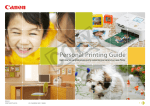
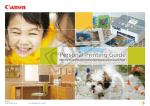
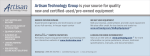
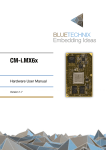
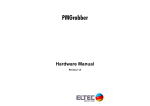
![FV1300 - FAST CORPORATION[株式会社ファースト]](http://vs1.manualzilla.com/store/data/006537115_2-91bf8a88c932e60ce0f0da99551a2d37-150x150.png)