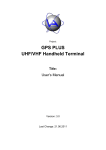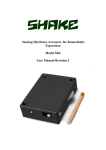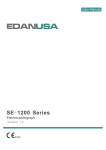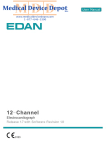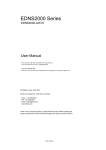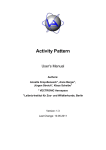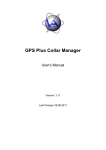Download GPS Plus Handheld Handheld Terminal User Manual
Transcript
Project: GPS Plus Handheld Title: Handheld Terminal User Manual Document No.: GP-HT004 Version: 1.3 Last Change: 04.04.2003 Project: Doc. No.: Date: GPS Plus Handheld GP-HT004 04.04.2003 Prepared by VECTRONIC Aerospace Name Date Signature R. Schulte 04.04.2003 Checked by Approved by Authorised by This design is the property of VECTRONIC Aerospace GmbH. Unauthorised duplication or distribution to a third party is prohibited. VECTRONIC Aerospace 2 /71 GPS Plus Handheld V1_3.doc Project: Doc. No.: Date: GPS Plus Handheld GP-HT004 04.04.2003 VECTRONIC Aerospace DOCUMENT CHANGE RECORD Issue Date Item(s) Affected Description 1 08.05.2002 First Issue 1.1 10.05.2002 Specifications Add number of datasets per collar 1.2 22.01.2003 Chapter: 5.1.3 Add Update Collar Menu 1.3 Chapter: 5.1.2.2.2 Add 2D and 3D range mode Chapter: 7 Update Software Revision List 04.04.2003 Chapter 5.1.2.1.1 Add upload command “Force GPS Fix” Chapter: 5.1.2.2.2 Change selection of 2D and 3D range mode Chapter 5.1.2.2.6 Add additional menu Chapter 5.2 Change description from selected to used collars Chapter: 7 Update Software Revision List This design is the property of VECTRONIC Aerospace GmbH. Unauthorised duplication or distribution to a third party is prohibited. VECTRONIC Aerospace 3 /71 GPS Plus Handheld V1_3.doc Project: Doc. No.: Date: GPS Plus Handheld GP-HT004 04.04.2003 VECTRONIC Aerospace Table of Contents Introduction ..............................................................................................................................8 1 Specifications......................................................................................................................9 2 Optional Accessories........................................................................................................10 3 Controls & Connectors....................................................................................................11 3.1 Removing of the base cap.........................................................................................13 4 Operations ........................................................................................................................14 4.1 Extending Battery Lifetime ......................................................................................14 4.2 Battery charging .......................................................................................................15 4.3 Connecting the Handheld Terminal to a PC via SCI................................................16 4.4 Connecting to USB...................................................................................................17 4.5 Electronic Magnetic Compass ..................................................................................18 4.5.1 Introduction: Earth’s magnetic field.....................................................................18 4.5.2 Pitch error .............................................................................................................20 4.5.3 Nearby Ferrous Materials .....................................................................................20 4.5.4 Compass Calibration ............................................................................................24 4.6 True North GPS Compass ........................................................................................26 5 Software Description .......................................................................................................27 5.1 Collar Communication (F1 Collar Comm.)..............................................................29 5.1.1 Search for Collar (F1)...........................................................................................29 5.1.2 Select Collar (F2) .................................................................................................30 5.1.2.1 F1 Upload Data.............................................................................................32 5.1.2.2 F2 Download Data........................................................................................40 5.1.3 Update Collar (F3)................................................................................................53 5.1.4 All Collars UHF Beacon On.................................................................................54 5.2 Collar Registration (F2 Collar Reg.) ........................................................................55 5.2.1 Show the List of the Used Collar ID’s (F1 Show Collar ID) ...............................56 5.2.2 Select / Remove Collars ID ..................................................................................57 5.3 GPS On Board Module (F3 GPS Module) ...............................................................59 5.3.1 Switch Off GPS Receiver (F1 GPS Power off)....................................................59 5.3.2 Start GPS Receiver in ECEF Mode (F2 GPS On ECEF) .....................................60 5.3.3 Start GPS Receiver in LLA Mode (F3 GPS On LLA) .........................................61 5.3.4 Start GPS Receiver in Coldstart ECEF Mode (F4 GPS Cold.ECEF) ..................62 5.3.5 Start GPS Receiver in Coldstart LLA Mode (F5 GPS Cold. LLA) .....................62 5.4 Compass Module (F4 Compass)...............................................................................63 5.4.1 Magnetic Compass (F1 Mag. Compass Information) ..........................................63 5.4.2 GPS Based True North Compass (F2 GPS Compass Information) .....................64 5.4.3 Calibrate Magnetic Compass (F10 Calibrate Compass) ......................................65 5.5 Status Information (F5 Status Info) ..........................................................................66 5.6 Handheld Terminal Information (F6 Handheld Info)...............................................67 5.7 Shut Down Handheld Terminal (F10 Power Down) ................................................67 6 Short instruction ..............................................................................................................68 7 Software Revision List.....................................................................................................69 7.1 V.0.8.0 March 2002..................................................................................................69 7.2 V.0.9.0 April 13, 2002, require collar firmware 1.0.6 or higher ..............................69 7.3 V.0.9.1 April 16, 2002..............................................................................................69 This design is the property of VECTRONIC Aerospace GmbH. Unauthorised duplication or distribution to a third party is prohibited. VECTRONIC Aerospace 4 /71 GPS Plus Handheld V1_3.doc Project: Doc. No.: Date: 7.4 7.5 7.6 7.7 7.8 7.9 7.10 7.11 7.12 GPS Plus Handheld GP-HT004 04.04.2003 VECTRONIC Aerospace V.0.9.2 April 24, 2002..............................................................................................70 V.0.9.3 April 24, 2002..............................................................................................70 V.0.9.4 May 02, 2002 ...............................................................................................70 V.1.0.0 August 14, 2002...........................................................................................70 V.1.0.1 October 01, 2002 .........................................................................................70 V.1.0.2 October 22, 2002 .........................................................................................70 V.1.1.0 November 02, 2002 .....................................................................................71 V.1.1.1 January 03, 2003..........................................................................................71 V.1.2.0 April 04, 2003..............................................................................................71 This design is the property of VECTRONIC Aerospace GmbH. Unauthorised duplication or distribution to a third party is prohibited. VECTRONIC Aerospace 5 /71 GPS Plus Handheld V1_3.doc Project: Doc. No.: Date: GPS Plus Handheld GP-HT004 04.04.2003 VECTRONIC Aerospace List of figures Figure 1: GPS PLUS Handheld terminal.............................................................................................................. 11 Figure 2: GPS PLUS Handheld terminal with removed base cap ........................................................................ 12 Figure 3: Location of the snap locks to remove the base cap ............................................................................... 13 Figure 4: Shut down display.................................................................................................................................. 14 Figure 5: SCI connection between Handheld Terminal and the PC / Laptop ....................................................... 16 Figure 6: USB connection between Handheld Terminal and the PC / Laptop...................................................... 17 Figure 7: Earth‘s Magnetic Field vs. True North ................................................................................................. 18 Figure 8: Declination Angle To Correct For True North ..................................................................................... 19 Figure 9: Heading errors due to pitch without tilt compensation (Dip Angle =40°) ............................................ 20 Figure 10: Magnetic sensor outputs (X, Y) rotated horizontally in the earth’s field with no disturbances........... 21 Figure 11: Hard iron offsets when rotated horizontally in the earth’s field ......................................................... 22 Figure 12: Heading error due to hard iron effects known as single-cycle errors................................................. 22 Figure 13: Soft iron distortion when rotated horizontally in the earth’s field ...................................................... 23 Figure 14: Heading error due to soft iron effects known as two-cycle errors ...................................................... 23 Figure 15: Place the Handheld Terminal on an iron free table during compass calibration ............................... 24 Figure 16: Rotate the Handheld Terminal slowly to calibrate the compass ......................................................... 25 Figure 17: Start Up Display.................................................................................................................................. 27 Figure 18: Testing Memory Display Bank1 (left) and Bank2 (right) .................................................................... 27 Figure 19: Result of Testing Memory Display Bank1 (left) and Bank1 and Bank2 (right) ................................... 28 Figure 20: Main Menu Display ............................................................................................................................. 28 Figure 21: Collar Communication Menu .............................................................................................................. 29 Figure 22: Display during transmitting Wakeup Code and following reception of collar ID’s............................ 30 Figure 23: Received Collar ID’s after transmitting wakeup command................................................................. 30 Figure 24: Collar is no longer valid ..................................................................................................................... 31 Figure 25: Invalid Collar ID................................................................................................................................. 31 Figure 26: Up- and Download Menu .................................................................................................................... 31 Figure 27: Upload Menu....................................................................................................................................... 32 Figure 28: Transmit ”Switch GPS On” command................................................................................................ 33 Figure 29: Confirmation of the successful transmission of the command “Force GPS Fix” ............................... 33 Figure 30: Upload Time and Date Menu .............................................................................................................. 34 Figure 31: Transmission of Time and Date........................................................................................................... 34 Figure 32: Acknowledgement of successful Time and Date transmission............................................................. 35 Figure 33:Unsuccessful communication ............................................................................................................... 35 Figure 34: No valid GPS schedule available ........................................................................................................ 36 Figure 35: Upload GPS schedule.......................................................................................................................... 37 Figure 36: Acknowledgement of successful GPS schedule transmission .............................................................. 37 Figure 37: Upload UHF schedule......................................................................................................................... 38 Figure 38: Acknowledgement of successful UHF schedule transmission ............................................................. 38 Figure 39: Upload VHF schedule ......................................................................................................................... 39 Figure 40: Acknowledgement of successful VHF schedule transmission.............................................................. 39 Figure 41: Download Menu .................................................................................................................................. 40 Figure 42: Request for Telemetry.......................................................................................................................... 40 Figure 43: Bit errors during transmission ............................................................................................................ 41 Figure 44: No contact with collar ......................................................................................................................... 41 Figure 45: First Display Page of the Collar Telemetry Set .................................................................................. 41 Figure 46: Second Display Page of the Collar Telemetry Set............................................................................... 42 Figure 47: Third Display Page of the Collar Telemetry Set ................................................................................. 42 Figure 48: Last Display Page with or without valid GPS information ................................................................. 43 Figure 49: Selection of 2D or 3D range calculation (left) and screen “GPS receiver is switched on” (right) .... 43 Figure 50: Range Checker Display with 2D (left) and 3D (right) range information .......................................... 44 Figure 51: Azimuth angle between Handheld Terminal and Collar ..................................................................... 44 Figure 52: Elevation angle between Handheld Terminal and Collar ................................................................... 45 Figure 53: Transmitting beacon command ........................................................................................................... 46 Figure 54: UHF Beacon settings........................................................................................................................... 46 This design is the property of VECTRONIC Aerospace GmbH. Unauthorised duplication or distribution to a third party is prohibited. VECTRONIC Aerospace 6 /71 GPS Plus Handheld V1_3.doc Project: Doc. No.: Date: GPS Plus Handheld GP-HT004 04.04.2003 VECTRONIC Aerospace Figure 55: Request for Mortality Data.................................................................................................................. 47 Figure 56: All mortality data are stored ............................................................................................................... 47 Figure 57: Request for Activity and Temperature Data ........................................................................................ 48 Figure 58: Download of Activity and Temperature Data...................................................................................... 49 Figure 59: User interrupt...................................................................................................................................... 49 Figure 60: Bit errors in received data................................................................................................................... 49 Figure 61: No contact with collar during data transmission ................................................................................ 50 Figure 62: No valid communication...................................................................................................................... 50 Figure 63: All activity and temperature data are stored....................................................................................... 50 Figure 64: Select GPS data download mode......................................................................................................... 52 Figure 65: Request for GPS Data ......................................................................................................................... 52 Figure 66: Download of GPS Data (left solved GPS data, right differential GPS data) ...................................... 52 Figure 67: Display during the reception of collar ID’s ........................................................................................ 53 Figure 68: Display during transmitting Wakeup Code ......................................................................................... 54 Figure 69: All Collars Beacon On ........................................................................................................................ 54 Figure 70: Collar management of the Handheld Terminal................................................................................... 55 Figure 71: Collar registration menu ..................................................................................................................... 56 Figure 72: Show Collar ID’s................................................................................................................................. 56 Figure 73: Select / Remove Collar ID’s ................................................................................................................ 57 Figure 74: Erasing Confirmation.......................................................................................................................... 58 Figure 75: Erasing Message ................................................................................................................................. 58 Figure 76: GPS Menu ........................................................................................................................................... 59 Figure 77: Switch off GPS Receiver...................................................................................................................... 59 Figure 78: GPS Receiver waits for satellite signal ............................................................................................... 60 Figure 79: GPS Receiver in ECEF Mode.............................................................................................................. 60 Figure 80: GPS Receiver in LLA Mode................................................................................................................. 61 Figure 81: Compass Menu .................................................................................................................................... 63 Figure 82: Magnetic Compass information .......................................................................................................... 63 Figure 83: GPS Compass information .................................................................................................................. 64 Figure 84: GPS Compass, velocity to low............................................................................................................. 64 Figure 85: GPS Compass calibration information ............................................................................................... 65 Figure 86: Handheld Terminal status information ............................................................................................... 66 Figure 87: Handheld Terminal Information.......................................................................................................... 67 List of Tables Table 1: Charge LED function of the Handheld Terminal.................................................................................... 15 This design is the property of VECTRONIC Aerospace GmbH. Unauthorised duplication or distribution to a third party is prohibited. VECTRONIC Aerospace 7 /71 GPS Plus Handheld V1_3.doc Project: Doc. No.: Date: GPS Plus Handheld GP-HT004 04.04.2003 VECTRONIC Aerospace Introduction The GPS Plus Handheld Terminal provides the wireless radio interface between a PC and the GPS-Plus collar. It is used to • download GPS datasets from the GPS PLUS collar (standard or differential datasets), • download high resolution activity and temperature datasets from the GPS PLUS collar, • download mortality datasets from the GPS PLUS collar, • download telemetry (status) information from the GPS PLUS collar, • upload UTC time and date to the GPS PLUS collar, • upload new GPS scheduler to the GPS PLUS collar, • upload new UHF beacon scheduler to the GPS PLUS collar, • upload new VHF beacon scheduler to the GPS PLUS collar, • activate the powerful UHF beacon, in the field. A built in 12 channel GPS receiver gives you important information about your position in the field. With the assistance of an integrated electronic compass and the internal GPS receiver it is now very easy to find the tracked animal. The “Range Checker Mode” opens unbeatable support in finding the direction and distance to the collar. The GPS and compass information will be used to calculate and display azimuth and elevation (direction) and the distance with an accuracy of some meters to your collar. The communication range is dependent on the receiver antenna gain, the humidity, the kind and density of the vegetation, the height above the ground of both the transmitter and the receiving system, the topography and the configuration between transmitting and receiving antenna. For that reasons the range can vary from several hundred meters to several kilometre. Under normal conditions, the range is several kilometres with a small handheld yagi antenna. This design is the property of VECTRONIC Aerospace GmbH. Unauthorised duplication or distribution to a third party is prohibited. VECTRONIC Aerospace 8 /71 GPS Plus Handheld V1_3.doc Project: Doc. No.: Date: 1 GPS Plus Handheld GP-HT004 04.04.2003 VECTRONIC Aerospace Specifications Size 204 x 110 x 41 mm³ without UHF antenna connector Weight 550 g Keyboard 21 keys membrane keypad Display 128 x 64 Pixel Matrix display with LED background illumination Memory capacity 64 MByte standard (data storage of 16 collars), 128 MByte extended (data storage of 32 collars) 315520 Temperature and activity datasets per collar 65536 GPS datasets in non differential mode per collar 24576 GPS datasets in differential mode per collar Battery Internal rechargeable Li-Ion battery 3.6 Volt / 6000 Ah Charging time less than 8 hours typ. Operating time with charged battery Dependent on operation mode (24 hours GPS mode, 75 hour receive mode) External Power Supply Only needed for charging the battery 12 Volt, 800 mA max. Interface Serial Interface 115200 baud 8N1 (to be connected to LM1 Link Manager) USB 8Mbit/s Ingress protection IP65 GPS Receiver Internal 12 Channel GPS receiver with active antenna UHF frequency range 420 – 470 MHz (factory settings) Output power 0 – 500 mW (factory settings) Modulation FM Antenna impedance 50 Ohm Compass module Built in electronic Compass Resolution 1mgauss Range ± 1 gauss Max. Exposed Field 1000 gauss Operating temperature: 0°C...+50°C (charging) -20°C...+60°C (non charging) Storage temperature: -40°C...+80°C This design is the property of VECTRONIC Aerospace GmbH. Unauthorised duplication or distribution to a third party is prohibited. VECTRONIC Aerospace 9 /71 GPS Plus Handheld V1_3.doc Project: Doc. No.: Date: GPS Plus Handheld GP-HT004 04.04.2003 VECTRONIC Aerospace 2 Optional Accessories • • • • • • • • • • • • Memory Expansion from 64 MByte to 128 MByte International Wall Plug Adapter 90-240 Volt input, 12V 1000 mA output Flexible Helical Antenna (short range) HB9CV direction finding antenna, Gain 5 dB, Length 33 cm (middle range) 6 Element Yagi antenna, Gain 8 dB, Length 75 cm (long range) 10 Element Yagi antenna, Gain 11.5 dB, Length 160 cm (long range) Coax cable, length 1 m Coax cable, length 1.5 m Coax cable, length 2 m Antenna mast, length from 3 – 15 m USB cable LM1 Link Manager This design is the property of VECTRONIC Aerospace GmbH. Unauthorised duplication or distribution to a third party is prohibited. VECTRONIC Aerospace 10 /71 GPS Plus Handheld V1_3.doc Project: Doc. No.: Date: GPS Plus Handheld GP-HT004 04.04.2003 VECTRONIC Aerospace 3 Controls & Connectors UHF Antenna Hidden GPS Antenna Base cap with power and interface connectors Figure 1: GPS PLUS Handheld terminal This design is the property of VECTRONIC Aerospace GmbH. Unauthorised duplication or distribution to a third party is prohibited. VECTRONIC Aerospace 11 /71 GPS Plus Handheld V1_3.doc Project: Doc. No.: Date: GPS Plus Handheld GP-HT004 04.04.2003 VECTRONIC Aerospace Battery charge connector Charge LED USB connector Serial communication connector Figure 2: GPS PLUS Handheld terminal with removed base cap This design is the property of VECTRONIC Aerospace GmbH. Unauthorised duplication or distribution to a third party is prohibited. VECTRONIC Aerospace 12 /71 GPS Plus Handheld V1_3.doc Project: Doc. No.: Date: GPS Plus Handheld GP-HT004 04.04.2003 VECTRONIC Aerospace 3.1 Removing of the base cap Press both snap locks at the same time and remove the base cap from the main housing (see Figure 3). Figure 3: Location of the snap locks to remove the base cap Behind the base caps you will find connectors to recharge the internal battery, the serial communication and USB connector and a LED, which indicates the charge status. Warning: Do not use the handheld without the base cap in humid areas. Moisture can destroy the electronic components inside the handheld terminal. This design is the property of VECTRONIC Aerospace GmbH. Unauthorised duplication or distribution to a third party is prohibited. VECTRONIC Aerospace 13 /71 GPS Plus Handheld V1_3.doc Project: Doc. No.: Date: GPS Plus Handheld GP-HT004 04.04.2003 VECTRONIC Aerospace 4 Operations The Handheld Terminal is switched on when the key START is pressed briefly. At any time you can interrupt the software by pressing the START key. When nothing happens after pressing the key START, the battery is completely discharge. Connect a power supply of 12 Volt DC 800 mA to the Battery Charge Connector until the battery is fully charged. During charging you should avoid to switch on the Handheld Terminal, because the charge current will be reduced or switched off when the Handheld Terminal is switched on. To save power the LED background illumination will be switched off automatically 30 seconds after a key has been pressed. When a key is pressed the background illumination will be switched on automatically for further 30 seconds. Press the key SHIFT to switch on the LED again without interrupt the program. Ten minutes after the last communication (USB, SCI, wireless) or after the last key has been pressed, the Handheld Terminal displays a shutdown menu with a down counter (Figure 4). After five further minutes, the Handheld Terminal will be switched off automatically. The Handheld Terminal can be switched off directly as well via the main menu with the key F10 (SHIFT + F5). After switched on the Handheld Terminal the non-volatile memory will be checked. The Handheld Terminal is available with 64 Mbyte (Memory Bank 1) and with 128 Mbyte (Memory Bank 1 + 2) on board memory. Up to 16 Collars can be controlled with 64 Mbyte memory. The memory expansion to 128 Mbyte will increase the possibility to control up to 32 collars at the same time. Press the Key ENTER to reach the main menu. The software will be explained in chapter 5. The Terminal will shut down in 206 seconds Press a key to abort! Figure 4: Shut down display 4.1 Extending Battery Lifetime How long the battery last between charges depends largely on your operation habits. The Handheld Terminal supports several ways to save power automatically and extend the life of This design is the property of VECTRONIC Aerospace GmbH. Unauthorised duplication or distribution to a third party is prohibited. VECTRONIC Aerospace 14 /71 GPS Plus Handheld V1_3.doc Project: Doc. No.: Date: GPS Plus Handheld GP-HT004 04.04.2003 VECTRONIC Aerospace each charge. To switch off the Handheld Terminal before it will shut down automatically will reduced the power consumption in addition. 4.2 Battery charging Connect a power supply of 12 Volt DC 800 mA to the Battery Charge Connector until the battery is fully charged. During charging you should avoid to switch on the Handheld Terminal, because the charge current will be reduced or switched off when the Handheld Terminal is switched on. The GPS PLUS Handheld Terminal includes a state machine that controls the charging algorithm for the Li-Ion accumulator. When power is applied the state machine goes into the reset state where the timers are reset to zero to prepare for charging. From the reset state, it enters the prequalification state. In this state, 1/10 of the fast-charge current charges the accumulator, and the accumulator voltage is measured. If the voltage is above the under voltage threshold it will enter the fast-charge state. If the accumulator voltage does not rise above the under voltage threshold before the prequalification timer expires (45 minutes), the charging terminates and the Charge LED is switched red. In the fast-charge state, the Charge LED is switched yellow and the accumulator charges with a constant current of about 1A. If the accumulator voltage reaches the voltage limit before the fast charge timer expires (9 hours) the Handheld Terminal enters the full-charge state. If the fast-charge timer expires before the voltage limit is reached, charging terminates and the Charge LED is switched red. In the full-charge state, the Charge LED is switched green and the accumulator charges at a constant voltage. When the charging current drops below 100mA, or if the full-charge timer expires (9 hours), the state machine enters the top-off state. In the top-off state, the accumulator continues to be charged at a constant voltage until the top-off timer expires (4.5 hours) when it enters the done state. In the done state, charging stops and the Charge LED is switched off until the battery voltage drops below the recharge voltage threshold when it enters the reset state to start the charging process again. Warning: Do not charge the Li-Ion accumulator below 0°C or above 50°C. Charging the Li-Ion accumulator outside the charging temperature range (0°C to +50°C) will destroy your Handheld Terminal. Table 1: Charge LED function of the Handheld Terminal LED CHARGE Function (Only in use with Yellow external power) Green Red Off State Fast charge (0...80%) Full charge (80...100%) Malfunction Accumulator fully charged This design is the property of VECTRONIC Aerospace GmbH. Unauthorised duplication or distribution to a third party is prohibited. VECTRONIC Aerospace 15 /71 GPS Plus Handheld V1_3.doc Project: Doc. No.: Date: GPS Plus Handheld GP-HT004 04.04.2003 VECTRONIC Aerospace 4.3 Connecting the Handheld Terminal to a PC via SCI To exchange data between the Handheld Terminal and the PC or Laptop via the SCI interface, do the following steps: 1. Switch on the Handheld Terminal by pressing the key START. When nothing is displayed on the LCD screen, recharge first the battery. 2. Connect the Link Manager to the PC with a standard RS-232 cable between the RS-232 connector of the Link manager and one of the PC’s COM ports (Figure 5). 3. Connect the Handheld Terminal with the special link cable to the Collar interface connector of the Link Manager (Figure 5). 4. Start the GPS_PLUS.EXE software on the connected PC and chose the correct com port to upload or download data or to reprogram new firmware. SCI Handheld Terminal SCI LM1 Link Manager External Power (optional) PC or Laptop Figure 5: SCI connection between Handheld Terminal and the PC / Laptop This design is the property of VECTRONIC Aerospace GmbH. Unauthorised duplication or distribution to a third party is prohibited. VECTRONIC Aerospace 16 /71 GPS Plus Handheld V1_3.doc Project: Doc. No.: Date: GPS Plus Handheld GP-HT004 04.04.2003 VECTRONIC Aerospace 4.4 Connecting to USB To exchange data between the Handheld Terminal and the PC or Laptop via the USB interface, do the following steps: 1. Switch on the Handheld Terminal by pressing the key START. When nothing is displayed on the LCD screen, recharge first the battery. 2. Connect the Handheld Terminal to the PC with a standard USB cable (Figure 6). 3. Start the GPS_PLUS.EXE software on the connected PC and chose the USB port to upload or download data. Reprogramming of new firmware for the Handheld Terminal is not possible via USB interface. Use the serial interface to update new firmware. USB USB Handheld Terminal PC or Laptop Figure 6: USB connection between Handheld Terminal and the PC / Laptop This design is the property of VECTRONIC Aerospace GmbH. Unauthorised duplication or distribution to a third party is prohibited. VECTRONIC Aerospace 17 /71 GPS Plus Handheld V1_3.doc Project: Doc. No.: Date: GPS Plus Handheld GP-HT004 04.04.2003 VECTRONIC Aerospace 4.5 Electronic Magnetic Compass An electronic compass module inside the Handheld Terminal is used to determine the magnetic north direction and to find the direction to the collar in „Range Checker Mode“. The compass will only work properly when the Handheld Terminal will be hold vertical. Vertical means antenna to the sky, base cap to the bottom. Any angle out of the vertical axis will induced an error (pitch error). 4.5.1 Introduction: Earth’s magnetic field The earth‘s magnetic field intensity is about 0.5 to 0.6 gauss and has a component parallel to the earth’s surface that always point toward magnetic north. This is the basis for all magnetic compasses. The key words here are „parallel to the earth‘s surface“ and „magnetic north“. Figure 7: Earth‘s Magnetic Field vs. True North This design is the property of VECTRONIC Aerospace GmbH. Unauthorised duplication or distribution to a third party is prohibited. VECTRONIC Aerospace 18 /71 GPS Plus Handheld V1_3.doc Project: Doc. No.: Date: GPS Plus Handheld GP-HT004 04.04.2003 VECTRONIC Aerospace The earth‘s magnetic field can be approximated with the dipole model shown in Figure 7. This figure illustrates that the earth’s field points down toward north in the northern hemisphere, is horizontal and pointing north at the equator, and point up toward north in the southern hemisphere. In all cases, the direction of the earth‘s field is always pointing to magnetic north. The components, which are parallel to the earth’s surface, are used to determine compass direction. The angle of the magnetic field to the surface of the earth is called the dip, or inclination, angle. In the northern hemisphere, the dip angle is roughly 70° down towards north. Only the X and Y components of the earth‘s field are used when determining the azimuth, or compass direction. The vertical portion of the earth‘s magnetic field is ignored. The term magnetic north refers to the earth’s magnetic pole position and differs from true, or geographic, north by about 11.5 degrees. True north is at the earth’s rotational axis and is referenced by the meridian lines found on maps. At different locations around the globe magnetic north and true north can differ by ±25 degrees, or more as shown in Figure 8. This difference is called the declination angle and can be determined from a lookup table based on the geographic location. Figure 8: Declination Angle To Correct For True North The key to find an accurate compass heading, or azimuth, is a two-step process: 1) determine the horizontal components of the earth’s magnetic field and 2) add or subtract the proper declination angle to correct for true north. The correction Step 2 is not implemented into the Handheld Terminal to maintain compatibility with a standard compass. This design is the property of VECTRONIC Aerospace GmbH. Unauthorised duplication or distribution to a third party is prohibited. VECTRONIC Aerospace 19 /71 GPS Plus Handheld V1_3.doc Project: Doc. No.: Date: GPS Plus Handheld GP-HT004 04.04.2003 VECTRONIC Aerospace 4.5.2 Pitch error Pitch error (out of vertical axis) will result in the heading calculations as shown in Figure 9. Figure 9: Heading errors due to pitch without tilt compensation (Dip Angle =40°) 4.5.3 Nearby Ferrous Materials Another consideration for heading accuracy is the effects of nearby ferrous materials on the earth's magnetic field. Since heading is based on the direction of the earth's horizontal field, the magnetic sensor must be able to measure this field without influence from other nearby magnetic sources or disturbances. The amount of disturbance depends on the material content of the platform and connectors as well as ferrous objects moving near the compass. When a ferrous object is placed in a uniform magnetic field it will create disturbances. This object could be a steel bolt or bracket near the compass or an iron door latch close to the compass. The net result is a characteristic distortion, or anomaly, to the earth’s magnetic field that is unique to the shape of the object. Before looking at the effects of nearby magnetic disturbances, it is beneficial to observe an ideal output curve with no disturbances. When a two-axis magnetic sensor is rotated in the horizontal plane, the output plot will form a circle centred at This design is the property of VECTRONIC Aerospace GmbH. Unauthorised duplication or distribution to a third party is prohibited. VECTRONIC Aerospace 20 /71 GPS Plus Handheld V1_3.doc Project: Doc. No.: Date: GPS Plus Handheld GP-HT004 04.04.2003 VECTRONIC Aerospace the (0,0) origin (see Figure 10). If a heading is calculated at each point on the circle, the result will be a linear sweep from 0° to 360°. Figure 10: Magnetic sensor outputs (X, Y) rotated horizontally in the earth’s field with no disturbances The effect of a magnetic disturbance on the heading will be a distortion of the circle shown in Figure 10. Magnetic distortions can be categorised as two types - hard iron and soft iron effects. Hard iron distortions arise from permanent magnets and magnetised iron or steel on the compass platform. These distortions will remain constant and in a fixed location relative to the compass for all heading orientations. Hard iron effects add a constant magnitude field component along each axes of the sensor output. This appears as a shift in the origin of the circle equal to the hard iron disturbance in the Xh and Yh axis (see Figure 11). The effect of the hard iron distortion on the heading is a one-cycle error and is shown in Figure 12. To compensate for hard iron distortion, the offset in the centre of the circle must be determined. This is done by rotating the compass and Handheld Terminal in a circle and measures enough points on the circle to determine this offset. Once found, the (X, Y) offset will be stored in This design is the property of VECTRONIC Aerospace GmbH. Unauthorised duplication or distribution to a third party is prohibited. VECTRONIC Aerospace 21 /71 GPS Plus Handheld V1_3.doc Project: Doc. No.: Date: GPS Plus Handheld GP-HT004 04.04.2003 VECTRONIC Aerospace memory and subtracted from every reading. The net result will be to eliminate the hard iron disturbance from the heading calculation; as if it were not present. The soft iron distortion arises from the interaction of the earth’s magnetic field and any magnetically soft material surrounding the compass. Like the hard iron materials, the soft metals also distort the earth’s magnetic field lines. The difference is the amount of distortion from the soft iron depends on the compass orientation. Soft iron influence on the field values measured by X and Y sensors are depicted in Figure 13. Figure 14 illustrates the compass heading errors associated with this effect—also known as a two-cycle error. Figure 11: Hard iron offsets when rotated horizontally in the earth’s field Figure 12: Heading error due to hard iron effects known as single-cycle errors This design is the property of VECTRONIC Aerospace GmbH. Unauthorised duplication or distribution to a third party is prohibited. VECTRONIC Aerospace 22 /71 GPS Plus Handheld V1_3.doc Project: Doc. No.: Date: GPS Plus Handheld GP-HT004 04.04.2003 VECTRONIC Aerospace Figure 13: Soft iron distortion when rotated horizontally in the earth’s field Figure 14: Heading error due to soft iron effects known as two-cycle errors Compensating for soft iron effects is a bit more difficult than for hard iron effects. This involves a bit more calculation than a simple subtraction. One way to remove the soft iron effect is to rotate the reading by 45°, scale the major axis to change the ellipse to a circle, and then rotate the reading back by 45°. This will result in the desired circular output response shown in Figure 10. Most ferrous material in vehicles tends to have hard iron characteristics. The This design is the property of VECTRONIC Aerospace GmbH. Unauthorised duplication or distribution to a third party is prohibited. VECTRONIC Aerospace 23 /71 GPS Plus Handheld V1_3.doc Project: Doc. No.: Date: GPS Plus Handheld GP-HT004 04.04.2003 VECTRONIC Aerospace best approach is to eliminate any soft iron materials near the compass and deal with the hard iron effects directly. It is also recommended to degauss the platform near the compass prior to any hard/soft iron compensation. 4.5.4 Compass Calibration To compensate the previous described errors, the built in compass should be recalibrated from time to time. Switch on the Handheld Terminal and press the Key F4 to go to the Compass Menu. Put the Handheld Terminal vertical on iron free subsoil, e.g. table. The UHF antenna should be on the top (Figure 15). Press now the Key F10 without moving the Handheld Terminal. Rotate the Handheld Terminal slowly two times around the vertical axis within 30 seconds and wait until the calibration process is finished (Figure 16). The calibration data are stored in a non-volatile memory and will be available after power up again. The built in compass is only able to sample the horizontal field components. For that reason there will be an uncompensated heading error with tilt. The hard and soft iron distortions can vary from location to location within the same Handheld Terminal. It is possible to use a compass without any calibration if the need is only for repeatability and not accuracy. Figure 15: Place the Handheld Terminal on an iron free table during compass calibration This design is the property of VECTRONIC Aerospace GmbH. Unauthorised duplication or distribution to a third party is prohibited. VECTRONIC Aerospace 24 /71 GPS Plus Handheld V1_3.doc Project: Doc. No.: Date: GPS Plus Handheld GP-HT004 04.04.2003 VECTRONIC Aerospace Figure 16: Rotate the Handheld Terminal slowly to calibrate the compass This design is the property of VECTRONIC Aerospace GmbH. Unauthorised duplication or distribution to a third party is prohibited. VECTRONIC Aerospace 25 /71 GPS Plus Handheld V1_3.doc Project: Doc. No.: Date: GPS Plus Handheld GP-HT004 04.04.2003 VECTRONIC Aerospace 4.6 True North GPS Compass In addition to the magnetic compass module the Handheld Terminal has the possibility to calculate the direction with the built in 12 channel GPS receiver. In contrast to the magnetic compass the GPS compass can calculate the “True North” direction. Switch on the Handheld Terminal and press the Key F4 to go to the Compass Menu and F2 to start the GPS compass. Conditional on the technology the compass will only work outside with an open access to the sky. The GPS compass calculates the direction with the assistance of the velocity. For this reason it is necessary to move the Handheld Terminal faster than 0.3 m/s or 1 km/h. This design is the property of VECTRONIC Aerospace GmbH. Unauthorised duplication or distribution to a third party is prohibited. VECTRONIC Aerospace 26 /71 GPS Plus Handheld V1_3.doc Project: Doc. No.: Date: GPS Plus Handheld GP-HT004 04.04.2003 VECTRONIC Aerospace 5 Software Description After Power Up (press Key START) the company information is shown for some seconds (Figure 17). After that the internal non-volatile memory will be checked. Dependent on the memory option the Handheld Terminal is equipped with one or two memory banks. During memory test the screen of Figure 18 is shown on the display, the result of the memory test is shown Figure 19. A C D w a VECTRONIC erospace GmbH arl-ScheeleStr. 12 -12489 Berlin Germany ww.vectronicerospace.com Figure 17: Start Up Display Testing Memory Testing Memory Bank 1 Bank 2 Figure 18: Testing Memory Display Bank1 (left) and Bank2 (right) This design is the property of VECTRONIC Aerospace GmbH. Unauthorised duplication or distribution to a third party is prohibited. VECTRONIC Aerospace 27 /71 GPS Plus Handheld V1_3.doc Project: Doc. No.: Date: GPS Plus Handheld GP-HT004 04.04.2003 VECTRONIC Aerospace Memory Capacity Bank 1 064,225,280 Byte Memory Capacity Bank 1 064,225,280 Byte Memory Capacity Bank 2 Not available Press Key ENTER Memory Capacity Bank 2 064,225,280 Byte Press Key ENTER Figure 19: Result of Testing Memory Display Bank1 (left) and Bank1 and Bank2 (right) After finishing the memory test press the key ENTER to go to the main menu (Figure 20). The following menu structure is straightforward and divided into several independent sub tasks. F1 F2 F3 F4 F5 F6 Collar Comm. Collar Reg. GPS Module Compass Status Info Handheld Info F10 POWER DOWN Figure 20: Main Menu Display This design is the property of VECTRONIC Aerospace GmbH. Unauthorised duplication or distribution to a third party is prohibited. VECTRONIC Aerospace 28 /71 GPS Plus Handheld V1_3.doc Project: Doc. No.: Date: GPS Plus Handheld GP-HT004 04.04.2003 VECTRONIC Aerospace 5.1 Collar Communication (F1 Collar Comm.) Press key F1 to go to the collar communication menu from main menu (Figure 21). This is the Collar Communication Menu. You can select Collar ID’s up- and download data, switch on the UHF beacon transmitter on demand and upload schedules and/or the collar time. F1 Search for Collars F2 Select Collar F3 Update Collar F9 All Collars UHF Beacon on Press Key ENTER to go back Figure 21: Collar Communication Menu The collar will be switched on every 32 seconds for 200 ms. During this short period, the Handheld Terminal must transmit a wakeup code to the collar. Conditional on possible time differences between collar and Handheld Terminal, the Terminal must transmit a wakeup code much longer than 200 ms. 5.1.1 Search for Collar (F1) To establish a radio link between Terminal and Collar the Terminal transmits 40 seconds wakeup code and receives than the collar ID’s (serial number of the collar) for a period of 24 seconds (Figure 22). During these 24 seconds each collar, which is online, transmits its own ID in a predefined timeslot back to the Terminal. This will happen when you press F1 in the collar communication menu. Note: Do not press any other key than ENTER when you are in the collar communication menu or submenus without a connected 50 Ohm antenna. Transmitting without a 50 Ohm antenna can destroy the power amplifier. This design is the property of VECTRONIC Aerospace GmbH. Unauthorised duplication or distribution to a third party is prohibited. VECTRONIC Aerospace 29 /71 GPS Plus Handheld V1_3.doc Project: Doc. No.: Date: GPS Plus Handheld GP-HT004 04.04.2003 VECTRONIC Aerospace Transmitting Wakeup Code (40 seconds) Receiving Collar ID’s for 24 seconds Figure 22: Display during transmitting Wakeup Code and following reception of collar ID’s After the reception of the collar ID’s is complete the received collar ID’s are shown in the next “Select Collar” display (Figure 23). 01033 00003 00000 00000 00000 00000 00000 00000 00000 00000 00000 00000 00000 00000 ENTER->Select Figure 23: Received Collar ID’s after transmitting wakeup command 5.1.2 Select Collar (F2) All received collars which were registered before with the GPS PLUS software (see section 5.2) are now shown on the display. To select the desired collar you can navigate with the keys SHIFT+8 or 8, SHIFT+2 or 2, SHIFT+6 or 6 and SHIFT+4 or 4. The Up and Down arrow above and below the bar graph will appear when previous or following collar ID’s are available. The small marker inside the bar graph indicates the scrolling position of the two markers (left and right arrow) in the collar list. To select a collar for communication, move the two markers with the cursor keys to the desired collar ID and press ENTER. The selected collar is now valid for 2 minutes. After every successful data transfer the time will be reset to 2 minutes again. The collar will switch off the radio automatically when no further command is received within a period of 2 minutes. When the interval between two wireless commands was longer than 2 minutes the Terminal shows a message like in Figure 24 after trying to have access to the collar. To get new access to the collar you need to This design is the property of VECTRONIC Aerospace GmbH. Unauthorised duplication or distribution to a third party is prohibited. VECTRONIC Aerospace 30 /71 GPS Plus Handheld V1_3.doc Project: Doc. No.: Date: GPS Plus Handheld GP-HT004 04.04.2003 VECTRONIC Aerospace wake up the collar again, see section 5.1.1 Search for Collar (F1). You will then go back by pressing the key ENTER several times until you are in the Collar Communication Menu. When you have selected the collar ID 00000, the display shown in Figure 25 will appear. Collar 01033 is no longer activated! Please select another collar or activate it again! ENTER -> Go Back Figure 24: Collar is no longer valid Collar 00000 is not a valid Collar ID! Please select another valid ID ENTER -> Go Back Figure 25: Invalid Collar ID Once you have selected a collar ID the Up- and Download Menu will appear (Figure 26). Collar: 01033 F1 Upload Data (Schedule,Time) F2 Download Data (GPS,Mortality, Act.,Telemetry) Figure 26: Up- and Download Menu This design is the property of VECTRONIC Aerospace GmbH. Unauthorised duplication or distribution to a third party is prohibited. VECTRONIC Aerospace 31 /71 GPS Plus Handheld V1_3.doc Project: Doc. No.: Date: GPS Plus Handheld GP-HT004 04.04.2003 VECTRONIC Aerospace You can now decide if you want to upload or download data. Upload data means transfer data from the Terminal to the collar, download means transfer data from the collar to the Terminal. 5.1.2.1 F1 Upload Data When you are in the Up- and Download Menu and you press the key F1 you will go to the Upload Menu, shown in Figure 27. You are now able to: • Force the GPS receiver (collar) to make a fix, independent on the GPS schedule • Upload time and date from the Handheld Terminal to the collar • Upload a rule based GPS scheduler • Upload a UHF Beacon scheduler • Upload a VHF Beacon scheduler Collar: 01033 F5 Force GPS Fix F6 Tx UTC Time F7 Tx GPS Sched. F8 Tx UHF Beacon Schedule F9 Tx VHF Beacon Schedule Figure 27: Upload Menu This design is the property of VECTRONIC Aerospace GmbH. Unauthorised duplication or distribution to a third party is prohibited. VECTRONIC Aerospace 32 /71 GPS Plus Handheld V1_3.doc Project: Doc. No.: Date: GPS Plus Handheld GP-HT004 04.04.2003 VECTRONIC Aerospace 5.1.2.1.1 Transmit Command to the collar to switch on the GPS receiver immediately The Handheld Terminal can send a command to the collar to switch on the collar GPS receiver immediately (collar firmware Version 1.3.0 or higher). This is very helpful together with the range checker mode to find the current position of the collar. This command will be sent when you press the key F5 in the upload menu and the screen of Figure 28 will appear for a short time. After the collar has received the command without errors (Figure 29), the radio link of the collar will be shut down and the collar GPS receiver will be switched on to make a fix. After a valid fix or timeout, the collar will go into the standard stand by mode to save power. To wake up the collar, you need to establish the radio link again (5.1.1 Search for Collar (F1)). Collar: 01033 Transmitting command to switch on the GPS receiver Please wait Figure 28: Transmit ”Switch GPS On” command Collar: 01033 The GPS Receiver is now switched on for max. 3 minutes Press Key ENTER to go back Figure 29: Confirmation of the successful transmission of the command “Force GPS Fix” This design is the property of VECTRONIC Aerospace GmbH. Unauthorised duplication or distribution to a third party is prohibited. VECTRONIC Aerospace 33 /71 GPS Plus Handheld V1_3.doc Project: Doc. No.: Date: GPS Plus Handheld GP-HT004 04.04.2003 VECTRONIC Aerospace 5.1.2.1.2 Upload UTC Time from Handheld Terminal to Collar (F6 Tx UTC Time) The UTC time and date of the Handheld Terminal will be updated each time the on Board GPS receiver can solve a valid fix. This Time will be sent to the collar when you press the key F6 (SHIFT+F1). The Current time and date of the Handheld Terminal is shown on the screen (Figure 30). When you press the key ENTER the uploading of time and date will be interrupted before the transmission starts and the display jumps back to the Upload Menu. When you press the key F10 (SHIFT+F5) the upload process of time and date will start immediately (Figure 31). Collar: 01033 Upload the following time? Time 06:19:56 Date 30.04.2002 Enter Cancel F10 Upload Figure 30: Upload Time and Date Menu Collar: 01033 Upload Time and Date Figure 31: Transmission of Time and Date When the time and date were received without errors, the screen of Figure 32 will appear. After the collar has received new time and date, it calculates the GPS, UHF and VHF schedules. In case of transmission errors the process will be repeated automatically several times. When no successful upload was possible, the screen of Figure 33 will inform you that no valid communication was possible. Press the key ENTER to go back. This design is the property of VECTRONIC Aerospace GmbH. Unauthorised duplication or distribution to a third party is prohibited. VECTRONIC Aerospace 34 /71 GPS Plus Handheld V1_3.doc Project: Doc. No.: Date: GPS Plus Handheld GP-HT004 04.04.2003 VECTRONIC Aerospace Collar: 01033 Upload of Time and Date was SUCCESSFUL! Schedule events will be updated! Press Key ENTER Figure 32: Acknowledgement of successful Time and Date transmission Collar: 01033 NO VALID COMMUNICATION! (out of range) Press Key ENTER Figure 33:Unsuccessful communication This design is the property of VECTRONIC Aerospace GmbH. Unauthorised duplication or distribution to a third party is prohibited. VECTRONIC Aerospace 35 /71 GPS Plus Handheld V1_3.doc Project: Doc. No.: Date: GPS Plus Handheld GP-HT004 04.04.2003 VECTRONIC Aerospace 5.1.2.1.3 Upload GPS Schedule from Handheld Terminal to Collar (F7 Tx GPS Sched.) To upload a GPS schedule from the Handheld Terminal to the Collar, you need first to upload the schedule from the PC via the serial or the USB interface into the Handheld Terminal (see GPS PLUS software manual). Once you have uploaded a schedule into the terminal for a collar ID, this schedule is valid until you erased the collar data in the Handheld Terminal or until you overwrite this schedule. The schedule will not be erased after a successful upload to the collar. To start the GPS schedule upload process, press the key F7 (SHIFT+F2). When no valid schedule is stored inside the Handheld Terminal for the specified collar the screen of Figure 34 will appear. Collar: 01033 No valid Schedule is available Press Key ENTER Figure 34: No valid GPS schedule available When a valid schedule for this collar ID is stored inside the Handheld Terminal, the upload process starts automatically. The GPS schedule will be transmitted in four packets. When a bit error during transmission will occur the data will be sent again several times. When no successful communication was possible, the screen like in Figure 33 will appear. During upload of the four data packets the screens of Figure 35 will appear in succession. After the transmission was successfully finished the screen of Figure 36 will be shown and the collar will calculate the next GPS fix time. When you press the key ENTER, the Handheld Terminal will go back to the Upload Menu. This design is the property of VECTRONIC Aerospace GmbH. Unauthorised duplication or distribution to a third party is prohibited. VECTRONIC Aerospace 36 /71 GPS Plus Handheld V1_3.doc Project: Doc. No.: Date: GPS Plus Handheld GP-HT004 04.04.2003 VECTRONIC Aerospace Collar: 01033 Collar: 01033 Upload GPS Schedule Upload GPS Schedule Transmitting 0 - 25% Transmitting 25 - 50% Collar: 01033 Collar: 01033 Upload GPS Schedule Upload GPS Schedule Transmitting 50 - 75% Transmitting 75 - 100% Figure 35: Upload GPS schedule Collar: 01033 Upload of the GPS Schedule was SUCCESSFUL! Next GPS Fix was calculated Press Key ENTER Figure 36: Acknowledgement of successful GPS schedule transmission This design is the property of VECTRONIC Aerospace GmbH. Unauthorised duplication or distribution to a third party is prohibited. VECTRONIC Aerospace 37 /71 GPS Plus Handheld V1_3.doc Project: Doc. No.: Date: GPS Plus Handheld GP-HT004 04.04.2003 VECTRONIC Aerospace 5.1.2.1.4 Upload UHF Beacon Schedule from Handheld Terminal to Collar (F8 Tx UHF Beacon Schedule) To upload a UHF beacon schedule from the Handheld Terminal to the Collar, you need first to upload the schedule from the PC via the serial or the USB interface into the Handheld Terminal (see GPS PLUS software manual). Once you have uploaded a schedule into the terminal for a collar ID, this schedule is valid until you erased the collar data in the Handheld Terminal or until you overwrite this schedule. The schedule will not be erased after a successful upload to the collar. To start the UHF beacon schedule upload process, press the key F8 (SHIFT+F3). When no valid schedule is stored inside the Handheld Terminal for the specified collar the screen of Figure 34 will appear. When a valid schedule for this collar ID is stored inside the Handheld Terminal, the upload process starts automatically. The UHF beacon schedule will be transmitted in two packets. When a bit error during transmission will occur the data will be sent again several times. When no successful communication was possible, the screen like in Figure 33 will appear. During upload of the two data packets the screens of Figure 37 will appear in succession. After the transmission was successfully finished the screen of Figure 38 will be shown and the collar will calculate the next UHF beacon event. When you press the key ENTER, the Handheld Terminal will go back to the Upload Menu. Collar: 01033 Collar: 01033 Upload UHF Schedule Upload UHF Schedule Transmitting 0 - 50% Transmitting 50 - 100% Figure 37: Upload UHF schedule Collar: 01033 Upload of the UHF Beacon Schedule was SUCCESSFUL! Press Key ENTER Figure 38: Acknowledgement of successful UHF schedule transmission This design is the property of VECTRONIC Aerospace GmbH. Unauthorised duplication or distribution to a third party is prohibited. VECTRONIC Aerospace 38 /71 GPS Plus Handheld V1_3.doc Project: Doc. No.: Date: GPS Plus Handheld GP-HT004 04.04.2003 VECTRONIC Aerospace 5.1.2.1.5 Upload VHF Beacon Schedule from Handheld Terminal to Collar (F9 Tx VHF Beacon Schedule) To upload a VHF beacon schedule from the Handheld Terminal to the Collar, you need first to upload the schedule from the PC via the serial or the USB interface into the Handheld Terminal (see GPS PLUS software manual). Once you have uploaded a schedule in the terminal for a collar ID, this schedule is valid until you erased the collar data into the Handheld Terminal or until you overwrite this schedule. The schedule will not be erased after a successful upload to the collar. To start the VHF beacon schedule upload process, press the key F9 (SHIFT+F4). When no valid schedule is stored inside the Handheld Terminal for the specified collar the screen of Figure 34 will appear. When a valid schedule for this collar ID is stored inside the Handheld Terminal, the upload process starts automatically. The VHF beacon schedule will be transmitted in two packets. When a bit error during transmission will occur the data will be sent again several times. When no successful communication was possible, the screen like in Figure 33 will appear. During upload of the two data packets the screens of Figure 39 will appear in succession. After the transmission was successfully finished the screen of Figure 40 will be shown and the collar will calculate the next VHF beacon event. When you press the key ENTER, the Handheld Terminal will go back to the Upload Menu. Collar: 01033 Collar: 01033 Upload VHF Schedule Upload VHF Schedule Transmitting 0 - 50% Transmitting 50 - 100% Figure 39: Upload VHF schedule Collar: 01033 Upload of the VHF Beacon Schedule was SUCCESSFUL! Press Key ENTER Figure 40: Acknowledgement of successful VHF schedule transmission This design is the property of VECTRONIC Aerospace GmbH. Unauthorised duplication or distribution to a third party is prohibited. VECTRONIC Aerospace 39 /71 GPS Plus Handheld V1_3.doc Project: Doc. No.: Date: GPS Plus Handheld GP-HT004 04.04.2003 VECTRONIC Aerospace 5.1.2.2 F2 Download Data When you are in the Up- and Download Menu and you press the key F2 you will reach the Download Menu, shown in Figure 41. You are now able to: • Download Telemetry of the collar (status information) • Download last valid position and navigate with the assistance of the Handheld Terminal to the Collar • Activation of the UHF Beacon transmitter • Download of the Mortality Data (if option is available) • Download of the Activity and Temperature Data (if option is available) • Download of the GPS Data Collar: 01033 F1 Telemetry F2 Range Checker F6 UHF Beacon on F7 Rec.Mortality F8 Rec.Act.Data F9 Rec. GPS Data ENTER -> Go Back Figure 41: Download Menu 5.1.2.2.1 Download Telemetry from Collar to Handheld Terminal (F1 Telemetry) You can receive telemetry data from the collar when you press the key F1 in the Download Menu. Immediately after you have pressed the key F1 the telemetry request process starts automatically (Figure 42). When a transmission error occur (Figure 43) or when the Handheld Terminal doesn’t receive any data (Figure 44), the telemetry will be requested automatically again for several times. When no successful communication was possible, a screen like in Figure 33 will appear. Collar: 01033 Request for Telemetry Figure 42: Request for Telemetry This design is the property of VECTRONIC Aerospace GmbH. Unauthorised duplication or distribution to a third party is prohibited. VECTRONIC Aerospace 40 /71 GPS Plus Handheld V1_3.doc Project: Doc. No.: Date: GPS Plus Handheld GP-HT004 04.04.2003 VECTRONIC Aerospace Collar: 01033 BIT ERRORS DURING RECEIVING DATA Try to get in contact again Figure 43: Bit errors during transmission Collar: 01033 NO CONTACT WITH COLLAR Try to get in contact again Figure 44: No contact with collar After a valid telemetry set was received, the Handheld Terminal shows the information in several display pages. You can continue from one page to another by pressing the key ENTER. The First screen contains the UTC time and date of the collar, the voltage of the main and backup battery and the current temperature of the collar (Figure 45). Collar: 01033 Time 02:44:24 Date 18.04.2002 Main Voltage 3.4 Backup Volt. 3.3 Tempertaure 21°C Press Key ENTER Figure 45: First Display Page of the Collar Telemetry Set This design is the property of VECTRONIC Aerospace GmbH. Unauthorised duplication or distribution to a third party is prohibited. VECTRONIC Aerospace 41 /71 GPS Plus Handheld V1_3.doc Project: Doc. No.: Date: GPS Plus Handheld GP-HT004 04.04.2003 VECTRONIC Aerospace Collar: 01033 UHF Beacon Frq. 450.000 MHz Next GPS Fix Time 05:00:00 Date 19:04:2002 Press Key ENTER Figure 46: Second Display Page of the Collar Telemetry Set The second screen contains information about the UHF beacon frequency and the time and date of the next GPS fix (Figure 46). The third screen shows the number of stored GPS datasets and the number of stored Activity and Temperature datasets (Figure 47). The last screen contains the information about the last valid GPS fix. It includes the time and date and the position in the form of latitude, longitude and altitude coordinates. When no last valid fix is available, the two letters N/A (not available) will be shown on the screen (Figure 48). The last valid position is not available after a battery replacement, because the information about the last valid position is kept in a volatile memory area, whereas all GPS, Mortality, Activity and Temperature information are stored in a non-volatile memory area and therefore be available after battery replacement. When you press the key ENTER, you will go back to the download menu. Collar: 01033 No.of GPS Fixes 14950 No.of Act. Valu. 091592 Press Key ENTER Figure 47: Third Display Page of the Collar Telemetry Set This design is the property of VECTRONIC Aerospace GmbH. Unauthorised duplication or distribution to a third party is prohibited. VECTRONIC Aerospace 42 /71 GPS Plus Handheld V1_3.doc Project: Doc. No.: Date: GPS Plus Handheld GP-HT004 04.04.2003 VECTRONIC Aerospace Collar: 01033 Last Valid Fix Time 02:00:23 Date 18.04.2002 Lat. 052.43048° Long. 013.52530° Altitude 0148.5m Press Key ENTER Collar: 01033 Last Valid Fix Time N/A Date N/A Lat. N/A Long. N/A Altitude N/A Press Key ENTER Figure 48: Last Display Page with or without valid GPS information 5.1.2.2.2 Activate Range Checker Mode (F2 Range Checker) Press key F2 in the download menu to go to the Range Checker Mode. In Range Checker Mode the Handheld Terminal receives first telemetry from the collar (see section 5.1.2.2.1 Download Telemetry from Collar to Handheld Terminal (F1 Telemetry)). After the reception of a valid telemetry set the Handheld Terminal switch on the built in GPS receiver and the screen shown in Figure 49 (left) will appear. You can now select if the Handheld Terminal shall calculate the distance (range) as 2D or 3D value. After the selection, press F2 or F3, the screen shown in Figure 49 (right) will appear. When the GPS receiver receives enough satellites the display will switch automatically to the range checker screen (Figure 50). The Handheld will now calculate the current distance and direction to the last valid collar position. The ∆Time means the time difference between the last valid position of the collar and the current time of the Handheld Terminal. The format is hhh:mm:ss. The distance to the collar will be calculated according the earth centre earth fix coordinates and is called Range on the display. The resolution is one meter. Depending on your previous selection, the display shows the two-dimensional calculation of the range (2D) or the three dimensional calculation of the range (3D). The direction is calculated in two axes according the horizon system. The horizontal direction is calculated as azimuth and the vertical direction is calculated as elevation. The resolution of both values is one degree. Note: Range Checker Mode and GPS Mode will only work outside buildings and with a clear view to the sky. The GPS receiver will not work until it receives enough satellites. Collar: 01033 F2 Use 2D Range F3 Use 3D Range Press ENTER to abort! GPS Receiver is switched on Waiting for satellite signal Please wait or press a key to abort! Figure 49: Selection of 2D or 3D range calculation (left) and screen “GPS receiver is switched on” (right) This design is the property of VECTRONIC Aerospace GmbH. Unauthorised duplication or distribution to a third party is prohibited. VECTRONIC Aerospace 43 /71 GPS Plus Handheld V1_3.doc Project: Doc. No.: Date: GPS Plus Handheld GP-HT004 04.04.2003 VECTRONIC Aerospace Collar: 01033 Time 001:10:12 Range 00318m2D Az:150° El:035° Magnetic Direct. Collar: 01033 Time 001:10:12 Range 00318m3D Az:150° El:035° Magnetic Direct. GPS Direction GPS Direction Figure 50: Range Checker Display with 2D (left) and 3D (right) range information The azimuth is running from 0° to 359°, like a compass rose. Direction north is refers to 0°, direction east is refers to 90°, direction south is refers to 180° and direction west is refers to 270° (Figure 51). The elevation is running from 0° to 90°. An elevation of 0° means directly above the horizon, an elevation of 90° means vertical into the sky (Figure 52). North Azimuth=150° N W E S Figure 51: Azimuth angle between Handheld Terminal and Collar This design is the property of VECTRONIC Aerospace GmbH. Unauthorised duplication or distribution to a third party is prohibited. VECTRONIC Aerospace 44 /71 GPS Plus Handheld V1_3.doc Project: Doc. No.: Date: GPS Plus Handheld GP-HT004 04.04.2003 VECTRONIC Aerospace Zenith Elevation=35° Horizon Figure 52: Elevation angle between Handheld Terminal and Collar Below the azimuth and elevation information are two bar graphs. The first bar graph shows the direction to the collar with the assistance of the magnetic compass. This system is referenced to magnetic north. The second bar graph shows the direction to the collar with the assistance of the GPS receiver. This system is referenced to true north. The magnetic compass works well when the compass errors are not so relevant (declination error, etc. see section 4.5 Electronic Magnetic Compass). When you turn the Handheld around the vertical axis, the direction finder (marker) will change the position too. This is not the case when you work with the GPS based compass. The GPS based compass uses the velocity of the Handheld Terminal (velocity of the person or car). The overall velocity must be at least 0.3 m/s. As higher your velocity as higher the precision of the GPS based compass. When you don’t move the direction finder will go to the middle of the bar graph, because the velocity is to low and it is not possible to calculate a direction, based on the velocity. The GPS compass works well when you are able to walk fast and when you receive satellite signals. To find the way to your collar try to move the direction finder (marker) in the middle of the bar graph. The bar graph has a resolution of ± 180°. When the marker is in the middle go straight ahead. When the marker is left to the middle turn to the left, if the marker is right to the middle, turn to the right. When the marker is at the edge of the bar graph (left or right) make a 180° turn. This design is the property of VECTRONIC Aerospace GmbH. Unauthorised duplication or distribution to a third party is prohibited. VECTRONIC Aerospace 45 /71 GPS Plus Handheld V1_3.doc Project: Doc. No.: Date: GPS Plus Handheld GP-HT004 04.04.2003 VECTRONIC Aerospace 5.1.2.2.3 Activation of the UHF Beacon transmitter (F6 UHF Beacon on) When you are in the download menu press key F6 (SHIFT+F1) to activate the UHF beacon on your selected collar. After you have pressed the key the screen shown in Figure 53 will appear. The Handheld transmits now the command to activate the UHF beacon to the collar. The UHF beacon is then activated according the settings of the collar (UHF beacon on time and UHF beacon period (Figure 54)). During beacon mode, it is not possible to have wireless access to the collar. After the beacon mode is finished you have further two minutes wireless access to the collar. Remember, these two minutes will be reset again to two minutes every time you send a command to the collar. Collar: 01033 Transmitting UHF Beacon Command UHF Beacon Puls Width 10 - 30 ms UHF Beacon Period Figure 53: Transmitting beacon command Beacon Mode switched on Beacon Mode switched off UHF Beacon On Time Figure 54: UHF Beacon settings This design is the property of VECTRONIC Aerospace GmbH. Unauthorised duplication or distribution to a third party is prohibited. VECTRONIC Aerospace 46 /71 GPS Plus Handheld V1_3.doc Project: Doc. No.: Date: GPS Plus Handheld GP-HT004 04.04.2003 VECTRONIC Aerospace 5.1.2.2.4 Download Mortality Data from Collar to Handheld Terminal (F7 Rec.Mortality) When you are in the download menu press key F7 (SHIFT+F2) to download the mortality information from the collar. Downloading of mortality is always possible, even when this option is not enabled. When the data is downloaded from the Handheld Terminal to the PC, the PC software GPS PLUS will check if you have access to this data. After you have pressed the key F7 (SHIFT+F2) the screen of Figure 55 will appear. When no errors occur during data transmission, the screen of Figure 56 will then shown. When transmission errors were detected the message of Figure 43 will appear and when the Handheld Terminal receives no data the message of Figure 44 will appear. In both cases the Handheld Terminal will automatically request new data from the collar. When several attempts to get data were failed the message of Figure 33 will appear. Previous downloaded mortality data of this collar will be overwritten inside the Handheld Terminal. It is not necessary to delete the data before downloading it from the collar. Finally press the key ENTER to go back to the download menu. Collar: 01033 Request for Mortality Data Figure 55: Request for Mortality Data Collar: 01033 All data are saved! Press Key ENTER Figure 56: All mortality data are stored This design is the property of VECTRONIC Aerospace GmbH. Unauthorised duplication or distribution to a third party is prohibited. VECTRONIC Aerospace 47 /71 GPS Plus Handheld V1_3.doc Project: Doc. No.: Date: GPS Plus Handheld GP-HT004 04.04.2003 VECTRONIC Aerospace 5.1.2.2.5 Download Activity and Temperature Data from Collar to Handheld Terminal (F8 Rec.Act.Data) When you are in the download menu press key F8 (SHIFT+F3) to download the activity and temperature information from the collar. Downloading of activity and temperature is always possible, even when this option is not enabled. When the data is downloaded from the Handheld Terminal to the PC, the PC software GPS PLUS will check if you have access to this data. After you have pressed the key F8 (SHIFT+F3) the screen of Figure 57 will appear. The Handheld Terminal receives first telemetry data to calculate how much datasets will be received. After that the download process of activity and temperature data starts automatically (Figure 58). You can interrupt this process when you press a key (not the SHIFT key) until the message of Figure 59 will appear. When a transmission error during data download will occur, the message of Figure 60 will appear and the data will be automatically requested again automatically. When no answer from collar will be received the message of Figure 61 will appear. When no further data transmission is possible the message of Figure 62 will appear. Press the key ENTER to go back to the download menu. The error free received data are stored inside the Handheld Terminal. After the reception of all data the message of Figure 56 will appear. Press the key ENTER to go back to the download menu. Note: Previous downloaded activity and temperature data of this collar ID will NOT be overwritten. Only new received data will be added to the stored data. This saves transmission power, because only not stored data must be transmitted. When you have ERASED the data inside your collar you must also ERASE the data inside the Handheld Terminal. Collar: 01033 Request for Activity Data Figure 57: Request for Activity and Temperature Data This design is the property of VECTRONIC Aerospace GmbH. Unauthorised duplication or distribution to a third party is prohibited. VECTRONIC Aerospace 48 /71 GPS Plus Handheld V1_3.doc Project: Doc. No.: Date: GPS Plus Handheld GP-HT004 04.04.2003 VECTRONIC Aerospace Collar: 01033 Datasets from 001408 - 001495 of 001909 received Press any key to cancel Figure 58: Download of Activity and Temperature Data Collar: 01033 USER INTERRUPT! Press Key ENTER Figure 59: User interrupt Collar: 01033 BIT ERRORS IN RECEIVED DATA Transmit new request automatically Press any key to cancel Figure 60: Bit errors in received data This design is the property of VECTRONIC Aerospace GmbH. Unauthorised duplication or distribution to a third party is prohibited. VECTRONIC Aerospace 49 /71 GPS Plus Handheld V1_3.doc Project: Doc. No.: Date: GPS Plus Handheld GP-HT004 04.04.2003 VECTRONIC Aerospace Collar: 01033 NO CONTACT WITH COLLAR Transmit new request automatically Press any key to cancel Figure 61: No contact with collar during data transmission Collar: 01033 NO VALID COMMUNICATION! (Out of range) Press Key ENTER Figure 62: No valid communication Collar: 01033 All data are saved! Press Key ENTER Figure 63: All activity and temperature data are stored This design is the property of VECTRONIC Aerospace GmbH. Unauthorised duplication or distribution to a third party is prohibited. VECTRONIC Aerospace 50 /71 GPS Plus Handheld V1_3.doc Project: Doc. No.: Date: GPS Plus Handheld GP-HT004 04.04.2003 VECTRONIC Aerospace 5.1.2.2.6 Download GPS Data from Collar to Handheld Terminal (F9 Rec. GPS Data) When you are in the download menu press key F9 (SHIFT+F4) to download the GPS information from the collar. After you have pressed the key F9 (SHIFT+F4) the screen of Figure 64 will appear. You have now the choice to download data with or without channel information of the GPS receiver. Channel Info means information about: • Number of used satellites. • Used Satellite ID for each channel. • Carrier to noise ratio for the used satellites for each channel. A GPS data set (one GPS position) has a size of 33 Bytes with channel information in solved mode. The same position information can be transmitted without channel information and has then a size of 21 Bytes. In other words the data download from the collar to the Handheld Terminal will be 40% faster without channel information. It is possible to download a part of GPS data memory from the collar with channel information and another part without channel information, but it is not possible to download only the channel information later. If you want to get the channel information from a dataset, which was previously downloaded, you need to erase the GPS data memory for this collar inside the Handheld Terminal. After that the Handheld Terminal must download all GPS data again. When the collar is configured as DGPS collar (additional data for post processing will be stored) this option has no influence on the transmitted data. The DGPS data will be transmitted as a complete dataset with all information, independent if you have pressed F3 (receive GPS data with channel info) or F5 (receive GPS data without channel info). The transmission of shorter GPS data without channel information is only possible when the collar is configured to store only the solved GPS data set. After you have pressed F3 or F5 the Handheld Terminal receives first telemetry data to calculate how much datasets can be received. After that the download process of GPS data starts automatically (Figure 66). Dependent on the configuration of your collar (solved/differential GPS information) the number of GPS fixes per data set can be different. You can interrupt this process when you press a key (not the SHIFT key) until the message of Figure 59 will appear. When a transmission error during data download will occur, the message of Figure 60 will appear and the data will be automatically requested again automatically. When no answer from collar will be received the message of Figure 61 will appear. When no further data transmission is possible the message of Figure 62 will appear. Press the key ENTER to go back to the download menu. The error free received data are stored inside the Handheld Terminal. After the reception of all data the message of Figure 56 will appear. Press the key ENTER to go back to the download menu. Note: Previous downloaded GPS data of this collar ID will NOT be overwritten. Only new received data will be added to the stored data. This saves transmission power, because only not stored data must be transmitted. When you have ERASED the data inside your collar you must also ERASE the data inside the Handheld Terminal. This design is the property of VECTRONIC Aerospace GmbH. Unauthorised duplication or distribution to a third party is prohibited. VECTRONIC Aerospace 51 /71 GPS Plus Handheld V1_3.doc Project: Doc. No.: Date: GPS Plus Handheld GP-HT004 04.04.2003 VECTRONIC Aerospace Collar: 01033 F3 Receive GPS Data with Channel Info F5 Receive GPS Data without Channel Info ENTER -> Go Back Figure 64: Select GPS data download mode Collar: 01033 Request for GPS Data Figure 65: Request for GPS Data Collar: 01033 Datasets from 003008 - 003023 of 003503 received Press any key to cancel Collar: 01033 Datasets from 003006 - 003011 of 003503 received Press any key to cancel Figure 66: Download of GPS Data (left solved GPS data, right differential GPS data) This design is the property of VECTRONIC Aerospace GmbH. Unauthorised duplication or distribution to a third party is prohibited. VECTRONIC Aerospace 52 /71 GPS Plus Handheld V1_3.doc Project: Doc. No.: Date: GPS Plus Handheld GP-HT004 04.04.2003 VECTRONIC Aerospace 5.1.3 Update Collar (F3) When the collars are still in receive mode and the terminal was switched off or the user has pressed the RESET key, it is possible to establish the radio link between Terminal and Collar again without the transmission of the wakeup code. After transmitting a command to all collars the Handheld Terminal receives the collar ID’s (serial number of the collar) for a period of 24 seconds (Figure 67). During these 24 seconds each collar, which is online, transmits its own ID in a predefined timeslot back to the Terminal. This will happen when you press F3 in the collar communication menu. Note: Do not press any other key than ENTER when you are in the collar communication menu or submenus without a connected 50 Ohm antenna. Transmitting without a 50 Ohm antenna can destroy the power amplifier. Receiving Collar ID’s for 24 seconds Figure 67: Display during the reception of collar ID’s After the reception of the collar ID’s is complete the received collar ID’s are shown in the “Select Collar” display (Figure 23). This design is the property of VECTRONIC Aerospace GmbH. Unauthorised duplication or distribution to a third party is prohibited. VECTRONIC Aerospace 53 /71 GPS Plus Handheld V1_3.doc Project: Doc. No.: Date: GPS Plus Handheld GP-HT004 04.04.2003 VECTRONIC Aerospace 5.1.4 All Collars UHF Beacon On If you want to activate only the UHF beacon transmitter for all collars in communication range press the key F9 (SHIFT+F4) in collar communication menu. The Terminal transmits now 40 seconds wakeup code (Figure 68) and then the beacon activation code. After that the message of Figure 69 will appear. Press the key ENTER to go back to the collar communication menu. The UHF beacon transmitter of all collars in communication range is then activated according the settings of the collars (UHF beacon on time and UHF beacon period (Figure 54)). During beacon mode, it is not possible to have wireless access to the collar. After the beacon mode is finished you have further two minutes wireless access to the collar. Remember, these two minutes will be reset again to two minutes every time you send a command to the collar. Transmitting Wakeup Code (40 seconds) Figure 68: Display during transmitting Wakeup Code All Collars within communication range has now switched on the UHF Beacon ENTER -> Go Back Figure 69: All Collars Beacon On This design is the property of VECTRONIC Aerospace GmbH. Unauthorised duplication or distribution to a third party is prohibited. VECTRONIC Aerospace 54 /71 GPS Plus Handheld V1_3.doc Project: Doc. No.: Date: GPS Plus Handheld GP-HT004 04.04.2003 VECTRONIC Aerospace 5.2 Collar Registration (F2 Collar Reg.) To avoid that other people except the owner of the collar have wireless access to the collars, the collar ID’s must be registered in the Handheld Terminal. Each collar is delivered with a unique key file for registering. In the same way you need to register your collar for your PC software GPS PLUS.EXE register your collars for the Handheld Terminal (see GPS PLUS software manual). Up to 64 Collars can be registered with the assistance of GPS PLUS.EXE in the Handheld Terminal (Selected Collar Table). From these maximum 64 collars the user can use maximum 16 or 32 collar ID’s for data up- and download, dependent on the memory capacity of the Handheld Terminal (64/128 Mbyte), see Figure 70. Max. 64 Collars, registered by GPS PLUS. EXE (Selected Collar Table) Collar Xn+0 Collar Xn+1 Collar Xn+2 Collar Xn+3 Collar Xn+4 Collar Xn+5 Max. 16 (32) Collars, used by the User of the Handheld Terminal (Used Collar Table) Collar Yn+0 Collar Yn+1 Collar Yn+2 Collar Yn+3 Collar Yn+4 Collar Yn+5 Collar Xn+58 Collar Yn+10 (26) Collar Xn+59 Collar Yn+11 (27) Collar Xn+60 Collar Yn+12 (28) Collar Xn+61 Collar Yn+13 (29) Collar Xn+62 Collar Yn+14 (30) Collar Xn+63 Collar Yn+15 (31) Figure 70: Collar management of the Handheld Terminal This design is the property of VECTRONIC Aerospace GmbH. Unauthorised duplication or distribution to a third party is prohibited. VECTRONIC Aerospace 55 /71 GPS Plus Handheld V1_3.doc Project: Doc. No.: Date: GPS Plus Handheld GP-HT004 04.04.2003 VECTRONIC Aerospace Press key F2 from the main menu to go to the collar registration menu (Figure 71). In the collar registration menu you have the possibility to take a look to the selected collar ID’s and you have the possibility to select or remove the collar ID (remove the data belong to it also). F1 Show Collar ID F2 Select/Remove Collar ID’s Press Key ENTER to go back Figure 71: Collar registration menu 5.2.1 Show the List of the Used Collar ID’s (F1 Show Collar ID) When you press the key F1 in the collar registration menu you can take a look to your used collars (Figure 72). The maximum number of usable collars is 16 for a memory capacity of 64 MByte and 32 for a memory capacity of 128 MByte. These collars can be selected via the Select / Remove Collar ID Menu. 01033 00003 00000 00000 00000 00000 00000 00000 00000 00000 00000 00000 00000 00000 ENTER->Go Back Figure 72: Show Collar ID’s All selected collars (max. 16 or 32 collars) which were registered before with the GPS PLUS software (max. 64 collars) are now shown on the display. You can scroll down and up with the keys SHIFT+8 or 8 (Up) or SHIFT+2 or 2 (Down). The Up and Down arrow above and below the bar graph will appear when previous or following collar ID’s are available. The small marker inside the bar graph indicates the scrolling position of the screen. Press the key ENTER to go back to the Collar registration menu. This design is the property of VECTRONIC Aerospace GmbH. Unauthorised duplication or distribution to a third party is prohibited. VECTRONIC Aerospace 56 /71 GPS Plus Handheld V1_3.doc Project: Doc. No.: Date: GPS Plus Handheld GP-HT004 04.04.2003 VECTRONIC Aerospace 5.2.2 Select / Remove Collars ID To select a collar out of the 64-entry list (Figure 70) or to remove it press key F2 in the collar registration menu. The screen of Figure 73 will appear. All previous selected collars (max. 16 or 32 collars) which were registered before with the GPS PLUS software (max. 64 collars) are now shown inverted on the display (white numbers on black background). Not selected collars, which were registered before with the GPS PLUS software, are shown non inverted (black numbers on white background). You can scroll down, up, left and right in this 64-entry list. To scroll down press the keys SHIFT+2 or 2, to scroll up press the keys SHIFT+8 or 8, to scroll left press the keys SHIFT+4 or 4 and to scroll right press the keys SHIFT+6 or 6. The Up and Down arrow above and below the bar graph will appear when previous or following collar ID’s are available. The small marker inside the bar graph indicates the scrolling position of the list. Already selected collars are shown inverted, not selected collars are shown non-inverted. To select a new collar from this max. 64 collar list go to your desired non-inverted collar ID with the two markers (left and right arrow) and press the key *. Immediately after you have pressed the key * the collar ID will be shown inverted. This means that you have now add this collar to your 16/32 collar list and the Handheld Terminal has now the authority to communicate with this collar. If you want to remove a selected collar from the 16/32 collar list go to your desired inverted collar ID with the two markers (left and right arrow) and press the key *. Immediately after you have pressed the key * the screen of Figure 74 will appear. To cancel this operation press the key ENTER, to continue with erasing the collar ID and all data belong to it press the key F10. When you have pressed the key ENTER you will go back, if you have pressed the key F10 the message of Figure 75 will appear. This message will be shown on the screen as long it takes time to erase all data of this collar (usually from one to several seconds). After that the collar ID is removed from the 16/32 authority list and will be shown as a non-inverted collar ID. After you have selected or removed all desired collar ID’s press the key ENTER to go back to the Collar registration menu. Note: When you remove a collar ID, all data belong to it will be removed also! 01033 00003 00045 00005 00000 00000 00000 00000 00000 00000 00000 00000 00000 00000 * ADD/REMOVE Figure 73: Select / Remove Collar ID’s This design is the property of VECTRONIC Aerospace GmbH. Unauthorised duplication or distribution to a third party is prohibited. VECTRONIC Aerospace 57 /71 GPS Plus Handheld V1_3.doc Project: Doc. No.: Date: GPS Plus Handheld GP-HT004 04.04.2003 VECTRONIC Aerospace Do you really want to delete all data of collar 01033 Enter Cancel F10 Delete Figure 74: Erasing Confirmation Deleting all Data of Collar 01033 Please wait until process is finished Figure 75: Erasing Message This design is the property of VECTRONIC Aerospace GmbH. Unauthorised duplication or distribution to a third party is prohibited. VECTRONIC Aerospace 58 /71 GPS Plus Handheld V1_3.doc Project: Doc. No.: Date: GPS Plus Handheld GP-HT004 04.04.2003 VECTRONIC Aerospace 5.3 GPS On Board Module (F3 GPS Module) The Handheld Terminal is equipped with a 12 Channel GPS receiver. You can use the information of this receiver to find out your position in the field or to navigate. Press key F3 to go to the GPS menu from main menu (Figure 76). F1 F2 F3 F4 F5 GPS GPS GPS GPS GPS Power off On ECEF On LLA Cold.ECEF Cold. LLA Press Key ENTER to go back Figure 76: GPS Menu 5.3.1 Switch Off GPS Receiver (F1 GPS Power off) You can switch off the receiver by pressing the key F1 in the GPS Menu. The message of Figure 77 will appear for one second. Note: The GPS receiver will only be in off state if you switch it off manually or when the Handheld Terminal will be switched off. The receiver will not be switched off when you leave the GPS menu. GPS Receiver is switched off Figure 77: Switch off GPS Receiver This design is the property of VECTRONIC Aerospace GmbH. Unauthorised duplication or distribution to a third party is prohibited. VECTRONIC Aerospace 59 /71 GPS Plus Handheld V1_3.doc Project: Doc. No.: Date: GPS Plus Handheld GP-HT004 04.04.2003 VECTRONIC Aerospace 5.3.2 Start GPS Receiver in ECEF Mode (F2 GPS On ECEF) To start the receiver with Earth Centre Earth Fixed coordinates press the key F2 in the GPS menu. Immediately after you pressed the key F2 the message of Figure 78 will appear. The receiver is now searching GPS satellite signals. When the GPS receiver gets data from at least one satellite, the display will change like in Figure 79. To abort or to go back to the GPS menu press the key ENTER until the screen will change. This can take up to some seconds, dependent on the receiving conditions. When you start the receiver indoor and it is not possible to receive GPS satellite signals you need to press the key ENTER several seconds until the screen will change, if you have open access to the sky it should take max. 1 second. GPS Receiver is switched on Waiting for satellite signal Please wait or press ENTER to abort! Figure 78: GPS Receiver waits for satellite signal Time 10:21:43 Date 02.05.2002 X: 3789069 m Y: 0911458 m Z: 5032231 m 3D Nav.Validated DOP:02.0 USat:06 Figure 79: GPS Receiver in ECEF Mode The first and second line shows the UTC time and date. The next three lines show the position of the Handheld Terminal in Earth Centre Earth Fixed coordinates with a resolution of one meter. The next line gives information about the navigation status. Possible values are: • No Navigation • 2D Navigation • 3D Navigation • 3D Nav. Validated This design is the property of VECTRONIC Aerospace GmbH. Unauthorised duplication or distribution to a third party is prohibited. VECTRONIC Aerospace 60 /71 GPS Plus Handheld V1_3.doc Project: Doc. No.: Date: GPS Plus Handheld GP-HT004 04.04.2003 VECTRONIC Aerospace A 3D Nav. Validated means that the GPS receiver uses 5 or more satellites to calculate the position fix. Since the navigation solution needs only 4 satellites, the equations are over determined by one or more. This can be used to calculate some validation on the range measurements. If this has been succeeded, the fix is considered validated. Consider validated is the best fix quality you can get. The last text line describes the value of the DOP value (Dilution Of Precision) and the number of used (tracked) satellites. Below this line are two horizontal bar graphs. One on the left and one on the right side. These bar graphs show the received signal strength for every tracking channel. The left bar graph covers channel 1 to 6 and the right bar graph covers channel 7 to 12. When a line is shown within these bar graphs the GPS receiver receives satellite signals. The left edge means 25 dBHz (very poor signal), the right edge means 50 dBHz (strong signal). Note: The GPS receiver will only be in off state if you switch it off manually or when the Handheld Terminal will be switched off. The receiver will not be switched off when you leave the GPS menu. 5.3.3 Start GPS Receiver in LLA Mode (F3 GPS On LLA) To start the receiver with Latitude, Longitude and Altitude coordinates press the key F3 in the GPS menu. Immediately after you pressed the key F3 the message of Figure 78 will appear. The receiver is now searching GPS satellite signals. When the GPS receiver gets data from at least one satellite, the display will change like in Figure 80. To abort or to go back to the GPS menu press the key ENTER until the screen will change. This can take up to some seconds, dependent on the receiving conditions. When you start the receiver indoor and it is not possible to receive GPS satellite signals you need to press the key ENTER several seconds until the screen will change, if you have open access to the sky it should take max. 1 second. Time 10:21:43 Date 02.05.2002 Lat: 052.43056° Lon: 013.52553° Altitude 0113.0m 3D Nav.Validated DOP:02.0 USat:06 Figure 80: GPS Receiver in LLA Mode This design is the property of VECTRONIC Aerospace GmbH. Unauthorised duplication or distribution to a third party is prohibited. VECTRONIC Aerospace 61 /71 GPS Plus Handheld V1_3.doc Project: Doc. No.: Date: GPS Plus Handheld GP-HT004 04.04.2003 VECTRONIC Aerospace The screen is the same like in section 5.3.2 Start GPS Receiver in ECEF Mode (F2 GPS On ECEF) explained, except the position will be shown as latitude, longitude and altitude information. Note: The GPS receiver will only be in off state if you switch it off manually or when the Handheld Terminal will be switched off. The receiver will not be switched off when you leave the GPS menu. 5.3.4 Start GPS Receiver in Coldstart ECEF Mode (F4 GPS Cold.ECEF) When the GPS receiver is not able to track any satellite after several minutes it is sometimes useful to perform a reset or coldstart. To do this press the key F4 (ECEF mode) in the GPS menu and the Real time Clock, the Position and the ephemeris of the satellites will be erased. Immediately after you pressed the key F4 the message of Figure 78 will appear. The receiver is now in coldstart mode for some seconds and starts searching GPS satellite signals. When the GPS receiver receives at least one satellite, the display will change like in Figure 79. To abort or to go back to the GPS menu press the key ENTER until the screen will change. This can take up to some seconds, dependent on the receiving conditions. When you start the receiver indoor and it is not possible to receive GPS satellite signals you need to press the key ENTER several seconds until the screen will change, if you have open access to the sky it should take max. 1 second. Note: The GPS receiver will only be in off state if you switch it off manually or when the Handheld Terminal will be switched off. The receiver will not be switched off when you leave the GPS menu. 5.3.5 Start GPS Receiver in Coldstart LLA Mode (F5 GPS Cold. LLA) When the GPS receiver is not able to track any satellite after several minutes it is sometimes useful to perform a reset or coldstart. To do this press the key F4 (LLA mode) in the GPS menu and the Real time Clock, the Position and the ephemeris of the satellites will be erased. Immediately after you pressed the key F4 the message of Figure 78 will appear. The receiver is now in coldstart mode for some seconds and starts searching GPS satellite signals. When the GPS receiver receives at least one satellite, the display will change like in Figure 80. To abort or to go back to the GPS menu press the key ENTER until the screen will change. This can take up to some seconds, dependent on the receiving situations. When you start the receiver indoor and it is not possible to receive GPS satellite signals you need to press the key ENTER several seconds until the screen will change, if you have open access to the sky it should take max. 1 second. Note: The GPS receiver will only be in off state if you switch it off manually or when the Handheld Terminal will be switched off. The receiver will not be switched off when you leave the GPS menu. This design is the property of VECTRONIC Aerospace GmbH. Unauthorised duplication or distribution to a third party is prohibited. VECTRONIC Aerospace 62 /71 GPS Plus Handheld V1_3.doc Project: Doc. No.: Date: GPS Plus Handheld GP-HT004 04.04.2003 VECTRONIC Aerospace 5.4 Compass Module (F4 Compass) The Handheld Terminal is equipped with an electronic compass and with a GPS compass. You can use the information of this compass to work with it in the field or to navigate. Press key F4 to go to the Compass Menu from main menu (Figure 81). F1 Mag.Compass Information F2 GPS Compass Information F10 Calibrate Compass Press Key ENTER to go back Figure 81: Compass Menu 5.4.1 Magnetic Compass (F1 Mag. Compass Information) To read out the direction to “Magnetic North” press the key F1 from the compass menu. The compass information (Figure 82) is only valid when the Handheld Terminal will be held vertical. Each angle (Pitch), which is out of the vertical axis, will induce a heading error (seen section 4.5 Electronic Magnetic Compass). Magnetic North Azimuth: 180 0 037° 180 Press Key ENTER to go back Figure 82: Magnetic Compass information The azimuth is running from 0° to 359°, like a compass rose. Direction north is 0°, direction east is 90°, direction south is 180° and direction west is 270° (like in Figure 51). Below the text line with the azimuth information an additional bar graph shows the azimuth information This design is the property of VECTRONIC Aerospace GmbH. Unauthorised duplication or distribution to a third party is prohibited. VECTRONIC Aerospace 63 /71 GPS Plus Handheld V1_3.doc Project: Doc. No.: Date: GPS Plus Handheld GP-HT004 04.04.2003 VECTRONIC Aerospace as a graphic. The left edge of the graphic is 180° South, the next vertical line is 270° West, the middle line is 0° North (360°), the next vertical line to the right is 90° East and the right edge is 180° South again. When you turn the Handheld Terminal around the vertical axis you will see how the marker is running from one edge to the other. 5.4.2 GPS Based True North Compass (F2 GPS Compass Information) In addition to the magnetic compass module the Handheld Terminal has the possibility to calculate the direction with the built in 12 channel GPS receiver. In contrast to the magnetic compass the GPS compass can calculate the “True North” direction. Press the key F2 from the compass menu to start the GPS compass. After some seconds the screen of Figure 78 will appear. Conditional on the technology the compass will only work outside with an open access to the sky. After the GPS receiver has a navigation solution, the screen of Figure 83 will appear. The GPS compass calculates the direction with the assistance of the velocity. When the velocity is to slow, lower than 0.3m/s, the screen of Figure 84 instead of Figure 83 will appear. True North (GPS) Azimuth: 180 280° 0 180 Press Key ENTER to go back Figure 83: GPS Compass information True North (GPS) Azimuth: ° Velocity to low! 180 0 180 Press Key ENTER to go back Figure 84: GPS Compass, velocity to low Press the key ENTER to go back to the compass menu. This design is the property of VECTRONIC Aerospace GmbH. Unauthorised duplication or distribution to a third party is prohibited. VECTRONIC Aerospace 64 /71 GPS Plus Handheld V1_3.doc Project: Doc. No.: Date: GPS Plus Handheld GP-HT004 04.04.2003 VECTRONIC Aerospace 5.4.3 Calibrate Magnetic Compass (F10 Calibrate Compass) The calibration method is described in section 4.5.4 Compass Calibration. After you have pressed the key F10 (SHIFT+F5) from the compass menu the screen of Figure 85 will appear. Min Max Offset 0168 0960 0052 0530 0490 -0001 X-Field Y-Field -0001 0002 Azimuth: 153° Rotate Handheld >360° within 30s Figure 85: GPS Compass calibration information This design is the property of VECTRONIC Aerospace GmbH. Unauthorised duplication or distribution to a third party is prohibited. VECTRONIC Aerospace 65 /71 GPS Plus Handheld V1_3.doc Project: Doc. No.: Date: GPS Plus Handheld GP-HT004 04.04.2003 VECTRONIC Aerospace 5.5 Status Information (F5 Status Info) To get the status information from the Handheld Terminal you need to press the key F5 from the main menu. The screen like in Figure 86 will appear. The first two lines are the UTC time and date of the Handheld Terminal. The UTC time and date information will be updated automatically whenever the GPS receiver solves a valid navigation solution. The fourth line contains information about the battery voltage. The internal Li-Ion battery has a valid voltage range of 3 – 4.1 Volt. In case of under voltage the battery will be disconnected automatically. Below the battery voltage is a bar graph with the capacity information. This is only a raw guideline, because capacity is dependent on current, voltage and temperature. Finally you can read out the temperature inside the Handheld Terminal. This temperature can increase during data communication or when the GPS receiver is switched on. To go back to the main menu press the key ENTER. Time 13:36:52 Date 02.05.2002 Battery Voltage 3.846 Volt Battery Capacity Temperat.: 027°C Press Key ENTER Figure 86: Handheld Terminal status information This design is the property of VECTRONIC Aerospace GmbH. Unauthorised duplication or distribution to a third party is prohibited. VECTRONIC Aerospace 66 /71 GPS Plus Handheld V1_3.doc Project: Doc. No.: Date: GPS Plus Handheld GP-HT004 04.04.2003 VECTRONIC Aerospace 5.6 Handheld Terminal Information (F6 Handheld Info) To get information from the Handheld Terminal about soft- and hardware version you need to press the key F6 (SHIFT+F1) from the main menu. The screen like in Figure 87 will appear. You will get information about the serial number, software version and the software built date. In addition you can read information about the hardware version and the production date. To go back to the main menu press the key ENTER. GPS PLUS Handheld Station Serialno. 00010 Softwareversion: V.0.9.4 02.05.02 Hardwareverson: V. 002 21.04.02 Press Key ENTER Figure 87: Handheld Terminal Information 5.7 Shut Down Handheld Terminal (F10 Power Down) To switch off the power of your Handheld Terminal you need to press the key F10 (SHIFT+F5) from the main menu. The Terminal will shut down instantly. This design is the property of VECTRONIC Aerospace GmbH. Unauthorised duplication or distribution to a third party is prohibited. VECTRONIC Aerospace 67 /71 GPS Plus Handheld V1_3.doc Project: Doc. No.: Date: GPS Plus Handheld GP-HT004 04.04.2003 VECTRONIC Aerospace 6 Short instruction • • • • • • • Register your collars with the assistance of GPS PLUS.EXE (section 5.2) Select or remove your collar ID’s (section 5.2.2), remember when you remove your collar ID all data belong to it will be also erased! Upload GPS schedule and/or UHF schedule and/or VHF schedule to the Terminal with GPS PLUS (only if needed) Search for selected collars (section 5.1.1) UP / Download data (section 5.1.2) Read out data from the Handheld Terminal to the PC with GPS PLUS.EXE Erase data with GPS PLUS.EXE (only if really necessary, e.g. after you erased the data inside the collar too) This design is the property of VECTRONIC Aerospace GmbH. Unauthorised duplication or distribution to a third party is prohibited. VECTRONIC Aerospace 68 /71 GPS Plus Handheld V1_3.doc Project: Doc. No.: Date: GPS Plus Handheld GP-HT004 04.04.2003 VECTRONIC Aerospace 7 Software Revision List 7.1 V.0.8.0 March 2002 First working version 7.2 V.0.9.0 April 13, 2002, require collar firmware 1.0.6 or higher • • • • • • • • • • • • • • • • Seconds of real time clock are now incr. every second (previous versions incr. of 8 every 8s) LED of LCD display will be switched off after 30 seconds after key was pressed Automatic power down mode after 900 seconds implemented Additional information on the LCD display about maximum number of datasets during receiving activity or GPS datasets Optimise the RF sensitive Time and date of collar can now be adjusted via wireless link All changes for additional GPS mode 2, 8 and 9 implemented Support an optimised mode for the collars for a wireless wakeup Support now 1200, 2400, 3600 and 4800 Bit/s (downlink) and autobauding on the wireless link. For 4800 baud and above, the internal 60 kHz IF filter will be used (not the external 455 kHz filter) Add additional general beacon command for all collars Add upload of small GPS scheduler Add upload of UHF beacon scheduler Add upload of VHF beacon scheduler Implement Range Checker Implement GPS compass (true north) 7.3 V.0.9.1 April 16, 2002 • Disable all interrupts during EEPROM write to avoid time outs This design is the property of VECTRONIC Aerospace GmbH. Unauthorised duplication or distribution to a third party is prohibited. VECTRONIC Aerospace 69 /71 GPS Plus Handheld V1_3.doc Project: Doc. No.: Date: GPS Plus Handheld GP-HT004 04.04.2003 VECTRONIC Aerospace 7.4 V.0.9.2 April 24, 2002 • • • Replace Tilt -> Activity Replace UTC-GMT (special customer version) Replace telemetry-diagnostics (special customer version) 7.5 V.0.9.3 April 24, 2002 • Replace Scheduler -> Schedule 7.6 V.0.9.4 May 02, 2002 • • Replace Beacon -> UHF Beacon Replace Register Collar ID's -> Select Collar ID's 7.7 V.1.0.0 August 14, 2002 • • • Add GPS Mode 16,17 and 18 and final release Add Update collar routine to the communication menu Add routines for remote control 7.8 V.1.0.1 October 01, 2002 • Small changes? Not exactly known 7.9 V.1.0.2 October 22, 2002 • • Remove the subroutine void TX_100PAGES_MMC2USB(....) Add subroutine unsigned char READ_CHECKED_SINGLE_BLOCK_MMC(unsigned long int sector,unsigned char card) to verify the CRC before continue This design is the property of VECTRONIC Aerospace GmbH. Unauthorised duplication or distribution to a third party is prohibited. VECTRONIC Aerospace 70 /71 GPS Plus Handheld V1_3.doc Project: Doc. No.: Date: GPS Plus Handheld GP-HT004 04.04.2003 VECTRONIC Aerospace 7.10 V.1.1.0 November 02, 2002 • • • • • • • • Double check of erased area on MMC changes in subroutine interrupt [UART_RX_vect] void RX_Interrupt(void) changes in subroutine void ERASE_FLASHCARD(unsigned char card) changes in subroutine void DELETE_COLLAR(unsigned int actioncollar) changes in subroutine void USB_INTERPRETER(void) Add subroutines unsigned char TEST_GPS_SOLVED_MODE(unsigned char gpsmode) and unsigned char TEST_GPS_DIFFERENTIAL_MODE(unsigned char gpsmode) Future implementation of further GPS receiver is now much more easier! ADD two new GPS collar receiver, Mode 3, 10, 11 and 32 7.11 V.1.1.1 January 03, 2003 • In range checker mode: add 2D range ->2D and 3D range is alternating every three seconds 7.12 V.1.2.0 April 04, 2003 • • • • Add an additional Collar GPS receiver to database Add implementation to switch on the collar GPS receiver via radio link Add implementation of the transmission of short GPS datasets (without channel informations) to reduce the overhead add new menu in range checker mode to select 2D or 3D range information This design is the property of VECTRONIC Aerospace GmbH. Unauthorised duplication or distribution to a third party is prohibited. VECTRONIC Aerospace 71 /71 GPS Plus Handheld V1_3.doc